- No category
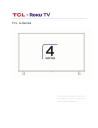
advertisement
▼
Scroll to page 2
of 5
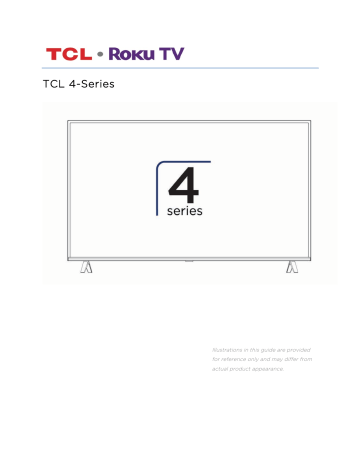
TCL 4-Series Illustrations in this guide are provided for reference only and may differ from actual product appearance. How do I set up the TV tuner? 1. Make sure your antenna (not provided) or TV cable is connected to the TV’s ANT/CABLE input. 2. On the Home screen, select the Antenna TV tile. 3. Read the simple on-screen instructions, and then select Start finding channels. 4. If prompted, select your time zone. You’ll only need to do this if the TV can’t figure out your time zone from your Internet connection. 42 Why does the TV need my time zone? The TV needs to know your time zone so that it can correctly display time information about the program you are currently watching. 5. When prompted, select whether to add analog channels 3 and 4. These channels enable you to connect older set top boxes, VCRs, or game consoles. 6. Wait while your TV scans for Antenna TV stations… 43 … and then cable TV channels. Scanning for channels can take several minutes. Tip: If you use a set-top box to receive cable TV channels (and don’t have your cable connected directly to the TV’s ANT input), you can save time by skipping the cable TV portion of the channel scan. 7. When the channel scans finish, the TV shows the number of channels it added. 8. Only in connected mode, you have the option of setting up Live TV Pause. The topic Pausing Live TV explains how to set up and use this feature. If you don’t 44 want to set up Live TV Pause, or if this option is not available to you, select Done to start watching Live TV. Tip: Repeat the channel scan from time to time to make sure you are receiving all of the latest channels. Broadcasters add and remove channels, move channels to different parts of the spectrum, and change the power levels of their channels periodically. Your antenna reception and picture quality depend on the position of your antenna and on your location relative to the antennas of broadcasters in your area. Note: You’ll have to repeat the channel scan if you remove and re-add the Antenna TV tile from the Home screen or perform a factory reset. To repeat the channel scan, go to Settings > TV inputs > Antenna TV > Scan again for channels > Start finding channels. Now, you’re ready to watch Antenna TV! While you’re watching, try the following tips: • Press the UP and DOWN arrows to change channels. • Press the LEFT arrow to display the channel list (non-connected mode) or Smart Guide (connected mode), and then use the UP and DOWN arrows to select a channel to watch. Or press REWIND or FAST FORWARD to jump through the channel list or Smart Guide a page at a time. • Press OK to display information about the current program. • Press Þ to see options for picture and sound settings. • Only on models that have a Roku voice remote, hold down or , and then say the name of a movie, TV show, actor, or director. The TV displays the result and the streaming channels that offer the requested content. Only in the United States, the results also include shows on Antenna TV channels. Note: If you do not have a Roku voice remote, you can use the Roku mobile app to search. For more information, see Getting and using the Roku mobile app. 45
advertisement
* Your assessment is very important for improving the workof artificial intelligence, which forms the content of this project
Related manuals
advertisement