Aerosoft Saarbrücken X User Manual
Add to My manuals21 Pages
Aerosoft Saarbrücken X
With the Saarbrücken X scenery from Aerosoft, you get a highly detailed reproduction of the Saarbrücken Airport (SCN) in Germany for Microsoft Flight Simulator X. Elaborate textures, detailed modeling, and custom animations create the ideal surroundings for every virtual pilot. Take off and land on the 1990m long asphalt runway or use the 545m grass runway and explore the surroundings of Saarbrücken, the capital of the State of Saarland in Germany.
advertisement
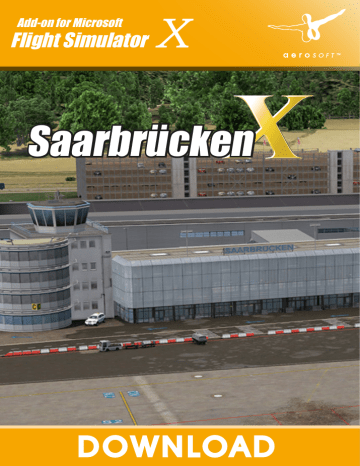
Add-on for Microsoft
Flight Simulator
Saarbrücken
D O W N LOA D
Saarbrücken X
Developed by:
Software Development:
Manual:
Installation:
Aerial photography:
Aerosoft GmbH
Alex Logan, Konstantinos Iordanidis-
Garbes, Peter Werlitz, Oliver Pabst
(AES-Lite, RWY-Lights)
Raphael Jakob
Andreas Mügge
GeoContent GmbH
Copyright: © 2013 / Aerosoft GmbH
Airport Paderborn/Lippstadt
D-33142 Büren, Germany
Tel: +49 (0) 29 55 / 76 03-10
Fax: +49 (0) 29 55 / 76 03- 33
E-Mail: [email protected]
Internet: www.aerosoft.de
www.aerosoft.com
All trademarks and brand names are trademarks or registered of their respective owners. All rights reserved. / Alle Warenzeichen und Markennamen sind Warenzeichen oder eingetragene Warenzeichen ihrer jeweiligen
Eigentümer. Alle Urheber- und Leistungsschutzrechte vorbehalten.
2
Aerosoft GmbH 2013
3
2
Saarbrücken
X
Handbuch
Manual
Erweiterung zum /
Add-on for
Microsoft Flight Simulator X
3
Saarbrücken X
Inhalt
Zu Beginn .............................................................. 6
Danksagung ......................................................................... 6
Systemanforderungen ........................................................ 6
Urheberrechte ...................................................................... 7
Installation ............................................................ 7
Deinstallation ....................................................... 8
Aerosoft-LAUNCHER (Optional) .......................... 8
Weitere FSX-Einstellungen ................................ 11
Der Flughafen ..................................................... 12
Allgemeine Informationen ................................................ 12
Technische Informationen ................................................. 13
Aerosoft GmbH 2013
4 5
4
Content
Starting Off ......................................................... 14
Credits ................................................................................ 14
System Requirements ........................................................ 14
Copyrights .......................................................................... 15
Installation .......................................................... 15
Uninstall the scenery .......................................... 16
Aerosoft LAUNCHER (optional) ......................... 16
More FSX-settings .............................................. 18
The airport .......................................................... 19
General Information .......................................................... 19
Technical Information ........................................................ 20
5
Saarbrücken X
Zu Beginn
Danksagung
An dieser Stelle möchten wir allen Menschen für die Unterstützung bei der Umsetzung dieses Flughafens für den Microsoft Flight Simulator X danken.
Ebenfalls besonderer Dank geht an CGtextures.com mit ihrer umfangreichen Textursammlung.
Außerdem vielen Dank an die fleißigen Betatester, ohne die ein
Produkt wie dieses nicht in der gebührenden Qualität vorliegen könnte!
Aerosoft GmbH
Februar 2013
Systemanforderungen
• Microsoft Flight Simulator X mit SP1 und SP2 oder
Acceleration Pack
• 2,6 GHz Dual-Core Prozessor empfohlen
• Windows XP/Vista/7
• 2GB RAM (4 GB empfohlen)
• 3D Grafikkarte mit mindestens 512MB
(1024MB empfohlen)
• .net Framework 3.5 oder höher (nur bei Verwendung des
Aerosoft-Launcher)
6
Aerosoft GmbH 2013
7
6
Urheberrechte
Die Software, das Handbuch und sonstiges zugehöriges Material ist durch Urheberrechtsgesetze geschützt. Die Software wird lizenziert, nicht verkauft. Sie dürfen eine Kopie der Software auf einem Computer für Ihre persönliche, nicht kommerzielle Nutzung installieren und ausführen. Die Software, das Handbuch und alle anderen zugehörigen
Materialien dürfen ohne vorherige, schriftliche Erlaubnis der Aerosoft
GmbH weder kopiert, fotokopiert, übersetzt, zurückentwickelt, dekompiliert, disassembliert oder in anderer Form für elektronische
Maschinen lesbar gemacht werden.
Installation
Für die Installation und der notwendigen Online Aktivierung müssen
Sie als Systemadministrator angemeldet sein bzw. über die notwendigen Rechte auf Ihrem PC-System verfügen.
Um die Installation zu beginnen, starten Sie einfach die Download-
Datei. Nach der Sprachauswahl erscheinen zunächst einige Informationen und die Lizenzbedingungen. Lesen Sie sich die Informationen bitte sorgfältig durch und klicken Sie dann auf „Weiter“. Anschließend werden Sie zur Eingabe Ihrer E-Mail Adresse und der Seriennummer aufgefordert. Bitte geben Sie diese Daten genauso ein, wie sie in der
Bestätigungsmail unseres Online-Shops zu lesen sind. Nutzen Sie dazu wenn möglich die „Kopieren“ & „Einfügen“-Funktion.
Danach wird das Installationsverzeichnis (Verzeichnis des Microsoft
Flugsimulators) automatisch gesucht und überprüft. Sollte die Installationsroutine das Microsoft Flugsimulator Verzeichnis nicht finden oder
Sie möchten ein anderes Verzeichnis vorgeben, so können Sie dieses
über den „Durchsuchen”-Button festlegen.
Vor dem Kopiervorgang wird eine Zusammenfassung der aktuellen
Einstellungen angezeigt.
Die Installationsroutine kopiert nun im Einzelnen die Daten der Szenerie in das Zielverzeichnis und meldet die Szenerie in der Szeneriebibliothek an. Zuvor wird von der Scenery.cfg eine Sicherungskopie erstellt.
7
Saarbrücken X
Deinstallation
Um die Szenerie wieder zu deinstallieren, klicken Sie auf den „Start”-
Button in der Windows-Taskleiste. Hier wählen Sie dann „Einstellungen” und „Systemsteuerung”. In der Systemsteuerung gibt es ein
Symbol „Software” order ab Windows Vista „Programme und
Funktionen“, welches Sie mit einem Doppelklick anwählen. Sie erhalten eine Liste der installierten Programme.
Markieren Sie den gewünschten Eintrag per Doppelklick und folgen
Sie den Anweisungen.
Aerosoft-LAUNCHER
(Optional)
Aerosoft GmbH 2013
8 9
8
Wichtiger Hinweis: Der Aerosoft-LAUNCHER wird optional zur
Installation angeboten. Für die korrekte Anzeige des Addons ist dieser nicht notwendig.
Der Aerosoft-LAUNCHER gibt Ihnen einen Überblick über die auf
Ihrem PC installierten Aerosoft-Produkte. Gleichzeitig erlaubt er einen einfachen Zugriff auf verschiedene Funktionen, die für die einzelnen
Produkte verfügbar sind. So bietet der Aerosoft-LAUNCHER einen schnellen Zugriff auf das Aerosoft-Forum. Sollte ein SOFTWAREPRO-
DUKT eine Online Registrierung verlangen, so können Sie dieses auch
über den Aerosoft-LAUNCHER durchführen. Den Aerosoft-LAUNCHER können Sie natürlich auch jederzeit über die START-Verknüpfung ausführen und somit den Aktivierungszustand der bei Ihnen installierten SOFTWARE PRODUKTE überprüfen.
Folgen Sie einfach diesem Link:
START | PROGRAMME | AEROSOFT | Aerosoft LAUNCHER
Der Aerosoft-LAUNCHER startet standardmäßig in der „Bibliothek“-
Ansicht, in welcher Sie eine Übersicht über die installierten Aerosoft
SOFTWAREPRODUKTE und deren Aktivierungszustand erhalten.
Die folgenden Kategorien sind dabei grundsätzlich vorhanden:
„Aircraft“, „Sceneries“, „Tools/Missions“, „Category-Unkown“
Das SOFTWAREPRODUKT wird während der Installation einer Kategorie zugeordnet. Ältere SOFTWAREPRODUKTE, welche keine Online
Aktivierung benötigen, werden der Kategorie „Category-Unkown“ zugeordnet.
In der „Bibliothek“-Ansicht erhalten Sie auch eine Übersicht über die aktuelle Aerosoft News.
Wie aktiviere ich ein SOFTWAREPRODUKT?
Wechseln Sie falls nötig zu der „Bibliothek“-Ansicht und wählen das zu aktivierende SOFTWAREPRODUKT aus.
Klicken Sie auf die Schaltfläche „Aktivieren“.
Füllen Sie die angezeigten Felder vollständig und korrekt aus und starten Sie die Online-Aktivierung über den Button „Online aktivie-
9
Saarbrücken X ren“. Bitte beachten Sie, dass dazu eine aktive Internet-Verbindung vorhanden sein muss.
Ihre Daten werden nun zum Aerosoft-Server übertragen. Mit dem erfolgreichen Abgleich der Serverdaten wird das SOFTWAREPRODUKT auf Ihren System freigeschaltet und kann ohne Einschränkung verwendet werden.
Bitte beachten Sie, dass je nach verwendetem Sicherheitsmechanismus einige Daten des Aerosoft SOFTWAREPRODUKTS personalisiert werden.
Weitere Details zum Thema Online-Aktivierung finden Sie im Forum unter http://forum.aerosoft.com oder hier: http://www.aerosoft.de/ launcher .
Aerosoft GmbH 2013
10 11
10
Weitere
FSX-Einstellungen
Für die korrekte Anzeige sollten die beiden FSX-Optionen „Bodenszenerieschatten“ und „Luftfahrzeug wirft Schatten auf sich selbst“ deaktiviert sein.
Die Optionen sind unter Einstellungen -> Anpassen zu finden.
Bodenszenerieschatten
11
Saarbrücken X
Luftfahrzeug wirft Schatten auf sich selbst
Der Flughafen
Allgemeine Informationen
Der Flughafen Saarbrücken ist der internationale Verkehrsflughafen der saarländischen Landeshauptstadt Saarbrücken. Mit 453.652
Fluggästen im Jahr 2011 gehört er neben Erfurt zu den zwei kleinsten internationalen Flughäfen Deutschlands. Der im Jahre 1928 gegründete Flughafen liegt im Stadtteil Ensheim auf der Ensheimer Höhe, welche ca. 5km Luftlinie östlich der Innenstadt liegt.
Der Saarbrücker Flughafen verfügt über zwei Start- und Landebahnen, einer Asphaltbahn (1990m x 45m) und einer kleinen aber doch breiten
Grasbahn (545m x 50m). Von Saarbrücken aus kommen Sie spielend nach Berlin, Hamburg, Luxemburg und Palma, von wo Sie anschlie-
ßend noch weiter entfernte Ziele ansteuern können.
12
Aerosoft GmbH 2013
13
12
In der Entwicklung haben wir besonders auf Details und Genauigkeit geachtet, um Ihnen die bestmögliche realitätsnahe Simulation zu bieten.
Technische Informationen
Bezeichnung
ICAO-Code
IATA-Code
Flughafenhöhe
Koordinaten
Runway
Runway
Funkfrequenzen
TWR
GROUND
ATIS
LANGEN RADAR
Flughafen Saarbrücken
EDDR
SCN
321 m
49° 12‘ 52“ N / 7° 6‘ 34“ O
09/27 1990 m × 45 m Asphalt
09L/27R 545 m × 50 m Gras
118.350
118.550
125.300
129.675
Navigationseinrichtungen
DME SAD 116.75
VOR ZWN
NDB SBN
ILS RWY 27
114.80
343.0
108.70
13
Saarbrücken X
Starting Off
Credits
We would like to say thank you to all people supporting us to create this scenery project for Microsoft Flight Simulator X.
Special thanks also go to CGtextures with their comprehensive collection of textures
We would also like to thank all beta testers, that make sure the product is available in the actual quality.
Aerosoft GmbH
February 2013
System Requirements
• Microsoft Flight Simulator X (SP2, Acceleration Pack or Gold
Edition)
• Windows XP, Windows VISTA, Windows 7 (fully updated)
• 2,6 GHz prozessor (Dual Core processor)
• 2 GB RAM (4 GB recommended)
• 3D Graphics Card with minimal 512 MB (1024 MB
recommended)
• .net Framework 3.5 or better (only for the launcher)
Aerosoft GmbH 2013
14 15
14
Copyrights
This software, the manual, documentation, video images and all the related materials are protected by copyright laws. The software is licensed, not sold. You may install and run one copy of the software on one computer for your personal, non-commercial use. The software, the manual and all related materials must not be copied, photocopied, translated, reverse engineered, decompiled or reduced to any electronic medium or machine legible form, neither completely nor in part, without the previous written permission of AEROSOFT GmbH.
Installation
You have to be logged in with administrator rights before you start the installation.
After you have chosen your preferred installation language, the
welcome screen appears and with some important information and the license agreement. Please read it carefully.
You will be asked to insert your email address and the product key.
Please insert them exactly the way they were written in the confirmation mail you received of our online shop.
The installation program will attempt to locate the correct path of
Microsoft Flight Simulator. If this path cannot be successfully located, or if you wish to install to another location, then you will have to enter the correct path for installation manually. In order to do this, click on
“Browse“ and navigate to the correct path. Before the installation
program starts to copy the files onto your hard disc, you will be
presented with all the installation details.
The installation program will now copy all files onto your hard disc and subsequently register the scenery in the scenery library. A backup copy of the original Scenery.cfg will also be made.
15
Saarbrücken X
Uninstall the scenery
To uninstall the scenery, click on the Windows „Start”-button. Then select „Settings” und „control panel”. Go to „Software” or from
Windows Vista and Win7 „Programs“, and double click. You will see a list with all installed programs.
Select the program you want to uninstall and follow the instructions.
Aerosoft LAUNCHER
(optional)
The Aerosoft-Launcher gives you an overview of all Aerosoft products installed on your computer. You will also have easy access to special features available for the several products. Should the SOFTWARE
PRODUCT require an Online Registration, the Aerosoft LAUNCHER will take you through this process. The Aerosoft-LAUNCHER will be automatically installed with the SOFTWARE PRODUCT and will launch at the end of the install process.You can run the Aerosoft-Launcher at any time via the Windows START menu to check the activation state of your installed SOFTWARE PRODUCTS. Just follow this link:
16
Aerosoft GmbH 2013
17
16
START | ALL PROGRAMS | AEROSOFT | Aerosoft Launcher
The Aerosoft-Launcher starts up in the “Library“ view by default.
Here you can see an overview of all installed Aerosoft SOFTWARE
PRODUCTS and their state of activation.
The following categories will be shown.
“Aircraft“, “Sceneries“, “Tools/Missions“, “Category-Unknown“ and
“Simulation“.
The SOFTWARE PRODUCT will be placed in one of these categories accordingly during installation. Older SOFTWARE PRODUCTS which do not need an online activation will be placed in the category
“Category-Unknown“. In the “Library“ view you will also see an overview of current Aerosoft News
How do I activate a SOFTWARE PRODUCT?
If necessary please change to the “Library“ view and select the
SOFTWARE PRODUCT for activation. Click on the button “activate“.
Check your email address and your registration key is correct and click on „Online activation“. Please note you will need an active internet connection for this procedure.You registration data will transferred to our Aerosoft server now. Your information will now be transferred to the Aerosoft server. After a successful transfer your system will be activated and used without further limitations.
Please note that depending on the safety settings some data of the
Aerosoft SOFTWARE PRODUCT need to be personalized.
17
Saarbrücken X
More FSX-settings
For a correct display both FSX-options „Ground scenery shadows“ und
„Aircraft casts shadows on itself“ need to be de-activated.
These options can be found under Options -> Settings -> Display
Ground scenery shadows
Aircraft casts shadows on itself
Aerosoft GmbH 2013
18 19
18
The airport
General Information
The international airport of Saarbrücken is located near the capital city of the Saarland in the suburb of Ensheim. It was founded in 1928 and with its 453.652 passengers in the year 2011 it is the second smallest international airport of Germany, right behind Erfurt.
The airport of Saarbrücken has two runways, one is an asphalt runway
(1990m x 45m), the other is a rather wide grass strip (545m x 50m).
Saarbrücken holds connections to Berlin, Hamburg, Luxembourg and
Palma which is a hub for further destinations.
Our development has been focused on detail and realism to offer a great simulation experience.
19
Saarbrücken X
Technical Information
Identification
ICAO-Code
IATA-Code
Elevation
Position
Runway:
Runway:
Frequencies
TWR
TWR
ATIS
LANGEN RADAR
Navaids
DME SAD
VOR ZWN
NDB SBN
ILS RWY 27
Airport Saarbrucken
EDDR
SCN
321 m
49° 12‘ 52“ N / 7° 6‘ 34“ O
09/27 1990 m × 45 m asphalt
09L/27R 545 m × 50 m grass
118.350
118.550
125.300
129.675
116.75
114.80
343.0
108.70
Aerosoft GmbH 2013
Fly To The Greek Islands!
The Airport Heraklion has one of the most scenic approaches in the Mediterranean, that demands the highest attention from the pilots.
The scenery features the international
Airport of Mykonos, which offers a spectacular approach over steeply rising terrain, bays and white beaches.
www.aerosoft.com
advertisement
Key Features
- Highly detailed rendition of Saarbrücken Airport (SCN)
- Custom animations
- Detailed modeling
- Option to take off and land on the 1990m asphalt or 545m grass runway
- Realistic reproduction of the airport's surroundings
- Accurate depiction of airport buildings and facilities
Related manuals
Frequently Answers and Questions
Where is Saarbrücken Airport located?
What are the dimensions of the asphalt runway at Saarbrücken Airport?
What is the ICAO code for Saarbrücken Airport?
advertisement
Table of contents
- 6 Zu Beginn
- 6 Danksagung
- 6 Systemanforderungen
- 7 Urheberrechte
- 7 Installation
- 8 Deinstallation
- 8 Aerosoft-LAUNCHER (Optional)
- 11 Weitere FSX-Einstellungen
- 12 Der Flughafen
- 12 Allgemeine Informationen
- 13 Technische Informationen
- 14 Starting Off
- 14 Credits
- 14 System Requirements
- 15 Copyrights
- 15 Installation
- 16 Uninstall the scenery
- 16 Aerosoft LAUNCHER (optional)
- 18 More FSX-settings
- 19 The airport
- 19 General Information
- 20 Technical Information