- Entertainment & hobby
- Musical instruments
- Digital pianos
- Wincor Nixdorf
- BEETLE /M-III
- Operating instructions
advertisement
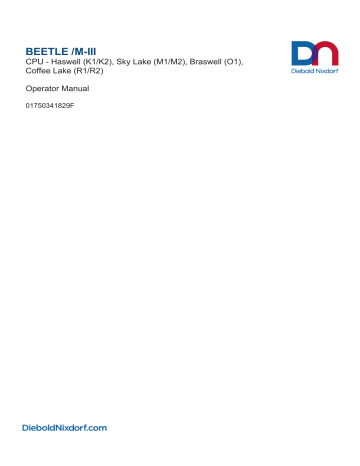
BEETLE /M-III
CPU - Haswell (K1/K2), Sky Lake (M1/M2), Braswell (O1),
Coffee Lake (R1/R2)
Operator Manual
01750341829F
Copyright © Diebold Nixdorf. Copyright protection is claimed for each revision listed in the document history, as of the date indicated. All Rights Reserved.
This document contains proprietary information of Diebold Nixdorf, Incorporated or its subsidiaries (collectively “
Diebold Nixdorf
“) and may include information that is protected by copyright, trademark and patent laws in the US, Germany, and globally. All rights, including rights created by patent grants or registration of a utility model or design, are reserved.
No part of this document may be translated, reproduced, stored in a retrieval system, or transmitted, in any form or by any means: electronic, mechanical, photocopying, recording, or otherwise, without prior written permission from Diebold Nixdorf. Any violations of the foregoing may give rise to a claim for damages.
If the document pages state the information is confidential (or words of similar import), then this document is intended solely for the use of the employees or other personnel of Diebold Nixdorf unless expressly authorized in writing by Diebold Nixdorf. Other uses of this information without the express written consent of Diebold Nixdorf are prohibited.
This document should be treated as confidential material for security reasons. Any unauthorized disclosure or use of confidential material may violate the U.S. Theft of Trade Secrets provisions of Section 1832 of Title 18 of the United States Code as well as comparable laws in other jurisdictions throughout the world, and may be punishable by fine and imprisonment.
This document and the information contained herein are provided AS IS AND WITHOUT WARRANTY.
In no event shall Diebold Nixdorf or its suppliers be liable for any special, indirect, or consequential damages of any nature resulting from the use of information in this manual. The information contained in this document is subject to change without notice. When using the document for system implementation, please call your authorized Diebold Nixdorf sales or service representative for any applicable changes.
Any trademarks, service marks, product names or company names not owned by Diebold Nixdorf, that appear in this document are used for informational purposes only, and Diebold Nixdorf claims no rights thereto, nor does such use indicate any affiliation with or any endorsement of Diebold Nixdorf or Diebold
Nixdorf products by the owners thereof.
Your use of this document and/or any of the information contained herein constitutes your agreement to all of the terms stated on this page.
01750341829F ii
Table of contents
01750341829F iii
Table of contents
01750341829F iv
1 Manufacturer's Certification
NOTE
This device meets the requirements of the EU Guidelines 2014/30/EU "Electromagnetic
Compatibility" and 2014/35/EU “Low Voltage Directive” and 2011/65/EU "Restriction of
Hazardous Substances".
For this, it bears the CE label on the rear side or the icon is printed on the packaging.
1
NOTE
The device is approved for use in the USA and Canada. The battery is excluded.
Supplier's Declaration of Conformity
47 CFR § 2.1077 Compliance Information
Responsible Party in the U.S.
Diebold Nixdorf
Address: 5995 Mayfair Road
N. Canton, OH 44720 / USA
Contact: mailto:[email protected]
FCC Compliance Statement
This equipment has been tested and found to comply with the limits for a Class A digital device, pursuant to part 15 of the FCC Rules. These limits are designed to provide reasonable protection against harmful interference when the equipment is operated in a commercial environment. This equipment generates, uses, and can radiate radio frequency energy and, if not installed and used in accordance with the instruction manual, may cause harmful interference to radio communications. Operation of this equipment in a residential area may cause harmful interference in which case the user will be required to correct the interference at his expense. Modifications not authorized by the manufacturer may void user’s authority to operate this device.
This class A digital apparatus complies with Canadian ICES-003.
Cet appareil numerique de la classe A est conforme à la norme NMB-003 du Canada. (2) this device must accept any interference received, including interference that may cause undesired operation
01750341829F 1-1
2 Section-specific Warning Notes
DANGER
This warning note describes a hazard with a high degree of risk which, if not avoided, will result in death or grave bodily injury.
2
WARNING
This warning note describes a hazard with a medium degree of risk which, if not avoided, could result in death or grave bodily injury.
CAUTION
This warning note describes a hazard with a low degree of risk which, if not avoided, could result in slight or minor bodily injury.
NOTE
This note provides application tips and information that help prevent errors and material damage.
01750341829F 2-1
3 Important notes
The BEETLE /M-III modular POS system corresponds to the relevant safety regulations pertaining to data processing facilities.
NOTE
The device may be repaired only by authorized specialist staff. Improper repairs will lead to the loss of any liability claims.
3
NOTE!
Sub-assemblies with ElectroStatic Discharge-sensitive components (ESD) can be marked with this label.
When installing sub-assemblies or modules, please observe the following information that applies to all sub-assemblies with ESD:
• Ensure that the device is switched off and pull the power plug before you plug in, unplug or install sub-assemblies.
• Always use anti-static equipment (anti-static mat with ground cable with integrated leakage resistance of 1 Mohm, anti-static armband with connection to the mat, anti-statically equipped tools). The anti-static mat must be connected to a suitable ground point via the leakage resistance.
• Place all sub-assemblies with ESD on a suitable anti-static base.
• Touch sub-assemblies with ESD only at their edges and do not touch any components.
• Do not touch any connector pins or conductor paths on an electrostatic-discharge-sensitive assembly.
3.1
3.1
Safety Instructions
The BEETLE /M-III modular system corresponds to the relevant safety regulations pertaining to data processing facilities.
• If this device is moved from a cold environment into its operating room, condensation may occur. The device must be absolutely dry prior to commissioning, therefore allow for an acclimatization time of at least two hours before putting it into operation.
• The device is equipped with a safety-tested power cable. It must be connected only to a properly grounded contactor contact electrical socket.
• When installing the device, please ensure that the device plug-in fixture and the contactor contact electrical socket are easily accessible.
• The device must be fully disconnected from the supply voltage when performing any work at the device and when plugging in or disengaging data cables. To completely disconnect the appliance from the supply voltage, switch off the device and pull out the power plug of the power supply unit.
01750341829F 3-1
Important notes
• USB devices may be connected to the BEETLE or removed from it during ongoing operations if these devices comply with the specifications pursuant to usb.org. Other peripherals (e.g. PoweredUSB printer) should not – for safety reasons – be connected to or disconnected from BEETLE systems unless such systems are switched off.
• Before you begin any assembly work on the device, you should discharge yourself, e.g. by touching a grounded object (such as a heater).
• Please make sure that no objects (e.g. paper clips) are able to enter inside the device, as this may result in electrical shocks or short circuits.
• Keep the ventilation slots of the device free to ensure proper ventilation and please observe the installation instructions for the BEETLE. This prevents excessive increases in temperature.
• No data cables may be plugged in or unplugged during storms.
• Protect the device against vibrations, dust, humidity and heat.
• Make sure that used parts, e.g. the accumulator are disposed of in a way that is environmentally friendly.
• In the event of emergencies (e.g. damaged housing or damaged power cable, penetration of liquids or foreign objects), switch the device off immediately, pull the power plug and inform Technical Customer Service at Diebold Nixdorf International GmbH or the authorized service partner of your retailer.
• An explosion hazard exists if the lithium battery of the device is replaced incorrectly. Only identical batteries or other types recommended by the manufacturer are permitted to be used to replace the lithium battery.
• Please ensure state-of-the-art constructional and technical ambient conditions to permit flawless and efficient functioning of the BEETLE system. You should connect the BEETLE or any other IT system only to mains networks with separate protective conductors (PE).
Otherwise life-threatening contact voltages could occur in the case of conductor breakage.
This type of mains network is called a TN-S network. Do not use PEN conductors! Please also observe the recommendations of DIN VDE 0100 part 540, Appendix C2. This will help you prevent any potential malfunctions.
• When replacing a storage medium, please ensure that you use only storage media authorized or recommended by Diebold Nixdorf.
3.2
System maintenance
Clean your system at regular intervals with a dry, lint-free cloth. For greater amounts of soiling, please use a cleaning agent suitable for plastic surfaces, as can be ordered from Diebold Nixdorf International.
Make sure that the device is deactivated during cleaning, that the power plug is disconnected and that no fluid enters the inside of the device.
3.2
01750341829F 3-2
4 Introduction
Your BEETLE /M-III is an efficient and future-oriented system platform for multi-functional POS solutions.
The high-performance and thus electricity-saving process technology in the BEETLE /M-III ensures the quick processing of all procedures.
Various peripherals can be connected to the BEETLE /M-III. A sizable number of standard PC and retailer-specific, electrically-supplied interfaces are available for this purpose. Additional USB interfaces are arranged accessibly from the front for ready utilization. The type and number of interfaces can be configured very flexibly and individually.
Optionally, a second mass memory device is available for the BEETLE /M-III.
Different operating systems (Linux, Windows) can be installed on the BEETLE /M-III.
4
The use of an 80-Plus Gold power supply unit ensures that the system is making a significant contribution to energy savings and environmental protection. The power supply unit is equipped with an 80-Plus Gold
Certificate. A "Gold Certificate" attests to an efficiency of at least 87% during typical operations, which means more performance with less energy supply.
In case of questions about your BEETLE /M-III or other products and solutions of Diebold Nixdorf, please visit us on the Internet.
4.1
4.1
About This Manual
The objective of this document is to aid you in the use of the system and also serve as a reference manual. The detailed table of contents will help you find the desired information quickly and easily.
This manual describes the BEETLE /M-III system with the motherboards K1/K2, M1/M2, O1 and R1/R2.
The M1/M2 board is preferred for display in the illustrations, particularly for the installation/removal or opening of the system, which is why the rear views and overall views may not correspond to the configuration of your particular system. The differences can be seen from the connection views.
As the type and scope of the application programs depend on the specific individual choice of each customer, this manual will not address any detailed issues pertaining to software. Dedicated manuals are available for the peripherals that can be connected. These devices will therefore not be described in greater detail here. Please inform yourself by consulting the respective manuals on the Internet.
4.2
Warranty
In general, Diebold Nixdorf (DN) guarantees a warranty of 12 months after delivery or acceptance date.
This warranty covers all defects that have occurred during normal use of the product.
4.2
01750341829F 4-1
Introduction
Defects resulting from incorrect or inadequate maintenance, incorrect use or any unauthorized changes to the product, unsuitable locations or unsuitable environments are not covered.
More details about the warranty regulation can be found in your contract documents.
If no claim to product warranty exists and if you do not have a service contract with Diebold Nixdorf, then the Diebold Nixdorf Customer Care Center (CCC) is available for accepting orders without a contract.
You can find the current telephone numbers under https://www.dieboldnixdorf.com
4.3
Recycling
This product was designed in accordance with our internal standard "Environmentally friendly product design and development".
The system is manufactured without the use of CFC and CHC and the majority of the components and materials used in its manufacture are recyclable.
You are helping us with the recycling if you do not attach any labels to the device.
For materials which currently cannot be used for a new purpose, Diebold Nixdorf offers environmentally friendly disposal at a recycling center that is certified in accordance with ISO 9001 and ISO 14001.
If your system can no longer be used, please send it in for this environmentally friendly and contemporary form of recycling.
Additional information about returns, recycling and disposal of our products can be obtained from your responsible branch office or from our recycling center in Paderborn.
mailto:[email protected]
4.3
01750341829F 4-2
5 The modular system
5.1
Overview
You can connect a variety of peripherals to your BEETLE /M-III modular POS system and enhance system performance by incorporating the latest generation motherboards:
You can
• connect distance, handheld or stationary scanners,
• use scales and scanner scales (observe applicable government agency approval regulations when doing so),
• connect various printers,
• use the POS workplace with various screen displays,
• utilize cash drawers in various design versions,
• connect various keyboards,
• order a BEETLE /M-III with a built-in battery to protect against network failures,
• integrate the BEETLE /M-III in a network,
• upgrade the BEETLE /M-III with a K1/K2, M1/M2 or R1/R2 motherboard, as it offers space for extension boards (1 x PCI Express x1 + 1 x PCI Express x16),
• upgrade the BEETLE /M-III with an O1 motherboard, as it offers space for an extension board (1 x
PCI Express x1),
5.1
5
01750341829F 5-1
6 Before switching on
6.1
Checking the Scope of Supply
Unpack the parts and check whether the delivery package corresponds to the parts listed on the delivery note.
The box contains the system unit and a country-specific separate package.
If you notice any shipping damage or deviations between the package content and the delivery note, please inform your contractual partner or sales outlet of Diebold Nixdorf immediately. When doing so, please specify the delivery note number, delivery note item number and serial number of the respective device.
The serial number is located on the label shown here on the underside of the housing.
6.1
6
The serial number is positioned next to the barcode on the label.
We recommended keeping the original packaging for any subsequent shipment that may be required
(protection against jolts and impact).
6.2
Setting up the device
Install the BEETLE in such a way that it is not subjected to extreme ambient conditions. Protect the device against vibrations, dust, moisture, heat and strong magnetic fields.
6.2.1
Horizontal
Please adhere to the listed minimum distances in front of and behind the device! Even if you want to incorporate the device, it is mandatory that you adhere to the minimum distances listed below and ensure constant aeration and ventilation. The direct ambient temperature of the system must not exceed 40°C.
6.2.1
6.2
01750341829F 6-1
Before switching on
60 mm (2.36")
50 mm (1.97")
On the underside can be found four stands, each provided with a anti-slip rubber foil.
6.2.2
Vertical
In order to ensure that correct ventilation continues to be guaranteed, the following minimum distances must be maintained, even with free convection (see illustration above)n:
To the rear: 60 mm
To the front: 50 mm
6.2.2
01750341829F 6-2
Before switching on
The device can be set up on either the right-hand or the left-hand side.
6.3
Fastening the cable cover
You should remove the necessary cable entries before attaching the optionally orderable cable cover to the device. Their removal is individually dependent on how and which cables you would like to install.
No tools are required, the plastic parts can be removed by hand.
6.3
01750341829F 6-3
Before switching on
To mount the cable cover, set the two webs into the two rails (see arrows) on the rear of your BEETLE /
M-III.
1 Rails
Hang up the cable cover on the left-hand side.
Place the web in the plate on the other side.
01750341829F 6-4
Before switching on
Press this forward so that the cable cover closes flat.
01750341829F 6-5
7 Cabling the BEETLE /M-III
All devices that are part of the BEETLE /M-III modular POS system and that have their own dedicated mains voltage cable must be connected to the same electric circuit.
7
CAUTION
Never plug in data or power supply cables when the system is switched on!
• Please ensure that all data cables are plugged in at the system unit and that the peripherals are plugged in.
• Plug the power cable into the socket on the rear of the device.
• Now insert the other cable end into the protective contact electrical socket s of the facility installation.
1
2
On/Off switch
Power supply
• To switch the device on, briefly switch the On/Off button at the front. Switching off during operation is possible; to accomplish this, press the button for approx. 5 seconds.
7.1
7.1
Basic setting
The BEETLE /M-III is configured in accordance with your order when it leaves the factory. Additional devices such as scanners must be adapted to your configuration afterwards. For this, contact your responsible Diebold Nixdorf branch office.
01750341829F 7-1
8 External view
The following illustration shows the BEETLE /M-III from the front.
8
1 On/Off button
3 2 USB interfaces
2 Power LED
8.1
On/Off button
If the power supply unit is equipped with current, then the system is switched on by pressing the On/Off button.
8.1
01750341829F 8-1
External view
8.2
Light emitting diodes
The light emitting diodes at the front of the system are marked as follows:
HDD/SSD
POWER
Right LED flashes yellow
Left LED lights orange
Left LED lights green
Left LED flashes green
Read or write access on HDD/SSD
Standby mode (S4/S5)
Device is switched on (S0)
Standby (S3)
For BEETLE /M-III with an M1/M2 motherboard, the following applies:
POWER ON flashes briefly 4 x
After a pause
100 ms on / 900 ms off
100 ms on / 900 ms off
100 ms on / 900 ms off
100 ms on / 4750 ms off
POWER ON flashes briefly 2 x
After a pause
100 ms on / 100 ms off
100 ms on / 700 ms off
Error in the power supply
Error in the CPU power supply, in the CPU or in the BIOS
For BEETLE /M-III with an R1/R2 motherboard, the following applies:
2 Hz -> 500 ms
1 Hz -> 1000 ms
RAM error
CPU error
Chip set initialization error
UEFI/NVRAM GFX error 0.25 Hz -> 4000 ms
0.125 Hz -> 8000 ms
0.0625 Hz -> 16000 ms
Drive low
CPU temperature too high
Fan speed greater than 400 rpm
Disabled
8.2
01750341829F 8-2
External view
8.3
USB (Universal Serial Bus)-A
USB peripherals can be connected to these connections (USB-A), e.g. scanners, scales or magnetic card readers.
CAUTION
Only devices and cables that are in accordance with the valid USB specifications are permitted to be connected to the USB interfaces.
8.3
8.4
8.4
External view with front hard disk access (optional)
1 LEDs for HDD1/HDD2
The functions of the LEDs are described in the manual for the respective motherboard K1/K2 and M1/
M2. The O1, R1 and R2 motherboards do not support front LEDs.
01750341829F 8-3
9 Connecting orifice plate
9.1
Power supply unit
The installed power supply unit automatically adjusts itself to the respective voltage.
CAUTION
Only a power supply unit approved by Diebold Nixdorf may be used to replace the power supply unit.
9.1
9
CAUTION
The device must be fully disconnected from the supply voltage when performing any work at the device and when plugging in or disengaging data cables. To completely disconnect the appliance from the supply voltage, switch off the device and pull out the power plug of the power supply unit.
1 PoweredUSB 24 V
3 Power plug
2 RJ12 (cash drawer)
9.1.1
PoweredUSB 24 V
USB peripherals which are operated with a higher energy requirement than through a standard USB, e.g. printers, barcode scanners or displays, can be supplied with electricity via a PoweredUSB. The power supply is 24 V (marked in red for POS printers).
A mechanical coding prevents a PoweredUSB 12 V or a 5 V plug from being accidentally plugged into a
PoweredUSB 24 V socket. PoweredUSB ports can also be used as USB-A sockets.
9.1.1
01750341829F 9-1
Connecting orifice plate
CAUTION
The 24 V PoweredUSB interface is provided for the operation of retail thermal printers.
The peak load is configured accordingly. The maximum constant current must not exceed
2 A.
9.1.2
RJ12 (CASHDR, cash drawer)
The system includes an RJ12 socket for the connection of a cash drawer. This connection must be used only to connect a till drawer.
Once they are plugged in, RJ12 plugs are locked. The power supply (P24V +5% / -15%) of the cash drawer is provided through this socket.
9.1.2
NOTE
Please ensure that the plug has a tight contact with the socket because otherwise it can lead to malfunctions.
CAUTION
The connection of sub-drawers (the so-called looping through) and the connection of 12 V
OEM till drawers are not permitted!
9.1.3
Power plug
The power supply is provided through this socket. Plug the matching end of the power cable into this socket and the opposite end into the socket of the external power supply. To disconnect the device from electrical power, pull out the power plug.
9.1.3
01750341829F 9-2
Connecting orifice plate
9.2
System unit
The device must be fully disconnected from the supply voltage when performing any work at the device and when plugging in or disengaging data cables. To completely disconnect the appliance from the mains voltage, switch off the device and pull out the AC plug to the power supply unit. Peripherals may not be plugged into the system when it is switched on!
Example of a connecting orifice plate:
9.2
1
3
5
7
9
3 x D-Sub (COM2*-COM4*- interfaces, with power supply or 5 x D-
Sub
1 x D-Sub (COM1 interface)
15-pin Mini D-Sub socket (VGA)
2 x USB-A (USB 2.0)
2 x USB-A (USB 3.0)
3 x 3.5 mm jack bush (IN, Out,
Microphone)
2
4
6
8
10
Display 2 (DVI-D/PLINK2) with RMT for one Mx and Rx Board, without RMT with one Kx Board
Display 1 (DVI-D/PLINK2) with RMT
Mini DIN (KYBD), keyboard
RJ socket (LAN)
3 x PoweredUSB 12 V (with a K1/K2, M1/M2 or
R1/R2-Motherboard)
01750341829F 9-3
Connecting orifice plate
BEETLE /M-III connecting orifice plate with an O1-Motherboard:
9.2.1
COM2*-COM4*
Scanners, customer displays or operator displays that do not have a dedicated power supply are connected to these ports.
A 9-pin D sub-socket is used for this purpose.
9.2.1
NOTE
Take care to ensure that the plug for the peripheral devices is tightly screw-connected with the socket, because otherwise malfunctions could occur. The power supply is provided through this socket.
9.2.2
D-Sub Plug (COM1)
Connect for example a scale with dedicated power supply to the COM1 interface. COM1 is designed as a 9-pin D-sub plug. If you connect scales to the BEETLE /M-III which are not supplied by DN, then you must acquire a DN license for the driver software!
9.2.2
NOTE
Take care to ensure that the plug is tightly screw-connected with the socket because otherwise erroneous functions could occur.
9.2.3
Display 1 and Display 2
This interface is used for connecting a high-resolution monitor to the BEETLE system. It can be used as
DVI-D or as PanelLink 2.0 interface. Here video signals with a maximum resolution of 1920×1200 pixels can be transferred at 60 Hz.
PanelLink 2.0 is supported by specific DN-Displays and supplies video signals and power supply in only one cable.
9.2.3
01750341829F 9-4
Connecting orifice plate
The display interface of the BEETLE system has an RMT function. This function is utilized by actuating the ON/OFF button on the screen. This function is available only if the BA8x/BA9x display has been connected to a BEETLE system using a PLINK2™ interface cable. The mode of operation depends not only on the settings of the BEETLE BIOS but also on the display settings. Details can be obtained from the following table.
BEETLE
BIOS
Settings
RMT enabled/
Wake on
PLINK
RMT disabled/
Wake on
PLINK
BA8x/BA9x
Settings
BEETLE
RMT enabled
RMT disabled
RMT enabled
RMT disabled
System and
Display status
OFF
ON
OFF
ON
OFF
ON
OFF
ON
Reaction after pressing the display power-on button
The system boots up. The display is switched on by the system.
The system shuts down; the display switches off once the system itself has been switched off completely.
The system begins with the boot process; the display is switched on by the system.
FW2.10 and higher: The system does not react; the display switches off.
FW2.05: The system switches itself off; the display remains switched on.
The system does not react. The display remains off.
The system does not react; the display remains on.
The system does not react; the display remains off.
The system does not react; the display remains off
The function (RMT) makes it possible for you to switch on the BEETLE system which is currently in
Standby or Hibernation mode. It is also possible to move the system from switched-on status into
Standby or Hibernation mode. The settings in the operating system determine which mode is active thereby.
9.2.4
Mini D-Sub socket (VGA)
The VGA interface is used for connecting a high-resolution display to the BEETLE system. The display is connected to the system via this 15-pin D-Sub socket.
9.2.5
9.2.5
Mini-DIN (KYBD, keyboard)
The BEETLE /M-III has a 6-pin mini DIN socket for the connection of a keyboard.
9.2.4
01750341829F
NOTE
Please ensure that the plug has a tight contact with the socket because otherwise it can lead to erroneous functions.
9-5
Connecting orifice plate
The power supply for the keyboard is provided through this socket. A special adapter cable is required for the connection of a PC standard keyboard with a DIN plug. If required, contact your responsible
Diebold Nixdorf branch office.
The use of a Y adapter makes it possible to connect a PS/2 mouse in addition to the keyboard.
9.2.6
USB (Universal Serial Bus)
Various USB peripherals can be connected to these connections (USB-A), e.g. not only scanners, scales or mice, but also dongles or even graphics cards or monitors. USB can provide the required power for devices with little wattage such as phones or keyboards.
9.2.6
NOTE
To determine which USB ports you have available, please refer to the respective manual supplied with the motherboard. The manuals can be found online or accessed via the
Diebold Nixdorf Intranet.
9.2.7
RJ45 (LAN)
The cable for the connection to a network (LAN) will be plugged in here.
Left LED
Right LED
Constant green
Flashes green off
Constant green
Constant orange
Network connection established
Data transfer
10 MBit
100 MBit
1000 MBit
9.2.7
NOTE
Use only shielded LAN cables marked with CAT5 or CAT5e (for 1000 MBit). These offer greater protection against malfunctions in the network.
01750341829F 9-6
Connecting orifice plate
9.2.8
3.5 mm jack bush (In/Out/microphone)
Audio devices such as headphones, loudspeakers and microphones can be connected to these ports.
The three sockets are mechanically identical, although they differ in their function. The blue socket (Line
In) is an audio input. External audio sources can be connected here. The green socket (Line Out) is an audio output. Headphones or loudspeakers can be connected here. Finally, a microphone can be connected to the pink socket (Mic).
You can adjust the required volume through the software in the operating system or through the operating system itself (for example, the Windows operating system features a small loudspeaker symbol on the taskbar which can be used to control the volume).
9.2.9
9.2.9
PoweredUSB
USB peripherals, whose energy demand is higher than the supply provided by the standard USBs, e.g.
printers, barcode scanners or displays, can be operated at PoweredUSB connections.
A mechanical coding prevents a USB 12 V plug from being accidentally plugged into a USB 24 V socket.
PoweredUSB ports can also be used as USB-A sockets.
9.2.8
01750341829F 9-7
10 Inside view
The following illustration provides an inside view of the BEETLE /M-III (with two 2.5" hard disks, optional).
10
1 Power supply unit with fan
3 Powered USB hub
(optional)
5 Two Front-USB
01750341829F
2 Air duct (not applicable for a BEETLE /M-III with an
O1 motherboard)
4 Carrier with hard disk(s) (2.5" or 3.5")
6 Extension board with 3 powered USB ports (Retail board) (not applicable for a BEETLE /M-III with an
O1 motherboard)
10-1
Inside view
10.1 Inside view with accumulator
10.1
1 Power supply unit with fan
3 Carrier with hard disk(s)/SSD(s)
5 Accumulator
7 Extension board with three PoweredUSB ports (Retail Card)
(not with a BEETLE /M-III with a O1-Motherboard)
2 Air duct (not with a BEETLE /M-III with a
O1-Motherboard)
4 PoweredUSB Hub (with 3 PoweredUSB ports)
6 Battery Backup Unit (BBU)
01750341829F 10-2
11 Disengaging cables
Never disconnect cables by pulling them on the cable itself but always grip them instead on the connector housing provided for this purpose. To detach the cables, proceed as described below:
• Switch off all network and periphery device switches.
• Pull all power cables out of the contactor contact electrical sockets of the house installation.
• Pull all data communications cables out of the plug connections of the data networks.
• Disengage all cables at the devices.
11
The Mini-DIN plugs (with Diebold Nixdorf keyboards) are equipped with a locking mechanism against unintended disengagement. To disengage this plug, pull the plastic sleeve away from the socket. The interlock is released. The metal of the plug is visible.
To disengage an RJ12 plug, press the tab below the plug upwards.
01750341829F
Disengage the USB-A plug by pulling on the plug housing.
11-1
Disengaging cables
The electrically supplied USB plug is disengaged by pressing on the spring marked with the arrow.
Interface connector (COM/DVI/VGA) with knurled screw can be disengaged by hand.
01750341829F 11-2
Disengaging cables
To loosen a RJ45 plug, press the tab above the plug (see arrow) downwards.
01750341829F 11-3
12 Removing the housing cover
First, take care to ensure that the device is switched off and that the supply voltage plug is pulled out.
Remove any installed cable cover.
Disengage the knurled screws on the rear of the system.
12
Slide the housing cover a bit out of the guide.
01750341829F 12-1
Removing the housing cover
Lift off the cover upwards. Set it aside.
01750341829F 12-2
13 Storage Media
The following are available as storage media:
• 3.5" SATA hard disk
• 2.5" SATA
• SSD/Solid State Drive
• M.2 SSD
• mSATA
The latter three in this list are storage media that are used and addressed like a hard disk, however, they do not contain a rotating plate. Instead, they contain memory modules that are comparable with the electronic components inside a USB stick.
13.1
13.1 Replacing a 3.5" SATA hard disk
First, take care to ensure that the device is switched off and that the supply voltage plug is pulled out.
Open the BEETLE (see chapter 12, "Removing the housing cover").
13
01750341829F 13-1
Storage Media
Fold open the data medium upwards and pull the data cable and the power supply cable.
1 Power supply cable
Remove the hard disk carrier.
01750341829F
2 Data cable
13-2
Storage Media
Disengage the four screws of the respective hard disk by using a Phillips head screwdriver.
NOTE
Use utmost caution when handling the hard disk, including at the time of assembly, and do not touch any exposed electronics.
Replace the hard disk.
01750341829F 13-3
Storage Media
Fasten the new hard disk using the screws removed earlier. Observe the correct mounting position when screwing in the screws. As can be seen in the illustration, the board of the HDD is located at the top and the terminal strip faces to the right.
1 Circuit board 2 Terminal strip
Re-install the hard disk holder following the steps in reverse order.
13.2 Replacing two 2.5" data memories
First, take care to ensure that the device is switched off and that the supply voltage plug is pulled out.
Open the BEETLE (see chapter 12, "Removing the housing cover").
13.2
01750341829F 13-4
Storage Media
Fold open the data medium upwards and pull the data cables and the power supply cable.
1 Power supply cable
Remove the hard disk carrier.
01750341829F
2 Data cable
13-5
Storage Media
Disengage the four screws of each hard disk with a Torx screwdriver. Use one hand to support the hard disk when disengaging the screws.
01750341829F 13-6
Storage Media
NOTE
Use utmost caution when handling the hard disks, including at the time of assembly, and do not touch any exposed electronics.
Replace the hard disks.
Fasten the new hard disks using the screws removed earlier. Observe the correct mounting position when screwing in the screws.
01750341829F 13-7
Storage Media
When inserting the hard disk into the carrier, take care to ensure that the terminal strip is facing the openings in the side of the carrier.
1 Terminal strip
01750341829F 13-8
Storage Media
Re-install the hard disk holder following the steps in reverse order.
13.3 Replaceable 2.5" hard disk(s) with frontal access
First, take care to ensure that the device is switched off and that the supply voltage plug is pulled out.
Open the front orifice plate by pressing the unlocking mechanism towards the front and sliding the orifice plate to the side (see arrow in the bottom illustration).
13.3
01750341829F 13-9
Storage Media
Set the orifice plate to the side. Unlock the hard disks using the key provided (note the interlock symbols).
Pull out the carrier along with the hard disk using the green belt.
01750341829F 13-10
Storage Media
01750341829F 13-11
Storage Media
Press the sides of the mount outwards and remove the hard disk.
1 Terminal strip 2 Label
CAUTION
Use utmost caution when handling the hard disks, including at the time of assembly, and do not touch any exposed electronics.
Replace the hard disk.
When inserting the new hard disk into the carrier, take care to ensure that the terminal strip is at the back and that the label appears at the top. Also take care to ensure that the knobs of the carrier fit into the respective opening in the hard disk.
Slide the carrier into the insert point until it engages. The hard disk must be firmly inserted so that the key can lock the hard disk.
Proceed accordingly when replacing a second hard drive.
Lock the hard disk with the key.
Mount the orifice plate, press it down and slide it to the left.
01750341829F 13-12
Storage Media
Plug in all of the cables that were pulled out and switch the device on.
13.4 Replacing the M.2 memory
Switch off the device and remove the mains plug. Remove the body cover. Remove the screw with a
Phillips head screwdriver PHO1 (see arrow).
13.4
Pull the memory module out to the right. Install the memory module following the steps in reverse order.
01750341829F 13-13
14 Replacing a 3.5" SATA hard disk
Shut down the system. Remove the cable cover and pull the power plug at the rear.
Remove the housing cover.
NOTE
Observe the instructions regarding electrostatic discharge-sensitive assemblies (see chapter "Electrostatic discharge-sensitive components").
Fold open the hard disk carrier upwards and pull the data cable and the power supply cable from the 3.5" hard disk.
14
1 SATA data cable
Remove the hard drive carrier.
01750341829F
2 SATA power supply cable
14-1
Replacing a 3.5" SATA hard disk
Remove the four screws of the 3.5" hard disk with a Phillips head screwdriver.
Re-install the hard disk holder following the steps in reverse order.
01750341829F 14-2
15 PoweredUSB Hub (optional)
The optional USB hub provides four 12V powered USB ports.
These allow the connection of peripheral devices such as printers and scanners. Mass storage devices
(e.g. hard disks) can also be connected via a USB port. Powered USB ports can also be used as USB-A sockets.
BEETLE /M-III with a K1/K2, M1/M2 or R1/R2 motherboard
15
BEETLE /M-III with an O1 motherboard
01750341829F
NOTE
Connect a BA82/BA83 screen with additional options or other multi-function screens exclusively to the 12 V/3 A – powered USB socket (12 V(*)) of the hub.
15-1
16 COM5*-COM6* interfaces (optional)
You can apply different configurations to your BEETLE /M-III. Four COM(*) ports are available as standard (COM1, plug, not powered, and COM2*-COM4*, sockets, powered). In addition, extensions are available via a plug connection to the motherboard.
Both the COM5* and COM6* ports and the non-powered COM5 and COM6 ports are optionally available.
Here is an example of a BEETLE /M-III with a K1/K2, M1/M2, or R1/R2 motherboard
16
Scanners, customer displays or operator displays that do not have a dedicated power supply are connected to the serial COM* ports depending on the existing configuration. 9-pin D sub-sockets are used for this purpose. The power supply (5 V and 12 V) is provided via these sockets.
Take care to ensure that the plug of the peripheral device is tightly screw-connected with the socket because otherwise erroneous functions could occur.
01750341829F 16-1
17 USB C card (optional for an R1/R2 motherboard)
17
A USB C card can optionally be installed in this device. The USB C card is installed in the central PCI slot (see illustration).
01750341829F 17-1
18 Accumulator (optional)
The accumulator bypasses an eventual power failure for up to 15 minutes and enables a controlled termination of the POS program (see below "Safety in the event of power failure").
For the operation of an accumulator, the BEETLE /M-III must be equipped with a special UPS power supply unit.
18
WARNING
Danger of injury!
An explosion hazard exists if the accumulator is replaced incorrectly. Only identical types or by types recommended by the manufacturer are permitted as replacements for the accumulator.
18.1 Safety in the event of power failure
The charging time of the battery is approx. 6 hours after commissioning. The battery will only be charged if the system is switched on and the system software (Wincor UPS-Software under Windows/Linux) is configured and loaded (trickle charging also takes place in standby mode to prevent the NiMh cells from self-discharging).
The system remains fully functional for approx. 15 minutes after a failure of the supply voltage. The energy required for further operation is then supplied by the battery, the failure of the system voltage is bypassed for a certain period and the system is shut down in the event of a low battery charge level, depending on the software used (DN UPS Windows/Linux driver).
Peripherals with a dedicated power supply unit (e.g. VGA monitor) are not supplied with voltage in the event of a power failure.
18.1
01750341829F 18-1
Accumulator (optional)
1 Rechargeable battery 2 Battery Backup Unit
The optionally available battery is supplied with a UPS power supply unit and a connected BBU (Battery
Backup Unit).
NOTE
The battery will discharge when the system is placed in storage
If the device has been stored in excess of three months before being used for the first time, you will need to charge the battery, as it will discharge when the system is not used.
To commission the POS system, press the On/Off button on the front of the BEETLE system.
A PCI port is no longer required when there is a built-in battery.
01750341829F 18-2
Accumulator (optional)
18.2 Replacing the accumulator
Each battery has a limited service life. It should be replaced no later than every five years.
CAUTION
First, take care to ensure that the device is switched off and that the supply voltage plug is pulled out.
18.2
Remove the cable cover at the rear of the housing. Disengage the two knurled screws at the rear and lift the housing cover slightly. Pull the cover off the housing towards the rear. Disengage the battery cable.
01750341829F 18-3
Accumulator (optional)
Take care to ensure that the latches at the top are released. Pull the plug from the socket.
1 = socket
2 = plug
3 = battery cable
Lift and remove the clip (if installed).
01750341829F 18-4
Accumulator (optional)
Raise the battery slightly at the front (1) and remove it from the system at an angle (2).
Replace the battery and plug the battery cable into the socket.
Mount the clip (optional) approx. 20 mm (0.79") from the rear of the device.
01750341829F 18-5
Accumulator (optional)
Mount the housing cover and screw it in place. Attach the cable cover.
Please note that the battery is only fully charged after the system has been started up.
Observe the necessary settings after replacing the battery (see the following chapter).
18.3 Settings after the replacement
The following settings must be implemented in order to integrate the new accumulator into the system.
• Click with the left mouse button on the Windows start menu. The following display appears:
18.3
01750341829F 18-6
Accumulator (optional)
Here in the example, the text appears in English; in a German-language version it would be displayed in
German.
• Press the folder WINCOR UPS SOFTWARE
• The folder opens. Press on UPS SOFTWARE MONITOR
01750341829F 18-7
Accumulator (optional)
• The menu appears in the following:
Select the menu item "LocalUPSMAN via TCP/IP".
01750341829F 18-8
Accumulator (optional)
• The UPS monitor opens.
01750341829F 18-9
Accumulator (optional)
• Press the red button at top in the menu strip (see arrow).
01750341829F
Click on the "Start new battery charge cycle" button (see arrow) in the Remote Functions menu.
18-10
19 Changing memory extensions
Switch off the device and disconnect the mains plug.
CAUTION
Use ESD equipment.
Disengage the two knurled screws at the rear of the BEETLE /M-III (see chapter "Opening the BEETLE /
M-III"). Slide the housing cover from the front guide slightly and lift it off upwards. Detach the cables that run over the air duct on the right-hand side of the motherboard. Grasp the air duct and pull it upwards (1) so that you can access the RAM socket on the motherboard. The removal of the air duct does not apply to a BEETLE /M-III with an O1 motherboard. Open the latching mechanism outwards on both sides of the RAM socket (2).
19
The RAM strip disengages from the socket and can be removed.
Insert the new RAM strip into this memory socket. The coding of the RAM strip (indentation) prevents incorrect insertion.
NOTE
Please note that the bottom memory socket must always be inserted first.
01750341829F 19-1
Changing memory extensions
Press the strip downwards until it engages audibly in place.
Slide the ventilation channel back into its previous position and insert the previously removed cables.
Close the device by mounting the housing cover, sliding it into the front guide and fastening it place with the knurled screws.
Now insert the power cable into the contactor contact electrical socket of the facility installation and switch on the device.
01750341829F 19-2
20 Putting into service
After installation, switch on the system using the On/Off button on the front. First, an automatic self-test takes place, during which the system is checked for its basic functions.
A decision is subsequently made regarding the medium from which the operating system and the software application are to be started. This means that each medium is is assigned a logical drive depending on the configuration of your system.
The following media can be assigned to a drive:
• Network
• Hard disk/SSD
• USB drive
Once the operating system has started up without error, the software for the POS application will be started automatically if necessary.
As soon as the workstation is ready for operation, this will be indicated by a message.
More detailed information can be obtained from the description of your user program.
20
01750341829F 20-1
21 Appendix
21.1 Technical Data
Table 21-1:
Size
Width
Depth
Height
Weight
Ambient conditionsen
Climate class 3K3
Climate class 2K2
Climate class 1K2
Operating temperature (3K3)
Transport temperature (2K2)
Storage temperature (1K2)
Processors
K-Motherboard
M-Motherboard (Skylake)
M-Motherboard (Kabylake)
O-Motherboard (Braswell)
R-Motherboard (Coffeelake)
Power supply voltage
Power consumption
01750341829F
311.5 mm (12.26")
302.9 mm (11.93") (without cable cover, incl. screws)
366.5 mm (14.43") (with cable cover)
102.1 mm (4.03") approx. 5 kg (11 lbs.)
DIN IEC 60068-3
DIN IEC 60068-2
DIN IEC 60068-1
+5°C to +40°C (+41°F to +104°F)
-25°C to +60°C (-13°F to +140°F)
+5°C to +40°C (+41°F to +104°F)
0°C to +40°C with a R1/R2-Motherboard
Celeron G1820, Core i3-4330, Core i5-4570S
Intel Pentium G3420, 2x 3.3 GHz
Intel Core i5-6500, 4x 3.2-3.6 GHz
Intel Core i3-6100, 2x 3.7 GHz
Intel Pentium G4400, 2x 3.3 GHz
Intel Celeron G3900, 2x 2.8 GHz
Intel Core i5-7500, 4x 3.4-3.8 GHz
Intel Core i3-7101E, 2x 3.9 GHz
Celeron QC N3160 4x1.6 GHz to 2.24 GHz
Intel Core i5-9500E 6x 3.0-4.2 GHz
Intel Core i3-9100E, 4x 3.1-3.7 GHz
Intel Pentium G5400, 2x 3.7 GHz
Intel Celeron G4900, 2x 3.2 GHz
100-240 V
6-3 A
21-1
21
21.1
Appendix
Table 21-1:
(continued)
Supply voltage frequency 60/50 Hz
21.2 Interfaces (K1/K2, M1/M2)
COM
USB
Graphics adapter
In, Out, Mic
PS/2
RJ12
RJ45/LAN
PCIe
LPT
Serial ATA mSATA+mPCIe*
M.2
COM1 (without power supply)
COM2* - COM4* (with power supply)
Optional
COM5 - COM6 (without power supply)
COM5* - COM6* (with power supply)
2 x standard USB 2.0 at the front
2 x standard USB 2.0
2 x standard USB 3.0
3 x 12 V powered USB via Retail board
1 x 24 V powered USB on the power supply unit
Optional
4 x 12 V via powered USB hub or
3 x 12 V powered USB hub
1x VGA, max. resolution 1920 x 2000 pixels @ 60 Hz
2x PLINK2/DVI-D, max. resolution 1920 x 1200 pixels @ 60 Hz
K1/M1: Max. 3 displays for simultaneous connection
K2/M2: Max. 2 displays for simultaneous connection
Ports for microphone, headset, loudspeaker
1 (keyboard and mouse via Y-cable)
Cash Drawer
10/100/1000 Mbit/s
1 x PCIe x1 and 1 x PCIe x16
Optional: 1 x
K1/M1/M2: 3 x SATA III
K2: 2 x SATA III and 1 x SATA II
K1*, K2, M1* and M2
KeyM 2280/2260; 4 x PCIe/1 x SATA to M1
21.2
01750341829F 21-2
Appendix
21.3 Interfaces (O1 motherboard)
COM
USB
Graphics adapter
In, Out, Mic
PS/2
RJ 12
RJ45/LAN
PCIe
LPT
Serial ATA
M.2
COM1 (without voltage supply)
COM2* - COM4* (with power supply)
Optional
COM5 - COM6 (without power supply)
COM5* - COM6* (with power supply)
2 x Standard USB 2.0 at the front side
2 x Standard USB 3.0
2 x Standard USB 2.0
1 x 24 V PoweredUSB on the power supply unit
Optional
4 x 12 V via PoweredUSB Hub
1x VGA, Resolution max. 1920 x 2000 Pixel @ 60 Hz
2x PLINK2/DVI-D, Resolution max. 1920 x 1200 Pixel @ 60 Hz
O1: Max. 3 displays for simultaneous connection
Ports for microphone, headset, loudspeaker
1 (keyboard and mouse via Y-cable)
Cash Drawer
10/100/1000 Mbit/s
1 x PCIe x1
Optional: 1 x
1 x SATA III
KeyM 2280, 1 x SATA
21.3
01750341829F 21-3
Appendix
21.4 Interfaces (R1/R2-Motherboard)
COM
USB
Graphics adapter
In, Out, Mic
PS/2
RJ12
RJ45/LAN
PCIe
LPT
Serial ATA
M.2
COM1 (without power supply)
COM2* - COM4* (with power supply)
Optional
COM5 - COM6 (without power supply)
COM5* - COM6* (with power supply)
2 x standard USB 2.0 at the front
2 x standard USB 3.1
2 x standard USB 2.0
1 x 24 V powered USB on the power supply unit
Optional
4 x 12 V via powered USB hub
USB C card with USB, type C port (alternate mode) with USB3.1 Gen1/
Gen2, DP and PD (PD2.0 with 5 V and 12 V only and 3 A) as optional
TYPEC extension
* Max support USB3.1 gen2 on R1, USB3.1 gen1 on R2
1x VGA, max. resolution 1920 x 2000 pixels @ 60 Hz
2x PLINK2/DVI-D, max. resolution 1920 x 1200 pixels @ 60 Hz
Ports for microphone, headset, loudspeaker
1 (keyboard and mouse via Y-cable)
Cash Drawer
10/100/1000 Mbit/s
1 x PCIe x1, PCIe x16 slot
Optional: 1 x
3 x SATA 6 Gb/s connectors
KeyM 2280, 1 x SATA, M.2 Sata on R2,
PCIe x4 + SATA on R1
21.4
01750341829F 21-4
Appendix
21.5 Total Current Consumption Interfaces
The total current consumption at 5 V interfaces must not exceed past 5 A:
Every COM*
Every USB2.0/USB3.0, USB 3.1
Every USB (HUB)
TFT/LCD display
= 300 mA, total of 1000 mA
= 500 mA/900 mA, total of 3 A
= 500 mA, total of 2 A
Max. 5 A @ 5 V
The total current consumption at 12 V interfaces must not exceed past 5 A:
Every COM*
Every PoweredUSB
Every PoweredUSB 12 V*
TFT/LCD display
= 600 mA, total of 900 mA
= 1.5 A, total of 2 A
= max. 3 A
Max. 5 A @ 12 V
The 24 V PoweredUSB interface is provided for the operation of DN retail thermal printers. The peak load is configured accordingly. The maximum average continuous current strength must not exceed 2 A.
DN retail printers can be set to 90 Watt.
For thermal reasons, the power consumption of additionally implemented PCI and PCIe controllers is limited per slot to 10W and in total to 20W.
21.5
01750341829F 21-5
22 Abbreviations
AC
CE
COM
COM*
CPU cUL
DIN
DN
D-Sub
DVI-D
EC
ESD
CFC/CHC
GS
Alternating Current
European Symbol of Conformity
RS232 interface
RS 232 interface (asterisk = power supply)
Central Processor Unit (for example INTEL Celeron-M)
Canadian Underwriters Laboratories
Deutsches Institut für Normen (German Institute for Standards)
Diebold Nixdorf
D-Shaped Subminiature
Digital Visual Interface Digital
European Community
Electrostatic-discharge-sensitive components
Fluorinated chlorinated hydrocarbons/chlorinated hydrocarbons
Tested Safety
POS
RAM
RJ
SATA
TFT
TN-S
UL
HDD
IEC
Hard Disk Drive
International Electrotechnical Commission
ISO speed ratings International Organisation for Standardization
LAN
LED
PCI
PCIe
PEN conductor
Local Area Network
Light Emitting Diode
Peripheral Component Interconnect
Peripheral Component Interconnect express
Protective Earth Neutral - conductor
Point Of Sales
Random Access Memory
Registered Jack (standardized socket), e.g. RJ45
Serial Advanced Technology Attachment
Thin Film Transistor
Terre Neutre-Separé
Underwriters Laboratory (standards)
01750341829F 22-1
22
Abbreviations
USB
VDE
VGA
Universal Serial Bus
VDE Association for Electrical, Electronic & Information Technologies
Ultra extended graphics array wide
01750341829F 22-2
Index
Icons
power supply unit
Numerical
2.5SATA
3.5SATA
6-pin Mini DIN
9-pin D sub-socket
A
acclimatization time accumulator
Ambient conditions
D
delivery package
DVI
DVI-D
B
Battery Backup Unit
C
cable cover
Cash Drawer charging time
Climate class
COM interface
COM port
COM1 interface
COM2*-COM4* ports
COM5* port
COM6* port connecting orifice plate contactor contact electrical socket
E
ESD equipment
F
Front-USB
K
keyboard
L
LAN light emitting diode
Line In
Line Out lithium battery
LPT
M
memory extension microphone
Mini-DIN plugs minimum distances
M-Motherboard
O
O1-Motherboard
On/Off button
P
PanelLink 2.0
PCI Express
PLINK2 power consumption
Power LED
PoweredUSB
PoweredUSB 24 V
PoweredUSB Hub
Processor
R
Replacing
Retail-board
RJ12 plug
RJ12 plugs
RJ12 socket
RMT
S
SATA serial number
T
total current consumption
U
UPS power supply unit
UPS SOFTWARE
USB port
USB-A
V
VGA
VGA interface
01750341829F iii
DIEBOLD NIXDORF
5995 Mayfair Road | North Canton, OH 44720 | United States
© 2020 Diebold Nixdorf, Incorporated. All Rights Reserved.
advertisement
* Your assessment is very important for improving the workof artificial intelligence, which forms the content of this project
Related manuals
advertisement
Table of contents
- 7 Manufacturer's Certification
- 8 Section-specific Warning Notes
- 9 Important notes
- 9 Safety Instructions
- 9 System maintenance
- 10 Introduction
- 10 About This Manual
- 10 Warranty
- 10 Recycling
- 11 The modular system
- 11 Overview
- 12 Before switching on
- 12 Checking the Scope of Supply
- 12 Setting up the device
- 12 Horizontal
- 12 Vertical
- 12 Fastening the cable cover
- 13 Cabling the BEETLE /M-III
- 13 Basic setting
- 14 External view
- 14 On/Off button
- 14 Light emitting diodes
- 14 USB (Universal Serial Bus)-A
- 14 External view with front hard disk access (optional)
- 15 Connecting orifice plate
- 15 Power supply unit
- 15 PoweredUSB 24 V
- 15 RJ12 (CASHDR, cash drawer)
- 15 Power plug
- 15 System unit
- 15 COM2*-COM
- 15 D-Sub Plug (COM1)
- 15 Display 1 and Display
- 15 Mini D-Sub socket (VGA)
- 15 Mini-DIN (KYBD, keyboard)
- 15 USB (Universal Serial Bus)
- 15 RJ45 (LAN)
- 15 3.5 mm jack bush (In/Out/microphone)
- 15 PoweredUSB
- 16 10 Inside view
- 45 10.1 Inside view with accumulator
- 46 11 Disengaging cables
- 47 12 Removing the housing cover
- 48 13 Storage Media
- 48 13.1 Replacing a 3.5" SATA hard disk
- 48 13.2 Replacing two 2.5" data memories
- 48 13.3 Replaceable 2.5" hard disk(s) with frontal access
- 48 13.4 Replacing the M.2 memory
- 49 14 Replacing a 3.5" SATA hard disk
- 50 15 PoweredUSB Hub (optional)
- 51 16 COM5*-COM6* interfaces (optional)
- 52 17 USB C card (optional for an R1/R2 motherboard)
- 53 18 Accumulator (optional)
- 53 18.1 Safety in the event of power failure
- 53 18.2 Replacing the accumulator
- 53 18.3 Settings after the replacement
- 54 19 Changing memory extensions
- 55 20 Putting into service
- 56 21 Appendix
- 56 21.1 Technical Data
- 56 21.2 Interfaces (K1/K2, M1/M2)
- 56 21.3 Interfaces (O1 motherboard)
- 56 21.4 Interfaces (R1/R2-Motherboard)
- 56 21.5 Total Current Consumption Interfaces
- 57 22 Abbreviations