- No category

advertisement
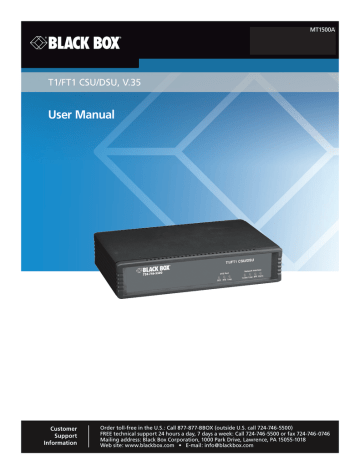
T1/FT1 CSU/DSU, V.35
User Manual
BLACK BOX
®
MT1500A
Customer
Support
Information
Order toll-free in the U.S.: Call 877-877-BBOX (outside U.S. call 724-746-5500)
FREE technical support 24 hours a day, 7 days a week: Call 724-746-5500 or fax 724-746-0746
Mailing address: Black Box Corporation, 1000 Park Drive, Lawrence, PA 15055-1018
Web site: www.blackbox.com • E-mail: [email protected]
T1/FT1 CSU/DSU, V.35 User Manual
Trademarks Used in this Manual
Black Box and the Double Diamond logo are registered trademarks of BB Technologies, Inc.
Any other trademarks mentioned in this manual are acknowledged to be the property of the trademark owners.
Page 2
We‘re here to help! If you have any questions about your application or our products, contact Black Box Tech Support at 724-746-5500 or go to blackbox.com and click on “Talk to Black Box.”
You’ll be live with one of our technical experts in less than 60 seconds.
724-746-5500 | blackbox.com
T1/FT1 CSU/DSU, V.35 User Manual
Table of Contents
FCC and NOM Information .........................................................................................................................................................4
Safety Requirements ...................................................................................................................................................................8
1. Product Description .............................................................................................................................................................10
1.1 Description ..................................................................................................................................................................10
1.2 Applications .................................................................................................................................................................10
2. Installation ........................................................................................................................................................................... 13
2.1 Unpacking ................................................................................................................................................................... 13
2.2 Site Selection ............................................................................................................................................................... 14
2.3 Mechanical and Electrical Installation .......................................................................................................................... 14
2.3.1 Mechanical Installation ....................................................................................................................................... 14
2.3.2 Electrical Installation ........................................................................................................................................... 15
2.4 Configuration Setting .................................................................................................................................................. 17
2.4.1 Hardware Configuraiton Setting ......................................................................................................................... 17
2.4.2 Software Configuration Setting.......................................................................................................................... 17
3. Operation ............................................................................................................................................................................ 19
3.1 Quick Start for T1/FT1 CSU/DSU ................................................................................................................................. 19
3.1.1 Power On ............................................................................................................................................................ 19
3.1.2 Return to Default Setting .................................................................................................................................... 19
3.2 Using Terminal Setup ................................................................................................................................................... 19
3.2.1 Review of Default Settings.................................................................................................................................20
3.3 System Operation ........................................................................................................................................................ 21
3.3.1 Date ...................................................................................................................................................................21
3.3.2 System Clock ..................................................................................................................................................... 21
3.3.3 Console Port ..................................................................................................................................................... 21
3.3.4 Security System ................................................................................................................................................. 21
3.3.5 Configuration ....................................................................................................................................................22
3.4 DS0 Channel Map .......................................................................................................................................................22
3.5 T1 Network Line Configuration ....................................................................................................................................22
3.5.1 Frame Format Mode ..........................................................................................................................................22
3.5.2 Line Code Mode ...............................................................................................................................................22
3.5.3 Line Build Out ...................................................................................................................................................22
3.5.4 Density ..............................................................................................................................................................23
3.5.5 Yellow Alarm .....................................................................................................................................................23
3.5.6 Facility Data Link ................................................................................................................................................23
3.5.7 Inband Signaling ................................................................................................................................................23
3.5.8 Idle Code ............................................................................................................................................................23
3.6 DTE Configuration .......................................................................................................................................................24
3.6.1 Speed ................................................................................................................................................................24
3.6.2 Request to Send (RTS) .......................................................................................................................................24
3.6.3 Remote Loop.....................................................................................................................................................24
3.6.4 DTE Interface Type ............................................................................................................................................24
3.7 System Clock ...............................................................................................................................................................24
3.8 Alarms and Indicators ..................................................................................................................................................25
3.8.1 Alarrns ...............................................................................................................................................................25
3.8.2 Indicators ..........................................................................................................................................................25
724-746-5500 | blackbox.com
Page 3
T1/FT1 CSU/DSU, V.35 User Manual
3.9 Performance Registers .................................................................................................................................................26
3.9.1 ES — Errored Seconds .......................................................................................................................................26
3.9.2 BES — Bursty Errored Seconds ..........................................................................................................................27
3.9.3 SES — Severely Errored Seconds .......................................................................................................................27
3.9.4 UAS — UnAvailable Seconds ............................................................................................................................27
3.9.5 Time in Interval ..................................................................................................................................................27
3.9.6 Number of Valid Intervals ..................................................................................................................................27
3.9.7 Performance Register Intervals ...........................................................................................................................27
3.10 Event Log ....................................................................................................................................................................28
3.11 System Utilities ............................................................................................................................................................28
3.11.1 Set System Date ...............................................................................................................................................29
3.11.2 Enter Unit Identification Number .....................................................................................................................29
3.11.3 Clear System Configuration ..............................................................................................................................29
3.11.4 Enter New Password ........................................................................................................................................29
3.11.5 Enable/Disable Security ....................................................................................................................................30
3.12 LED Operation .............................................................................................................................................................30
4. Maintenance ......................................................................................................................................................................32
4.1 System Initialization .....................................................................................................................................................32
4.2 Near-End Loopback .....................................................................................................................................................32
4.2.1 CSU Loopback ...................................................................................................................................................32
4.2.2 Network interface Local Loopback — NI LLB ....................................................................................................32
4.2.3 Payload Loopback .............................................................................................................................................33
4.2.4 DTE Local Loopback ..........................................................................................................................................33
4.3 Far-End Loopback ........................................................................................................................................................33
4.3.1 Remote Line Loopback (REM LN/LP) .................................................................................................................34
4.3.2 Remote Payload Loopback (REM PAYLD) ..........................................................................................................34
4.3.3 Remote DTE Loopback (REM DTE/LP) ...............................................................................................................34
4.4 Verifying T1/FT1 CSU/DSU Operations ........................................................................................................................34
4.4.1 Quick Test ..........................................................................................................................................................35
4.4.2 Substitution .......................................................................................................................................................35
5. Console Operations .............................................................................................................................................................36
5.1 System Configuration ..................................................................................................................................................36
5.1.1 DS0 Map .............................................................................................................................................................37
5.2 System Diagnostics ......................................................................................................................................................38
5.3 System Alarms and Indicators ......................................................................................................................................38
5.4 Performance Registers .................................................................................................................................................39
5.5 Event Log .................................................................................................................................................................... 41
5.6 System Utilities ............................................................................................................................................................ 41
5.6.1 Set System Time ................................................................................................................................................42
5.6.2 Set System Date ................................................................................................................................................43
5.6.3 Enter Unit Identification Number .......................................................................................................................43
5.6.4 Clear System Configuration ...............................................................................................................................44
5.6.5 Enter New Password .........................................................................................................................................44
5.6.6 Enable/Disable Security .....................................................................................................................................45
Appendix A. PRBS (Pseudo-Random Bit Sequence) ..................................................................................................................46
Appendix B. Menu Tree ............................................................................................................................................................47
Appendix C. Glossary of Abbreviations ..................................................................................................................................... 51
Page 4
724-746-5500 | blackbox.com
T1/FT1 CSU/DSU, V.35 User Manual
Federal Communications Commission and Industry Canada Radio Frequency Interference
Statements
This equipment generates, uses, and can radiate radio-frequency energy, and if not installed and used properly, that is, in strict accordance with the manufacturer’s instructions, may cause inter ference to radio communication. It has been tested and found to comply with the limits for a Class A computing device in accordance with the specifications in Subpart B of Part 15 of FCC rules, which are designed to provide reasonable protection against such interference when the equipment is operated in a commercial environment. Operation of this equipment in a residential area is likely to cause interference, in which case the user at his own expense will be required to take whatever measures may be necessary to correct the interference.
Changes or modifications not expressly approved by the party responsible for compliance could void the user’s authority to operate the equipment.
This digital apparatus does not exceed the Class A limits for radio noise emis sion from digital apparatus set out in the Radio
Interference Regulation of Industry Canada.
Le présent appareil numérique n’émet pas de bruits radioélectriques dépassant les limites applicables aux appareils numériques de la classe A prescrites dans le Règlement sur le brouillage radioélectrique publié par Industrie Canada.
724-746-5500 | blackbox.com
Page 5
T1/FT1 CSU/DSU, V.35 User Manual
Instrucciones de Seguridad
(Normas Oficiales Mexicanas Electrical Safety Statement)
1. Todas las instrucciones de seguridad y operación deberán ser leídas antes de que el aparato eléctrico sea operado.
2. Las instrucciones de seguridad y operación deberán ser guardadas para referencia futura.
3. Todas las advertencias en el aparato eléctrico y en sus instrucciones de operación deben ser respetadas.
4. Todas las instrucciones de operación y uso deben ser seguidas.
5. El aparato eléctrico no deberá ser usado cerca del agua—por ejemplo, cerca de la tina de baño, lavabo, sótano mojado o cerca de una alberca, etc.
6. El aparato eléctrico debe ser usado únicamente con carritos o pedestales que sean recomendados por el fabricante.
7. El aparato eléctrico debe ser montado a la pared o al techo sólo como sea recomendado por el fabricante.
8. Servicio—El usuario no debe intentar dar servicio al equipo eléctrico más allá a lo descrito en las instrucciones de operación.
Todo otro servicio deberá ser referido a personal de servicio calificado.
9. El aparato eléctrico debe ser situado de tal manera que su posición no interfiera su uso. La colocación del aparato eléctrico sobre una cama, sofá, alfombra o superficie similar puede bloquea la ventilación, no se debe colocar en libreros o gabinetes que impidan el flujo de aire por los orificios de ventilación.
10. El equipo eléctrico deber ser situado fuera del alcance de fuentes de calor como radiadores, registros de calor, estufas u otros aparatos (incluyendo amplificadores) que producen calor.
11. El aparato eléctrico deberá ser connectado a una fuente de poder sólo del tipo descrito en el instructivo de operación, o como se indique en el aparato.
12. Precaución debe ser tomada de tal manera que la tierra fisica y la polarización del equipo no sea eliminada.
13. Los cables de la fuente de poder deben ser guiados de tal manera que no sean pisados ni pellizcados por objetos colocados sobre o contra ellos, poniendo particular atención a los contactos y receptáculos donde salen del aparato.
14. El equipo eléctrico debe ser limpiado únicamente de acuerdo a las recomendaciones del fabricante.
15. En caso de existir, una antena externa deberá ser localizada lejos de las lineas de energia.
16. El cable de corriente deberá ser desconectado del cuando el equipo no sea usado por un largo periodo de tiempo.
17. Cuidado debe ser tomado de tal manera que objectos liquidos no sean derramados sobre la cubierta u orificios de ventilación.
18. Servicio por personal calificado deberá ser provisto cuando:
A: El cable de poder o el contacto ha sido dañado; u
B: Objectos han caído o líquido ha sido derramado dentro del aparato; o
C: El aparato ha sido expuesto a la lluvia; o
D: El aparato parece no operar normalmente o muestra un cambio en su desempeño; o
E: El aparato ha sido tirado o su cubierta ha sido dañada.
Page 6
724-746-5500 | blackbox.com
T1/FT1 CSU/DSU, V.35
T1/FT1 CSU/DSU, V.35 registration number and REN are as follows:
FCC 68 Registration Number: 1U5USA-33109-DE-N
REN: 0.0B
FACILITY INTERFACE CODE FOR DIGITAL SERVICES
CODE DESCRIPTION
04DU9-BN 1.544 Mbps Superframe Format (SF) without line power.
04DU9-DN 1.544 Mbps SF and B8ZS without line power.
04DU9-1KN 1.544 Mbps ANSI ESF without line power.
04DU9-1SN 1.544 Mbps ANSI ESF and B8ZS without line power.
SERVICE ORDER CODES FOR DIGITAL SERVICES
CODE
6.0N
DESCRIPTION
Does not provide billing and encoded analog protection. Uses either an integrated or external CSU. Affidavit to telco is required.
The T1/FT1 CSU/DSU connects to the network using an RJ-48 connector.
If this equipment causes harm to the telephone network, the telephone company will notify you in advance that temporary discontinuance of service may be required. If advance notice isn't practical, the Telephone Company will notify the customer as soon as possible. Also, you will be advised of your right to file a compliant with the FCC if you believe it is necessary. The telephone company may make changes in its facilities, equipment, operations, or procedures that could affect the operation of the equipment.
If this happens, the Telephone Company will provide advance notice in order for you to make the necessary modifications in order to maintain uninterrupted service.
Normally, this equipment will be used in conjunction with FCC registered equipment that limits the Encoded Analog Content and provides the required Billing Protection. If the connected equipment is not of this type, an affidavit must be supplied to the telephone company where the network connection is to be made. The affidavit is to be notarized, and is to be filed at least ten days before the initial connection.
If you have trouble with this equipment, please contact Black Box Tech Support for repair and warranty information. If the trouble is causing harm to the telephone network, the Telephone Company may request you remove the equipment from the network until the problem is resolved.
This equipment cannot be used on telephone company-provided coin service.
Connection to Party Line Service is subject to state tariffs.
Black Box Corporation
Phone: 724-746-5500
Email: [email protected]
MT1500A
Rev. 1
T1/FT1 CSU/DSU, V.35 – USER GUIDE
7
T1/FT1 CSU/DSU, V.35
Safety Requirements
CAUTION: a. Never install telephone wiring during a lightning storm. b. Never install telephone jacks in wet locations unless the jack is specifically designed for wet locations. c. Never touch un-insulated telephone wires or terminals unless the telephone line has been disconnected at the network interface. d. Use caution when installing or modifying telephone lines.
Refer to the installation chapter in this manual for a safe and proper installation procedure. All wiring external to this equipment should follow the current provision of the
National Electrical Code.
National Electrical Code Requirements
The T1/FT1 CSU/DSU, including this equipment, is in compliance with CSA NRTLC
1950 Third Edition and as such, UL 1950. The CSA control number for the T1/FT1
CSU/DSU is LR113152.
DOC CS-03 Requirements
NOTICE: The Canadian Department of Communications label identifies certified equipment. This certification means that the equipment meets certain telecommunications network protective, operational and safety requirements. The
Department does not guarantee the equipment will operate to the user's satisfaction.
Before installing this equipment, user should ensure that it is permissible to be connected to the facilities of the local telecommunications company. The equipment must also be installed using an acceptable method of connection. In some cases, the company's inside wiring associated with a single line individual service may be extended by means of a certified connector assembly (telephone extension cord). The customer should be aware that compliance with the above conditions may not prevent degradation of service in some situations.
MT1500A
Rev. 1
T1/FT1 CSU/DSU, V.35 – USER GUIDE
8
T1/FT1 CSU/DSU, V.35
Repairs to certified equipment should be made by an authorized Canadian maintenance facility designated by the supplier. Any repairs or alternations made by the user to this equipment, or equipment malfunctions, may give the telecommunications company cause to request the user to disconnect the equipment.
User should ensure for their own protection that the electrical ground connections of the power utility, telephone lines and internal metallic water pipe system, if present, are connected together. This precaution may be particularly important in rural areas.
Caution: User should not attempt to make such connections themselves, but should contact the appropriate electric inspection authority, or electrician, as appropriate.
The Load Number (LN) assigned to each terminal device denotes the percentage of the total load to be connected to a telephone loop that is used by the device, to prevent overloading. The termination on a loop may consist of any combination of devices subject only to the requirement that the total of the Load Number of all the devices does not exceed 100.
Standard Lists
T1/FT1 CSU/DSU is designed to meet the following standards:
•
AT&T 62411, AT&T 54016, ANSI T1.403
MT1500A
Rev. 1
T1/FT1 CSU/DSU, V.35 – USER GUIDE
9
T1/FT1 CSU/DSU, V.35
1.0 Product Description
1.1
Description
The T1/FT1 is a standalone intelligent Fractional T1 Channel Service Unit and
Data Service Unit (CSU/DSU). This product family provides a T1 network interface, DS0 channel multiplexing, and direct connections to data and video
DTE (Data Terminal Equipment).
Table 1-1. T1 Spartan T1/FT1 CSU/DSU Product Family
Model
T1/FT1
CSU/DSU
NI (Network Interface) Physical
100 ohm Twisted Pair
T1
Stand-Alone
– One Port
DTE Port
V.35 / M34
EIA530 / M34
The T1/FT1 CSU/DSU can be configured via the local terminal (RS-232/VT-100) control interface.
1.2
Applications
The T1/FT1 CSU/DSU application examples are illustrated in F igures
1-2 through 1-5. Via DACS (Digital Access Cross-Connect System), the T1/FT1 interfaces various applications such as LAN (Local Area Network) to WAN
(Wide Area Network) communications, host to workstation communications, and video conferencing. This allows the user to integrate different applications into a single communication link using only part of the available bandwidth.
Furthermore, this allows the user to expand bandwidth, up to 24 DS0 channels, on demand without additional physical links because they are already available. Data and video applications may include equipment such as video conferencing, bridge, router, gateway, workstation, host computer, and various high-speed data terminal equipment.
MT1500A
Rev. 1
T1/FT1 CSU/DSU, V.35 – USER GUIDE
10
T1/FT1 CSU/DSU, V.35
Figure 1-1. Application Illustration -1
Figure 1-2. Application Illustration -2
MT1500A
Rev. 1
T1/FT1 CSU/DSU, V.35 – USER GUIDE
11
T1/FT1 CSU/DSU, V.35
Figure 1-3. Application Illustration -3
Figure 1-4. Application Illustration -4
MT1500A
Rev. 1
T1/FT1 CSU/DSU, V.35 – USER GUIDE
12
T1/FT1 CSU/DSU, V.35
2.0 Installation
CAUTION:
• Never install telephone wiring during a lightning storm.
• Never install telephone jacks in wet locations unless the jack is specifically designed for wet locations.
• Never touch un-insulated telephone wires or terminals unless the telephone line has been disconnected at the network interface.
• Use caution when installing or modifying telephone lines.
2.1
Unpacking
This product is shipped in a complete package, which contains the T1/FT1
CSU/DSU and accessories. Check the shipping material against Table 2-1,
Shipping Material List.
Table 2-1. Shipping Material List
Description
T1/FT1 CSU/DSU (120 ohm)
Item
∗
∗ items vary depending on the order
Part Number
MT1500A
T1/FT1 CSU/DSU options
User's Manual
Power Cord with External Transformer
Cable: V.35/M35 male to V.35/M34 male (DTE Interface)
Included
Included
Cable: RJ48C to RJ48C (T1 NI Interface) Included
Cable: DB9 to DB25 (Console - Serial) Special Order
Special Order
Inspect the unit for any signs of damage. Report any damage to the carrier and contact Black Box Technical Support at 724-746-5500 or [email protected]. Retain all packaging material in case you need to move or ship the unit in the future.
MT1500A
Rev. 1
T1/FT1 CSU/DSU, V.35 – USER GUIDE
13
T1/FT1 CSU/DSU, V.35
2.2
Site Selection
Follow the guidelines listed below when selecting the installation site.
• The installation site should have an AC power receptacle.
• The following are the maximum suggested cable lengths:
• V.35 15 m (50 ft,)
• EIA530 15 m (50 ft.)
NOTE: If longer distance is needed, a lower than maximum speed with proper cabling and grounding is advisable. For more information, contact Black Box
Technical Support at 724-746-5500 or [email protected]
.
•
The installation site should provide space for adequate ventilation and cable routing. Reserve at least 12 cm (5 inches) at the rear of the unit for cables and airflow.
•
The site should provide a stable environment. The operating area should be clean and free from extremes of temperature, humidity, shock and vibration.
•
Relative humidity should stay between 0 and 95%. Do not operate the unit at an altitude greater than 3000 meters (10,000 feet).
2.3
Mechanical and Electrical Installation
2.3.1 Mechanical Installation
Figure 2-1. T1/FT1 CSU/DSU Front Panel View
The T1/FT1 CSU/DSU Stand-Alone version is a desktop unit, which is stackable. The front panel is shown in Figure 2-1, and the rear panel is shown in Figure 2-2.
MT1500A
Rev. 1
T1/FT1 CSU/DSU, V.35 – USER GUIDE
14
T1/FT1 CSU/DSU, V.35
Figure 2-2. T1/FT1 CSU/DSU Rear Panel
MT1500A
Rev. 1
2.3.2 Electrical Installation
The T1/FT1 CSU/DSU Stand-Alone version is AC powered. Use the rear right power connector to connect to an AC power outlet using the inline power transformer and cord provided.
The console port is the DB9 connector. For this interface the T1/FT1 CSU/DSU is configured as a DCE device. This port may be connected directly to a DTE device. Pin definitions and pin connections are listed in Table 2-2.
Table 2-2. DB9 Console – Serial Port
Pin Number Signal
1
2
3
4
5
6
Unassigned
Receive Data
Transmit Data
Data Terminal Ready
Ground
Data Set Ready
7
8
9
Request To Send
Clear To Send
Unassigned
Source
DTE
DCE
DTE
DCE-DTE
DCE
DTE
DCE
Table 2-3. RJ-48 Line Connector
Pin Number Signal Signal Direction
1
2
3
4
5
6
7
8
Receive Ring
Receive Tip
Unassigned
Transmit Ring
Transmit Tip
Unassigned
Unassigned
Unassigned
From T1 Network
From T1 Network
To T1 Network
To T1 Network
T1/FT1 CSU/DSU, V.35 – USER GUIDE
15
T1/FT1 CSU/DSU, V.35
The DTE port is configured as a DCE device. All available signaling appears on an M34 connector. There are 3 different interfaces supported from the M34 connector. Signaling Interfaces: V.35/M34 and EIA530/M34. The T1 Spartan automatically recognizes each signaling convention and requires NO menu selection or manipulation. Appropriate conversion cables are available from ATL for EIA530 connections. Pin definitions are defined in Tables 2-4 to 2-5.
Table 2-4. V.35/M34 DTE Port Pin Definition
Pin Number Sourc e
CC
DD
EE
FF
HH
JJ
KK
LL
MM
NN
Y
Z
AA
BB
U
V
W
X
P
R
S
T
K
L
M
N
E
F
H
J
A
B
C
D
Cable Shield
Signa l
Signal Ground
Request To Send
Clear To Send
Data Set Ready
Data Carrier Detect
Data Terminal Ready
Unassigned
Unassigned
Unassigned
Unassigned
Unassigned
Transmit Data
Receive Data
Transmit Data Return
Receive Data Return
External Clock
Receive Clock
External Clock Return
Receive Clock Return
Transmit Clock
Unassigned
Transmit Clock Return
Unassigned
Unassigned
Unassigned
Unassigned
Unassigned
Unassigned
Unassigned
Unassigned
Unassigned
Unassigned
Unassigned
DTE
DCE
DCE
DCE
DTE
DTE
DCE
DTE
DCE
DTE
DCE
DTE
DCE
DCE
DCE
MT1500A
Rev. 1
T1/FT1 CSU/DSU, V.35 – USER GUIDE
16
T1/FT1 CSU/DSU, V.35
Table 2-5. EIA530/DB25 DTE Port Pin Definition
Pin Number Sourc e
12
13
14
15
16
17
18
19
20
21
22
23
24
25
5
6
7
8
9
10
11
1
2
3
4
Cable Shield
Signa l
Transmit Data
Receive Data
Request To Send
Clear To Send
Data Set Ready
Signal Ground
Data Carrier Detect
Receive Clock Return
Data Carrier Detect Return
External Clock Return
Transmit Clock Return
Clear To Send Return
Transmit Data Return
Transmit Clock
Receive Data Return
Receive Clock
Local Loopback
Request To Send Return
Data Terminal Ready
Remote Loopback
Data Set Ready Return
Data Terminal Ready Return
External Clock
Test Mode
DTE
DCE
DTE
DCE
DCE
DCE
DCE
DCE
DTE
DTE
DTE
DTE
DCE
DCE
DCE
DTE
DCE
DCE
DTE
DCE
DTE
DTE
DCE
2.4
Configuration Setting
2.4.1 Hardware Configuration Setting
All configurations are software programmable. No DIP switches are available.
Users should not open the case.
2.4.2 Software Configuration Setting
There is a single configuration that is maintained for the T1/FT1 CSU/DSU in battery-backed-up random access memory, or non-volatile memory.
The factory default configuration is not changeable. Each T1/FT1 CSU/DSU is shipped with the factory default configuration.
The current configuration can be changed at any time. The system automatically stores the current configuration into non-volatile memory.
When the system is turned off and then turned back on again, the previous configuration is retrieved as the current configuration.
MT1500A
Rev. 1
T1/FT1 CSU/DSU, V.35 – USER GUIDE
17
T1/FT1 CSU/DSU, V.35
The factory default configuration may be set into the T1/FT1 CSU/DSU at any time by using the Utility routine, “Clear System Configuration” from the console terminal interface. Table 2-7 lists all factory defaults (below).
Table 2-6. Default Software Configuration
Default T1 Network Interface
Framing
Line Code
LBO
Network Diagnostics
Density
Yellow Alarm
ESF Format
Clear Registers (Statistics)
Timing Source
ESF
B8ZS
0 db
No
Clear
Off
54016
Yes
Default
Source
Serial Port (DTE)
Rate
RTS
Clocks (Source)
Remote Loop (Enabled)
Network Interface (NI)
Default
64K * N
Constant
Line
Yes
DS0 Map
All Channels
Console Port
Port Speed
Data Bits
Parity
XON-XOFF Flow Control
Security
Enabled/Disabled
Password
Miscellaneous
All Loops
All Bert Functions
Event Log
ESF Statistics
Date/Time
Software Version
DTE Port
9600 bps
8
None
No
Disabled
Default
Off
Off
Cleared
Cleared
Unchanged
Unchanged
Default
Default
Default
Default
MT1500A
Rev. 1
T1/FT1 CSU/DSU, V.35 – USER GUIDE
18
T1/FT1 CSU/DSU, V.35
3.0 Operation
This chapter describes the T1/FT1 CSU/DSU configuration options and operational functions. The user should refer to Chapter 5: Front Panel
Operation and Chapter 6: Terminal Operation for detailed operational procedures.
3.1
Quick Start for T1/FT1 CSU/DSU
After installation, the user may want to become familiar with the equipment immediately. The following abbreviated instructions will give the user a quick start.
3.1.1 Power On
Connect power by attaching the power/transformer cable at the rear of the unit. LEDs will then cycle through.
3.1.2 Return to Default Setting
The unit is shipped with factory default settings.
To restore the factory settings in the future, use the main menu Utility routine –
“Clear System Configuration”. See Section 2 for factory default values that are restored.
3.2
Using Terminal Setup
To use an RS-232 interface to configure the unit, connect a VT-100 terminal to the DB9/RS-232 connector using a DB9–DB25 cable. The VT-100 terminal can be a PC running VT-100 emulation software. The DB9–DB25 configures the console port as a DCE. Thus a null modem plug or cable is not required for direct connection to a VT-100 (DTE device).
As soon as the T1/FT1 CSU/DSU detects the presence of Data Terminal
Ready (DTR) it will output an initial screen. Normal operation of the terminal/T1 will show the following leads active: Pin 2 – DTE/TX, Pin 3 –
DTE/RX, Pin 4 – DTE/RTS, Pin 5 – DCE/CTS, Pin 6 – DCE/DSR, Pin 7 –
DTE/DCE Ground, Pin 8 – DCE/CD, Pin 20 – DTE/DTR. Should the terminal interface fail to operate, carefully check the above leads.
If “Security” is enabled, the initial screen will be a request for a password. If
“Security” is disabled, the initial screen will be the ATL MAIN MENU screen.
MT1500A
Rev. 1
T1/FT1 CSU/DSU, V.35 – USER GUIDE
19
T1/FT1 CSU/DSU, V.35
3.2.1 Review of Default Settings
The MAIN MENU allows the user to enter any of the subsystems of the T1
Spartan: System Configuration, System Diagnostics, System Alarms and
Indicators, Performance Registers, Event Log, and System Utilities. The following keys provide for a means to traverse the menu system: Cursor Up =
[Up Arrow], Cursor Down [Down Arrow], Select Entry/Go Down In Menu =
[ENTER], Go Up In Menu = [ESC twice]. On the MAIN MENU screen is also displayed the model number of the T1 Spartan, the Software version, the current Date and Time, the Unit ID, and the current System Status. PRESS
ENTER TO VIEW THE SYSTEM CONFIGURATION SCREEN.
3.1.2.1 Line
Use “Up Arrow” and “Down Arrow” keys to select any Line parameter that requires changing. Use “Right Arrow” to change to a desired parameter.
3.1.2.2 Serial Port – DTE
Use “Up Arrow” and “Down Arrow” keys to select any Serial Port parameter that requires changing. Use “Right Arrow” to change to a desired parameter.
3.1.2.3 System Clock
Use “Up Arrow” and “Down Arrow” to select the System Clock parameter which requires changing. Use “Right Arrow” to change to a desired parameter.
3.1.2.4 DS0-Map Setup
Press “ENTER” to go to the DS0-Map menu. Use “Up Arrow” and “Down
Arrow” keys to select the DS0 channel (S) you wish to modify. Use “Right
Arrow” to change to a desired parameter. Press “ESC” twice when all changes have been made. Press “ESC” twice, again, to return to the MAIN MENU.
MT1500A
Rev. 1
T1/FT1 CSU/DSU, V.35 – USER GUIDE
20
T1/FT1 CSU/DSU, V.35
3.3
System Operation
3.3.1 Date
This product is equipped with a RTC (Real Time Clock). The user can change the current date and time as required. The RTC is activated by the manufacturer before shipping. This is to save RTC battery life. The RTC battery has a 10-year power off life cycle.
3.3.2 System Clock
This product has a system clock PLL (Phase Lock Loop) which may be phase locked to the T1 line or the internal oscillator clock of the T1 Spartan. The
T1 line signal and the internal clock of the T1 Spartan are all 1.544 Mbps. The default system clock is derived from the T1 line signal often referred to as the
Network Interface or NI for short.
3.3.3 Console Port
The console port allows the user to use a local VT-100 terminal via a
DB9/RS232 cable connection for system configuration, diagnostics, utilities, etc.
The console port must be set to a proper operational mode. The default console port baud rate, data bit length, parity bit length, and XON-XOFF flow control are set as shown in Table 3-1.
Table 3-1. Console Port Default Setting
Item Options Default
Baud Rate
Data Bit
Parity Bit
XON-XOFF
9600
8
NONE
OFF
9600
8
NONE
OFF
3.3.4 Security System
The terminal is used to read events, system configurations, diagnostics, and system status. It can also be used to change system configurations and clear the event log, etc. By enabling the security system, the user may restrict terminal access to users who know the password stored in the system. The default password stored in the T1/ F T 1 C S U / D S U prior to factory shipment is “Default”. Once the Security System is enabled, the user may enter any new password into the T1/FT1 CSU/DSU after providing the old password.
MT1500A
Rev. 1
T1/FT1 CSU/DSU, V.35 – USER GUIDE
21
T1/FT1 CSU/DSU, V.35
•
Password and Security System options are disabled by default.
•
The default terminal access password is default.
3.3.5 Configuration
The system automatically saves the current configuration into non-volatile memory. The configuration is thus available each time the unit is powered up.
After a power cycle, the current configuration is retrieved and used by the
T1/FT1 CSU/DSU.
3.4
DS0 Channel Map
DS0 channel multiplexing is done by the DS0-MAP command. A map contains
24 DS0 channels where a single DS0 channel can be assigned to a DTE port or not used. An idle code is transmitted on all unused channels.
3.5 T1 Network Line Configuration
A detailed option list of the T1 line configuration parameters is in Table 3-2.
The following paragraphs will describe each item.
3.5.1
Frame Format Mode
This equipment can be used as a T1/FT1 D4 or ESF frame format DS1 network interface. In ESF frame format mode, the user can choose either AT&T or ANSI facility data link protocol. ESF & T1.403 chooses ANSI ESF data link protocol and a performance report will be sent to the network every second automatically.
Also, ANSI and AT&T data link messages are acceptable in ANSI ESF frame format mode. However, AT&T ESF frame format mode only accepts AT&T ESF data link protocol.
3.5.2 Line Code Mode
The T1/FT1 CSU/DSU can be used in AMI (Alternate Mark Inversion) or B8ZS
(Bipolar Eight Zero Substitution) line code format.
3.5.3 Line Build Out
The T1 line long haul transmit LBO can be programmed to 0 dB, -7.5 dB, -15 dB, or –22 dB relative to the DS1 transmit level.
MT1500A
Rev. 1
T1/FT1 CSU/DSU, V.35 – USER GUIDE
22
T1/FT1 CSU/DSU, V.35
3.5.4 Density
The 1’s density of the T1/FT1 CSU/DSU may be set to either “Clear” or “62411”.
The “Clear” parameter selection causes the T1 Spartan to make no modifications to the 1’s density of the T1 bit stream. This is sufficient for the line code format that is B8ZS, since B8ZS guarantees a sufficient 1’s density. For a line code mode of AMI, the user may wish to select "62411” which will guarantee a sufficient 1’s density.
3.5.5 Yellow Alarm
The T1/FT1 CSU/DSU transmits a yellow alarm when LOS (Loss of Signal) is detected, AIS (Alarm Indication Signal), is detected, or OOF (Out of Frame) is detected for 2.5 +0.5 seconds. Users may disable this feature by setting Yellow
Alm to “Off”.
3.5.6 Facility Data Link
The T1/FT1 CSU/DSU uses a proprietary facility data link to initiate remote system control, performance and statistics monitoring. In addition, the facility data link is also used to cause proprietary loop backs in a remote T1 Spartan unit.
3.5.7 Inband Signaling
Using T1 D4 framing format and ESF, (both ESF and ESF &T1.403), an inband loopback recognition is used to activate remote loopback operation. This is primarily done by a circuit provider who is testing a circuit.
3.5.8 Idle Code
Any DS0 channel, which is not assigned to a DTE port, is an idle channel. An idle code is transmitted on the idle DS0 channels. The idle code is set to FFh by the T1 Spartan and may not be modified by the user. The idle code is inserted into unused channels after any data inversion, if activated.
Table 3-2. T1 Line Default Setting
Item
Frame Format Mode
Line Code
Line Build Out
Density
Network Diagnostics
Yellow Alarm
ESF Format
B8ZS, AMI
0, 7.5, 15, 22 dB
Clear, 62411
No, Yes
Off, On
54016, T1.403
Option Default
ESF
B8ZS
0 dB
Clear
No
Off
54016
MT1500A
Rev. 1
T1/FT1 CSU/DSU, V.35 – USER GUIDE
23
T1/FT1 CSU/DSU, V.35
3.6 DTE Configuration (Serial Port)
This product is equipped with one port. The information provided is specific to the Serial Port of the T1/FT1 CSU/DSU. A detailed option list of DTE configuration parameters is in Table 3-3, and the following paragraphs describe each parameter.
3.6.1 Speed
The DTE port can operate at 56KxN or 64KxN bps, (N is 1 to 24). Use the
Speed selection parameter to select 56K or 64K. Use DS0 MAP selection parameters to select the activity of the DS0 channels that the DTE port contains.
3.6.2 Request to Send (RTS)
The DTE facility can use RTS (Request To Send) to control transmission.
When RTS is “External” and in the OFF state, all ones are sent to the T1 line side on the DTE port associated with the DS0 channels. When RTS is
“Constant”, the RTS signal is ignored and forced ON permanently.
3.6.3 Remote Loop
The T1/FT1 CSU/DSU is either enabled or disabled to receive a proprietary remote loop command from a T1/FT1 CSU/DSU connected to the other end of a circuit.
3.6.4 DTE Interface Type
The DTE Serial Port interface type can be V.35 or EIA530. The CSU/DSU automatically senses which interface is present. The user is not required to make any configuration changes. The physical port is a M.34 (female) pinned as a V.35, requiring a cable conversion to EIA-530 (DB-25).
Table 3-3. DTE Serial Port Default Setting
Item Option Default
Speed
Request To Send (RTS) Constant, External
Remote Loop Enabled, Disabled
56K x N
Constant
Enabled
3.7 System Clock
The system clock source may be any of two sources: the Network Interface (NI) or the Internal Oscillator (INT – T1/FT1 CSU/DSU internal oscillator). The default is shown in Table 3-5.
MT1500A
Rev. 1
T1/FT1 CSU/DSU, V.35 – USER GUIDE
24
T1/FT1 CSU/DSU, V.35
Item
System Clock
Table 3-4. System Clock Default Setting
NI, INT
Option s
3.8 Alarms and Indicators
3.8.1 Alarms
Default
NI
The T1/FT1 CSU/DSU has many types of alarms as listed in Table 3-5. Also, the T1/FT1 CSU/DSU has an Event Log that records the latest 32 alarms with a time and date stamp. Below is listed each alarm together with its meaning and description.
3.8.2 LOS – Loss of Signal
LOS is declared following 175 bit times +75 bit times if no pulses of either positive or negative orientation are received by the T1/FT1 CSU/DSU.
AIS – Alarm Indication Signal
The AIS alarm is both generated by the CSU/DSU and received by the
CSU/DSU. The AIS itself is a bit stream of all 1’s. A LOS condition causes the
T1 Spartan to output an AIS pattern. In a similar manner, AIS is received by the T1/ F T 1 C S U / D S U when a remote unit, either CSU/DSU or central office unit, is in a LOS condition.
Red – Alarm
Red alarm is declared by the T1/FT1 CSU/DSU when it receives 192 consecutive 0s.
Yellow – Alarm
Yellow alarm is declared whenever a signal is present but the T1/FT1
CSU/DSU is unable to secure synchronization with it.
FErr – Frame Error Alarm
The T1/FT1 CSU/DSU receives a framing pattern in the 193 rd bit position. FErr is declared when the T1 CSU/DSU detects an error in the framing pattern received.
MT1500A
Rev. 1
T1/FT1 CSU/DSU, V.35 – USER GUIDE
24
T1/FT1 CSU/DSU, V.35
CRC6 – Circular Redundancy Check 6 Alarm
In ESF mode, a circular redundancy check is generated as a result of the data processed from previous frame(s). Whenever the generated circular redundancy check does not match the calculated circular redundancy check value, a CRC6 alarm is declared.
BPV – BiPolar Violation Alarm
When the line code is set to B8ZS, BPV reflects the number of bipolar violations that have occurred not counting the code words of the B8ZS.
In AMI mode, any bipolar violations are reflected in the BPV count. In other words, any BPV is reflective of an error that has occurred.
Table 3-5. Alarm Type Table
ALA ALARM DESCRIPTION
Loss Of Signal on Network LOS
AIS
Red
Yello
FErr
CRC
BPV
T
Y
R
M
Loss of frame
Circular Redundancy Check
Bit errors are occurring
3.8.2 Indicators
The Indicators presented include the real time status of “Request To Send”
(RTS), “Data Carrier Detect” (DCD), and the current status of loops that may be active at the Network Interface and the DTE port.
RTS – Request to Send
RTS is a control signal presented by the DTE device when it is ready to transmit data to the CSU/DSU. In the “Configuration” section of the T1/FT1
CSU/DSU, RTS is described as either Constant or External. If the CSU/DSU is declared Constant, it is assumed to be present all of the time and shown as present regardless of whether it is present or not. If External, the true status of the control signal of the DTE is shown in real time.
MT1500A
Rev. 1
T1/FT1 CSU/DSU, V.35 – USER GUIDE
25
T1/FT1 CSU/DSU, V.35
CTS – Clear to Send
CTS is a control signal presented by the T1/FT1 CSU/DSU to the DTE indicating when it is permitted to receive transmitted data from the
DTE device. The state of CTS is governed by several conditions. First, if the Network Interface is in an abnormal condition, CTS is held low indicating to the DTE device not to transmit data. Second, if RTS is
External and the DTE device is not presenting the RTS signal, then the
CTS signal is held low.
DCD – Data Carrier Detect
DCD is a control signal presented by the T1 Spartan to the DTE indicating a signal is present at the Network Interface and that it is possible to transmit data from the DTE device. If RTS is set to Constant,
DCD is always shown as present regardless of the state of the
Network Interface.
DTR – Data Terminal Ready
DTR is a control signal presented by the DTE to the T1 Spartan. DTR generally reflects the DTE’s ability to receive data from the T1/FT1
CSU/DSU. If RTS is set to Constant, DTR is always shown as present regardless of the state of the Data Terminal Equipment attached.
Loop Status
For real time status purposes, the existence of a loop condition is shown for each physical part of the T1/FT1 CSU/DSU– NI and DTE.
3.9 Performance Registers
The T1/FT1 CSU/DSU has four performance registers that reflect operational statistics of the unit. A summary of the performance registers and their meaning are listed in Table 3-7. Each parameter is described in detail below.
3.9.1 ES – Errored Seconds
In T1/D4 line format, the definition of ES is the number of bipolar violations that have occurred during any second interval. In T1/ESF line format, the definition of
ES is the number of CRC6 errors plus the number of OOF errors detected within any one second. Both current counts and the past 24 hour counts are displayed.
MT1500A
Rev. 1
T1/FT1 CSU/DSU, V.35 – USER GUIDE
26
T1/FT1 CSU/DSU, V.35
3.9.2 BES – Bursty Errored Seconds
In T1/D4 line format, this information is not available or defined. In T1/ESF line format, it is the total number of CRC6 errors that have occurred divided by 320.
Both current counts and the past 24 hour counts are displayed.
3.9.3 SES – Severely Errored Seconds
In T1/D4 line format, SES is the total number of bipolar violations divided by T1
Spartan in any one second. In T1/ESF line format, SES is the number of
CRC errors divided by 320 plus the number of occurrences of OOF. Both current counts and the past 24 hour counts are displayed.
3.9.4 UAS – UnAvailable Seconds
In both T1/D4 and T1/ESF line formats, UAS is the number of occurrences of 10 or greater Severely Errored Seconds during any one second. . Both current counts and the past 24 hour counts are displayed.
3.9.5 Time in Interval
An interval is 15 minutes duration. There are 96 intervals in 24 hours. The time in interval parameter shows the number of seconds within any 15-minute interval.
3.9.6 Number of Valid Intervals
The number of valid intervals is a count of up to 96 that indicates the number of previously recorded intervals that have been saved by the T1/FT1 CSU/DSU. Each previously recorded interval is available for viewing on two separate screens.
3.9.7 Performance Register Intervals
Press “ENTER” from the Performance Register screen display, and the T1/FT1
CSU/DSU goes to the next screen in the menu system – Performance Register
Intervals. This screen is composed of two screens of 48 groupings of intervals on each page. Press the “ENTER” key successively, and the two screens alternately display. Each interval displayed represents 15 minutes of CSU/DSU operation. In each interval, the number of Errored Seconds (ES), UnAvailable Seconds (UAS),
Severely Errored Seconds (SES), and Bursty Errored Seconds (BES) is displayed. After 24 hours of operation, the display begins to overlay 24-hour-old information with current interval information. The Performance Register Intervals display is actually a First In First Out queue. The newest complete 15 minute interval appears in Interval “01”. The interval that is fifteen minutes older than the current interval appears in Interval “02”. The 23 hours 45 minutes old interval appears in Interval “96”. Each interval can be correlated with the actual time of day. Any interval not containing valid information is shown as “NOT VALID
INTV”.
MT1500A
Rev. 1
T1/FT1 CSU/DSU, V.35 – USER GUIDE
27
T1/FT1 CSU/DSU, V.35
Performance
Parameter
Table 3-6. Performance Parameter List
Description Definition
(T1/D4)
ES
BES
SES
UAS
Definition
(T1/ESF)
Errored Seconds
BPV≥1
Bursty Errored Seconds Not Available
Severely Errored
Seconds
CRC6 Error ≥ 1, OOF ≥1
1 < CRC6 < 320
BPV ≥ T1/FT1 CSU/DSU CRC ≥ 320, or OOF ≥ 1
Unavailable Seconds ≥ 10 consecutive SES ≥ 10 consecutive SES
3.10 Event Log
The Event Log contains 32 chronological entries. Each entry is date and time stamped to indicate when it occurred. In addition, a status is provided indicating additional information about the event. Typical status will include the “Start” and “End” of a particular event. The event itself is identified as to source and type of event. All alarms are placed in the Event Log. When the number of events exceeds 32, the log operates as a First In First Out (FIFO) queue. Thus the last 32 events in time are always available for viewing. The
Event Log screen is NOT updated in real time. Upon entry to the Event Log, the current Event Log is presented. To see additional entries that may have been added since viewing the Event Log, press “ESC” twice, and then re-enter the Event Log.
3.11 System Utilities
System Utilities routines include: Set
System Time
Set System Date
Enter Unit Identification
Number Clear System
Configuration Enter New
Password Enable/Disable
Security
The system time is set at the factory and reflects Mountain Time. The user may change the system time by selecting the System Utilities – Set System Time function and pressing Enter. A small box is located near the center of the CRT screen containing the current Hours/Minutes/Seconds (Note: military time is used, where hours go from 0 to 23). The cursor is positioned to the hours field. To change the system time enter a new value for hours, minutes, and seconds. The Right Arrow and Left Arrow keys are also active allowing the user to skip over fields that are correct as is. When the update is complete, press “ESC” twice to go back up to the main utilities screen.
MT1500A
Rev. 1
T1/FT1 CSU/DSU, V.35 – USER GUIDE
28
T1/FT1 CSU/DSU, V.35
3.11.1 Set System Date
The user may change the system date by selecting the System Utilities –
Set System Date function and pressing Enter. A small box is located near the center of the CRT screen containing the current Month/Day/Year. The cursor is positioned to the month field. To change the system date enter a new value for month, day, and year. The Right Arrow and Left Arrow keys are also active allowing the user to skip over fields that are correct as is. When the update is complete, press “ESC” twice to go back up to the main utilities screen.
3.11.2 Enter Unit Identification Number
The user may change the system Unit ID by selecting the System Utilities –
Enter Unit Identification Number function and pressing Enter. A small box is located near the center of the CRT screen containing the current Unit
Identification Number. The default Unit Identification Number is “00000001”.
The cursor is positioned to the beginning of the numeric Unit Identification field.
To change the Unit Identification Number, use the numeric keys to overwrite a new eight-digit number. The Unit Identification Number appears on certain
CRT screens and helps to provide a unique identifier if screens are copied to a printer for later review. The Right Arrow and Left Arrow keys are also active allowing the user to skip over digits that are correct as is. When the update is complete, press “ESC” twice to go back up to the main utilities screen.
3.11.3 Clear System Configuration
The user may clear the current system configuration back to the factory default settings. Position the cursor on the main System Utilities screen to “Clear
System Configuration” and press Enter. A small box is located near the center of the CRT screen containing a verification question “Clear All Configuration!!!”. A response of either (Y)es or (N)o is requested. If “N” is entered, the T1 Spartan returns to the main System Utilities screen. If “Y” is entered, a new message appears “<<< ARE YOU SURE!!! >>>, followed by (Y)es or (N)o. This is a second verification screen as a safeguard against accidental resetting of the system to a factory configuration. If “N” is entered, the system returns to the main System Utilities screen. If “Y” is entered, the entire T1 Spartan is reset to the factory configuration, the system is re-booted, and the main Console menu appears on the CRT following initialization of the unit.
3.11.4 Enter New Password
The philosophy of password security only impacts access to the Console interface. The user is only restricted any access to the front panel LCD/front panel push buttons when the console port is occupied and active. If security is
Enabled, a password has already been entered to access the Console terminal system. If security is Disabled, no prior check of any password has up to this point been of concern. The result of this is that no old password is checked prior to entering a new password. If security is enabled, a valid
MT1500A
Rev. 1
T1/FT1 CSU/DSU, V.35 – USER GUIDE
29
T1/FT1 CSU/DSU, V.35 password must be entered prior to entering the Console terminal menu system.
This occurs following the next initialization of the T1/FT1 CSU/DSU, whether from being powered off and on, or from having the factory configuration installed into the unit.
Upon entry to this screen, a small box displaying “ Enter New Password=>
******** ” is displayed. The cursor is positioned to the first of the eight asterisks.
Using both numeric and alphabetic keys, enter up to eight characters.
When complete, press “ESC” twice. A second screen then appears – “
Validate Password=> ******** ”. Re-enter the same password a second time and press “ESC” twice. If both first and second entries of the same password occur, the T1/FT1 CSU/DSU will accept the new password and stores it in its non-volatile memory. If the first and second entry do not match after pressing
“ESC” twice, the message “Invalid Password” is displayed for approximately two seconds, followed by the user being returned to the System Utilities screen.
3.11.5 Enable/Disable Security
The user may Enable or Disable the system security function by selecting the System Utilities – Enable/Disable Security function and pressing Enter. A small box is located near the center of the CRT screen containing the message “Enable/Disable => Disabled”. The user may use the Right Arrow key to switch between Enable and Disabled. When the update is complete, press
“ESC” twice to go back up to the main utilities screen.
If security is Disabled, any time a terminal is connected to the Console port, the main menu of the T1/FT1 CSU/DSU appear. If security is Enabled, any time a terminal is connected to the Console port, a password must be entered before entry into the terminal functions of the CSU/DSU is allowed.
3.12 LED Operation
The front panel has 16 LEDs for operation and error indications. Table 3-7 lists each LED and its color and meanings.
MT1500A
Rev. 1
T1/FT1 CSU/DSU, V.35 – USER GUIDE
30
T1/FT1 CSU/DSU, V.35
N
I
LED
Alarm
BPV
Loop
1s Den
D
T
E
DCD
RTS
Loop
Gree n
Yellow
Off
Yellow
Off
Re
Table 3-7. Front-Panel LED Table
Color Meaning
No alarm condition present, the unit is operating normally
Alarm condition present: LOS, LOF, CRC,
Red, Yellow, or AIS
No bipolar violations in the last second
Bipolar violation present in the past one second
No network interface loop is present
Loop (remote or local) is present: Payload, CSU,
Green
Off
Green
Off
Yellow
Ones density is insufficient to recover NI timing
The NI is not available due to LOS, Yellow,
Red, or AIS alarms
The NI is available to receive DTE data and is in a normal operating condition
RTS is set external and no RTS is present from
DTE RTS is constant or RTS is present from DTE
No loop is present
Local or remote loop is present
MT1500A
Rev. 1
T1/FT1 CSU/DSU, V.35 – USER GUIDE
31
T1/FT1 CSU/DSU, V.35
4.0 Maintenance
4.1
System Initialization
4.2
At power up, a system initialization routine runs. All LEDs flash to verify their functionality.
Near End Loopback
The near end loopbacks including CSU loopback, NI local loopback, Payload loopback, DSX-1 local loopback, and DTE local loopback, are activated by the local T1/FT1 CSU/DSU. The loopbacks occur at the near end facility. The following paragraphs describe each loopback in detail.
4.2.1 CSU Loopback
The CSU loopback is illustrated in F
IGURE
4-1. The outgoing signal is looped back through the T1 PCM transceiver. All 24 DS0 channels are looped back to the receiver path. This loopback test is activated by the CSU LOOP command. This loopback test can be used with the QRSS diagnostic test pattern to validate the local T1 CSU/DSU's integrity. The CSU loopback test can be activated from the front panel or console terminal.
MT1500A
Rev. 1
Figure 4-1. Loopback Block Diagram
4.2.2 Network Interface Local Loopback – Ni
LLB
The Network Interface Local loopback (Ni LLB) is illustrated in Figure 4.1. The incoming T1 line signal is looped to the outgoing T1 signal before the T1 transceiver framer. This loopback is used to isolate the local equipment from a troubled T1 transmission line. The Ni LLB test can be activated from the front panel or console terminal.
T1/FT1 CSU/DSU, V.35 – USER GUIDE
32
T1/FT1 CSU/DSU, V.35
4.2.3 Payload Loopback
The Payload loopback is illustrated in Figure 4.1. The incoming signal is looped to the outgoing T1 signal after the T1 transceiver framer. This loopback is used to isolate the DTE port from the troubled T1 transmission line. The Payload loopback test can be activated from the front panel or console terminal.
4.2.4 DTE Local Loopback
The DTE local loopback is illustrated in Figure 4.1. This is a bi-directional loop that loops all DTE data to the DTE and also loops all data that would normally be presented to the DTE back to the originator of DTE data. The DTE loopback test can be activated from the front panel or console terminal.
NOTE: The DTE local loopback works only when one or more DS0 channels are mapped
to the DTE port.
4.3
Far End Loopbacks
The Far-end loopbacks (remote line loopback, remote payload loopback, remote
DTE loopback, and remote drop and insert loopback) can be activated by the local CSU/DSU to cause the remote 1510 to perform the loopbacks. Inband codes, AT&T and ANSI FDL protocols, and proprietary codes are utilized to send remote loopback commands to the far-end facility. Inband codewords are supported by D4, ESF, or ESF&T1.403 framing format. When using AT&T FDL messages, the Line port must be set for ESF or ESF&T1.403 framing format.
When using ANSI FDL messages, the Line port must be in ESF&T1.403 framing format. All remote loopbacks can be activated from the front panel or console terminal.
Upon initiation, a “Pend” message is shown on the LCD or console terminal screen. If the remote facility responds to a remote loopback activate command, an “On” message appears in the lower right corner of the display. If the remote facility does not respond to a remote loopback activate command, an “Off” message appears in the lower right corner of the display.
It is best to use remote loopbacks in conjunction with patterns (such as QRSS or
2047) designed to measure the T1 network line integrity. The procedure is as follows:
1. Send a remote loopback command to cause the remote facility to perform a loopback.
2. Activate an appropriate diagnostics test pattern.
The following are descriptions for each type of far-end loopback.
MT1500A
Rev. 1
T1/FT1 CSU/DSU, V.35 – USER GUIDE
33
T1/FT1 CSU/DSU, V.35
4.3.1 Remote Line Loopback (REM LN/LP)
The remote line loopback is illustrated in Figure 4.1. The remote line loopback is initiated by the remote equipment through inband signaling or ESF data link messages with AT&T or ANSI protocol. Table 4.1 shows the inband remote line loopback code used in D4. Table 4.3 shows the ANSI T1.403 ESF data link remote line loopback code. Remote line loopback tests can be activated from the front panel or console terminal.
4.3.2 Remote Payload Loopback (REM PAYLD)
The remote payload loopback is illustrated in Figure 4.1. The remote payload loopback is initiated by the remote equipment through ESF data link messages with AT&T or ANSI protocol. Remote payload loopback tests can be activated from the front panel or console terminal.
The telephone company service provider may also issue commands to cause a payload loopback in the remote 1510. Table 4.2 shows the AT&T ESF codeword used and Table 4.3 shows the ESF T1.403 data link remote payload loopback codewords used by the Telephone Company.
4.3.3 Remote DTE Loopback (REM DTE/LP)
The remote DTE loopback is illustrated in Figure 4.1. A proprietary protocol in the ESF facility data link is used to enable and disable a remote 1510 DTE port’s bi-directional loopback. This loopback provides a unique way to isolate problems of a specific data path from the T1 network line toward the remote DTE port and vice versa.
4.4
Verifying T1/FT1 CSU/DSU Operations
The purpose of this section is to help the user determine where a possible fault in the network may lie. For this, the user needs to know the exact architecture of the network. Then standard network trouble shooting procedures should be followed, which involve sectionalizing the network and performing loopback tests on segments of the network.
The purpose here is to help the user determine whether the CSU/DSU equipment is at fault if tests have pointed a suspicious finger at this equipment.
The procedures outlined here depend on test equipment and other equipment availability.
The organization of these procedures start from the simple to the complex. The procedure ends when a definitive conclusion is made that a particular piece of equipment is at fault. To verify that the CSU/DSU equipment is not at fault, specialized equipment such as a BERT (Bit Error Rate Test) set may be needed.
MT1500A
Rev. 1
T1/FT1 CSU/DSU, V.35 – USER GUIDE
34
T1/FT1 CSU/DSU, V.35
4.4.1 Quick Test
Remove all line and DTE connections from the CSU/DSU. Remove power. After a few seconds, re-apply power. Observe the power-up initialization sequence.
If this fails, then the CSU/DSU has failed.
See if the LEDs show any abnormal displays. If yes, use the LED indications to guide the user to test other parts of the network, such as the T1 line, or
DTE equipment.
Especially during initial installation, excessive errors may be due to (a) an incorrect configuration of either the CSU/DSU or the equipment at the other end of the line, or (b) due to faulty line installation, which results in excessive noise, cross talk, or impedance mismatch. Especially in electrically noisy environments, such as central offices, use of shielded cables are mandatory.
4.4.2 Substitution
If a spare T 1 / F T 1 CSU/DSU is available, then replace the non-working one with the spare. The user must carefully configure the spare exactly as the non-working one. If the substitution clears the problem, then the original non-working one is suspect. Note that this is not definitive as other reasons may cause the same symptom. A good practice is to reconfigure the original one and swap once more.
If both units behave the same, then the problem is probably elsewhere.
MT1500A
Rev. 1
T1/FT1 CSU/DSU, V.35 – USER GUIDE
35
T1/FT1 CSU/DSU, V.35
5.0 Console Operations
The T1/FT1 CSU/DSU provides comprehensive reports and an enhanced configuration capability through the console port. A VT-100 type terminal or a modem can be connected to the console port in the front of the T1 Spartan
T1/FT1. Using single- entry commands and arrow keys, the T1/FT1 CSU/DSU can be configured and monitored. On each screen, the available commands and the configurable fields are shown. Upon power up, a main menu is displayed. The default configuration of the console port is 9600 bps, 8 data bits, and no parity. The RS-232 connection is a standard DCE interface. The
T1/FT1 CSU/DSU expects RTS and DTR to be high. In response, CTS, CD and DSR are held high.
NOTE:
On the lower left section of the screen, a time-of-day and date display indicates the time/date the current screen is shown.
MAIN MENU
System Configuration
System Diagnostics
System Alarms and Indicators
Performance Registers
Event Log
System Utilities
Cursor Up = [Up Arrow]
T-1/FT-1 CSU/DSU ++ Cursor Down – [Down Arrow]
Software: Ver. 1.00 Next Parameter = [Right Arrow]
Jun 30, 1998
Unit ID……: 00000001
System Status: *** NORMAL ***
Prev Parameter = [Left Arrow]
Select Menu = [ENTER]
Previous Menu = [ESC twice]
Figure 5-1. Console Main Menu -1
If the terminal screen is illegible, check if the right cable is being used, and if the console port parameter setting matches the terminal settings using the front panel
Utilities/CONSOLE command.
The main menu consists of six groups of commands, System Configuration, System
Diagnostics, System Alarms and Indicators, Performance Registers, Event Log, and
System Utilities.
5.1
System Configuration
To display the System Configuration screen, use the up and down arrow keys to position the cursor adjacent to the System Configuration menu item and press the ENTER key.
MT1500A
Rev. 1
T1/FT1 CSU/DSU, V.35 – USER GUIDE
36
T1/FT1 CSU/DSU, V.35
T-1/FT-1 CSU/DSU ++
Unit ID: 00000001
Network (NI)
Framing…..: ESF
Line Code.: B8ZS
LBO.(Neg).: 0 db
Density…….: Clear
NTWK Diag.: No
Yellow Alm: Off
ESF Format: 54016
System Clock
Source……….: NI
SYSTEM CONFIGURATION
DS0 Map = [Enter]
13:43:19
Jun 30, 1998
Serial Port
Speed……..: 64K * N
RTS…………..: Constant
Rem Loop.: Enabled
The system configuration may be changed by positioning the cursor adjacent to an entry that needs to be altered. This is done by using the up arrow and down arrow keys. Once positioned, left arrow and right arrow keys may be used to cycle through each parameter to a desired entry. When complete, press “ESC” twice to return to the main menu.
5.1.1 DS0 Map
From the System Configuration screen press ENTER to view the DS0 Map.
T-1/FT-1 CSU/DSU ++
Unit ID: 00000001
Jun 30, 1998
13:43:19
T-Channel (DS0) Allocation
DS0 # Mode
01: DTE
02: DTE
03: DTE
04: DTE
05: DTE
06: DTE
07: DTE
08: DTE
09: DTE
10: DTE
11: DTE
12: DTE
DS0 # Mode
13: DTE
14: DTE
15: DTE
16: DTE
17: DTE
18: DTE
19: DTE
20: DTE
21: DTE
22: DTE
23: DTE
24: DTE
MT1500A
Rev. 1
T1/FT1 CSU/DSU, V.35 – USER GUIDE
37
T1/FT1 CSU/DSU, V.35
The DS0 Map may be changed by positioning the cursor adjacent to an entry that needs to be altered. This is done by using the up arrow and down arrow keys. Once positioned, left arrow and right arrow keys may be used to cycle through each parameter to a desired entry. When complete, press “ESC” twice to return to the System Configuration screen.
5.2
System Diagnostics
The System Diagnostics screen allows manipulation of network interface diagnostics and serial port diagnostics. From the main menu, position the cursor adjacent to
System Diagnostics and press ENTER.
Jun 30,
1998
T-1/FT-1 CSU/DSU ++
Unit ID: 00000001
13:43:19
System Diagnostics
NI DIAGNOSTICS Serial Port
Csu Loop..: Off
Ni LLB……..: Off
Local ES..: 00000
Sec in Tst: 00000
Rem Payld : Off
Rem Ln/Lp : Off
Payld Loop: Off
Local Loop.: Off
Remote Loop: Off
Local ES…..: 00000
Sec in Test: 00000
The System Diagnostics screen may be exercised by positioning the cursor adjacent to an entry where action is required. This is done by using the up arrow and down arrow keys. Once positioned, left arrow and right arrow keys may be used to cycle through each parameter to a desired entry. When complete, press
“ESC” twice to return to the System Configuration screen.
5.3
System Alarms and Indicators
The System Alarms and Indicators screen provides information on the network interface and the DTE serial port. All alarms and indicators are updated in real time. Counters may be reset by pressing “R”.
MT1500A
Rev. 1
T1/FT1 CSU/DSU, V.35 – USER GUIDE
38
T1/FT1 CSU/DSU, V.35
Jun 30, 1998
T-1/FT-1 CSU/DSU ++
Unit ID: 00000001
NI Interface
State ErrSec
LOS..: No 00000
AIS..: No 00000
Red..: No 00000
Yel..: No 00000
FErr.: No 00000
CRC6.: No 00000
BPV..: No 00000
Loop.: Off
System Alarms and Indicators
Serial Port
Indicators
RTS..: On
CTS..: On
DCD..: On
DTR..: On
Loop.: Off
Reset Counters = [R]
5.4
Performance Registers
13:43:19
The performance registers are presented on the following screen. The performance registers include Errored Seconds, Unavailable Seconds, Severely
Errored Seconds, and Bursty Errored Seconds. An interval is defined as fifteen minutes. Statistics are provided in real time for the current interval. As an interval completes, its information is stored in one of the past 24 hour intervals. Thus all intervals for the past 24 hours are available for examination. By pressing
ENTER, from the screen below, previously stored intervals are available on two additional screens. Finally, the screen below also shows the number of seconds in the current interval and the number of valid intervals that have been stored away for examination.
Jun 30,
1998
T-1/FT-1 CSU/DSU ++
13:43:19
Unit ID: 00000001
Performance Registers
Register Current
Errored Seconds………………...: 000
Unavailable Seconds………..: 000
Severely Errored Seconds: 000
Bursty Errored Seconds..: 000
Time in Interval………………….: 000
# Valid Intervals……………..: 000
24 Hour
00000
00000
00000
00000
Performance Register Intervals = [ENTER]
MT1500A
Rev. 1
T1/FT1 CSU/DSU, V.35 – USER GUIDE
39
T1/FT1 CSU/DSU, V.35
01.
INT
000
ES UAS SES BES
000 000 000
02. 000 000 000 000
03. 000 000 000 000
04. 000 000 000 000
05. NOT VALID INTV
06. NOT VALID INTV
07. NOT VALID INTV
08. NOT VALID INTV
09. NOT VALID INTV
10. NOT VALID INTV
11. NOT VALID INTV
12. NOT VALID INTV
13. NOT VALID INTV
14. NOT VALID INTV
15. NOT VALID INTV
16. NOT VALID INTV
Performance Registers Intervals
17.
INT ES
NOT VALID
UAS SES BES
INTV
18. NOT VALID INTV
19. NOT VALID INTV
20. NOT VALID INTV
21. NOT VALID INTV
22. NOT VALID INTV
23. NOT VALID INTV
24. NOT VALID INTV
25. NOT VALID INTV
26. NOT VALID INTV
27. NOT VALID INTV
28. NOT VALID INTV
29. NOT VALID INTV
30. NOT VALID INTV
31. NOT VALID INTV
32. NOT VALID INTV
Next 48 Registers = [ENTER]
33.
INT ES
NOT VALID
UAS SES BES
INTV
34. NOT VALID INTV
35. NOT VALID INTV
36. NOT VALID INTV
37. NOT VALID INTV
38. NOT VALID INTV
39. NOT VALID INTV
40. NOT VALID INTV
41. NOT VALID INTV
42. NOT VALID INTV
43. NOT VALID INTV
44. NOT VALID INTV
45. NOT VALID INTV
46. NOT VALID INTV
47. NOT VALID INTV
48. NOT VALID INTV
1998
T-1/FT-1 CSU/DSU ++
Unit ID: 00000001
INT ES UAS SES BES
49. NOT VALID INTV
50. NOT VALID INTV
51. NOT VALID INTV
52. NOT VALID INTV
53. NOT VALID INTV
54. NOT VALID INTV
55. NOT VALID INTV
56. NOT VALID INTV
57. NOT VALID INTV
58. NOT VALID INTV
59. NOT VALID INTV
60. NOT VALID INTV
61. NOT VALID INTV
62. NOT VALID INTV
63. NOT VALID INTV
64. NOT VALID INTV
Jun 30,
13:43:19
Performance Registers Intervals
INT ES UAS SES BES
65. NOT VALID INTV
66. NOT VALID INTV
67. NOT VALID INTV
68. NOT VALID INTV
69. NOT VALID INTV
70. NOT VALID INTV
71. NOT VALID INTV
72. NOT VALID INTV
73. NOT VALID INTV
74. NOT VALID INTV
75. NOT VALID INTV
76. NOT VALID INTV
77. NOT VALID INTV
78. NOT VALID INTV
79. NOT VALID INTV
80. NOT VALID INTV
Next 48 Registers = [ENTER]
INT ES UAS SES BES
81. NOT VALID INTV
82. NOT VALID INTV
83. NOT VALID INTV
84. NOT VALID INTV
85. NOT VALID INTV
86. NOT VALID INTV
87. NOT VALID INTV
88. NOT VALID INTV
89. NOT VALID INTV
90. NOT VALID INTV
91. NOT VALID INTV
92. NOT VALID INTV
93. NOT VALID INTV
94. NOT VALID INTV
95. NOT VALID INTV
96. NOT VALID INTV
MT1500A
Rev. 1
T1/FT1 CSU/DSU, V.35 – USER GUIDE
40
T1/FT1 CSU/DSU, V.35
5.5
Event Log
The Event Log is a presentation of significant events as they occur in real time.
The Event Log holds in a first in first out queue, a total of 32 entries. Each event is identified as to source, the event itself, the event’s start or end status, and the date and time of the event. The Event Log may be cleared by typing “C”.
1998
T-1/FT-1 CSU/DSU ++
Unit ID: 00000001
Event Status Date Time
EVENT
LOG
Event
No Entry
No Entry
Status
Date
No Entry
No Entry
Time
Jun 30,
13:43:19
No Entry
No Entry
No Entry
No Entry
No Entry
No Entry
No Entry
No Entry
No Entry
No Entry
No Entry
No Entry
No Entry
No Entry
No Entry
No Entry
No Entry
No Entry
No Entry
No Entry
No Entry
No Entry
No Entry
No Entry
No Entry
No Entry
Clear Event Log = [C]
5.6
System Utilities
The System Utilities screen allows selection of any one of the following: Set
System Time, Set System Date, Enter Unit Identification Number, Clear System
Configuration, Enter New Password, and Enable/Disable Security. To go to any of the above routines, use the up and down arrow keys and position the cursor adjacent to the desired function, then press ENTER.
MT1500A
Rev. 1
T1/FT1 CSU/DSU, V.35 – USER GUIDE
41
T1/FT1 CSU/DSU, V.35
T-1/FT-1 CSU/DSU ++
Unit ID: 00000001
Jun 30, 1998
13:43:19
System Utilities
Set System Time
Set System Date
Enter Unit Identification Number
Clear System Configuration
Enter New Password
Enable/Disable Security
5.6.1 Set System Time
Enter the digits of the current hour, minutes, and seconds. When complete, press
“ESC” twice.
Jun 30, 1998
T-1/FT-1 CSU/DSU ++
Unit ID: 00000001
13:43:19
System Utilities
Set System Time
Set System Date
*************************************
*
*Enter Hr:Min:Sec => 13:43:19
*
* End with [ESC twice]
*
*
*
*
*************************************
MT1500A
Rev. 1
T1/FT1 CSU/DSU, V.35 – USER GUIDE
42
T1/FT1 CSU/DSU, V.35
5.6.2 Set System Date
Enter the digits of the current month, day, and year. When complete, press “ESC” twice.
T-1/FT-1 CSU/DSU ++
Unit ID: 00000001
Jun 30, 1998
13:43:19
System Utilities
Set System Time
Set System Date
*************************************
*
*Enter Mon:Day:Yr => 06/30/98
*
* End with [ESC twice]
*
*
*
*
*************************************
5.6.3 Enter Unit Identification Number
Enter the unique digits of the unit’s identification number (max of 8 digits). When complete press “ESC” twice.
T-1/FT-1 CSU/DSU ++
Unit ID: 00000001
Jun 30, 1998
13:43:19
System Utilities
Set System Time
Set System Date
*************************************
*
*Enter New Unit ID => 00000001
*
* End with [ESC twice]
*
*
*
*
*************************************
MT1500A
Rev. 1
T1/FT1 CSU/DSU, V.35 – USER GUIDE
43
T1/FT1 CSU/DSU, V.35
5.6.4 Clear System Configuration
This function clears the current T1/FT1 CSU/DSU configuration and places the
CSU/DSU into a factory default configuration. For specifics of the default configuration see Section 5.5.1.2. A response of either Yes “Y”, or No “N” is required.
T- 1/FT-1 CSU/DSU ++
Unit ID: 00000001
Jun 30, 1998
13:43:19
System Utilities
Set System Time
Set System Date
*************************************
*
*
*
*
Clear All Configuration!!!
*
*
(Y)es or (N)o
*************************************
*
*
5.6.5 Enter New Password
The T1/FT1 CSU/DSU may use password protection. If desired, a password should be entered (maximum of eight alpha/numeric characters). This function works in conjunction with enabling the security feature. Once a password is entered, a second verification entry is required. The entered password will be requested upon entry to the console terminal function if security is enabled.
T-1/FT-1 CSU/DSU ++
Unit ID: 00000001
Jun 30, 1998
13:43:19
System Utilities
Set System Time
Set System Date
*************************************
*
*Enter New Password=> ********
*
* End with [ESC twice]
*
*
*
*
*************************************
MT1500A
Rev. 1
T1/FT1 CSU/DSU, V.35 – USER GUIDE
44
T1/FT1 CSU/DSU, V.35
5.6.6 Enable/Disable Security
The T1/FT1 CSU/DSU may use password security for entry into the console terminal. The combination of entering a password and enabling security accomplishes this function. Once entry has been gained into the console terminal functions, it is possible to enter a new password and also to disable security.
T-1/FT-1 CSU/DSU ++
Unit ID: 00000001
Jun 30, 1998
13:43:19
System Utilities
Set System Time
Set System Date
*************************************
*
*Enable/Disable
*
*
=> Disable
EXIT [ESC twice]
*
*
*
*
*************************************
MT1500A
Rev. 1
T1/FT1 CSU/DSU, V.35 – USER GUIDE
45
T1/FT1 CSU/DSU, V.35
Appendix A: PRBS (Pseudo-Random Bit Sequence)
PRBS (Pseudo-Random Bit Sequence) is defined in CCITT G.732, and consists of a
15-stage shift register that generates every combination of 15-bit words, and repeats every 32,767 bits.
The pattern is generated in a 15-stage register whose 14th and 15th stage outputs are added in a modulo-two addition stage, and the result fed back to the input of the first stage.
This test pattern can be used in conjunction with a local loopback to test the local
T1/FT1 CSU/DSU’s integrity. It can also be used in conjunction with remote loopback to test a remote T1/FT1 CSU/DSU and its associated E1 network line quality.
MT1500A
Rev. 1
T1/FT1 CSU/DSU, V.35 – USER GUIDE
46
T1/FT1 CSU/DSU, V.35
Appendix B: Menu Tree
T1/FT1 CSU/DSU
Configuration Menu Tree
Configuration
NI Configuration
NI Configuration
Framing: ESF
NI Configuration
Framing: D4
NI Configuration
Line Code: B8ZS
NI Configuration
Line Code: AMI
1510
Diagnostics
1510
Event Log
1510
Configuration
1510
Alarms/Stats
1510
Utilities
Configuration
Timing Source
Timing Source
Source:
Source Selections are:
NI/INT
Configuration
Serial Port #1
Serial Port #1
Rate: 64K/56K x N
Serial Port #1
RTS: Constant/External
Rem Loop: Enabled
Configuration
DSO MAP
DSO MAP
Chn-1
ADV Right/Left
Selects Ch. N (1-24)
DSO MAP
Chn-24
NI Configuration
LBO: 0 db
NI Configuration
LBO: -7.5 db
NI Configuration
LBO: -15 db
NI Configuration
LBO: -22 db
NI Configuration
Density: Clear/62411
NI Configuration
Yel Alm: On/Off
NI Configuration
ESF Frmt: 54016/T1.403
Network Diag
On/Off
Configuration
Channel Review
Displays Current DS0
Channel Assignments
Channel Mode
01: DTE 1
ADV Right/Left
Cycles through
Channels
MT1500A
Rev. 1
T1/FT1 CSU/DSU, V.35 – USER GUIDE
47
T1/FT1 CSU/DSU, V.35
Diagnostics Menu
Tree
1510
Configuration
1510
Diagnostics
1510
Alarms/Stats
Diagnostics
NI Diagnostics
NI Diagnostics
CSU Loop: On/Off
NI Diagnostics
NI LLB: On/Off
Diagnostics
SP 1 Diagnostics
SP 1 Diagnostics
Local Loop: On/Off
1510
Event Log
1510
Utilities
MT1500A
Rev. 1
T1/FT1 CSU/DSU, V.35 – USER GUIDE
48
T1/FT1 CSU/DSU, V.35
Alarm/Stats Menu
Tree
Alarms/Stats
NI Alarms
LOS:
AIS:
RED:
YEL:
FERR:
CRC6:
BVP
1510
Configuration
1510
Diagnostics
Alarms/Stats
DSX Alarms
LOS:
AIS:
RED:
YEL:
FERR:
CRC6:
BVP
1510
Alarms/Stats
1510
Event Log
Alarms/Stats
ESF Statistics
ESF Statistics
Current Stats
Current ESF Stat
Status:
Current ESF Stat
ES:__ UAS:__
Current ESF Stat
SES:__ BES:__
Current ESF Stat
Time/Int:
ESF Statistics
24 Hour Stats
24 Hour Stats
ES:
24 Hour Stats
UAS:
24 Hour Stats
SES:
24 Hour Stats
BES:
Current ESF Stat
Valid Ints:
1510
Utilities
ESF Statistics
ESF Registers
Displays 96
Entries
MT1500A
Rev. 1
T1/FT1 CSU/DSU, V.35 – USER GUIDE
49
T1/FT1 CSU/DSU, V.35
T1 Event Log and Utilities Menu
Tree
Utilities
Set Date/Time
Set Date/Time
Hour:
Set Date/Time
Minutes:
Set Date/Time
Seconds:
Set Date/Time
Day:
Set Date/Time
Month:
Set Date/Time
Year:
Utilities
Default Config.
Clear All CFG?
Sel=No Enter=Yes
1510
Configuration
1510
Alarms/Stats
1510
Utilities
Utilities
Software
Displays
Version
1510
Diagnostics
1510
Event Log
Utilities
Console Port
Utilities
Clear Event Log
Console Port
Speed: 9600
Console Port
Parity: None
Clears All When
Enter is Pressed
Console Port
Parity: Odd
Console Port
Parity: Even
Console Port
Data Bits: 8/7
Console Port
XOF Enabled: Yes/No
Event Log
Displays Last
32 Events
MT1500A
Rev. 1
T1/FT1 CSU/DSU, V.35 – USER GUIDE
50
T1/FT1 CSU/DSU, V.35
Appendix C: Glossary of Abbreviations
MT1500A
Rev. 1
T1/FT1 CSU/DSU, V.35 – USER GUIDE
51
Black Box Tech Support: FREE! Live. 24/7.
Tech support the way it should be.
Great tech support is just 60 seconds away at 724-746-5500 or blackbox.com.
About Black Box
Black Box provides an extensive range of networking and infrastructure products. You’ll find everything from cabinets and racks and power and surge protection products to media converters and Ethernet switches all supported by free, live 24/7 Tech support available in 60 seconds or less.
© Copyright 2014. Black Box Corporation. All rights reserved. Black Box
®
and the Double Diamond logo are registered trademarks of BB Technologies, Inc.
Any third-party trademarks appearing in this manual are acknowledged to be the property of their respective owners.
MT1500A, version 1
724-746-5500 | blackbox.com
BLACK BOX
®
advertisement
* Your assessment is very important for improving the workof artificial intelligence, which forms the content of this project
Related manuals
advertisement