- No category

advertisement
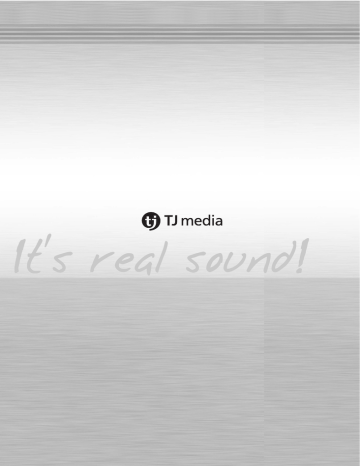
TKR-304Pmanual
- Make sure to read warning and instruction for proper use.
- Read out the instruction for use carefully from first to last to use this unit properly.
- Keep this instruction in a convenient place for further reference.
- Music and videos in the accompaniment can be added, changed or deleted without notice for the quality improvement or by the request of copyright holder.
- The secondary copyright in music and videos in the accompaniment belonging to TJ media cannot be assigned, copied or distributed to the third party.
The AD in the accompaniment can be added, changed or deleted without notice.
TJM-E-201203-02
Up to date accompaniment function -
HDD Based Multimedia Karaoke
TKR-304P
Ready to Enjoy?
Acoustic Real-Sound Brand New Premium HDD Karaoke.
HD Visual Display Installed
Loaded with the first 1080i HD solution system of its kind, the advanced HD visual quality is superior to previous SD visuals and the HD specific graphics and subtitles display clearly on screen.
Equipped with the best musical selection and sound system developed by TJ media
Enhanced sound quality of music using new and improved MIDI synthesizer with MP3 audio sound.
Includes Microphone Compressor Function
This newest function converts low voice volume into higher and clearer sound as well as converts overly loud voice volume into lower volumes. Therefore, you can enjoy singing with more ease and stability.
Recording & Downloading
Record and download songs to USB memory.
Built-in User Memory : 100GB
Do-it-yourself personalize photo, video & new songs.
Licensed Contents
Licensed songs & video.
Smartcard Technology
Easy to carry & convenient authentication.
Built-in card reader device.
USER MANUAL
Characteristics
Index
Safety
Instruction for safety
Instruction for grounding
Connection
Parts and separate sold items check
Name of each part (front)
Name of each part (rear)
Function of remote controller (TKR-304P R)
Function of customer's remote controller (Optional Items)
Function of manager's remote controller (Optional Items)
Connection to amp/speaker and external device
Proper setting of 4.1 channel
Configuration
Setup of Configuration
1. Karaoke operation status
2. Sound settings
3. Video settings
4. External device settings
5. User functions
6. Contents update
7. System re-boot
Others
Trouble check and trouble shooting
On service and specification
Quality certificate and consumer compensation
19
19
20
21
21
16
16-17
17-18
7
8
9
10-11
12-13
14
15
15
22-23
24
3
4-5
6
Index
3
Instruction for safety
Instruction for safety divides into "Warning" and "Caution".
Warning and Caution have following meanings.
This sign calls attention to dangerous matters and operations.
Warning : It may cause serious damage and death, if violated.
Caution : It may cause light damage if violated.
Danger for electric shock.
Danger for fire.
4
Warning
▶Do not pull power supply code or remove sheath.
•
It may cause fire or electronic shock.
▶Ask the shop to change damaged code (exposure or cut).
•
When installing, consider ventilation to keep certain distance from wall.
•
•
It may cause fire by internal temperature increase.
Leave over 10cm from wall, 2 cm from upper side and 5cm from rear side.
▶Use assigned voltage.
•
It may cause fire or electronic shock.
▶Do not use in the bath or external area where easy water infiltration is made.
•
It may cause fire or electronic shock.
▶Do not connect DC supply in ship etc.
•
•
It may cause malfunction or fire.
If you change power supply for special place installation, it may cause fire or electronic shock.
▶Connect grounding into terminal.
•
No attachment or unstable attachment may cause fire or electronic shock.
•
It may cause electronic shock by other units. (monitor, amp and microphone)
▶Do not use it in the poor ventilation like on carpet or blanket.
•
It may cause fire by internal temperature increase with duct blocking.
▶If any smell or smoke, pull off power supply and contact shop.
•
It may cause fire, electronic shock and injury.
▶If any foreign substance in the unit, pull off power supply and contact shop.
•
It may cause fire or electronic shock.
▶If heavy thunder, turn off switch and pull off plug.
•
It may cause trouble, fire and electronic shock.
▶Do not disassemble or remove cover.
•
It may cause electronic shock and injury.
▶Use 100V~240V only.
•
It may cause fire or electronic shock.
▶Do not put clip or metallic object inside the unit.
•
It may cause trouble, fire and electronic shock.
▶This unit is designed for use in Korea only.
•
Do not connect DC supply in ship etc. It may cause malfunction or fire.
▶Do not open cabinet. Contact shop for maintenance, repair and other services.
•
We are not responsible for any quality and performance if you open the cabinet.
▶Keep away from children.
•
If a child swallows it, contact medical doctor.
▶Do not recharge battery.
•
It may cause fire by leaking liquid.
USER MANUAL
USER MANUAL
Instruction for safety
Caution
▶Pull off plug to clean the unit for safety.
•
It may cause accident or electronic shock.
▶Do not pull off forcefully, but pull off while gripping code.
•
If line is cut, it may cause fire or electronic shock.
▶Connect power plug in a socket with grounding.
•
It may cause fire or electronic shock.
▶Remove plug from socket if it is not used for long-term.
•
It may cause accident.
▶In moving the unit, grip bottom firmly and keep horizontal.
•
It may cause damage.
▶Do not touch plug or unit in a wet hand.
•
It may cause electronic shock.
▶Use it in a well ventilated place.
•
It may cause electronic shock.
▶Do not use in humid place.
•
It may cause electronic shock.
▶Do not place it in a dust place.
•
It may cause fire or electronic shock.
▶When connecting it to other devices (monitor, accompaniment, and microphone), remove plug from socket and connect.
•
It may cause trouble or accident.
▶When moving it, remove all codes to prevent any damage.
•
Code damage may cause fire or electronic shock.
▶Do not put things on the unit or seat on it.
•
It may cause deform or trouble.
•
It may cause injury, fire or electronic shock.
▶Do not install it near heating place like cooking counter or humidifier.
•
It may cause fire or electronic shock.
▶Use designated code in case of connecting it to other device.
•
Undesignated code or extended code may cause burn, fire or electronic shock.
▶Before connecting it to other devices (monitor, accompaniment, speaker & microphone), minimize master volume sound.
•
It may cause hearing trouble by sudden high sound.
▶Do not use chemicals like wax, benzene, alcohol, thinner, repellent, air freshener, lubricant or detergent.
•
It may cause peel of paint or deform.
•
Do not put under direct light or spotlight or near heating devices.
•
It may cause fire or electronic shock.
▶Be careful of packing handling in delivery, opening and disposal.
•
It may cause injury or cut your hand.
▶Do not put liquid containers on the unit like pot, flower pot, cup, cosmetics and chemicals.
•
It may cause fire or electronic shock.
・Do not use mobile or wireless device near to this unit to prevent any interfere by electronic wave.
・Remove foreign substance on the surface using cloth with neutral detergent, and wipe off with dried cloth.
・Do not lean or do not use reverse.
・Do not put liquid containers on the unit like pot, flower pot, cup, cosmetics and chemicals.
・Do not use the following conditions. [Temperature : 5~35°(In use) /Humidity : 45~80%]
・In cold winter, it may not work due to inside freezing. Remove plug from socket and leaver 1-2 hours before use.
Increase room temperature gradually.
・It may freeze the unit if it is contacted air conditioner wind directly. Relocate and install it.
5
Instruction for grounding
What is grounding?
Connect ground wire to ground terminal.
If it is improperly installed, it may cause electronic shock or malfunction of device.
It is highly dangerous of electronic shock by other devices (monitor, accompaniment and microphone)
It is basic safety device for electronic goods.
If it is improperly installed, it may cause electronic shock or malfunction of device. Therefore, keep perfect grounding.
Improper grounding may cause overload, and troubles to device.
Thus, it disables circuit breaker that may cause electronic shock accident by improper movement of breaker.
It is particularly dangerous in heavy humidity like rain.
If rapid voltage change (billions V) by lightening, it may cause fire, damage and life damage.
USER MANUAL
CAUTION
This product is AC 100V~240V free voltage.
Do not open cover. Otherwise, it may cause electronic shock or fire.
Use proper voltage and proper fuse. Otherwise, it may cause fire.
Use remote control to the recipient part firmly.
Remote control can be used within 7m with 30°.
Beyond this scope, it may not work.
Caution to use remote control
Do not drop off. It may cause damage or deform.
Be careful not to contact heat or water. It may cause damage or deform.
Caution to use battery
1.Insert "AAA"battery with proper electrode.
2. Remove battery from remote control if it is not use for a long time.
Leaking liquid may cause corrode circuit.
3. If remote control is not properly operated, change two new batteries.
6
USER MANUAL
Check accessories and Optional Items
Accessories
MANUAL INDEX 2 Batteries
(For Remote control)
❶
❷
❸
❹
❺
❻
❼
❽
❾
❿
User's remote controller
Connection
1 power supply code
2 sound cable
(RCA to RCA)
1 video cable 1 grounding cable
Optional Items
Manager's remote controller
Customer's remote controller
HDMI cable External remote controller sensor
7
Connection
Name of each part (front)
❶
❷
❹
❸
❼
❽
❻
❾
❺
❿
❶ Power
❷ USB
❸ Smart card
❹ Music volume
❺ Mic volume
❻ Display window
❼ Key, Tempo
System power ON/OFF control.
For Customers : Save recorded songs to USB and play saved MP3 files.
For Installation : Input new songs via USB.
Slot to insert smart card used for authenticating the machine.
Control the volume of the music.
Control the volume of the microphone being used.
Displays the playing song number.
When control a key : Control a key of a playing song.
When control tempo : Control speed of playing a song.
❽ Selected number input,
Start / Cancel
Number input function : Select number of a song to play.
Direction key function : Used as direction key at configuration or etc of the karaoke.
Start : Start playing a selected song / Cancel : Cancel a playing song.
❾ Reservation,
Reservation cancel
❿ 1 - MIC - 2
Reservation : Reserve a song to be playing.
Reservation cancel : Cancel a reserved song.
Connect to microphone.(Only 600Ω Impedance Type/55 Jack)
USER MANUAL
8
USER MANUAL
Name of each part (rear)
Connection
❶ ❷ ❸
❹
❻
❼
❺ ❽ ❾
❿
❶ Ext.remote
❷ Light controller
❸ LAN (100Mbps)
❹ Audio output
❺ HDMI
❻ Coin
❼ Video input
❽ Video output
❾ Mic input
❿ Grounding
AC input
HDD
External remote controller sensor terminal.
Connect to temporal light device, midi dimmer, light equipment.
A/S terminal.
Connected to a Audio INPUT terminal of an amplifier.
Digital visual output terminal for HD Visuals.
Use in interoperation with an exterior controller like a communication generalcontrollers etc.
Exterior video equipment input terminal connected to other video players like
DVDP, LDP, VCDP, VTR except own videos of the karaoke.
Composite : Analog visual output terminal for SD Visuals.
Connect to microphone.(Only 600Ω Impedance Type/55 Jack)
Connect to ground of a wall socket or ground terminals of each equipments.
Supply AC 100~240V free voltage with a power cord.
3.5" HDD case used for HDD returns or exchanges.
9
Connection
Function of remote controller(TKR-304P R)
❶
❷
❸
❹
❺
❻
❼
❽
❾
❿
USER MANUAL
10
USER MANUAL
Connection
❶ Clear
❷ Song search
❸ Number
❹ Cancel
❺ Reserve cancel
❻ Key
Delete the previous letter.
Select the Song Search button (for TITLE, SINGER, LYRICS,COUNTRY) on the remote control and the search results will be displayed on the screen.
Press number buttons to input song numbers.
Press to stop the song.
Cancel a reserved song.
Micro control by single key step from a male or female standard key.
❼ Convenient extra function
NEW SONG : Display a list of the latest songs.
MULTIPLEX : Display multiplex song list.
MTV : Display MTV song list.
BGV : Set background screen to desired visuals to be displayed during songs.
JUMP : Jump prelude or interlude of a playing song.
VOCAL : Set Vocals Assist-Vocals ON-Vocals OFF.
APPLAUSE : Create a mood with applause effect.
MELODY : Select volume of melody playing.
❽ Echo, Mic, Music
Control volume of accompaniment, microphone and echo.
❾ Space
Skip one space from previous letter.
❿ Start
Reserve
Press to start a reserved song or a song after inputing numbers.
Reserve a song to play.
Sel / Direction move
Move up, down, left, right in the list or display function.
Tempo Control speed of playing songs.
Rec Users can record a song and hear it.
Pause / User
Pause : Users can pause a song.
User : Users can play MP3 songs or video and insert photos or video for background visual by using a USB memory stick.
11
Connection
Function of customer's remote controller (Optional Items)
❶
❹
❻
❷
❸
❺
❼
❽
12
❶ Key, Tempo, Melody
Key : Micro control by single key step from a male or female standard key .
Tempo(speed) : Control speed of playing songs.
Melody : Select volume of melody playing.
❷ Music , Mic, Echo
Control volume of accompaniment, microphone and echo.
Available when TJ smart communication amplifier is connected.
❸ Skip
◀◀
.
▶▶
,Interlude, Verse
Skip
◀◀
: Jump a tune of a playing song backward.
Skip
▶▶
: Jump a tune of a playing song.
Interlude : Jump prelude or interlude of a playing song.
Verse : Jump next verse of a playing song.
USER MANUAL
USER MANUAL
Connection
❹ Convenient extra function
NEW SONG : Display a list of the lastest songs.
MULTIPLEX : Display multiplex song list.
MTV : Display MTV song list.
VOCAL : Set Vocals Assist-Vocals ON-Vocals OFF.
MALE / FEMALE : Male, female key selection.
RHYTHM : Change a playing rhythm into disco, techno, jitterbug, cha-cha-cha rhythm.
APPLAUSE : Create a mood with applause effect.
❺ Number/ Start/
Cancel
Number : Press number buttons to input song numbers.
Start : Press to start a reserved song or a song after inputing numbers.
Cancel : Press to stop the song.
❻ Direction move/
Selection,
Page move, Bgv,
Rec, User
Direction move/ selection : Move up, down, left, right in the list or display function.
page move : Move a page in list function.
BGV : Set background screen to desired visuals to be displayed during songs.
REC : Users can record a song of them and hear it.
User : Users can play MP3 songs or video and insert photos or video for background visual by using a USB memory stick.
❼ Reserve, Pause,
Prior reserve,
Reserve cancel,
Reserved view
Reserve cancel : Cancel a reserved song.
Reserve : Reserve a song to play.
Prior reserve : Reserve a song to play prior to other reserved ones.
Reserve view : Display a list of reserved songs.(Users can select and cancel a reserved song from the list of reserved songs or cancel the song after inputing song numbers)
Pause : Users can pause a song.
❽ Search songs
Korean/English search possible.
Users can search songs by title, singer, first lyric and country.
User can directly search inputting with alphanumeric keypad by singer and title.
13
Connection
Manager's remote controller function (Optional Items)
❶
❷
❸
❹
❺
❼ ❽
❻
❾
❿
14
❶ Time/Coin
❷ Setting
❸ Score control
❹ Number
❺ Bonus
❻ Time/Coin
❼ Secret number
❽ Cancellation
❾ Volume control
❿ Direction move
Input
Amendment
Enter configuration menu.
Enter a score control menu of configuration menu.
Input password, time and coin.
Input bonus.
Deduct time or coin.
Used to change password of configuration.
Used to cancel a configuration menu or come out after completion.
Control a playing volume by 4 steps.
Used to move up, down, left and right in a configuration menu.
Used to input a shop name, modify configuration and start genre continuity.
Used to update the period of certification.
USER MANUAL
USER MANUAL
Connection to amp/speaker and external device
Connection
AMPLIFIER
R-FRONT-L R-REAR-L LFE
Coin equipment
Video
OUTPUT equipment
Grounding
AC power
INPUT
100~240V
External remote controller sensor terminal.
A/S
MIDI dimmer or Simple light equipment.
Monitor
HDMI(HD)
Monitor(SD)
MIC 1, MIC 2
Proper setting of 4.1 channel
LFE speaker
Front Left
(FL)
Rear Left
(RL)
Front Right
(FR)
Hearing position
Rear Right
(RR)
To listen lively sound of an accompaniment similar to one of a concert hall by enhancing realism and magnificence.
- Front L, R speaker : Setting as 60 degrees from a center of hearing position.
- Rear L, R speaker : Setting as 120 degrees from a center of hearing position.
- LEF speaker : Setting below a front right speaker.
If a LFE speaker is installed in front center, sound from a LFE speaker can be destructed by sound reflected from a wall so that base effect could be disappeared.
Please, remove it at setting time.
15
Configuration
Setup of Configuration :
Either press the button on the Manager's remote controller or press the machine button simultaneously.
[The start up password for the product is 1111] and
If you change configuration condition, you may enter configuration by entering password again.
If you forget password, you may have to send a unit to customer center. So, please remember password without fail.
In case of forgetting password, please contact installing company and management company.
USER MANUAL
1. Karaoke operation status
STEP 1
Display
TKR-304CR
Display
Option
Score
Setup
STEP 2
New Song
Description
Choose to either display or hide the list of new songs from the screen at waiting status.
Standard
Setting
ON
ON
End Time
Greetings
Banner
Choose to either display or hide the announcement of the end time on the screen.
Choose to either display or hide the initial and ending greetings.
Choose to either display or hide the functions on the screen at waiting status.
Lyric Array
Set up the lyrics to be displayed on the top or bottom of the screen.
External Image Determine the settings of external image.
Maintaining
Volume
Set the time for the music, mic, echo volume control to be maintained.
Score
Choose the settings for the level of scores displayed after a song is finished.
Lowest Score Choose the settings for the lowest possible score.
Perfect Score
Choose the settings for the probability of 100 point score to be given.
ON
Initial/
End
ON
Bottom
Standard
Continued
High
Off
10%
16
USER MANUAL
STEP 1
Recorded
Song
Setup
2. Sound settings
STEP 1
BGM
Setup
(Choose the background music for stand-by time)
Melody
Default
Setup
Sound
Effects
Sound effects
(Control various sound effects)
Speaker
Setup
Configuration
STEP 2 Description
Auto Delete
Delete the recorded song automatically after running out of coin/time or system reboot.
Manual Delete
Maintain the recorded song even after running out of coin/time or system reboot. User can select the recorded song to delete.
STEP 2
BGM Type
Description
Select BGM with voice without voice, or none.
BGM Start Time
Set the BGM to start playing after
1min/3min/5min of standby/ idle time.
BGM Volume
Set the BGM volume to 10%, 20%, 30%, 40%, 50%,
60%, 80%, 100%.
Standard
Setting
Voice
5 mins later
10%
Select “Off, Low, Mid, High” for volume of accompaniment music.
Mid
Button Effect Set the volume of button sound effects.
Standard
Voice Effect
Set the volume of voice sounds played when selecting a menu.
Standard
Booting Effect Set the volume of song played when booting up the machine.
Standard
Standard
Score Effect
Set the volume of the score sound effect.
Standard
Standard
Speaker Test Check speaker’s condition and levels.
17
Configuration
2. Sound settings
STEP 1
MIC/Music
Setup
(Choose the settings of the
Mic and Music sound)
USER MANUAL
STEP 2 Description
MIC Mixer
Choose to use the digital Mic mixer installed inside the machine.
Compressor
Choose the setting of the mic compressor.
OFF : Apply only the chosen settings for mic effects to the voice.
ON : This function converts low voice volume in to higher and clearer sound as well as converts overly loud voice volume into lower volumes.
Standby
Mode
Set off the mic effect during standby status
Control the mic sound.
Standard
Setting
ON
ON
Echo off
MIC Setup
Gain : Be cautious not to exceed beyond 90. Howling and clapping sounds may occur if SW gain exceeds 90.
Vol : Customer can control the volume of the mic.
Low : control the mic’s low sound.
Mid Low : control the mic’s midlow sound.
Mid : control the mic’s mid sound.
High : control the mic’s high sound.
Echo preset-Set the voice to repeat and reverberate.
MIC Effects
Setup
Standard : Preset echo effect (time and feedback) standard for singing.
Engineer Mode : User can control the settings for mic echo effects.
The selected setting becomes the standard setting.
External mic usage - User can connect an external mic (not the machine’s internal mic mixer) and use a mic connected to the non-internal mixer amp.
Music Setup
Control the volume of MIDI and MP3 music.
Vol : Set the standard volume using the machine or remote control.
Low : Controls the low sound (bass) of the midi songs from the 2 band EQ.
High : Controls the high sounds of the midi songs from the2 band EQ.
LFE Setup Control the volume of the LFE speaker and phase(0 degrees/ 180 degrees).
18
USER MANUAL
3. Video settings
STEP 1
Video
Mode
Video
Sleep
Mode
Description
HD(HDMI) : Set when using HDMI output.
SD(composite) : Set when using SD composite output.
Set monitor sleep mode in 5 minute units starting from 1 minute to 30 minute.
Configuration
Standard
Setting
SD
OFF
4. External device settings
STEP 1
Device
Manager
STEP 2 Description
Managing Type Select machine’s manage type.
Standard
Setting
OFF
Coin Per Song
Set the number of coins per song when using coin mode.
Song Per Coin
Set the number of songs per coin when using coin mode.
Time Setting
Per Coin
Set the time value per coin when using time-mode.
1 Coin
1 song
5 min
19
Configuration
5. User functions
STEP 1
Greetings
Setup
User
Contents
Setup
User
Memory
Information
Change
Password
Manage
-ment
Settings
USER MANUAL
STEP 2 Description
Greetings from the Business/Owner :
Use the keyboard to insert the greetings to be displayed on the screen during stand-by time/song.
Standard
Setting
Insert photos, videos, MP3, Video files from USB into the machine to use as background visuals when singing.
(1) Registering user content : Photo - Video(BGV) - MP3 - Video
(2) Managing user contents : Photo - Video(BGV) - MP3 - Video
Contents
Photo
File Format
- File Format : JPEG, JPG, BMP
- Image Size (Width x Height) : 1920 x 1080
Video(BGV) - File Format : MPEG1, MPEG2, MPEG4, WMV
MP3 - Audio File Speed : 312kbps
Video
- Audio Sample Rate : 44.1kHz, 48kHz
- Video File Format : MPEG1, MPEG2, MPEG4, WMV
- Audio File Format : MP3, WMA, WAV(48kHz recommended)
Information for each user contents saved in the user HDD space.
Configuration
Change the configuration password.
*initial password : 1111
Contents
Change the password used to update contents (additional songs)
*initial password : 0000
Upload To
USB
Transmit settings of configurations via USB.
Download
From USB
Receive settings of configurations via USB.
Initializing of Settings
Initialize settings of configurations.
20
USER MANUAL
6. Contents update
STEP 1
Check
Contents
Contents
Update
Configuration
STEP 2 Description
Check Data
Check the data of updated songs online.
Restore
Missing Songs
Restore songs and data from the server that were missing from downloading online.
Sales Check
Check sales when using coin operated connection.
Menu for displaying contents of new songs using a USB when Off-line.
Adding
New
Validity
Menu for extending the machine authentication period using the smart card.
7. System reboot
STEP 1
System
Reboot
Description
Reboot the machine without shutting down the power.
21
Others
Trouble check and trouble shooting
Treat the product referring following cases if considered there are problems in the product.
Check other products because users can be inexperienced or other products connected can have problems.
After treating as following items and same problems are happened, please, do not open a product for yourself and give a call to an agency to buy or a service center of our company.
This case
Power is not coming.
Do this
・Check whether a power plug is connected or not, please, connect a plug well.
・Check whether a power switch is on or not.
USER MANUAL
Monitor screen is not shown.
・Check whether video input and output are changed or not.
・Check whether video input and output line are disconnected or contact failure.
・Change them if they have problems.
Sound is not coming.
・Check whether a wire connecting Amplifier and Karaoke is disconnected or contact failure. Change them if something is wrong with them.
・Check whether a wire connecting amplifier and speaker is disconnected or contact failure. Change them if something is wrong with them.
・Check each switch position and adjust them because Amplifier control status can be wrong.
・Check volume control of a Karaoke.
・Change a speaker if a speaker unit is bad.
Sound is distorted.
・Check whether a line connected to other products such as a
Karaoke, amplifier, a speaker etc is connected well or not.
・Clean a contaminated terminal because sound is not coming well if a pin plug or amplifier input terminal are contaminated.
・Check whether volume control of a Karaoke, amplifier, and an equalizer is set or not. Adjust volume of each equipment.
22
USER MANUAL
Trouble check and trouble shooting
This case Do this
Microphone sound is not coming.
・Check whether a power switch on a microphone is on or off and switch on mic power.
・Check volume of amplifier mic set as minimum, and control the volume.
・Check whether mic is bad. Change it if something is wrong with it.
・Check whether a line between a MIC output terminal of karaoke and an amplifierMIC input terminal is good or contact failure.
Connect correctly or change it if something is wrong.
Others
Beep sound from speaker when using a microphone.
・Feedback noise phenomenon when microphone and speaker are at lose range.
・Microphone does not head to a speaker and is kept away from a speaker.
Remote controller does not work well.
・Check connection between main body and remote controller module.
・Check batteries of remote controller. Change them if consumed fully.
・Use a remote controller within range of distance 7 m and left/right 30˚ degrees because a remote controller can be out of usage range.
23
Others
On service
The following cases apply fee-paid service during the warranty period.
1. If a trouble is caused by inputting foreign substances. (water, drink, coffee, clip or coin)
2. If a trouble is caused by falling the product or adding shock the product.
3. If a trouble is caused by chemicals like thinner, benzene, alcohol or wax.
4. If a trouble is caused by using parts or consumables other than TJ media authentic product.
5. If a trouble is caused by the different voltage use.
6. If a trouble is caused by arbitrarily disassembly or modification.
7. If a trouble is caused by repairing in general electronic repair shop.
8. If a trouble is caused by natural disasters. (lightening, wind and water disaster, fire and salt disaster)
9. If a trouble is caused when violating "Instruction for Use" in the user guide.
10. If a trouble is caused by the mistake of customer.
Specification
This product's performance and external appearance can be changed for quality improvement without announcement.
USER MANUAL
Form
Voltage
Electric power
Weight
Main body size
Frequency
Output
Distortion
S/N
TV Receiving mode
COMPOSITE video output
HDMI output
HDD
Width
Height
Depth
Karaoke
AC 100V ~ 240V, 50/60Hz
16W
5.1Kg
420mm
324mm
103mm
20Hz ~ 20KHz±3dB
0V ~ 3V Variable
0.05% (1KHz)
70dB (1KHz)
NTSC
Impedance 75Ω1.0Vp-p
Ver 1.2
3.5" inch / 500GB
24
USER MANUAL
Memo
25
Memo
USER MANUAL
COMPUTER MUSIC PLAYER TKR-304P
advertisement
* Your assessment is very important for improving the workof artificial intelligence, which forms the content of this project
