- No category
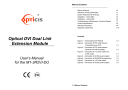
advertisement
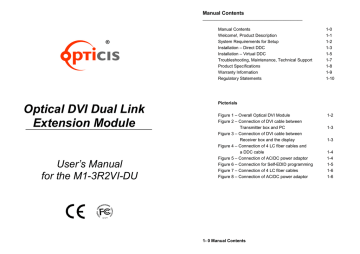
®
Optical DVI Dual Link
Extension Module
User’s Manual for the M1-3R2VI-DU
Manual Contents
__________________________________________
Manual Contents
Welcome!, Product Description
System Requirements for Setup
Installation – Direct DDC
Installation – Virtual DDC
Troubleshooting, Maintenance, Technical Support
Product Specifications
Warranty Information
Regulatory Statements
Pictorials
Figure 1 – Overall Optical DVI Module
Figure 2 – Connection of DVI cable between
Transmitter box and PC
Figure 3 – Connection of DVI cable between
Receiver box and the display
Figure 4 – Connection of 4 LC fiber cables and
1-2
1-3
1-3 a DDC cable 1-4
Figure 5 – Connection of AC/DC power adaptor 1-4
Figure 6 – Connection for Self-EDID programming 1-5
Figure 7 – Connection of 4 LC fiber cables
Figure 8 – Connection of AC/DC power adaptor
1-6
1-6
1- 0 Manual Contents
1-0
1-1
1-2
1-3
1-5
1-7
1-8
1-9
1-10
Welcome!
Congratulations on your purchase of the M1-3R2VI-DU, Optical Dual Link DVI
Module. This manual contains information that will assist you in installing and operating the product.
Product Description
The M1-3R2VI-DU module offers 100meters extension of dual link highresolution digital graphic data over fiber, directly connected between PC and displays, supporting dual link DVI. Two boxes, located one by the PC and the other by the display are connected to each of them with a 1.0 m dual link DVI copper cable. Between two boxes, 7 channels (R, G, B, Clk, R2, G2, B2) of graphic data enables to be transmitted over the 4 LC single or multi-mode fiber bundled cable and the Digital Display Channel (DDC2B) interface is performed over a CAT5e cable, so called as DDC cable, which has RJ-45C connectors.
The M1-3R2VI-DU also provides 2km extension over 4 single mode fibers using virtual DDC mode without CAT5e connection. The EDID (Extended
Display Identification Data) in a display can be read and restored by just plugging once transmitter to the display. This Self-EDID programming feature makes the installation of M1-3R2VI-DU easier and more flexible at any variable resolution display systems.
For your convenience, Factory EDID default is set to WQXGA (2560x1600).
Shipping Group of M1-3R2VI-DU Optical Dual Link DVI Module
Tx and Rx boxes: One (1) Transmitter (Tx) Box and One (1)
Receiver (Rx) Box.
Two (2) dual link DVI copper cables: 1.0m
AC/DC power adapter: One (1) +24V unit
User ’s Manual
Option: DDC cable (UTP for LAN) with RJ-45C.
Option: 4 LC Patch Cord fiber bundled cable (Single or Multi
mode glass fiber).
Option: Two +24V AC/DC power adapters are required for virtual
DDC.
1-1 Welcome, Product Description
System Requirements for Setup
Hardware requirements
You have a Media Receiver or a graphic controller card with a
Dual link port in your Windows/Mac (Mac is option), or SUN system. It should support the maximum graphic resolution feature of the display to be connected.
In case of using a computer, no special memory size, CPU speed and chipsets are required.
Proper initial trial of the entire platform with its application using a short length copper cable is recommended prior to install with the optical link.
Software requirements
No special needs, if the Dual link graphic controller and display peripheral are operational with the platform’s OS and application.
AC/DC Power Adapter Technical Advisory
Direct DDC: One power adaptor is required to supply power to both modules of Tx and Rx over the CAT5e cable by plugging the power jack to either of their power plugs.
Virtual DDC: Two power adapters are required to supply power to
Tx and Rx module due to no use of the CAT5e cable for DDC.
Figure 1 – Overall Optical dual link DVI Module
1-2 System Requirements for Setup
Installation
– Direct DDC
(Use this menu when DDC through CAT5)
Important: Please use the installation procedure below. Improper, or no operation may result if the start-up sequence is not correctly followed.
Step 1
Check that the transmitter and receiver are turned off. Set “DDC connection” switch to “Direct DDC” position on the front of the transmitter.
Step 2
Connect the upstream Transmitter box to the DVI receptacle of PC through one dual link DVI copper cable (included).
Step 4
Remove the module dust covers and connect each duplex LC fiber cable one by one to each of 4 LC receptacles of the Transmitter and Receiver boxes, as shown in Fig. 4. Plug channel 1 to 1 and channel 2 to 2. Carefully recheck polarities and ensure the duplex connectors are fully engaged.
Step 5
Connect each RJ-45C of the CAT5e cable to each RJ-45C receptacle of the
Transmitter and Receiver boxes.
Figure 2
– Connection of DVI cable between Transmitter box and PC
Step 3
In the same way as above, connect the Receiver box into the DVI receptacle of the display through the other dual link DVI copper cable.
Figure 4 – Connection of 4 LC fiber cables and a DDC cable
Note : Connection for single link DVI
For single link DVI use, one duplex fiber or two simplex fibers are required to be plugged to one port marked “Channel 1”.
Step 6
Connect an AC/DC power adapter to the DC input terminal either of Transmitter and Receiver boxes as your availability of AC outlets.
Figure 3
– Connection of DVI cable between Receiver box and the display
Warning: Please DO NOT look directly into the LC receptacles of the
Transmitter box, while it is turned on, although this product is strictly regulated enough to operate under the Laser Class I, classified by CDRH/FDA for eye safety.
1-3 Installation
Figure 5 – Connection of AC/DC power adaptor
Step 7
Plug the AC/DC power adapter into AC outlet. Turn ON the PC.
Tip 1: After initial installation as guided in the above, we recommend you to power
On and Off while all connections are set and the Tx/Rx boxes are powered in.
1-4 Installation (continued)
Installation
– Virtual DDC
(Use this menu without DDC through CAT5e)
Important: Please use the installation procedure below. Improper or no operation may result if the start-up sequence is not correctly followed.
Step 1
Check that the transmitter and receiver are turned off. Set “DDC connection” switch to “Virtual DDC” position on the front panel of the transmitter.
Step 2
For Self EDID programming; a) Plug the +24V power adapter to the power jack of the transmitter, and connect the adapter into AC outlet. Ensure “Power” and “Virtual
DDC ” LEDs are turned ON. b) Push the “Self-EDID” button on the front side of Tx box. The “Virtual
DDC ” LED is turned ON after blinking twice .
The “Status” LED is turned
ON.
Note: Please, DO NOT connect the Tx to the display without pushing the
“Self-EDID” button. The display may be damaged by unnecessary power supply through pin16 of DVI connector. c) Connect the powered transmitter to the powered display through
DVI dual link cable, not to the PC. The LED blinking for 8~10 seconds indicates reading the EDID data. “Virtual DDC” LED is turned OFF after blinking and programming is done.
Figure 6
– Connection for Self-EDID programming d) Disconnect the transmitter from the display and the power adapter.
Note: If you want to change the display, please do again the step 2. The EDID factory default is programmed with the VESA standard of WQXGA
(2560x1600) 60Hz.
1-5 Installation (continued)
Step 3
Check that the transmitter and receiver are turned off and connect the upstream Transmitter box to the DVI receptacle of PC by one dual link DVI copper cable in the shipping group.
Step 4
In the same way as above, connect the Receiver box into the DVI receptacle of the display by the other dual link DVI copper cable.
Step 5
Remove the module dust covers and connect each duplex LC fiber cable one by one to each of 2 LC duplex receptacles of the Transmitter and Receiver boxes, as shown in Fig. 7. Plug channel 1 to 1 and channel 2 to 2. Carefully recheck polarities and ensure the duplex connectors are fully engaged.
Figure 7
– Connection of 4 LC fiber cables
Note : Connection for single link DVI
For single link DVI use, one duplex fiber or two simplex fibers is required to be plugged to one port marked “Channel 1”. Note that self-
EDID programming is also applicable in connection for single link DVI.
Step 6
Connect two AC/DC power adapters to each of the DC input terminals of the
Transmitter and Receiver boxes.
Figure 8
– Connection of AC/DC power adaptor
Step 7
Plug the AC/DC power adapter into AC outlet. Turn ON the PC.
Tip 1: After initial installation as guided in the above, we recommend you to turn On and Off PC while all connections are set and the Tx/Rx boxes are powered in.
1-6 Installation (continued)
Troubleshooting
The display displays only black screen.
Check that all AC and DC plugs and jacks used by external power supplies (both Opticis and others) are firmly connected.
Ensure that power is turned on.
Ensure that the Tx and Rx boxes plug correctly to the PC and display, respectively.
Check if the PC and display are powered on and properly booted.
Screen is distorted or displays noises..
Re-boot up the system after reconnecting the optical system cable.
Reset the system.
Turn off, disconnect the LC-LC fiber cable and try to blow inside of each LC receptacle by air blower
Reconnect the fiber cable and turn on.
If noise continues, please contact the following.
Maintenance
No special maintenance is required for the optical system cables and power supplies. Ensure that the cables and power modules are stored or used in a benign environment free from liquid or dirt contamination.
There are no user serviceable parts. Refer all service and repair issues to
Opticis or its authorized distributor.
Technical Support and Service
For commercial or general product support, contact your reseller. For technical service, contact Opticis by email [email protected]
or visit its website at www.opticis.com
.
Product Specifications
M1-3R2VI-DU Optical Dual Link DVI Module
Fully backward compatible with DVI standard: supports DVI 1.0, using fiber-optic communication links and DDC2B.
Extension limit:
100m (330feet) for 2,560x1,600 (1.65Gbps) with Direct DDC.
2km (6,560feet) for 2,560x1,600 (1.65Gbps) with Virtual DDC.
Graphic Transmission Bandwidth: supports up to 1.65Gbps bandwidth per graphic channel.
Fiber-optic Connection: The transmitter and receiver boxes of M1-
3R2VI-DU have 2 duplex LC receptacles connected to four (4)
9(8)/125
m Single-Mode or 62.5(50)/125
m Multi-Mode glass fibers cables.
AC/DC Power Adapter
Power Input: Universal AC 85-264V, 50/60Hz, AC power cord with power jack.
Power Output: +24 V, 2.5 A SMPS DC-power Adapter
Mechanical specifications of Tx and Rx boxes
Dimensions: 216mm / 31mm / 112mm (W/H/D)
Weight: 380
20 gr for each of Tx and Rx.
Environmental Specifications
Operating temperature: 0°C to 50°C
Storage temperature: -10°C to 85°C
Humidity: 5% to 85%
Cord DC Jack & length: Core is +24 V and outer cylinder is GND.
Length is 18.5 cm
AC Cord length: 1.8m
Certification
:
PSE, UL, cUL, FCC, CE, TUV-GS
1-8 Product Specifications
1-7 Troubleshooting, Maintenance, Technical Support
Warranty Information
1 (One) Year Warranty
Opticis warrants this optical dual link DVI module to be free from defects in workmanship and materials, under normal use and service, for a period of one (1) year from the date of purchase from Opticis or its authorized resellers.
If a product does not work as warranted during the applicable warranty period,
Opticis shall, at its option and expense, repair the defective product or part, deliver to customer an equivalent product or part to replace the defective item, or refund to customer the purchase price paid for the defective product.
All products that are replaced will become the property of Opticis.
Replacement products may be new or reconditioned.
Any replaced or repaired product or part has a ninety (90) day warranty or the reminder of the initial warranty period, whichever is longer.
Opticis shall not be responsible for any software, firmware, information, or memory data of customer contained in, stored on, or integrated with any products returned to Opticis for repair under warranty or not.
Warranty Limitation and Exclusion
Opticis shall have no further obligation under the foregoing limited warranty if the product has been damaged due to abuse, misuse, neglect, accident, unusual physical or electrical stress, unauthorized modifications, tampering, alterations, or service other than by Opticis or its authorized agents, causes other than from ordinary use or failure to properly use the product in the application for which said product is intended.
Dispose of Old Electrical & Electronic Equipment
(Applicable in the European Union and other European countries with separate systems)
This symbol on the product or on its packaging indicates that this product shall not be treated as household waste. Instead it shall be handed over to the applicable collection point for the recycling of electrical and electronic equipment. By ensuring this product is disposed of correctly, you will help prevent potential negative consequences for the environment and human health, which could otherwise be caused by inappropriate waste handling of this product.
The recycling of materials will help to conserve natural resources. For more detailed information about recycling of this product, please contact your local city office, your household waste disposal service or the shop where you purchased the product.
1-9 Warranty Information
FCC/CE Statement for regulation of Electro-magnetic emission
This device complies with part 15 of FCC Rules. Operation is subject to the following two conditions: (1) this device may not cause harmful interference, and (2) this device must accept any interference received, including interference that may cause undesired operation. This equipment has been tested and found to comply with the limits for a Class B digital device, pursuant to part 15 and 2 of FCC Rules, EN 55022/55024/61000-3 for CE certification. These limits are designed to provide reasonable protection against harmful interference when the equipment is operated in a residential installation. This equipment generates, uses, and can radiate radio frequency energy and. if not installed and used in accordance with the instruction guide, may cause harmful interference to radio communications. However, there is no guarantee that interference will not occur in a particular installation. If this
equipment does cause harmful interference to radio or television reception, which can be determined by turning the equipment off and on, the user is encouraged to try to correct the interference by one or more of the following measures:
Re-orient or relocate the receiving antenna.
Increase the separation between the equipment and the receiver.
Connect the equipment into an outlet on a circuit different from that to which the receiver is connected.
Consult a service representative for help.
Properly shielded and grounded cables and connectors must be used in order to comply with FCC/CE emission limits. Changes or modifications not expressly approved by the party responsible for compliance could void the user s authority to operate the equipment.
Certification for Safety
The AC/DC power adapter is certified by UL1310, 1950, 60950 for North
America, cUL or CSA for Canada, TUV-CE & GS for EU and PSE for Japan.
Certification of Eye Safety
This laser product is inside implemented by using 1310, 1550nm LD
Transceivers, manufactured by Opticis Co., Ltd., which are all certified by
CDRH/FDA referred as classified in Laser Class 1.
1-10 Regulatory Statements
© 2008 Opticis Co., Ltd. All Rights Reserved
Revision 1.0 MAY, 2008
Opticis Locations
Opticis Co., Ltd.
#501 Byucksan Technopia, 434-6,
Sangdaewon-Dong, Chungwon-Ku,
Sungnam City, Kyungki-Do,
462-120, South Korea
Tel: +82 (31) 737-8033
Fax: +82 (31) 737-8079
For order support, please contact your Distributor or Reseller.
For technical support, check with the with the Opticis web site www.opticis.com
or contact [email protected]
advertisement
* Your assessment is very important for improving the workof artificial intelligence, which forms the content of this project