- Vehicles & accessories
- Motor vehicle electronics
- Car video systems
- Power Acoustik
- PTID-8310NRB
- Owner's manual
Power Acoustik PTID-8310NRB Source Unit Owner Manual
Add to my manuals30 Pages
Power Acoustik PTID-8310NRB is a 5.1” widescreen multimedia player designed to keep you connected and entertained on the go. It features Bluetooth connectivity for hands-free calling and audio streaming, a built-in GPS navigation system, and support for a variety of media formats including DVDs, CDs, and MP3s. With its sleek design and feature-packed capabilities, the Power Acoustik PTID-8310NRB is the perfect companion for your next road trip or daily commute.
advertisement
▼
Scroll to page 2
of 30
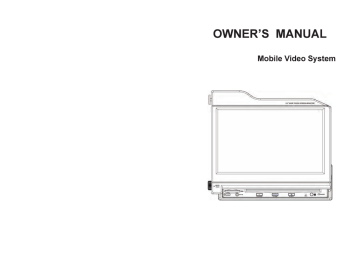
OWNER’S MANUAL
Mobile Video System
5, 1° WIDE TOUCH SCREEN MONITOR
E
Le
TABLE OF CONTENTS
Table of Contents... e reee recio eee ce aan aan nece
Safety Information... .…. cer cee can aan aan aan aan ae ne aan aan eee eee eee ee
Feature ee re ena
Ассеззопе5............... 52. et ce eee ee ee ee ee ae aan van eee eee eee eee eee ae eee eee ae eran
WIre CONNECHON..... cee ee cee ee ee ee eee eee eee ea
Unit Installation and Removal..….…..…..…. een
Front Panel... .... oc ee
Remote Control... ... ce ee ee ce ee ane ae eee ae
Touch Screen Operations... .……..…..…..…. 0000000000000 ce e Re eee eee
Touch Screen Calibration.…. … cer cercee cas aan see canne aan ae ana ans aan sa ee ee
Ма! 1 = oT PR
Radio Operations.........................e.eeeescereeereceoeeeieeeee0e oca eeo econo eae,
DVD Operations... 222 cer cancer nes ae can aan eee ea eee eee eee eee aan ae
Bluetooth Operations......................e....e.eveeve0cecii0e0e ene ve ceo eee
IPOD Operations... .… .… res cerner care ne KA ee ee eee ee reee een
SD CARD Operations....….…...…..…..….........sresces een can aan aan aan aan ane nan nan nan anne
USB Operations... … acer crr aan een aan een een aan aan eee aan anne ana ane an rene
DIM... ............
AV IN 1 Operations....................ee.eeeeevcerceceecee0e ene eee ene ee eee eee ae an eee
AV IN 2 Operations... cer cer cancer ren nee aan aan ee ann nee ae ae ae ae ee
DIGITAL TV Operations. ….…..…..…..…. serre sea see see aan ae nee a aan eee aa aan ae ae
TV Operations... … … ee es
NAVI Operations... … recenser era ann een aan nan nan aan eee ane eee ea ee anne
System Parameters Setup... RR RAR RAR RER HERE EG
SPECIfICAtIONS. .. . oe RER RER RAR RER RER KER EEE
El EEE es
Disc EEE
o o с к № =
16
20
25
‚25
26
27
28
34
40
42
42
… 42
43
‚43
44
45
46
50
54
‚55
57
DISC NOTES
Handling and Cleaning
@ Dirty, dusty, scratched or warped discs will cause misoperation.
@ Do not place stickers or make scratches on discs.
® Do not warp discs.
@ A disc should always be kept in its case when not in use to prevent from damage.
@ Do not place discs in the following places:
1. Direct sunlight.
2. Dirty, dusty and damp areas.
3. High temperature places.
4. On the seats or dashboard.
Disc Cleaning
Use a dry soft cloth to wipe the surface. If the disc is quite dirty, use a soft
cloth slightly moist with isopropyl (rubbing) alcohol. Never use solvent such
as benzene, thinner or conventional record cleaners which may mar the
surface of the disc.
NOTE:
A disc may became somewhat scratched (although not enough to made it unusable)
depending on your handing it in the condition of the usage environment. These
scratches are not an indication of any problem with the player.
Repairing New Discs with Rough Spots
A new disc may have rough edges on its inside Ау
and outside edges. If a disc with rough edges is Label side up
used, the proper setting will not be performed
and the player will not play the disc. Therefore, es lona
remove the rough edges in advance by using a orne disc
ballpoint pen or pencil. To remove the rough edges, /°*
press the side of the pen or pencil against the
inside and outside edges of the disc. Pa nat bend
Wipa the diac from
ь <a Es
7 Y
-57-
SAFETY INFORMATION
PLEASE READ COMPLETELY AND BECOME FAMILIAR WITH THE CONTENTS
OF THIS MANUAL BEFORE INSTALLATION AND OPERATION OF THIS UNIT,
AND KEEP IT CAREFULLY FOR FUTURE REFERENCE.
This unit is a class 1 laser product. The laser beam may cause hazardous
radiation if exposure to laser system directly. Do not attempt to disassemble
the unit personally.
This unit has been designed and manufactured to assure personal safety. Improper
use can result in electric shock or fire hazard. The safeguards incorporated in this
unit protect you if you observe the following procedures for installation, use and
servicing. This unit doesn't contain any parts that can be repaired by the user. If the
unit requires maintenance, contact an authorized service center.
A Warnings
-Do not expose the product to rain, water or excessive moisture. This could cause
electrical shorts, fire or other damage.
-This product is designed to operate with a 12 volt DC, negative ground battery
system. Use the proper power supply.
-The monitor is operated automatically. Do not push in or pull out the monitor or try to
reverse the monitor manually! Do not attempt to adjust the monitor angle upward or
downward manually. It will cause damage to the Monitor Mechanism Structure.
-Do not impact the monitor with a hard object. It may cause permanent damage.
-Do ground all equipments and works in order to avoid causing damage to the unit
by electrostatic discharges.
-The user who handles this product takes all necessary precautions to avoid ESD
(Electro-Static Discharge) failures.
-Do not attempt to install or service your unit by yourself. Installation or servicing of
the unit by persons without training and experience in electronic equipment and
automotive accessories may be dangerous and could expose you to the risk of
electric shock or other hazards.
Cautions:
D To reduce the risk of fire or electric shock, and annoying interference, use only the
recommended accessories.
@ while driving, keep the volume level low enough to be aware of road and traffic
conditions.
D Parking in direct sunlight can produce very high temperatures inside your vehicle.
Give the interior a chance to cool down before starting playback.
Do not use any chemical solvent, cleaning agent or corrosive detergent to clean
away dirt on the surface of the TFT monitor screen. It may cause irreversible damage.
D Small black and shiny dots inside the liquid crystal panel are normal for liquid
crystal product.
WD In extremely cold temperatures, the movement of the picture may be slow and the
picture may be dark, but this is not a malfunction. The unit will work normally once
reach its operating temperature.
D Do not use and store the unit in dusty, high temperature and high humidity
environments.
D Do not use the unit immediately when you bring it from cold to warm place. Fast
growing temperature, may cause moisture condensing which influence the unit for
certain time.
NOTE:
This user's manual is only for reference.
Modifying rights are reserved.
Specifications are subject to change without notice.
Problem Cause Action
TFT MONITOR
No (who display | Reverse circuit not connected Check connections at reverse lamp
when in
reverse) Vehicle is not in reverse Select reverse gear
Front panel will Remove the obstruct and press
not Front panel obstructed OPEN to resume the monitor
open/close open/close sequence
Flashing image
or interference
DVD is not compatible with
current TV system settings
Change setup to accommodate
appears on Image blurred, distorted, or dark disc
screen
Prolonged image Improper video signal Check wiring and correct
or improper connections
height/width ratio
display Improper aspect ratio setup Use correct aspect ratio setting
Touch screen
function disorder
If the position is
excursion
Under different condition, for
example: temperature , humidity,
tec.
Do touch screen calibrate
DISC
Cannot insert
disc
Disc already inside unit
Eject current disc and insert new
one
DVD does not
start
playback
Disc is warped or scratched
Use disc in good condition
Disc is dirty or wet
Clean disc with soft cloth
Incompatible disc is used
Use compatible disc
Disc rating exceeds Parental
Lock rating limit
Change parental Lock settings to
lower restriction
Disc region code is not
compatible with unit
Use disc with proper region code
Disc is inserted upside down
Insert disc with label side up
Image blurred ,
distorted, or dark
Disc is illegally copied
Use original disc
No repeat or
searching while
playing VCD
PBC is on
Turn PBC off
Interruption
occurred during
MP3 playback
Disc is dirty or scratched
Clean disc or replace new disc
Bad Disc
appears
on display
Focus error
Press eject or RESET
- 56 -
TROUBLE SHOOTING
If any of problem persists after checking the below list, Please consult your nearest
service dealer. Never attempt to disassemble and repair unit personally.
Problem Cause Action
GENERAL
Yellow wire not connected or
incorrect . Check connections for proper
voltage Re wire not connected
. voltage(11-16vdc)
Unit will not | OT incorrect
turn on voltage
(no power) | Black wire not connected Check connection to ground
ACC Fuse blown or Car battery Install new fuse with correct rating
fuse blown
lllegal operation Press the RESET button
Unit h Speaker wires not connected Check connections at speakers
nit has
power one or each beaker wires Insulate all bare speaker wires from
(but no/low 9 9 | each other and chassis ground
audio output)
chassis ground
Speakers damaged
Review wiring diagram and check
Poor sound | Speaker power rating not
quality or compatible with unit Connect proper speakers
distortion Speaker is shorted Check speaker wire contact
Unit resets Incorrect connection between г
itself when e Check wiring and correct
a ACC and Positive battery wire
engine is off
Yellow or red wire touching Check for pinched wire
Unit bl chassis ground
nit blows ; ; ;
fuse Speaker wires touching chassis Check for pinched wire
ground
Incorrect fuse rating Use fuse with correct rating
Unit has Parking brake safety circuit not Check connections at parking brake
audio connected
(when in
reverse) Parking brake not applied Apply parking brake
Excessive | Unit is not mounted correctly Check mounting sleeve
skipping Physical defect in media Check media for scratches
IR remote | Dead battery Replace battery
does not : : :
work Battery installed incorrectly Remove battery and install correctly
TUNER
Auto antenna is not fully Connect the auto antenna control
Weak station
searching
extended
cable properly
Auto antenna not properly
connected
Connect the auto antenna control
cable properly
LOCAL function is activated
Turn LOCAL function off
- 55 -
FEATURES
Single DIN A/V Source Unit with 8.3” Digital Flip-up TFT-LCD Touch Screen &
Bluetooth 2.0
World's First 8.3” Flip-up Source Unit
Nearly 40% More Viewing Area Than 7”
3 Selectable User Interface
Theft Deterrent Front Panel Cover Included
Extended Sleeve & Trim Ring for Covered Dash Installation Included
Tri-Motorized Monitor Telescopes Forwards/Backwards with Angle Memory
TFT-LCD Monitor Backlight by Ultra-Bright LEDs
Accepts Add-On GPS Navigation Module, NAVIBOX-1 (Optional)
Accepts Add-On Digital TV Tuner Module, DTV-1 & DTV-MH
Playback from DVDR/RW & CDR/RW, Including VCD, MP3, MP4 & DivX
IPOD Input Connection (requires IC-2 cable Only) (Optional)
Mini-USB Connection for MP3 8: MP4 Playback from 16GB Flash Drive
16GB SD Card Reader on Faceplate for MP3, MP4, DivX & Xvid Playback
30MB Internal Memory for Background & Screen Saver Images
18 FM / 12 AM Station Memory
50w x 4 MOSFET Powered Speaker Level Outputs
2V Front & Rear Pre-Amp Outputs
2V Variable Subwoofer Pre-Amp Output with LPF (80, 120, 160Hz)
A/V Outputs for Multiple Components
A/V Inputs for Secondary Source
3.5mm A/V Input at Faceplate
Reverse Camera Input with Trigger
Custom & Pre-Set EQ Settings
Audio Staging Controls
12/24 Hour Clock
USA/European Frequency Stepping
NTSC/PAL Auto Selection
High Definition Digital Panel with LED Back Light
400 NIT LED Backlight Brightness
Built-in Analog TV Tuer(optional)
Bluetooth Features (Optional)
Work with Most Bluetooth V2.0 Enabled Phones
Noise & Echo Cancellation
Contacts List Transferred for Easy Access Dialing
Caller ID Shows Name and Number from Contacts List
Recent Calls & Talk Time Logs
A2DP for Streaming MP3 Playback
ACCESSORIES
2 3 4
A © Фо
Bolt and Nut M5 x 1 Back Strap x 1 Nut M5 x 1 M5X5 Screws x 4
5 6 7 8
» UJ ll eo?
M4X3 Screws x4 Remote Control x 1 Operational Manual x 1 Keys x 2
11 12
Mounting Sleeve x 1 Power Wire x 1 Connecter Wire x 1 Trim Bezel x 1
(BLACK) (WHITE)
13 14 15 16
. OE
<<}
Trim Bezel x 1 Mounting Sleeve x 1 Theft deterrent front panel x 1 IPod Cable x 1
(Optional)
17 18 20
==
— == —*E . = + es =
Amplifier Power Wire x 1 Power Amplifier Cable x 1
(WHITE)
USB Cable x 1 AV IN Cable x 1
21 22
External Microphone x 1 Digital Power Amplifier
(Optional) Box x 1
SPECIFICATIONS
GENERAL
Supply Voltage
Load Impedance
Max Power Output
Bass 100Hz
Treble 10KHz
Dimensions (approx.)
Mounting (approx.)
FM TUNER
Frequency Range
IF
Usable Sensitivity
Stereo Separation
Frequency Response
AM TUNER
Frequency Range
IF
Usable Sensitivity
TV TUNER (Optional)
Frequency Range
DVD PLAYER
Signal-to-noise Ratio
Distortion
MONITOR
Resolution
Brightness
Contrast
NOTE:
: 14.4V DC (11-16V allowed)
: 4Q per channel
: 50W x 4
: > 10dB
: > 10dB
: 180 x 188 x 59 mm (d/w/h)
: 160 x 165 x 50 mm (d/w/h)
160 x 178 x 50 mm (d/w/h)
: 87.5 — 108 MHz (Europe/Asia)
87.5 — 107.9 MHz (USA)
: 10.7 MHz
: < 15dBuV
: 2 20dB (1 KHz)
: 100-20000Hz
: 531 - 1602 KHz (Asia)
522 - 1620 KHz (Europe)
530 - 1710 KHz (USA)
: 450 KHz
: < 40dBuV
NTSC : 55.25 MHz-855.25MHz
PAL: 48.25 MHz~855.25MHz
: 2 85dB (1 KHz)
: = 0.5%
- 800 (w) x 480 (H)
: 400 cd/m?
: 300:1
Specifications and design are subject to modification without notice due to
improvement in technology.
- 54 -
OTHERS SETUP
SCREENDEF.
SOUNDDEF.
SCREEN SOUND CLOCK — SAVER * " SCREEN | SOUND | CLOCK ' SAVER | SYS | OTHERS
1. SCREENDEF
Touch the icon to restore all SCREEN default settings of System Parameters Setup.
2. SOUNDDEF
Touch the icon to restore all SOUND default settings of System Parameters Setup.
- 53 -
ELE =)
WIRE CONNECTION
Cautions:
-To prevent short circuits, remove the key from the ignition and disconnect the
terminal of the battery.
-Make the proper input and output cable connections for each unit.
-Connect the wiring harness cables in the following order: ground wire, battery wire,
ignition wire.
-Reconnect the terminal of the battery.
-Do not connect the yellow wire of this product directly to the battery terminal.
-Do remember to connect the red wire of this product to the ACC. of the ignition key
switch. Failure to do may result in draining off the battery charge prematurely.
-If the fuse blows, first make sure that the cables have not caused a short circuit,
then replace the old fuse with new one with the same rating.
-Do not let unconnected cables or terminals touch the metal on the car or other
conductor.
-To prevent short circuits, do not remove the caps form unused terminals or from the
ends of the unconnected cables.
-After the monitor unit is installed, check whether the brake lamps, blinkers, wiper,
etc. on the vehicle are working properly. If not, please make sure they are proper
installed.
-Insulate unconnected wires with vinyl tape or other similar material.
A Warnings:
Disconnecting the Battery
To prevent a short circuit, be sure to turn off the ignition and remove the negative (-)
battery cable prior to installation.
Reconnecting the Battery
When wiring is complete, reconnect the battery negative terminal.
Fuse Replacement
Never replace any fuse with one of a higher value than the fuse supplied with your
unit. Using a higher current rated fuse may cause damage to your unit and/or
electrical wiring.
1. 28PIN SOCKET
2. AUDIO/VIDEO OUTPUT 8 INPUT
3. IPOD ADAPTER, RADIO 8% ANALOGUE TV ANTENNA
I NAVIBOX-IN ADAPTER(OPTIONAL)
1
\| ï \
m
E
= == I DIGITAL TV ADAPTER(OPTIONAL)
IE 7
@ = a 7 | = ILL (OPTIONAL)
Em > AMP REM
IE = AUTO ANT
lo] ES > BRAKE
E | | GND
A! ; ACC
SL x
= pH ВАТТ
ENE ———— REVERSE CONTROL
у A, = (Active High Input)
ye —— o NE) MIC IN
A а WE UM] [D AUX LIN
2 >, ff Us SCT [AUX RIN
fs su ВЦ TIRV VIDEO
= = YELLOW. “= (VIDEO IN
—|
11
= TT | | VIDEO OUT
mf) ff [RADIO-ANT
Brake Control
Connect the brake control wire AUTO_ANT (see Wiring Diagram). It is necessary to
connect the Brake Control wire to the Hand-brake switch of the car. While driving, the
TFT monitor will display the alarm picture (see as follows) in order to ensure the
safety.
A WARNING
VIDEO VIEWING 15 NOT
AVAILABLE WHILE DRIVING
Under the Rear View Mode, the Brake Control function is no effective.
Auto Antenna Control
Connect the auto antenna control wire AUTO_ANT (see Wiring Diagram). The
antenna will lift when the unit startup; it will descend when the unit turnoff.
2. Screen Saver Images List
Touch [UP] / [DOWN] icons to select the image of screen saver.
3. Desktop
Touch to set the selected image of captured images list as desktop image.
4. Del
Touch to delete the selected image of screen saver images list.
5. Add
Touch to add the selected image of captured images list as screen saver.
6. Screen Saver Time
Touch to adjust the screen saver time as following:
3MIN - 5MIN - NEVER - 10S - 20S - 30S - 60S
SYSTEM SETUP
RADIANT
а
1. RADIO AREA
Touch [LEFT] / [RIGHT] icons to switch the Radio Area as following:
USA — JAPAN — ORIT — EUROPE — ASIA — USA
2. GUI
Touch [LEFT] / [RIGHT] icons to switch between the 3GUI's.
I-SCREEN - RADIANT — METALLIC
3. EQ
Touch [LEFT] / [RIGHT] icons to switch the EQ as following:
USER — POP — CLASSIC — ROCK — JAZZ — USER
4. LOUD
Touch [LEFT] / [RIGHT] icons to turn Loud on or off;
- 52 -
( SCREEN SOUND LLOCK SAVER
4. Sub-Woofer Frequency Wiring Diagram
Touch [UP] / [DOWN] icons to switch the SUB-WOOFER frequency as following:
OFF — 80Hz — 120Hz — 160HZ
5. Buzzer
Touch to turn Buzzer on or off
al
3 | a
6. Balance / Fader 5 Ш y Е
Touch [LEFT] / [RIGHT] icons to adjust the BALANCE parameters (Range: -9 to 9); pu 3 <
Touch [FRONT] / [REAR] icons to adjust FADER parameters (Range: -9 to 9); Е
7. X-Bass x. = 5 re = Е
Touch to turn X-Bass on or off 5 en a
338 a Î
CLOCK SETUP a3 >. z
=
: Го
; C-OI : 0 o
| AUX-LIN | w
SCREEN SOUND CLOCK SAV = = zl © e
e SIR E E Ë
SE EEE €
1. Hour = | 3 3 à
Touch [UP] / [DOWN] icons to adjust the HOUR; a al e 9
& 8
2. Minute ; 5 8 8
Touch [UP] / [DOWN] icons to adjust the MINUTE; aa 9 : |
3. Time Display AM uf À 8 ет в
Displays the time currently. Ym =p М 5 ——
4. Time Mode =="
Touch to switch the time mode between 12-Hour and 24-Hour;
SAVER SETUP
OFTIONA
NAVIBOX-IN
(CEE o
Lun
Е
= » =
‘ y x =|
SOURCE | SAVER - AN a а
В A "a ry SAVE , Pu =| A
| = | $ ho я
| + | В E 3 " a | He 35
hd м 5 hd » À | = ZE
m — > oe ЕЙ АЗ В 5 35
DESKTOP. |DEL| (ADO! saveRTIME |105 E ; мля Ка piel = 5 85 ED ED 50 SD
— - a —— mae E == | = +0 24 + =
SCREEN | SOUND Ne | sys | OTHERS = a == Е 22 “а 3 © 2
= Silao 13 5) a 5 =
VEZ VE NÉ
ENE
815318 52 78
EL
1. Captured Images List
Touch [UP] / [DOWN] icons to select the image captured from DVD, SD card and USB.
ILL(OPTIONAL) ORANGE
- 51 - -8-
UNIT INSTALLATION AND REMOVEL SYSTEM PARAMETERS SETUP
Please read all of the instructions before beginning the installation. Recommend Touch the [SYSTEM] icon to enter the System Parameters Setup.
having your unit installed by a professional installation shop. SCREEN SETUP
Tools and Supplies:
You will need these tools and supplies to install your unit:
- Torx type, flat-head and Philips screwdrivers
- Wire cutters and strippers
- Tools to remove existing radio (screwdriver, socket wrench set or other tools)
- Electrical tape
- Crimping tool
- Volt meter/test light
- Crimp connections
- 16 gauge wire for power connections
- 8 gauge speaker wire
A Warnings:
CONT
| "50UND dise 7 1 2 CLOCK | SAVER SYS | OTHERS
Choose the mounting location where the unit will not interfere with the safe driving 1. Contrast
conditions. Touch [UP] / [DOWN] icons to adjust the CONTRAST parameters (Range: -9 to 9);
Install the unit where it does not get in the driver's way and can not injure the 2. Tint
passenger if there is a sudden stop, like an emergency stop. Touch [UP] / [DOWN] icons to adjust the TINT parameters (Range: -9 to 9);
Avoid installing the unit where it would be subject to high temperature, such as from 3. Color
direct sunlight, or from hot air, from the heater, or where it would be subject to dust, Touch [UP] / [DOWN] icons to adjust the COLOR parameters (Range: -9 to 9);
dirt or excessive vibration.
4. Brightness
Cautions: Touch [UP] / [DOWN] icons to adjust the BRIGHTNESS parameters (Range: -9 to 9);
Before finally installing the unit, connect the wiring temporarily and make sure it is all
connected up properly, the unit and the system work properly. SOUND SETUP
Use only the parts included with the unit to ensure proper installation. The use of
unauthorized parts can cause malfunctions.
Consult with your nearest dealer if installation requires the drilling of holes or other je
modifications of the vehicle. 5
4
If installation angle exceeds 30 degrees from horizontal, the unit might not give its
optimum performance.
— e 1 === ==
7 à ts
Teli] (rin Len ahd he SUND clock | Siver E a
If the TFT monitor declines due to shock and vibration from outside, you
could correct the decline by closing the TFT monitor or restarting the unit.
1. Treble
Touch [UP] / [DOWN] icons to adjust the TREBLE parameters (Range: -9 to 9);
2. Bass
Touch [UP] / [DOWN] icons to adjust the BASS parameters (Range: -9 to 9);
3. Sub-Woofer Volume
Touch [UP] / [DOWN] icons to adjust the SUB-WOOFER volume parameter (Range:
0 to 15);
-9- - 50 -
No NAVIBOX Connection Installation Method 1:
Touch the “NAVI” icon to enter the following screen if the NAVIBOX not connected:
1 Install the mounting sleeve 2 Bend the claws into place
into the dashboard. to secure the sleeve.
1. Current Source Indicator
Displays the source currently playing, touch to return the main menu.
2. Mute
Touch to switch off the sound; touch it again to resume to the previous volume level.
5 Install the theft deterrent front panel 6 Sketch map when installation finished.
cover onto the unit.
- 49 - - 10 -
Removal Method 1:
1 Sketch map before removal the unit 2 Detach the theft deterrent front panel
Cover
3 Detach the trim bezel. 4 Insert the keys into the aperture
between the unit and the mounting
sleeve to release the internal locks.
- 11 -
Go to NAVI mode
Touch the icon “NAVI” to enter the NAVI Mode if NAVIBOX connected:
Following screen will be displayed:
ON BOARD
information
Please do not operate the controls of goNgo
while driving. Doing so could andanger yourself,
your passengers and other road users.
Please observe the actual traffic signal.
Read information and touch “| agree” button at the bottom of the screen.
Enter the NAVI mode by main menu, the NAVI operations are effective only, all other
processes are disable such as Radio, CD etc.
NOTE:
Under NAVI mode, please view all operations by Navigation Device NAVIBOX-1
User's manual.
- 48 -
The Touch Screen is restored to their default positions. Touch anywhere of panel to Installation Method 2:
finish the calibration and go to the following screen:
1 Install the mounting sleeve 2 Bend the claws into place
Information into the dashboard. to secure the sleeve.
Please do not operate the controls of goNgo
while driving. Doing so could endanger yourself,
your passengers and other road users.
Please observe the actual traffic signal.
Read information and touch “| agree” button at the bottom of the screen, then enter the
NAVI mode.
NOTE:
If change the NAVIbox to connect another unit, please take out the SD card from the
NAVIbox and connect with computer, the following screen is displayed on computer:
CT EAT ES
File Edt View Favorites Tools Help i"
Back - + Search Folders E
ww] Wr > Go
— ARE | — 5 Install the theft deterrent front panel 6 Sketch map when installation finished.
qui re = cover onto the unit.
mf) Rename this Fie Me
y More this File
| Y Copy this le
а Publch this Fle to the
Other Places
Delete the file “calib.ifo” only. Insert the SD card into NAVIbox again, and connect the
NAVIbox with another unit.
- 47 - -12-
Removal Method 2:
1 Sketch map before removal the unit 2 Detach the theft deterrent front panel
Cover
3 Detach the trim bezel. 4 Insert the keys into the aperture
between the unit and the mounting
sleeve to release the internal locks.
5 Pull the unit out of the mounting sleeve.
- 13 -
NAVI OPERATIONS (Optional)
Touch Screen Calibration
When 1% time to enter NAVI mode, you will see the calibration screen. Please touch the
points from 1 to 5 by using a ballpoint pen or pencil.
2) + + ( 5 )
Press the Cross point!
D
To verify the calibration, please touch the points from 1 to 5 again.
2—+ E —6
Verify. Press the Cross point!
> + @
MN
Ne
Then the following screen is displayed:
Calibration OK!
- 46 -
TV OPERATIONS (Optional)
Touch the icon “TV” to enter the TV Mode:
1. Current Source Indicator
Displays the source currently playing, touch to return the main menu.
2. Mute
Touch to switch off the sound; touch it again to resume to the previous volume level.
3. Current Channel Indicator
Displays the TV channel currently playing.
4. Auto Station Tune
Touch to automatically seek all strongest stations available; touch any icon to stop
the tuning.
5. / 6. Next Station - Down / Up
After the Auto Station Tune, touch to select the stations downward / upward.
7. / 8. Seek Next Station — Down / Up
Touch to seek the next available channel by increasing / decreasing the tuning
frequency.
- 45 -
Installation Method 3:
1 Tighten the bolt onto the rear 2 Tighten the back strap onto your
panel of the unit. car inside the dashboard.
>
==
3 Place the unit into the dashboard; 4 Screw the unit on the car on the
make the bolt bar across back strap; two sides with M5x5 SCREWS.
and then fix the bolt by the Nut M5.
6 Install the theft deterrent front panel
Cover onto the unit
- 14 -
Removal Method 3:
1 Sketch map before removal the unit 2 Detach the theft deterrent front
panel cover
3 Detach the trim bezel. 4 Unscrew the unit off the car on
the two sides.
5 Unscrew the Nut M5 screw on the rear 6 Sketch map when removal finished
side of the unit and pull out the unit.
- 15 -
DIGITAL TV OPERATIONS (Optional)
y @
D 9 a >
DIGITAL TV
RETURN MENU EXIT
9 © © dD @ 6 о © ©
1. Current Source Indicator
Display the source currently playing, touch to return the main menu.
2. Mute
Touch to switch off the sound; touch it again to resume to the previous volume level.
3. Return
Touch to return submenu to menu.
4. Menu
Touch to display the menu.
5. Exit
Touch to exit the menu.
6. Direction Arrows Keyboard
Touch the arrows icons to select the item, touch the [ENTER] icon to confirm the
selection.
NOTE:
Under DIGITAL TV mode, please view all operations by DIGITAL TV Device DTV-1
User's manual.
- 44 -
AV IN 1 OPERATIONS
Touch the icon “AV IN 1“ to enter the AV IN 1 Mode:
| Pu
1. Current Source Indicator
Displays the source currently playing, touch to return the main menu.
2. Mute
Touch to switch off the sound; touch it again to resume to the previous volume level.
NOTE:
There are 2 RCA Audio Inputs & 1 RCA Video Input for unit.
AV IN 2 OPERATIONS
Touch the icon “AV IN 2” to enter the AV IN 2 Mode:
1. Current Source Indicator
Displays the source currently playing, touch to return the main menu.
2. Mute
Touch to switch off the sound; touch it again to resume to the previous volume level.
- 43 -
FRONT PANEL
[o L
k
I I
8.3" WIDE TOUCH SCREEN MONITOR
= BEEK +
N
aa т ЛЕЕнн — am Il, |
.A..ÑnT,EÑ7É$n?Á? ?roá?HOo is a....,s;,? O— LLía. [sa4a 1 ..»*má»a» a.—..INHNA..m..—. = Е
1
i Qu =e Jf
>
>
a
ol
al
o
©
©
1. VOLUME / EQ / MUTE / MENU / NAVI
2. MIN USB 3. SD CARD SLOT 4. AV INPUT
5. POWER / SOURCE 6. OPEN / CLOSE 7. EJECT
8. MIC 9. REMOTE 10. RESET
11. DIRECTION KEY
- 16 -
1. Volume / EQ / Mute / Menu / Navi
When the unit is on and the TFT monitor retracts in, rotate the button clockwise /
anticlockwise to increase / decrease the volume.
Press vertically to switch off the sound; press it again to resume to the previous
volume level.
Hold on pressing vertically to switch the EQ setting as following:
USER — POP — CLASSIC — ROCK - JAZZ - USER
When the unit is on and the monitor spreads out, press vertically to switch between
current mode and main menu.
Hold on pressing vertically to enter into GPS mode.
2. Mini USB
The unit will be switched to USB Mode automatically when USB connected, and play
the songs, pictures, videos in USB.
3. SD CARD SLOT
The unit will be switched to SD CARD Mode automatically when SD CARD
connected, and play the songs, pictures, videos in SD CARD.
4. AV INPUT
Connect an external audio/video device to this jack to watch to the device through
your car video system.
5. Power / Source
When ACC is on, hold on pressing the button to turn on / off the unit.
When the unit is on, press to switch between different modes.
6. Open / Close
When the unit is power on, press the [OPEN] button, the monitor will spread out and
turn around to the last angle position; Press the [CLOSE] button, the monitor will turn
downward and completely retract in.
7. Eject
Press to eject / load a disc.
8. MIC
Microphone of Built-in Bluetooth
9. REMOTE
Remote infrared receiver.
10. RESET
Press and hold this button to switch back to all the original factory settings.
Keep in mind this will erase all your preset radio stations and any EQ settings you
may have made and saved.
11. DIRECTION KEY
When the unit is on and the TFT monitor retracts in:
Radio mode, press the middle button to switch the FM/AM wave band as following:
FM1 - FM2 - FM3 - AM1- AM2 - FM1
Press the [<] / [>] button to tune to the next strong station at a lower / higher
frequency.
- 17 -
SD CARD OPERATIONS
Under the SD CARD Mode, all operations are same as DVD Mode.
1. Touch the [SD CARD] icon to access to SD CARD Mode if SD / MMC Card
inserted.
2. The unit will switch to SD CARD Mode automatically and enter into track playing
when SD CARD connected. Press the [<] button once on remote control or Direction
Arrows Keyboard on the screen to retreat to file select, and press the [<] button again
to retreat to Music playing. Then press the [>] button once to select Photo playing,
press the [>] button again to select video playing. Touch [v] / [A] to go to the
previous/next song, picture or video when under Music/Photo/Video playing.
3. When music/video playback, touch the stop icon once to stop the playback, touch
the [Play/Pause] icon to resume the playback again. Touch the icon twice to stop the
playback, touch the [Play/Pause] icon to start the playback from the beginning of the
music/video.
4. When SD Card disconnected, the unit will switch to RADIO Mode automatically if
there is no SD Card in the unit; the unit will switch to SD CARD Mode automatically if
there is a SD Card in the unit.
USB OPERATIONS
Under the USB Mode, all operations are same as SD CARD operations.
DIM OPERATIONS
Touch the icon [DIM] to switch brightness modes as following:
DIM + PM DIM3
The screen brightness will decrease step by step from DIM1—> DIM2—» DIM3
- 42 -
Ei
21819.
| Ш -
[0 ox]
a
| KEYPAD
KEYPAD
[RE REPEAT RANDOM iDEO
me
8.Repeat
Touch to repeat current song, touch it again to repeat songs as ALL.
9.Random
Touch to play songs randomly.
10. Video
Touch to access the video page.
| i-POD ©) er
Under the Video Page, use the controller of IPOD itself to control all operations of IPOD
including play music, videos and view pictures.
1. Music
Touch the icon to access the music page.
NOTE:
The TV Output in IPOD SETUP should be effective, and the pictures & videos could
be displayed on the TFT monitor of unit.
Under IPOD mode, the unit may pause or delay, when any function button
is pressed, (play/prev/next and so on) or if pressed too many times.
IPOD may freeze sometimes, after disconnecting from the head-unit.
Please reset your IPOD.
- M-
REPEAT RANDOM VIDEO | ( NUMERIC REPEAT RANDOM VIDE
y >,
Press the [A] / [V] button to tune the radio to a lower / higher frequency by one
frequency step.
TV mode, press the [<] / [>] button to tune to the next strong channel at a lower /
higher frequency.
Press the [A] / [V] button to select the stored channel upward / downward.
DVD mode, press the middle button to pause or resume the playback.
Press the [<] / [>] button to go to the previous/ next chapter, track or song.
Press the [A] / [V] button to fast forward / fast reverse from 2x to 4 x to 8 x to 20 x
then back to normal play.
When the unit is on and the TFT monitor spreads out,
Radio mode, press the middle button to switch the FM/AM wave band as following:
FM1 - FM2 - FM3 - AM1- AM2 - FM1
DVD mode, press the middle button to pause or resume the playback.
Any modes, press the [A] / [V] buttons to adjust the angle of TFT monitor upward /
downward by singly increasing / decreasing.
There are 3 steps to move the monitor upward / downward totally.
Press the [<] / [>] buttons to move the monitor forward / backward by one step.
Protection of the TFT Monitor
During the movement of the TFT monitor, if it is halted by force when it is in the stage
of extending, left rotation, turning upward, retraction, right rotation or turning
downward, then the unit will begin self-protection to retract and prevent from any
damage on the motorized mechanical structure.
- 18 -
FRONT PANEL DISPLAY IPOD OPERATIONS (Optional)
1, Touch the [IPOD] icon to switch IPOD Mode when IPOD connected.
2, The unit will switch to IPOD Mode automatically when IPOD connected.
3, The unit will switch to RADIO Mode automatically when IPOD disconnected.
a
KEYPAD
ШИ DIT TA EI АОИ
STR EAT SNS SG oO Rm AFT Emm
"AA E PUT НЕО MA Ее aie dey MES GER
REPEAT RANDOM VIDEO |
Music Page
Under the Music Page, it is not effective for the controller of IPOD itself, use the keys
of unit to control the operation and all operations are same as DVD Mode.
1. EQ Indicator:
It turns on to indicate the POP/CLASSIC/JAZZ/ROCK when corresponding setup. 1. Current Source Indicator | |
Displays the source currently playing, touch to return the main menu.
2. Disc Icon:
It rotates when playing disc under the DVD Mode. 2. Mute
Touch to switch off the sound; touch it again to resume to the previous volume level.
3. Main Display Area:
Display the information such as working mode, characters 3.Menu
Touch to appear below image, then touch [UP] / [DOWN] icons to select songs.
playback time & number of track, radio frequency etc.
4. LOUD Icon:
It displays when the LOUD on, it disappears when the LOUD off.
5. ST Icon:
It displays when the STEREO on, it disappears when the STEREO off.
6. Disc Type Indicator: fri ao METE a
It turns on to indicate DVD, CD, VCD, and MP3 when playing corresponding discs. 5 я VE
4. Previous / 5. Next
Touch to go to the pervious/ next chapter, track or song.
6. Play/Pause
Touch to pause or resume the playback.
7.Numeric keypad
Touch to appear below image ‚then select songs by numbers immediately.
-19 - - 40 -
Phone Number List REMOTE CONTROL
Touch the icon 1~5, when item is changed to yellow color, the item is selected. And
touch it again and the item is changed to green color, the operation is active and you
will see the below image:
PWRISRC MUTE SETUP Ö
PANGLE
©
OFENT *
A
MENU AUDIO PBC/AST DISP
© @
F.REV
1. Information Display
You will see the phone number of the item in blue color.
2. Phone Number
If this number is stored, you will see the name; if not, you will see the phone number.
D.ANGLE STOP
Ju SD
NTH]
Touch the icon when item is changed to yellow color, the item is selected. eo 29
3. Phonebook
Touch to return the phonebook page. REPEAT
AUDIO o
1. POWER/SOURCE 13. PREVIOUS 25. SYSTEM / NAVI
1. Previ /2. Next 2. MUTE 14. SLOW / END CALL 26. F.FWD
- FTEVIoUS / 2. Next 3. NUMBER BUTTONS 15. TITLE / PBN 27. RIGHT (Seek up)
Touch to select the previous / next track. 4. MENU / * 16. ZOOM / CALL 28. STOP
3, Plav / P 5. AUDIO / 4 17. SUBTITLE / PBP 29. D.ANGLE
‚ * ay / Fause NE | | 6. EQ / LOUD 18. OPEN / CLOSE / PANGLE/ EJECT
Touch to stop the playback; touch it again to continue playing. 7. UP (TUNE UP)/PTY 19. SETUP 30. PLAY / PAUSE
4. Stop 8. LEFT (SEEK DOWN) 20. VOLUME+ 31. NEXT
Touch to stop the playback, touch the [Play/Pause] icon to start the playback from the 10 PROGRAM > EPA a SEPEAT PHONE
beginning. 11. DOWN(Tune Down)/AF 23. PBC / AST / CLEAR 34. PAL/NTSC / АР
12. RANDOM / TRANSFER 24. F.REV 35. STEREO / MP
NOTE:
This is a universal remote, some functions would be optional.
- 39 - - 20 -
1. [POWER/SOURCE]
When ACC is on, press the button to turn the unit on; hold on pressing the button to
turn off the unit.
When the unit is on, press to switch between different modes.
2. [MUTE]
Press to switch off the sound; press it again to resume to the previous volume level.
3. [NUMBERS 0~9]
Radio Mode, press the buttons 1~6 to select a preset station, hold on pressing to
store current radio frequency to the preset station.
DVD Mode, When playing DVD, VCD, CD, MP3, press the buttons 0~9 to input the
number of track, press the [BAND] button to confirm.
TV Mode, press the buttons 0~9 to choose the channel and press the [BAND] button
to confirm.
Bluetooth Mode, press the buttons 0~9 to input phone numbers.
4. [MENU / *]
DVD Mode, press to return to the boot menu when playing DVD disc.
Bluetooth Mode, press to input the symbol *.
5. [AUDIO / #]
DVD Mode, press to change dialogue language when playing DVD disc; Press to
select different audio channels when playing VCD, CD disc.
Bluetooth Mode, press to input the symbol #.
6. [LOUD/EQ]
Press to adjust the EQ setting as following:
USER — POP — CLASSIC — ROCK - JAZZ — USER
Hold on pressing to switch between LOUD ON / OFF.
7. [A] IIPTY] / 8. [<] / 11. [V] /[AF] / 27. [>] Direction Key
DVD Mode and System Parameters Setup, press the [v] / [A] buttons to move the
cursor upward / downward to select item. Press the [<] / [>] buttons to move the
cursor leftward / rightward to select item.
Radio Mode, press the [<] / [>] buttons to switch the stored stations. Hold on pressing
the [<] / [>] buttons to fast seeking the next available channel by decreasing /
increasing the tuning frequency; seeking will stop by pressing any button. Press the
[v] / [A] buttons to decrease / increase the frequency step by step. Hold on pressing
the [A] /[PTY] to activate/deactivate the PTY function, hold on press the [v] / [AF] to
activate/deactivate the ASR operation.
TV Mode, hold on pressing the [<] / [>] buttons to fast tuning channel forward the low
/ high frequency automatically. Press the [A] / [Vv] buttons to select the stored channel
upward / downward. (optional)
Bluetooth Mode, press [<] / [>] buttons to switch between dialing page, phonebook,
music and setup page.(optional)
- 21 -
PHONEBOOK
(>
Lr 8” ||
E
UD
= E
e. A w
1. My Phonebook
The phone numbers are stored in phone.
2. SIM Phonebook
The phone numbers are stored in SIM card.
3. Dialed Call
The phone numbers are dialed in phone.
4. Received Call
The phone numbers are received in phone.
5. Missed Call
The phone numbers are missed in phone.
6. Transfer
When talking the phone, touch to transfer the call between the unit and cell phone.
7. Call
Touch to call a selected number from phonebook or to receive a cell phone call.
8. End Call
Touch to reject or hang up a call.
9. / 10. Previous Page / Next Page
There are 5 numbers in each page, touch to see the previous / next page.
- 38 -
и A
==
CALL IN
When call in, you will see the below image:
NAME: «
NUMBER: £ — NUMBER: vw...
CALL IN...... N N CALL IN
| TV.
ВЕЕТ | — ‘%
¡TRANS || |
NUMBER: A NUMBER: «...
TALKING
TALKING......
NE = E21 sists
NAME: +
NI AAC NUMBER: ««....
DO Ш END CALL......
-37 -
GPS Mode, press the [v] / [A] buttons to decrease / increase the brightness of the
screen. (optional)
9. [BAND/ENTER]
DVD Mode, press to confirm the selection.
Radio Mode, press to switch the wave band as following:
FM1 — FM2 - FM3 - AM1- АМ2 - ЕМ1
TV Mode, press to switch the TV audio as following:
NTSC — PAL/BG — PAL/I - PAL/DK — NTSC
Hold on pressing to switch the TV system area as following:
USA — CCIR — ITALY — AUS — NZ — USA
Bluetooth Mode, press the button to turn on/off selected item.
10. [PROGRAM]
DVD Mode, press to enter / exit the PROGRAM Function when playing the DVD,
VCD, CD disc.
12. [RANDOM/TRANSFER]
DVD Mode, press to turn RANDOM function on / off when playing DVD, VCD, CD
disc.
Bluetooth Mode, press to transfer the call between the unit and your cell phone when
talking the phone.
13. [PREVIOUS] / 31. [NEXT]
DVD Mode, press to go to the pervious / next chapter, track or song.
14. [SLOW/END CALL]
DVD Mode, press to slow motion playback at 1/2x speed when playing DVD/VCD
disc. Each press changes speed from 1/2x to 1/3x to 1/4x to 1/5x to 1/6 to 1/7 then
back to normal play.
Bluetooth Mode, press to reject or hang up a call.
15. [TITLE/PBN]
DVD Mode, press to enter the title menu when playing DVD disc.
Bluetooth Mode, press to enter the next page of phone number list in phonebook.
16. [ZOOM/CALL]
DVD Mode, press to zoon the picture display when playing DVD, VCD disc. Each
press changes speed from 2x to 3x to 4x to 1/2x to 1/3x to 1/4 then back to normal
play.
Bluetooth Mode, press to call a number or to receive a cell phone call.
17. [SUB-T/PBP]
DVD Mode, press to change the subtitle language when playing DVD disc.
Bluetooth Mode, press to enter the previous page of phone number list in phonebook.
- 22 -
18. [OPEN/CLOSE/P.ANGLE/EJECT]
When unit power off, press the button to turn unit on and the monitor will spread out
and turn around to the last angle position.
When unit power on, press the button, the monitor will spread out and turn around to
the last angle position; Press the button again, the monitor will turn downward and
completely retract in.
Hold on pressing the button to eject / load a disc.
19. [SETUP]
DVD Mode, press to enter/ exit the DVD SETUP menu.
20. [VOL+] / 21. [VOL-]
Press to increase / decrease the volume.
Hold on pressing the button to keep increasing/decreasing the volume.
22. [DISPLAY]
DVD Mode, press to display current playback information.
Bluetooth Mode, press to return to the previous page.
23. [PBC/AST/CLEAR]
DVD Mode, press to select the PBC function on / off when playing VCD disc.
Radio Mode, press to review stored stations; Hold on pressing to automatically
program the 6 strongest stations available into the presets in the each wave band.
TV Mode, automatically seek the stations available.
Bluetooth Mode, press to cancel or clear the numbers you have input.
24. [F.REV] / 26. [F.FWD]
DVD Mode, press to fast reverse / fast forward at 2x speed. Each press changes
speed from 2x to 4x to 8x to 20x then back to normal play. Press the [PLAY/PAUSE]
button to resume to normal playback.
25. [SYSTEM/NAVI]
Press to enter / exit the System Parameter Setup menu when playing DVD, VCD and
CD disc.
Hold on pressing to enter / exit the NAVI Mode.
28. [STOP]
DVD Mode, when DVD/VCD/CD disc playback, press the button once to stop the
playback, press the [Play/Pause] button to resume the playback again. Press the
button twice to stop the playback, press the [Play/Pause] button to start the playback
from the beginning of disc. When MP3 disc playback, press the button to stop the
playback, press the [Play/Pause] button to start the playback from the beginning of
track.
29. [D.ANGLE]
DVD Mode, press to select different viewing angles with interactive DVD media
during playback.
30. [PLAY/PAUSE]
DVD Mode, press to pause or resume the playback.
- 23 -
PHONE CALL
ll i
1) CA = Г
"19
d — |
1. Call
Touch to call a number or receive a cell phone call. Touch to call the last number if no
number input.
2. Clear
Touch to cancel or clear the numbers you have input.
3. End Call
Touch to reject or hang up a call.
4. Transfer
When talking the phone, touch to transfer the call between the unit and cell phone.
5. Number Keys
Touch the icons to input a phone number.
6. Information Display
CALL OUT
When call out, you will see the below information:
(94: 1 e 1 PI
When talking, you will see the below information:
TALKING. AEE EEE EEL
When end the call, you will see the below information:
END CALL rvevvereras
- 36 -
06 E
3. Phone Pairing
Touch the icon and the below words on information display:
PHONE PAIR WAITING
Then set the phone to pair with unit. When paring finished, set the phone connect
with unit, then you can see the phone name on information display.
Touch the icon again to cancel the pairing and the below words on information
display:
PHONE PAIR FAIL
4. Audio Paring
Touch the icon and see the below words on information display:
AUDIO PAIR WAITING
Then set the audio device to pair with unit. When paring finished, set the audio
device connect with unit, then you can see the audio device name on information
display.
Touch the icon again to cancel the pairing and the below words on information
display:
AUDIO PAIR FAIL
5. Pin Code
You can change the PIN code by remote control. Press the [CLR] button of remote
control to clear the PIN code, and input the new 4 digitals number, press the [SETUP]
button of remote control to save the new code.
6. Information Display
NOTE:
The unit can pair with totally 5 different devices including cell phones and audio
players. Use the [PHONE] / [AUDIO PLAYER] buttons of remote control to connect /
disconnect the device.
1, When you want to connect another paired cell phone with unit, to press the
[PHONE] button of remote control to disconnect the current connecting cell phone;
use the another cell phone to connect with the unit without paring operations.
2, When you disconnected the current connecting cell phone, also you can press the
[PHONE] button of remote control to connect the cell phone with the unit again.
3, When you want to connect another paired audio player with unit, to press the
[AUDIO PLAYER] button of remote control to disconnect the current connecting
audio player; use the another audio player to connect with the unit without paring
operations.
4, When you disconnected the current connecting audio player, also you can press
the [AUDIO PLAYER] button of remote control to connect the audio player with the
unit again.
- 35 -
32. [A-B/IPHONE PAIR]
DVD Mode, press to set point A, press it again to set point B, then the unit starts to
repeat from A to B. When playing DVD, MP3, press it again to stop repeating. When
playing VCD, CD, press it again to repeat all tracks.
Bluetooth Mode, press to start phone-pairing.
33. [REPEAT/PHONE]
DVD Mode, press to repeat asOFF-CHAPTER-TITLE-REPEAT OFF when DVD
playback. Press to repeat as OFF-ONE-ALL-REPEAT OFF when VCD/CD playback.
Press to repeat as OFF-ONE-DIR-ALL-REPEAT OFF when MP3 playback.
Bluetooth Mode, press to break off or connect cell phone with the unit.
34. [P/N/AUDIO PLAYER]
DVD Mode, press to switch the video output (PAL/NTSC) when playing DVD disc.
Bluetooth Mode, press to enter into AUDIO PAIRING.
35. [STEREO/MUSIC PAIR]
Radio Mode, press to turn the stereo on / off under.
Bluetooth Mode, press to break off or connect the music storage medium with the
unit.
REPLACING THE BATTERIES
If the remote control has no function or if the operating range reduced, replace the
old battery with new one.
1. Pull out the battery holder. Follow the
arrow 1 slide it to the right toward the
battery while at the same time pull the
battery holder away from the remote
control.
2. Place the new battery. Place the new
lithium battery with the (+) side up.
3. Push the holder back. Using the finger
to push in the holder back until the
locking sound is heard.
- 24 -
TOUCH SCREEN OPERATIONS
TOUCH SCREEN CALIBRATION
When “Power On” and in main menu, press the buttons 2, [BAND] of remote control
to enter the CALIBRATION page:
Carefully press and briefly hold stylus on the center of the target.
+ Верна! а5 ihe Beste around {he screen. | 2
Presi ia Esc key lo cancel
To touch the points from 1 to 5 until the points change to next cross by using a
ballpoint pen or pencil. After all 5 points have been touched, the unit has been
finished the CALIBRATION. If the calibration is succeeded, the unit would display the
following page. Then touch the screen, it will save the new settings and return to
main menu.
Li berm bi
If the calibration is not correct, the unit will enter into CALIBRATION again.
- 25 -
BLUETOOTH OPERATIONS (Optional)
Touch the [BLUETOOTH] icon to access the Bluetooth Mode:
1. Current Source Indicator
Displays the source currently playing, touch to return the main menu.
2. Mute
Touch to switch off the sound; touch it again to resume to the previous volume level.
3. Phone Call
Touch to enter the phone calling.
4. Phone Book
Touch to enter the phone book lookup.
5. Audio
Touch to enter the audio device operation.
6. Settings
Touch to enter the Bluetooth settings.
SETTINGS
|!
\
|
>
AUTO ANSANLR ON
PHONE CONNECT AUTO
РОШ E
ва
EEE
(amb Y
"HONE FAIRING (ei)
AUIMIO PAIRING
Touch the icon 1-5, when item is changed to yellow color, the item is selected. And
touch it again and the item is changed to green color, the operation is active.
1. Auto Answer
Touch to select auto / manual answer when call is coming.
2. Phone Connect
Touch to select auto / manual phone connect when return back the car.
- 34 -
DIGITAL SETUP
= LF O ®
DIGITAL SETUP
OP MODE
DYNAMIC RANGE
DUAL MONO
> 11"
OP MODE
Following options are available for the OP MODE
LINE OUT RF REMOD
DYNAMIC RANGE
Following options are available for the DYNAMIC RANGE:
FULL 6/8 4/ 8 2/8 OFF
DUAL MONO
Following options are available for the DUAL MONO:
STEREO MONO L MONO R MIX MONO
- 33 -
MAIN MENU (3 Selectable User Interface)
RADIO NAVI
oo
TALTV 5D CARD Bluetooth
1, Touch to access the DVD mode.
2, Touch to access the RADIO mode.
3, Touch to access the NAVI mode. (Optional)
4, Touch to access the IPOD mode.
5, Touch to access the DIGITAL TV mode. (Optional)
6, Touch to access the SD CARD mode.
7, Touch to access the BLUETOOTH mode. (Optional)
8, Touch to access the 2" page of MAIN MENU.
9, Touch to eject a disc.
10, Touch to close the TFT monitor.
AV IN1 AVINZ
SYSTEM НД MORE
5) ez 8)
1, Touch to access the TV mode. (Optional)
2, Touch to access the USB mode.
3, Touch to access the AV IN 1 mode
4. Touch to access the AV IN 2 mode
5, Touch to access the SYSTEM PARAMETERS SETUP.
6. Touch to change the brightness of screen.
7, Touch to access the 1° page of MAIN MENU.
8. Touch to access the previous working mode.
9. Touch to eject a disc.
10, Touch to close the TFT monitor.
- 26 -
NN Sert AL
с)
ms
5,
rd
"ELA — VO td yo MOR
_MORE
DEE 173 |
RADIO OPERATIONS
Touch the [RADIO] icon to access to Radio Mode.
— 4)
SR VV RTE
1. Current Source Indicator
Displays the source currently playing, touch to return the main menu.
2. Mute
Touch to switch off the sound; touch it again to resume to the previous volume level.
3. Preset Stations
Touch to select a preset station, hold on touching to store current radio frequency to
the preset station.
4. BAND
Touch the icon to switch the FM/AM wave band as following:
FM1 - FM2 - FM3 - AM1- AM2 - FM1
5. Auto Station Tune
Touch to automatically program the 6 strongest stations available into the presets in
the each wave band; touch any icon to stop the tuning. After tune, the unit will scan
through all tunable presets stations and play them for 5 seconds each; touch any
icon to stop the playing.
Hold on touching to scan all stations stored in each wave band.
6. Local
Touch to set the local on / off. When you are using the local searching function, you
can only receive the radio station with strong enough signals and fine state.
7. 1 8. Tune Frequency - Down / Up
Touch to tune the radio to a lower / higher frequency by one frequency step. Hold on
touching for continuous tuning down / up.
9. Stereo
Touch to set the stereo on / off.
10. / 11. Seek Next Station — Down / Up
Touch to tune to the next strong station at a lower / higher frequency. Touch any icon
to stop seeking.
- 27 -
VIDEO SETUP
= 0 © ® №
VIDEO SETUP
BRIGHTNESS
CONTRAST
HUE
SATUATION
SHARPNESS
EXIT SETUP
BRIGHTNESS
Following options are available for the BRIGHTNESS:
0 2 4 6 8 10 12
CONTRAST
Following options are available for the CONTRAST:
0 2 4 6 8 10 12
HUE
Following options are available for the HUE:
6 4 2 0 +2 +4 +6
SATURATION
Following options are available for the SATURATION:
0 2 4 6 8 10 12
SHARPNESS
Following options are available for the SHARPNESS:
0 2 4 6 8
SPEAKER SETUP
= © O ©
SPEAKER SETUP
DOWNMIX
FRONT
EXIT SETUP
DOWNMIX
Following options are available for the DOWNMIX:
LT /RT STEREO VSS
FRONT
Following options are available for the FRONT:
LARGE SMALL
- 32 -
DEFAULT
The unit will restore all default settings by selecting this option.
LANGUAGE SETUP
2 © W MM
LANGUAGE SETUP
OSD LANGUAGE
AUDIO LANG
SUBTITLE LANG
MENU LANG
EXIT SETUP
OSD LANGUAGE
Following options are available for the OSD LANGUAGE:
ENGLISH GERMAN SPANISH FRENCH PORTUGUESE
ITALIAN RUSSIAN DUTCH SWEDISH KOREAN
DANISH NORWEGIAN POLISH HUNGARIAN
AUDIO LANGUAGE
Following options are available for the AUDIO LANGUAGE:
ENGLISH GERMAN SPANISH FRENCH PORTUGUESE
ITALIAN RUSSIAN DUTCH SWEDISH KOREAN
DANISH NORWEGIAN POLISH HUNGARIAN
SUBTITLE LANGUAGE
Following options are available for the SUBTITLE LANGUAGE:
ENGLISH GERMAN SPANISH FRENCH PORTUGUESE
ITALIAN RUSSIAN DUTCH SWEDISH KOREAN
DANISH NORWEGIAN POLISH HUNGARIAN
MENU LANGUAGE
Following options are available for the MENU LANGUAGE:
ENGLISH GERMAN SPANISH FRENCH PORTUGUESE
ITALIAN RUSSIAN DUTCH SWEDISH KOREAN
DANISH NORWEGIAN POLISH HUNGARIAN
- 31 -
DVD PLAYER OPERATIONS
1, Touch the [DVD] icon to access to DVD Mode if disc inside.
2, The unit will be switched to DVD Mode automatically when inserting the disc.
3, The unit will switch to RADIO Mode automatically if disc ejected.
1. Current Source Indicator
Displays the source currently playing, touch to return the main menu.
2. Mute
Touch to switch off the sound; touch it again to resume to the previous volume level.
3. Stop
When DVD/VCD/CD disc playback, touch the icon once to stop the playback, touch
the [Play/Pause] icon to resume the playback again. Touch the icon twice to stop the
playback, touch the [Play/Pause] icon to start the playback from the beginning of disc.
When MP3 disc playback, touch the icon to stop the playback, touch the [Play/Pause]
icon to start the playback from the beginning of track.
4. Play/Pause
Touch to pause or resume the playback.
5. / 8. Fast Forward / Fast Reverse
Touch to fast forward / fast reverse at 2x speed. Each touch changes speed from 2x
to 4x to 8x to 20x then back to normal play. Touch the [PLAY/PAUSE] icon to resume
to normal playback.
6. Next / 7. Previous
Touch to go to the next / pervious chapter, track or song.
9. Switch
Touch to access the 2" page of DVD menu.
(( TS MEM 48» REP. DISP SETUP ><
- 28 -
1. Capture Image
Touch to capture the current playing image and store into memory for background or
screen saver.
3. Display
Touch to display the current playback information on the screen.
4. Repeat
Touch to repeat as OFF-CHAPTER-TITLE-REPEAT OFF when DVD playback.
Touch to repeat as OFF-ONE-ALL-REPEAT OFF when VCD/CD playback.
Touch to repeat as OFF-ONE-DIR-ALL-REPEAT OFF when MP3 playback.
5. Direction Arrows Keyboard
Touch to display the [Direction Arrows Keyboard] on the left side of screen. Touch
repeatedly to move the [Direction Arrows Keyboard] icons on the right side or left side
of screen.
TO A a
MOVE REP. DISP SETUP x)
PL.
( го MENU MOVE REP. DISP SETUP >)
6. Menu
Touch to go to the menu of disc when playing DVD disc.
7. Switch
Touch to access the 1“ page of DVD menu.
- 29 -
2. Setup
Touch to access the DVD SETUP menu.
Touch the [<] / [>] icons to switch the main menus as following:
SYSTEM — LANGUAGE - VIDEO — SPEAKER - DIGITAL
Touch the [A] / [V] icons to access the submenus from main menus.
Touch the [A] icon on the top submenu or [V] icon on the bottom of submenu to exit
the submenus to main menus.
Touch the [A]/ [V]icons to select the submenus as your need.
Touch the [>] or [ENTER] icons to access the items of submenus.
Touch the [<] icon to exit the items of submenus.
Touch the [V]/ [A]icons to select the item you want to change.
Touch the [OK] icon to confirm the item you have selected and exit to the submenus.
Touch the [OK] icon on the submenu EXIT SETUP to exit the DVD SETUP Menu and
save all settings.
SYSTEM MENU
= 2° O mM PY
SYSTEM SETUP
POWER RESUME
TV TYPE
PASSWORD
RATING
DEFAULT
EXIT SETUP
POWER RESUME
Following options are available for the Power Resume:
ON OFF
TV TYPE
Following options are available for the TV Display:
4:3 PS 4:3LB 16:9
PASSWORD
Setup the password for Parental Ratings change. The default password is 0000.
RATING
Following options are available for the Parental Ratings:
1 KID SAFE 2G 3 PG 4 PG 13
5PG-R 6R 7 NC - 17 8 ADULT
The Parental Ratings could be changed after the correct password input.
- 30 -
advertisement
* Your assessment is very important for improving the workof artificial intelligence, which forms the content of this project
Key Features
- 5.1” widescreen touch screen display
- Bluetooth connectivity for hands-free calling and audio streaming
- Built-in GPS navigation system
- Supports a variety of media formats including DVDs, CDs, and MP3s
- Sleek design
- Feature-packed capabilities
Related manuals
Frequently Answers and Questions
Can I use the Power Acoustik PTID-8310NRB to make hands-free calls?
Yes, the Power Acoustik PTID-8310NRB features Bluetooth connectivity, which allows you to make and receive hands-free calls.
Can I use the Power Acoustik PTID-8310NRB to play DVDs?
Yes, the Power Acoustik PTID-8310NRB supports a variety of media formats, including DVDs.
Can I use the Power Acoustik PTID-8310NRB to navigate to my destination?
Yes, the Power Acoustik PTID-8310NRB features a built-in GPS navigation system.