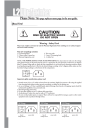
advertisement
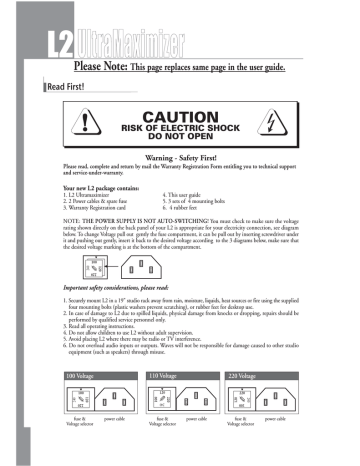
Please Note:
This page replaces same page in the user guide.
Read First!
CAUTION
RISK OF ELECTRIC SHOCK
DO NOT OPEN
Warning - Safety First!
Please read, complete and return by mail the Warranty Registration Form entitling you to technical support and service-under-warranty.
Your new L2 package contains:
1. L2 Ultramaximizer
2. 2 Power cables & spare fuse
3. Warranty Registration card
4. This user guide
5. 3 sets of 4 mounting bolts
6. 4 rubber feet
NOTE: THE POWER SUPPLY IS NOT AUTO-SWITCHING! You must check to make sure the voltage rating shown directly on the back panel of your L2 is appropriate for your electricity connection, see diagram below. To change Voltage pull out gently the fuse compartment, it can be pull out by inserting screwdriver under it and pushing out gently, insert it back to the desired voltage according to the 3 diagrams below, make sure that the desired voltage marking is at the bottom of the compartment.
Important safety considerations, please read:
1. Securely mount L2 in a 19" studio rack away from rain, moisture, liquids, heat sources or fire using the supplied
four mounting bolts (plastic washers prevent scratching), or rubber feet for desktop use.
2. In case of damage to L2 due to spilled liquids, physical damage from knocks or dropping, repairs should be
performed by qualified service personnel only.
3. Read all operating instructions.
4. Do not allow children to use L2 without adult supervision.
5. Avoid placing L2 where there may be radio or TV interference.
6. Do not overload audio inputs or outputs. Waves will not be responsible for damage caused to other studio
equipment (such as speakers) through misuse.
100 Voltage 110 Voltage 220 Voltage
fuse &
Voltage selector power cable
240 fuse &
Voltage selector power cable fuse &
Voltage selector power cable
OPERATING MANUAL
26
DATE
Session Notes
NOTES
Digital peak limiter and IDR Wordlength Reduction for Maximum Level and Highest Resolution
www.waves.com
Contents
Read First!
Addendum
Chapter 1
Introduction
Chapter 2
Connecting L2
Chapter 3
Quick Start - Using L2 as a Limiter
Chapter 4 A Bit About level & Resolution in L2
Chapter 5
Controls & Displays
Chapter 6
Details of Using IDR - Increased Digital Resolution
Chapter 7
Examples of Applications
Chapter 8
Technical Specifications
Chapter 9
Troubleshooting and FAQ's
Waves Sales and Tech Support
3
4
1
2
5
6
8
20
22
11
15
24
DATE
Session Notes
NOTES
25
24
Waves Sales and Tech Support
Before writing or calling Waves for technical support, please first check www.waves.com for technical support issues and the latest information.
E-mail tech support is preferred, and is more efficient in being able to provide complete documentation to you.
North & South America
306 West Depot Avenue, Suit 100
Knoxville, TN 37917
USA tel: +1-865-546-6115 fax: +1-865-546-8445 t e c h - s u p p o r t . u s @ w a v e s . c o m [email protected]
www.waves.com
Rest of the world
ksWaves, Ltd. (headquarters)
Azrieli Center 1
Tel-Aviv 67021
ISRAEL tel: +972-3-608-1648 fax: +972-3-608-1656 [email protected]
www.waves.com
1999, Waves. All rights reserved worldwide. All features, and specifications subject to change without notice.
Read First!
CAUTION
RISK OF ELECTRIC SHOCK
DO NOT OPEN
Warning - Safety First!
Please read, complete and return by mail the Warranty Registration Form entitling you to technical support and service-under-warranty.
Your new L2 package contains:
1. L2 Ultramaximizer
2. 2 Power cables & spare fuse
3. Warranty Registration card
4. This user guide
5. 3 sets of 4 mounting bolts
6. 4 rubber feet
NOTE: THE POWER SUPPLY IS NOT AUTO-SWITCHING! You must check to make sure the voltage rating shown directly on the back panel of your L2 is appropriate for your electricity connection, see diagram below. To change Voltage pull out gently the fuse compartment, it can be pull out by inserting screwdriver under it and pushing out gently, insert it back to the desired voltage according to the 3 diagrams below, make sure that the desired voltage marking is at the bottom of the compartment.
Important safety considerations, please read:
1. Securely mount L2 in a 19" studio rack away from rain, moisture, liquids, heat sources or fire using the supplied
four mounting bolts (plastic washers prevent scratching), or rubber feet for desktop use.
2. In case of damage to L2 due to spilled liquids, physical damage from knocks or dropping, repairs should be
performed by qualified service personnel only.
3. Read all operating instructions.
4. Do not allow children to use L2 without adult supervision.
5. Avoid placing L2 where there may be radio or TV interference.
6. Do not overload audio inputs or outputs. Waves will not be responsible for damage caused to other studio
equipment (such as speakers) through misuse.
100 Voltage 110 Voltage 220 Voltage
fuse &
Voltage selector power cable fuse &
Voltage selector power cable fuse &
Voltage selector power cable
1
2
Addendum
HINT !
To compare L2 Limiting to “BYPASS” at similar levels:
Set the THRESHOLD and CEILING to the same values - NOW toggle BYPASS.
Set the THRESHOLD so that the far right Gain Reduction LED meter shows -4 to -8 dB of gain.
The THRESHOLD knob started out at 0.0 and is probably reading something like 8.5. Just set the
CEILING to 8.5 or whatever the THRESHOLD now reads. This allows you to A/B compare limiting to bypass at similar volumes. Easy.
Many new users are initially thrown by this because it is not like a typical analog limiter.
They simply want to do a “confidence check” on the limiter and verify for themselves when the limiting becomes audible and how. Usually, you can get 5 or 6 dB louder, very transparently on music already “normalized”.
It shouldn’t take too long learning to interpret the meters and developing a trust in the L2.
IMPORTANT
To record to the digital input of a Panasonic® DAT machine, you MUST use the AES/EBU input on the
DAT. The Panasonic® S/PDIF inputs are not compatable with the L2 but this is the only incompatability we know of.
The 3700 and 3900 S/PDIF outputs can feed the L2 for playback. The 3700 requires the proper dip switch setting and the 3900 is set up in the menus. Use the DAT manuals.
It is easiest (and best) just to use the AES/EBU I/O’s and relax. Some DAT meters may not “agree” with the L2 meters. Ignore the DAT, the L2 is accurate.
IMPORTANT
The XLR Analog Outputs are intended to be used with BALANCED inputs ONLY.
The 1/4” Analog Outputs can be used to drive UNBALANCED or BALANCED inputs but are intended for unbalanced use. What can happen? Loss of 6 dB, distortion or slight loss of headroom.
(“signal quality” was a higher priority than “foolproofing”)
Both the XLR and 1/4” Inputs are balanced and are happy with either unbalanced or balanced inputs.
The normal operating level in all cases is PRO +4 dBm, not -10 semi-pro (and consumer).
You will probably need to really crank up the input gain with some semi-pro and consumer gear.
IDR. The same is true inside the Mackie mixer (which has built-in dithering by UV22). The mixer has an internal 32bit resolution; to send the best quality signal to the L2 box, you should set the mixer for a 24bit output, not 16, as this would truncate the signal! Then the
L2 receives this 24bit input, performs processing at 48bits, then reduces the wordlength down to your final 16bit output to the DAT recorder. In this example, the L2 is after the Mackie, not inserted. The signal is dithered twice, but at different bitdepths (at 24 inside the
Mackie, and at 16 inside the L2); this preserves the maximum quality at all steps! This example would also be true for any digital console: set the console output for 24bit output with dither if available, then use IDR in the L2 to reduce the 48bit signal to the final wordlength of your master recorder.
23
22
Chapter 9 - Troubleshooting
& Frequently Asked Questions
There are little clicks and pops, like some type of static, when using L2.
This is nearly always a synchronization issue. Make sure that your Sync selection is proper. If you are using Digital inputs, you should select (D) for Digital sync, to lock to the selected digital input. This gives the lowest jitter performance and should solve any clock problems. If for some reason you have the Sync set to Internal while using a Digital input, it is nearly guaranteed you'll have clicks and pops!
I want to use UV22 or Sony Super Bit Mapping on my DATs, then use L2 for my final mastering step (or vice versa!). Is there any conflict or problem with this?
Not at all. Waves was very particular to make sure that IDR did not have any of the problems some other technologies in the business have been plagued with, and that it would not cause any problems upstream or downstream. You can safely use IDR before or after any other previously dithered or "proprietarily-processed" signal, without any deleterious effects. Waves IDR was designed to have a minimal accumulation characteristic, and is truly an uncorrelated stereo wordlength reduction system. If you wish to use some other wordlength reduction system instead of IDR, please make sure you read the "Important IDR information" section in Chapter 4.
What is true uncorrelated stereo dither?
Uncorrelated simply means that the items being compared have no relation to each other, that they are separate and distinct. In this case, we're talking about a random signal, unlike the pseudo-random or periodic signals of some technologies, which by definition can not be truly uncorrelated. What's the big deal? Stereo image is the bottom line. If you take Left and Right channels and take a signal that is similar, or worse yet, exactly the same
(such as mono dither, as some popular "finalizing" products have), then add it to both channels, you have made them more similar at low levels of detail than they were. This causes these details to be more alike, and therefore, the stereo image of these low level signals could be collapsed inward slightly. Such problems remove important auditory cues, reduce the apparent stereo image of low-level detail, and will slightly alter reverb quality, and more.
Waves IDR has completely random L and R signals in order to preserve as much independent quality on each channel as possible.
What is the advantage of 48bit resolution when all of my audio ends up at 16bit?
It's a great advantage even if you start with 16bit audio (which most of the world will do for awhile). Just think of it as more accurate audio math, because it is! Using 48bit math simply keeps track of more detail while the processing is going on. Multiply 2 decimal numbers together, and nearly always you get a number with a longer decimal; that is precisely what is happening with 48bit audio and dithering to your final output. The resulting resolution is as good as you can get, preserving as much detail as possible.
My material is all destined for radio. Is there any advantage to limiting beforehand when the signal is just going to hit the broadcast limiters?
It is not necessary to try to "beat them to it" and slam the mix. However, hot CDs have been limited for quite some time, and if it helps your production (voiceover, commercials, music, etc.) stand out a bit on the radio, that's good. "A little of a good thing goes a long way", so don't overdo it. In some places the L2 can serve as an on-air processor in an all-digital processing chain.
I have already processed a mix through L2 using type 1 dither with Ultra noise shaping. I need to correct a fade. Should I go back through L2 to the DAT and if so what dither settings should
I use?
The absolute best thing to do is go back and repeat the entire process using the original source. If you are mastering, you should have all your settings anyway. However, if you have no choice, then you can use type1 Normal for this master, just in case you change your mind again.
I have the new Mackie Digital*8 Bus mixer with the built-in UV22 process. Should I disable the
IDR when mixing to DAT thru the L2?
No. Remember this: everytime you have a long wordlength (like the 48bits inside the L2) and need to reduce it
(to 16bits for the DAT), you must dither in order to preserve resolution. So, in this case, you'd most certainly use
Chapter 1 - Introduction
Welcome to the L2 Ultramaximizer manual. Be sure to read the safety considerations on page 1 of this manual before you plug-in and switch on L2's power.
The following pages explain how you can use L2 to significantly increase the average signal level and resolution of typical audio signals without introducing audible side effects. Waves digital brickwall limiter allows you to increase the level significantly, and the IDR wordlength reduction system (a requantization process) to increase the perceived resolution of the signal by as much as 3bits, over 18dB! You can also employ L2's more than adequate limiter parameters to deliberately limit your audio for a variety of applications, including pre-mastering, recording and mixing, live sound, and more. Any pro audio task that requires maximization of the level and resolution of a signal can be enhanced by using the Waves L2.
We recommend applying L2 to your signal right at the end of your chain of sound processing techniques, such as equalization, compression, etc. Failure to observe this rule will compromise the full benefits of absolute brick wall limiting and IDR requantization.
L2 features
■
■
48bit internal processing
Up to 96kHz sampling rates
■
■
The 2nd-generation of the lookahead peak limiter (from Waves L1 software plug-in)
Waves ARC (Auto Release Control) technology for dynamically controlling release times
■
Waves proprietary IDR (Increased Digital Resolution) dithering technology, now with 9th-order noise shaping
for optimum wordlength reduction quality.
Applications
Waves L2 hardware processor combines the following components:
■
■
■
Precision, high-quality brickwall limiter
IDR (Increased Digital Resolution) wordlength reduction system
24bit digital I/O
■
High-quality 24bit resolution analog I/O converters
L2 performs all digital processes with 48bit internal precision (double precision). The high-quality limiting is followed by requantization (wordlength reduction) from the internal 48bit data to 16, 18, 20, 22 or 24bit output wordlengths. The system can also be used to requantize 24bit input signals to 16bit suitable for 16bit recording equipment, an ideal function for DAT and CDR applications. L2 also enhances the perceived sound quality by as much as 18dB. For example, 16 and 20bit masters will have the perceived sound quality of 19 and 23 bit signals when starting with high-resolution source masters.
The Quick Start chapter includes a basic L2 application, but you can use L2 in many other setups according to your needs, such as:
1. Mastering.
2. Recording a mix through L2 to your master recorder.
3. Recording a program to a digital audio workstation through L2.
4. Inserting L2 into an analog or digital mixer (desk) channel.
5. A/D and D/A conversion.
6. Live sound (FOH).
7. Broadcasting or Netcasting.
3
4
Chapter 2 - Connecting L2
Mains Power Supply
100, 110, or 220 volts - THE POWER SUPPLY IS NOT AUTO-SWITCHING!
You must check to make sure the voltage rating shown on the back panel of your
L2 is appropriate for your electricity connection, See “Read First!” Page 2.
The power cable socket and fuse-box with voltage settings are all located together on the back panel of L2. Plug the supplied cable into your electricity connection and the back of L2. Switch on the power using the on/off power switch on the back of L2. When you switch the power on, the front panel LED displays will illuminate.
power
Replacing the fuse:
If the fuse blows, switch off the power, pull off the fuse box (see diagram above), replace the fuse, and do not forget to replace it back with the proper voltage selection.
fuse &
Voltage selector power cable
Mains Power Supply
Mounting L2
Before connecting L2, be sure to securely mount it in a standard 19" studio rack-mount away from heat and moisture. We recommend using the supplied plastic washers between L2 and the mounting bolts to protect L2's front panel from scratches. Alternatively, for desktop use, attach the four rubber feet to the bottom of the L2.
Audio Connections
Back Panel
A) Analog In/Out
L2 accepts two types of connector for analog input and output. Each type has two inputs and two outputs for left and right channels. The connectors are:
Right
Channel
Analog
Output
Left
Channel
Analog
Output
Right
Channel
Analog
Input
PUSH
1. XLR connector type for balanced inputs and outputs
2. 1/4" jack connector type for unbalanced inputs and
outputs
B) Digital In/Out
Left and Right Channel Analog Input/Output Connectors
L2 accepts two types of digital inputs and outputs:
1. XLR type input and output connectors for AES/EBU signals.
t y p e i n p u t s a n d o u t p u t c o n n e c t o r s f o r S / P D I F s i g n a l s .
Wordclock Input:
Users can connect L2 to an external clock-source or use L2's internal clock-source. The external clock source connector is BNC type. Using an external wordclock is for applications that require synchronization with other digital audio devices. Internal clock should be used only when using L2's analog inputs.
RS 232: For service personnel only.
SPDIF
Digital output
AES/EBU
SPDIF
Digital input
AES/EBU
PUSH
Digital Input and Output Connectors
Left
Channel
Analog
Input
PUSH
Quantize: 16, 18, 20, 22, 24bit.
Dither: type1, type2, off.
Noise shaping: moderate, normal, ultra, off.
Link/Unlink: For two mono limiters or one linked stereo limiter.
Auto Release: To engage the ARC system functions
Bypass: 24bit clean "hardwire" bypass
Peak reset: Resets all infinite peak hold metering on the L2 front panel
Front panel dedicated rotary controls
Threshold: Range is -30.0 to 0.0dB, calibration: 0.1dB steps.
Ceiling: Range is -30.0 to 0.0dB, calibration: 0.1dB steps.
Release:Range is 0.01 to 1000ms (logarithmic), the push-button toggles ARC feature on/off.
Analog trim controls:Range is +/-10dB for analog input adjustment.
Front panel dedicated numeric displays
Thresh: -30.0 to 0.0dB.
Ceiling: -30.0 to 0.0dB.
Release: 0.01 to 1000.0ms.
Front panel displays
Input meter range: 0.0 to -90dB.
Output meter range:0.0 to -90dB.
Attenuation meter range: -0.5 to -12 dB.
All bar graphs have infinite peak hold (front panel push-button resets all meters).
Back Panel
Analog input/output: Balanced XLR, unbalanced 1/4" 2-conductor phone plug.
Digital input/output: AES (XLR), S/PDIF (RCA).
External word clock: BNC connector.
Mains power supply : NOT AUTO SWITCHING. Supplied with one (1) of the following: 100VAC, 110VAC,
220VAC. All three are 50-60Hz compatible.
Power switch: On/Off. If you need help with this, you might want to consider a different type of work, another career, some other century.
Dimensions:
Box Width (behind the front panel): Metric- 440 mm, Imperial- 17 3/8"
Height: Metric- 85 mm, Imperial- 3 3/8"
Depth: Metric- 220 mm, Imperial- 8 5/8"
2U 19" Standard Rackmount
L2's front panel contains four 6mm diameter bolt fastening holes.
Weight: 4.0kg (8.8 pounds)
21
20
Chapter 8 - Technical Specifications
Analog Input stage:
Analog Input Gain: -+10dB
Input Impedance, Balanced Input: 17.1kΩ @ 1kHz
Maximum Input (@ 0dB Input Gain): +24dBm; clips at +25.2 dBu (1% THD)
ADC
(@44.1kHz):
Frequency responce (unweighted): 20Hz-20kHz, +0.0/-0.01dB, -1dB@21kHz.
Noise: -112dBFS (18.3 bits)
THD: 3rd Harmonic - 130dBFS, (@1kHz, -10dBFS). <=0.0060%
Scaling (@ 0dB Input Gain): +4dBm =-20dBFS
DAC
(@44.1kHz):
Frequency response (unweighted): 20Hz-20kHz, +0.0/-01dB, -05dB @ 21Khz.
Noise: -101dBFS (16.5 bits)
THD+Noise: 0.002% (@1kHz, 0dBFS)
Distortion, 1kHz @0dBFS: 0.075%
Scaling: -20dBFS=+4dBm
Maximum Output: +24dBm
Output Line Driver >500 Ω
Output Impedance <50Ω @ 1kHz
A/D/A combined:
Crosstalk: 99.5dB (with full scall 1kHz source)
THD+N, 20-22kHz unweighted: 0.0030%
Frequency response, 96kHz @-24dBFS [email protected]
+0/-0.5dB@ 20Hz-24.6kHz
-3dB@45kHz
+0/-0.3dB 20Hz-20kH Frequency response, 44.1kHz @ -24dBFS
Noise, Unweighted, 20 Hz-22kHz: -101.4dBFS at any sample rate
Weighted, 400Hz IEC-A: -104 dBFS
Weighted, CCIR RMS, 400 Hz: -95.6dBFS
Analog output stage:
Maximum Output: +22dBm
Output Line Driver >500 Ω
Output Impedance 51Ω
Latency (in samples):
Digital to Digital: 70@ x1 sampling rates, 134@ x2
sampling rates.
Analog to Digital: 73@ x1 sampling rates, 137@ x2
sampling rates.
Digital to Analog: 69@ x1 sampling rates, 133@ x2
sampling rates.
Analog to Analog: 135@ x1 sampling rates, 199@ x2
sampling rates.
Front Panel Buttons
I/O selector: Analog, S/PDIF (RCA), AES (XLR).
Sync: Internal, Digital, external word sync.
Sample Rates: 44.1, 48 x1/x2: Double the chosen sample rates (yielding 88.2 or 96kHz).
Chapter 3 - Quick Start - Using L2 as a limiter
Make sure you have read the safety instructions in the beginning of this guide before attempting to plug in and switch on L2. The power supply is not auto-switching so make sure you check the voltage selection carefully, see “Read First!” page 1.
This Quick Start assumes you know how to connect L2 to your other audio equipment. If you are relatively new to digital audio processing equipment, please read Chapters 2 and 5, respectively entitled Connecting L2 and
Controls & Displays, in order to get L2 up and running.
1. Make sure audio is passing through L2. We assume you've read the previous chapters, plugged in the cables
correctly, and found the power switch on the back! You'll know it's working when the little lights come on!
Now to the fun part.
2. Leave L2's IDR section set to the default settings: Quantize=24, Dither=type1, Noise shaping=Normal, and
that the ARC (auto release) is ON.
3. For now, just leave the Out ceiling control set to the default value: 0.0 dB. Listen to the output of L2. Set
the threshold of the limiter by turning the Threshold rotary control counterclockwise.
4. You'll notice that as you turn the Threshold down, the output level goes up. When the threshold is exceeded
by the signal, you will see the Gain Reduction indicated on the Attenuation meter to the right. Set the threshold
about 4 to 6dB lower than the peaks in the Threshold meters (input). You will see that you have from 4 to
6dB of peak limiting indicated on the Attenuation meter.
5. Notice that you have significantly increased the output level. If you set threshold to -12dB, then you have
pushed the signal up 12dB! With moderate gain reduction, the maximum audio level can be significantly
increased with minimal audible effect. Only the signal above the threshold is limited; all signal below the
threshold has a constant gain change that is controlled by the difference between the Threshold and the Out
Ceiling. It is this function of L2 that allows you to maximize the level with the amount of headroom desired.
Leave Out ceiling set to 0.0 for maximum output level.
We recommend that you leave the ARC auto-release system engaged at all times, as this will update the release
time constantly for the best possible sound quality and minimum distortion.
5
6
Chapter 4 - A Bit About Level
& Resolution in L2
Maximum level
The maximum level of a digital signal is generally governed by the source's highest peak. Today's demanding production environments require the average levels to be much higher than in the past, and with the accompanying risk of digital clipping comes the need for precision control of the maximum peak level. The L2's brickwall peak limiter acts as a 'protected gain' control. It lets you increase the gain as you choose, as well as define a maximum output ceiling which the signal is never allowed to exceed. The L2 limiter only reduces the applied gain locally when it anticipates a clip is about to occur.
By transparently controlling signal peaks, the entire level of the source can be raised several more dB, resulting in a higher average signal level. For realtime processing, the normalization process of disk-based systems is not possible, as it is nearly impossible to know the highest peak of a source. Therefore, to try to have control of peaks that is overshoot-free with minimal artifacts is essential.
L2 avoids the possibility of overshoot by utilizing a "look-ahead" technique, which actually introduces a short delay. This technique lets L2 anticipate and reshape peaks in a way that produces a minimum of audible artifacts.
As there is no possibility of overshoot, L2 can be used with absolute confidence in situations where brick wall limiting is important. As a result, the sound has a very small delay of approximately 1.5ms.
ARC (Auto Release Control)
Waves ARC technology is part of the system that enables greater maximum levels, and like the look-ahead technique, does so with a minimum of artifacts (unwanted distortion). The ARC (Auto Release Control) algorithm is designed to dynamically choose the optimum limiter release value for a wide-ranging input. ARC reacts much like a human ear, and can produce significantly increased RMS (average) levels with excellent audio clarity. The release time is simply how fast the limiter stops limiting, and the ARC system controls this release time.
In many uses of limiters (and other dynamic processes), the exact choice of time constants (attack and release) is set as a careful choice of reaction to RMS and peak transients. (Peak transients are sudden sharp sounds, such as drum attacks or any sound with a sharp beginning; RMS means root-mean-square, which represents the average level). To allow more gain reduction with less artifacts, the release time must change to control different parts of the signal. In ARC, similar to the human ear, RMS and peak transients are analyzed and reacted to differently. In general, the release is faster for peak transients and slower for the overall RMS level. Fast release times with certain signals (such as bass signals, or high RMS levels) can produce unwanted distortion artifacts, so the Waves ARC system automatically updates the right release time constantly for the best possible sound, no matter what the input is.
In the case of the L2, fast control of transients and slower release times for sustained energy (RMS) above the threshold are equally essential to achieve maximum level and minimum distortion or artifacts. The ARC technology can be switched in and out, as some users will need the L2 only for light limiting; however, we recommend leaving the ARC auto-release controls "in" at all times. This ensures that even for light limiting, the release time is as fast as possible with minimum artifacts. Additionally, for some of today's demanding music genre and production
"values", the ARC allows very heavy limiting with astoundingly clear sound.
Maximum resolution
In the L1 and L2 processors, the level and peak limiting takes place at high resolution; in the case of the L2, with
48bit precision. At that point, you must decide how you want to reduce this long wordlength for the output.
First, we must discuss a little about resolution of digital audio in a more general way.
Any digital signal processing that alters the original digital data (mixing, gain changes, EQ, dynamic processing, etc.) generally increases the number of bits required to represent the signal. Conventional truncation results in a loss of signal-resolution each time the signal is processed.
as robust as possible. If further processing is applied to Ultra-processed masters, there are no problems or contraindications, only that it is not the ideal use of wordlength reduction technologies, or extreme noise-shapers.
Example F. Using L2 as a D/A converter (for monitoring)
Digital Monitoring analog output
(Or other digital output)
D/A Converter Application
Connection
Connect the output from a DAW or computer sound card to L2's digital inputs.
Connect L2's analog outputs to your monitoring system (at the least, some type of level control, a power amp and speakers).
If you are doing absolutely no limiting whatsoever and only wish to use the L2 as a D/A converter, you should turn IDR off (Quantize=24, Dither=Off, Noise shaping=Off ). However, as you probably might want to use the limiter as well, we don't recommend it, as detailed previously in this manual. It is best to simply put IDR to these settings for best 24bit monitoring (and 24bit digital output): Quantize=24, Dither=type1, Noise shaping=Normal.
If you want to monitor directly from the L2 and use IDR to reduce the wordlength, say for 16bit DAT recording of masters, then you must set the IDR controls to the Quantize value for your master recorder. In the case of a
DAT, set Quantize=16, Dither=type1, Noise shaping=Normal. The L2's analog outputs will be monitoring the
16bit IDR-processed signal, which is the same signal being sent to the digital outputs. These are merely recommendations for Dither and Shaping; for more information on using other settings, please refer to the IDR chapter.
19
Example E: Digital domain mastering
24 bit digital input
Monitoring
Analog output
16 bit
18
Digital to Digital
Here are the basic steps of using L2 in a 16bit/44.1kHz application. These steps would also apply to 20bit mastering and/or for higher sample rates.
All processing, EQ, sample rate conversion, dynamic changes, etc. MUST be done before L2 processing. The L2-Ultramaximizer should be the last process before your Master
Recorder, or before bouncing to a Production Master file.
If the left and right channels need to be balanced, adjust the Input levels by using the input knobs (if using analog inputs). For digital inputs, you must adjust the balance by controlling the source that feeds the L2's input.
Set the Threshold for desired peak limiting. In general, set Threshold for about 4-6 dB of Gain Reduction, although the L2 is capable of much heavier limiting than this for a demanding music genre, or client. Of course, you'll eventually squish the "punch" right out of the mix, if you wish.
Now set the Output Ceiling to the maximum peak output you desire. You can take this Output all the way to
0.0 dB without any clipping, with no overs whatsoever. For CD's, a recommended setting is -0.3dB. This helps to avoid clips in the analog side of a cheap or poorly-designed D/A converter, but is only a recommendation.
Setting Ceiling to just below 0.0 helps avoid inaccurate "over" indicators on equipment that doesn't explicitly define what an "over" really is.
Set the Auto Release buttons to the On position. We strongly recommend that you leave the release time to the
ARC system for best possible result. If you wish to have a specific type of effect, use the manual release option by disengaging the auto-release button. ARC will always have the fastest release time possible based on the input, with minimal distortion or artifacts.
Set Quantize output to the desired wordlength (16 for CD masters or DATs, 20 or 24 for archives, intermediate storage, or a DVD-Audio format that supports long wordlengths.)
Set Dither type (type1 or type2). IDR type1 is recommended for most high-resolution applications; it very nearly eliminates all non-linear distortion. type2 has other features that are detailed in the IDR section.
Set Shaping (Moderate, Normal, Ultra, Off ). Ultra and Normal are recommended for most high-resolution applications. Normal should be used for any master that might be edited again. Ultra can be used for final production masters that will not have any further processing; however, Waves has taken great care to make IDR
The solution is to properly dither and noise-shape a signal each time the wordlength is increased then reduced
(such as nearly every digital signal process will require).
Proper dithering is simply this: before the requantization (reduction of the wordlength), a precisely controlled amount of noise (termed 'dither') is added to the signal. This can convert the low-level nonlinear distortion caused by truncation into a simple steady hiss, thereby removing all traces of low-level non-linearity, but at the expense of a very slightly increased background noise. Obviously, increased noise levels are not ideal in high quality audio applications, but fortunately, the perceived level of this dither noise can be greatly reduced by 'shaping' the noise in such a way that it falls into an area of the audio spectrum where the human ear is least sensitive.
The main point of maximum resolution is simple: to 'capture' the best possible quality into a shorter wordlength
(smaller bitdepth) from a longer wordlength (higher resolution).
Inside L2, all data requires 48bits to represent the signal, even when L2 is processing a 16bit input signal. In fact, all L2 processing, including IDR, is with 48bit resolution. Therefore, even if you want a 24bit output from
L2 for some other device, you must use the IDR system to capture up to 27bits of perceived resolution for the output signal. Otherwise you will truncate the 48bit internal signal, resulting in a rounding error which produces a distortion at low signal levels and a permanent loss of digital resolution that can never be recovered.
The human ear uses this low level information to construct a mental image of the stereo soundstage, so any compromise in this area manifests itself as a loss of spaciousness and transparency. Waves' IDR prevents this loss of critical low-level detail.
Important IDR information
For all applications, whether analog or digital output, you should know that the L2 is 24-bit clean if controls are set to null values. For example, if you want to use only the IDR section for wordlength reduction and not use the limiter, simply set both the Threshold and Out Ceiling to 0.0; the limiter section would be bit-transparent, i.e., "out of the circuit".
The same could be done for using only the limiter, although it must be said that IDR should be used even for
24bit digital or analog outputs (basically, all the time), in order to achieve as much as 27bit perceived resolution.
It's quite simple, as the internal L2 resolution is 48bit, you want the best possible 24bit output of that 48bit data. In other words, you'd want to do this if you were feeding L2's output into any box that expected a 24bit input, even a separate wordlength reduction or dithering box.
In this manner, the L2/IDR has given the downstream component a 3bit increased digital resolution! This is also true for monitoring via L2's 24bit D/A converter; you should use IDR for the best 24bit signal (Quantize=24,
Dither=type1, Noise shaping=Normal).
There's actually only one reason to completely turn IDR off (Quantize=24, Dither=Off, Noise shaping=Off ), which is to provide a bit-transparent processor when the limiter is also not being used (Threshold=0.0, Ceiling=0.0).
Why would someone want this? For example, to "take the L2 out" of the chain for one song without having to physically unpatch it, or without using the Bypass function. A purist application (such as mastering) requires a bit-transparent device, so there are two ways to get such performance from the L2. Some users will want to "proof" the processor in this way, although the most logical thing to do is simply push Bypass.
7
8
Chapter 5 - Controls & Displays
AES SPDIF A
Ext D Int
Input selector
Sync
44.1
48
88.2/96
Sample rate x2
16 18 20 22 24
T2 T1 Off
Quantize
Dither
U N M Off Noise shaping
Link Bypass PH reset
Front Panel Push Buttons
Front Panel Buttons
Input selector
Options: A = Analog, SPDIF = S/PDIF (RCA), AES = AES (XLR)
Push on the Input selector button to toggle through the selection according to the type of audio input signal you are using.
Sync
Options: Int = Internal, D = Digital S/PDIF (RCA) or AES (XLR), Ext = External word clock synchronization.
If the Sync mode is set to Digital, then you cannot change the sampling rate. The L2 will lock to incoming signals and display the incoming digital signal's sampling rate.
Push on the Sync button to set clock synchronization. The Internal setting uses L2's internal clock, Digital synchronizes with the digital input signal, External requires an external word clock source connected to L2's BNC
Wordclock input located on the rear panel.
When L2 does not have lock onto an incoming signal, the lights for the sample rate functions will flash. When lock is established, then the lights stay on steadily.
Sample rate
Options: 44.1, 48kHz. You can only change the signal sample rate when L2's Sync mode is set to Internal. The
L2 will automatically detect and display sample rate for all other Sync modes.
x2
Options: 88.2, 96kHz. Push this button to double the 44.1 and 48kHz sample rates when using analog inputs
(see the above 'Sample rate' button description). When using 88.2 or 96kHz digital inputs and in the Digital
Sync mode, this light will illuminate automatically.
Quantize
Options: 16, 18, 20, 22, 24bit. Push this button to set the final bit depth. This function is not related to the input bit-depth. All internal processing is done with 48bit resolution.
Dither
Options: Off, T1 and T2. Push this button to select dither type, or no dither (Off).
Dither types:
T1) IDR dither type1 yields lower distortion (greater linearity)
T2) IDR dither type2 yields lower noise level.
Example C: Analog mixing desk insert (recording/mixing)
24 bit A/D
24 bit D/A
Analog Mixing Desk Insert
Connection
Connect the DAT's digital output to L2's digital input. Connect L2's digital output to your computer sound card's digital input.
Apply limiting using L2's limiting feature (see Chapter two "Quick Start"). Set the IDR section to match the bit depth (wordlength) that you are recording to hard disk. If your system records 16bits to disk, set Quantize=16bit,
Dither=type1, Noise shaping=Normal. If your system records 20bits to disk, use the same settings, except set
Quantize=20bit. If your system records 24bits to disk, use Quantize=24.
Set the Threshold similarly to the recommendation in example (A), Analog Source to Digital Media.
Example D: Digital mixing desk insert (recording/mixing)
24 bit Digital
16(dithered)/24
bit Digital
Digital Mixing Desk Insert
(Or digital mixer)
Connection
This will depend on the mixer that you are using, but in general, the issue of synchronization is the main difference between various studios.
Connect a send from the mixing desk to the appropriate digital input of the L2. If your console has wordclock, it can be used, although it is easier to simply select D (Digital) on the L2's front panel Sync selector. This gives quite reliable results, and if you are simply trying wordclock and have some timing issues or problems (such as clicks and static), then disconnect the wordclock and use Digital Sync. Your mixer will be the master clock, in either situation.
Set Threshold for the desired amount of limiting. Adjust Ceiling for appropriate "return" signal level. If you want unity-gain processing, set Ceiling to be exactly equal to Threshold. With light to medium limiting, your return signal will be very nearly unity gain, with precisely controlled peaks. With heavier limiting, you'll have to increase the Ceiling level to have the same perceived loudness as before the L2's limiting.
17
16
However if your DAW is capable of 20bit, then you should set Quantize for 20bit; alternately, if you have one of the double-speed 24bit DAT recorders, then set Quantize to 24bit.
Connection
Connect the L/R output of your mixing desk to L2's analog inputs. Connect the digital outputs from L2 to your
DAT or other recorder. If possible, adjust the signal being sent to the L2 so that the highest expected peaks are between -12 and -6dB (leave some headroom to avoid clipping the analog input!). Then use the L2 front panel analog trim controls for small trim and balance adjustments.
Set the Quantize button to 16bit (for 16bit DATs, etc.). If you are only using L2 to down reduce the wordlength of the signal, the Threshold and Output Ceiling controls should be set to 0dB. To use the limiter, simply set
Threshold to the desired amount of limiting; adjust the Out Ceiling to an appropriate value for your application.
(See the Frequently Asked Questions for more information about some applications).
For mixing, we recommend that L2 be used only as a safety limiter, not necessarily to "slam" your mixes. It's better to do that in mastering, if it's what you want to do. Instead, the L2 creates some headroom that can not be clipped in the digital domain (on your DAT).
As an example, set the Threshold to -12.0, then adjust your input so you get a little limiting on the loudest section of each song. Your DAT master will be "hot", have a 19bit perceived resolution, and will have no clips or "overs" whatsoever.
Example B: Digital source to digital media - Recording a program from DAT to digital audio workstation through L2.
16 bit digital input
24 bit dithered output
Digital Source to Digital Media
Monitoring
Analog output
As stated, it is simply best to always use the L2's IDR wordlength reduction system in order to capture the best possible output from the internal 48bit data. You can optimize the signal level using L2's limiter. If you have a sound track recorded on a DAT machine, L2 can increase the signal level recording to your DAW (or editor, through a computer sound card).
T2) IDR dither type2 yields lower noise level.
Noise shaping
Options: Off, Moderate, Normal and Ultra. Push this button to select Noise shaping. Here are the approximate behaviors of the various noise shaping curves (all HF noise gains are stated for 44.1kHz).
Moderate : 6dB improved perceived resolution; 9dB HF noise gain.
Normal : 12dB improved perceived resolution; 15dB HF noise gain.
Ultra : 18dB improved perceived resolution; 23dB HF noise gain.
Link
For stereo (linked) or dual mono (unlinked). When this button is off (not illuminated), use each channel separately.
When it's on (illuminated), L2's left and right channels are linked, i.e. when you adjust the left channel, the right channel will receive and display the same exact settings. In this mode the limiting is determined by information from L and R channels, then applied equally to both channels so that the stereo image and center channel stability is preserved.
Bypass
Use this to compare the L2 processed track to the original. If the Bypass is illuminated (on) you will hear unprocessed audio. Push the button off (the LED will switch off ) and you will hear L2 processed audio. The Bypass is 24bit clean "hardwire bypass" for digital-to-digital I/O.
Peak meter reset (PH reset)
Push on this button to reset the infinite hold peak readings on all the LED displays.
Auto release
To engage or disengage ARC (Auto Release Control). When ARC is engaged, the LED illuminates. There is one button each for the left and right channels. These buttons are located next to the Release. If the L2 is linked, then the left ARC controls the status of both channels. You can see the ARC button's location on the Front Panel
Rotary Controls diagram below.
The last settings used are recalled when powering the unit up.
Input
Input left
Threshold left
-dB
-dB
Output left
Bar graph displays
Out ceiling left
-dB
-dB
Numerical displays
Front Panel Rotary Controls
Attenuation left
Release left
-dB ms
Auto release left
Front panel dedicated rotary controls
Threshold
Range is -30.0 to 0.0dB, calibration: 0.1dB steps. Rotate this knob counterclockwise to lower the Threshold level. Gain goes up equally as the Threshold is lowered! You'll notice some attenuation in the Attenuation display as the Threshold drops below the peak signals. The numerical display located next to this knob indicates the exact
Threshold level measured in -dB below Full Scale (0dB FS).
9
10
Out ceiling
Range is -30.0 to 0.0dB, calibration: 0.1dB steps. Rotate this knob counterclockwise to lower the output ceiling.
A dedicated numerical display located next to this knob indicates the exact output ceiling level measured in -dB below Full Scale (0dB FS).
Release
(with push-button) Range is 0.01 to 1000ms (logarithmic). Rotate this knob clockwise to increase the Release time. A dedicated numerical display located next to this knob indicates the exact release time in milliseconds
(ms). If you want to employ L2's ARC feature (Auto Release Control), push the Auto release button located next to the Release rotary knob; the LED will illuminate to show ARC is engaged. We recommend that ARC be used by default for best results.
Analog input trim
Range is +/- 10dB. Use this to adjust your input level. If possible, it's best to leave this control at the center (0) and adjust the device that is feeding signal to the L2, then use these controls for small trim and balance adjustments.
Front panel displays
All bar graphs have infinite peak hold (front panel push-button resets all). Push on the Peak reset button to reset the current peak hold values.
Input bar graph range: 0.0 to -96.0dB.
Output bar graph range: 0.0 to -96.0dB.
Atten bar graph range: -0.5 to -12.0dB.
Chapter 7 - Examples of Applications
This chapter contains the following L2 application examples, which are just part of what can be done with the L2: a. Using L2 as an A/D converter b. Digital source to digital media c. Analog mixing desk insert (recording/mixing) d. Digital mixing desk insert (recording/mixing) e. Digital domain mastering f. Using L2 as a D/A converter (for monitoring)
Important IDR information
For clarity, this critical information is repeated from Chapter 4.
For all applications, whether using analog or digital outputs, you should know that L2 is 24-bit clean if controls are set to null values. For example, if you want to use only the IDR section for wordlength reduction and not use the limiter, simply set both the Threshold and Out Ceiling to 0.0; the limiter section would be bit-transparent, i.e., "out of the circuit".
The same could be done for using only the limiter, although it must be said that IDR should be used even for 24bit digital or analog outputs, (basically, all the time) in order to achieve as much as 27bit perceived resolution. It's quite simple, as the internal L2 resolution is 48bit, you want the best possible 24bit representation of that 48bit data. In other words, you'd want to do this if you were feeding the L2 output into any box that expected a 24bit input, even a separate wordlength reduction or dithering box.
In this manner, L2's IDR has given the downstream component a 3bit increased digital resolution! This is also true for monitoring via the L2's 24bit D/A converter; you should use IDR for the best 24bit signal (Quantize=24,
Dither=type1, Noise shaping=Normal).
There's actually only one reason to completely turn IDR off (Quantize=24, Dither=Off, Noise shaping=Off), which is to provide a bit-transparent processor when the limiter is also not being used (Threshold=0.0, Ceiling=0.0). Why would someone want this? For example, to "take the L2 out" of the chain for one song without having to physically unpatch it, or without using the Bypass function. A purist application (such as mastering) requires a bit-transparent device, so there are two ways to get such performance from L2.
Some users will want to "proof" the processor in this way, although the most logical thing to do is simply push Bypass.
Example A: Using L2 as an A/D converter - Recording an analog mix to
DAT/DAW through L2.
24 bit A/D 16 bit dithered output
Monitoring
Analog output
Using L2 as a A/D converter
You can use L2 to perform high quality A/D conversion using the 24bit internal-resolution converters. You can then maximize signal levels and requantize the 24bit (processed or unprocessed) signal to a 16bit signal, which is suitable for DAT or other 16bit recording medium.
15
14 generally work well for CD-mastering is type1 with Normal noise shaping. For minimum noise with 16bit and greater sources, type2 Ultra; for maximum resolution, type1 Ultra.
The noise reduction figures given here apply to sampling rates of 44.1 or 48kHz. They are even better for doubled sampling rates. If audibility of noise were the only factor, the choice would almost always be to use Ultra noise shaping, but in some situations, heavy noise shaping of the Ultra kind can theoretically have some disadvantages, and the alternate settings, such as Normal or Moderate may be better.
For 16bit applications, Ultra shaping should be avoided in the following situations:
(a) Subsequent digital editing, when the signal is subjected to later editing. At the edit points, an extreme noise shaping might cause low-level, yet audible "clicks" in rare cases when played on very inexpensive CD players. An example application in which you would avoid use of Ultra shaping would be on CD's with production music or sound effects libraries that would certainly be subject to further digital editing.
(b) Poor Error Correction, i.e. when a signal is destined for a carrier medium with poor error correction, such as CDs pressed in pressing plants with poor quality control. When errors that are not properly corrected occur, the Ultra setting, like all forms of heavy noise shaping and other resolution enhancement technologies, tends to cause audible background crackles, especially on very cheap CD players. While these effects generally don't occur on the majority of mid- or hi-fi
CD players, they can be noticeable on very cheap products. The amount of such crackles on poor pressings is greatly reduced by the Normal noise shaping. Of course it can be argued that listeners with very cheap players may not be interested in high-quality reproduction at all!
(c) Subsequent equalization before duplication (not by the user!), when heavy treble boost equalization is subsequently employed. (Again, we're referring to EQ by a pre-mastering person before duplication, not if the user boosts the treble on their system. For the user to do so is fine, and is up to them.) This can cause the strongly boosted higher frequencies used by Ultra noise shaping to become so high in level that they might feed excessive noise energy into loudspeakers.
Therefore Ultra shaping is best avoided in situations where subsequent equalization may be used in pre-mastering, such as in a compilation. However, if the mastering is done correctly the first time, large treble boosts would be quite unnecessary, and is somewhat moot in this context. Much less HF gain is used with the Normal and Moderate noise shapers (all of which could be observed on a real-time analyzer, such as Waves PAZ Psychoacoustic Analyzer).
Recommended IDR settings
Any combination of dither and noise shaping can be used, but the following settings are particularly recommended for different applications.
■
General Purpose high-quality use, including material liable to be edited, EQ'd, and re-dithered: type1 - Normal
■
Lowest Noise: type2 - Ultra
■
Low Noise/Highest quality (final production masters): type1 - Ultra
■
Low noise while allowing editing/EQ: type2 - Normal
■
High Quality, with lowest risks of spurious noises on edits or cheap CD players: type1 - Moderate
■
Low noise, with lowest risk of spurious noises on edits or cheap CD players: type2 - Moderate
Chapter 6 - Details of using IDR
IDR (Increased Digital Resolution) - Requantizer, Dithering, and Noise
Shaping System
About IDR
IDR is Waves' proprietary noise shaped dithering system co-developed with Michael Gerzon, a world authority in psychoacoustics. The IDR component in L2 can be used to maximize the digital resolution of the resulting audio. IDR's design is a result of Mr. Gerzon's long-term researches dating back to 1982 with many of the other leading experts in digital resolution enhancement technologies.
In the industry, IDR and such systems are interchangeably referred to as wordlength reduction systems, bit-depth reduction systems, dithering systems, and "proprietary processes". They are sometimes incorrectly referred to as downsampling, which relates only to sample rate.
The end result is the same, no matter the name, to capture more detail into a shorter wordlength output.
IDR controls
The Waves IDR system in L2 can be implemented using the following three push button controls:
1. Quantize
2. Dither
3. Noise shaping
■
Select Quantize level for desired output (24, 22, 20, 18, 16) by pushing the Quantize button to toggle through
the choices.
■
Select Dither (type1, type2, Off ) by pushing the Dither button. type1 gives no nonlinear distortion. type2
exhibits lower dither level. The choice between low distortion or lower level is up to you.
■
Select the type of noise shaping (Moderate, Normal, Ultra, Off ) by pushing the Noise shaping button.
For optimum results, level maximization should also be done! This is why the L2 includes both advanced peak controlling and IDR together.
Quantize
There are 5 wordlengths available for output, from 16 to 24bits, in 2bit increments. Of course, the most common is 16bit (for Compact Discs and DATs). However, there is an increasing number of high-resolution mastering and storage media available in the world of pro audio.
Since many high-end users may want to use their own D/A converters for monitoring, offering such wordlengths as 18, 20, and 22bit gives increased flexibility to these users for optimum monitoring conditions. For example, a user with their favorite 20bit D/A converter may set the L2 output to 20bit quantization.
On the other hand, if someone wishes to archive at 24bit wordlength, using the L2 set to 24bit quantize, along with using IDR to reduce the internal 48bit data will deliver the highest possible quality 24bit signal for storage.
Most certainly, it must be clear that if you are recording to a 16bit medium, such as DAT or CD, then you must set the Quantize to 16bit.
Setting it to 18bit will not result in 18bits recorded to the medium; this may seem like common sense, but it's not. The 18bit output could be used for a situation where someone might be using their favorite 18bit D/A converter for monitoring.
In short, set the Quantize output to be the same as the wordlength of the recording medium you are using,
11
12 or to the maximum wordlength accepted by the device connected to the L2's output.
Most common scenarios:
For all three examples assume Dither=type1, Noise shaping=Normal.
16bit
If you are saving the final output to DAT or CD recorder, then set the Quantize to 16bit. The Quantize setting
"captures" the best data possible for the selected bit-depth.
20bit
If you are saving the final output to 20bit storage medium (such as the Sony 20bit Master Recorder or Genex
MO recorder), set the Quantize to 20bit.
24bit
If you have a 24bit archival medium or intend on a 24bit bounce for later work, set the Quantize setting to 24bit
About Dither and Noise shaping
Dithering and Noise shaping are two independent, but complementary, techniques to improve the perceived quality of sound after it has been re-quantized.
As will be explained here in some detail, each technique is responsible for the improvement of a different subjective quality of the noise imposed by re-quantization. Therefore, each can be used separately to improve that specific quality.
Dithering is done in order to change the character of the quantization noise to more closely resemble analog hiss, rather than digital quantization noise. The main effect of dithering is to reduce (or, in case of type1, virtually eliminate) all correlation between the quantization noise and the original signal, thus reducing (eliminating) nonlinear distortion typical of digital quantization noise. The dithering process 'exchanges' these distortions for a steadier analog-hiss quality signal.
Noise shaping is done in order to optimize the distribution of overall noise energy across the spectrum. This optimization is according to the ear's sensitivity. This means a decrease in noise (whether distortion or hiss) in the ear's sensitive areas (1 to 6kHz), is 'exchanged' for an increase of noise in less sensitive areas (above 15kHz, toward
Nyquist).
Hopefully this has helped you see that in both techniques, the issue is about 'exchanging' the character and frequency content of noise (hiss & distortion) according to subjective criteria.
How do these processes help 'capture' 3 more bits of detail? The easiest analogy is to point to dithering in graphics, which is exactly the same process, and exactly the same type of psycho-perceptual model. The brain is capable of perceiving detail that is lower than a noise floor (in this case, dither). However, quantization noise is highly correlated to the signal; in other words, it is related to and governed by the signal. Dithering makes this noise become uncorrelated (as dither is a random signal), therefore allowing the brain to perceive the detail. The noise-shaping then helps to shift the energy of the noise to a less sensitive area of hearing.
Dither
1. No dither <off>. This is normal truncation and gives a high degree of nonlinear distortion at low levels. There is actually no reason to turn dither Off in normal use. The singular reason would be to provide a 24bit transparent (perfect clone) output from the input; it's easier to just use the Bypass button! Even if you are using an external dithering system to achieve your final desired wordlength, you should use the L2's IDR to dither to a 24bit output.
2. IDR type1 dither. This dither is a wide-band dither. type1 adds a certain amount of noise causing a 5dB increase in background noise compared to no dither. It completely eliminates all low-level distortion and signal-dependent modulation effects. The result is a very transparent and clean low-level sound with a high resolution, most resembling the steady low-level hiss of an excellent quality analog system, and in lieu of digital quantization noise. This is the "purist" technology. It is designed for no nonlinear distortion or modulation noise at low levels, and combines optimal dither noise with psychoacoustic noise shaping. type1 is also optimized to cause minimal side effects when used with stereo signals. type1 is the recommended choice for use when processing high quality mastering applications. By combining level maximization (peak controlling) and IDR processing, 16bit audio created from 20 or 24bit masters this way can have an apparent resolution of 19 bits, more than an 18dB improvement! When signals might be subjected to more than one stage of processing and quantization back to 16bits, the design of resolution-enhancement must satisfy additional requirements than a technology designed just for one-stage use. If applied several times in succession, a digital resolution enhancement technology optimized for one-stage CD mastering can produce unwanted side-effects.
Waves type1 technology, however, is the first optimized for use at every processing stage, allowing for the effects of cascading and subsequent signal processing, if needed.
3. IDR type2 dither. This dither is a narrow-band dither, adds virtually no audible noise, and so is nearly 5dB quieter
than type1, but with some low-level distortion. However, this distortion is generally much lower than with no dither at all. type2 is of a unique kind designed to minimize the amount of noise added, thereby giving a lower noise level than the IDR type1 process, but at the expense of some low level distortion. type2 does have some advantages for high quality mastering as well, and it is purely your choice whether the ultimate in low distortion of type1 is preferred, or the additional reduction in noise of type2.
Noise shaping
Another way to decrease the perceived level of noise is to "shape" the frequency content of the noise so it matches the ear's sensitivity curves. In basic terms, noise shaping shifts the noise to the frequency ranges where we hear it the least.
The three options of Noise shaping provided on L2 push more of the noise energy to higher frequencies above 15kHz and toward Nyquist, where our ears are least sensitive, and reducing the noise energy at lower frequencies. The three
Noise shaping options progressively differ in the amount of this "shifting action". The L2 features ninth-order noise shaping for optimal wordlength reduction quality.
1. Off. No noise shaping, resulting in more audible noise, (and distortion if dither is not used). The result has equal
noise (distortion) levels at all frequencies, which is not optimal from a psychoacoustic point of view.
2. M (Moderate). This typically reduces perceived hiss (or distortion if dither is not used) by around 6dB. The HF noise
gain is about 9dB for 44.1kHz.
3. N (Normal). This typically reduces perceived hiss (or distortion if dither is not used) by around 12dB. The HF noise gain is about 15dB for 44.1kHz. (In addition to being very suitable for creation of Production Masters, using Normal with type1 dithering was also designed to be excellent for masters that would be processed again for any reason, including consecutive re-dithering, with an accumulation characteristic that is optimized to be minimal.)
4. U (Ultra). This gives the greatest perceived hiss/distortion reduction, typically 18dB. The HF noise gain is about 23dB for 44.1kHz. Ultra is a very high-quality setting, suitable only for use at the very last stage of mastering high-resolution audio (16bit and longer wordlengths) targeted for high-quality digital media. It is best to use Ultra in the last stage of audio preparation (Production Master). Due to the HF gain, it is theoretically possible that the relatively high amount of high frequency energy could cause undesirable side effects if the signal is going to be processed or digitally edited again. However, with many thousands of L1-processed masters (L1 is the software plug-in that led to the development of the L2 hardware), no such situations have been reported or observed. Since it is theoretically possible, we wish to inform you of it.
You can hear the effect of Noise shaping by itself by setting Dither type to Off and selecting one of the Noise shaping options while monitoring the output. Of course, the effect of Noise shaping is even greater when used with type1 or
type2 dithering, since Noise shaping reduces the audibility of the added dither noise.
Now try the full effect of IDR technology by listening to the same material, with both IDR types and different kinds of noise shaping. The most obvious places to examine are notes or reverb during the end of the sound, or "tail". It is during this time that quantization error is most audible, although it is present on all low-level signals (such as elements that are soft in a mix, etc.)
If you don't feel you fully understand the tradeoffs between IDR and Noise shaping settings, the option that will
13
12 or to the maximum wordlength accepted by the device connected to the L2's output.
Most common scenarios:
For all three examples assume Dither=type1, Noise shaping=Normal.
16bit
If you are saving the final output to DAT or CD recorder, then set the Quantize to 16bit. The Quantize setting
"captures" the best data possible for the selected bit-depth.
20bit
If you are saving the final output to 20bit storage medium (such as the Sony 20bit Master Recorder or Genex
MO recorder), set the Quantize to 20bit.
24bit
If you have a 24bit archival medium or intend on a 24bit bounce for later work, set the Quantize setting to 24bit
About Dither and Noise shaping
Dithering and Noise shaping are two independent, but complementary, techniques to improve the perceived quality of sound after it has been re-quantized.
As will be explained here in some detail, each technique is responsible for the improvement of a different subjective quality of the noise imposed by re-quantization. Therefore, each can be used separately to improve that specific quality.
Dithering is done in order to change the character of the quantization noise to more closely resemble analog hiss, rather than digital quantization noise. The main effect of dithering is to reduce (or, in case of type1, virtually eliminate) all correlation between the quantization noise and the original signal, thus reducing (eliminating) nonlinear distortion typical of digital quantization noise. The dithering process 'exchanges' these distortions for a steadier analog-hiss quality signal.
Noise shaping is done in order to optimize the distribution of overall noise energy across the spectrum. This optimization is according to the ear's sensitivity. This means a decrease in noise (whether distortion or hiss) in the ear's sensitive areas (1 to 6kHz), is 'exchanged' for an increase of noise in less sensitive areas (above 15kHz, toward
Nyquist).
Hopefully this has helped you see that in both techniques, the issue is about 'exchanging' the character and frequency content of noise (hiss & distortion) according to subjective criteria.
How do these processes help 'capture' 3 more bits of detail? The easiest analogy is to point to dithering in graphics, which is exactly the same process, and exactly the same type of psycho-perceptual model. The brain is capable of perceiving detail that is lower than a noise floor (in this case, dither). However, quantization noise is highly correlated to the signal; in other words, it is related to and governed by the signal. Dithering makes this noise become uncorrelated (as dither is a random signal), therefore allowing the brain to perceive the detail. The noise-shaping then helps to shift the energy of the noise to a less sensitive area of hearing.
Dither
1. No dither <off>. This is normal truncation and gives a high degree of nonlinear distortion at low levels. There is actually no reason to turn dither Off in normal use. The singular reason would be to provide a 24bit transparent (perfect clone) output from the input; it's easier to just use the Bypass button! Even if you are using an external dithering system to achieve your final desired wordlength, you should use the L2's IDR to dither to a 24bit output.
2. IDR type1 dither. This dither is a wide-band dither. type1 adds a certain amount of noise causing a 5dB increase in background noise compared to no dither. It completely eliminates all low-level distortion and signal-dependent modulation effects. The result is a very transparent and clean low-level sound with a high resolution, most resembling the steady low-level hiss of an excellent quality analog system, and in lieu of digital quantization noise. This is the "purist" technology. It is designed for no nonlinear distortion or modulation noise at low levels, and combines optimal dither noise with psychoacoustic noise shaping. type1 is also optimized to cause minimal side effects when used with stereo signals. type1 is the recommended choice for use when processing high quality mastering applications. By combining level maximization (peak controlling) and IDR processing, 16bit audio created from 20 or 24bit masters this way can have an apparent resolution of 19 bits, more than an 18dB improvement! When signals might be subjected to more than one stage of processing and quantization back to 16bits, the design of resolution-enhancement must satisfy additional requirements than a technology designed just for one-stage use. If applied several times in succession, a digital resolution enhancement technology optimized for one-stage CD mastering can produce unwanted side-effects.
Waves type1 technology, however, is the first optimized for use at every processing stage, allowing for the effects of cascading and subsequent signal processing, if needed.
3. IDR type2 dither. This dither is a narrow-band dither, adds virtually no audible noise, and so is nearly 5dB quieter
than type1, but with some low-level distortion. However, this distortion is generally much lower than with no dither at all. type2 is of a unique kind designed to minimize the amount of noise added, thereby giving a lower noise level than the IDR type1 process, but at the expense of some low level distortion. type2 does have some advantages for high quality mastering as well, and it is purely your choice whether the ultimate in low distortion of type1 is preferred, or the additional reduction in noise of type2.
Noise shaping
Another way to decrease the perceived level of noise is to "shape" the frequency content of the noise so it matches the ear's sensitivity curves. In basic terms, noise shaping shifts the noise to the frequency ranges where we hear it the least.
The three options of Noise shaping provided on L2 push more of the noise energy to higher frequencies above 15kHz and toward Nyquist, where our ears are least sensitive, and reducing the noise energy at lower frequencies. The three
Noise shaping options progressively differ in the amount of this "shifting action". The L2 features ninth-order noise shaping for optimal wordlength reduction quality.
1. Off. No noise shaping, resulting in more audible noise, (and distortion if dither is not used). The result has equal
noise (distortion) levels at all frequencies, which is not optimal from a psychoacoustic point of view.
2. M (Moderate). This typically reduces perceived hiss (or distortion if dither is not used) by around 6dB. The HF noise
gain is about 9dB for 44.1kHz.
3. N (Normal). This typically reduces perceived hiss (or distortion if dither is not used) by around 12dB. The HF noise gain is about 15dB for 44.1kHz. (In addition to being very suitable for creation of Production Masters, using Normal with type1 dithering was also designed to be excellent for masters that would be processed again for any reason, including consecutive re-dithering, with an accumulation characteristic that is optimized to be minimal.)
4. U (Ultra). This gives the greatest perceived hiss/distortion reduction, typically 18dB. The HF noise gain is about 23dB for 44.1kHz. Ultra is a very high-quality setting, suitable only for use at the very last stage of mastering high-resolution audio (16bit and longer wordlengths) targeted for high-quality digital media. It is best to use Ultra in the last stage of audio preparation (Production Master). Due to the HF gain, it is theoretically possible that the relatively high amount of high frequency energy could cause undesirable side effects if the signal is going to be processed or digitally edited again. However, with many thousands of L1-processed masters (L1 is the software plug-in that led to the development of the L2 hardware), no such situations have been reported or observed. Since it is theoretically possible, we wish to inform you of it.
You can hear the effect of Noise shaping by itself by setting Dither type to Off and selecting one of the Noise shaping options while monitoring the output. Of course, the effect of Noise shaping is even greater when used with type1 or
type2 dithering, since Noise shaping reduces the audibility of the added dither noise.
Now try the full effect of IDR technology by listening to the same material, with both IDR types and different kinds of noise shaping. The most obvious places to examine are notes or reverb during the end of the sound, or "tail". It is during this time that quantization error is most audible, although it is present on all low-level signals (such as elements that are soft in a mix, etc.)
If you don't feel you fully understand the tradeoffs between IDR and Noise shaping settings, the option that will
13
14 generally work well for CD-mastering is type1 with Normal noise shaping. For minimum noise with 16bit and greater sources, type2 Ultra; for maximum resolution, type1 Ultra.
The noise reduction figures given here apply to sampling rates of 44.1 or 48kHz. They are even better for doubled sampling rates. If audibility of noise were the only factor, the choice would almost always be to use Ultra noise shaping, but in some situations, heavy noise shaping of the Ultra kind can theoretically have some disadvantages, and the alternate settings, such as Normal or Moderate may be better.
For 16bit applications, Ultra shaping should be avoided in the following situations:
(a) Subsequent digital editing, when the signal is subjected to later editing. At the edit points, an extreme noise shaping might cause low-level, yet audible "clicks" in rare cases when played on very inexpensive CD players. An example application in which you would avoid use of Ultra shaping would be on CD's with production music or sound effects libraries that would certainly be subject to further digital editing.
(b) Poor Error Correction, i.e. when a signal is destined for a carrier medium with poor error correction, such as CDs pressed in pressing plants with poor quality control. When errors that are not properly corrected occur, the Ultra setting, like all forms of heavy noise shaping and other resolution enhancement technologies, tends to cause audible background crackles, especially on very cheap CD players. While these effects generally don't occur on the majority of mid- or hi-fi
CD players, they can be noticeable on very cheap products. The amount of such crackles on poor pressings is greatly reduced by the Normal noise shaping. Of course it can be argued that listeners with very cheap players may not be interested in high-quality reproduction at all!
(c) Subsequent equalization before duplication (not by the user!), when heavy treble boost equalization is subsequently employed. (Again, we're referring to EQ by a pre-mastering person before duplication, not if the user boosts the treble on their system. For the user to do so is fine, and is up to them.) This can cause the strongly boosted higher frequencies used by Ultra noise shaping to become so high in level that they might feed excessive noise energy into loudspeakers.
Therefore Ultra shaping is best avoided in situations where subsequent equalization may be used in pre-mastering, such as in a compilation. However, if the mastering is done correctly the first time, large treble boosts would be quite unnecessary, and is somewhat moot in this context. Much less HF gain is used with the Normal and Moderate noise shapers (all of which could be observed on a real-time analyzer, such as Waves PAZ Psychoacoustic Analyzer).
Recommended IDR settings
Any combination of dither and noise shaping can be used, but the following settings are particularly recommended for different applications.
■
General Purpose high-quality use, including material liable to be edited, EQ'd, and re-dithered: type1 - Normal
■
Lowest Noise: type2 - Ultra
■
Low Noise/Highest quality (final production masters): type1 - Ultra
■
Low noise while allowing editing/EQ: type2 - Normal
■
High Quality, with lowest risks of spurious noises on edits or cheap CD players: type1 - Moderate
■
Low noise, with lowest risk of spurious noises on edits or cheap CD players: type2 - Moderate
Chapter 6 - Details of using IDR
IDR (Increased Digital Resolution) - Requantizer, Dithering, and Noise
Shaping System
About IDR
IDR is Waves' proprietary noise shaped dithering system co-developed with Michael Gerzon, a world authority in psychoacoustics. The IDR component in L2 can be used to maximize the digital resolution of the resulting audio. IDR's design is a result of Mr. Gerzon's long-term researches dating back to 1982 with many of the other leading experts in digital resolution enhancement technologies.
In the industry, IDR and such systems are interchangeably referred to as wordlength reduction systems, bit-depth reduction systems, dithering systems, and "proprietary processes". They are sometimes incorrectly referred to as downsampling, which relates only to sample rate.
The end result is the same, no matter the name, to capture more detail into a shorter wordlength output.
IDR controls
The Waves IDR system in L2 can be implemented using the following three push button controls:
1. Quantize
2. Dither
3. Noise shaping
■
Select Quantize level for desired output (24, 22, 20, 18, 16) by pushing the Quantize button to toggle through
the choices.
■
Select Dither (type1, type2, Off ) by pushing the Dither button. type1 gives no nonlinear distortion. type2
exhibits lower dither level. The choice between low distortion or lower level is up to you.
■
Select the type of noise shaping (Moderate, Normal, Ultra, Off ) by pushing the Noise shaping button.
For optimum results, level maximization should also be done! This is why the L2 includes both advanced peak controlling and IDR together.
Quantize
There are 5 wordlengths available for output, from 16 to 24bits, in 2bit increments. Of course, the most common is 16bit (for Compact Discs and DATs). However, there is an increasing number of high-resolution mastering and storage media available in the world of pro audio.
Since many high-end users may want to use their own D/A converters for monitoring, offering such wordlengths as 18, 20, and 22bit gives increased flexibility to these users for optimum monitoring conditions. For example, a user with their favorite 20bit D/A converter may set the L2 output to 20bit quantization.
On the other hand, if someone wishes to archive at 24bit wordlength, using the L2 set to 24bit quantize, along with using IDR to reduce the internal 48bit data will deliver the highest possible quality 24bit signal for storage.
Most certainly, it must be clear that if you are recording to a 16bit medium, such as DAT or CD, then you must set the Quantize to 16bit.
Setting it to 18bit will not result in 18bits recorded to the medium; this may seem like common sense, but it's not. The 18bit output could be used for a situation where someone might be using their favorite 18bit D/A converter for monitoring.
In short, set the Quantize output to be the same as the wordlength of the recording medium you are using,
11
10
Out ceiling
Range is -30.0 to 0.0dB, calibration: 0.1dB steps. Rotate this knob counterclockwise to lower the output ceiling.
A dedicated numerical display located next to this knob indicates the exact output ceiling level measured in -dB below Full Scale (0dB FS).
Release
(with push-button) Range is 0.01 to 1000ms (logarithmic). Rotate this knob clockwise to increase the Release time. A dedicated numerical display located next to this knob indicates the exact release time in milliseconds
(ms). If you want to employ L2's ARC feature (Auto Release Control), push the Auto release button located next to the Release rotary knob; the LED will illuminate to show ARC is engaged. We recommend that ARC be used by default for best results.
Analog input trim
Range is +/- 10dB. Use this to adjust your input level. If possible, it's best to leave this control at the center (0) and adjust the device that is feeding signal to the L2, then use these controls for small trim and balance adjustments.
Front panel displays
All bar graphs have infinite peak hold (front panel push-button resets all). Push on the Peak reset button to reset the current peak hold values.
Input bar graph range: 0.0 to -96.0dB.
Output bar graph range: 0.0 to -96.0dB.
Atten bar graph range: -0.5 to -12.0dB.
Chapter 7 - Examples of Applications
This chapter contains the following L2 application examples, which are just part of what can be done with the L2: a. Using L2 as an A/D converter b. Digital source to digital media c. Analog mixing desk insert (recording/mixing) d. Digital mixing desk insert (recording/mixing) e. Digital domain mastering f. Using L2 as a D/A converter (for monitoring)
Important IDR information
For clarity, this critical information is repeated from Chapter 4.
For all applications, whether using analog or digital outputs, you should know that L2 is 24-bit clean if controls are set to null values. For example, if you want to use only the IDR section for wordlength reduction and not use the limiter, simply set both the Threshold and Out Ceiling to 0.0; the limiter section would be bit-transparent, i.e., "out of the circuit".
The same could be done for using only the limiter, although it must be said that IDR should be used even for 24bit digital or analog outputs, (basically, all the time) in order to achieve as much as 27bit perceived resolution. It's quite simple, as the internal L2 resolution is 48bit, you want the best possible 24bit representation of that 48bit data. In other words, you'd want to do this if you were feeding the L2 output into any box that expected a 24bit input, even a separate wordlength reduction or dithering box.
In this manner, L2's IDR has given the downstream component a 3bit increased digital resolution! This is also true for monitoring via the L2's 24bit D/A converter; you should use IDR for the best 24bit signal (Quantize=24,
Dither=type1, Noise shaping=Normal).
There's actually only one reason to completely turn IDR off (Quantize=24, Dither=Off, Noise shaping=Off), which is to provide a bit-transparent processor when the limiter is also not being used (Threshold=0.0, Ceiling=0.0). Why would someone want this? For example, to "take the L2 out" of the chain for one song without having to physically unpatch it, or without using the Bypass function. A purist application (such as mastering) requires a bit-transparent device, so there are two ways to get such performance from L2.
Some users will want to "proof" the processor in this way, although the most logical thing to do is simply push Bypass.
Example A: Using L2 as an A/D converter - Recording an analog mix to
DAT/DAW through L2.
24 bit A/D 16 bit dithered output
Monitoring
Analog output
Using L2 as a A/D converter
You can use L2 to perform high quality A/D conversion using the 24bit internal-resolution converters. You can then maximize signal levels and requantize the 24bit (processed or unprocessed) signal to a 16bit signal, which is suitable for DAT or other 16bit recording medium.
15
16
However if your DAW is capable of 20bit, then you should set Quantize for 20bit; alternately, if you have one of the double-speed 24bit DAT recorders, then set Quantize to 24bit.
Connection
Connect the L/R output of your mixing desk to L2's analog inputs. Connect the digital outputs from L2 to your
DAT or other recorder. If possible, adjust the signal being sent to the L2 so that the highest expected peaks are between -12 and -6dB (leave some headroom to avoid clipping the analog input!). Then use the L2 front panel analog trim controls for small trim and balance adjustments.
Set the Quantize button to 16bit (for 16bit DATs, etc.). If you are only using L2 to down reduce the wordlength of the signal, the Threshold and Output Ceiling controls should be set to 0dB. To use the limiter, simply set
Threshold to the desired amount of limiting; adjust the Out Ceiling to an appropriate value for your application.
(See the Frequently Asked Questions for more information about some applications).
For mixing, we recommend that L2 be used only as a safety limiter, not necessarily to "slam" your mixes. It's better to do that in mastering, if it's what you want to do. Instead, the L2 creates some headroom that can not be clipped in the digital domain (on your DAT).
As an example, set the Threshold to -12.0, then adjust your input so you get a little limiting on the loudest section of each song. Your DAT master will be "hot", have a 19bit perceived resolution, and will have no clips or "overs" whatsoever.
Example B: Digital source to digital media - Recording a program from DAT to digital audio workstation through L2.
16 bit digital input
24 bit dithered output
Digital Source to Digital Media
Monitoring
Analog output
As stated, it is simply best to always use the L2's IDR wordlength reduction system in order to capture the best possible output from the internal 48bit data. You can optimize the signal level using L2's limiter. If you have a sound track recorded on a DAT machine, L2 can increase the signal level recording to your DAW (or editor, through a computer sound card).
T2) IDR dither type2 yields lower noise level.
Noise shaping
Options: Off, Moderate, Normal and Ultra. Push this button to select Noise shaping. Here are the approximate behaviors of the various noise shaping curves (all HF noise gains are stated for 44.1kHz).
Moderate : 6dB improved perceived resolution; 9dB HF noise gain.
Normal : 12dB improved perceived resolution; 15dB HF noise gain.
Ultra : 18dB improved perceived resolution; 23dB HF noise gain.
Link
For stereo (linked) or dual mono (unlinked). When this button is off (not illuminated), use each channel separately.
When it's on (illuminated), L2's left and right channels are linked, i.e. when you adjust the left channel, the right channel will receive and display the same exact settings. In this mode the limiting is determined by information from L and R channels, then applied equally to both channels so that the stereo image and center channel stability is preserved.
Bypass
Use this to compare the L2 processed track to the original. If the Bypass is illuminated (on) you will hear unprocessed audio. Push the button off (the LED will switch off ) and you will hear L2 processed audio. The Bypass is 24bit clean "hardwire bypass" for digital-to-digital I/O.
Peak meter reset (PH reset)
Push on this button to reset the infinite hold peak readings on all the LED displays.
Auto release
To engage or disengage ARC (Auto Release Control). When ARC is engaged, the LED illuminates. There is one button each for the left and right channels. These buttons are located next to the Release. If the L2 is linked, then the left ARC controls the status of both channels. You can see the ARC button's location on the Front Panel
Rotary Controls diagram below.
The last settings used are recalled when powering the unit up.
Input
Input left
Threshold left
-dB
-dB
Output left
Bar graph displays
Out ceiling left
-dB
-dB
Numerical displays
Front Panel Rotary Controls
Attenuation left
Release left
-dB ms
Auto release left
Front panel dedicated rotary controls
Threshold
Range is -30.0 to 0.0dB, calibration: 0.1dB steps. Rotate this knob counterclockwise to lower the Threshold level. Gain goes up equally as the Threshold is lowered! You'll notice some attenuation in the Attenuation display as the Threshold drops below the peak signals. The numerical display located next to this knob indicates the exact
Threshold level measured in -dB below Full Scale (0dB FS).
9
8
Chapter 5 - Controls & Displays
AES SPDIF A
Ext D Int
Input selector
Sync
44.1
48
88.2/96
Sample rate x2
16 18 20 22 24
T2 T1 Off
Quantize
Dither
U N M Off Noise shaping
Link Bypass PH reset
Front Panel Push Buttons
Front Panel Buttons
Input selector
Options: A = Analog, SPDIF = S/PDIF (RCA), AES = AES (XLR)
Push on the Input selector button to toggle through the selection according to the type of audio input signal you are using.
Sync
Options: Int = Internal, D = Digital S/PDIF (RCA) or AES (XLR), Ext = External word clock synchronization.
If the Sync mode is set to Digital, then you cannot change the sampling rate. The L2 will lock to incoming signals and display the incoming digital signal's sampling rate.
Push on the Sync button to set clock synchronization. The Internal setting uses L2's internal clock, Digital synchronizes with the digital input signal, External requires an external word clock source connected to L2's BNC
Wordclock input located on the rear panel.
When L2 does not have lock onto an incoming signal, the lights for the sample rate functions will flash. When lock is established, then the lights stay on steadily.
Sample rate
Options: 44.1, 48kHz. You can only change the signal sample rate when L2's Sync mode is set to Internal. The
L2 will automatically detect and display sample rate for all other Sync modes.
x2
Options: 88.2, 96kHz. Push this button to double the 44.1 and 48kHz sample rates when using analog inputs
(see the above 'Sample rate' button description). When using 88.2 or 96kHz digital inputs and in the Digital
Sync mode, this light will illuminate automatically.
Quantize
Options: 16, 18, 20, 22, 24bit. Push this button to set the final bit depth. This function is not related to the input bit-depth. All internal processing is done with 48bit resolution.
Dither
Options: Off, T1 and T2. Push this button to select dither type, or no dither (Off).
Dither types:
T1) IDR dither type1 yields lower distortion (greater linearity)
T2) IDR dither type2 yields lower noise level.
Example C: Analog mixing desk insert (recording/mixing)
24 bit A/D
24 bit D/A
Analog Mixing Desk Insert
Connection
Connect the DAT's digital output to L2's digital input. Connect L2's digital output to your computer sound card's digital input.
Apply limiting using L2's limiting feature (see Chapter two "Quick Start"). Set the IDR section to match the bit depth (wordlength) that you are recording to hard disk. If your system records 16bits to disk, set Quantize=16bit,
Dither=type1, Noise shaping=Normal. If your system records 20bits to disk, use the same settings, except set
Quantize=20bit. If your system records 24bits to disk, use Quantize=24.
Set the Threshold similarly to the recommendation in example (A), Analog Source to Digital Media.
Example D: Digital mixing desk insert (recording/mixing)
24 bit Digital
16(dithered)/24
bit Digital
Digital Mixing Desk Insert
(Or digital mixer)
Connection
This will depend on the mixer that you are using, but in general, the issue of synchronization is the main difference between various studios.
Connect a send from the mixing desk to the appropriate digital input of the L2. If your console has wordclock, it can be used, although it is easier to simply select D (Digital) on the L2's front panel Sync selector. This gives quite reliable results, and if you are simply trying wordclock and have some timing issues or problems (such as clicks and static), then disconnect the wordclock and use Digital Sync. Your mixer will be the master clock, in either situation.
Set Threshold for the desired amount of limiting. Adjust Ceiling for appropriate "return" signal level. If you want unity-gain processing, set Ceiling to be exactly equal to Threshold. With light to medium limiting, your return signal will be very nearly unity gain, with precisely controlled peaks. With heavier limiting, you'll have to increase the Ceiling level to have the same perceived loudness as before the L2's limiting.
17
Example E: Digital domain mastering
24 bit digital input
Monitoring
Analog output
16 bit
18
Digital to Digital
Here are the basic steps of using L2 in a 16bit/44.1kHz application. These steps would also apply to 20bit mastering and/or for higher sample rates.
All processing, EQ, sample rate conversion, dynamic changes, etc. MUST be done before L2 processing. The L2-Ultramaximizer should be the last process before your Master
Recorder, or before bouncing to a Production Master file.
If the left and right channels need to be balanced, adjust the Input levels by using the input knobs (if using analog inputs). For digital inputs, you must adjust the balance by controlling the source that feeds the L2's input.
Set the Threshold for desired peak limiting. In general, set Threshold for about 4-6 dB of Gain Reduction, although the L2 is capable of much heavier limiting than this for a demanding music genre, or client. Of course, you'll eventually squish the "punch" right out of the mix, if you wish.
Now set the Output Ceiling to the maximum peak output you desire. You can take this Output all the way to
0.0 dB without any clipping, with no overs whatsoever. For CD's, a recommended setting is -0.3dB. This helps to avoid clips in the analog side of a cheap or poorly-designed D/A converter, but is only a recommendation.
Setting Ceiling to just below 0.0 helps avoid inaccurate "over" indicators on equipment that doesn't explicitly define what an "over" really is.
Set the Auto Release buttons to the On position. We strongly recommend that you leave the release time to the
ARC system for best possible result. If you wish to have a specific type of effect, use the manual release option by disengaging the auto-release button. ARC will always have the fastest release time possible based on the input, with minimal distortion or artifacts.
Set Quantize output to the desired wordlength (16 for CD masters or DATs, 20 or 24 for archives, intermediate storage, or a DVD-Audio format that supports long wordlengths.)
Set Dither type (type1 or type2). IDR type1 is recommended for most high-resolution applications; it very nearly eliminates all non-linear distortion. type2 has other features that are detailed in the IDR section.
Set Shaping (Moderate, Normal, Ultra, Off ). Ultra and Normal are recommended for most high-resolution applications. Normal should be used for any master that might be edited again. Ultra can be used for final production masters that will not have any further processing; however, Waves has taken great care to make IDR
The solution is to properly dither and noise-shape a signal each time the wordlength is increased then reduced
(such as nearly every digital signal process will require).
Proper dithering is simply this: before the requantization (reduction of the wordlength), a precisely controlled amount of noise (termed 'dither') is added to the signal. This can convert the low-level nonlinear distortion caused by truncation into a simple steady hiss, thereby removing all traces of low-level non-linearity, but at the expense of a very slightly increased background noise. Obviously, increased noise levels are not ideal in high quality audio applications, but fortunately, the perceived level of this dither noise can be greatly reduced by 'shaping' the noise in such a way that it falls into an area of the audio spectrum where the human ear is least sensitive.
The main point of maximum resolution is simple: to 'capture' the best possible quality into a shorter wordlength
(smaller bitdepth) from a longer wordlength (higher resolution).
Inside L2, all data requires 48bits to represent the signal, even when L2 is processing a 16bit input signal. In fact, all L2 processing, including IDR, is with 48bit resolution. Therefore, even if you want a 24bit output from
L2 for some other device, you must use the IDR system to capture up to 27bits of perceived resolution for the output signal. Otherwise you will truncate the 48bit internal signal, resulting in a rounding error which produces a distortion at low signal levels and a permanent loss of digital resolution that can never be recovered.
The human ear uses this low level information to construct a mental image of the stereo soundstage, so any compromise in this area manifests itself as a loss of spaciousness and transparency. Waves' IDR prevents this loss of critical low-level detail.
Important IDR information
For all applications, whether analog or digital output, you should know that the L2 is 24-bit clean if controls are set to null values. For example, if you want to use only the IDR section for wordlength reduction and not use the limiter, simply set both the Threshold and Out Ceiling to 0.0; the limiter section would be bit-transparent, i.e., "out of the circuit".
The same could be done for using only the limiter, although it must be said that IDR should be used even for
24bit digital or analog outputs (basically, all the time), in order to achieve as much as 27bit perceived resolution.
It's quite simple, as the internal L2 resolution is 48bit, you want the best possible 24bit output of that 48bit data. In other words, you'd want to do this if you were feeding L2's output into any box that expected a 24bit input, even a separate wordlength reduction or dithering box.
In this manner, the L2/IDR has given the downstream component a 3bit increased digital resolution! This is also true for monitoring via L2's 24bit D/A converter; you should use IDR for the best 24bit signal (Quantize=24,
Dither=type1, Noise shaping=Normal).
There's actually only one reason to completely turn IDR off (Quantize=24, Dither=Off, Noise shaping=Off ), which is to provide a bit-transparent processor when the limiter is also not being used (Threshold=0.0, Ceiling=0.0).
Why would someone want this? For example, to "take the L2 out" of the chain for one song without having to physically unpatch it, or without using the Bypass function. A purist application (such as mastering) requires a bit-transparent device, so there are two ways to get such performance from the L2. Some users will want to "proof" the processor in this way, although the most logical thing to do is simply push Bypass.
7
20
Chapter 8 - Technical Specifications
Analog Input stage:
Analog Input Gain: -+10dB
Input Impedance, Balanced Input: 17.1kΩ @ 1kHz
Maximum Input (@ 0dB Input Gain): +24dBm; clips at +25.2 dBu (1% THD)
ADC
(@44.1kHz):
Frequency responce (unweighted): 20Hz-20kHz, +0.0/-0.01dB, -1dB@21kHz.
Noise: -112dBFS (18.3 bits)
THD: 3rd Harmonic - 130dBFS, (@1kHz, -10dBFS). <=0.0060%
Scaling (@ 0dB Input Gain): +4dBm =-20dBFS
DAC
(@44.1kHz):
Frequency response (unweighted): 20Hz-20kHz, +0.0/-01dB, -05dB @ 21Khz.
Noise: -101dBFS (16.5 bits)
THD+Noise: 0.002% (@1kHz, 0dBFS)
Distortion, 1kHz @0dBFS: 0.075%
Scaling: -20dBFS=+4dBm
Maximum Output: +24dBm
Output Line Driver >500 Ω
Output Impedance <50Ω @ 1kHz
A/D/A combined:
Crosstalk: 99.5dB (with full scall 1kHz source)
THD+N, 20-22kHz unweighted: 0.0030%
Frequency response, 96kHz @-24dBFS [email protected]
+0/-0.5dB@ 20Hz-24.6kHz
-3dB@45kHz
+0/-0.3dB 20Hz-20kH Frequency response, 44.1kHz @ -24dBFS
Noise, Unweighted, 20 Hz-22kHz: -101.4dBFS at any sample rate
Weighted, 400Hz IEC-A: -104 dBFS
Weighted, CCIR RMS, 400 Hz: -95.6dBFS
Analog output stage:
Maximum Output: +22dBm
Output Line Driver >500 Ω
Output Impedance 51Ω
Latency (in samples):
Digital to Digital: 70@ x1 sampling rates, 134@ x2
sampling rates.
Analog to Digital: 73@ x1 sampling rates, 137@ x2
sampling rates.
Digital to Analog: 69@ x1 sampling rates, 133@ x2
sampling rates.
Analog to Analog: 135@ x1 sampling rates, 199@ x2
sampling rates.
Front Panel Buttons
I/O selector: Analog, S/PDIF (RCA), AES (XLR).
Sync: Internal, Digital, external word sync.
Sample Rates: 44.1, 48 x1/x2: Double the chosen sample rates (yielding 88.2 or 96kHz).
Chapter 3 - Quick Start - Using L2 as a limiter
Make sure you have read the safety instructions in the beginning of this guide before attempting to plug in and switch on L2. The power supply is not auto-switching so make sure you check the voltage selection carefully, see “Read First!” page 1.
This Quick Start assumes you know how to connect L2 to your other audio equipment. If you are relatively new to digital audio processing equipment, please read Chapters 2 and 5, respectively entitled Connecting L2 and
Controls & Displays, in order to get L2 up and running.
1. Make sure audio is passing through L2. We assume you've read the previous chapters, plugged in the cables
correctly, and found the power switch on the back! You'll know it's working when the little lights come on!
Now to the fun part.
2. Leave L2's IDR section set to the default settings: Quantize=24, Dither=type1, Noise shaping=Normal, and
that the ARC (auto release) is ON.
3. For now, just leave the Out ceiling control set to the default value: 0.0 dB. Listen to the output of L2. Set
the threshold of the limiter by turning the Threshold rotary control counterclockwise.
4. You'll notice that as you turn the Threshold down, the output level goes up. When the threshold is exceeded
by the signal, you will see the Gain Reduction indicated on the Attenuation meter to the right. Set the threshold
about 4 to 6dB lower than the peaks in the Threshold meters (input). You will see that you have from 4 to
6dB of peak limiting indicated on the Attenuation meter.
5. Notice that you have significantly increased the output level. If you set threshold to -12dB, then you have
pushed the signal up 12dB! With moderate gain reduction, the maximum audio level can be significantly
increased with minimal audible effect. Only the signal above the threshold is limited; all signal below the
threshold has a constant gain change that is controlled by the difference between the Threshold and the Out
Ceiling. It is this function of L2 that allows you to maximize the level with the amount of headroom desired.
Leave Out ceiling set to 0.0 for maximum output level.
We recommend that you leave the ARC auto-release system engaged at all times, as this will update the release
time constantly for the best possible sound quality and minimum distortion.
5
4
Chapter 2 - Connecting L2
Mains Power Supply
100, 110, or 220 volts - THE POWER SUPPLY IS NOT AUTO-SWITCHING!
You must check to make sure the voltage rating shown on the back panel of your
L2 is appropriate for your electricity connection, See “Read First!” Page 2.
The power cable socket and fuse-box with voltage settings are all located together on the back panel of L2. Plug the supplied cable into your electricity connection and the back of L2. Switch on the power using the on/off power switch on the back of L2. When you switch the power on, the front panel LED displays will illuminate.
power
Replacing the fuse:
If the fuse blows, switch off the power, pull off the fuse box (see diagram above), replace the fuse, and do not forget to replace it back with the proper voltage selection.
fuse &
Voltage selector power cable
Mains Power Supply
Mounting L2
Before connecting L2, be sure to securely mount it in a standard 19" studio rack-mount away from heat and moisture. We recommend using the supplied plastic washers between L2 and the mounting bolts to protect L2's front panel from scratches. Alternatively, for desktop use, attach the four rubber feet to the bottom of the L2.
Audio Connections
Back Panel
A) Analog In/Out
L2 accepts two types of connector for analog input and output. Each type has two inputs and two outputs for left and right channels. The connectors are:
Right
Channel
Analog
Output
Left
Channel
Analog
Output
Right
Channel
Analog
Input
PUSH
1. XLR connector type for balanced inputs and outputs
2. 1/4" jack connector type for unbalanced inputs and
outputs
B) Digital In/Out
Left and Right Channel Analog Input/Output Connectors
L2 accepts two types of digital inputs and outputs:
1. XLR type input and output connectors for AES/EBU signals.
t y p e i n p u t s a n d o u t p u t c o n n e c t o r s f o r S / P D I F s i g n a l s .
Wordclock Input:
Users can connect L2 to an external clock-source or use L2's internal clock-source. The external clock source connector is BNC type. Using an external wordclock is for applications that require synchronization with other digital audio devices. Internal clock should be used only when using L2's analog inputs.
RS 232: For service personnel only.
SPDIF
Digital output
AES/EBU
SPDIF
Digital input
AES/EBU
PUSH
Digital Input and Output Connectors
Left
Channel
Analog
Input
PUSH
Quantize: 16, 18, 20, 22, 24bit.
Dither: type1, type2, off.
Noise shaping: moderate, normal, ultra, off.
Link/Unlink: For two mono limiters or one linked stereo limiter.
Auto Release: To engage the ARC system functions
Bypass: 24bit clean "hardwire" bypass
Peak reset: Resets all infinite peak hold metering on the L2 front panel
Front panel dedicated rotary controls
Threshold: Range is -30.0 to 0.0dB, calibration: 0.1dB steps.
Ceiling: Range is -30.0 to 0.0dB, calibration: 0.1dB steps.
Release:Range is 0.01 to 1000ms (logarithmic), the push-button toggles ARC feature on/off.
Analog trim controls:Range is +/-10dB for analog input adjustment.
Front panel dedicated numeric displays
Thresh: -30.0 to 0.0dB.
Ceiling: -30.0 to 0.0dB.
Release: 0.01 to 1000.0ms.
Front panel displays
Input meter range: 0.0 to -90dB.
Output meter range:0.0 to -90dB.
Attenuation meter range: -0.5 to -12 dB.
All bar graphs have infinite peak hold (front panel push-button resets all meters).
Back Panel
Analog input/output: Balanced XLR, unbalanced 1/4" 2-conductor phone plug.
Digital input/output: AES (XLR), S/PDIF (RCA).
External word clock: BNC connector.
Mains power supply : NOT AUTO SWITCHING. Supplied with one (1) of the following: 100VAC, 110VAC,
220VAC. All three are 50-60Hz compatible.
Power switch: On/Off. If you need help with this, you might want to consider a different type of work, another career, some other century.
Dimensions:
Box Width (behind the front panel): Metric- 440 mm, Imperial- 17 3/8"
Height: Metric- 85 mm, Imperial- 3 3/8"
Depth: Metric- 220 mm, Imperial- 8 5/8"
2U 19" Standard Rackmount
L2's front panel contains four 6mm diameter bolt fastening holes.
Weight: 4.0kg (8.8 pounds)
21
22
Chapter 9 - Troubleshooting
& Frequently Asked Questions
There are little clicks and pops, like some type of static, when using L2.
This is nearly always a synchronization issue. Make sure that your Sync selection is proper. If you are using Digital inputs, you should select (D) for Digital sync, to lock to the selected digital input. This gives the lowest jitter performance and should solve any clock problems. If for some reason you have the Sync set to Internal while using a Digital input, it is nearly guaranteed you'll have clicks and pops!
I want to use UV22 or Sony Super Bit Mapping on my DATs, then use L2 for my final mastering step (or vice versa!). Is there any conflict or problem with this?
Not at all. Waves was very particular to make sure that IDR did not have any of the problems some other technologies in the business have been plagued with, and that it would not cause any problems upstream or downstream. You can safely use IDR before or after any other previously dithered or "proprietarily-processed" signal, without any deleterious effects. Waves IDR was designed to have a minimal accumulation characteristic, and is truly an uncorrelated stereo wordlength reduction system. If you wish to use some other wordlength reduction system instead of IDR, please make sure you read the "Important IDR information" section in Chapter 4.
What is true uncorrelated stereo dither?
Uncorrelated simply means that the items being compared have no relation to each other, that they are separate and distinct. In this case, we're talking about a random signal, unlike the pseudo-random or periodic signals of some technologies, which by definition can not be truly uncorrelated. What's the big deal? Stereo image is the bottom line. If you take Left and Right channels and take a signal that is similar, or worse yet, exactly the same
(such as mono dither, as some popular "finalizing" products have), then add it to both channels, you have made them more similar at low levels of detail than they were. This causes these details to be more alike, and therefore, the stereo image of these low level signals could be collapsed inward slightly. Such problems remove important auditory cues, reduce the apparent stereo image of low-level detail, and will slightly alter reverb quality, and more.
Waves IDR has completely random L and R signals in order to preserve as much independent quality on each channel as possible.
What is the advantage of 48bit resolution when all of my audio ends up at 16bit?
It's a great advantage even if you start with 16bit audio (which most of the world will do for awhile). Just think of it as more accurate audio math, because it is! Using 48bit math simply keeps track of more detail while the processing is going on. Multiply 2 decimal numbers together, and nearly always you get a number with a longer decimal; that is precisely what is happening with 48bit audio and dithering to your final output. The resulting resolution is as good as you can get, preserving as much detail as possible.
My material is all destined for radio. Is there any advantage to limiting beforehand when the signal is just going to hit the broadcast limiters?
It is not necessary to try to "beat them to it" and slam the mix. However, hot CDs have been limited for quite some time, and if it helps your production (voiceover, commercials, music, etc.) stand out a bit on the radio, that's good. "A little of a good thing goes a long way", so don't overdo it. In some places the L2 can serve as an on-air processor in an all-digital processing chain.
I have already processed a mix through L2 using type 1 dither with Ultra noise shaping. I need to correct a fade. Should I go back through L2 to the DAT and if so what dither settings should
I use?
The absolute best thing to do is go back and repeat the entire process using the original source. If you are mastering, you should have all your settings anyway. However, if you have no choice, then you can use type1 Normal for this master, just in case you change your mind again.
I have the new Mackie Digital*8 Bus mixer with the built-in UV22 process. Should I disable the
IDR when mixing to DAT thru the L2?
No. Remember this: everytime you have a long wordlength (like the 48bits inside the L2) and need to reduce it
(to 16bits for the DAT), you must dither in order to preserve resolution. So, in this case, you'd most certainly use
Chapter 1 - Introduction
Welcome to the L2 Ultramaximizer manual. Be sure to read the safety considerations on page 1 of this manual before you plug-in and switch on L2's power.
The following pages explain how you can use L2 to significantly increase the average signal level and resolution of typical audio signals without introducing audible side effects. Waves digital brickwall limiter allows you to increase the level significantly, and the IDR wordlength reduction system (a requantization process) to increase the perceived resolution of the signal by as much as 3bits, over 18dB! You can also employ L2's more than adequate limiter parameters to deliberately limit your audio for a variety of applications, including pre-mastering, recording and mixing, live sound, and more. Any pro audio task that requires maximization of the level and resolution of a signal can be enhanced by using the Waves L2.
We recommend applying L2 to your signal right at the end of your chain of sound processing techniques, such as equalization, compression, etc. Failure to observe this rule will compromise the full benefits of absolute brick wall limiting and IDR requantization.
L2 features
■
■
48bit internal processing
Up to 96kHz sampling rates
■
■
The 2nd-generation of the lookahead peak limiter (from Waves L1 software plug-in)
Waves ARC (Auto Release Control) technology for dynamically controlling release times
■
Waves proprietary IDR (Increased Digital Resolution) dithering technology, now with 9th-order noise shaping
for optimum wordlength reduction quality.
Applications
Waves L2 hardware processor combines the following components:
■
■
■
Precision, high-quality brickwall limiter
IDR (Increased Digital Resolution) wordlength reduction system
24bit digital I/O
■
High-quality 24bit resolution analog I/O converters
L2 performs all digital processes with 48bit internal precision (double precision). The high-quality limiting is followed by requantization (wordlength reduction) from the internal 48bit data to 16, 18, 20, 22 or 24bit output wordlengths. The system can also be used to requantize 24bit input signals to 16bit suitable for 16bit recording equipment, an ideal function for DAT and CDR applications. L2 also enhances the perceived sound quality by as much as 18dB. For example, 16 and 20bit masters will have the perceived sound quality of 19 and 23 bit signals when starting with high-resolution source masters.
The Quick Start chapter includes a basic L2 application, but you can use L2 in many other setups according to your needs, such as:
1. Mastering.
2. Recording a mix through L2 to your master recorder.
3. Recording a program to a digital audio workstation through L2.
4. Inserting L2 into an analog or digital mixer (desk) channel.
5. A/D and D/A conversion.
6. Live sound (FOH).
7. Broadcasting or Netcasting.
3
2
Addendum
HINT !
To compare L2 Limiting to “BYPASS” at similar levels:
Set the THRESHOLD and CEILING to the same values - NOW toggle BYPASS.
Set the THRESHOLD so that the far right Gain Reduction LED meter shows -4 to -8 dB of gain.
The THRESHOLD knob started out at 0.0 and is probably reading something like 8.5. Just set the
CEILING to 8.5 or whatever the THRESHOLD now reads. This allows you to A/B compare limiting to bypass at similar volumes. Easy.
Many new users are initially thrown by this because it is not like a typical analog limiter.
They simply want to do a “confidence check” on the limiter and verify for themselves when the limiting becomes audible and how. Usually, you can get 5 or 6 dB louder, very transparently on music already “normalized”.
It shouldn’t take too long learning to interpret the meters and developing a trust in the L2.
IMPORTANT
To record to the digital input of a Panasonic® DAT machine, you MUST use the AES/EBU input on the
DAT. The Panasonic® S/PDIF inputs are not compatable with the L2 but this is the only incompatability we know of.
The 3700 and 3900 S/PDIF outputs can feed the L2 for playback. The 3700 requires the proper dip switch setting and the 3900 is set up in the menus. Use the DAT manuals.
It is easiest (and best) just to use the AES/EBU I/O’s and relax. Some DAT meters may not “agree” with the L2 meters. Ignore the DAT, the L2 is accurate.
IMPORTANT
The XLR Analog Outputs are intended to be used with BALANCED inputs ONLY.
The 1/4” Analog Outputs can be used to drive UNBALANCED or BALANCED inputs but are intended for unbalanced use. What can happen? Loss of 6 dB, distortion or slight loss of headroom.
(“signal quality” was a higher priority than “foolproofing”)
Both the XLR and 1/4” Inputs are balanced and are happy with either unbalanced or balanced inputs.
The normal operating level in all cases is PRO +4 dBm, not -10 semi-pro (and consumer).
You will probably need to really crank up the input gain with some semi-pro and consumer gear.
IDR. The same is true inside the Mackie mixer (which has built-in dithering by UV22). The mixer has an internal 32bit resolution; to send the best quality signal to the L2 box, you should set the mixer for a 24bit output, not 16, as this would truncate the signal! Then the
L2 receives this 24bit input, performs processing at 48bits, then reduces the wordlength down to your final 16bit output to the DAT recorder. In this example, the L2 is after the Mackie, not inserted. The signal is dithered twice, but at different bitdepths (at 24 inside the
Mackie, and at 16 inside the L2); this preserves the maximum quality at all steps! This example would also be true for any digital console: set the console output for 24bit output with dither if available, then use IDR in the L2 to reduce the 48bit signal to the final wordlength of your master recorder.
23
24
Waves Sales and Tech Support
Before writing or calling Waves for technical support, please first check www.waves.com for technical support issues and the latest information.
E-mail tech support is preferred, and is more efficient in being able to provide complete documentation to you.
North & South America
306 West Depot Avenue, Suit 100
Knoxville, TN 37917
USA tel: +1-865-546-6115 fax: +1-865-546-8445 t e c h - s u p p o r t . u s @ w a v e s . c o m [email protected]
www.waves.com
Rest of the world
ksWaves, Ltd. (headquarters)
Azrieli Center 1
Tel-Aviv 67021
ISRAEL tel: +972-3-608-1648 fax: +972-3-608-1656 [email protected]
www.waves.com
1999, Waves. All rights reserved worldwide. All features, and specifications subject to change without notice.
Read First!
CAUTION
RISK OF ELECTRIC SHOCK
DO NOT OPEN
Warning - Safety First!
Please read, complete and return by mail the Warranty Registration Form entitling you to technical support and service-under-warranty.
Your new L2 package contains:
1. L2 Ultramaximizer
2. 2 Power cables & spare fuse
3. Warranty Registration card
4. This user guide
5. 3 sets of 4 mounting bolts
6. 4 rubber feet
NOTE: THE POWER SUPPLY IS NOT AUTO-SWITCHING! You must check to make sure the voltage rating shown directly on the back panel of your L2 is appropriate for your electricity connection, see diagram below. To change Voltage pull out gently the fuse compartment, it can be pull out by inserting screwdriver under it and pushing out gently, insert it back to the desired voltage according to the 3 diagrams below, make sure that the desired voltage marking is at the bottom of the compartment.
Important safety considerations, please read:
1. Securely mount L2 in a 19" studio rack away from rain, moisture, liquids, heat sources or fire using the supplied
four mounting bolts (plastic washers prevent scratching), or rubber feet for desktop use.
2. In case of damage to L2 due to spilled liquids, physical damage from knocks or dropping, repairs should be
performed by qualified service personnel only.
3. Read all operating instructions.
4. Do not allow children to use L2 without adult supervision.
5. Avoid placing L2 where there may be radio or TV interference.
6. Do not overload audio inputs or outputs. Waves will not be responsible for damage caused to other studio
equipment (such as speakers) through misuse.
100 Voltage 110 Voltage 220 Voltage
fuse &
Voltage selector power cable fuse &
Voltage selector power cable fuse &
Voltage selector power cable
1
6
Chapter 4 - A Bit About Level
& Resolution in L2
Maximum level
The maximum level of a digital signal is generally governed by the source's highest peak. Today's demanding production environments require the average levels to be much higher than in the past, and with the accompanying risk of digital clipping comes the need for precision control of the maximum peak level. The L2's brickwall peak limiter acts as a 'protected gain' control. It lets you increase the gain as you choose, as well as define a maximum output ceiling which the signal is never allowed to exceed. The L2 limiter only reduces the applied gain locally when it anticipates a clip is about to occur.
By transparently controlling signal peaks, the entire level of the source can be raised several more dB, resulting in a higher average signal level. For realtime processing, the normalization process of disk-based systems is not possible, as it is nearly impossible to know the highest peak of a source. Therefore, to try to have control of peaks that is overshoot-free with minimal artifacts is essential.
L2 avoids the possibility of overshoot by utilizing a "look-ahead" technique, which actually introduces a short delay. This technique lets L2 anticipate and reshape peaks in a way that produces a minimum of audible artifacts.
As there is no possibility of overshoot, L2 can be used with absolute confidence in situations where brick wall limiting is important. As a result, the sound has a very small delay of approximately 1.5ms.
ARC (Auto Release Control)
Waves ARC technology is part of the system that enables greater maximum levels, and like the look-ahead technique, does so with a minimum of artifacts (unwanted distortion). The ARC (Auto Release Control) algorithm is designed to dynamically choose the optimum limiter release value for a wide-ranging input. ARC reacts much like a human ear, and can produce significantly increased RMS (average) levels with excellent audio clarity. The release time is simply how fast the limiter stops limiting, and the ARC system controls this release time.
In many uses of limiters (and other dynamic processes), the exact choice of time constants (attack and release) is set as a careful choice of reaction to RMS and peak transients. (Peak transients are sudden sharp sounds, such as drum attacks or any sound with a sharp beginning; RMS means root-mean-square, which represents the average level). To allow more gain reduction with less artifacts, the release time must change to control different parts of the signal. In ARC, similar to the human ear, RMS and peak transients are analyzed and reacted to differently. In general, the release is faster for peak transients and slower for the overall RMS level. Fast release times with certain signals (such as bass signals, or high RMS levels) can produce unwanted distortion artifacts, so the Waves ARC system automatically updates the right release time constantly for the best possible sound, no matter what the input is.
In the case of the L2, fast control of transients and slower release times for sustained energy (RMS) above the threshold are equally essential to achieve maximum level and minimum distortion or artifacts. The ARC technology can be switched in and out, as some users will need the L2 only for light limiting; however, we recommend leaving the ARC auto-release controls "in" at all times. This ensures that even for light limiting, the release time is as fast as possible with minimum artifacts. Additionally, for some of today's demanding music genre and production
"values", the ARC allows very heavy limiting with astoundingly clear sound.
Maximum resolution
In the L1 and L2 processors, the level and peak limiting takes place at high resolution; in the case of the L2, with
48bit precision. At that point, you must decide how you want to reduce this long wordlength for the output.
First, we must discuss a little about resolution of digital audio in a more general way.
Any digital signal processing that alters the original digital data (mixing, gain changes, EQ, dynamic processing, etc.) generally increases the number of bits required to represent the signal. Conventional truncation results in a loss of signal-resolution each time the signal is processed.
as robust as possible. If further processing is applied to Ultra-processed masters, there are no problems or contraindications, only that it is not the ideal use of wordlength reduction technologies, or extreme noise-shapers.
Example F. Using L2 as a D/A converter (for monitoring)
Digital Monitoring analog output
(Or other digital output)
D/A Converter Application
Connection
Connect the output from a DAW or computer sound card to L2's digital inputs.
Connect L2's analog outputs to your monitoring system (at the least, some type of level control, a power amp and speakers).
If you are doing absolutely no limiting whatsoever and only wish to use the L2 as a D/A converter, you should turn IDR off (Quantize=24, Dither=Off, Noise shaping=Off ). However, as you probably might want to use the limiter as well, we don't recommend it, as detailed previously in this manual. It is best to simply put IDR to these settings for best 24bit monitoring (and 24bit digital output): Quantize=24, Dither=type1, Noise shaping=Normal.
If you want to monitor directly from the L2 and use IDR to reduce the wordlength, say for 16bit DAT recording of masters, then you must set the IDR controls to the Quantize value for your master recorder. In the case of a
DAT, set Quantize=16, Dither=type1, Noise shaping=Normal. The L2's analog outputs will be monitoring the
16bit IDR-processed signal, which is the same signal being sent to the digital outputs. These are merely recommendations for Dither and Shaping; for more information on using other settings, please refer to the IDR chapter.
19
Contents
Read First!
Addendum
Chapter 1
Introduction
Chapter 2
Connecting L2
Chapter 3
Quick Start - Using L2 as a Limiter
Chapter 4 A Bit About level & Resolution in L2
Chapter 5
Controls & Displays
Chapter 6
Details of Using IDR - Increased Digital Resolution
Chapter 7
Examples of Applications
Chapter 8
Technical Specifications
Chapter 9
Troubleshooting and FAQ's
Waves Sales and Tech Support
3
4
1
2
5
6
8
20
22
11
15
24
DATE
Session Notes
NOTES
25
26
DATE
Session Notes
NOTES
Digital peak limiter and IDR Wordlength Reduction for Maximum Level and Highest Resolution
www.waves.com
OPERATING MANUAL
advertisement
* Your assessment is very important for improving the workof artificial intelligence, which forms the content of this project
Related manuals
advertisement