advertisement
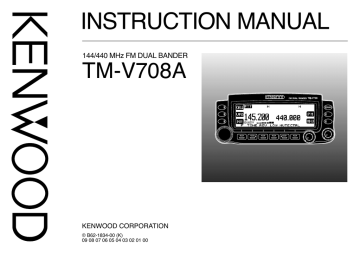
INSTRUCTION MANUAL
144/440 MHz FM DUAL BANDER
TM-V708A
TM-V708
KENWOOD CORPORATION
© B62-1834-00 (K)
09 08 07 06 05 04 03 02 01 00
THANK YOU!
We are grateful you decided to purchase this
KENWOOD FM transceiver. KENWOOD always provides Amateur Radio products which surprise and excite serious hobbyists. This transceiver is no exception.
FEATURES
This transceiver has the following main features:
• Enhanced Programmable Memory (PM) channels store virtually entire current operating environments for your quick recall.
• Contains a total of 200 memory channels to program frequencies and other various data. Allows each memory channel to be named using up to 8 alphanumeric and special ASCII characters.
• “Visual Scan” graphically and simultaneously shows the conditions of up to 181 frequency channels.
• Continuous Tone Coded Squelch System (CTCSS) or
Digital Code Squelch (DCS) rejects unwanted calls from other stations.
• The front panel can be mounted in a convenient location, separate from the main unit.
• Equipped with an easy-to-read large LCD with alphanumeric display capability.
Control Head Replacement
This model has a separate remote control head.
We suggest you remove the control head from your automobile when unattended. Removing the control head from the vehicle will reduce the risk of equipment theft.
We also suggest that you check with your home or car insurance for additional coverage. The American Radio
Relay League (ARRL) also has an insurance plan to cover such incidents.
In the event theft or damage should occur, there are no replacement control head units available from Kenwood.
NOTICES TO THE USER
One or more of the following statements may be applicable:
FCC WARNING
This equipment generates or uses radio frequency energy. Changes or modifications to this equipment may cause harmful interference unless the modifications are expressly approved in the instruction manual. The user could lose the authority to operate this equipment if an unauthorized change or modification is made.
INFORMATION TO THE DIGITAL DEVICE USER REQUIRED BY
THE FCC
This equipment has been tested and found to comply with the limits for a Class B digital device, pursuant to Part 15 of the FCC Rules.
These limits are designed to provide reasonable protection against harmful interference in a residential installation.
This equipment generates, uses and can generate radio frequency energy and, if not installed and used in accordance with the instructions, may cause harmful interference to radio communications.
However, there is no guarantee that the interference will not occur in a particular installation. If this equipment does cause harmful interference to radio or television reception, which can be determined by turning the equipment off and on, the user is encouraged to try to correct the interference by one or more of the following measures:
• Reorient or relocate the receiving antenna.
• Increase the separation between the equipment and receiver.
• Connect the equipment to an outlet on a circuit different from that to which the receiver is connected.
• Consult the dealer for technical assistance.
When condensation occurs inside the transceiver:
Condensation may occur inside the transceiver in such cases where the room is warmed using a heater on cold days or where the transceiver is quickly moved from a cold room to a warm room. When condensation occurs, the microcomputer and/or the transmit/receive circuits may become unstable, resulting in transceiver malfunction. If this happens, turn the transceiver power OFF and wait for a while.
When the condensed droplets disappear, the transceiver will function normally.
PRECAUTIONS
Please observe the following precautions to prevent fire, personal injury, and transceiver damage:
• When operating mobile, do not attempt to configure your transceiver while driving; it is too dangerous.
• Be aware of local laws pertaining to the use of headphones/headsets while driving on public roads. If in doubt, do not wear headphones while mobiling.
• Do not transmit with high output power for an extended duration; the transceiver may overheat.
• Do not modify the transceiver unless instructed by this manual or by KENWOOD documentation.
• Do not expose the transceiver to long periods of direct sunlight, nor place it close to heating appliances.
• Do not place the transceiver in excessively dusty, humid, or wet areas, nor on unstable surfaces.
• If an abnormal odor or smoke is detected coming from the transceiver, turn the power OFF immediately. Contact a KENWOOD service station or your dealer.
• The transceiver is designed for a 13.8 V power source. Never use a 24 V battery to power the transceiver.
i
CONTENTS
SUPPLIED ACCESSORIES ...................................... 1
CONVENTIONS FOLLOWED IN THIS MANUAL ....... 1
CHAPTER
1
PREPARATION
MOBILE INSTALLATION ........................................... 2
Main Unit Installation ............................................. 2
Front Panel Installation ......................................... 3
FIXED STATION INSTALLATION ............................... 4
MODULAR PLUG CABLE CONNECTION ................. 4
DC POWER CABLE CONNECTION .......................... 5
Mobile Operation .................................................. 5
Fixed Station Operation ........................................ 6
Replacing Fuses ................................................... 7
ANTENNA CONNECTION ......................................... 7
ACCESSORY CONNECTIONS ................................. 8
External Speakers ................................................ 8
Microphone ........................................................... 8
CHAPTER
2
YOUR FIRST QSO
ii
CHAPTER
3
GETTING ACQUAINTED
FRONT PANEL ........................................................ 10
MAIN UNIT — FRONT ............................................. 12
MAIN UNIT — REAR ............................................... 12
MICROPHONE ........................................................ 13
INDICATORS ........................................................... 14
BASIC TRANSCEIVER MODES .............................. 15
KEY FUNCTION DISPLAY ...................................... 16
BAND A & B ............................................................. 17
TX BAND AND CONTROL BAND ............................ 17
MIC KEYPAD DIRECT ENTRY (MC-58DM ONLY) ...... 18
CHAPTER
4
OPERATING BASICS
SWITCHING THE POWER ON/OFF ....................... 19
ADJUSTING THE VOLUME .................................... 19
SELECTING A BAND .............................................. 19
SELECTING A FREQUENCY .................................. 20
ADJUSTING THE SQUELCH .................................. 20
TRANSMITTING ...................................................... 21
Selecting Output Power ...................................... 21
CHAPTER
5
MENU SETUP
MENU ACCESS ...................................................... 22
MENU CONFIGURATION ....................................... 23
CHAPTER
6
OPERATING THROUGH REPEATERS
PROGRAMMING OFFSET ...................................... 27
Selecting Offset Direction .................................... 27
Selecting Offset Frequency ................................. 27
Activating Tone Function ..................................... 28
Selecting a Tone Frequency ................................ 28
AUTOMATIC REPEATER OFFSET ......................... 29
TRANSMITTING A 1750 Hz TONE .......................... 30
REVERSE FUNCTION ............................................ 31
AUTOMATIC SIMPLEX CHECK (ASC) .................... 31
TONE FREQUENCY ID ........................................... 32
CHAPTER
7
MEMORY CHANNELS
SIMPLEX & REPEATER OR ODD-SPLIT
MEMORY CHANNEL? ............................................. 33
STORING SIMPLEX FREQUENCIES OR
STANDARD REPEATER FREQUENCIES ............... 34
STORING ODD-SPLIT REPEATER
FREQUENCIES ....................................................... 34
RECALLING A MEMORY CHANNEL ....................... 35
CLEARING A MEMORY CHANNEL ......................... 35
NAMING A MEMORY CHANNEL ............................. 36
CALL CHANNEL ...................................................... 37
Recalling the Call Channel .................................. 37
Reprogramming the Call Channel ....................... 37
MEMORY-TO-VFO TRANSFER .............................. 38
CHANNEL DISPLAY ................................................ 38
PARTIAL OR FULL RESET? .................................... 39
CHAPTER
8
PROGRAMMABLE MEMORY (PM)
PROGRAMMABLE INFORMATION ......................... 40
APPLICATION EXAMPLES ..................................... 41
STORING IN PM CHANNELS ................................. 42
RECALLING A PM CHANNEL ................................. 42
AUTO PM CHANNEL STORE ................................. 43
PM CHANNEL RESET ............................................ 43
CHAPTER
9
SCAN
VISUAL SCAN ......................................................... 45
Selecting the Number of Channels ...................... 45
Using Visual Scan ............................................... 46
SELECTING SCAN RESUME METHOD ................. 47
VFO SCAN ............................................................. 48
MEMORY SCAN ...................................................... 48
Locking Out a Memory Channel .......................... 49
GROUP SCAN ........................................................ 49
PROGRAM SCAN ................................................... 50
Setting Scan Limits ............................................. 50
Using Program Scan ........................................... 51
MHz SCAN .............................................................. 51
CALL/VFO SCAN .................................................... 52
CALL/MEMORY SCAN ............................................ 52
CHAPTER
10
CONTINUOUS TONE CODED SQUELCH
SYSTEM (CTCSS)
USING CTCSS ........................................................ 53
CTCSS FREQUENCY ID ......................................... 54
CHAPTER
11
DIGITAL CODE SQUELCH (DCS)
USING DCS ............................................................ 55
DCS CODE ID ......................................................... 56
CHAPTER
12
DUAL TONE MULTI-FREQUENCY (DTMF)
FUNCTIONS (WITH MC-58DM ONLY)
MANUAL DIALING .................................................. 57
DTMF Monitor ..................................................... 57
AUTOMATIC DIALER .............................................. 58
Storing a DTMF Number in Memory .................... 58
Transmitting a Stored DTMF Number .................. 59
Selecting TX Speed ............................................ 59
Selecting Pause Duration .................................... 59
CHAPTER
13
PROGRAMMABLE FUNCTION (PF) KEYS
CHAPTER
14
AUXILIARY FUNCTIONS
DIRECT FREQUENCY ENTRY
(WITH MC-58DM ONLY) ......................................... 61
CHANGING FREQUENCY STEP SIZE ................... 62
PROGRAMMABLE VFO .......................................... 62
17
18
19
20
21
13
14
15
16
22
10
11
8
9
12
6
7
4
5
1
2
3
iii
iv
DISPLAY DIMMER .................................................. 63
AUTO DIMMER CHANGE ....................................... 63
DISPLAY CONTRAST ADJUST ............................... 63
POSITIVE/ NEGATIVE REVERSAL ......................... 63
BLANKING A BAND DISPLAY ................................. 64
AUTOMATIC BAND CHANGE (ABC) ...................... 64
TRANSCEIVER LOCK ............................................ 65
ALL-CONTROL LOCK ............................................. 65
S-METER SQUELCH .............................................. 65
Squelch Hang Time ............................................ 66
CHANGING BEEP VOLUME ................................... 66
KEY BEEP ON/ OFF ................................................ 66
SWITCHING FM/AM MODE .................................... 66
ADVANCED INTERCEPT POINT (AIP) ................... 67
TIME-OUT TIMER (TOT) ......................................... 67
AUTOMATIC POWER OFF (APO) ........................... 67
POWER-ON MESSAGE .......................................... 68
DISPLAY DEMONSTRATION .................................. 68
CHANGING SPEAKER CONFIGURATIONS ........... 69
SPEAKER MUTE .................................................... 69
CHAPTER
15
PACKET OPERATION
CONNECTING WITH A TNC AND
PERSONAL COMPUTER ........................................ 71
SELECTING A DATA TRANSFER RATE .................. 72
CHAPTER
16
MICROPHONE CONTROL
(WITH MC-58DM ONLY)
CHAPTER
17
WIRELESS REMOTE CONTROL
PREPARATION ....................................................... 74
CONTROL OPERATION .......................................... 75
CHAPTER
18
REPEATER FUNCTION
CHAPTER
19
VS-3 VOICE SYNTHESIZER (OPTIONAL)
CHAPTER
20
OPTIONAL ACCESSORIES
CHAPTER
21
INSTALLING OPTIONS
INSTALLING THE VS-3 VOICE
SYNTHESIZER UNIT .............................................. 79
INSTALLING THE PG-4X EXTENSION
CABLE KIT .............................................................. 79
CHAPTER
22
MAINTENANCE
GENERAL INFORMATION ...................................... 81
SERVICE ................................................................. 81
SERVICE NOTE ...................................................... 81
CLEANING .............................................................. 81
TROUBLESHOOTING ............................................. 82
SPECIFICATIONS
INDEX
SUPPLIED ACCESSORIES
A c c e s s o r y
M C 5 8 D M m i c r o p h o n e
D C p o w e r c a b l e
T r a n s c e i v e r f u s e ( 1 5 A )
F r o n
( o n e t p p a n a i r ) e l m o u n t i n g b r a c k e t
M i c r o p h o n e h a n g e r
M a i n u n i t m o u n t i n g b r a c k e t
S c r e w s e t f o r m a i n u n i t
S c r e w s e t f o r f r o n t p a n e l
M o d u l a r p l u g c a b l e
C u s h i o n
W a r r a n t y c a r d
I n s t r u c t i o n m a n u a l
P a r t N u m b e r
T 9 1 0 6 3 6 X X
E 3 0 2 1 1 1 X X
F 5 1 0 0 1 7 X X
J 2
J 2
9 0 6 6 3 X X
9 0 6 6 4 X X
J 1 9 1 5 2 6 X X
J 2 9 0 6 2 8 X X
N 9 9 0 3 8 2 X X
N 9 9 2 0 1 4 X X
E 3 0 3 3 9 1 X X
J 0 2 0 4 8 8 X X
–
B 6 2 1 8 3 4 X X
1
4
1
1
1
1
1
Q u a n t i t y
1
1
1
1
1
1
CONVENTIONS FOLLOWED IN THIS MANUAL
The writing conventions described below have been followed to simplify instructions and avoid unnecessary repetition.
I n s t r u c t i o n
P r e s s
[ K E Y ]
.
P
[ K
P r r e
E
e s
Y
s s s
1 ] + [ K E
[ K E Y ] +
P O W E R O N
.
Y 2 ]
.
A c t i o n
P r e s s a n d r e l e a s e
K E Y
.
P r e s s
[ K E Y ] ( 1 s )
.
P
[
r
K
e
E
s s
Y 1 ]
,
[ K E Y 2 ]
.
l
P r o e n s g s e r .
a n d h o l d
K E Y
f o r 1 s e c o n d o r
P r e s s
K E Y 1
,
K E Y 1
t h e n p m r o e s m s e n t a r
K E Y 2
li y ,
.
r e l e a s e
P r e s s
K E Y 2
K E Y 1
.
a n d w h h li e o l d c o
K
n t i
E
n u
Y 1
, i n g t h e t o n h o p r l d e s s
W i t p r e h s s t h e a n t r d a n h o l s c d e i v e r
K E Y
, p o w e r t h e n
O F t u r n
F , t h e t r a n s c
[ P W R ]
e i v w e r h p li e o c w e o n r t i
O n u i
N n b y g t o p r e h o s s l d i n
K
g
E Y
.
1
PREPARATION
1
MOBILE INSTALLATION
This transceiver allows you to install the front panel and main unit in separate locations. Select safe, convenient locations inside your vehicle that minimize danger to your passengers and yourself while the vehicle is in motion. Consider installing the units at appropriate positions so that knees or legs will not strike them during sudden braking of your vehicle. Try to pick wellventilated locations that are shielded from direct sunlight.
Note: Unlike the previous KENWOOD mobile transceivers, this transceiver does not allow the front panel and main unit to be joined.
2 Position the transceiver, then insert and tighten the 4 supplied hexagon SEMS screws and flat washers.
• Double check that all hardware is tightened to prevent vehicle vibration from loosening the bracket or transceiver.
SEMS screw
■
Main Unit Installation
1 Install the mounting bracket in the vehicle using the 4 supplied self-tapping screws and flat washers.
• The bracket must be installed so that the 3 screw holes on the edge of each bracket side are facing the rear.
5 mm x 16 mm self-tapping screw
Flat washer
• Determine the desired angle of the main unit, using the 3 screw holes on the rear edge of each bracket side.
Position 1:
Position 2:
Position 3:
2
■
Front Panel Installation
1 Assemble the mounting brackets using the 2 supplied hexagon SEMS screws and flat washers.
• Do not completely tighten the screws in this step.
SEMS screw
2 Peel off the paper backing from the rear of the bracket.
4 Position the grooves on the front panel over the bracket tabs.
1
Bracket tab
5 Slide the front panel down until its locking tab clicks.
• The tab on the front panel must be completely locked by the bracket; otherwise vehicle vibration may cause the front panel to fall off the bracket.
Locking tab
3 Position the bracket in the vehicle, then install it securely using the 3 supplied self-tapping screws and flat washers.
4 mm x 14 mm self-tapping screw
Flat washer
6 Determine the desired angle of the front panel, then completely tighten the 2 SEMS screws on the bracket.
SEMS screw
3
FIXED STATION INSTALLATION
1
When placing the main unit on a surface such as a desk top, use the supplied cushions to prevent the surface from being scratched. Attach the 4 cushions to the base of the main unit as illustrated below.
Note: Attach the cushions to the flat surface on the main unit; otherwise the installation will be unstable and the cushions may come off easily.
MODULAR PLUG CABLE CONNECTION
Use the supplied modular plug cable to connect the front panel to the main unit. Connect the 4-pin plug to the front panel and the 6-pin plug to the main unit.
Note: The 6-pin plug is wider than the 4-pin plug.
6-pin plug
4-pin plug
4
DC POWER CABLE CONNECTION
■
Mobile Operation
The vehicle battery must have a nominal rating of 12 V.
Never connect the transceiver to a 24 V battery. Be sure to use a 12 V vehicle battery that has sufficient current capacity. If the current to the transceiver is insufficient, the display may darken during transmission, or the transmit output power may drop excessively.
1 Route the supplied DC power cable directly to the vehicle’s battery terminals using the shortest path from the transceiver.
• When using a noise filter, install it with an insulator to prevent it from touching metal on the vehicle.
• We recommend that you do not use the cigarette lighter socket since some cigarette lighter sockets introduce an unacceptable voltage drop.
• When routing the power cable through a hole in the vehicle chassis or body, for example in the firewall at the front of the passenger compartment, use a rubber grommet to protect the cable from abrasion.
Dismantle the fuse holder to pass the cable through the firewall.
2 After the cable is in place, wind heat-resistant tape around the fuse holder to protect it from moisture, then tie down the full run of cable.
3 To prevent the risk of short circuits, disconnect other wiring from the negative (–) battery terminal before connecting the transceiver.
4 Confirm the correct polarity of the connections, then attach the power cable to the battery terminals; red connects to the positive (+) terminal and black connects to the negative (–) terminal.
• Use the full length of the cable without cutting off excess, even if the cable is longer than required. In particular, never remove the fuse holders from the cable.
Red
1
Fuse holder
Black
5 Reconnect any wiring removed from the negative terminal.
6 Connect the DC power cable to the transceiver’s power supply connector.
• Press the connectors firmly together until the locking tab clicks.
• The entire length of the cable must be dressed to isolate it from heat, moisture, and the engine secondary (high voltage) ignition system/ cables.
Fuse holder
5
1
■
Fixed Station Operation
In order to use this transceiver for fixed station operation, you will need a separate 13.8 V DC power supply (purchased separately). We recommend using a power supply with a current capacity of 12 A.
Note:
◆
To get the most out of your transceiver, we recommend using the optional PS-33 (20.5 A, 25% duty cycle) power supply.
◆
◆
Before connecting the DC power supply to the transceiver, be sure to switch the transceiver and the DC power supply OFF.
Do not plug the DC power supply into an AC outlet until you make all connections.
1 Connect the DC power cable to the regulated DC power supply and check that the polarities are correct (Red: positive, Black: negative).
• Do not directly connect the transceiver to an AC outlet. Use the supplied DC power cable to connect the transceiver to a regulated power supply.
• Do not substitute the cable with smaller gauge wires.
Fuse holder
Regulated DC power supply
Red (+)
Black (–)
2 Connect the DC power cable to the transceiver’s power supply connector.
• Press the connectors firmly together until the locking tab clicks.
Fuse holder
To AC outlet
6
■
Replacing Fuses
If a fuse blows, determine the cause, then correct the problem. After the problem is resolved, replace the fuse. If newly installed fuses continue to blow, disconnect the power cable and contact your authorized KENWOOD dealer or an authorized
KENWOOD service center for assistance.
F u s e L o c a t i o n
T r a n s c e i v e r
S u p p
D C il
P e d o w
A c c e r e s s
C a b l o r y e
F u s e C u r r e n t R a t i n g
1 5 A
2 0 A
ANTENNA CONNECTION
Before operating, you must first install an efficient, well-tuned antenna. Successful transceiver operation will depend largely on the type of antenna and its correct installation. The transceiver can give excellent results if the antenna system and its installation are given careful attention.
Use a 50 Ω impedance antenna to match the transceiver input impedance. Also use a low-loss coaxial feed line that has a characteristic impedance of 50 Ω. Coupling the antenna to the transceiver via feed lines having an impedance other than 50 Ω reduces the efficiency of the antenna system, and can cause interference to nearby broadcast television receivers, radio receivers, and other electronic equipment.
1
Only use fuses of the specified type and rating; otherwise the transceiver could be damaged.
Note: If you use the transceiver for a long period when the vehicle battery is not fully charged or when the engine is OFF, the battery may become discharged and will not have sufficient reserves to start the vehicle. Avoid using the transceiver under these conditions.
◆
◆
Transmitting without first connecting an antenna or other matched load may damage the transceiver. Always connect an antenna to the transceiver before transmitting.
All fixed stations should be equipped with a lightning arrester to reduce the risk of fire, electric shock, and transceiver damage.
Antenna connector
To antenna
Feed line connector
7
ACCESSORY CONNECTIONS
1
■
External Speakers
If you plan to use external speakers, choose speakers with an impedance of 8 Ω. The external speaker jacks accept a 3.5 mm (1/8") mono
(2-conductor) plug. For best performance, we recommend using the optional SP-50B speaker.
■
Microphone
To communicate in the voice modes, connect a 600 Ω microphone equipped with an 8-pin modular plug into the modular socket on the front of the main unit.
Press firmly on the plug until the locking tab clicks.
UP
DC 8 V, 200 mA max.
GND
STBY (PTT)
GND (MIC)
MIC
NC: No connection
DWN
Attach a microphone hanger to an appropriate position using the screws included in the screw set.
Microphone hanger
Microphone hanger screw
(3 mm x 10 mm)
8
If you tend to discard instruction manuals along with the packaging material…please don’t. The 7 steps given here will get you on the air in your first QSO right away. So, you can enjoy the exhilaration that comes with opening a brand new transceiver.
After trying the rig for a while, settle back in your most comfortable operating chair with this manual and your favorite drink for an hour or two. The time spent will be worthwhile.
TM-V708
q r t y
MC-58DM e w w e w w
Switch the DC power supply ON, then press the PWR switch.
2
Turn the VOL and SQL controls to approximately the 9 o clock position.
Press [BAND SEL] to select the VHF or UHF band.
Turn the Tuning control to select a frequency.
Press and hold Mic [PTT], then speak in your normal tone of voice.
Release Mic [PTT] to receive.
Repeat steps and to continue communication.
9
GETTING ACQUAINTED
3
FRONT PANEL
Note: This section describes only the main functions of the front panel controls and keys. For the functions not described here, you will find explanations in the appropriate sections of the manual.
Selects the Memory Recall mode {page 35}. In this mode you can change memory channels using the
Tuning control or Mic [UP]/ [DWN]. Also starts
Memory Scan {page 48}.
TM-V708
When turned, selects:
• Operating frequencies when in VFO mode {page 20}.
• Memory channels when in Memory Recall mode
{page 35}.
• Menu Nos. when in Menu mode {page 22}.
This control is used for various other selections.
When an up arrow (c) and down arrow (d) are visible as key labels, the Tuning control functions the same as the up and down arrow keys.
Recalls the Call channel {page 37}. Also starts or stops Call/VFO Scan {page 52} when in VFO mode, or Call/Memory Scan {page 52} when in Memory
Recall mode.
When pressed, selects the MHz mode. In this mode you can change the operating frequency in 1 MHz steps or 10 MHz steps {page 20} using the Tuning control or Mic [UP]/ [DWN]. Also starts MHz Scan
{page 51}.
10
Selects the VFO mode. In this mode you can change the operating frequency using the Tuning control or
Mic [UP]/ [DWN]. Also provides:
• VFO Scan start to scan the entire VFO range
{page 48}.
• Program Scan start to scan a programmed range of frequencies {page 50}.
TM-V708
Allows you to select the secondary functions that are available using multifunction keys.
Activates the Tone {page 28}, CTCSS {page 53}, or
DCS function {page 55}.
Switches the transmit frequency and receive frequency when operating with an offset {page 27} or an odd-split memory channel {page 34}.
Selects High, Medium, or Low transmit output power
{page 21}.
Mutes the speaker allocated to the control band
{page 69}.
Selects the band that you can control using the front panel buttons or the microphone keys {page 17}.
When turned, adjusts the level of receive audio from the speaker {page 19}. Turn the left control (band A) or the right control (band B) depending on which band you want to operate.
When pressed, these keys select the desired TX band. Press the left key (band A) or the right key
(band B) depending on which band you want to select.
For band A and B, see page 17.
SQL control
When turned, adjusts the squelch level {page 20}.
This allows you to mute the speaker when no signals are present.
3
Selects the Menu mode {page 22}.
Selects the Programmable Memory (PM) mode
{page 42}.
Switches the transceiver ON or OFF {page 19}.
11
3
MAIN UNIT — FRONT MAIN UNIT — REAR
Note: Turn the transceiver power OFF before connecting or removing cables.
Accepts a 6-pin mini DIN plug for connecting to an external TNC {page 71}.
Insert the 6-pin plug of the supplied modular plug cable for connecting the front panel {page 4}.
Insert the modular plug on the microphone cable until the locking tab clicks {page 8}.
Press for 1 second or longer to perform Full Reset
{page 39}. No confirmation message appears. Use this switch when the microcomputer and/or the memory chip malfunction due to ambient factors.
Connect an external antenna {page 7}. When making test transmissions, connect a dummy load in place of the antenna. The antenna system or load should have an impedance of 50 Ω. The TM-V708 accepts a male PL-259 connector. This transceiver has only one antenna connector because of a built-in duplexer.
Connect a 13.8 V DC power source. Use the supplied DC power cable {pages 5 and 6}.
If you wish, connect an optional external speaker for clearer audio. These jacks accept a 3.5 mm (1/8") mono (2-conductor) plug. See page 8.
12
MICROPHONE
2
MC-58DM
1
7
8
3
5
6
6
4
3
5
6
2
MC-45
1
DWN UP
7 8
MIC
CALL VFO MR PF
LOCK
ELECTRET CONDENSER MIC
MADE IN JAPAN
4
Raises the operating frequency, memory channel number, menu number, etc. Holding this key down causes the action to be repeated. Also, switches between values for functions with multiple choices.
Lowers the operating frequency, memory channel number, menu number, etc. Holding this key down causes the action to be repeated. Also, switches between values for functions with multiple choices.
Press and hold to transmit, then release to receive.
Locks all microphone keys except [PTT] and (if equipped) the DTMF keypad.
Identical to the front panel CALL key. This key can be reprogrammed if desired {page 60}.
Identical to the front panel VFO key. This key can be reprogrammed if desired {page 60}.
3
Identical to the front panel MR key. This key can be reprogrammed if desired {page 60}.
Depending on which function you select in Menu 1–8–1
(PF1), the function of this key varies. Refer to
“PROGRAMMABLE FUNCTION (PF) KEYS” {page 60}.
The 16-key keypad is used for DTMF functions
{page 57}, or to directly enter an operating frequency
{page 61}, memory channel number {page 35}, tone frequency {page 28}, or CTCSS frequency {page 54}.
The keypad is also available to program a memory channel name {pages 36 and 58}, Power-on message
{page 68}, or other character strings.
13
3
INDICATORS
On the display you will see various indicators that show what you have selected.
I n d i c a t o r
T o n
W
S
e
h e l e
f
a t Y c t
u n c
o e d u
t i o n
C T C S S
D C S
P l u s d i r e c t o i f f s o n e t
M i n u s d i r e c t i o o n f f s e t
R e v e r s e
A u t o
S i m p m a t l e x i c
C h e c k
H i g h p o w e t r a r n s m i t
M e t r a n d i u s m m i t p o w e r
L o w t r p o w e r a n s m i t
L o c k e d o u t m e c h m o a n n r y e l
A u t o
C h a n
B a n g e d
W h a t Y o u P r e s s
C a n c e l t o
[ T O N E ]
,
[ T O N E ]
[ T O N E ]
,
[ T O N E ]
,
[ T O N E ]
[ T O N E ]
[ S H I F T
[ S H I F T
]
,
]
[ R
[ R E V ]
D
[
s e
E
L O
e l f e
V
a
[ S
u
]
W ]
c t l
H I
t
, t h
F T ]
[ L O W ]
e
[ L O W ]
t h e d e t o f a u l t d e f a t o u l t s e l e c t
U s e M e n u 1 – 4 – 3 .
[ A .
B .
C .
]
2 1
2 1
2 1
4 9
6 4
R e f .
P a g e
2 8
5 3
5 5
2 7
2 7
3 1
3 1
14
I n d i c a t o r
W h a t Y o u
S e l e c t e d
T
L r a o c n s k c e i v e r
W h a
[ t
M
Y o
C a
H z u
]
P r e n c e l s s t o
A ll c o n t r o l L o c k
S p e a k e r M u t e
[ M H
O N
,
z ] + P O W E R
t h e n
[ M H z ]
[ M U T E ]
R e f .
P a g e
6 5
6
6
5
9
When you receive a signal:
• “BUSY” appears when the squelch {page 20} is open.
• The S-meter shows the strength of received signals.
BASIC TRANSCEIVER MODES
This section introduces you to the basic modes you can select.
VFO mode
Press [VFO] to select. You can change the operating frequency using the Tuning control or Mic [UP]/ [DWN].
TM-V708
Programmable Memory (PM) mode
Press [PM] to select. You can select the transceiver environment that you stored in PM channels, by pressing
[1] to [5]. Refer to “PROGRAMMABLE MEMORY (PM)”
{page 40}.
3
TM-V708
Memory Recall mode
Press [MR] to select. You can change memory channels using the Tuning control or Mic [UP]/ [DWN], where you stored frequencies and related data. Refer to
“MEMORY CHANNELS” {page 33}.
TM-V708
Menu mode
Press [MNU] to select. You can change Menu Nos.
c
SETUP” {page 22}.
TM-V708
15
KEY FUNCTION DISPLAY
3
The functions of the 6 keys below the display can be identified through the labels shown on the bottom of the display. After pressing [F], pressing [F] ([OFF]) again restores the basic state.
Basic State
Display Labels
The labels of the 5 buttons beside the display are shown on the left and right sides of the display. These labels will change depending on the current mode.
Basic State Display Labels
Labels after Pressing [F]
Labels after
Pressing [F]
Note: When selecting Programmable Memory (PM) mode {page 15}, you will see different labels.
16
BAND A & B
In this manual, the band recalled at the left on the display is referred to as band A, and the band at the right is called band B. In band A you can recall a 144 MHz band (default) or a 440 MHz sub-band. In band B you can recall a 440 MHz band (default) or a 144 MHz subband. You can also recall a 118 MHz, 220 MHz, or 300
MHz sub-band in band A, and a 300 MHz or 1.2 GHz in band B. This transceiver is capable of simultaneously receiving on bands A and B.
Press the left or right [BAND SEL] to select band A or B.
To recall the sub-band, press [F], then the same [BAND
SEL]. The following diagram shows how the bands are switched on a TM-V708A.
Left
[BAND SEL]
TX BAND AND CONTROL BAND
One thing that may confuse you on this transceiver is the idea of the TX band and Control band. To avoid confusion, please note the differences between the TX band and the Control band, below.
3
TX Band
Press the left [BAND SEL] (band A) or the right [BAND
SEL] (band B) to select. On the display, “PTT” shows which band (A or B) is currently selected as the transmit
(TX) band. You can use the TX band to transmit signals or to control the transceiver.
TM-V708
[F], left
[BAND SEL]
[F], right
[BAND SEL]
Right
[BAND SEL]
[F], right
[BAND SEL]
Note:
◆
You cannot recall a sub-band in Memory Recall mode. First press
[VFO] to select VFO mode.
◆
You cannot recall the UHF sub-band in band A and the VHF subband in band B at the same time.
◆
The 118 MHz, 220 MHz, 300 MHz, or 1.2 GHz band cannot be use for transmitting.
◆ For the range of each band, see “SPECIFICATIONS” {page 83}.
Control Band
Press [CTRL] to select. On the display, “Ctrl” shows which band (A or B) is currently selected as the Control band. Use this function when you want to control the band which is not currently set as the TX band. After selecting the Control band, you cannot control the TX band.
TM-V708
17
MIC KEYPAD DIRECT ENTRY (MC-58DM ONLY)
3
The keypad on the MC-58DM allows you to make various entries depending on which mode the transceiver is in.
In VFO or Memory Recall mode, use the Mic keypad to select a frequency {page 61} or memory channel number
{page 35}. In Tone or CTCSS frequency Select mode, use the keypad to select a Tone frequency {page 28} or
CTCSS frequency {page 54}. First press the Mic PF key programmed as the ENTER key {page 60}.
You can also use the Mic keypad to program a memory channel name {pages 36 and 58}, Power-on message
{page 68}, or other character strings. Each press of a
Mic key switches entry of characters as below. You can and [D] as [OK].
To manually send a DTMF number, press and hold Mic
[PTT], then press the DTMF keys on the Mic keypad
{page 57} in sequence.
1 q z 1 Q Z 6 m n o 6 M N O
2 a b c 2 A B C 7 p r s 7 P R S
3 d e f 3 D E F 8 t u v 8 T U V
4 g h i 4 G H I 9 w x y 9 W X Y
5 j k l 5 J K L 0
S p a c e
0
#
?
!
' .
, – / & # % ( ) < > ; :
" @
18
OPERATING BASICS
SWITCHING THE POWER ON/OFF
1 Switch the DC power supply ON.
• If operating mobile, skip this step.
2 Press the PWR switch to switch the transceiver ON.
ADJUSTING THE VOLUME
Turn the VOL control clockwise to increase the audio level and counterclockwise to decrease the audio level.
TM-V708
TM-V708
4
3 To switch the transceiver OFF, press the PWR switch again.
4 If operating as a fixed station, switch the DC power supply OFF.
• You may skip step 3. After switching the transceiver
ON, you can switch it OFF or ON using only the power switch of the DC power supply.
• If background noise is inaudible because of the Squelch function, press the Mic PF key assigned the Monitor function {page 60}, then adjust the VOL control. Press the
PF key again to cancel the Monitor function.
SELECTING A BAND
Press the left [BAND SEL] to select band A, or the right
[BAND SEL] to select band B.
• “PTT” moves to the selected band.
TM-V708
• For band A and B, see page 17.
19
4
SELECTING A FREQUENCY
1 Press [VFO] to select VFO mode.
TM-V708
2 To increase the frequency, turn the Tuning control clockwise or press Mic [UP]. To decrease the frequency, turn the Tuning control counterclockwise or press Mic [DWN].
TM-V708
ADJUSTING THE SQUELCH
The purpose of the Squelch it to mute the speaker when no signals are present. With the squelch level correctly set, you will hear sound only when actually receiving signals. The higher the squelch level selected, the stronger the signals must be to receive. The appropriate squelch level depends on ambient RF noise conditions.
Turn the SQL control when no signals are present, and select the squelch level at which the background noise is just eliminated.
Noise
(Squelch opened)
The current squelch level is incorrect.
• Pressing and holding Mic [UP]/ [DWN] causes the frequency to step repeatedly.
• To change frequencies in steps of 1 MHz, press [MHz]
(Tuning control) first. Pressing [MHz] again cancels this function.
• To change frequencies in steps of 10 MHz, press
[F]+[MHz] first. Pressing [F] cancels the 10 MHz function; pressing [MHz] starts the 1 MHz function.
When using a MC-58DM, you can also use its keypad to select frequencies. See “DIRECT FREQUENCY ENTRY
(WITH MC-58DM ONLY)” {page 61}.
20
No speaker output
Audio
(Squelch closed)
The current squelch level is correct.
(Squelch opened)
TRANSMITTING
1 To transmit, press and hold Mic [PTT] and speak into the microphone in your normal tone of voice.
• “ON AIR” and the RF power meter appear.
■
Selecting Output Power
It’s wise to select lower transmit power if communication is still reliable. This lowers the risk of interfering with others on the band. When operating using battery power, you will enjoy more operating time before a charge is necessary.
Press [LOW] to select high (“H”), medium (“M”), or low (“L”) power. The default is high.
• You can program a different output power for band A and B.
4
• Speaking too close to the microphone, or too loudly, may increase distortion and reduce intelligibility of your signals at the receiving station.
• The RF power meter shows the relative transmit output power.
2 When you finish speaking, release Mic [PTT].
Time-out Timer: Holding down Mic [PTT] for more than 10 minutes causes the transceiver to generate a beep and stop transmitting.
Release, then press Mic [PTT] to resume transmitting. You can change the timer to 3 or 5 minutes {page 67}.
◆
◆
Do not transmit at high output power for an extended period of time. The transceiver could overheat and malfunction.
Continuous transmission causes the heat sink to overheat.
Never touch the heat sink when it may be hot.
Note: When the transceiver overheats because of ambient high temperature or continuous transmission, the protective circuit may function to lower the transmit output power.
21
The Menu system on this transceiver consists of 3 levels, as illustrated below.
5
Level 1
Level 2 1 2
1
3
Level 3 1 2 3 4 1 2 3 4 5 1 2 3 4 5
Menu 1–3–1
MENU ACCESS
1 Press [MNU] to enter Menu mode.
• The current level 2 number blinks.
MENU SETUP
• To move back to level 2, press [BACK].
• To exit Menu mode, press [ESC].
5 Press [OK].
• The procedure in this step varies depending on which menu item you selected. Refer to the appropriate sections in this manual.
7 Press [OK] to complete the setting.
8 Press [MNU] to exit Menu mode.
Note: Menu system level 1 is always set at “1”. This number cannot be changed.
3 Press [OK].
• The current level 3 number blinks.
22
MENU CONFIGURATION
1
L e v e l
R A D I
1
O
1
2
L e v e
D I S
A
P L A Y
U D
l 2
I O
L e v e l 3
1
2
3
4
P o w e r o n M e s s a g e
C o n t r a s t
R e v e r s e m o d e
A u t o D i m m e r C h a n g e
1 B e e p v o l u m e
4
5
2
3
1
2
3
K e y B e e p
S p e a k e r c o n f i g u r a t i o n
V o i c e S y n t h e s i z e r 1
V o i c e v o l u m e 1
P r o g r a m m a b l e V F O
S m e t e r S q u e l c h
S q u e l c h h a n g t i m e
3 T X / R X
4 F M / A M m o d e
5
1
Only with an optional VS-3 unit installed.
A d v a n c e d I n t e r c e p t P o i n t
S e l e c t i o n s D e f a u l t
S e e r e f e r e n c e p a g e .
L e v e l 1 ( m i n .
) ~ 1 6 ( m a x .
)
P o s i t i v e / N e g a t i v e
O N / O F F
L e v e l
O F F
1 ( m i n .
) ~ 7 ( m a x .
) /
O N / O F F
M o d e 1 / 2
E n g il s h / J a p a n e s e / O F F
L e v e l 1 ( m i n .
) ~ 7 ( m a x .
)
S e e r e f e r e n c e p a g e .
O N / O F F
1 2 5 / 2 5 0 / 5 0 0 m s e c / O F F
F
O
M
N /
/ A
O
M
F F
H E L
L e
P
L o
O e s
L O v e l i t
F v e i
F l
8 v e
5
O N
M o d e 1
O F F
L e v e l 5
—
O F F
O F F
S e e r e f e r e n c e p a g e .
O F F
!
!
R e f .
p a g e
6 8
6 3
6 3
6 3
6 6
6 6
6 9
7 7
7 7
6 2
6 5
6 6
6 6
6 7
5
23
5
24
L e v e l 1
1 R A D I O
4
5
L e
M
v e
D T M
l 2
E M O R Y
F
1
2
3
4
1
2
3
1
P a u s e
L e v e l 3
A u t o P M C h a n n e l S t o r e
C h a n n e l D i s p l a y
M e m o r y C h a n n e l L o c k o u t
M e m o r y c h a n n e l n a m e
N u m b e r S t o r e
T X s p e e d
O f f s e t f r e q u e n c y
7 R E P E A T E R
2
3
4
5
A u t o m a t i c R e p e a t e r O f f s e t
C a ll B u t t o n F u n c t i o n
T X H o l d
R e p e a t e r H o l d
6 R e p e a t e r F u n c t i o n
8 M I C
1
2
3
4
5
6
M i c P F K e y
M i c M R K e y
M i c V F O K e y
M i c C A L L K e y
M i c r o p h o n e C o n t r o l
D T M F M o n i t o r
S e l e c t i o n s D e f a u l t
O N / O F F
O N / O F F
O N / O F F
S e e r e f e r e n c e p a g e .
S e e r e f e r e n c e p a g e .
F a s t / S l o w
1 0 0 /
1 5 0 0 /
2 5 0 /
2 0 0
5 0 0 /
0
7 5 m s e c
0 / 1 0 0 0 /
5 0 0
O
O
O
N
F
F
—
—
F a s m
F
F t s e
0 .
0 o f
0
5 0
~ 2 9 k H z
.
9 5 M H z i n s t e p s
O N /
C a ll /
O N /
O F F
1 7 5 0
O F F
H z T X
O N / O F F
L o c k e d b a n d /
O F F
C r o s s B a n d /
S e e r e f e r e n c e p a g e .
S e e r e f e r e n c e p a g e .
S e e r e f e r e n c e p a g e .
S e e r e f e r e n c e p a g e .
O N / O F F
O N / O F F
S e e r e f e r e n c e p a g e .
O N
C a ll
O F F
O F F
O
A
M
V
O
O
F
/
F
B
R
F O
C A L
F F
F F
L c
4 9
3 6
5 8
5 9
R e f .
p a g e
4 3
3 8
5 9
2 7
2 9
3 0
3 0
7 6
7 6
6 0
6 0
6 0
6 0
7 3
5 7
L e v e l 1
1 R A D I O
9
L
A
e v e
U X
l 2
A
R E M O T E
C O N
1
2
6
7
3
4
1
2
3
L e v e l 3 S e l e c t i o n s
S c a n R e s u m e
T i m e O p e r a t e d /
C a r r i e r O p e r a t e d / S e e k
N u m
V i s u a b l e r o f
S c a n
C h a n n e l s f o r
A u t o m a t i c P o w e r O f f ( A P O )
T i m e o u t T i m e r ( T O T )
D a t a p o r t
R e s e t
S e c r e t c o d e
A c k n o w l e d g e m e n t
R e m o t e C o n t r o l
3 1 / 6 1 / 9 1 / 1 8 1
O
3
1
S
S
O
O
/
N
2 0 e e
5 e e
N /
N /
/
/
0
O
/
1 r e r e
O
O
F
0
9 6 0 f e f e
F m
F F
F F i
0 n u t r e n c r e n c b p s e e e s p a g e .
p a g e .
D e f a u l t
T i m e -
O p e r a t e d
6 1
O F F
1 0 m i n u t e s
1 2 0 0 b p s
—
0 0 0
O F F
O F F
R e f .
p a g e
4 7
4 5
6 7
6 7
7 2
3 9
7 4
7 5
7 5
5
25
OPERATING THROUGH REPEATERS
6
Repeaters, which are often installed and maintained by radio clubs, are usually located on mountain tops or other elevated locations. Generally they operate at higher ERP (Effective Radiated Power) than a typical station. This combination of elevation and high ERP allows communications over much greater distances than communications without using repeaters.
Most repeaters use a receive and transmit frequency pair with a standard or non-standard offset (odd-split). In addition, some repeaters must receive a tone from the transceiver to allow it to access. For details, consult your local repeater reference.
Offset Programming Flow
q
Select a band.
w
Select a receive frequency.
e
Select an offset direction.
r
Select an offset frequency.
(Only when programming odd-split repeater frequencies.) t
Activate the Tone function (if necessary).
y
Select a tone frequency (if necessary).
If you store the above data in a memory channel, you need not reprogram every time. See “MEMORY
CHANNELS” {page 33}.
TX: 144.725 MHz
TX tone: 88.5 Hz
RX: 145.325 MHz
TX: 144.725 MHz
TX tone: 88.5 Hz
RX: 145.325 MHz
26
PROGRAMMING OFFSET
First select band A or B by pressing the left or right
[BAND SEL]. To recall the sub-band next, press [F], then the same [BAND SEL].
■
Selecting Offset Direction
Select whether the transmission frequency will be higher (+) or lower (–) than the reception frequency.
Press [F], [SHIFT] to switch the offset direction.
• “+” or “–” appears, indicating which offset direction is selected.
■
Selecting Offset Frequency
To access a repeater which requires an odd-split frequency pair, change the offset frequency from the default which is used by most repeaters. The default offset frequency on the VHF band is 600 kHz; the default on the UHF band is 5 MHz.
1 Press [MNU] to enter Menu mode.
then press [OK].
(1–7–1)”, then press [OK].
6
If the offset transmission frequency falls outside the allowable range, transmission is inhibited. Use one of the following methods to bring the transmission frequency within the band limits:
• Move the reception frequency further inside the band.
• Change the offset direction.
Note: While using an odd-split memory channel or while transmitting, you cannot change the offset direction.
frequency.
• The selectable range is from 0.00 MHz to 29.95 MHz in steps of 50 kHz.
5 Press [OK] to complete the setting.
6 Press [MNU] to exit Menu mode.
27
■
Activating Tone Function
Press [TONE] to activate the Tone function.
• “T” appears when the Tone function is ON.
frequency.
6
• Each press of [TONE] changes the selection as Tone
➔
CTCSS
➔ DCS ➔ No selection.
Note:
◆
◆
You cannot use Tone with the CTCSS and DCS functions.
You need to activate the Tone function only when selecting one of the 38 standard frequencies. The selection you make here will not affect transmission of a 1750 Hz tone.
■
Selecting a Tone Frequency
Note: The procedures for transmitting a 1750 Hz tone are described on page 30.
1 Press [TONE] to activate the Tone function.
• “T” appears when the Tone function is ON.
2 Press [F], [T.SEL].
• The current tone frequency appears and blinks. The default is 88.5 Hz.
4 Press [OK] to complete the setting.
N o .
0 4
0 5
0 6
0 7
0 1
0 2
0 3
0 8
0 9
1 0
F r e q .
( H z )
6 7 .
0
7 1 .
9
7 4 .
4
7 7 .
0
7 9 .
7
8 2 .
5
8 5 .
4
8 8 .
5
9 1 .
5
9 4 .
8
N o .
F r e q .
( H z )
9 7 .
4
1 0 0 .
0
1 0 3 .
5
1 0 7 .
2
1 1 0 .
9
1 1 4 .
8
1 1 8 .
8
1 2 3 .
0
1 2 7 .
3
1 3 1 .
8
1 4
1 5
1 6
1 7
1 1
1 2
1 3
1 8
1 9
2 0
2 4
2 5
2 6
2 7
2 1
2 2
2 3
2 8
2 9
3 0
N o .
F r e q .
( H z )
1 3 6 .
5
1 4 1 .
3
1 4 6 .
2
1 5 1 .
4
1 5 6 .
7
1 6 2 .
2
1 6 7 .
9
1 7 3 .
8
1 7 9 .
9
1 8 6 .
2
N o .
3 4
3 5
3 6
3 7
3 8
3 1
3 2
3 3
F r e q .
( H z )
1 9 2 .
8
2 0 3 .
5
2 1 0 .
7
2 1 8 .
1
2 2 5 .
7
2 3 3 .
6
2 4 1 .
8
2 5 0 .
3
When using a MC-58DM, you can also use its keypad to select a tone frequency. First program one of the
Mic PF keys as the ENTER key {page 60}. In step 2
(above), press [ENTER], then enter 01 to 38 to select the frequencies listed in the above table. To select
79.7 Hz, for example, press [ENTER], [0], [5].
28
AUTOMATIC REPEATER OFFSET
This function automatically selects an offset direction, according to the frequency that you select on the VHF band. The transceiver is programmed for offset direction as shown below. To obtain an up-to-date band plan for repeater offset direction, contact your national Amateur
Radio association.
This complies with the standard ARRL band plan.
144.0 145.5 146.4 147.0 147.6
145.1 146.0 146.6 147.4 148.0 MHz
S
−
S
+
S
− +
S
−
S: Simplex
Note: Automatic Repeater Offset does not function when Reverse is
ON. However, pressing [REV] after Automatic Repeater Offset has selected an offset (split) status, exchanges the receive and transmit frequencies.
1 Press [MNU] to enter Menu mode.
press [OK].
then press [OK].
OFF.
5 Press [OK] to complete the setting.
6 Press [MNU] to exit Menu mode.
6
29
6
TRANSMITTING A 1750 Hz TONE
Most repeaters in Europe require a transceiver to transmit a 1750 Hz tone. It is possible to program
[CALL] on the front panel as a key for transmitting a
1750 Hz tone.
1 Press [MNU] to enter Menu mode.
press [OK].
press [OK].
Some repeaters in Europe must receive continuous signals for a certain period of time, following a 1750 Hz tone. This transceiver is also capable of remaining in the transmit mode for 2 seconds after transmitting a 1750 Hz tone.
1 Press [MNU] to enter Menu mode.
press [OK].
press [OK].
5 Press [OK] to complete the setting.
6 Press [MNU] to exit Menu mode.
• “1750” appears in place of “CALL” as the key label.
Note:
◆ You can also program a Mic PF key as the 1750 Hz Tone function
{page 60}.
◆ The transceiver continuously transmits a 1750 Hz tone until you release Mic [CALL] or [CALL].
5 Press [OK] to complete the setting.
6 Press [MNU] to exit Menu mode.
Note: While remaining in the transmit mode, the transceiver does not continuously transmit a 1750 Hz tone.
30
REVERSE FUNCTION
The reverse function exchanges a separate receive and transmit frequency. So, while using a repeater, you can manually check the strength of a signal that you receive directly from the other station. If the station’s signal is strong, both stations should move to a simplex frequency to free up the repeater.
145.325 MHz
AUTOMATIC SIMPLEX CHECK (ASC)
While using a repeater, ASC periodically monitors the strength of a signal that you receive directly from the other station. If the station’s signal is strong enough to allow direct contact without a repeater, the ASC indicator on the display begins blinking.
Press [REV] (1 s) to switch the function ON.
• The ASC indicator appears when this function is ON.
6
144.725 MHz
144.725 MHz
REV ON
TX: 144.725 MHz TX: 144.725 MHz
RX: 145.325 MHz RX: 145.325 MHz
TX: 144.725 MHz TX: 145.325 MHz
RX: 145.325 MHz RX: 144.725 MHz
Press [REV] to switch the Reverse function ON (or
OFF).
• “R” appears when this function is ON.
• While direct contact is possible, the ASC indicator blinks.
• To end this function, press [REV].
◆
◆
◆
Note:
◆
◆
Pressing Mic [PTT] causes the ASC indicator to quit blinking.
ASC does not function if your transmit and receive frequencies are the same (simplex operation).
ASC does not function while scanning.
Activating ASC while using Reverse switches Reverse OFF.
If you recall a memory channel or the Call channel that contains
Reverse ON status, ASC is switched OFF.
◆
ASC causes receive audio to be momentarily intermitted every
3 seconds.
Note:
◆
If pressing [REV] places the transmission frequency outside the allowable range, then pressing Mic [PTT] causes an error beep to sound; transmission is inhibited.
◆
If pressing [REV] places the reception frequency outside the allowable range, an error beep sounds and no reversal occurs.
◆
You cannot switch Reverse ON or OFF while transmitting.
31
TONE FREQUENCY ID
6
This function scans through all tone frequencies to identify the incoming tone frequency on a received signal. You may use this function to find which tone frequency is required by your local repeater.
1 Press [TONE] to switch the Tone function ON.
• “T” appears when the Tone function is ON.
2 Press [F], [T.SEL].
• The current tone frequency appears and blinks.
3 Press [SCAN] to activate the Tone Frequency ID.
• “T SCAN” appears and blinks.
4 Press [OK] to program the identified frequency in place of the currently set tone frequency.
• The Tone function will remain ON. You can press
[TONE] to switch the Tone function OFF.
• Press [ESC] if you do not want to program the identified frequency.
• Press [SCAN] while the identified frequency is blinking, to resume scanning.
32
• Scan starts when signals are received.
• To reverse the scan direction, turn the Tuning control clockwise (upward scan) or counterclockwise
(downward scan). You can also press Mic [UP]/ [DWN].
• To end this function, press [ESC].
• When the tone frequency is identified, the identified frequency appears and blinks.
MEMORY CHANNELS
In memory channels, you can store frequencies and related data that you often use. Then you need not reprogram that data every time. You can quickly recall a programmed channel by simple operation. A total of 200 memory channels are available for bands A and B.
SIMPLEX & REPEATER OR ODD-SPLIT MEMORY
CHANNEL?
You can use each memory channel as a simplex & repeater channel or as an odd-split channel. Store only one frequency to use as a simplex & repeater channel or two separate frequencies to use as an odd-split channel.
Select either application for each channel depending on the operations you have in mind.
Simplex & repeater channel allows:
• Simplex frequency operation
• Repeater operation with a standard offset
(If an offset direction is stored)
Odd-split channel allows:
• Repeater operation with a non-standard offset
Note:
◆
Not only can you store data in memory channels, you can also overwrite existing data with new data.
◆ If you have recalled a memory channel on the non-control band
(A or B), you cannot select the same channel on the control band to program data.
The data listed below can be stored in each memory channel:
P a r a m e t e r
S i m p l e x &
R e p e a t e r
O d d s p l i t
R e c e i v e f r e q u e n c y
T r a n s m ti f r e q u e n c y
T o n e f r e q u e n c y
T o n e O N
C T C S S f r e q u e n c y
C T C S S O N
D C S c o d e
D C S O N
O f f s e t d i r e c it o n
O f f s e t f r e q u e n c y
R e v e r s e O N
F r e q u e n c y s t e p s i z e
M e m o r y c h a n n e l l o c k o u t
M e m o r y c h a n n e l n a m e
F M / A M m o d e s e l e c it o n
Y
Y
Y
Y
Y
Y
Y
Y
Y
Y
Y
Y
Y
Y e e s e s e s e s e s e s e s e e e e e e s s s s s s s
Y e s
Y e s
Y e s
Y e s
Y e s
N / A
N / A
N / A
Y e s
Y e s
Y e s
Y e s
Y e s
Y e s
Y e s
Yes: Can be stored in memory.
N/A: Cannot be stored in memory.
33
7
7
STORING SIMPLEX FREQUENCIES OR STANDARD
REPEATER FREQUENCIES
1 Select the desired band.
2 Press [VFO].
3 Select the desired frequency.
4 To store a standard repeater frequency, select the following data:
• Offset direction {page 27}
• Tone ON, if necessary {page 28}
• Tone frequency, if necessary {page 28}
To store a simplex frequency, you may select other related data (CTCSS ON, CTCSS frequency, etc.).
5 Press [F].
• A memory channel number appears and blinks.
• “ ” indicates the current channel is empty while “ ” indicates the channel contains data.
STORING ODD-SPLIT REPEATER FREQUENCIES
Some repeaters use a receive and transmit frequency pair with a non-standard offset. If you store two separate frequencies in a memory channel, you can operate on those repeaters without programming an offset frequency and direction.
1 Select the desired receive frequency and related data using steps 1 to 4 given for simplex or standard repeater frequencies.
2 Press [F].
3 Turn the Tuning control, or press Mic [UP]/ [DWN], to select the desired memory channel.
4 Press [M.IN] (1 s).
• “±” appears.
6 Turn the Tuning control, or press Mic [UP]/ [DWN], to select your desired memory channel.
7 Press [M.IN].
5 Select your desired transmit frequency.
6 Press [M.IN].
Note:
◆
When you recall an odd-split memory channel, “±” appears on the display. To confirm the transmit frequency, press [REV].
◆
Transmit Offset status and Reverse status are not stored in an odd-split memory channel.
34
RECALLING A MEMORY CHANNEL
1 Select band A or B.
2 Press [MR] to enter Memory Recall mode.
• The memory channel last used is recalled.
CLEARING A MEMORY CHANNEL
Use the following procedure to clear an individual memory channel. Full Reset {page 39} is a quick way to clear all memory channels.
1 Recall your desired memory channel.
2 Switch the transceiver power OFF.
3 Press [MHz] (Tuning control)+ POWER ON.
• A confirmation message appears.
7
3 Turn the Tuning control, or press Mic [UP]/ [DWN], to select your desired memory channel.
• You cannot recall an empty memory channel.
• To restore VFO mode, press [VFO].
When using a MC-58DM, you can also use its keypad to recall a desired memory channel. First program one of the Mic PF keys as the ENTER key {page 60}. In
Memory Recall mode press [ENTER], then enter the channel number. To recall channel 3, for example, press
[ENTER], [0], [0], [3].
Note:
◆
When you recall an odd-split memory channel, “±” appears on the display. Press [REV] to display the transmit frequency.
◆
After recalling a memory channel, you may program data such as
Tone or CTCSS. These settings, however, are cleared once you select another channel or the VFO mode. To permanently store the data, overwrite the channel contents {page 34}.
• To exit without clearing the memory channel, press
[ESC].
4 Press [OK].
Note:
◆ If you have recalled a memory channel on the non-control band
(A or B), you cannot select the same channel on the control band to clear.
◆
When in Channel Display mode, you cannot clear any memory channel.
35
7
NAMING A MEMORY CHANNEL
You can name memory channels using up to 8 alphanumeric characters. When you recall a named memory channel, its name appears above the frequency.
Names can be call signs, repeater names, cities, names of people, etc.
1 Recall your desired memory channel.
2 Press [MNU] to enter Menu mode.
press [OK].
then press [OK].
• The display for entering a memory name appears and the first digit blinks.
7 Repeat steps 5 and 6 to enter up to 8 digits.
S c h w a i t r c h a e s c t e r a s m o a n n g d s t p h e e c i s e a l t s
A o f
S C a
I I l p h c h a a r n a u m c t e e r i c r s .
l
S s e w m i a t t t e r c h ll s a
.
e s n d b c e t a w e e n p i t a l t
D h e e l e t e s c u r s t o r h e d p o s i g i t i t i o a t n .
C
N a a n m c e e l s
E
M n t r e m o r y .
y
M b o a v c k e s w a t r h d e s .
c u r s o r
I s n s e r e l e c t s t e t d h e c h c a u r r r e a c n t e t l r .
y
( l e f t B A N D
S E L ) t r
C l e h t e e a r s u r f n i r s s t a t h d ll e d i i g i g i t s c t .
u r a s o r n d t o
8 Press [OK] to complete the setting.
9 Press [MNU] to exit Menu mode.
The keypad on the MC-58DM can also be used to enter alphanumeric characters in step 5. Refer to page 18.
◆
◆
Note:
◆
You can also name the Program Scan {page 50} and DTMF
{page 58} channels, but you cannot name the Call channel
{page 37}.
◆
You can assign names only to memory channels in which you have stored frequencies and related data.
The stored names can be overwritten by repeating steps 1 to 9.
The stored names also are erased by clearing memory channels.
5 Turn the Tuning control to select the first digit.
• You can enter alphanumeric characters and special
ASCII characters.
• The cursor moves to the next digit.
36
CALL CHANNEL
The Call channel can always be selected quickly no matter what mode the transceiver is in. For instance, you may use the Call channel as an emergency channel within your group. In this case, the Call/VFO scan {page 52} will be useful.
The default frequency stored in the Call channel is
144.000 MHz for the VHF band and 440.000 MHz for the
UHF band. The Call channel can be reprogrammed either as a simplex & repeater or odd-split channel.
Note: Unlike channels 1 to 200 the Call channel cannot be cleared.
■
Recalling the Call Channel
1 Select your desired band.
2 Press [CALL] to recall the Call channel.
• “CALL” appears.
• To restore the previous mode, press [CALL] again.
■
Reprogramming the Call Channel
1 Select your desired band.
2 Press [VFO].
3 Select the desired frequency and related data
(Tone, CTCSS, etc.).
• When you program the Call channel as an odd-split channel, select a receive frequency.
4 Press [F], [C.IN].
• The selected frequency and related data are stored in the Call channel.
• The previous mode is restored.
• When programming as an odd-split channel, press
[F], [C.IN] (1 s) instead; “±” appears.
To also store a transmit frequency, proceed to the next step:
5 Select the desired transmit frequency.
6 Press [C.IN].
• The transmit frequency is stored in the Call channel and the previous mode is restored.
Note:
◆ Transmit Offset status and Reverse status are not stored in an odd-split Call channel.
◆
To store data other than frequencies, select the data in step 3, not step 5.
7
37
MEMORY-TO-VFO TRANSFER
You may sometimes want to search for other stations or a clear frequency near the frequency stored in a memory channel or the Call channel. In this case first transfer the contents of a memory channel or the Call channel to the VFO.
1 Recall your desired memory channel or the Call channel.
7
• The entire contents of the memory channel or the Call channel are copied to the VFO.
Note:
◆
A transmit frequency from an odd-split memory channel or oddsplit Call channel is not transferred to the VFO. To transfer a transmit frequency, press [REV], then press [F], [Ms
◆
Lockout status and memory names are not copied from a memory channel to the VFO.
◆ If you recall the Call channel in step 1, simply turning the Tuning
Control or pressing Mic [UP]/ [DWN] also transfers the contents to the VFO. The frequency, however, is changed by one step.
CHANNEL DISPLAY
When in this mode, the transceiver displays only memory channel numbers (and memory names if stored) instead of frequencies.
1 Press [MNU] to enter Menu mode.
press [OK].
(1–4–2)”, then press [OK].
5 Press [OK] to complete the setting.
6 Press [MNU] to exit Menu mode.
Note: You cannot switch this function ON unless you can recall any channel on both bands A and B.
When in Channel Display mode, you cannot use the following functions:
S u b b a n d S e l e c t
M e m o r y S t o r e
M
T r e m o r a n y t o V F O s f e r
V
P
F
M
O
S
S t e o l e r e c t
P a r t i a l / F u ll / P M R e s e t
1 / 1 0 M H z S t e p C h a n g e A ll c o n t r o l L o c k
V F O S c a n
P M R e c a ll
F
C r e h q u e n c y a n g e
S t e p S i z e
38
PARTIAL OR FULL RESET?
If your transceiver seems to be malfunctioning, initializing the transceiver may resolve the problem. Use
Full Reset to initialize all settings that you have customized. Partial (VFO) Reset does not initialize the following settings:
M
M
P r
D e e
T m
M o m o o g r a
F r y r y m m c e h s c m a c h a o n a n r n e n n e l y c h c l s a n n h l o c a n k o u t e l s n e l s
M e m o r y c h a n n e l n a m e s
C a ll c h a n n e l s
P M c h a n n e l s
D n a
T M m e
F s m e m o r y c h a n n e l
Some of the VFO factory defaults are listed below:
P a r a m e t e r
V F O f r e q u e n c y
F r e q u e n c y s t e p
T o n e f r e q u e n c y
B a n d A
1 4 4 .
0 0 0 M H z
5 k H z
8 8 .
5 H z
B a n d B
4 4 0 .
0 0 0 M H z
2 5 k H z
8 8 .
5 H z
1 Press [MNU] to enter Menu mode.
[OK].
press [OK].
Reset {page 43}, or Full Reset, then press [OK].
• A confirmation message appears.
• Press [ESC] to quit resetting.
5 Press [OK].
After switching the power OFF, you may press [VFO]+
POWER ON for Partial Reset, or [MR]+ POWER ON for
Full Reset. This allows you to skip steps 1 to 4.
You can also use the RESET button to perform Full
Reset. See page 12.
Note: When in All-control Lock or Channel Display mode, you cannot perform Partial Reset or Full Reset.
7
39
PROGRAMMABLE MEMORY (PM)
Programmable Memory (PM) stores virtually all settings currently set on the transceiver. This transceiver provides 5 PM channels to store 5 sets of transceiver configurations. Later you can quickly recall one of these, depending on the operations you have in mind or the operating environment.
The following settings are shared by both band A and B:
T X b a n d
T r a n s m ti o u t p u t p o w e r
D i s p l a y D i m m e r
C o n t r o l b a n d
A u t o B a n d C h a n g e
M a n y o f t h e m e n u s e l e c t i o n s
1
8
PROGRAMMABLE INFORMATION
The following settings can be separately stored for band
A and B:
V F O f r e q u e n c y
M e m o r y R e c a ll m o d e
O f f s e t d i r e c t i o n
R e v e r s e O N
T o n e O N
C T C S S O N
D C S O N
(
U p f o r p e r
P r o f r e q u g r a m e n m c y a b l il m e ti
V F O )
F r e q u e n c y s t e p s i z e
V F O m o d e
C a ll C h a n n e l m o d e
O f f s e t f r e q u e n c y
A u t o m a t i c S i m p l e x C h e c k
T o n e f r e q u e n c y
C T C S S f r e q u e n c y
D C S c o d e
L o w e r
( f o r P r o f r e q u g r a m e n c m a y b l il m e ti
V F O )
F M / A M m o d e
1
The menu items listed below will not be stored:
• 1–4–1, Auto PM Channel Store
• 1–4–3, Memory Channel Lockout
• 1–4–4, Memory channel name
• 1–5–1, DTMF Number Store
• 1–7–6, Repeater function
• 1–9–7, Reset
40
APPLICATION EXAMPLES
Following are examples of how you might use Programmable Memory. These examples may not represent applications useful to you, but you will understand the flexibility of this function.
You share your transceiver with other members in your family or club. However, each individual has personal preferences for how they like to set various functions. You have to keep changing many settings each time you use the transceiver.
Because 5 PM channels are available, up to 5 persons can separately program the transceiver and store their customized environment. Then each person can quickly change to their favorite settings, simply by recalling a PM channel.
It is too much trouble to change back the settings after somebody else has reconfigured them. This application can avoid having a feature-rich transceiver but never using many useful features.
8
While operating mobile on the way to work every morning, you prefer a silent transceiver that does not interrupt the morning calm. In addition, you feel that a bright display is a waste of power in sunlight. At night, when driving home, you realize the Beep function truly serves a purpose and you feel it is nice to see a bright display after dark.
In 2 PM channels, store the same operating data such as frequency, offset, tone, etc., and store different settings for the Display Dimmer and Beep functions.
Then you can quickly recall the best settings for day and night operation.
You cannot figure out how to exit the current mode.
Simply recall PM channel 1, which contains an exact copy of the transceiver default environment. You will not lose the contents of any memory channels.
41
STORING IN PM CHANNELS
8
1 Confirm that the following conditions have been satisfied:
• The transceiver is in reception mode.
• Scan is not being used.
• Microphone Control is OFF.
2 Configure the transceiver with your desired settings.
• For the items that can be stored, see page 40.
3 Press [F], [P.IN].
• The PM channel numbers 1 to 5 appear and blink at the bottom of the display.
RECALLING A PM CHANNEL
1 Press [PM].
• The PM channel numbers 1 to 5 appear at the bottom of the display.
2 Press [1] to [5] corresponding to your desired PM channel.
• The contents of the selected channel are recalled.
• The current PM channel number appears at the upper right corner. “s” before “PM” indicates that Auto PM
Store mode {page 43} has been selected.
• To exit PM Recall mode, press [PM], [OFF].
Note: You cannot recall a PM channel while transmitting.
4 Press [1] to [5] corresponding to your desired PM channel.
• The settings listed in page 40 are stored in the PM channel.
42
AUTO PM CHANNEL STORE
After you recall a PM channel, this function automatically overwrites the current PM channel with the present operating environment when:
• You recall another PM channel.
• You press [OFF].
• You switch the transceiver OFF.
The factory default of this function is ON.
1 Press [MNU] to enter Menu mode.
press [OK].
then press [OK].
PM CHANNEL RESET
To reprogram the PM channels from the beginning, reset all the PM channels to the factory defaults.
1 Press [PM]+ POWER ON.
• A confirmation message appears.
• Press [ESC] to exit without resetting.
2 Press [OK].
You can also use Menu 1–9–7 (RESET) to reset the PM channels. See page 39.
8
OFF.
5 Press [OK] to complete the setting.
6 Press [MNU] to exit Menu mode.
43
9
Scan is a useful feature for hands-off monitoring of your favorite frequencies. Becoming comfortable with all types of Scan will increase your operating efficiency.
SCAN
TM-V708
145.430 MHz
TM-V708
Stop
This transceiver provides the following scan types, plus
Visual Scan {page 45}. Visual Scan graphically and simultaneously shows how frequencies in a specific range are busy.
M
P
C
G r a
S
V e r o g
M ll
c
F m o
H
a
u r a
/ V o z
n
O r p y
T
S m
S
F O
y
c
S c
p
S c a
S a
S c
e
a c n n c a n a a n n n
C a ll / M e m o r y S c a n
S c a n R a n g e
A b a ll n f r d e q u e n c i e s t u n a b l e o n t h e
F m r e e q m u e o r n c y c i h e s a n s n t o e l r e s d i n t h e
F m t o r e e t q m h u e e o r n y s p c c e i h c i e s a n s n f i e t o r e d e g l s d r o w i h u p n i c t h h e b e l o n g
A s e l ll f e r e c t q u e d e o n n c i t e s h e i n b a t h n e d r a n g e r
A a ll n f r g e e q u e n c i e s w ti h i n a 1 M H z
C a
V F ll
O c f r h a n e q u n e e l n c p y l u s t h e c u r r e n t
C a m e ll m c o h a r y n c n e h a l n p n l u e l s t h e s e l e c t e d
Note:
◆ Adjust the squelch level before using Scan. Selecting a squelch level too low could cause Scan to stop immediately.
◆
While using CTCSS or DCS, Scan stops for any signal received; however, you will hear audio only when the signal contains the same CTCSS tone or DCS code that you selected.
◆
When using S-meter Squelch, Scan stops when the received signal strength matches or exceeds the S-meter setting. Scan resumes 2 seconds after the signal level drops below the S-meter setting.
◆
Pressing and holding Mic [PTT] causes Scan to temporarily stop if it is functioning on a non TX band.
◆
Starting Scan switches OFF the Automatic Simplex Check.
44
VISUAL SCAN
While you are receiving, Visual Scan allows you to monitor frequencies near the current operating frequency. Visual Scan graphically and simultaneously shows how all frequencies in the selected range are busy. You will see up to 21 segments, for each channel, that represent 7 S-meter levels (3 segments per level).
Determine the scan range by selecting the center frequency and the number of channels. The default number of channels is 61.
■
Selecting the Number of Channels
1 Press [MNU] to enter Menu mode.
[OK].
then press [OK].
Mode 1 (31 ch)
7
6
5
4
3
2
1
181 channels.
5 Press [OK] to complete the setting.
6 Press [MNU] to exit Menu mode.
Cursor
Move the cursor to this position to receive this signal
Mode 2 (61 ch)
Frequency channel
7
6
5
4
3
2
1
Frequency channel
45
9
■
Using Visual Scan
1 Select your desired band.
2 Turn the Tuning control, or press Mic [UP]/
[DWN], to select the operating frequency.
• This frequency will be used as the center frequency.
3 Press [F], [VISUAL] to start Visual Scan.
9
• To halt Scan, press [PAUSE]. “PAUSE” appears and blinks. Press [PAUSE] again to resume.
4 To change the operating frequency, turn the
Tuning control or press Mic [UP]/ [DWN].
• The displayed frequency changes and the cursor moves.
• Press [SET] to use the changed operating frequency as the center frequency.
• Press [RESET] to restore the previous operating frequency.
5 To exit Visual Scan, press [ESC].
◆
◆
◆
Note:
◆
If you start Visual Scan in Memory Recall mode, the memory channel frequencies will be scanned.
◆
◆
If you start Visual Scan after recalling the Call channel, the
Call channel frequency will be used as the center frequency.
If the frequency range specified for Program Scan or Program
VFO is narrower than the range specified for Visual Scan, the range for Program Scan or VFO will be used for Visual Scan.
Visual Scan stops while transmitting.
Starting Visual Scan switches Automatic Band Change OFF.
If you start Visual Scan in one of the following conditions, you cannot receive in the current operating frequency. To use this frequency, press [PAUSE] to halt Scan.
•
Memory Recall or Call Channel mode
◆
•
A frequency in the 118, 220, or 1200 MHz band was selected in VFO mode.
Depending on the transceiver conditions, Visual Scan and the conventional S-meter may indicate different signal strength levels.
46
SELECTING SCAN RESUME METHOD
The transceiver stops scanning at a frequency (or memory channel) on which a signal is detected. It then continues scanning according to which resume mode you select. You can choose one of the following modes.
The default is Time-Operated mode.
•
Time-Operated mode
The transceiver remains on a busy frequency (or memory channel) for approximately 5 seconds, then continues to scan even if the signal is still present.
•
Carrier-Operated mode
The transceiver remains on a busy frequency (or memory channel) until the signal drops out. There is a 2 second delay between signal drop-out and scan resumption.
•
Seek mode
The transceiver remains on a busy frequency (or memory channel) even after the signal drops out and does not automatically resume scanning.
Note: To temporarily stop scanning and monitor weak signals, press the Mic PF key assigned the Monitor function {page 60}. Press the PF key again to resume scanning.
1 Press [MNU] to enter Menu mode.
[OK].
then press [OK].
Carrier-Operated, or Seek.
5 Press [OK] to complete the setting.
6 Press [MNU] to exit Menu mode.
9
47
VFO SCAN
VFO Scan monitors all frequencies tunable on the band, using the current frequency step size.
MEMORY SCAN
Use Memory Scan to monitor all memory channels programmed with frequency data.
1 s
1 s
9
1 Select the desired band.
2 Press [VFO] (1 s).
• Scan starts at the frequency currently displayed.
• The 1 MHz decimal blinks while scanning is in progress.
• To reverse the scan direction, turn the Tuning control clockwise (upward scan) or counterclockwise
(downward scan). You can also press Mic [UP]/ [DWN].
3 To exit VFO Scan, press [VFO] again.
1 Select band A or B.
2 Press [MR] (1 s).
• Scan starts with the channel last recalled.
• The 1 MHz decimal blinks while scanning is in progress.
• To reverse the scan direction, turn the Tuning control clockwise (upward scan) or counterclockwise
(downward scan). You can also press Mic [UP]/ [DWN].
3 To exit Memory Scan, press [MR] again.
◆
◆
Note:
◆ At least 2 memory channels must contain data and must not be locked out in order for Scan to function.
The L0 to L9 and U0 to U9 memory channels are not scanned.
You can also start Memory Scan when in Channel Display mode.
While Scan is being interrupted, the channel number blinks.
48
■
Locking Out a Memory Channel
Select the memory channels you prefer not to monitor while scanning.
1 Recall your desired memory channel.
2 Press [MNU] to enter Menu mode.
press [OK].
then press [OK].
6 Press [OK] to complete the setting.
7 Press [MNU] to exit Menu mode.
• A star appears beside a channel when it has been locked out.
Note: The L0 to L9 and U0 to U9 memory channels cannot be locked out.
GROUP SCAN
For Group Scan, the 200 memory channels are divided into 10 groups, with each group containing 20 channels.
Group Scan monitors only the 20 channels which belong to the specified group. The channels are grouped as follows:
1 ~ 2 0
2 1 ~ 4 0
4 1 ~ 6 0
6 1 ~ 8 0
8 1 ~ 1 0 0
1 0 1 ~ 1 2 0
1 2 1 ~ 1 4 0
1 4 1 ~ 1 6 0
1 6 1 ~ 1 8 0
1 8 1 ~ 2 0 0
9
1 Recall one of the memory channels in your desired group.
2 Press [MHz] (Tuning control) (1 s).
• Scan starts with the channel last recalled.
• The 1 MHz decimal blinks while scanning is in progress.
• To reverse the scan direction, turn the Tuning control clockwise (upward scan) or counterclockwise
(downward scan). You can also press Mic [UP]/ [DWN].
3 To exit Group Scan, press [MHz] again.
Note:
◆ At least 2 memory channels in the specified group must contain data and must not be locked out in order for Scan to function.
◆
You can also start Group Scan when in Channel Display mode.
While Scan is being interrupted, the channel number blinks.
49
PROGRAM SCAN
Program Scan is identical to VFO Scan except that you select the frequency range of the scan.
1 s
6 Press [M.IN].
• The lower limit is stored in the channel.
7 Select your desired frequency for the upper limit.
8 Press [F].
9 Turn the Tuning control, or press Mic [UP]/
[DWN], to select a matching channel (U0 ~ U9).
• For example, if you have selected L3 for the lower limit in step 5, select U3 for the upper limit.
9
■
Setting Scan Limits
You can store up to 10 scan ranges in memory channels L0/U0 to L9/U9.
1 Select your desired band.
2 Press [VFO].
3 Select your desired frequency for the lower limit.
4 Press [F].
• A memory channel number appears and blinks.
5 Turn the Tuning control, or press Mic [UP]/
[DWN], to select a channel (L0 ~ L9).
10 Press [M.IN].
• The upper limit is stored in the channel.
To confirm the stored scan limits, press [MR], then select the L and U channels.
◆
◆
Note:
◆
The lower limit must have a lower frequency than the upper limit.
The lower and upper frequency step sizes must be the same.
The lower and upper frequency limits must be selected on the same band.
50
■
Using Program Scan
1 Select the appropriate band.
2 Press [VFO] .
3 Select a frequency within the programmed scan limits, including the frequency limits.
4 Press [VFO] (1 s).
• Scan starts at the frequency currently displayed.
• The 1 MHz decimal blinks while scanning is in progress.
• To reverse the scan direction, turn the Tuning control clockwise (upward scan) or counterclockwise
(downward scan). You can also press Mic [UP]/
[DWN].
5 To exit Program Scan, press [VFO] again.
Note:
◆
If the step size of the current VFO frequency differs from that of the programmed frequencies, VFO scan starts instead of
Program Scan.
◆
If the step size differs between the lower limit and the upper limit, VFO scan starts instead of Program Scan.
◆ If the current VFO frequency is within more than one programmed scan range, the range stored in the smallest channel number is used.
MHz SCAN
MHz Scan monitors a 1 MHz segment of the band, using the current frequency step size. The current 1 MHz digit determines the limits of the scan. For example, if the current frequency is 145.400 MHz, then the scan range would be from 145.000 MHz to 145.995 MHz. The exact upper limit depends on the current frequency step size.
1 s
1 Select your desired band.
2 Press [VFO] to select VFO mode.
3 Select a frequency within your desired 1 MHz segment.
4 Press [MHz] (Tuning control) (1 s).
• Scan starts at the frequency currently displayed.
• The 1 MHz decimal blinks while scanning is in progress.
• To reverse the scan direction, turn the Tuning control clockwise (upward scan) or counterclockwise
(downward scan). You can also press Mic [UP]/ [DWN].
5 To exit MHz Scan, press [MHz] again.
9
51
CALL/VFO SCAN
Use Call/VFO Scan to monitor both the Call channel and the current VFO frequency on the selected band.
1 Select your desired band.
2 Press [VFO].
3 Select your desired frequency.
4 Press [CALL] (1 s) to start Call/VFO Scan.
• The 1 MHz decimal blinks while scanning is in progress.
5 To exit Call/VFO Scan, press [CALL] again.
9
CALL/MEMORY SCAN
Use Call/Memory Scan to monitor both the Call channel and your desired memory channel.
1 Recall your desired memory channel.
2 Press [CALL] (1 s) to start Call/Memory Scan.
• The 1 MHz decimal blinks while scanning is in progress.
• The Call channel on the same band as of the selected memory channel is used for Scan.
3 To exit Call/Memory Scan, press [CALL] again.
Note: The selected memory channel is scanned even if it has been locked out.
52
CONTINUOUS TONE CODED SQUELCH SYSTEM (CTCSS)
You may sometimes want to hear calls only from specific persons. The Continuous Tone Coded Squelch System
(CTCSS) allows you to ignore (not hear) unwanted calls from other persons who are using the same frequency.
First select the same CTCSS tone as selected by the other persons in your group. A CTCSS tone is subaudible and is selectable from among 38 standard tone frequencies.
Note: CTCSS does not cause your conversation to be private. It only relieves you from listening to unwanted conversations.
Received
USING CTCSS
1 Press the left or right [BAND SEL] to select band A or B.
• If necessary, press [F], then the same [BAND SEL] to recall the sub-band.
2 Press [TONE] to activate the CTCSS function.
• “CT” appears when the CTCSS function is ON.
• Each press of [TONE] changes the selection as Tone
➔
CTCSS
➔ DCS ➔ No selection.
3 Press [F], [T.SEL].
• The current CTCSS frequency appears and blinks.
10
CTCSS freq.:
82.5 Hz
Not Received
CTCSS freq.:
82.5 Hz
Not Received
CTCSS freq.:
100 Hz
CTCSS: OFF
• The selectable frequencies are the same as for the tone frequency. Refer to the table in “Selecting a Tone
Frequency” {page 28}.
5 Press [OK] to complete the setting.
You will hear calls only when the selected tone is received. To answer the call, press and hold Mic [PTT], then speak into the microphone.
Skip steps 3 to 5 if you have already programmed an appropriate CTCSS frequency.
53
When using a MC-58DM, you can also use its keypad to select a CTCSS frequency. First program one of the Mic
PF keys as the ENTER key {page 59}. In step 3
(above), press [ENTER], then enter 01 to 38 to select the frequencies listed in the table on page 28. To select
79.7 Hz, for example, press [ENTER], [0], [5].
◆
◆
Note:
◆
You can select a separate tone frequency for the CTCSS and
Tone functions.
You cannot use CTCSS with the Tone and DCS functions.
If you select a high tone frequency, receiving audio or noise that contains the same frequency portions may cause CTCSS to function incorrectly. To prevent noise from causing this problem, select an appropriate noise squelch level {page 20}.
10
CTCSS FREQUENCY ID
This function scans through all CTCSS frequencies to identify the incoming CTCSS frequency on a received signal. You may find this useful when you cannot recall the CTCSS frequency that the other persons in your group are using.
1 Press [TONE] to switch the CTCSS function ON.
• “CTCSS” appears when the CTCSS function is ON.
2 Press [F], [T.SEL].
• The current CTCSS frequency appears and blinks.
3 Press [SCAN] to activate the CTCSS Frequency ID.
• “CT SCAN” appears and blinks.
• Scan starts when signals are received.
• To reverse the scan direction, turn the Tuning control clockwise (upward scan) or counterclockwise
(downward scan). You can also press Mic [UP]/ [DWN].
• To end this function, press [ESC].
• When the CTCSS frequency is identified, the identified frequency appears and blinks.
4 Press [OK] to program the identified frequency in place of the currently set CTCSS frequency.
• The CTCSS function will remain ON. You can press
[TONE] to switch the CTCSS function OFF.
• Press [ESC] if you do not want to program the identified frequency.
• Press [SCAN] while the identified frequency is blinking, to resume scanning.
Note: Received signals are audible while scanning is in progress.
54
DIGITAL CODE SQUELCH (DCS)
0 2 3
0 2 5
0 2 6
0 3 1
0 3 2
0 3 6
0 4 3
0 4 7
0 5 1
0 5 3
0 5 4
Digital Code Squelch (DCS) is another application which allows you to ignore (not hear) unwanted calls. It functions the same way as CTCSS. The only differences are the encode/ decode method and the number of selectable codes. For DCS, you can select from 104 different codes as listed in the table below.
0 6 5
0 7 1
0 7 2
0 7 3
0 7 4
1 1 4
1 1 5
1 1 6
1 2 2
1 2 5
1 3 1
1 3 2
1 3 4
1 4 3
1 4 5
1 5 2
1 5 5
1 5 6
1 6 2
1 6 5
1 7 2
1 7 4
2 0 5
2 1 2
2 2 3
2 2 5
2 2 6
2 4 3
2 4 4
2 4 5
2 4 6
2 5 1
2 5 2
2 5 5
2 6 1
2 6 3
2 6 5
2 6 6
2 7 1
2 7 4
3 0 6
3 1 1
3 1 5
3 2 5
3 3 1
3 3 2
3 4 3
3 4 6
3 5 1
3 5 6
3 6 4
3 6 5
3 7 1
4 1 1
4 1 2
4 1 3
4 2 3
4 3 1
4 3 2
4 4 5
4 4 6
4 5 2
4 5 4
4 5 5
4 6 2
4 6 4
4 6 5
4 6 6
5 0 3
5 0 6
5 1 6
5 2 3
5 2 6
5 3 2
5 4 6
5 6 5
6 0 6
6 1 2
6 2 4
6 2 7
6 3 1
6 3 2
6 5 4
6 6 2
6 6 4
7 0 3
7 1 2
7 2 3
7 3 1
7 3 2
7 3 4
7 4 3
7 5 4
USING DCS
1 Press the left or right [BAND SEL] to select band A or B.
• If necessary, press [F], then the same [BAND SEL] to recall the sub-band.
2 Press [TONE] to activate the DCS function.
• “DCS” appears when the DCS function is ON.
• Each press of [TONE] changes the selection as Tone
➔
CTCSS
➔ DCS ➔ No selection.
3 Press [F], [T.SEL].
• The current DCS code appears and blinks.
11
Received
DCS code: 125
Not Received
DCS code: 205
[OK].
You will hear calls only when the selected code is received. To answer the call, press and hold Mic [PTT], then speak into the microphone.
Note: You cannot use DCS with the Tone and CTCSS functions.
DCS code: 125
55
11
DCS CODE ID
This function scans through all DCS codes to identify the incoming DCS code on a received signal. You may find this useful when you cannot recall the DCS code that the other persons in your group are using.
1 Press [TONE] to switch the DCS function ON.
• “DCS” appears when the DCS function is ON.
2 Press [F], [T.SEL].
• The current DCS code appears and blinks.
3 Press [SCAN] to activate the DCS Code ID.
• “DCS SCAN” appears and blinks.
4 Press [OK] to program the identified code in place of the currently set code.
• The DCS function will remain ON. You can press
[TONE] to switch the DCS function OFF.
• Press [ESC] if you do not want to program the identified code.
• Press [SCAN] while the identified code is blinking, to resume scanning.
Note: Received signals are audible while scanning is in progress.
• Scan starts when signals are received.
• To reverse the scan direction, turn the Tuning control clockwise (upward scan) or counterclockwise
(downward scan). You can also press Mic [UP]/ [DWN].
• To end this function, press [ESC].
• When the DCS code is identified, the identified code appears and blinks.
56
DUAL TONE MULTI-FREQUENCY (DTMF) FUNCTIONS (WITH MC-58DM ONLY)
The keys on the Mic keypad function as DTMF keys; the
12 keys found on a push-button telephone plus 4 additional keys (A, B, C, D). This transceiver provides 10 dedicated memory channels. You can store a DTMF number (16 digits max) with a memory name (8 digits max) in each of the channels to recall later for a quick call.
Some repeaters in the U.S.A. offer a service called
Autopatch. You can access the public telephone network via such a repeater by sending DTMF tones.
For further information, consult your local repeater reference.
■
DTMF Monitor
When pressing the Mic DTMF keys, you will not hear
DTMF tones from the speaker. You can make the speaker output the DTMF tones each time you press a DTMF key.
Access Menu 1–8–6 (DTMF MONITOR) and select
“ON”.
MANUAL DIALING
Manual dialing requires only two steps to send DTMF tones.
1 Press and hold Mic [PTT].
2 Press the keys in sequence on the Mic keypad to send DTMF tones.
• The corresponding DTMF tones are transmitted.
F r e q .
( H z )
6 9 7
7 7 0
8 5 2
9 4 1
1 2 0 9
1
4
7
1 3 3 6
8
0
2
5
1 4 7 7
3
6
9
1 6 3 3
C
D
A
B
12
57
12
AUTOMATIC DIALER
If you use the 10 dedicated memory channels to store
DTMF numbers, you need not remember a long string of digits.
■
Storing a DTMF Number in Memory
Note: Audible DTMF tones from other transceivers near you (or from your own speaker) may be picked up by your microphone. If so, you may fail to correctly program a DTMF number.
1 Press [MNU] to enter Menu mode.
2 Select Menu 1–5–1 (STORE), then press [OK].
then press [OK].
• The display for entering a memory name appears and the first digit blinks.
• To skip naming the channel, press [OK] again. You can jump to step 8.
4 Turn the Tuning control to select a character.
• You can enter alphanumeric characters and special
ASCII characters.
58
• The cursor moves to the next digit.
6 Repeat steps 4 and 5 to enter up to 8 digits.
S w i t c h a r c h a c e s t e r a s m o a n n g d s t p h e e c i s e a l t s
A o f
S C a
I I l p h c h a a r n a u m c t e e r i c r s .
l
S w i t s m e t a t e r c h ll s a
.
e s n d b c e t w a p e e n i t a l t
D h e e l p o s i e t e s c u r s t o h r e t i o n .
d i g i t a t
I c n u s r r e c h a r r a t s e n c t l t t y e h e r s e
.
l e c t e d
C
N
M b a a a n c e m e o v e s c k w l s
E a t r
M n t h e d s r e y .
m o r y
.
c u r s o r
( l e f t B A N D
S E L ) t r
C l e t o e a r s t u r h n s e a if r t h s ll e t d d i c i g u r g ti s s o ti .
a r n d
7 Press [OK].
• The cursor moves to the start of the next field.
8 Press the keys in sequence on the Mic keypad to enter a DTMF number with up to 16 digits.
each digit. Select a space to include a pause.
9 Press [OK] to complete the selection.
10 Press [MNU] to exit Menu mode.
You can confirm the stored DTMF number by following steps 1 to 3.
The keypad on the MC-58DM can also be used to enter alphanumeric characters in step 4. Refer to page 18.
■
Transmitting a Stored DTMF Number
1 Press Mic [PTT]+ Mic [PF].
■
Selecting TX Speed
Some repeaters may not respond correctly if a DTMF number is transmitted at a fast speed. If this happens, change the DTMF number transmission speed from Fast (default) to Slow.
In Menu mode, access Menu 1–5–2 (TX SPEED) and select “Slow”.
2 Release Mic [PF] while still holding Mic [PTT], and press Mic [UP]/ [DWN] to select the desired
DTMF memory channel.
3 While still holding Mic [PTT], press [0] to [9] corresponding to the channel number.
• The number stored in the channel scrolls across the display accompanied by DTMF tones from the speaker.
• After transmission, the frequency display is restored.
■
Selecting Pause Duration
You can also change the pause duration stored in the memory channels. The default is 500 milliseconds.
In Menu mode, access Menu 1–5–3 (PAUSE) and select from 100, 250, 500, 750, 1000, 1500, and
2000 ms.
12
59
PROGRAMMABLE FUNCTION (PF) KEYS
1 Press [MNU] to enter Menu mode.
The Programmable Function keys, [PF], [MR], [VFO], and [CALL], are located on the front of the microphone.
These keys have the following default functions:
[ P F ]
( P F 1 )
[ M R ]
( P F 2 )
[ V F O ]
( P F 3 )
[ C A L L ]
( P F 4 ) C a
M ll
B e
V a n m o
F
C h d
O r y
S
S a n n e l e
R e e l e l c t c a e c t
S e ll l e c t
If desired, you can change the defaults to the following key functions:
13
K e y F u n c t i o n
A / B
M O N I T O R
E N T E R
V O I C E
1 7 5 0
P M
M E N U
V F O
M R
C A L L
R e f .
P a g e
1 7
1 9
2 8 ,
5 4 ,
3 5 ,
6 1
7 7
3 0
4 2
2 2
1 5
3 5
3 7
K e y F u n c t i o n
M H z
T O N E
R e f .
P a g e
2 0
2 8 , 5 3 , 5 5
K e y F u n c t i o n
C .
I N
L O C K
R E V
L O W
M U T E
C T R L
P M I N
A .
B .
C .
MsV
M .
I N
3 1
6 4
3 8
3 4
2 1
6 9
1 7
4 2
R e f .
P a g e
3 7
6 5
T .
S E L
S H I F T
S T E P
V I S U A L
D I M
S U B B A N D S E L
P W R
( P F 1 o n l y )
2 8 , 5 3 , 5 5
2
6
4
6
1
1
7
2
6
3
7
9
[OK].
then press [OK].
5 Press [OK] to complete the setting.
6 Press [MNU] to exit Menu mode.
Alternatively, you can skip steps 1 to 3. With the transceiver power OFF, press and hold the programmable function key you want to program
(PF1 ~ PF4) while turning the transceiver power ON.
Continue from step 4 to program the key.
Note:
◆ Without an optional VS-3 unit installed or with OFF selected in
Menu 1–2–4 (VOICE), pressing the PF key programmed with
Voice causes the transceiver to announce the current frequency using beeps of different frequencies.
◆
To restore the default functions, perform a Full Reset {page 39}.
60
AUXILIARY FUNCTIONS
DIRECT FREQUENCY ENTRY (WITH MC-58DM ONLY)
If the desired operating frequency is far from the current frequency, using the Mic keypad is the quickest way to change the frequency. First program one of the Mic PF keys as the ENTER key {page 60}.
1 Press the left or right [BAND SEL] to select band A or B.
• If necessary, press [F], then the same [BAND SEL] to recall the sub-band.
2 Press [VFO].
3 Press Mic [ENTER].
• The display for Direct Frequency Entry appears.
If you press Mic [VFO] while entering a frequency, the new data is accepted for the entered digits and the previous data remains unchanged for the digits that are not yet entered.
Previous freq.:
145.350 MHz
Note: The 1 kHz and subsequent digits may be corrected depending on combinations of the previous frequency and the current frequency step size.
If you press Mic [
ENTER
] while entering a frequency, the new data is accepted for the entered digits and 0 is programmed for the digits that are not yet entered.
Previous freq.:
145.350 MHz
14
4 Press the numeric keys in sequence on the keypad.
Note:
◆
The 1 kHz and subsequent digits are corrected according to which key is pressed for the 1 kHz digit.
◆
◆
Entering a digit that is outside the allowable range causes the nearest digit within range to be displayed.
You cannot enter a frequency in a band which cannot be recalled on the current band.
61
CHANGING FREQUENCY STEP SIZE
Choosing the correct step size is essential in order to select your exact frequency using the Tuning control or
Mic [UP]/ [DWN]. The default step size is 5 kHz on the
144 MHz band and 25 kHz on the 440 MHz band.
The default on the 118, 220, or 300 MHz band is 12.5
kHz and the default on the 1.2 GHz band is 25 kHz.
1 Press the left or right [BAND SEL] to select band A or B.
• If necessary, press [F], then the same [BAND SEL] to recall the sub-band.
2 Press [VFO].
3 Press [F], [STEP].
• The current step size appears and blinks.
PROGRAMMABLE VFO
If you always check frequencies within a certain range, set upper and lower limits for frequencies that are selectable using the Tuning control or Mic [UP]/ [DWN]. For example, if you select 145 MHz for the lower limit and
146 MHz for the upper limit, the tunable range will be from
145.000 MHz to 146.995 MHz.
1 Press the left or right [BAND SEL] to select band A or
B, then press [VFO].
• If necessary, press [F], then the same [BAND SEL] to recall the sub-band.
2 Press [MNU], select Menu 1–3–1 (PROGRAMMABLE
VFO), then press [OK].
• The current lower frequency limit blinks.
14
• The selectable step sizes are 5, 6.25, 10, 12.5, 15, 20,
25, 30, 50, and 100 kHz.
5 Press [OK] to complete the setting.
Note: Changing between step sizes may correct the displayed frequency. For example, if 144.995 MHz is displayed with a 5 kHz step size selected, changing to a 12.5 kHz step size corrects the displayed frequency to 144.9875 MHz.
frequency limit, then press [OK].
• The current upper frequency limit blinks.
frequency limit, then press [OK].
5 Press [MNU] to exit Menu mode.
◆
◆
Note:
You cannot program the 100 kHz and subsequent digits.
The exact 100 kHz and subsequent digits of the upper limit depends on the frequency step size selected.
62
DISPLAY DIMMER
You can manually change the display illumination to suit the lighting conditions where you are operating.
1 Press [F], [DIM].
• The current illumination level appears and blinks. The default is level 1.
DISPLAY CONTRAST ADJUST
The display visibility changes depending on the ambient conditions, for example between daytime and night.
When you find the display is not clear, use this function to select the optimum display contrast.
Access Menu 1–1–2 (CONTRAST) and select from levels 1 to 16. The default is level 8.
3 Press [OK] to complete the setting.
Note: Selecting OFF automatically switches Auto Dimmer Change
ON.
AUTO DIMMER CHANGE
This function increases the display intensity one step brighter for approximately 5 seconds when you press a front panel key or Mic key, or turn the Tuning control.
No change occurs if you have selected the brightest level. Access Menu 1–1–4 (AUTO DIMMER) and select
“ON”.
Note: The display contrast may be affected by a change in temperature. Adjust the contrast as necessary.
POSITIVE/ NEGATIVE REVERSAL
You can change the display status between Negative and Positive (default) using Menu 1–1–3 (REVERSE
MODE).
14
63
BLANKING A BAND DISPLAY
If you have no plans to use one of band A or B, end the frequency display on the unused band. This saves power consumption and makes it simpler to read the information presented.
Press the left [BAND SEL] (1 s) to blank band B, or the right [BAND SEL] (1 s) to blank band A.
AUTOMATIC BAND CHANGE (ABC)
ABC will temporarily switch the RX only band to the TX band immediately after a signal is received on the RX only band. This function allows you to reply to a caller without manually selecting the correct band.
Press [F], [A.B.C.] to switch the function ON (or OFF).
• “A.B.C.” appears when this function is ON.
14
To restore Dual-band mode, press the same [BAND
SEL] (1 s).
Note: You cannot operate the blanked band nor use this band to receive or transmit.
• Pressing [BAND SEL] or Mic [PTT] cancels ABC.
• The original TX band is restored 2 seconds after the signal drops out.
Note:
◆
You cannot use ABC when in Single-band mode. After activating
ABC, changing from Dual-band mode to Single-band mode switches the ABC OFF.
◆
After activating ABC, starting Visual Scan deactivates ABC.
Canceling Visual Scan reactivates ABC.
64
TRANSCEIVER LOCK
Transceiver Lock is suitable for a typical mobile installation where you alter most functions with your microphone. This Lock disables all functions excluding the following:
P
S
W
Q L
R
c s o w i n t r t c o l h s
[ F ]
V O L
c o n t r o l s M i c
[ M
k e
H z
y s
]
Press [F], [MHz] to switch this function ON (or OFF).
• “LOCK” appears when this function is ON.
S-METER SQUELCH
S-meter Squelch causes the squelch to open only when a signal with the same or greater strength than the
S-meter setting is received. This function relieves you from constantly resetting the squelch when receiving weak stations in which you have no interest.
1 Select your desired band.
2 Press [MNU] to enter Menu mode.
3 Select Menu 1–3–2 (S-METER SQUELCH), then press [OK].
ALL-CONTROL LOCK
All-control Lock is ideal when you have no plans to transmit but you want to monitor a specific frequency.
This Lock disables all functions excluding power ON/
OFF and All-control Lock ON/OFF.
After switching Transceiver Lock ON, switch the transceiver OFF, then press [MHz]+ POWER ON to switch this function ON (or OFF).
• “ALL LOCK” appears when this function is ON.
5 Press [OK] to complete the setting.
6 Press [MNU] to exit Menu mode.
• The S-meter setting segments appear.
7 To select the desired S-meter setting, turn the left
(band A) or right (band B) SQL control.
14
65
■
Squelch Hang Time
When using S-meter Squelch, you may want to adjust the time interval between when the received signals drop and when the squelch closes.
Access Menu 1–3–3 (SQUELCH HANG TIME) and select from OFF (default), 125, 250, and 500 ms.
KEY BEEP ON/ OFF
If you are distracted by beeps generated when pressing a front panel key or Mic key, switch the Key Beep OFF.
Access Menu 1–2–2 (KEY BEEP) and select “OFF”.
CHANGING BEEP VOLUME
The transceiver beeps each time you press a front panel key or Mic key. You can change the beep volume or turn it off.
14
Access Menu 1–2–1 (BEEP VOLUME) and select the volume from levels 1 to 7 and OFF. The default is level 5.
Note: After selecting OFF, you will still hear TOT and APO alarms.
SWITCHING FM/AM MODE
This transceiver is also capable of receiving (not transmitting) AM signals on band A. The default mode on the 118 MHz band is AM while the default on the 144,
220, 300, or 440 MHz band is FM. After recalling the desired band on band A, access Menu 1–3–4 (FM/AM
MODE) and switch between FM and AM.
• The 1 MHz decimal becomes elongated when AM is selected.
Note: You cannot switch between FM and AM to receive on band B.
66
ADVANCED INTERCEPT POINT (AIP)
The VHF band is often crowded in urban areas. AIP helps eliminate interference and reduce audio distortion caused by intermodulation. You can use this function when operating on the VHF band. Access Menu 1–3–5
(VHF AIP) and select “ON”.
TIME-OUT TIMER (TOT)
It is sometimes necessary or desirable to restrict a single transmission to a time limit. You may use this function to prevent repeater time-outs when accessing repeaters, or to conserve battery power.
When timer expires, warning tones sound and the transceiver returns to reception mode. To resume transmitting, release and then press Mic [PTT] again.
Access Menu 1–9–4 (TOT) and select 3, 5, or
10 (default) minutes.
Note:
◆
This transceiver does not allow you to use the AIP on the UHF band.
◆
Switching the AIP ON also affects the VHF sub-band on band B.
Intermodulation and Sensitivity Adjustments
This feature will help reduce RF interference due to high intermodulation in your area. If you experience intermodulation interference, turn the AIP feature ON.
The TM-V708A design has good sensitivity performance capability. If you do not experience interference in your area, it is suggested to turn OFF the AIP for better signal reception.
AUTOMATIC POWER OFF (APO)
Automatic Power Off is a background function that monitors whether or not any keys have been pressed or the Tuning control has been turned. After 3 hours pass with no operations, APO turns the power OFF. However,
1 minute before the power turns OFF, “APO” appears and blinks, and a series of warning tones sound.
Access Menu 1–9–3 (APO) and select “ON”.
14
Note: If any settings are changed during the 3 hour period while APO is ON, the timer resets. When you stop changing the settings, the timer begins counting again from 0.
67
POWER-ON MESSAGE
Each time you switch the transceiver ON, “HELLO !!” appears for approximately 2 seconds. You can program your favorite message in place of the factory default.
1 Press [MNU] to enter Menu mode.
2 Select Menu 1–1–1 (POWER-ON MSG), then press
[OK].
• The display for entering a message appears and the first digit blinks.
3 Turn the Tuning control to select a character.
• You can enter alphanumeric characters and special
ASCII characters.
14
• The cursor moves to the next digit.
5 Repeat steps 3 and 4 to enter up to 8 digits.
S c h w a i t r c h a e s c t e r a s m o a n n g d s t p h e e c i s e a l t s
A o f
S C a
I I l p h c h a a r n a u m c t e e r i c r s .
l
S s e w m i a t t t e r c h ll s a
.
e s n d b c e t a w e e n p i t a l t
D h e e l e t e s c u r s t o r h e d p o s i g i t i t i o a t n .
C
N a a n m c e e l s
E
M b o a v c k e s w a t r
M n t r e m o r y .
h d e s .
c u y r s o r
I s n s e r e l e c t s t e t d h e c h c a u r r r e a c n t e t l r .
y
( l e f t B A N D
S E L ) t r
C l e h t e e a r s u r f n i r s s t a t h d ll e d i i g i g i t s c t .
u r a s o r n d t o
6 Press [OK] to complete the setting.
7 Press [MNU] to exit Menu mode.
The keypad on the MC-58DM can also be used to enter alphanumeric characters in step 3. Refer to page 18.
DISPLAY DEMONSTRATION
By initiating this function, various preprogrammed displays appear. You still continue to use the transceiver normally, in this mode. Pressing a front panel key or Mic key, or turning the Tuning control restores the operating display immediately. If there is no key entry or Tuning control adjustment for approximately 10 seconds, the transceiver reverts back to Demonstration mode.
Press [F]+ POWER ON to switch this function ON (or
OFF).
68
CHANGING SPEAKER CONFIGURATIONS
This transceiver has two speaker jacks. You can enjoy a variety of speaker configurations by using one or two external speakers.
Access Menu 1–2–3 (SPEAKER) and select mode 1
(default) or 2, depending on how you want the internal and/or external speakers to function.
SPEAKER MUTE
While receiving or transmitting on the TX band, you may not want to hear audio received on the other band. Use this function to mute the speaker allocated to that band
(not the TX band).
Press [MUTE] to switch this function ON (or OFF).
• “MUTE” appears when this function is ON.
C o n n e c t i o n
O n l y S P 1 c o n n e c t e d j a c k t o i s a n e x t e r n a l s p e a k e r
O n l y S P 2 c o n n e c t e d j a c k t o i s a n e x t e r n a l s p e a k e r
B o t h j a c k s
S P 1 a n d a r e c o n n e c t e d t o
S P 2 e x t e r n a l s p e a k e r s
M o d e
M o d e 1
M o d e 2
M o d e 1
M o d e 2
M o d e 1
M o d e 2
B a n d A
E x t e r n a l
E x t e r n a l
E x t e r n a l
I n t e r n a l
E x t e r n a l 2
B a n d B
E x t e r n a l
E x t e r n a l
I n t e r n a l
E x t e r n a l
E x t e r n a l 1
E x t e r n a l 1 E x t e r n a l 2
14
69
15
PACKET OPERATION
A packet is a unit of data transmitted as a whole from one computer to another, on a network. Packets can be transmitted on radio waves as well as on communication lines. Besides a transceiver and a computer, all you need is a terminal node controller (TNC). A TNC converts packets to audio tones and vice versa, as one of its tasks.
A variety of packet applications developed by hams include packet bulletin board systems (PBBSs). PBBSs are created and maintained by volunteers called System
Operators (SysOp). You may access one of your local
PBBSs to send e-mail, download files, or obtain various useful information. Thousands of PBBSs, which have formed a worldwide network, relay e-mail to its intended destination around the world.
PBBS
When you access a local PBBS for the first time, you often need to register as a new user. After you are successfully registered, it will then be available as your home PBBS. E-mail addressed to you will be held under a directory, called a mailbox, on your home PBBS.
To send e-mail, you must designate the address of a recipient, using their call sign and the call sign of their home PBBS; ex. KD6NUH@KJ6HC. In this example, e-mail is addressed to KD6NUH whose home PBBS is
KJ6HC. If your home PBBS cannot find KJ6HC in its address file to forward your mail, you must designate the address in more detail. You may enter
“KD6NUH@KJ6HC.#ABC.CA”, or
“KD6NUH@KJ6HC.#ABC.CA.USA”, or up to
“KD6NUH@KJ6HC.#ABC.CA.USA.NA”, as necessary.
The complete address of a recipient living in the U.S., for example, should include an appropriate region code
(preceded by a #), state, country, and continent abbreviations as above.
For further information, consult reference books which should be available at any store that handles Amateur
Radio equipment. Web pages relating to Packet will also be helpful. On Internet search engines, use “Packet
Radio” as a key word to find those web pages.
Note: If there is an amateur radio club in your area, consider becoming a member. You can learn more in an hour from experienced hobbyists, than in a month of independent research. Ask on the local repeaters, or contact your national amateur radio organization for information on local amateur radio clubs.
70
CONNECTING WITH A TNC AND PERSONAL
COMPUTER
Note:
◆ Turn the transceiver power OFF before making any connections.
◆ Do not share a single power supply between the transceiver and the TNC.
◆ Keep as wide a separation as possible between the transceiver and the computer, to reduce noise-pickup by the transceiver.
To connect an external TNC to the transceiver, use an optional PG-5A cable. The DATA connector on the front of the main unit mates with the
6-pin mini DIN plug on this cable.
GND
Power supply
Power supply
Antenna
Personal
Computer
TNC
TM-V708A Data terminal
PG-5A cable
(6-pin mini DIN)
P i n N o .
P i n N a m e
1
2
3
4
5
6
P
P
P
P
S
K
D
K
R
R
Q
D
E
S
9
1
C
F u n c t i o n
P a c k e t d a t a i n p u t
• T X d a t a f r o m T N C t o t r a n s c e i v e r .
G r o u n d f o r P K D
P a c k e t s t a n d b y
• t
T t r a r
N a
C n s c e n s c m a i t n i v t i u s e e n r g m i p t h i s c r o p a c k e p t i n h o t o n e i n h i b i t i n p u t t h e w h li e s i g n a l s .
(
O
5 u t
0 p
0 u m t o f d
V
P P
, e t e
1 0 c t e k d
Ω)
9 6 0 0
• b p s d a t a
A l s o
1 2 0 0 f u n c t i o n s b p s a n d a s a
9 6 0 0 c o m m o n b p s d a t a p i n o u t f o r p u t .
(
O
5 u t
0 p
0 u t o f d m V
P P
, e t e
1 0 c t e d k
Ω)
1 2 0 0 b p s d a t a
S q u e l c h c o n t r o l o u t p u t
•
•
•
I n h t r a i b i t s n s c e i
T N C v e r d a t a t s q u e l c h r a n i s s m i t t i n g o p e n .
w h li e
P r e v e c o m m n t s u n i i n t e c a t i r f e r o n s e n o n c t e h t o e v o i c e s a m e f r e q u e n c y .
A l s o p r e v e n t s r e t r i e s .
O u t p u t L e v e l
O
C l p e o s n e s d q u e l c s q u e h l c
: h
+ 5
: 0
V
V
( H i g h )
( L o w )
15
Note:
◆
If the external TNC has a common pin for 1200 bps and 9600 bps data input, connect this pin to the DATA connector PR9 pin.
Shorting the PR9 and PR1 pins will cause the TNC to malfunction.
◆
If DC voltage is input to the PR1 pin, the external TNC may not function. If this problem happens, add a 10 µF capacitor between the PR1 pin and the TNC. Be careful with the polarity of the capacitor.
71
SELECTING A DATA TRANSFER RATE
The default data transfer rate is 1200 bps. If your network uses a 9600 bps transfer rate, you can change the default setting.
1 Press [MNU] to enter Menu mode.
[OK].
then press [OK].
15
5 Press [OK] to complete the setting.
6 Press [MNU] to exit Menu mode.
Note:
◆ Transmit data input sensitivity is 40 mV p-p
for 1200 bps baud rate and 2V p-p
for 9600 bps baud rate. Input impedance for both baud rates is 10 kΩ. Using a modulator input level that is different than these optimum specifications may result in deterioration of S/N ratio or signal distortion, which could result in increased errors or a complete failure to connect with other stations.
◆ The TX delay parameter on your TNC (for example, 300 ms) should be set using your computer.
◆ Packet operation, easily affected by transmit and receive conditions, requires a full-scale S-meter reading for reliable communication.
72
MICROPHONE CONTROL (WITH MC-58DM ONLY)
You can change numerous transceiver settings by operating the Mic DTMF keys.
To activate this function, access Menu 1–8–5 (MIC
CONTROL) and select “ON”.
3
4
Volume Change and Squelch Adjustment cannot both be activated at the same time.
Volume Change and Squelch Adjustment must both be OFF to change the tone or frequency step using this key.
The following table shows which functions are switched
ON/OFF or which settings are changed, by pressing the
DTMF keys.
1
2
3
4
5
6
7
8
V i s u a l S c a n
T o n e / C T C S S / D C S
R e v e r s e
1 M H z S t e p C h a n g e
M o n i t o r
F r b y e q u
B e e n c y e p s 1
R e a d o u t
V o l u m e C h a n g e 2 , 3
S p e a k e r M u t e
9
0
A
B
C
S q u e l c h A d j u s t m e n t 2 , 3
T X P o w e r C h a n g e
E n t e r
C o n t r o l B a n d S e l e c t
R e p e a t e r
D
[ F ]
k e y
D o w n 4
#
U p
4
1
2
The transceiver announces the displayed information if you have installed an optional VS-3 unit and selected “English” in
Menu 1–2–4 (VOICE) {page 77}.
After entering the selection mode, press [ ] or [#] to change the level or selection.
You can also make the following settings by pressing [D] first (ex. [D], then [2]).
2
3
5
6
T o n e
D C S o r C T C S S
C o d e S e l e
F c t 1 r e q u e n c y /
O f f s e t D i r e c it o n S e l e c t
D T M F K e y p a d L o c k
D T M F K e y p a d U n l o c k
7
8
D
B a n d A / B S e l e c t
S u b b a n d S e l e c t
M u l it f u n c it o n M o d e C a n c e l
D o w n
# U p
1
After entering the selection mode, press [ ] or [#] to change the level or selection.
Before pressing [D], [2], press [2] to activate the Tone,
CTCSS, or DCS function.
Press [OK] on the front panel of the transceiver to complete the setting.
Note: Audible DTMF tones from other transceivers near you may be picked up by your MC-58DM microphone. If so, this could prevent the microphone control from working correctly.
16
73
17
WIRELESS REMOTE CONTROL
If you also have a compatible KENWOOD handy transceiver, you may use it as a remote control for this mobile transceiver. You will control one band on the mobile while sending DTMF tones to the other band from the handheld. This function will be useful, for example, when you want to control the mobile from a location outside your vehicle.
Note:
◆
As a remote control, you can also use a handy transceiver which does not have a remote control function but a DTMF function.
You, however, must manually send DTMF tones for control code strings. Skip steps 1 and 3 in “PREPARATION”.
◆
The FCC rules permit you to send control codes only on the 440
MHz band.
DTMF tones
PREPARATION
Let us assume band A (VHF) of the mobile transceiver will be controlled.
On the handy transceiver:
1 Program a 3-digit secret number.
• For the programming method, see the instruction manual for the handheld.
• If using a TH-D7A, see “WIRELESS REMOTE
CONTROL” on its instruction manual.
2 Select the transmit frequency on the UHF band.
3 Make the handheld enter Remote Control mode.
• For the method, see the instruction manual for the handheld. If not described, consult your dealer.
On the mobile transceiver:
4 Access Menu 1–A–1 (CODE), and select the same secret number as you selected in step 1.
digit.
• You can also press Mic [0] to [9] in sequence to enter 3 digits.
74
5 Select the receive frequency on band B (UHF).
• Mate this frequency with the transmit frequency on the handheld.
6 Select band A (VHF) as the TX band or Control band
{page 17}.
7 To cause the mobile to send a control acknowledgment to the handheld, access Menu 1–A–2 (ANSWER
BACK) and select “ON”.
• DTMF tones which represent the secret number will be used as an acknowledgment.
8 Access Menu 1–A–3 (CONTROL) and select “ON”.
• “REMOTE CON” and “LOCK” appear when the mobile enters Remote Control mode.
CONTROL OPERATION
When in Remote Control mode, the DTMF keys of the handheld will function as shown in the table. Each time you press the desired key, the handheld will automatically enter transmit mode and send the corresponding command to the mobile.
Note: If using a handheld without a remote control function, manually send “AXXX#YA#” where “XXX” is a 3-digit secret number and “Y” is a single-digit control command. If you do not add ”A#” to the end, you can skip sending “AXXX#” next time; however, the mobile may be accidentally controlled by other stations.
7
8
5
6
3
4
1
2
R E V O N
T O N E O N
C T C S S O N
R E V O F F
T O N E O F F
C T C S S O F F
C A L L
V F O
A
B
9
0
C
D
M R
L O W
E N T E R
T O N E S E L
R E P E A T E R O N
R E P E A T E R O F F
D O W N
U P
#
To change the transmit/ receive frequency:
([VFO]
➡ [ENTER] ➡ [0] ~ [9] (enter the necessary digits)
➡ [ENTER]) or ([VFO] ➡ [UP]/ [DOWN])
To recall a memory channel:
([MR]
➡ [ENTER] ➡ [0] ~ [9] (enter the necessary digits)
➡ [ENTER]) or ([MR] ➡ [UP]/ [DOWN])
To change the tone (or CTCSS) frequency:
([TONE SEL]
➡ [0] ~ [9] (enter 2 digits; ex. [0], [5]) ➡
[TONE SEL])
• Use Nos. 01 to 38 shown in the table in page 28.
• First activate the Tone or CTCSS function. You can select a separate tone frequency for the Tone and CTCSS functions.
Note: When in Remote Control mode, you can perform only the following operations on the mobile transceiver.
• Transmit • Answer Back ON/ OFF
• Secret Number Change • Partial/ Full Reset (with RESET button)
17
75
REPEATER FUNCTION
This transceiver is capable of receiving signals on one band and retransmitting signals on the other band. This function repeats signals originating from one band, using the other band. For example, a signal received on band
A (VHF) is retransmitted on band B (UHF). Similarly, a signal received on band B (UHF) is retransmitted on band A (VHF).
Access Menu 1–7–6 (REPEATER) and select Lockedband Repeater or Cross-band Repeater. The default is
“OFF”.
If necessary, you can cause this transceiver to remain in the transmit mode for 500 ms after signals drop. Access
Menu 1–7–5 (REPEATER HOLD) and select “ON”.
◆
◆
Note:
◆
You cannot activate the Repeater function after recalling the same frequency band (VHF or UHF) on band A and B, or while blanking a band display.
◆ Activating the Repeater function switches OFF Automatic Band
Change (A.B.C.) or Automatic Simplex Check (ASC).
The Time-Out Timer is locked at 3 minutes.
After activating the Repeater function, you cannot access Menu
Nos. other than 1–7–5 and 1–7–6.
Cross-band
Repeater
• “PTT” blinks when in the Locked-band or Cross-band
Repeater mode.
Locked-band Repeater
18
The transceiver always uses the same band to receive or transmit a signal as a repeater. Before accessing
Menu 1–7–6, select one band as the TX band and the other band as the control band.
Cross-band Repeater
If receiving a signal on the TX band, the transceiver switches the current RX only band to the TX band.
Before accessing Menu 1–7–6, select the same band as the TX and control bands.
76
VS-3 VOICE SYNTHESIZER (OPTIONAL)
Install the optional VS-3 unit to use this function
{page 79}. Each time you change the transceiver mode, such as VFO or Memory Recall, the transceiver automatically announces the new mode.
To use the installed VS-3 unit, access Menu 1–2–4
(VOICE) and select “English”. The default is OFF.
The table below shows what the transceiver automatically announces when it enters a new mode.
K e
[ y
[
[
V F
C
[
P
M
O
R ]
A L
P r e
M s s
]
]
L ] e d N e w M o d e
V F O
M e m o r y R e c a ll
C a ll C h a n n e l
P r o g r a m m a b l e
M e m o r y
A n n o
“
“
“
“
u n
V F
M
C
P
c
a
M
e
O
R ” ll
”
”
m
”
e n t
[
[
B A
M N
N D
U ]
S E L ]
p r
M i c o g r a
P F m m e k e y d w i t h
E n t e r { p a g e 6 0 } 2
N e w
K e
M
T e
X / y p a d n u
C b a n d
D
E n t r y o n i r t r e c t o l
“ M e n u ” m e n u a n d n u c u r r m b e r e n t
“ A ” o r “ B ” , c u r r e n t f c u r r e q u e r e n t T n c
X y , a n d p o w e r 1
“ E n t e r ” n u m b e r s
( a n d a s t h e y a r e e n t e r e d )
1
2
When pressed in Memory Recall mode, the transceiver announces “A” or “B”, the channel number, “channel”, the frequency, and the TX power. When in Call Channel mode, the transceiver announces “A” or “B”, “call”, the frequency, and the TX power.
When pressed in VFO or Memory Recall mode.
You can also press Mic [6] in Microphone Control mode
{page 73} or the PF key programmed with Voice
{page 60}. The transceiver announces the displayed information as follows, depending on the current mode.
V
M
C
F e h
O m a n o n r y e l
R
D e i s c a p l ll a y
C a
R e c ll a
C ll h a n n e l
M e n u
T o
C T n e
C f r
S S e q u e f r e q n c y , u e n c y ,
D C S c o d e s e l e c t f
V F O f r e q u e n c
( b e g
M i n
H z n i d n g e c w i t h i m a l y o n t p t h e o i n t
1
: h e
0 0
“ p c u r
M o i n r e
H t z
” ) n t b a n d d i g i t .
C h a n n e l f r
F e o r q u e t h n c e L y .
o r t h e n u c h a n n e l m
U b e r , n u m b
“ e c r h
, a n n c h a n n e l s , a n d e t l ” h
, e a
“ l o w ” n d o r t
“ h u e p ” , f r e q u e n c y .
C
F h a o r t n n h e e l
L n u m o r U b e c r a h a n n d n e
“ l c h s , a n
“ n e l o w ” l ” o
.
r a n d t h e c h a n n e l n u m b e r .
“ u p ”
“ C a ll ” a n d t h e f r e q u e n c y .
M
C r e u e r n q u u e m r e n t n c u y m b
T o
, n e o r e r ( w i t h f r
D e q
C u e
S
V o i c e c n c y , o d e .
C k e y
T C o
S S n l y ) .
To change the volume of voice output, access Menu
1–2–5 (VOICE VOLUME) and select from levels 1 to 7.
The default is level 5.
Note: While using Transceiver Lock, the transceiver makes an announcement only when pressing Mic [6] in Microphone Control mode or the PF key programmed with Voice. When in All-control Lock mode, pressing these keys simply causes an error tone to sound. The transceiver does not make an announcement in any case.
19
77
PS-33
Regulated DC Power
Supply
PG-2N
DC Power Cable
OPTIONAL ACCESSORIES
SP-50B
Communications Speaker
VS-3
Voice Synthesizer Unit
PG-3B
DC Line Noise Filter
PG-4X
Extension Cable Kit
20
78
PG-5A
Data Cable
MC-45
Microphone
INSTALLING OPTIONS
INSTALLING THE VS-3 VOICE SYNTHESIZER UNIT
Always switch the power OFF and unplug the DC power cable first.
1 Remove the 6 screws from the lower cover of the main unit.
INSTALLING THE PG-4X EXTENSION CABLE KIT
The PG-4X kit is available to extend the various connection cables. For cable connections, see page 80.
With two PG-4X kits, you can extend the cables to the maximum length.
The PG-4X kit also includes noise filters, modular plug adapter cushions, and cable clamps. The following diagrams illustrate how to install these accessories.
2 Hold the VS-3 unit with the component side facing up, then insert the VS-3 connector into the corresponding transceiver connector.
• The component side must not face downward.
Component side
Approx. 3 cm
Approx. 3 cm
From front panel
Noise filter
From microphone
Modular plug adapter
3 Replace the lower cover (6 screws).
Cushion
79
21
Connections Using One PG-4X Kit
(6 m)
(4 m)
For 6 pins
(4 m)
Connections Using Two PG-4X Kits
(4 m)
For 8 pins
For 6 pins
For 6 pins For 8 pins
21
Note: Always connect the 4-pin plug on the modular plug cable supplied with the transceiver to the front panel.
80
For 8 pins
MAINTENANCE
GENERAL INFORMATION
This product has been factory aligned and tested to specification before shipment. Attempting service or alignment without factory authorization can void the product warranty.
SERVICE NOTE
If you desire to correspond on a technical or operational problem, please make your note legible, short, complete, and to the point. Help us help you by providing the following:
• Model and serial number of equipment
• Question or problem you are having
• Other equipment in your station pertaining to the problem
SERVICE
When returning this product to your dealer or service center for repair, pack it in its original box and packing material. Include a full description of the problem(s) experienced. Include your telephone number along with your name and address in case the service technician needs to contact you; if available, also include your fax number and e-mail address. Don’t return accessory items unless you feel they are directly related to the service problem.
You may return this product for service to the authorized
KENWOOD dealer from whom you purchased it, or any authorized KENWOOD service center. Please do not send subassemblies or printed circuit boards. Send the complete product. A copy of the service report will be returned with the product.
Do not pack the equipment in crushed newspapers for shipment!
Extensive damage may result during rough handling or shipping.
Note:
◆
Record the date of purchase, serial number and dealer from whom this product was purchased.
◆
◆
For your own reference, retain a written record of any maintenance performed on this product.
When claiming warranty service, please include a photocopy of the bill of sale, or other proof-of-purchase showing the date of sale.
CLEANING
To clean the case of this product, use a neutral detergent
(no strong chemicals) and a damp cloth.
81
22
TROUBLESHOOTING
The problems described in this table are commonly encountered operational malfunctions and are usually not caused by circuit failure.
22
P r o b l e m P r o b a b l e C a u s e C o r r e c t i v e A c t i o n
T a f t e r r c o p o w e r
P W R
t h e
T t h d i h h e e o u m t a s n s c e n n e c u p p l i s w i t c h .
d i s p l a y .
d i s g m h e r p l y a o y u v e r t i n g y w i a ll n
1 3 o t
.
8 a n d
N o t h p r e s s i n g i n g t h e a p p e a r s i s t o s e l e o c t e d i m , d a l e v e l .
p o w e r
V D C e v e n h i g h u p o n
1
2
3
T
O h n e b a c e p f u s e s o w k w a r e d r s .
c a b o r a r m o r e e o f o p e n .
l e t w h e a s p o c w o n e r n e c c t a b e d l e
T h e m o d u l a r c o n n e c t e d c o r p l u g c a r e c t l y .
b l e w a s n o t
T h e s u p p l y v o l t a g e i s t o o l o w .
T h e b y b y f r e q u e n c y c a n n o t u r n p r e s i n s i g n t h e g
T
M i c
u
[ n i n g
U P ]
/ t b e c o n s e l e c t e d t r o l o r
[ D W N ]
.
M o s t d o n k o t e f y s u n a c t n d i o n .
t h e
T u n i n g
c o n t r o l
M e m o r y c h a n n e l s c a n n o t b e s e l e c o n t c t r o e l d o r b y b y t u r n i n g p r e s s i t h n g e
T u
M i c
n i n g
[ U P ]
/
[ D W N ]
.
Y o u y o u c a n n o t p r e s s t r
M i c a n s m
[ P T T
i t
]
.
e v e n t h o u g h
M e m o r y R e c a ll w a s s e l e c t e d .
O n e o f t h e L o c k f u n c t i o n s i s O N .
N o d a t a m e m o r y h a s b e e n c h a n n e l s .
s t o r e d i n a n y
1
2
T h e i n s e r m i t e c r d o p c o h o n e m p l e t p l e l y u g i n t w o a t s h n o t e f r o n t p a n e l c o n n e c t o r .
Y o u s e l e c t e d a t r a n s m i t o f f s e t t h a t p l a c e s o u t s i d e t h e t h e t r a n s m i t a ll o w a b f r l e e q u e n c y t r a n s m i s s i o n r a n g e .
1
2
C o n n e c t c o r r e c t l y : t h e s u p p
R e d
→
( il e d
+
D
) ;
C
B p l a o w c k e r
→ c a b l e
( – ) .
L a o o k n e w f i n s p e c o f it r n u t h e g s e a n d
( s c a u s e
) w c ti o h r r t o e c h f e t h e it n g s a b a l o n m e w n y r p a r it f n u g s
.
e ( s ) .
o b l e m s ,
A f t e r i n s t a ll
3
C o r r e c t l y b e t w e e n c o n n e c t t h e f r o n t t p h e a n m o d e l a n u l d a r m p l u g a i n c a b l e u n i t .
T i s h e o u s
1 5 % t u
( p
1 p
1 s i d e l y
.
7 t h v o l
V i s r t t a o a g n e g e r
, e
1 5 .
8 q u
V i r
D e m
C ) .
e r e c h a r g e n t
I f t i s h e y o u r
1 3 .
8 V i n p u t b a t t e r
D y ,
C v o l t a g e a a d ll j u p s t o w y o u r e r r e g c a b l e u l c a t e d o n n p o w e r e c t i o n s .
s u p p l y , a n d / o r c h e c k
P r e s s
[ V F O ]
.
U n l o c k a ll o f t h e L o c k f u n c t i o n s .
S t o r e d a t a i n s o m e m e m o r y c h a n n e l s .
1
2
S w m i i t c h c r o p t h h o e n p o w e r e p l u g
O F u n t li
F t
, h t h e e n l o c i n s e r t k i n g t a t h e b c p l a c e .
P r e s s n o r “ – ” i s
[ S H
v i s i
I F T ]
b l e .
r e p e a t e d l y s o n e ti h e r il c k s i n
“ + ”
P a g e
R e f .
5 , 6
7
4
—
1
6
3
2
8
5
5
4
7
82
SPECIFICATIONS
Specifications are subject to change without notice due to advancements in technology.
G e n e r a l V H F B a n d U H F B a n d
F r e q u e n c y r a n g e 1
M o d e
A n t e n n a i m p e d a n c e
U s a b l e t e m p e r a t u r e r a n g e
P o w e r s u p p l y
G r o u n d i n g m e t h o d
C u r r e n
W e i g h t t T r a n s m i t ( m a x .
)
R e c e i v e ( a t 2 W o u t p u t )
F r e q u e n c y s t a b i il t y ( – 1 0 C ~ + 5 0 C )
D i m e n s i o n s p r o j e c t i o n s
( W n o t x H x D i n c l u d e d )
F r o n t p a n
M a i n u n i t
F r o n t p a n e l
M a i n u n i t e l
1 4 4 ~ 1 4 8 M H z
F 3 E ( F M )
4 3 8 ~ 4 5 0 M H
– 2 0 C ~ + 6 0 C ( – 4 F ~ + 1 4 0 F )
1 3 .
8 V D C 1 5 % ( 1 1 .
7 ~
N e g a t i v e g r o u n d
1 5 .
8 V )
1 1 .
5 A o r l e s s 1 0 .
0 A o r l e s s
1 .
0 A o r l e s s
W i t h i n 3 p p m
1 4 0 x 6 0 x 3 3 m m / 5 .
5 1 " x 2 .
3 6 " x 1 .
3 0 "
1 4 0 x 4 0 x 1 9 5 m m / 5 .
5 1 " x 1 .
5 7 " x 7 .
6 8 "
A p p r o x .
1 8 0 g / 6 .
3 o z
A p p r o x .
1 .
2 k g / 2 .
6 l b z
1
Band A receive range: 136 ~ 200 MHz, 118 ~ 136 MHz (sub), 200 ~ 300 MHz (sub), 300 ~ 400 MHz (sub), 400 ~ 470 MHz (sub)
Band B receive range: 400 ~ 524 MHz, 136 ~ 175 MHz (sub), 300 ~ 400 MHz (sub), 800 ~ 1300 MHz (sub/ excluding specific frequency ranges)
83
P
M
S
M
M i o o w p u a d x
A u d i c r r i e u o l r o i m o p a o t u s u h i u t o m d i s n e o n p u t m i f r e e i s s t o r t i o n m p i o n q u e
( e n c a t s d a y n d
6 0 c e v
% e
T r a
i a t
n s m i
i o n m o d u l a
t t e r
t i o n )
M
H
L i e d o g i h u m w
V H F B a n d
5 0 W
A p p r o x .
1 0 W
A p p r o x .
5 W
R e a c t a n c e
– 6 0 d B o r l e s s
5 k H z
3 % o r l e s s
6 0 0
Ω
U H F B a n d
3 5 W
C i r c u i t r y
S e l e c t i v i t y ( – 6 d B )
S e l e c t i v i t y ( – 4 0 d B )
S q u e l c h s e n s i t i v i t y
e c e i v e r
I n t e r m e d i a t e f r e q u e n c y ( 1 s t / 2 n d )
S e n s i t i v i t y ( 1 2 d B S I N A D ) V H F o r U H F b a n d
S u b V H F o r U H F b a n d
A u d i o o u t p u t ( 8 o h m s , 5 % d i s t o r t i o n )
A u d i o o u t p u t i m p e d a n c e
R V H F B a n d U H F B a n d
D o u b l e c o n v e r s i o n s u p e r h e t e r o d y n e
3 8 .
8 5 M H z / 4 5 0 k H z
0 .
1 6
0 .
2 5
V
V o o r r l l
4 e s e s
5 s s
1 2 k H z o r m o r e
.
0 5 M H z / 4 5 5 k H z
2 8 k H z o r l e s s
0 .
1 V o r l e s s
2 W o r h i g h e r
8 Ω
Note: Receiver specifications apply only when using the main VHF or UHF band. They do not apply to the sub VHF or UHF bands.
84
Advanced Intercept Point
(AIP) .................................... 67
Automatic Band Change
(ABC) .................................. 64
Automatic Power Off
(APO) .................................. 67
Automatic Simplex Check
(ASC) .................................. 31
Autopatch ............................ 57
Channel Display ................. 38
Continuous Tone Coded
Squelch System (CTCSS)
Frequency ID .................... 54
Using ................................ 53
Digital Code Squelch (DCS)
Code ID ............................ 56
Using ................................ 55
Display
Blanking ........................... 64
Contrast ........................... 63
Demonstration .................. 68
Dimmer, Changing ............ 63
Reversal ........................... 63
Dual Tone Multi-Frequency
(DTMF) Functions
Making Calls ..................... 57
Pause Duration ................. 59
Storing Numbers .............. 58
Transmitting Stored
Numbers .......................... 59
TX Speed ......................... 59
INDEX
Frequencies, Selecting
Microphone [UP]/ [DWN] .. 20
Tuning Control .................. 20
Frequency Step Size .......... 62
Fuses, Replacing .................. 7
Keypad Direct Entry
CTCSS Frequency
Number ............................ 54
Frequency ........................ 61
Memory Channel
Number ............................ 35
Tone Freq. Number .......... 28
Lock
All-control Lock ................. 65
Transceiver Lock .............. 65
Memory Channels
Call Channel, Changing .... 37
Call Channel, Recalling .... 37
Clearing ............................ 35
Locking Out ...................... 49
Naming ............................. 36
Recalling .......................... 35
Storing, Odd-split .............. 34
Storing, Simplex ............... 34
Transfer to VFO ................ 38
Menu
Access ............................. 22
Configuration .................... 23
Microphone Control ............ 73
Offset
Direction ........................... 27
Frequency ........................ 27
Packet Operation
Connecting to a TNC ........ 71
Data Speed ...................... 72
Power-ON Message ........... 68
Programmable Function
(PF) Keys ............................ 60
Programmable Memory (PM)
Auto Storing ..................... 43
Recalling .......................... 42
Resetting .......................... 43
Storing .............................. 42
Programmable VFO ............ 62
Repeater Access ................ 26
Repeater Function
Cross-band ....................... 76
Locked-band .................... 76
Reset
Full (Memory) ................... 39
Partial (VFO) .................... 39
Programmable Memory
(PM) ................................. 43
Reverse Function ............... 31
Scan
Call/Memory ..................... 52
Call/VFO .......................... 52
Carrier-Operated
Resume ............................ 47
Group ............................... 49
Memory ............................ 48
MHz ................................. 51
Program ........................... 50
Seek ................................. 47
Time-Operated Resume ... 47
VFO ................................. 48
Visual ............................... 45
Speaker
Configurations, changing .. 69
Mute ................................. 69
Squelch
Adjusting .......................... 20
Hang Time ........................ 66
S-meter ............................ 65
Switching FM/AM ................ 66
Time-Out Timer (TOT) ........ 67
Tone
Activating .......................... 28
Frequency ID .................... 32
Selecting .......................... 28
Transmit Output Power ....... 21
Voice Synthesizer (VS-3)
Installing ........................... 79
Operation ......................... 77
Volume
Audio ................................ 19
Beep ................................ 66
Wireless Remote Control ... 74
85
advertisement
* Your assessment is very important for improving the workof artificial intelligence, which forms the content of this project
Related manuals
advertisement
Table of contents
- 7 SUPPLIED ACCESSORIES
- 7 CONVENTIONS FOLLOWED IN THIS MANUAL
- 8 MOBILE INSTALLATION
- 8 Main Unit Installation
- 9 Front Panel Installation
- 10 FIXED STATION INSTALLATION
- 10 MODULAR PLUG CABLE CONNECTION
- 11 DC POWER CABLE CONNECTION
- 11 Mobile Operation
- 12 Fixed Station Operation
- 13 Replacing Fuses
- 13 ANTENNA CONNECTION
- 14 ACCESSORY CONNECTIONS
- 14 External Speakers
- 14 Microphone
- 16 FRONT PANEL
- 18 MAIN UNIT — FRONT
- 18 MAIN UNIT — REAR
- 19 MICROPHONE
- 20 INDICATORS
- 21 BASIC TRANSCEIVER MODES
- 22 KEY FUNCTION DISPLAY
- 23 BAND A & B
- 23 TX BAND AND CONTROL BAND
- 24 MIC KEYPAD DIRECT ENTRY (MC-58DM ONLY)
- 25 SWITCHING THE POWER ON/OFF
- 25 ADJUSTING THE VOLUME
- 25 SELECTING A BAND
- 26 SELECTING A FREQUENCY
- 26 ADJUSTING THE SQUELCH
- 27 TRANSMITTING
- 27 Selecting Output Power
- 28 MENU ACCESS
- 29 MENU CONFIGURATION
- 33 PROGRAMMING OFFSET
- 33 Selecting Offset Direction
- 33 Selecting Offset Frequency
- 34 Activating Tone Function
- 34 Selecting a Tone Frequency
- 35 AUTOMATIC REPEATER OFFSET
- 36 TRANSMITTING A 1750 Hz TONE
- 37 REVERSE FUNCTION
- 37 AUTOMATIC SIMPLEX CHECK (ASC)
- 38 TONE FREQUENCY ID
- 39 MEMORY CHANNEL?
- 40 STANDARD REPEATER FREQUENCIES
- 40 FREQUENCIES
- 41 RECALLING A MEMORY CHANNEL
- 41 CLEARING A MEMORY CHANNEL
- 42 NAMING A MEMORY CHANNEL
- 43 CALL CHANNEL
- 43 Recalling the Call Channel
- 43 Reprogramming the Call Channel
- 44 MEMORY-TO-VFO TRANSFER
- 44 CHANNEL DISPLAY
- 45 PARTIAL OR FULL RESET?
- 46 PROGRAMMABLE INFORMATION
- 47 APPLICATION EXAMPLES
- 48 STORING IN PM CHANNELS
- 48 RECALLING A PM CHANNEL
- 49 AUTO PM CHANNEL STORE
- 49 PM CHANNEL RESET
- 51 VISUAL SCAN
- 51 Selecting the Number of Channels
- 52 Using Visual Scan
- 53 SELECTING SCAN RESUME METHOD
- 54 VFO SCAN
- 54 MEMORY SCAN
- 55 Locking Out a Memory Channel
- 55 GROUP SCAN
- 56 PROGRAM SCAN
- 56 Setting Scan Limits
- 57 Using Program Scan
- 57 MHz SCAN
- 58 CALL/VFO SCAN
- 58 CALL/MEMORY SCAN
- 59 USING CTCSS
- 60 CTCSS FREQUENCY ID
- 61 USING DCS
- 62 DCS CODE ID
- 63 MANUAL DIALING
- 63 DTMF Monitor
- 64 AUTOMATIC DIALER
- 64 Storing a DTMF Number in Memory
- 65 Transmitting a Stored DTMF Number
- 65 Selecting TX Speed
- 65 Selecting Pause Duration
- 67 (WITH MC-58DM ONLY)
- 68 CHANGING FREQUENCY STEP SIZE
- 68 PROGRAMMABLE VFO
- 69 DISPLAY DIMMER
- 69 AUTO DIMMER CHANGE
- 69 DISPLAY CONTRAST ADJUST
- 69 POSITIVE/ NEGATIVE REVERSAL
- 70 BLANKING A BAND DISPLAY
- 70 AUTOMATIC BAND CHANGE (ABC)
- 71 TRANSCEIVER LOCK
- 71 ALL-CONTROL LOCK
- 71 S-METER SQUELCH
- 72 Squelch Hang Time
- 72 CHANGING BEEP VOLUME
- 72 KEY BEEP ON/ OFF
- 72 SWITCHING FM/AM MODE
- 73 ADVANCED INTERCEPT POINT (AIP)
- 73 TIME-OUT TIMER (TOT)
- 73 AUTOMATIC POWER OFF (APO)
- 74 POWER-ON MESSAGE
- 74 DISPLAY DEMONSTRATION
- 75 CHANGING SPEAKER CONFIGURATIONS
- 75 SPEAKER MUTE
- 77 PERSONAL COMPUTER
- 78 SELECTING A DATA TRANSFER RATE
- 80 PREPARATION
- 81 CONTROL OPERATION
- 85 SYNTHESIZER UNIT
- 85 CABLE KIT
- 87 GENERAL INFORMATION
- 87 SERVICE
- 87 SERVICE NOTE
- 87 CLEANING
- 88 TROUBLESHOOTING