- No category
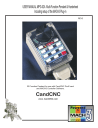
advertisement
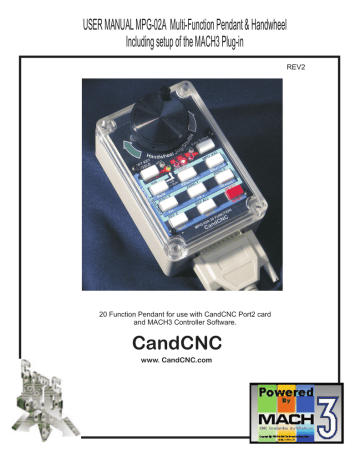
USER MANUAL MPG-02A Multi-Function Pendant & Handwheel
Including setup of the MACH3 Plug-in
REV2
20 Function Pendant for use with CandCNC Port2 card and MACH3 Controller Software.
CandCNC
www. CandCNC.com
MPG-02A Button Functions
ACTIVE AXIS FLASH IN MPG JOG MODE
MPG
SHIFT
KEY
SW11
RUN
D1
7
FLASH
ON SHIFT
SOLID
ON RUN
Mach Output #
6
D2
5
D3
STOP
RUN
SW9
ZERO X
FEEDHOLD
SW8
ZERO Y
FR +
SW6
REF XY
FR -
SW5
Load Mat
SPINDLE
SW1
OUT 2
SW2
MPG-02A Rev1
4
D4
MPG
AXIS
SELECT
SW10
MPG JOG
SHUTTLE
SW7
ZERO Z
FR RESET
SW4
RESET
RESET
SW3
1. Off when in Lower Shift
Mode and RUN is not active
2. On Solid when in Lower
Shift Mode and RUN is
ACTIVE
3. Flashes when in Upper
Shift Mode
MPG LED
FLASHES WHEN
CHANNEL A IS ACTIVE
MPG
MPG LED
FLASHES WHEN
FLASH ON
X Y
Z
OUT1 OUT2
FR Active
On Steady When in Lower Shift Mode and Output1 is active
On Steady When in Lower Shift Mode and Output2 is active
Flashes when in
Lower Shift Mode and
Feedrate Override is Active
XYZ LED’s Flash when in
Upper Shift Mode and
MPG Jog is active
(Selected Axis flashes with
Shift Mode LED
TOGGLE
H
SHIFT KEY an
dwheel Jog/Shu
ttl e
Axis Select
X
FLASH ON
Y
Z
FLASH ON
SHIFT
RUN
OUT1 OUT2
STOP
RUN
ZERO X
SOLID
ON RUN
FEEDHOLD
ZERO Y
MPG JOG
SHUTTLE
ZERO Z
FR -
REF XY
FR +
Load Mat
FR RESET
RESET
OUT1 OUT2
MPG-02A 20 FUNCTION
CandCNC
RESET
MPG-02 A Switch Assignments
For reference only. All function calls are now set via the Plug-in and configuration screens
P e nda nt
S w itch
NA
NA
S W 3
S W 9
S W 4
S W 10
S W 11
M ACH
OEM # M a ppe d Function
39
M P G
M P G
RE S E T
38
30
37
29
RUN
FR Res et
A x is Toggle
S HIFT
M ACH
CODE
S hifte d
Function
M P G
M P G
1021 RE S E T
1000 RUN
1014 Zero Z
175 A x is Toggle
S HIFT
M ACH
CODE
1021
1000
1010
175
D4
D3
D2
D1
S W 2
S W 5
S W 1
S W 6
S W 8
S W 7
33 Flood (Out 2)
31 FR -
32 S pindle/OUT 1
113 Load M aterial *
108 Zero Y
110 RE F XY
34 FR +
35 FE E DHOLD
36 S huttle M ode
61
60
59
Indic ators
Out 1 A c tive
(S olid)
Out 2 A c tive
(S olid)
FR OverRide
(Flas h)
81 Run LE D (S olid)
109 Zero X
1001 S TOP
284 M P G JOG
M P G Z ax is
(Flas h)
M P G Y ax is
(Flas h)
M P G X A x is
(Flas h)
S HIFTE D
(flas h)
246
1009
1022
1008
1003
174
* This parameter has custom DRO input boxes on the Settings Tab in MACH3.
YOU MUST BE USING THE MINI-IO-3 or later SET FILE and the Mini-IO-SC-Dual
XML Profile in MACH3. The XYZ parameters in the Load Material DRO’s should reflect the postion you want your unit to move to for loading material
The REF XY first raises the Z to the value in the “SAFE Z” parameter in the
Settings Tab, then does a X and Y reference move to the X & Y home switches.
If you do not have working X & Y home switches DO NOT USE THIS FUNCTION.
Note: Use of this product requires MACH3 and a custom program from
CandCNC running in MACH3. Other functions can be mapped to the pins using the Configurator with the MPG-02A plug-in..
The MPG-02A ships with a support CD that includes all of the drivers for CandCNC devices.
If you have not installed the support files for the Mini-IO-SC or already done the auto-install you should do it now. If you have already done the installer earlier then make sure the
CCCMpg.dll plug in is installed in the
Mach3/Plugins
folder on the PC
FROM THE TXT FILES ON THE CD
To run the auto-install for the MP1000-THC support files click on the "CandCNCMP1000-THC Support
Files.exe" file. To do a manual install open the "Manual_Install.txt" file and follow the steps.
If you plan on using the MACH3 Screen Designer to build/modify the screens you will need to copy the two files in the Mach3ScreenDesigner folder to a new folder on your local drive.
Notes about installing CandCNC files for MACH3
Be sure to check any upgrade release notes on our Website at http://www.CandCNC.com/support.htm
The file add process is pretty straightforward. Follow the steps below.
1. Open the "Manual Install" folder on the CD.
2. You will see four folders folders. They are:
Mach3
Bitmaps
Macros
Plugins
3. Open the MACH3 folder on the CD. Copy all files with the extension "XLM" or "SET" (xml or set) from that folder to the MACH3 folder on the PC where you have installed the MACH3 software. Note: if you have the option set in Windows Explorer to not show common file types you will not see extensions.
In that case copy any files with "MP1000" as part of the name.
4. Open the Bitmaps folder on the CD. You will see another folder called "CandCNC" in that folder.
Copy the ENTIRE CandCNC folder over to the Bitmaps folder under MACH3 folder on the PC where you have installed the MACH3 software. Hint: If you highlight the folder with your mouse and right click on of the opinons is to "copy".
This will copy the folder and all of it's contents to the clipboard. If you then right click on the "Bitmaps" folder under Mach3 on the target drive and select "paste", it will put the folder and all of it's files on the target drive.
5. Open the Macros folder on the CD. You will see another folder named "MP1000-THC" in that folder.
Copy the entire MP1000-THC folder over to the Macros folder under Mach3 on the target drive.
6. Open the Plugins folder on the CD. You will see one or more files with a .dll extension. Copy those files over to the plug-in folder under the MACH3 main folder on your drive
Check the folders you have moved over to target drive under Mach 3 to see if they contain files. Also check that the files named MP1000 are in the Mach3 main folder.
If for any reason you delete and re-install Mach3 you may have to re-install the CandCNC files.
MACH 3 Screen. Select “Config Plugins”
1. Enable (green check) the CCMpg CandCNC Pendant plugin.
NOTE You need to be running version 2.00.010 or later in MACH3
2. Click on config
3. You will see the button mapping screen
The named function is mapped to the button
Selecting the Shift key shows the mappings when in shifted mode
4. Clicking any button (but Shift and Reset ) brings up the ful list of all functions. You can change the function for the selected button by highlighting the new function and selecting OK
If you install the correct profile for the Mini-IO-SC and select that at startup of MACH
These settings in the Config/Ports & Pins/Input Signals should be as above for the inputs for the Port 2 card. The OEM triggers must be set as above or the pendant will not be able to select MACH3 functions. See “Testing the Pendant” Page.
For the LED indicators on the Pendant to work correctly Outputs 4, 5, 6, and 7
MUST be setup as shown. Other outputs depend on the Mini-IO configuration
NOTE: Normally OUT4 on the Mini-IO is used for Charge pump and is driven by
Port 1 pin 7. IT IS NOT THE SAME as Output4 in Mach. Outputs 1, 2 and 3 in MACH do match up to Out1, Out2 and Out 3 on the Mini-IO.
Encoder inputs should be setup as below
Note: If the direction of spin is reversed from what you want, you can reverse the direction of the encode by swapping the pin number in A-Pin # with the value in
B-Pin # and vise versa.
The value in the Counts/Unit column determines the courseness of the movement for each revolution. If you units are in inches the value of 1.000000 means each count will move it one unit. A value of 100 means that it would take 100 counts to move it one unit (finer movement per rev). The units only are used when the MPG is in STEP mode. The velocity setting determines the max velocity the MPG will generate while in VELOCITY mode.
Testing the MPG-02A Pendant
1. Make sure you have the 2nd parallel port card installed in your PC and have the correct hex address entered in MACH and that the port is enabled and “Use pins 2-9 as Inputs” is checked
2. Make sure you hsve the MACH3 Mini-IO-SC profile (Mini-IO-SC.xml file) installed in the MACH3 main folder on your PC drive.
3. Check to see that the Mini-IO-3.set (screen file) is in the same Folder and that there is a folder named “CandCNC” under Mach3/Bitmaps
When you open MACH3 using the Mini-IO-SC profile you should see the custom Mini-IO screen as shown in the next page. If you do not, go back and reinstall the files from the support CD using either the automatic install (as outlined in the ReadMeFirst.txt file on the CD) or via the manual method
4. Make sure you have the CCCMpg.dll on the CD (under Mini-IO and Plugins) installed into the
Mach3/Plugins folder on your PC.
If the CCCMpg plug-in does not show up in the Config Plugins window it has not been installed in right place. Some autoinstalls may not put the file in the folder.
5. Plug the MPG-02A into the DB25 cable and the other end into the MPG-02 Input plug on the Port 2 expansion card (or the female DB25 on the back of the case/combo/super combo)
Open MACH3 Program Run screen and there should be an area on the screen like one of the two below. (Left screen is Mini-IO-3a.set). When you push each button on the pendant you should see a corresponding button change (green to gray). When you rotate the MPG handwheel the MPG Test
LED’s will flash on the pendant and the screen.
6. Once you establish that the pendant is talking to Mach you should then confirm that the
Plug-in is working by selecting Reset from the keyboard and then toggling it OFF with the pendant.
If you cannot get the functions to work make sure the Plug-in is enabled and that the OEMTrigger
Inputs are configured as shown.
NOTE: On units with an active Charge Pump if the Charge Pump is not working none of the
Outputs will function including the LED’s on the pendant. The LED’s may all light at once. Check the CP activity (Step & Dir monitor showing pulses when jogging in MACH indicates CP is working).
H
SHIFT KEY an
TOGGLE ttl e dwheel Jog/Shu
MPG
MPG
FLASH ON MPG
Axis Select
X Y
Z
FLASH ON
SHIFT
RUN
OUT1 OUT2
STOP
RUN
ZERO X
SOLID
ON RUN
FEEDHOLD
ZERO Y
MPG JOG
SHUTTLE
ZERO Z
FR -
REF XY
FR +
LOAD MAT
FR RESET
RESET
OUT1 OUT2
MPG-02A 20 FUNCTION
CandCNC
RESET
H
SHIFT KEY
TOGGLE an dwheel Jog/Shu
MPG
MPG
FLASH ON MPG ttl e
Axis Select
X
Y Z
FLASH ON
SHIFT
RUN
OUT1 OUT2
STOP
RUN
ZERO X
SOLID
ON RUN
FEEDHOLD
ZERO Y
MPG JOG
SHUTTLE
ZERO Z
FR -
REF XY
FR +
LOAD MAT
FR RESET
RESET
OUT1 OUT2
MPG-02A 20 FUNCTION
CandCNC
RESET
Faceplates for new MPG-02A 20 function pendant
Note there are vector based files (WMF and EPS) of these faceplates on the Support CD or at our CandCNCSupport yahoo group
Clear Cover
Encoder Mounting Screws(2)
Keypad Screws (4)
SPINNER KNOB
Allen Head Setscrews (2)
Case Cover Screws (4)
Changing the MPG-02 Replaceable Faceplate
REPLACEABLE
FACEPLATE
ROTARY ENCODER
To Change out the Faceplate:
1. Loosen Set Screws on Spinner Knob
2. Remove Spinner Knob by carefully prying from both sides at once.
3. Loosen 4 screws holding Clear Cover and remove Clear Cover from Base.
4. Remove 2 Flat head screws holding Rotary Encoder onto Clear Cover.
5. Remove the 4 Screws holding the Keypad to the front.
6. Separate the Front Panel and replace with new one. Make sure the LED’s all line up properly and are in the holes.
7. Reassemble in reverse order.
There is no need to remove the lower Connector Interface card or disconnect the Encoder wires. If you do make sure the encoder is plugged back in the same way since the connector is not “keyed”.
Keypad
Sub-Plate
Connector Interface
Card
Base
MPG-02A Dimensions
1
.75
”
0
3.375”
advertisement
* Your assessment is very important for improving the workof artificial intelligence, which forms the content of this project
Related manuals
advertisement