advertisement
▼
Scroll to page 2
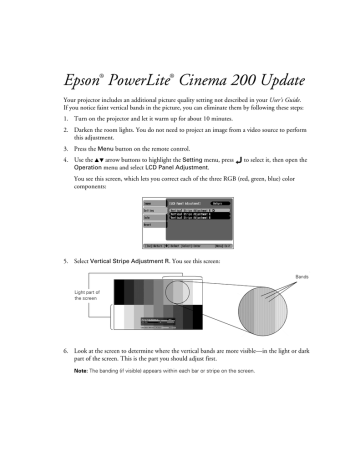
Epson PowerLite Cinema 200 Update ® ® Your projector includes an additional picture quality setting not described in your User’s Guide. If you notice faint vertical bands in the picture, you can eliminate them by following these steps: 1. Turn on the projector and let it warm up for about 10 minutes. 2. Darken the room lights. You do not need to project an image from a video source to perform this adjustment. 3. Press the Menu button on the remote control. arrow buttons to highlight the Setting menu, press Operation menu and select LCD Panel Adjustment. 4. Use the to select it, then open the You see this screen, which lets you correct each of the three RGB (red, green, blue) color components: 5. Select Vertical Stripe Adjustment R. You see this screen: Bands Light part of the screen 6. Look at the screen to determine where the vertical bands are more visible—in the light or dark part of the screen. This is the part you should adjust first. Note: The banding (if visible) appears within each bar or stripe on the screen. 7. If the bands are more visible in the light part of the image, select Bright Color—otherwise, select Dark Color. 8. Move the slider bar until the bands disappear, then repeat the adjustment for the other (light or dark) part of the image. 9. Once both adjustments are done, highlight Apply and then press the button. 10. Repeat steps 5 through 9 to adjust the green (G) and blue (B) color components. 11. When done, press the Menu button to exit the menu system. Epson is a registered trademark of SEIKO EPSON CORPORATION. PowerLite is a registered trademark of Epson America, Inc. © 2004 Epson America, Inc. 3/04
advertisement
* Your assessment is very important for improving the workof artificial intelligence, which forms the content of this project