- Computers & electronics
- Computers
- PC/workstation barebones
- HP
- Compaq d530 Ultra-slim Desktop Desktop PC
- Specification
HP Compaq d530 Ultra-slim Desktop Desktop PC Specifications
Add to my manuals
2 Pages
HP Compaq d530 Small Form Factor Desktop PC is a powerful and versatile computer designed for business and personal use. With its Intel Pentium 4 or Celeron processor, up to 4GB of RAM, and a variety of storage options, it can handle demanding applications and multitask with ease. The integrated graphics controller and AGP support provide smooth visuals and allow for basic gaming and video editing. The system also includes a range of I/O interfaces, including USB 2.0 ports, serial and parallel ports, and a diskette drive, making it easy to connect peripherals and external devices.
advertisement
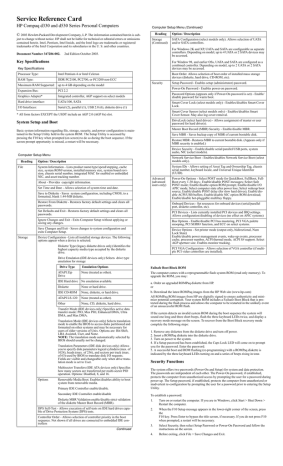
Service Reference Card
HP Compaq d330 and d530 Series Personal Computers
©
2003 Hewlett-Packard Development Company, L.P. The information contained herein is subject to change without notice. HP shall not be liable for technical or editorial errors or omissions contained herein. Intel, Pentium, Intel Inside, and the Intel logo are trademarks or registered trademarks of the Intel Corporation and its subsidiaries in the U. S. and other countries.
Document Number 347286-002. 2nd Edition October 2003.
Key Specifications
Key Specifications
Processor Type:
RAM Type:
Intel Pentium 4 or Intel Celeron
DDR PC2100, PC2700, or PC3200 non-ECC
Maximum RAM Supported: up to 4 GB depending on the model
Expansion Bus:
Graphics Adapter*
PCI 2.2
Integrated controller, AGP support on select models
Hard drive interface:
I/O Interfaces:
UATA/100, SATA
Serial (2), parallel (1), USB 2.0 (6), diskette drive (1)
* All form factors EXCEPT the USDT include an AGP 2.0 (AGP 8x) slot.
System Setup and Boot
Basic system information regarding file, storage, security, and power configuration is maintained in the Setup Utility held in the system ROM. The Setup Utility is accessed by pressing the F10 key when prompted (on screen) to do so during the boot sequence. If the screen prompt opportunity is missed, a restart will be necessary.
Computer Setup Menu
Heading
File
Storage
Option / Description
System Information - Lists product name/type/speed/stepping, cache size, system ROM/version, installed memory size, system board revision, chassis serial number, integrated MAC for enabled or embedded
NIC, and asset tracking number.
About - Provides copyright information.
Set Time and Date - Allows selection of system time and date.
Save to Diskette - Saves system configuration, including CMOS, to a formatted, blank 1.44-MB diskette.
Restore From Diskette - Restores factory default settings and clears all passwords.
Set Defaults and Exit - Restores factory default settings and clears all passwords.
Ignore Changes and Exit - Exits Computer Setup without applying or saving any changes.
Save Changes and Exit - Saves changes to system configuration and exits Computer Setup.
Device Configuration - Lists all installed storage devices. The following options appear when a device is selected.
Diskette Type (legacy diskette drives only) Identifies the highest capacity media type accepted by the diskette drive.
Drive Emulation (IDE devices only) Selects drive type emulation for storage
Drive Type
ATAPI Zip
Drive
Emulation Options
None (treated as other).
IDE Hard drive No emulation available.
Diskette None or hard drive.
IDE CD-ROM None, diskette, or hard drive.
ATAPI LS-120 None (treated as other).
Options
Other None, CD, diskette, hard drive.
Transfer Mode (IDE devices only) Specifies active data transfer mode: PIO, Max PIO, Enhanced DMA, Ultra
DMA, and Max DMA.
Translation Mode (IDE devices only) Selects translation mode to enable the BIOS to access disks partitioned and formatted on other systems and may be necessary for users of older versions of Unix. Options are: Bit-Shift,
LBA Assisted, User, and None.
NOTE: The translation mode automatically selected by
BIOS should usually not be changed.
Translation Parameters (IDE disk devices only) Allows you to specify disk parameters logical cylinders (max. of
1024), heads (max. of 256), and sectors per track (max. of 63) used by BIOS to translate disk I/O requests.
Fields are visible and changeable only when drive translation mode is set to User.
Multisector Transfers (IDE ATA devices only) Specifies how many sectors are transferred per multi-sector PIO operation. Options: Disabled, 8, and 16.
Removable Media Boot. Enables/disables ability to boot system from removable media.
Primary IDE Controller enable/disable.
Secondary IDE Controller enable/disable
Diskette MBR Validation enable/disable strict validation of the diskette Master Boot Record (MBR).
DPS Self-Test - Allows execution of self-tests on IDE hard drives capable of Drive Protection System (DPS) tests.
Controller Order - Allows selection of controller priority in the boot sequence. Not shown if all drives are connected to embedded IDE controllers
Continued
Computer Setup Menu (Continued)
Heading
Storage
(Continued)
Option / Description
SATA Configuration (select models only). Allows selection of UATA and/or SATA controllers.
Security
Advanced
(advanced users only)
For Windows 2K and XP, UATA and SATA are configurable as separate controllers. Depending on model, up to 4 UATA or 2 SATA devices may be accessed.
For Window 98, and earlier OSs, UATA and SATA are configured as a combined controller. Depending on model, up to 2 UATA or 2 SATA devices may be accessed.
Boot Order. Allows selection of boot order of installed mass storage devices (diskette, hard drive, CD-ROM, etc).
Setup Password - Enables setup (administrator) password.
Power-On Password - Enables power-on password.
Password Options (appears only if Power-On password is set) - Enable/ disable password for warm boot.
Smart Cover Lock (select models only) - Enables/disables Smart Cover
Lock.
Smart Cover Sensor (select models only) - Enables/disables Smart
Cover Sensor. May also log cover removal.
DriveLock (select hard drives) - Allows assignment of master or user password for hard drive(s).
Master Boot Record (MBR) Security - Enable/disable MBR.
Save MBR - Saves backup copy of MBR of current bootable disk.
Restore MBR - Restores MBR to current bootable disk. (Appears only if
MBR security is enabled.)
Device Security - Enable/disable serial/parallel/USB ports, system audio, NIC (select models).
Network Service Boot - Enables/disables Network Service Boot (select models only).
System IDs - Allows setting of Asset Tag and Ownership Tag, chassis serial number, keyboard locale, and Universal Unique Identifier
(UUID).
Power-On Options - Select POST mode for QuickBoot, FullBoot, Full-
Boot every 1-30 days.; Enable/disable POST messages; Select Safe
POST mode; Enable/disable option ROM prompt; Enable/disable I/O
APIC mode; Select computer state after power loss; Select wakeup boot source; Enable/disable POST delay (for slow hard drives); Enable/disable ACPI/USB buffers; Enable/disable NIC option ROM download;
Enable/disable hot-pluggable multibay floppy.
Onboard Devices - Set resources for onboard devices (serial/parallel port, diskette controller, etc).
PCI Devices - Lists currently installed PCI devices and IRQ settings.
Allows configuration/disabling of devices (no effect on APIC systems)
Bus Options - Enable/disable PCI bus mastering, PCI VGA palette snooping, PCI SERR# function, and ECC on select systems.
Device Options - Set printer mode (output only, bidirectional, Num
Lock State)
Enable/disable power management events, wake-up events, processor cache, processor number, ACPI thermal mode, ACPI S# support. Select
AGP aperture size. Enables monitor tracking.
PCI VGA Configuration - Allows selection of VGA controller (if multiple PCI video controllers are installed).
Failsafe Boot Block ROM
The computer comes with a reprogrammable flash system ROM (read only memory). To upgrade the ROM, you may: a. Order an upgraded ROMPaq diskette from HP.
or b. Download the latest ROMPaq images from the HP Web site (www.hp.com)
All ROMPaq ROM images from HP are digitally signed to ensure authenticity and minimize potential corruption. Your system ROM includes a Failsafe Boot Block that is protected during the flash process and allows the computer to be restarted in the unlikely event of an unsuccessful ROM flash.
If the system detects an invalid system ROM during the boot sequence the system will sound one long and three short beeps, flash the three keyboard LEDs twice, and display a recovery mode message on the screen. To recover from the Boot Block recovery mode complete the following steps:
1. Remove any diskettes from the diskette drive and turn off power.
2. Insert a ROMPaq diskette into the diskette drive.
3. Turn on power to the system.
4. If a Setup password has been established, the Caps Lock LED will come on to prompt you for the password. Enter the password.
5. A successful boot and ROM flashing (re-programming) with a ROMPaq diskette is indicated by the three keyboard LEDs turning on and a series of beeps rising in tone.
Security Functions
The system offers two passwords (Power-On and Setup) for system and data protection.
The passwords are independent of each other. The Power-On password, if established, protects the computer from unauthorized access by prompting the user for a password during power up. The Setup password, if established, protects the computer from unauthorized or inadvertent re-configuration by prompting the user for a password prior to entering the Setup
Utility.
To establish a password:
1.
2.
Turn on or restart the computer. If you are in Windows, click Start > Shut Down >
Restart the computer.
When the F10 Setup message appears in the lower-right corner of the screen, press the
F10 key. Press Enter to bypass the title screen, if necessary. If you do not press F10 when prompted, a restart will be necessary.
3.
4.
Select Security, then select Setup Password or Power-On Password and follow the instructions on the screen.
Before exiting, click File > Save Changes and Exit.
Security Functions (Continued)
To change a password:
1.
2.
Turn on or restart the computer. If you are in Windows, click Start > Shut Down >
Restart the Computer. To change the setup password, run Computer Setup.
When the key icon appears, type your current password, a slash (/) or alternate delimiter character, your new password, another slash (/) or alternate delimiter character, and your new password again as shown: current password/new password/new password.
NOTE: Type the new password carefully since the actual characters do not appear on the screen.
3.
Press the enter key.
The new password will take effect the next time the computer is restarted.
To delete a password using Setup:
1.
2.
Turn on or restart the computer. If you are in Windows, click Start > Shut Down >
Restart the Computer. To delete the setup password, run Computer Setup (F10).
When the key icon appears, type your current password followed by a slash (/) or alternate delimiter character as shown. Example: currentpassword/
3.
Press the Enter key.
To delete the Setup password by clearing CMOS:
1.
Shut down (Power down) the system and disconnect the power cord from the outlet or the system unit.
Remove the chassis cover.
2.
3.
4.
On the system board, press and release the CMOS clear switch.
Replace the chassis cover and reconnect the power cord.
To delete or disable the Power On password:
1.
Shut down (Power down) the system and disconnect the power cord from the outlet or the system unit.
2.
3.
4.
Remove the chassis cover.
On the system board, remove the jumper on pins 1 and 2 of header E49 and place only on pin 2.
Replace the chassis cover and reconnect the power cord.
Security Features
Feature
Removable Media
Boot Control
Serial, Parallel,
USB, or Infrared
Interface Control
Power-On
Password
Purpose
Prevents booting from removable media drives.
Prevents data transfer through integrated serial, parallel, USB, or infrared interface.
Setup Password
Network Server
Mode
DriveLock
Smart
Cover Lock [2][3]
Smart
Cover Sensor [3]
Master Boot
Record (MBR)
Security
Drive Protection
System (DPS
Memory Change
Alerts
Ownership Tag
Kensington
CableLock
Provision
How It Is
Established
Setup Utilities. [1]
Setup Utilities. [1]
Prevents use of computer until password is entered. Can apply to both initial startup and restart.
Prevents reconfiguration of computer until password is entered.
Provides unique security features for computer used as server.
Prevents unauthorized access to data on drives supporting password protection.
Software-controllable solenoid that, when activated, prevents unauthorized access to chassis interior.
Indicates computer cover or side panel has been removed. Can be set to require password for restart after cover or panel removal.
May prevent unintentional or malicious changes to MBR of the current bootable disk and provides a means of recovering
“last known” parameters.
Setup Utilities. [1]
Setup Utilities. [1]
Setup Utilities. [1]
Setup Utilities. [1]
Setup Utilities. [1]
Setup Utilities. [1]
Setup Utilities. [1]
Diagnostic tool built into hard drives on select models designed to discover problems that might result in unwarranted drive replacement.
Detects addition or removal of memory modules. Notifies system administrator.
Setup Utilities or
Diagnostics for
Windows.
Displays ownership information as defined by system administrator during system startup. (Protected by setup password).
Inhibits access to interior of computer chassis. Can also be used to secure computer to a fixed object for prevent theft.
Refer to Intelligent
Manageability
Guide.
Setup Utilities. [1]
Requires Kensington cable lock accessory to secure computer to a fixed object.
NOTES:
[1] For more information about Setup Utilities refer to the Computer Setup Guide.
[2] If for any reason the Setup utility is not accessible to unlock the Smart Cover Lock then a
FailSafe key is required to bypass the Smart Cover Lock and open the computer. Refer to the
Hardware Reference Guide on how to use the FailSafe key. To order a FailSafe key contact
HP or your HP reseller.
[3] Available on select models.
Diagnostic Functions
•
•
•
•
•
Diagnostic functions are provided by the Setup Utility (in system ROM) and by Diagnostics for Windows. Diagnostics for Windows provides detailed system information including:
Processor type and speed
Memory amount, mapping, and integrity
Hardware peripheral availability/settings
Hard drive type, space used/available
System identification, asset tracking
Diagnostics for Windows may be pre installed on some models and can be downloaded free of charge from www.hp.com.
Error Conditions and Messages
PS/2 Keyboard LED Indications
NUM lock
LED
Caps Lock
LED
Scroll Lock
LED
Blinking [1]
Off [2]
Off [3]
On
Off [1]
Blinking [2]
Off [3]
Off
Off [1]
Off [2]
Off
Event
Memory Failure
Graphics controller failure
Blinking [3] System failure prior to graphics controller initialization
ROMPaq diskette not present, faulty, or drive problem
Off On Off Password prompt
Blinking [4] Blinking [4] Blinking [4] Invalid ROM and/or flash failed
Blinking [4] Blinking [5] Blinking [5] Keyboard locked in network mode
On [6] On [6] On [6] Successful ROM flash
NOTES:
[1] Accompanied by 1 short, 2 long beeps
[2] Accompanied by 1 long, 2 short beeps
[3] Accompanied by 2 long, 1 short beeps
[4] All LEDs will blink in sync twice, accompanied by 1 long and 3 short beeps
[5] LEDs will blink in sequence (NUM, Caps, then Scroll Lock)
[6] Accompanied by rising beep tone
Chassis LED and Beep Messages
Power LED # Beeps Event
Steady green
Blinks green @ 0.5 Hz
None
None
S0 System on (normal operation)
S1 Suspend
Blinks green @ 0.5 Hz
Off (clear)
Off (clear)
Blinks red 2 times @ 1 Hz [1]
None
None
None
None
S3 Suspend to RAM
S4 Suspend to disk
S5 Soft off
Processor thermal shutdown
Blinks red 3 times @ 1 Hz [1]
Blinks red 4 times @ 1 Hz [1]
Blinks red 5 times @ 1 Hz [1]
Blinks red 6 times @ 1 Hz [1]
Blinks red 7 times @ 1 Hz [1]
Blinks red 8 times @ 1 Hz [1]
None Processor not seated / installed
None Power supply failure
5
6
7
8
Memory error
Video error
PCA failure
Invalid ROM checksum (error)
NOTE:
[1] Repeated after 2 second pause
Common POST Error Messages
Screen
Message Beeps Probable Cause
101-Option
ROM Error
1L, 1S 1. System ROM checksum error.
2. Expansion card.
3. CMOS corruption.
4. System board
Recommended Action
1. Verify ROM, reflash if required.
2. Remove suspected expansion card, reboot.
3. Clear CMOS memory, reboot.
4. Replace system board.
1. Clear CMOS memory.
2. Remove expansion boards.
3. Replace system board.
102-, 103-
System
Board
Failure
164-Memory
Size Error none DMA, timers
201-Memory
Error
202-Memory
Type
Mismatch
212-Failed
Processor
301-, 304-
Keyboard
Error
411-Network
Interface
Card
Interrupt
Conflict
501-Display
Adapter
Failure
2S none none none none
2S
Incorrect memory configuration.
RAM failure
DIMMs do not match.
Processor has failed to initialize.
Keyboard failure.
NIC interrupt conflicts with another device.
1. Run Setup (F10).
2. Check DIMMs for proper seating, proper type, and HP compatibility.
3. Remove DIMMs singularly and reboot to isolate faulty
DIMM.
Same as 164.
Same as 164.
1. Check processor seating.
2. Replace processor.
Check keyboard connection or keys. Replace keyboard. If 304, possible system board problem
Reset IRQ (reboot system).
602-Diskette
Boot Error
1720-, 1721-
SMART
Hard Drive
Detects
Imminent
Failure
178x, 179x-
Hard Drive
Failure
1L, 2S none none none
NOTES: L = long, S = short
Graphics controller.
Diskette in drive A not bootable
Hard drive is about to fail.
Run drive protection system test if available. Check for firmware patch for erroneous error message.
Hard drive or hard drive circuitry failure.
1. Reseat graphics card.
2. Check monitor connection.
3. Replace graphics card.
Remove/replace diskette.
Run Setup or hard drive diagnostics. Replace hard drive.
advertisement
* Your assessment is very important for improving the workof artificial intelligence, which forms the content of this project
Key Features
- Powerful processor and ample memory for seamless multitasking and demanding applications
- Versatile storage options with SATA and UATA support for ample file and program storage
- Integrated graphics controller and AGP support on select models for smooth visuals and enhanced multimedia performance
- Robust I/O interfaces including USB 2.0, parallel, and serial ports for easy peripheral connectivity
- Advanced security features such as setup and power-on passwords for data protection
- Compact and ultra-slim design, ideal for space-constrained environments
- Energy-efficient design for reduced power consumption
Related manuals
Frequently Answers and Questions
Can I upgrade the system ROM?
How do I access the Setup Utility?
What is the maximum RAM supported?
advertisement