- No category
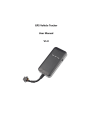
advertisement
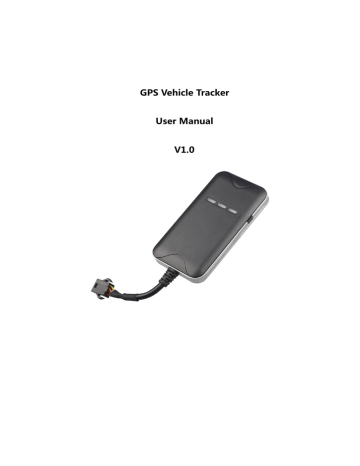
GPS Vehicle Tracker
User Manual
V1.0
Using this manual
This user manual has been specially designed to guide you through the functions and features of your GPS Tracking Device.
Instructional icons
Before you start, familiarize yourself with the icons you will see in this manual:
Warning—situations that could cause injury to yourself or others
Caution—situations that could cause damage to your device or other equipment
Note—notes, usage tips, or additional information
Refer to—pages with related information; for example:
(represents “see 4.1 Install SIM card)
4.1
→
Followed by—the order of options or menus you must select to perform a step; for example: Select Messaging → New message (represents Messaging, followed by New message)
[ ] Square brackets—device keys; for example: [ ] (represents the Power key)
Safety and usage information
Comply with the following precautions to avoid dangerous or illegal situations and ensure peak performance of your mobile device.
Safety Warnings
Keep your device away from small children and pets
Keep your device and all accessories out of the reach of small children or animals.
Small parts may cause choking or serious injury if swallowed.
Install tracking devices and equipment with caution
Ensure that any tracking devices or related equipment installed in your vehicle are securely mounted. Avoid placing your device and accessories near or in an air bag deployment area. Improperly installed wireless equipment can cause serious injury when air bags inflate rapidly.
Handle and dispose of devices and chargers with care
• Use only original manufacturer-approved chargers specifically designed for your device.
Incompatible chargers can cause serious injuries or damage to your device.
• Never dispose of devices in a fire. Follow all local regulations when disposing used devices.
• Never place devices on or in heating devices, such as microwave ovens, stoves, or radiators. Batteries may explode when overheated.
• Never crush or puncture the devices. Avoid exposing the devices to high external pressure, which can lead to an internal short circuit and overheating.
Safety Precautions
Protect batteries and chargers from damage
• Avoid exposing devices to very cold or very hot temperatures (below 20℃ or above 70℃).
• Prevent devices from contacting metal objects.
• Never use a damaged charger.
Handle your device carefully and sensibly
• Do not disassemble your device due to a risk of electric shock.
• Do not allow your device to get wet—liquids can cause serious damage and will change the color of the label that indicates water damage inside the device. Do not handle your device with wet hands. Water damage to your device can void your manufacturer’s warranty.
• Avoid using or storing your device in dusty, dirty areas to prevent damage to moving parts.
• Your device is a complex electronic device—protect it from impacts and rough handling to avoid serious damage.
• Do not paint your device, as paint can clog moving parts and prevent proper operation.
Important usage information
Use your device in the normal position
Avoid contact with your device’s internal antenna.
Allow only qualified personnel to service your device
Allowing unqualified personnel to service your device may result in damage to your device and will void your warranty.
Handle SIM cards with care
• Do not remove a card while the device is transferring or accessing information, as this could result in loss of data and/or damage to the card or device.
• Protect cards from strong shocks, static electricity, and electrical noise from other devices.
• Do not touch gold-colored contacts or terminals with your fingers or metal objects. If dirty, wipe the card with a soft cloth..
Correct disposal of this product
(Waste Electrical & Electronic Equipment)
(Applicable in the European Union and other European countries with separate collection systems)
This marking on the product, accessories or literature indicates that the product and its electronic accessories (e.g. charging cable, Cigarette Lighter Power Cord
) should not be disposed of with other household waste at the end of their working life. To prevent possible harm to the environment or human health from uncontrolled waste disposal, please separate these items from other types of waste and recycle them responsibly to promote the sustainable reuse of material resources.
Household users should contact either the retailer where they purchased this product, or their local government office, for details of where and how they can take these items for environmentally safe recycling.
Business users should contact their supplier and check the terms and conditions of the purchase contract. This product and its electronic accessories should not be mixed with other commercial wastes for disposal.
Popular Uses:
Fleet Management - Track your fleet easily. View up to 10,000 units from a single map.
Investigators and Law Enforcement - Get the real-time location evidence you need.
Vehicle Owners - Use for vehicle theft and recovery efforts.
Features and Benefits:
10 Second Location Updates - The FASTEST location updates.
Web-Based Tracking - No software to install, view location data from any web browser.
Track Up to 10,000 Devices on a Single Account - Perfect for fleet management.
Extremely Accurate - Utilizes GPS and GSM Cell Towers for super accurate location data.
Detailed Reporting - View, Save, and Print detailed driving data - up to 90 days history.
Introducing your Device
Learn about your device’s layout, indications and specifications.
1. Inside the Box
Check your product box for the following items:
Device
Charging cable
Relay
User Manual
2. Overview
LED Indicators
Power indicator (red) Indication
Quick Flashing (flash 0.3s at interval of 0.3s) Low battery
Solid red Charging
Flashing (flash 1s at interval of 3s) Full charge
Off Power off or low battery
Slow flashing (flash 0.1s at interval of 3s) Working normally
GPS indicator (blue)
Flashing (flash 1s at interval of 3s)
Slow flashing (flash 0.1s at interval of 3s)
OFF
Indication
Searching GPS signal
Receive GPS signal normally
No GPS signal
GSM indicator (green) Indication
Quick Flashing (flash 0.3s at interval of 0.3s) GSM initializing
Flashing (flash 1s at interval of 3s) Receive GSM signal normally
Solid green In communication with phones
OFF No GSM signal or no SIM card
Slow flashing (flash 0.1s at interval of 3s) GPRS on line
LED indicators have two modes:
1)Hidden Mode: All indicators would turn off automatically by pressing LED controller.
2) Continuously Bright Mode: indicators would never turn off if the device is working.
3.
Specifications
Dimension 86.6(L) x 44.0(W) x 13.6(H) mm
Weight 50.5g
Backup Battery 400mAh / 3.7V
-20
℃-70℃
Operation Temperature
Humidity
Standby Time
GSM Frequencies
GPRS
GPS Channel
GPS Sensitivity
Acquisition Sensitivity
Position Accuracy
20% - 80%
60 hours
850/900/1800/1900 MHz
Class 12, TCP/IP
20
-159dBm
-144dBm
10m
Cold Start:
<38s
Warm Start
:<32s
TTFF
(Open Sky)
GSM/GPS Antenna
Hot Start
:<2s
Built-in design
LED Indicator
Data Transmit
Geo-fence Alarm
Speeding Alarm
GSM-green, GPS-blue, Power-red
TCP, SMS
Alarm when get in or get out a specified area
Report when speeds higher than the pre-set value.
Low Power Alarm Alarm when backup battery is running out
Non-movement Detection Movement alarm based on built-in 3D motion sensor
Mileage Report Track by time/distance interval
Cut off petrol/electricity Remote Control
4. Getting Started
Get started by assembling and setting up your device for its first use.
To remove the back cover:
Firmly hold the device with both hands and the front panel facing down.
Push the back cover up with your thumbs until it disengages from the device and then slide it up to remove.
4.1 Install SIM card
1. To install the SIM card:
Locate the SIM card slot, and then insert the SIM card with its gold contacts facing down and its cut-off corner facing out the card slot.
Slide the SIM card completely into the slot.
After SIM card installed, please switch the power on.
2. To remove the SIM card:
Press and hold the lock in the SIM card slot opening with your thumb.
Slide the SIM card out from the slot with your other thumb or finger.
Make sure there is enough credit on the SIM card. If you will be using the
GPRS function, you should pay attention to the current SIM card GPRS charge.
4.2 Charge the device (Covert installation)
Plug the device connector into a charging cable.
The charging cable with 2A FUSE for short-circuit over current protection.
Improperly connecting the charging cable can cause serious damage to the device. Any damages by misuse are not covered by the warranty.
4.3 Install the device
You need to choose somewhere that it won't be found, because the whole point of fitting covert GPS vehicle tracker is the secrecy element.
1. Your device has built-in GSM antenna and GPS antenna. During installation, please make sure the receiving side face is up ; any high power devices such as reversing radar, anti-theft device or communication equipment would affect the signal of the device.
2. All metallic cases of the windshield will attenuate the signal on the tracking device. It’s simply due to the shielding effects of the metal compound of the case.
3. The device should be fixed into position with cable ties or wide double-side tape.
Installation please refers to below picture.
- Under the dash board below the front windshield;
- In the parcel shelf in the rear;
- In the front bumper (non-material face), make sure the device does not get wet;
- Under the wiper version (non-metal), make sure the device does not get wet;
- Non Covert Installation - fix the device on the dash board below windshield.
Device Wiring
1 The standard voltage is 9V-36V, the red wire is the positive, the black wire is the negative.
2. Connect the black wire to ground.
4.4 Device wiring diagram
4.5 Power/ACC/Tele-cutoff(petrol/electricity) control line (4 pin)
1. Your device comes with a power cord and is designed to use only manufacturer-specified original device. The red line is positive while the black one is negative (the side should not be connected with ground wire).
2. The ACC line (orange) connects to ACC switch of the vehicle. Please be sure to connect the ACC line; otherwise the device will enter ignition detection status when disconnect the ACC line. If you don’t need to anti-theft temporarily, just connect the ACC line to the positive side in parallel.
3. Tele-cutoff (petrol/ electricity) control line (yellow) is connected to pin 86 of the Tele-cutoff (petrol/ electricity) relay (equal to the yellow line of the relay
socket).
5. Quick Operation Instructions
To properly use the device, common parameters should be set before initial use.
This can be done by using the parameter editor or by sending SMS commands to the device. (“,"should be English comma and no space before and after the comma)
5.1 Add SOS number
SMS command to the device to add the SOS number.
SOS,A,No.1,No.2,No.3#
“A” means to add new numbers, for example:
SOS,A,18165542975,18165542976,18165542977#
It will reply
“OK!”
SOS1: 18165542975 SOS2: 18165542976 SOS3: 18165542977” after set successfully.
5.2 APN setting
To connect default platform www.gpsluckly.com
, please send the SMS command below,APN command format:
APN,APN name# or APN,APN name,user name,password#
Example:
APN,CLENTE#
or
APN,ORANGE,ORANGE,ORANGE#
An automatic reply “OK” will be sent in one minute if setup is successful.
5.3 Server setting
To connect other platform, please send the SMS commands below:
Command format:
SERVER,1,domain,Port,0#
Example:
SERVER,1,www.cooaccess.net,8841,0#
It will reply “OK” after set successfully.
5.4 Set the center number
If you want to cut off/restore oil by SMS command, you have to set a center number firstly. Only the center number can send the cut off/restore oil command to the device. You can set your own mobile number as center number.
The command for setting center number is:
CENTER,A,mobile number#
For example:
CENTER,A,18165542976#
If set successfully, there is an “OK” reply message.
Only the SOS number can be used to add or delete center number successfully.
There is only one center number can be set.
5.5 GPRS time interval
Users can modify GPRS time sending interval by SMS
TIMER,T1,T2#
T1 ranges 5~18000 or 0(seconds), upload interval when ACC ON, 0 means no
upload, default is 10;
T2 ranges 5~18000 or 0(seconds), upload interval when ACC OFF, 0 means no upload, default is 10;
5.6 Vibration alarm delay time setting
Delay time for device entering vibration alarm state after the vehicle power is off and ACC is in low-level. In the vibration alarm state, if the vehicle vibrates for a few times, it will activate the vibration alarm system. If the vehicle battery is still not on
(ACC is in low level) after 3 minutes, the device will start vibration alarm.
SMS format:
DEFENSE,TIME#
The time ranges from 1 to 60 minutes, default is 10.
1. Preset SOS numbers before sending SMS alarm messages and calls.
2. If there is no need for vibration alarm, please SMS
SENALM,OFF#
to close it.
5.7 Check parameter setting
You can check the parameter setting by command:
PARAM#
Example: PARAM#
Information replied:
IMEI: 353419032348877 ---IMEI number of the device;
TIMER: 10,10; ---GPS data uploading Interval;
SENDS:5; --- the GPS working time when ACC is OFF;
SOS:18165542976,,; --- SOS numbers, maximum 3 SOS numbers can be set and used for alarm and monitoring;
Center Number:18165542976; ---only 1 center number can be set and used for cutting off /restoring oil command;
Sensoralm: 10,5,1,180; --- detect 5 vibrations in 10s; the alarm delay is 180s;
Defense time: 10; --- the vibration alarm delay is 10 minutes;
TimeZone:E,8,0; --- time zone info.
The replied information contains IMEI number, GPS data uploading Interval, GPS working time, SOS number, center number, sensor time interval, vibration alarm delay and time zone info.
5.8 Check GPRS parameters
SMS command format:
GPRSSET#
Example:
GPRSSET#
Reply message:
GPRS:ON //GPRS on/off status//
Currently use APN:CMNET,user,password; //APN setting information//
Server:1,www.gpsluckly.com,88,0; //platform information//
URL:http://maps.google.com/maps?q=; //preset web link setting information //
6. Operation of device
6.1 Power on/ Power off
Power on: Once insert a valid SIM card and connect all the wires, turn on the device,
then Power LED will flash first, during signal searching process, GSM and GPS LED will flash. Once GPS LED keeps slow flashing, it means the device has been located and it starts to work.
Power off: Just turn off the power switch.
The device will begin to upload positioning data to server once inserting a valid
SIM card and power on. During the working time, it can upload data to server every
10 seconds.
To power on / power off, please remove the back cover first, refer to 4.
Getting Started.
6.2 Check location
1. Via SMS
1.1 SMS
“WHERE#”
to the SIM number of device. The device will send a location message automatically. You can get the coordinates. If the device does not search any information of location, it will send “No data” to the cell phone.
Example:
Current position!
Lat:N22.577156,Lon:E113.916748,Course:131.99,Speed:0.00Km/h,Date
Time:2013-10-08 17:35:32
1.2 SMS
“URL#”
to the SIM number of device. The device will send a location
Google Map link. If the device does not search any information of location, it will send “No data” to the cell phone.
Example:
<10-08 17:36>http://maps.google.com/maps?q=N22.577156,E113.916748
2. Via platform
Go to the platform website offered by dealers to check your vehicle location.
6.3 Wire cut-off alarm
When the electricity supply of device is cut off, it will activate cut-off alarm. In this case, the device will send related SMS to the specific numbers and dial the numbers in circles. If nobody answers, the call just keeps 3 loops at most. At the meantime, the device will upload SOS alarm data to the server. And it will send:
Cut Power!<Date Time:13-06-17 14:53:06>, http://maps.google.com/maps?q=N22576713,E113.916585
The specific numbers should be preset, please refer to 5.1
6.4 Low battery alarm
When the device is only working with battery, once the internal voltage of battery is less than 3.7V, device will send low battery alarm SMS to specific number and alarm on platform.
Low battery alarm SMS content example:“Attention!!!Battery is too low, please charge.” Which means the battery is too low, inform user charging it in time.
The specific numbers should be preset, please refer to 5.1.
6.5 Vibration alarm
The vibration alarm function is off by default. To activate this function, please send
the following command:
SENALM, ON#
The alarm will be sent to both the service platform and SOS numbers.
When vehicle power is off, ACC status is low, and if the lead time of low ACC is more than 10 minutes (settable), device will activate security alarm. When the security alarm is on, once the vehicle vibrates for several times, the alarm will be activated; in the next 3 minutes, if vehicle power is still off(ACC status is low), device will start alarm. At this time, it will send alarm message to the service platform with the latitude and longitude, while the platform will reply the Chinese address. Then the terminal will send vibration alarm message to SOS numbers with the Chinese address, and call the SOS numbers in cycle. If nobody answers, it will stop calling after 3 loops.
If the Chinese address can not be acquired for certain reason, the terminal will send a message with the website link to the SOS numbers.
Example:
Sensor Alarm!<11-23 14:53>, http://maps.google.com/maps?q=N22576713,E113.916585
1. The SOS numbers should be preset.
2. Send “SENALM, OFF#” to turn off the vibration alarm if don’t need.
6.6 Oil cut-off
1. via platform
Send oil cut-off command on platform. To make sure the security of vehicle, tracker can only indicate to cut off oil when GPS is in valid position status, and the speed is less than 20KM/H or in static. Platform account password is needed when sending oil cut off command.
2. Via SMS
Firstly, you should set a center number. Please refer to 5.4.
Only center number can send the command to the device to cut off and restore oil.
The format is:
RELAY,1#
After the command is carried out, it will reply “Cut off the fuel supply: Success!
Speed:0 Km/h”. If the command didn't carry out, it will reply the reason about fail to carry out.
To ensure the safety of the driver and the car, this command is valid only under two conditions: the GPS is located; the speed is less than 20km/h
6.7 Restoring Oil
1. Via platform
When the alarm is off, sending recover oil commands manually. Device will restore oil supplying, and vehicle will work normally again.
Platform account password is needed when sending oil cut off command.
2. Via SMS
Only center number can send the command to the device to restore oil.
The format is:
RELAY,0#
After the command is carried out, it will receive “Restore fuel supply: Success!”
6.8 Over Speed Alarm
When the car is moving over a limited speed in average in a limited time period, then the device will send over speed alarm SMS to user.
To turn on the over speed function, please send below SMS command:
SPEED,ON,Time,Limited speed,way of alarm#
Time range(Second): 5-600s (default as 20s).
Limited speed range(km/h): 1-255, default:120.
Way of alarm: 0, GPRS only; 1, SMS+GPRS; default:1.
Example:
SPEED,ON,10,120,1#
Means when the car is moving over 120km/h in average in 10 seconds, the device will send over speed alarm to user.
6.9 Restore to factory setting
SMS command format:
“FACTORY#”
to set all parameter to default factory value.
Once received “OK”, it succeeds.
6.10 Reboot device
When there is something wrong with the link of GPRS, e.g., the parameter setting of the device is correct, but you can't track the car on the platform. At this moment you can send a command to the device to reboot the device.
The format is:
RESET#
After receiving this command, the device will reboot after 1mins.
7. Register and log onto GPS tracking platform:
www.gpsluckly.com
Account: IMEI Number
The function on the GPS platform can be realized as follows:
Real-time Tracking
Report and Statistics
Online Configuration
8. Troubleshooting
If you are having trouble with your device, try these troubleshooting procedures before contacting a service professional.
Problems Causes Solutions
Red LED does not work when power connected
The fuse blows Replace the fuse
Check SIM card installation
Wrong installation of SIM card
( 4.1 Install SIM card)
Filth on the SIM card iron surface.
Fail to connect network
Useless SIM
Improper installation
Clean it
Fail to charge
Beyond GSM service area
Bad signal
The voltage is unsuitable
Improper connection
Contact internet service provider
Check installation of device
( 4.3 Install the device)
Use it in effective GSM service offer area
Try again in a better signal area
Connect with power with suitable voltage
Check connection with charger
advertisement
* Your assessment is very important for improving the workof artificial intelligence, which forms the content of this project