Strong SRT 5855 User manual
Add to my manuals33 Pages
Strong SRT 5855 is an easy-to-use receiver for digital terrestrial television and radio channels. Thanks to its simple and intuitive interface, you can enjoy many functions with just a few clicks of the remote control. Some of the key features of the device are:
- Fast and convenient channel search
- Support for a huge number of TV and radio channels
- Ability to create and edit lists of your favorite channels
- Sleep timer that turns off the receiver after a specified amount of time
- Parental lock that restricts access to certain channels
- Ability to connect an external storage device to record your favorite shows
advertisement
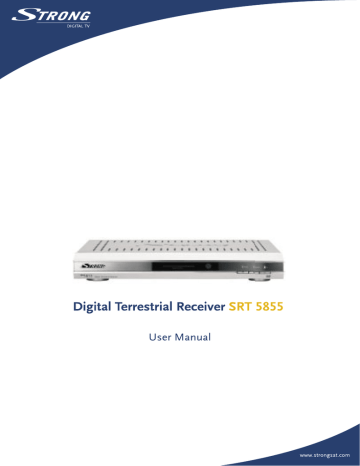
2
Table of Contents
1.0
2.0
3.0
4.0
5.0
6.0
A1
A2
A3
3.1
3.1.1
3.1.2
3.1.3
3.1.4
3.1.5
1.1
1.2
1.3
1.4
1.5
2.1
2.2
2.3
3.1.6
3.1.7
4.1
5.1.1
5.1.2
5.1.3
5.1.4
5.1.4.1
5.1.4.2
5.1.4.3
6.1
6.2
Usage
Safety Instructions
Features & Accessories
Safety Precautions
Storage
Equipment Set-up
Your DVB-T Receiver
Front Panel
Rear Panel
Basic Functions Remote Control
Connections
Connecting to your TV & VCR
Basic connection with a coaxial cable
Basic connection with a Scart cable
Advanced connection
Connection with Audio Cable RCA Connectors
Connection to a digital audio amplifier using the S/PDIF output
Connecting a remote eye (optional accessory)
Connecting a serial cable for downloading software
Starting up
Starting up for the First Time
Basic settings
Main Menu
Channel Organizer Menu
The Timer Menu
The Installation Menu
System Set-up Menu
Channel Set-up
Parental Lock – Changing PIN Code
Pay TV – Subscription
Putting your card into the receiver
Activating the card
Troubleshooting
Glossary of terms
Technical specification
23
25
25
25
16
18
18
22
26
28
30
14
15
15
15
13
13
14
14
12
12
12
13
8
10
12
12
8
8
7
7
5
6
3
4
Thank you for choosing this Strong Digital Terrestrial Television Receiver. This receiver is of our latest development and it is designed to be capable of upgrading its software through the PC. It is highly recommended that you read this manual carefully to safely install your receiver and to achieve its optimum performance.
1.0 Usage
This user manual is applicable for Strong SRT 5855 Digital Terrestrial Receiver and its related accessories. It is advised that first time and experienced users read this manual in order to safely install the receiver.
Strong has supplied this product with the most recent innovations of software and hardware. Strong reserves the right to make changes in production to the software used by your terrestrial receiver without prior notification. In order to maintain and ensure that your receiver is compatible and updated with the most recent software technology, we recommend that you visit our website to check the latest software. (www.strongsat.com)
3
1.1 Safety Instructions
Warning:
DO NOT INSTALL YOUR RECEIVER:
In a closed or poorly ventilated cabinet;
Directly on top of or under any another equipment;
On a surface which might obstruct the ventilation slots.
DO NOT EXPOSE THE RECEIVER OR ITS ACCESSORIES:
To direct sunlight or near any other equipment that generates heat;
To rain or intense moisture.
To any shock which may cause permanent damage to your receiver;
To any magnetic objects, such as loudspeakers, transformers, etc.;
To intense vibration.
Never open the cover. It is dangerous to touch the inside of the receiver due to high voltage currents and possible electrical hazards. Your warranty will be void if the receiver has been opened.
When the receiver is not used for a long period of time, you should unplug the power cord from the wall socket.
Do not use a damaged power cord. It may cause a fire or an electrical shock.
Do not touch a power cord with wet hands. It may cause an electric shock.
Place the receiver in a well-ventilated environment.
When you are connecting the cables, be sure that the receiver is disconnected from the mains supply voltage.
Do not use your receiver in a humid environment.
4
Make sure you read this user manual before installing your receiver.
This manual provides complete instructions for installing and using this receiver. The following symbols will be used as follows:
Bold Characters: Represents a button on the remote control or the receiver.
Italic Characters: Represents a menu item within the On Screen Display
(OSD) Menu.
1.2 Features & Accessories
SRT 5855 Digital Terrestrial Receiver:
Easy to use Graphic MENU Interface
Automatic channel scan
2 TV SCART Connectors (VCR and TV)
3 RCA Connectors (CVBS, Audio Left/Right)
Multi-Language function (Menu, Audio)
IR sensor-connector for connecting an external remote eye to control the receiver
(available as accessory)
Front Panel Buttons & standard remote control
EPG (Electronic Program Guide) for on screen channel information
Over 250 channels memory capacity
2 Operation Modes (Digital TV, Digital Radio)
Digital Tuner with Loop-through output
MPEG-2 Main Profile at Main Level
Supports software downloading via PC — through RS 232 port for updating software and additional services
S/PDIF output for connection with a digital audio amplifier
Built-in UHF modulator
5
For all digital Free-To-Air TV and Radio programmes via your TV antenna (no satellite or cable connection needed)
Single Smart Card reader for Pay TV services (Conditional Access for Mediaguard)
Accessories:
User’s Manual
Standard remote control unit
2x Batteries (AAA type)
Scart cable
Optional Accessories:
Remote Eye
Note: The batteries should not be recharged, disassembled, electrically short-circuited or be mixed or used with other types of batteries.
1.3 Safety Precautions
To maintain your receiver’s optimum performance, you are advised to apply the following safety precautions:
Read this manual carefully and make sure you fully understand the instructions given.
Refer all maintenance or servicing to suitably qualified personnel
If you wish, you may clean your receiver with a soft lint-free cloth slightly made damp with a mild soap solution, only after disconnecting from the mains voltage supply.
Do not use alcohol or ammonia based liquids to clean the receiver.
Do not open the receiver cover, as you will be exposed to a shock hazard
Do not open the receiver cover, this will void your warranty.
6
Do not place any objects on top of the receiver because this might prevent proper cooling of the components inside.
Make sure no foreign objects fall through the ventilation slots because this could cause fire or an electric shock.
Wait a few seconds after switching off the receiver before you move the receiver or disconnect any equipment;
Please ensure that that the electrical power supply corresponds with the voltage on the electrical identification plate at the back of the receiver.
It is a necessity that you only use an approved extension and compatible wiring that is suitable for the electrical power consumption of the installed equipment.
If the receiver does not operate normally even after strictly following the instructions in this user manual, it is recommended to consult your dealer.
1.4 Storage
Your receiver and its accessories are stored and delivered in protective packaging against electric shocks and moisture. When unpacking it, make sure that all the parts are included and keep packaging away from children. When transporting the receiver from one place to another or if you are returning it under warranty make sure to store the receiver in its original packaging with its accessories. Failing to comply with such packaging procedures could void your warranty.
1.5 Equipment Set-up
We recommend you to consult a professional installer to set up your equipment.
Otherwise, please follow the following instructions:
Refer to the user manual of your TV and/or your antenna.
Make sure that the SCART cable is in a good condition.
7
Make sure that the SCART cable connections are well shielded
Make sure that the outdoor components of the antenna are suitable for Digital
Terrestrial reception and that you are in a coverage area. More information available from; FREEVIEW on 08708 809980; Top Up TV on 08700 543210 or
“Text” your postcode to 83331 (standard rates apply)
2.0 Your DVB-T Receiver
2.1 Front Panel
(Please see inside cover Figure 1)
1. Power Button
Turns the receiver ON/OFF.
2. The 3 LED’s
Indicate; Stand-BY, ON and SIGNAL “locked”. The red LED is the “stand-by” indicator. The green LED is the “Power On” indicator. The orange LED lights up once you correctly receive an antenna signal (signal locked)
3. UP/DOWN Buttons
Changes the channels UP/DOWN in no menu state.
4. Card Reader
Insert your Pay TV subscriber card here.
2.2 Rear Panel
(Please see inside cover Figure 2)
1. ANTENNA INPUT
Connect the antenna cable to this connector.
2. RF OUTPUT
Gives you the possibility to connect the receiver to TV by RF cable.
8
3. AUDIO Right and Left (Red &White RCA)
These connectors give you the possibility to connect the audio signal to an external amplifier or to the audio input of your TV.
4. VIDEO (Yellow RCA)
This connector has a constant video signal for additional VCR-connections.
5. TV Scart Connector
Use this connector to connect your receiver to your TV using a scart cable.
6. VIDEO Scart Connector
Use this connector to connect your receiver to your video recorder using a scart cable. Your video signal will now be looped through to your TV.
7. IR SENSOR
Use this connector to connect an external remote eye if you wish to store your receiver in a place where the IR on your receiver cannot communicate with the remote. For example, if you wish to put your receiver in a closed environment such as a well ventilated closet.
8. RS 232 Serial Port
This serial port can be used to connect your PC to your receiver, and enables you to download new versions of software into your receiver.
Note: It is recommended to ONLY use the original software. Loading other versions of software not adapted to your model number can cause severe damage to your receiver, and will not be covered by the warranty.
9. S/PDIF
Use this coaxial output to connect your receiver to the input of your digital audio amplifier.
10. Power Cord
Your receiver requires a main voltage supply of 220 V AC 50/60 Hz +/- 5%. Make sure to check the power supply specifications of the wall outlet before connecting your receiver to main power!
9
2.3 Basic functions remote control
(Please see inside cover Figure 3)
All features of the set-top box can be controlled with the remote control. Inserting batteries to the Remote Control Unit:
1. Open the battery cover on the rear of the remote control Unit.
2. Insert the two supplied batteries (1.5V) observing the polarity (+/-) and the
“AAA” specification.
3. Firmly replace the battery cover.
REMOTE KEY FUNCTIONS
1. STANDBY ON/OFF
Switches the Receiver ON or OFF.
2. SUB
3. HELP
Display subtitles of broadcast.
Unused – For future applications.
4. MUTE
Enables or disables the audio.
5. ARROW UP/DOWN
Moves cursor up or down for navigating within the OSD menu.
6. ARROW RIGHT/LEFT
Moves cursor to right or left for navigating within the OSD menu.
7. 7. SELECT/ OK (see inside cover screenshot 30)
Selects function highlighted in OSD.
8. “i” INFO
Selects channel information banner.
9. AV
Selects TV or Digital TV.
10. AUDIO
Displays audio track selection.
10
11. BACK
Navigates you back to the previous OSD menu.
12. TEXT
Enables Digital Text menu.
13. MENU
Selects the main OSD menu for setting the receiver.
14. VOL +/-
Used for adjusting the volume up or down.
15. CHANNEL UP/DOWN
Selects the next channel up or down.
16. BACK
Returns to TV mode from Text or Guide modes.
17. GUIDE
Displays the extended program guide.
18. “RED”
Navigation key for interactive services and menu modes.
19. “GREEN”
Navigation key for interactive services and menu modes.
20. “BLUE”
Navigation key for interactive services and menu modes.
21. “YELLOW”
Navigation key for interactive services and menu modes.
22. 0-9 Numeric Keys
Direct entry for channel selection and Text page entry.
11
3.0 Connections
3.1 Connecting to your TV & VCR
3.1.1 Basic connection with a coaxial cable
(Please see inside cover Figure 4)
Connect the antenna cable of your terrestrial antenna with the ANT input.
Connect to RF OUT connector at the back of the receiver to the ANT IN connector on your TV set.
3.1.2 Basic connection with a Scart cable (Please see inside cover
Figure 5)
Connect the antenna cable of your terrestrial antenna with the ANT input.
Connect the TV scart connector at the back of the receiver to the scart-in connector on your TV set.
3.1.3 Advanced connection (Please see inside cover Figure 6)
Connect the antenna cable of your terrestrial antenna with the ANT input.
Connect the TV scart connector at the back of the receiver to the scart-in connector on your TV set.
Connect the VCR scart connector at the back of the receiver to the scart-in connector on your VCR set.
Connect a coaxial cable to the TV/VCR connector at the back of the receiver.
Connect the other end of this coaxial cable to the ANT IN connector of your
VCR.
Connect the TV OUT connector of your VCR to the ANT IN connector of your TV set with a coaxial cable.
12
Note: If you have a digital audio amplifier with a digital audio input, use the
S/PDIF output.
3.1.4 Connection with Audio/Video RCA Cable
(Please see inside cover Figure 7)
On the back of your receiver you will find the RCA connectors (Audio Left &
Right – Red& white, Video – Yellow)
Install an audio/video cable between the RCA connectors of the receiver and those of your TV set, VCR or amplifier.
3.1.5 Connection to a digital audio amplifier using the S/PDIF output
(Please see inside cover Figure 8)
Connect the S/PDIF out connector on the back of your receiver to the S/PDIF input connector of your digital amplifier, using a coaxial cable.
Do not forget to turn the S/PDIF function on (Main menu > Installation >PIN code ”0000”> TV/VCR Settings > SPDIF Output > On)
3.1.6 Connecting a remote eye
(Please see inside cover Figure 9)
Connect the IR sensor to your remote eye if you wish to store your receiver in a place where the IR on your receiver cannot communicate with the remote.
For example, if you wish to put your receiver in a closed environment such as a well ventilated closet.
13
3.1.7 Connecting a serial cable for downloading software
(Please see inside cover Figure 10)
Connect the RS 232 connector on the back of your receiver to the Serial port of your computer using a serial cable.
4.0 Starting up
Ensure that your terrestrial receiver is correctly connected to your television and dish, and that your antenna signal is of good quality. (If you are not sure about this then ask your local Strong dealer to check your installation or antenna signal).
4.1 Starting up for the First Time
Connect your DVB-T receiver as described under one of the points in paragraph 3.
Press “MENU” key (13);
Using the arrow up or down keys (5), move the cursor until the highlight colour is over INSTALLATION; Press the SELECT key (7).
Using the arrow up or down keys (5), move the cursor until the highlight colour is over CHANNELS SETUP; Press the SELECT key (7).
To select AUTOMATIC tuning, press the RED function key (18).
Wait a few minutes while the tuning automatically finds and loads all the channels.When tuning has completed, press the BACK key (11) to view the picture.
14
5.0 Basic settings
Note: Every time the receiver asks you to put your PIN code, enter ‘0000’ on your remote control using [0-9] numeric keypads.
5.1.1 Main Menu
(Please see inside cover Screen 1)
All the important settings and features of your receiver can be operated from the Main
Menu. The Main Menu consists of several sub-menus such as “Channel Organizer”,
“Timer”, “Installation”. To display and navigate through the main menu of the receiver please apply the following steps:
1. Press the Menu button.
2. Use UP/DOWN keys, to navigate through the menu.
3. Press SELECT button every time you select an item from the menu.
4. Press the BACK button to terminate an operation.
5. Press the BACK button until you go back to main menu.
Tip: In MENU modes, always read the Help bar displayed at the bottom of your screen.
5.1.2 Channel Organizer Menu
(Please see inside cover Screen 2-4)
The “Channel Organizer” menu enables you to sort channels by Logical Channel Number, by Name, Type or TP Frequency.
Press Menu key (13);
Using the arrow up or down keys (5), move the cursor until the highlight colour is over Channel Organizer; press the SELECT key (7).
Using the RED (18) to sort channels , or GREN key (19) to delete channels.
Please be careful if deleting, as you will need to retune to recover deleted channels.
15
5.1.3 The Timer Menu
(Please see inside cover Screen 5-7)
The timer can automatically switch your receiver off or on at any time. This enables you to record programs with your VCR while you are not at home. It also can be used to wake you up at the time you set it.
Timer Setup Menu:
Current Hour. This is the time NOW
Current Date. This is today’s date
Timer Number. 1-8 Events can be programmed
Status. Enable or Disabled event
Action. Power On, Off or Time Interval event
Repetition. One time, Daily or Weekly event
Date. Date you want the event to start
Hour. The time you want the event to start
End Time. The time you want the event to end when in Interval Time mode
Channel. The channel you want in the event.
1. Press the Menu button.
2. Using the UP/DOWN keys on your remote, select “Timer Menu” and press Select.
Timer number: Choose event number 1 to 8.
Timer Status: Set to “Enabled” to use the timer function, or
“Disable” to stop the timer functions of the timer number you selected.
16
Action: You can select one of the following actions in the timer mode.
“Power On”: The receiver powers on at the designated date and time.
“Time interval”: The receiver switches on at the designated date and time, displays the channel and then switches off at the designated date and time (The value set at the ending time).
“Power Off”: The receiver powers off at the designated date and time.
Set the Date using the 0-9 numeric keys
Set the Hour using the 0-9 numeric keys (you may need to clear a previous setting using the arrow left key)
Set the End Time if you are using “Interval Time”
Set the channel by pressing the Select key and choosing from the pop up list.
3. Press the Red button to save and proceed with another timer event.
4. Press the Green button to save and exit the timer menu.
5. Press the Yellow button to exit the timer menu WITHOUT saving the settings.
Tip: You have to select the channel, starting time, and ending time settings if the Timer mode is “Time interval”. An error message will appear if any of the settings are incorrect.
17
5.1.4 The Installation Menu
(Please see inside cover Screen 1)
All settings that are related to TV channel search are within this menu. The installation menu contains several sub menus such as “System Set-up “Antenna Setup”, “Channel
Set-up” and “Parental Lock”. To access the different sub menus, apply the following:
5.1.4.1 System Set-up Menu
(Please see inside cover Screen 8-22)
Please note that for first time install all these parameters have been preset for use in the
UK on a standard 4:3 ratio colour TV screen.
To install your receiver to your personal preferences, go to “System Set-up” menu. Then please apply the following steps:
1. Press the Menu button.
2. Using UP/DOWN keys, select “Installation” and press SELECT.
3. Using UP/DOWN keys, select “System Set-up” and press SELECT.
Language Settings: You can change the language of the menu, audio and subtitles by applying the following steps:
1. Select “Language Settings” and Press SELECT or the Right button.
2. You can also choose your preferred first audio language, second audio language and the subtitle language by applying the same steps.
3. Press BACK until you return to the main menu.
18
TV/VCR Settings: You can set the TV/VCR settings to your personal preferences.
Check your TV and VCR user manuals for the correct settings. You can change your TV/VCR settings by applying the following steps:
1. Select “TV/VCR Settings” and press SELECT or the Right button.
TV Mode: Press SELECT or the Right button and set your TV mode to “Multi”, “PAL” or “NTSC”.
Video Mode: Press SELECT or the Right button and set your VCR mode to “CVBS” (Composite video) or “RGB” (preferred option if your TV set is compatible with it).
Screen Mode: Press SELECT or the Right button and set your screen mode to “4:3 Full Screen”, “4:3 Letter” or “16:9”.
Audio Output: Press SELECT or the Right button and set your audio output to “Stereo”, “Left only” or “Right only” (left or Right is for mono TV sets)
S/PDIF Output: Press SELECT or the Right button and activate your S/PDIF output on the back of your receiver, so you can connect it to a digital Audio amplifier using a coaxial cable.
VCR Scart: Press SELECT or the Right button and set the scart output to “Auto” or “STB” (Set Top Box). If set to
“STB”, the VCR scart signal is not automatically looped through.
Antenna power (ON/ OFF). Antenna Power is preset in OFF
Mode. Only when using an active antenna this function must be switched “ON”. Press SELECT or the Right button to select
“ON”.
UHF Mode: Press SELECT or the Right button and set the UHF mode to “PAL B/G”, “PAL I” or “PAL D/K”. If the TV set is connected using a coaxial (RF) cable, you must select
RF modulator type here. The RF modulator type affects the channel audio. (Select PAL I for UK, NI or ROI use.)
19
20
UHF Channel: Press SELECT or the Right button and set the UHF channel number to the same UHF channel number of your TV set. This only has to be done if your TV set is connected with a coaxial (RF) Cable. If the UHF Channel numbers of the receiver and the TV set are not set the same, no picture will be displayed.
Select a channel between 21 and 69 and press SELECT to confirm.
2. Press BACK until you go back to main menu.
OSD Settings: You can set the OSD (On Screen Display) on your TV to your personal preferences. You can change the OSD settings by applying the following steps:
1. Select “OSD Settings” and press SELECT or the Right button.
Colour Scheme: Press SELECT or the Right button and set the colours of the OSD menu to “Basic”, “Colour 1” or “Colour 2”.
Transparency: Press SELECT or the Right button and select how transparent you want your OSD.
Brightness: Press SELECT or the Right button and select how you want the OSD to be.
OSD Timeout: Press SELECT or the Right button and select how long you want the information banner to be on the screen when starting up your receiver or when changing channels.
2. Press BACK until you go back to main menu.
Time setting: The system uses GMT (Greenwich Mean Time) as a default. To set the time, apply the following steps:
Select GMT usage: Press SELECT or the Right button and use the
UP/DOWN buttons to select the GMT usage “ON” or “OFF”.
“ON” activates the selection “Time Zone”; “OFF” activates “Set
Local Time/ Date”. Press SELECT to save your setting.
Select Time Zone: Press SELECT or the Right button, and a list of the GMT plus or minus the hours you need for your country is displayed. Using UP/DOWN keys select the correct one, and the receiver will automatically show the current time in your country.
To set the time manually:
Select Set Local Time: Press SELECT or the Right button.
Use your UP/DOWN buttons or Numeric buttons [0-9] to set the local time. When set, press SELECT to save the local time.
Select Set Date: Press SELECT or the Right button and set the date the way you have set the time.
2. Press the BACK button until you go back to the Main Menu.
Power on channel: This function allows you to set the channel you want when the receiver turns on. To set the power on channel, apply the following steps
1. Select “Power on Channel” and press SELECT or the Right button.
Last Viewed: The receiver will start-up with the channel that you viewed before turning the receiver off.
Define Channel: This function allows you to set the channel you want when the receiver turns on. To define the channel, apply the following steps:
1. Press SELECT or the Right button and select in the
TV or radio list of channels the channel you want to have your receiver start-up with.
System Information: The system information displays information about your receiver such as model number, software and boot version. To check system information, apply the following steps:
1. Select “System information” and press SELECT or the Right button.
21
Factory Reset: Be careful when using this function, because it will erase all the data and parameters you may have set earlier to your receiver. Once you have made a Factory Reset you will have to re-install your preferences and re-scan your channels. To reset your receiver to factory default, apply the following steps:
1. Select “Factory Reset” and press SELECT.
2. Enter your PIN Code. The receiver will reset itself to the original factory settings.
3. Before using the function “Automatic Scan search” (see 5.1.4.3), select
“Country selection” (5.1.4.2) first.
Note: Your PIN code will change back to the factory setting “0000”.
5.1.4.2 Channel Set-Up
(Please see inside cover Screen 1, 23-25)
The channel set-up is for downloading all DVB-T available TV and Radio channels. There are two possibilities for downloading the services:
Automatic Scan search:
1. Press the Menu button
2. Using UP/DOWN keys, select “Installation” and press SELECT.
3. Using UP/DOWN keys, select “Channel Set-up” and press SELECT.
4. Using UP/DOWN keys, select “Auto Scan” and press SELECT.
5. The screen “Auto Detection” appears first. Thereafter the screen “Auto
Scan”. follows. Wait until the automatic scan has finished.
Advanced (Manual) Scan search:
1. Press the Menu button
2. Using UP/DOWN keys select “Installation” and press SELECT.
22
3. Using UP/DOWN keys,select “Channel Set-up” and press SELECT.
4. Using RIGHT/ LEFT keys, the pop up channel list will be displayed.
5. Using the UP/DOWN keys scroll to the frequency you wish to scan and press the SELECT key. When you have selected your choice press the
RED key.
5.1.4.3 Parental Lock – Changing PIN Code
(Please see inside cover Screen 1, 26)
This function changes the Personal Identification Number (PIN) that is used to control access to the menu and individual channels. In this function, you can lock/unlock channels and you can change your PIN code by applying the following steps:
To lock/unlock the menu, please apply the following steps:
1. Press the Menu button on your remote.
2. Using UP/DOWN keys on your remote, select “Installation” and press SELECT.
3. The receiver will ask you to put your PIN code. This PIN code is currently set to ‘0000’.
4. Using UP/DOWN keys, select “Parental lock” and press SELECT.
5. Using RIGHT/ LEFT keys, you can select either “lock” or “unlock” and press SELECT. By selecting “lock”, the receiver asks you to enter your
PIN every time you want to access the menu. By selecting “unlock” it gives you the possibility to access the menu all the time without the receiver asking you for a PIN code.
To change your PIN code, apply the following steps:
1. Press the Menu button on your remote.
2. Using UP/DOWN keys, select “Installation” and press SELECT.
3. Using UP/DOWN keys, select “Parental lock” and press SELECT.
23
4. Using UP/DOWN keys, select “Old PIN” and enter ‘0000’
5. Using UP/DOWN keys, select “New PIN” and enter a new PIN
6. Using UP/DOWN keys select “Verify PIN” and enter the same new PIN
7. Press the Green button on your remote to Save & Exit
8. Press the BACK button until you go back to main menu.
You are recommended to write down your new PIN code. In case you forget it, you can reset your receiver to factory default settings but you will lose all information you saved.
Your Personal PIN Code: _ _ _ _ _ _ _ _ _ _ _ _ _
24
6.0 Pay TV subscribtion
(Please see inside cover Screen 27-29 and further details to be found in "Main Menu > SmartCard")
Your Strong SRT 5855 is equipped with an internal SECA Mediaguard decoder for PAY TV services using this standard of encryption only. This decoder will allow access to broadcasters such Top Up TV and The Fantasy Channel when an authorized subscriber card is correctly inserted into the card slot in the front of the receiver.
6.1 Putting your card into receiver
The card must be inserted in this way:
6.2 Activating the card
The Strong SRT 5855 Digital Terrestrial Television Receiver will allow access to broadcasters such as Top Up TV and The Fantasy Channel when an authorized subscriber card is correctly inserted into the card slot in the front of the receiver.
To contact Top Up TV telephone 08712 712 712.
To contact The Fantasy Channel telephone 0870 0855 100.
25
A1 Troubleshooting
Occasionally receivers can hang-up (just like with a PC) so you are recommended to reset the receiver by disconnecting it from mains power. Wait 30 seconds and connect to mains power again and now check if the unit is working as expected. If the receiver does not work properly after checking the trouble shooting section, please contact the dealer. Don’t open the receiver cover, it may cause an electrical shock due to high current voltage and the warranty of your receiver will be void if the receiver has been opened.
Symptoms Cause Solution
The green/red lights on front panel do not
The power cord is not Check that the power cord is plugged into plugged in.
the wall outlet.
light up.
No picture and sound.
TV is set to wrong channel.
Check if the TV is switched on and set your
TV to the correct EXT / AV or UHF channel.
No picture and sound.
No picture and sound.
No sound.
Problem in cable connections between receiver and TV.
Check if the scart and/or RF cable is connected correctly to the TV and to the back of the receiver.
Receiver “hang-up”.
Disconnect the main power cord of the receiver from the 220V main power.
Reapply the power and “Reset” from the menu. Retuning as if for the first time.
The receiver or TV is in “MUTE” mode.
Press the MUTE button on the remote control unit of your receiver and TV.
26
No sound or picture.
Problem in scart cable connections between receiver and TV.
Firmly press the scart connectors on the backside of the TV and receiver. Replace the scart cable.
The receiver displays the message “No or bad signal” during bad weather conditions.
This is normal, the bad weather is interfering the signal of the antenna
Once the weather is better the picture will appear.
The receiver displays the message “No or bad signal”
Wrong parameters set Check settings of antenna and Channel set in the menu.
up menu.
The receiver displays the message “No or bad signal”
Wrong alignment of the antenna.
The batteries of the
The remote control is remote control are not working.
not inserted or exhausted.
Ask your dealer to check the outdoor unit and antenna cable.
Check whether the batteries are inserted correctly in your remote control. Check the batteries, and if they are exhausted, replace them.
Card is not authorized Contact your service provider (Top Up TV)
Pay TV services do not appear on screen
Card is not inserted
Pay TV services do not appear on screen correctly and error message appears on screen
Remove card and reinsert correctly see instructions in chapter 6
27
A2 Glossary of terms
CA
Conditional Access. Usually means that the channels are scrambled and require a subscription to be paid.
DVB-T
EPG
MPEG
Network
OSD
PAL
Parental lock
ID
Digital Video Broadcasting Terrestrial - Digital TV via antenna (the same as DTT- Digital Terrestrial Television)
Electronic program guides that are transmitted by some broadcaster to display information guide about a program content.
The Moving Picture Experts Group is founded by the ISO. MPEG is a standard method for digital transmission of video and audio.
A network, which is also known as a bouquet, is a set of channels that is offered by a single broadcaster.
On Screen Display. A menu system that you navigate from your remote control.
Referring to the Phase Alternate Line colour system adopted by
European broadcasters.
This function gives you the possibility to ‘lock’ other several functions of the receiver to prevent unauthorized users such as children to view channels that are not suitable for them. A PIN code is required to use of the parental lock.
The transmitted packages have identifiers (PID) that tell the receiver what to do with the received information. Receivers normally use four types of PID, these are V-PID (video PID), A-PID
(audio PID), P-PID (Program PID) and data PID (EPG information).
28
IN CODE
RS 232
Subscriber Card
Personal Identification Number. A personal code that is used for locking or unlocking the parental control feature.
Serial data port.
A card usually issued by a broadcaster to allow authorized access to their programs. For example Top Up TV.
29
A3 Technical specifications
Demodulator
Demodulation: QPSK/ 16QAM/ 64QAM
OFDM Spectrum: 2K - 8K
Input Symbol Rate: 3-45 Ms/s
Video Decoder
Audio Decoder:
Tuner:
Remote Control:
Connectors:
System and Memory:
Profile level: MPEG-2 Main Profile @ Main Level
Input: MPEG2 Video decoding
(ISO/EC-13818-2) up to 15 Mbits/s
Video Resolution: 720 x 576 pixels for PAL
Aspect Ratio: 4:3/ 16:9, Pan & Scan, Letterbox
MPEG/ MusiCam layer I & II
Sampling rate: 32, 44.1, 48 kHz
Audio mode: Stereo, Stereo Dual Channel, Joint Stereo,
Mono, AC 3
Front End: DVB-T, UHF & VHF Tuner
Input Frequency Range: 177.50 ~ 266.50 MHz and
474.00 ~ 858.00 MHz
RF input Signal Level: -87 ~ -20 dBm
Loop through frequency range: 47-862 MHz
User-friendly Remote Control with colour buttons
Batteries: 2 Size: AAA
Antenna Input: IEC Female
RF output: T-type IEC Male
RF modulator frequency range: 471.25 ~855.25 MHz
(21-69 ch)
2 SCART outputs: TV and VCR
S/PDIF: coaxial output
3 RCA: Audio L/R, Video
IR Sensor
Data Interface: Serial Port RS 232, 9-pin D-sub type
Internal power supply: 110~220 V AC, 50/ 60Hz
Flash Memory: 4 Mbytes
SDRAM: 8 Mbytes
EEPROM: 64 kBytes
Main processor: STi 5518
30
Decoder:
Card Reader:
Smart Card Reader:
General Data:
Media Guard
Embedded Mediaguard
ISO 7816-1,2,3
Input Voltage range: 90 ~ 240 V AC, 50/ 60 Hz
Power consumption: max 25 W, Stand-by mode: 13 W
Operating Temperature: +5°C ~ 45° C
Storage Temperature: 0°C +50°C
Humidity: 25% - 70%
Size (WxHxD) in mm: 280 x 40 x 203
Weight: 2 kg
31
advertisement
* Your assessment is very important for improving the workof artificial intelligence, which forms the content of this project