advertisement
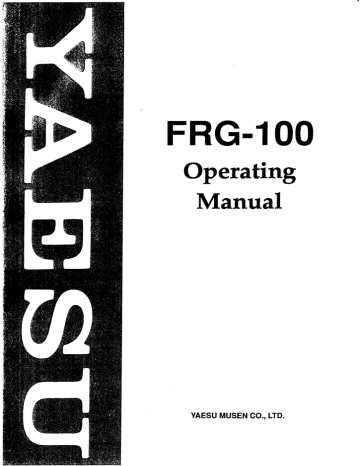
Operating
Manual
YAESU MUSEN CO., LTD.
Contents
General Description
. . . . . .
.
. . . . .
1
2 Specifications
Accessories & Options
Front Panel Controls & Connectors
Liquid Crystal Display
3
4
5
Rear Panel Controls & Connectors
Receiver Installation
6
.
.
.
.
. . .
. .
.
.
.
7
Preliminary Inspection 7
Location of the Receiver
Grounding
DC Power Connection
Front Panel Angle & Reference Chart
7
7
7
7
Shortwave Signals & Propagation
Antenna Considerations
8
. . . . . . . . . .
9
Antennas for LF & MW Reception
9
Antennas for Shortwave 10
Dipole Construction 10
Typical Antenna Installations
Power-Up & Custom Settings
Operation
.
,
. . . .
12
. .
.
. . . .
12
. .
. . . .
,
. . . .
. I 3
Getting Started Tutorial 13
Frequency Tuning
Programmable Tuning Steps
13
14
Fast Tuning Key
Signal Reception
14
.
,
. . .
, ,
. . . .
,
.
. I 5
AM Broadcast Reception 15
Broadcast Band Selection Mode
SSB Reception
15
15
Ajusting SSB Carrier Frequency Offset
CW (Radiotelegraphy) Reception
Adjusting BFO Beat Note
Selectable CW Sideband
Reverse BFO Offset
FM Reception
Receiver Squelch Setting
Fading & Noise Rejection
Noise Blanker Setting
RF Attenuation
Beep Settings
Changing Receiver Selectivity 20
PLL
Offset
Memory Operation
Introduction
.
20
. . .
.
.
.
. .
. . .
.
21
21
Memory Storage
Checking Memory Contents
21
21
18
19
19
19
19
19
16
16
17
17
18
Checking & Programming Memories from the VFO Mode
Auto Memory Arrangement
Erasing a Memory Channel
Memory Tuning
Writing Memory Contents to VFO
Scanning Operation
. . . . . . .
Introduction
Memory Scan
Scan Stop
Memory Scan Skip
Band Scanning: Memories Lo & Hi
Priority Scan
Selectable Group Scan
Common Group Channel Scan
Common Letter Group Scan
Using Selectable Group Scanning
Broadcast Band Scanning
Clock & Timer Operation
.
. .
,
,
Format
&
Default Display
Default Display
LCD Backlighting
Hourly lime Annunciator
Timer & Sleep Functions
Timer Cycling and Operation
Diagnostic Test
Installing Internal Accessories
. .
Top Cover Removal
FM UNIT-100 Installation
Beep Volume Adjustment
Optional CW Crystal Filters
Fuse Replacement
Bottom Cover Removal
TCXO-4 Installation
Lithium Battery
Backup Switch
Cover Screws
CAT Control System
.
,
. . . . .
.
Data Returned From FRG-100
FRG-100 CAT Commands
Status Update Data Organization
Status Update Data Selections
Read Flags Data
Status Update Data Selection
Description
The FRG-100 is a high-performance communi- cations receiver providing general coverage recep- tion in CW, SSB, AM and
FM
modes from 50 kHz to 30 MHz. The latest microprocessor technology is
A special Broadcast Band mode enables con- venien t selection of
16
pre-programmed interna- tional broadcast bands
(LW
-
11 Meters). The
FRG-100's adjustable
SSB
Carrier Offset permits you to custom tailor the receiver's audio response. used to merge performance and reliability with easy operation and functional simplicity. The FRG-
100 incorporates features that both casual and seri- ous shortwave listeners will appreciate.
Reception modes and most receiver functions are push-button selectable from the front panel.
A
crisp back-lit LCD with adjustable brightness pro- vides frequency read-out and important opera- tional status at a single glance. Selectable tuning steps of 10 Hz, 100 Hz, or 1 kHz are standard, with other tuning steps user-programmable. Fifty tun- able memories store frequency and mode informa-
CW enthusiasts will enjoy the Reverse BFO Offset and Selectable CW Sideband. Installation of the optional 250 or 500 Hz narrow filter further en- hances CW reception and interference rejection.
Other features include a noise blanker, all-mode squelch, and relative signal-strength meter,
The Yaesu CAT system provides a direct link to the CPU in the FRG-100, allowing a personal com- puter with the Yaesu FIF CAT Interface Unit to add other functions as desired, such as automatic tun- ing, customized scanning systems and of course remote control of most receiver functions. tion, two additional memories provide band-edge information used for scanning.
Two programmable 12/24-h0ur and
Before connecting the power cord, you should read the Receiver Instnlllrtion section carefully, heed- ing the warnings in that section to avoid damage to the set. After installation, please take time to work ically switch the receiver on/off to record or listen through the Operation chapter. This manual is in-
to
your favorite broadcasts. Multi-function scan- tended to be read while sitting in front of the FRG- ning enables searching for new stations or scan-
100, so you can try out each control and feature as ning within known bands. they are described.
Frequency Range: 50 kHz
-
30 Mhz
Specifications
Circuit Type: dual- conversion superheterodyne
Reception Modes: USB. LSB.
FM
(optional)
Frequency Stability:
< f
<
f
O
C
-
+50
OC
(w/TCXO option)
Standard Tuning Steps: 10/100 Hz (CW/SSB)
100 Hz/
1
kHz (AM/FM)
S ensi tivity:
(for 10 dB S/N, 0 dBp=1
pV,
FM 12 dB SINAD)
Intermediate Frequendes: lst IF 47.21 MHz
2nd IF 455 kHz
Squelch Sensistivity:
1.8
-
30
Mkz
(CW, SSB, AM): 2.0 yV
28
-
30
MHz
(FM): 0.32 pV
IF Rejection (1.8
-
30 MHz): 70 dB or better
Image Rejection (1.8
-
30 MHz): 60 dB or better
Audio Power Output: at least 1.5 watts into 4
i2
with 10 %THD
Selectivity: (-6/-60 dB):
Audio Output Impedance: 4 to 8
Q
Antenna Impedance: Lo-Z 50
Q
unbalanced
Hi-Z 450
Q unbalanced
Supply Voltage:
-
14 V, negative ground
Power Consumption(max.): 1.2 A
Dimensions (WHD): 238
x
93
x
243 mrn
Weight: (approx): 3 kg (6.6 lb.)
Specifications are subject to change in the interest of tech- nical improvement, without notice or obligation.
Accessories
&
Options
Supplied Accessories
Mini Phone Plug
(P0090034) 1 ea.
I ,
fl
Sub-Mini Phone Plug
(P0090970) 1 ea.
DC Power Cord (T9019399) 1 ea.
C!
,
Options
RCA Plug (P0090544) 1 ea.
Fuse (Q0000021) 2 ea.
CW Narrow Filter YF-110 CICN (5001250 Hz)
Front Panel Controls
&
Connectors
1
POWER
This button turns the receiver on/off, however, the clock and memory backup functions stay on and are not affected. To avoid switching spikes, make sure it is OFF when you apply a
DC
power source to the rear panel jack. again will toggle between USB and LSB mode, pressing the
CWIN
and
AMIN
keys a second time will select the narrow
IF
filter (if installed).
2 VOL
This adjusts the volume of the receiver loudspeaker or headphones. It should be set for a comfortable level only when the
SQL
control is set fully ccw, so that a signal or noise can be heard.
Adjusting this control does not affect the audio level at the
REC
jack (described later).
7 FAST
This key enables faster tuning rates using the main VFO knob by increasing the tun- ing increment (step) size. Increment steps are de- termined by mode selection and you. Standard tuning increments are 100 Hz & 1 kHz for AM/FM and 10 Hz & 100 Hz for SSB/CW Custom tuning steps can be programmed for special applications, see page 14.
3
SQL The squelch control sets the signal level at which the receiver audio is muted in all modes.
This control is normally kept fully ccw, except when scanning, and during FM reception. Scan- ning stops when the squelch is open. See page 19 for squelch setting.
8
UP A DOWN V
Pressing either key momen- tarily will step the receive frequency u p or down
100 kHz or 1 MHz (selected by the
FAST
key).
Continue holding either key for repeated stepping.
This 1/4"jack a with either a
2 or 3-contact plug. When a plug is
installed, the loudspeaker is disabled. the
9 This knob tunes the operating frequency of
VFO or a recalled memory. Tuning rate is deter- mined by the frequency step selected.
MEM
DWN
This rotary through the 52 memory channels.
10 ATT 6dB, 12dB,
These switches provide 6 or 12 dB of RF attenuation to protect the receiver front-end from strong signal overload.
A total of 18
6 SSB CW/N AM/N FM
These keys select the dB of attenuation can be obtained by selecting various reception modes. Pressing the
SSB
key both.
11
NB
The noise blanker helps to reduce inter- ference experienced from man-made impulse-type noise. Normally, if noise is not present, this switch should be kept in the un-depressed position.
12
AGC-F
Pressing this key selects the receiver
Automatic Gain Control, which reduces fading of received signals. The fnst recovery setting (de- pressed) is preferred for SSB & CW reception.
13 The following keys control various memory and VFO operations and are described in detail in the
Operution chapter of this manual:
VFOIMEM
This key selects VFO or memory channel tuning and operation.
MEM CLEAR
Pressing this key for longer than
1
/ 2 second will erase the currently stored informa-
tion in memory. Repressing the key will re-enter the information if new data has not been stored.
VFO MEM
To store the currently displayed frequency and data into memory, press and t~oltll this key for longer than 1 / 2 sec.
MEM b V F O
Shifts the contents of the selected memory channel into
VFO without erasing the stored memory data.
CLOCK
Used to select and enter the correct time on both clocks.
TIMER
Used for selecting and programming
Timer operation.
SEL
and
SET
These keys are used with the
Timer and Clock functions.
14
LOCK
This button disables the main VFO tuning knob, other controls and functions are not affected.
15 DIM
This key selects bright or dim back-lit
LCD illumination. Pressing this key while the ra- dio is turned off will illuminate the display for approximately
5
seconds.
16 SCAN
Pressing this button starts scanning operation, pressing it again stops the scanning.
17
SCAN SEL
Repeatedly pressing this button selects the receiver scanning modes (memory scan, priority scan, or group scan). These are covered in greater detail in the Opwntion chapter.
Liquid Crystal Display
Reception Freq./Time
Readout
Narrow IF Fil- in Operation
Fast Tuning Step enabled
Lock enabled
Rear Panel Controls
&
Connectors
D C l Z V IN E X T S P K R REC R E M O T E M U T E
1
DC 12
V
IN
This is the 13.8-volt
DC power connector. Be sure touse a coaxial-type barrel plug.
A regulated power supply capable of providing at least 2 amps is recommended. Be sure to observe proper polarity and ensure that the center conduc- tor is wired
+
(positive) and the outer conductor is
2 CAT
This 6-pin DIN plug allows external computer control of the FRG-100 when used with the optional FIF Interface and software. See the
CAT Control System chapter for details.
3 EXT SPKR
This 2-contact mini phone jack provides receiver audio for an external loud- speaker with an impedance of 4
-
16 Q. Inserting a plug in this jack disables the loudspeaker.
4
REC
This jack provides a constant level (100 mV
@
IkQ) audio output, which is umfected by the
VOL
control. This audio can be used for recording purposes, and for connection to data demodula- tor/decoder equipment.
5 REMOTE
Use this jack to remote control an external tape recorder. When receiver squelch opens, this jack goes to ground, closing the circuit to activate a tape recorder or other device.
6 MUTE
If using the FRG-100 with a trans- ceiver, shorting this jack during transmit will mute receiver output and attenuate RF signal input.
Check with information provided with your par- ticular transceiver for proper connection.
7
ANT LO-Z
Connect the 50
Q
coaxial feed line to your low-impedance antenna here using a type-
M (PL-259) connector. See the Antenna Considera-
tions chapter for antenna types and installation.
8 BACK UP ONIOFF
This switches the lithium memory back-up battery. It normally should be left in the
ON
position.
9 ANT
HI-Z
Use these spring-loaded terminal connectors to connect a high-impedance antenna.
10
GND
Connect this terminal to a quality earth ground. See the Xeceivw Installation chapter for de- tails on grounding.
I
Receiver Installation
Preliminary Inspection
Inspect the receiver upon opening the packing immediately
Confirm that the controls and switches work freely, and inspect the cabinet for damage. If any damage is found, contact the shipping company (or dealer, if you purchased it over the counter) right away. Save the packing materials in case you need to return the set for service.
If you purchased optional internal accessories, install them as described in Installinp Interrrnl Acces-
sories chapter after first carefully reading this man- ual.
While reading this chapter, refer to the photos of the panels for the locations and functions of the controls and jacks. suppress possible- computer-noise received by the radio. Ask your Yaesu dealer, or consult a radio handbook if you need information on the best way of obtaining a good connection to ground at your location.
Danger!
Never use natural
(LP)
w
duit piping as an earth ground connection, due to the risk of explosion or electrical shock.
If you are unsure about the use of piping in your dwelling, first check with your local utilities before making any connections.
DC Power Connection
Location of the Receiver
To assure long life of components, make sure to provide adequate ventilation around the cabinet.
Do not place the receiver on top of other heat generating devices, or place objects such as books or papers on top of the receiver. Place the the re- ceiver on a hard flat surface. Avoid heating vents and window locations that could expose the re- ceiver to excessive direct sunlight, especially in hot climates. Before plugging in the receiver the first time, make sure your supply voltage is correct, and that your ground and antenna are connected as described next.
A DC power cable is supplied with the receiver.
At one end is a pre-assembled coaxial-type barrel plug for connection at the rear panel of the radio, the other end is to be connected to an appropriate
DC power source (if the optional PA-11 B/C AC adapter is used, this cable is not needed, and should be kept for possible future use). Before wir- ing to any
DC power source, first ensure proper voltage and polarity. Please note the caution below. To avoid damage from voltage transients, ensure that the receiver
POWER
switch is OFF whenever con- necting or disconnecting DC power.
Front Panel Angle
b
Reference Card
If your installation places the FRG-100 much
Grounding
below eye level you may want to prop u p the front
For protection from shock and proper perform- of the radio for more comfortable viewing. A wire ante, connect the
GND
terminal on the receiver bail on the bottom of the FRG-100 can be folded rear panel to a good earth ground, using a down for this purpose. A handy laminated world braided cable of the length possible. A time and receiver functions card is also accessible good earth ground can be obtained connection beneath the bottom cover, Simply slide it out from to a conductive rod driven several feet into the from the dual slotted rails.
- - water pipe (check in newer dwellings in case plas-
Warning!
tic PVC pipe is installed in-line since this would insulate the connection from earth-ground). All other station equipment should be connected to the same ground cable, as close together as possi- ble. If you use a computer with or near the FRG-
100, you may need to experiment with grounding and location of both the receiver and computer to
voltage
is
applied to the receiver. Your zuarranty does not cover damnge mused by applimtion of
AC, reversed DC,
or
DC outside of the specified
range of 12-14
VDC.
Shortwave Signals and Propagation
Shortwave signals are transmitted by stations running high power output and use elaborate an- tenna systems. Good reception depends on a prop- erty of the ionosphere (a layer of the atmosphere) which causes the reflection of signals back to the earth.
Depending on several factors, including the time of day, the season, and current solar activity
(determined primarily by sunspots), the optimum frequency for reflection over a particular distance will change. Thus, in order to hear distant stations over a long period of time on a particular day, you will likely have to change your receiving frequency
(consistent with the broadcast schedules) in order to adjust for changing propagation conditions.
Daytime propagation conditions are generally best on frequencies from about 12-14 MHz and higher. Propagation at night will be generally best on the 2-15 MHz bands. There are exceptions, how- ever; during periods of high solar activity, the 21
MHz band may, for example, be excellent for long distance propagation well into the night. However, it would be highly unusual for the bands below about 8 MHz to support transoceanic propagation throughout the daytime period.
S u r f a c e W a v e
Signal Propagation
E a r t h
When reading broadcast station schedules, con- sider not only your local time, but also the local time at the transmitter location. Let us use the example of two broadcast stations, one in Tokyo, and one in Moscow, both operating on 6 MHz at
6:00
P.M.
local time (for our example, let us say that you live in New York, U.S.A.). Because there are nigh t-time conditions covering most of the North
Atlantic path that a signal would follow from Mos- cow to New York, you would normally have a good chance of receiving the broadcast from Mos- cow. However, the path from Tokyo to New York is largely a daylight path, and as discussed earlier, it would be difficult, if not impossible, to hear Tokyo at the same time and frequency.
However, the Tokyo schedule may include a broadcast schedule on 15 MHz at the same time.
The 15 MHz region (k5 MHz) is a middle ground which often supports around-the-clock propaga- tion. You would have a better chance of hearing
Tokyo on 15 MHz at this time because the path is largely over daylight.
Broadcast stations are aware of this phenome- non, and this is why their schedules indicate
"North American Service" or "Programming
Beamed at Southeast Asia". They take propagation conditions into consideration, and aim their anten- nas carefully, to try to reach their target at a time when people will be at home to listen.
The season is also very important for several reasons. For example, at 4:00 P.M. in New York in
June, the sun is still high in the sky. But at 4:00 P.M. in December, twilight is fast approaching and night-time conditions are taking over the North
Atlantic path. Broadcast stations adjust their schedules to use the lower frequencies (below 10
MHz) more heavily in the winter, because of the increased signal distance covered.
Signals do not often follow the shortest distance between two points (called the "Great Circle
Path"). They sometimes follow a bent path, or go exactly opposite of the great circle. This is why it is sometimes possible to hear Tokyo from New York on 7 MHz late in the afternoon in the winter, even though the great circle path is in daylight; the sig- nals travel along a darkness path around the world. The fact that many stations are louder, and that the transmitting antenna may not be beamed on the optimum path at that time, makes reception extremely difficult. But this is the excitement of shortwave listening - hearing the unexpected.
In conclusion, use higher frequencies (15 MHz and above) as your main daylight bands, and fre- quencies below 15 MHz for prime night-time re- ception. Look for a peak in 26 MHz propagation towards the east an hour or so after sunrise, and toward the west around sunset. Careful planning of your operating times, frequencies, and the use of broadcast schedules will provide endless hours of listening enjoyment from around the world.
Antenna Considerations
The FRG-100 was designed to operate with an antenna connected to the rear panel connectors.
This allows you to take full advantage of the better reception possible using outdoor antenna systems, which would not be possible with an internal
"loopstick" or telescoping whip antenna, such a s used on portable radios. However, if portability is required or if there is no space for an external antenna, the FRG-100 can be used with an indoor or "active" antenna. In most cases, however, a proper outdoor antenna cut or tuned for the receiv- ing frequency range will usually provide better performance.
The type and installation of the antenna are critical to the proper performance of your receiver.
While some strong signals can be received with just about any piece of wire connected to the proper terminal, long distance (DX) or low power stations will require additional effort and care in choosing, constructing and installing the antenna. If you are new to antenna theory and construction, please refer to a a shortwave antenna handbook for expla- nations and ideas. A few basic antennas are de- scribed next to help get you started.
If there are strong broadcast stations located nearby, a random wire antenna can receive so much energy from those stations that the receiver may overload, particularly if the antenna is very long. This can result in distorted signals appearing on the wrong frequencies (where the station is not transmitting). The
ATT
control on the FRG-100 is provided to reduce the overall sensitivity of the receiver and thus reduce the susceptibility to such overloading, but also reduces the strength of the desired signals. In situations where this is unac- ceptable, we recommend using an antenna tuner connected between the receiver and antenna, al- lowing precise impedance matching at the receiv- ing frequency, while suppressing signals at other frequencies. An antenna tuner allows a random wire antenna to provide good performance at LW and MW frequencies.
/-
Antennas for Low and Medium Frequency
Reception (50
-
1600
kHz)
Fair all-around reception is possible using a sin- gle random-length wire as long as possible con- nected to the white
HI-Z
spring-loaded terminal on the rear panel. The wire should be supported as high above ground as possible using insulators at the ends, and should be located as far as possible from any other objects. Insulated wire is generally preferable, mainly because of it's corrosion resis- tance. In general, the longer the wire, the better the performance in these bands. A good earth ground connection, as described in the Receiver
I~istallntioti
chapter, is essential to good performance with a random wire antenna.
GND HI-Z
m:m
ANT
LO-z
I
Rear-Panel Antenna Connections
Long-Wire Antenna Construction
Antennas for Shortwave
(2
-
30
MHz)
Optimum performance on frequencies between
2 and 30 MHz can be obtained using a tuned or self-resonant antenna with an impedance of 50 R at the receiving frequency. However, such antennas generally perform best within a certain band, giv- ing reduced performance outside this range. For correct operation any antenna should be connected to the receiver by either as coaxial cable (to the
"open wire" feed line to the spring-loaded HI-Z and adjacent black terminals, depending on the feed point impedance of the antenna (which must be matched by the feedline and receiver connec- tions).
Performance on a specific band can be achieved using a simple resonant dipole antenna, consisting of two equal-length wires cut for the center of the available materials, or from a kit available through your dealer.
If you wish to make such a a dipole for optimum performance at a certain frequency, the following formulas can be used to obtain the cor- rect overall length (add a little extra to allow for attaching at the ends).
Length (meters)
=
142.5/frequency (MHz), or
Length (feet)
=
468/frequency (MHz)
Insulator
"Length"
Insulator
Important!
For proper reception, ensure that the LO-Z -
HI-Z antenna selector switch on the rear panel of the receiver is in the correct position for the antenna being used. To switch antennas, en- sure the receiver is turned off and the power is disconnected, then gently slide the switch lever using the tip of a pointed object (such as a ball-point pen).
The above HF antennas can be used with vary- ing success on frequencies outside of their opti- mum range, in which case an antenna tuner as mentioned earlier can provide considerable im- provement in performance. Also, good low fre- quency reception can sometimes be achieved with an HF antenna if the two feedline conductors are connected together to the white
HI-Z
terminal on the receiver, but this can also introduce overload- ing or objectionable noise.
HI-Z ANT
U
v .
Dipole Construction
The two legs of the dipole must be insulated from their supports at each end, and from one another in the center. Reception of long distance
(DX)
stations requires that horizontal antennas be as high above grorlnd
m
possible (with a height of a little over twice the length of the antenna calcu- la ted above considered about optimum). Connec- tion should be made using 50 or 75 Ohm coaxial cable, with the center conductor connected to one end and the shield to the other. The other end of the cable connects to the
LO-Z
coaxial jack on the rear panel of the receiver. If the antenna is installed vertically, it need not be so high (the optimum center feed point is about the same as the length of the above formulas), but in this (vertical) case the earth ground is more critical.
Danger!
Do not install any antenna nem electric power lines,
zu?lere
tlzere could be any chance of tlze an- tenrrn corning into contact with live wires.
1 1
I I
Rear Panel Antenna Selection
OUPLING
RING
SOLDER HOLE
Installing
PL-259
Connector
page
10
I
I
GND HI-Z
-
Typical LF-MW Antenna Installation
I
101
I I
Typical
HF
Antenna Installation
GND HI-Z
Power-Up Customization
&
Butt on Combination Settings
By pressing and holding certain buttons while turning on the FRG-100, you can change many default settings, and customize features to your own preference. Other important settings can be selected by pressing and holding the SET button with other key combinations, as described in the bottom table. note :' indicate advanced functions for experienced operators, we do not recommend changing these default settings until their operation and effect are understood. See text for a description of each function.
Getting Started Tutoria
I
Basic operation of the FRG-100 is simple, how- ever, some of the more advanced features can be confusing at first if you are not familiar with their function. Please read this section carefully while trying out each step on the receiver. Refer to the photos and panel diagrams for the locations and basic functions of the controls and jacks.
Before plugging in the receiver for the first time, ensure that your power supply voltage is correct, and that your ground and antenna are connected as described in the Receiver Installation chapter.
Then preset the following controls:
POWER:
Off
VOL:
10 o'clock
SQL:
counter-clockwise (ccw)
Connect your
DC power source at the receiver rear panel. The flashing clock time should be vis- ible on the front panel display, this is normal. Now press the
POWER
switch on. The meter and dis- play should light up. If the display is too bright or too dim, press the
DIM
key to select the brightness you prefer. Adjust the
VOL
control for a comfort- able audio level at the speaker or head- phones (if they are used).
If nothing happened, re-check your power connections.
Take a moment to study the display You should see
"VFO"
or
"MEM"
at the left, the receive fre- quency digits, mode selection directly above, and the
"BUSY"
indicator to the left showing that the squelch is open. Rotate the
SQL
control clockwise
(CW) to check that the indication disappears when the squelch closes, and then return it fully ccw. At the right of the frequency read-out you will see a smaller two-digit memory channel number.
Operation
Frequency Tuning
The FRG-100 provides a combination of the main tuning knob, up/down keys, and selectable tuning speeds to allow fast and accurate frequency selection. After first selecting the desired receiving mode at the bottom of the panel, press the
UP
A
DOWN V
buttons (to the right of the tuning knob) to step to a frequency band for reception. Pressing each key
m o m ~ t m i l y
direction chosen, and is accompanied by an audi- ble beep from the loudspeaker. Pressing
and holding
either key results in repeated frequency stepping until released. The main tuning knob can then be used for tuning around the immediate vicinity or band just selected. Pressing the
FAST
key will in- crease the step size and tuning rate as indicated in the chart below. Note: The
FAST
tuning rate can be
halved by turning the radio off, then pressing and
holding the
VFO t
key while powering on again, repeating the sequence returns tuning to normal.
Tuning
81
Scanning
Steps
One revolution
For now, we want to begin in VFO operation.
You may find it easier to switch between VFO and
Memory operation by simply pressing the
VFOIMEM
button. This method allows you to leave any settings in the VFO. If
"VFO"
does not appear to the left of the frequency display, press the
VFOIMEM
again to select it.
Example:
Tune from 7.000 MHz to 15.000 MHz to get the correct time from WWV.
0 Press the
FAST
key to select fast tuning rate, then press
UP
A 8 times to change frequency to
15.000 MHz (audible beeps will confirm your entry),
or
simply press and hold the
UP
A key, the frequency will begin stepping in 1 MHz increments, release it as 15.000 MHz appears.
0
Alternately, press the
FAST
key, then rotate the main tuning knob clockwise 8 turns (as you approach 15.000 MHz, you may need to slow your turns or switch to the normal tuning rate to arrive at the frequency without slightly over- shooting).
Page
13
FAST
tuning selection provides rapid and coarse tuning over a wide range, and is usually sufficient for most AM wide and
FM
reception. It can also be used in other modes for rapid fre- quency changes when pressing of the
UP A
DOWN ' keys is not desired. In other modes such as SSB,
CW
and AM narrow, normal tuning pro- vides slower, more precise frequency adjustment.
The number displayed indicates the tuning step increment in
Wiz.
By rotating the
MEM
DWN*
Up
control or using the
UP A DOWN V
buttons, incre- ments from 0 to 100
kHz
can be selected.
Note:
Selecting a step size of 0 kHz will result in no frequency advance as the main tuning knob is turned, therefore please choose a whole increment.
Display
of
Hz-digit
The normal display shows the received fre- quency to 10 Hz resolution, if you do not want to have the 10 Hz digit shown, it can be turned off by pressing and holding the
DOWN
' but- ton while powering on the radio. Repeating this step returns the 10 Hz digit display
The main tuning knob can be used to tune across any part of the receiver's range, but when changing frequency more than 1 MHz, it is some- times convenient to use the
UP A DOWN V
but- tons. Try both methods to see which works the best for you.
Programmable Tuning
The FRG-100 enables you to independently- program
FAST
tuning steps for
each mode from 100
Hz to 100 kHz. This can be especially useful when tuning MF and HF broadcast stations where fre- quency spacing is pre-determined, or in such radio services where frequencies are "channelized". By entering the appropriate frequency step size, you can tune from channel to channel, or station to station, by-passing the "dead" frequency or
"guard" channel in between.
To program the tuning steps, press and hold
SET,
then press the
FAST
key Your display should appear as below, with the selected mode and
"SET"
indicators flashing.
L S B U S B
m
8= c r
1 4 .
Steps
0 8 7
8 7
S E T
,
4 . 4
U I C H
Example: Tune through all 40
AM
channels of the
Citizens Band
(CB)
Radio Service.
0
AM
mode and tune to 26.96 MHz.
0
a d
SET
then
FAST.
Using either the
MEM
DWN
H
up
control or the
UP A
DOWN V
buttons, select a tuning increment of 10 kHz.
0
Press
SET
to store the value and return to nor- mal operation.
Select
FAST
tuning rate. Slowly tune between
26.965 MHz and 27.510 MHz. Each frequency dis- played will be an assigned channel. If the tuning speed is too rapid, it can be halved as described on the previous page.
Fast Tuning Key
In the default setting, the
FAST
key and it's function is toggled on/off by repeatedly pressing it. It's operation can be changed to a
momenfmj-
type by turning the radio off, then pressing
a d
holding the
FAST
key while powering on again.
Now, the
FAST
key/function is enabled only as long as it is depressed.
"FAST"
will appear in the display as before, confirming operation. Releasing the button will return to the normal tuning rate.
To return to default operation, repeat the above power-on sequence.
Locking the Main Tuning Dial
To prevent accidentally de-tuning your re- ceiver, pressing the
LOCK
button disables the tuning knob (it still turns, but does nothing).
All other controls and buttons are still func- tional. To disable all front keypanel buttons, press
and hold
LOCK
while powering on the radio. Press
LOCK
again to free the main tun- ing knob and other controls.
page
14
Signal Reception
A M Broadcast Reception
Most commercial broadcast stations below 30
MHz use
AM (Amplitude Modulation). Pressing the AMIN mode button once (when switching from another mode), selects the 6-kHz AM wide band- width. This gives the highest fidelity, and is best on strong AM signals (and particularly music). For weaker AM signals, or where adjacent channel in- terference is present, the narrower 2.4- kHz IF bandwidth offers a compromise between interfer- ence rejection and fidelity This can be selected by pressing AMIN again ("NAR" appears at the top of the display). When tuning an AM broadcast station
(and in all modes), use your signal strength meter as a tuning aid. Simply tune for maximum S-meter indication. Tuning speed can be adjusted to your preference as described in the previous chapter.
AM broadcast stations can be found throughout the LF, MF and HF spectrum, but there are some bands where broadcasts stations frequently trans- mit. The FRG-100 has a special Broadcast Band se- lection mode that will aid you in selecting and tuning among these bands.
Broadcast Band Selection Mode
This feature enables you to easily select and tune the following common
AM
broadcast bands as shown on the chart below.
To enable this feature, perform the following steps.
0
Ensure normal tuning speed is selected (FAST should not appear in the display)
0
Press and hold
SET
then the UP A key momen- tarily (a beep will sound).
0
Press the FAST key. Subsequently pressing of the
UP
A DOWN
' keys will now result in
Broadcast Band stepping rather than frequency stepping as before.
The receiver will display the lower band-edge frequency, tune around each range to find new stations (see chart).
If you step to a different band after tuning around in the previous one, the last tuned fre- quency is saved, and will be displayed upon re- turning to that band.
0
Repeating the first two steps above will return to normal operation.
SSB Reception
Single Sideband (SSB) is a commonly used mode of communication by a variety of services.
Such examples include Amateur Radio, Marine
Radiotelephone, Citizens Band(CB), Aeronautical and Military communications to name a few. Up- per Sideband (USB) is generally the most com- monly used mode, however lower side-band
(LSB) can be found, for example, in Amateur Radio communications below 10 MHz.
From any mode, simply press the SSB button for the desired sideband ("USB" or "LSB" will appear at the top of the display). Slowly tune across the signal until the a u d i o becomes under- standable. Try switching to LSB and re-tuning if
AM and USB modes fail to demodulate what ap- pears to be a voice signal. For fine tuning a SSB signal, normal (10 Hz frequency steps) tuning speed is best, FAST lets you tune the band rapidly
Note: For even better reception of weak
AM
signals, or those experiencing adjacent channel in- terference, you can switch to an SSB mode (which- ever sideband gives the clearest reception) When first switching to SSB from AM, an annoying het- erodyne (tone) will usually be present on the sig- nal, slowly fine-tune the signal for zero-beat (until the pitch of the heterodyne lowers until it is no
Page
15
longer heard),
, and for best audio clarity If the interference is still present, try selecting the other sideband, and repeat the tuning procedure. The following table list some
approximate
frequency bands to tune where SSB activity can be found
(these may vary in each country):
The display will appear as below.
SET
Amateur
Radio
0
Slowly rotate the
MEM
DWN tt
UP control while listening to the change in audio response.
As you adjust the carrier offset, it will become necessary to slightly retune your station peri- odically using the main tuning knob. As you tune the station, the display will show the
carriw ofset frequency,
rather than the station frequency.
0
Alternately adjust the carrier offset and re- tune as necessary until the desired audio response is achieved. Adjusting the carrier offset too far will begin to result in unintelligible or distorted audio. If this happens, adjust the offset back towards it's original value.
0
SET to store the new carrier offset setting.
Adjusting SSB Carrier Frequency Offset
This allows
You
seperately adjust the re- ceiver's USB and LSB audio to
Your
Own taste. The carrier offset is adjustable from 452.000
-
458.000 kHz. Factory default offsets are 453.500 kHz for LSB, and 456.500 for USB.
Attention!
Since adjusting the SSB Carrier Offset too far results in distorted receiver audio, regardless of how the station is tuned, we recommend experimenting with this feature after you have first become familiar with basic receiver operation and functions.
To adjust the SSB carrier offset, perform the following steps.
0
Select the desired sideband and tune in a sign- rial of relatively good strength and clarity (USB offset is used in this example).
0
press and hold
SET,
then
MEM
CLR
(a short beep will sound).
CW
(Radiotelegraphy) Reception
CW (Continuous Wave) is popular mainly in the Amateur Radio and Maritime mobile bands, where its ability to be understood under tions of fading and interference is advantageous over other modes. The FRG-100 has the option for installation of a 250
Hz or 500 Hz narrow CW filter that will permit enhanced reception of signals in crowded band conditions, or when experiencing interference. Please note that only
one
optional crystal filter can be installed at a time. See the
Installing Internal Accessories
chapter for instruc- tions.
From any mode, press the
CWIN
key
(
" C W will appear at the top of the display), press once again if the the optional 250 Hz or 500 Hz narrow filter is desired,
"NAR"
will appear in the upper right of the display. Tuning for CW is similar to that of SSB, with the slow tuning rate being best. When mning with the IIarrow filter selected, slowly tune across the signal until you arrive at a frequency where the signal audio seems to "peak". This should greatly reduce interference from adjacent signals, while providing a readable CW signal.
I
page 16
I
Adjusting BFO "Beat Note''
In
CW
mode, the receiver's BFO (Beat Fre- quency Oscillator) frequency is offset with respect to the center-frequency of the receiver's IF filter.
The BFO offset determines the pitch of the audio tone that you will hear
and the frequency that the
IF center frequency and display will be offset from the true carrier frequency of a signal during CW reception. From the factory, the default BFO offset is 600 Hz, however, it Inay be adjusted to 400,500, or 700
Hz
if you prefer a different pitch. If you are comfortable with the 600 Hz offset, you may leave it as set.
To adjust the BFO offset
from the
C
W mode:
0
Press and hold
SET
then
VFO MEM
(a short
beep will sound). The display will appear as be- low. bands where both
CW
and LSB modes are used adjacent to each other (such as the 40,80, & 160-me- ter Amateur Radio bands).
For added operating convenience, the FRG-100 permits matching the CW offset to the
alternate
sideband (LSB), as well as USB (default) whenever the
CW
button is pressed. This is illustrated in the graph below. or
CW
a B m
C W
I= 17 IT
L/ L/ L/
PI
I
U
~ C H
S E T
B F O
I
Normal
CW
Reception
BFO
0 Using either the
MEM
DWN t+
UP
control or the
UP A DOWN V
keys, select a BFO offset.
0
Press
SET
to save your selection and return to
CW reception.
Selectable CW Sideband (LSB)
Selectable
C W
Sideband
It is possible to receive USB voice signals using the CW mode in some radios, but not LSB. This is because the CW BFO offset is normally the same as that of USB. You can observe this by tuning a CW signal, then switching between USB and CW. You will notice no apparent difference in the received signal.
However, if you tune to a signal and then change modes between CW and LSB, the signal will be lost and require slight re-tuning. This is the res~dt of a difference in receiver BFO offset be- tween these respective modes. Re-tuning can be inconvenient, especially if you enjoy working
Using this feature, you may freely tune LSB voice and CW signals
from within the same mode,
and even select the narrow CW filter (if installed)
without having to change modes and re-tune your de-
sired signal. Normal USB and LSB reception is still possible as before, however, when in CW mode, the selected CW sideband offset will automatically take effect.
Example: Select C W (LSB) offset.
0
Press and hold the
CW/N
key while turning on the radio. At this point, nwtnal SSB reception can be selected just as before by toggling the
SSB
button for the desired sideband.
0
To match the CW offset to the alternate (LSB) sideband, select LSB using the
SSB
key, then simply press
CW/N.
Notice that
both
"LSB"
and
"CW"
appear above the frequency display to let you know which offset you have selected.
V F O
7
1 7 1 7 1-t 1-0 1 7
/.
,
L/ L/ L/. L/
&/
&t
f
CH
Page 17
page 18
Offset can be verified by tuning to a LSB voice signal, then switching between LSB and CW (LSB- offset) modes. Notice that the voice signal can now be received in CW mode, and re-tuning is not re- quired.
0
Press and hold the
SET
key, then press the
CW
key to reverse the offset as shown below (the
"LSBIUSB"
indicators will change to reflect the reversal).
V F O
LSB C W
-#
I-# I-#
4.
k/
&/
4-#
4-d 1-d u.
!J
,
~ C H
0
To return to the USB offset, toggle the
SSB
key until
"USB"
appears alone, then press
CWIN.
The display will now show
" C W
with your selected (USB) offset
You will notice the pitch of your original signal change (the display frequency, however, will re- main the same).
To disable the CW Carrier Offset feature, turn off the radio, then once again press and hold the
CWIN
key while powering on the radio.
Reverse
BFO
Offset
Normal CW operation places the BFO fre- quency offset below the IF center-frequency. How- ever, this offset can be switched to above. If you are experiencing interference from a adjacent signal that cannot be eliminated by de-tuning, this feature may help alleviate the problem. In some cases, the offset will place the troublesome signal far enough outside the previous receiver passband to elimi- nate (or reduce) the interference. The following illustration shows how shifting the BFO offset can avoid interference.
0
Slightly re-tune the desired signal for best re- ception. The BFO offset can be toggled back to it's original setting by repeating the above key sequence.
Important!
While the display indications for both the Se- lectable
CW
Sideband and the Reverse BFO
Offset appear similar, it is important to note that these are two separate functions. The
Selectable CW Sideband is primarily an oper- ating convenience for reception in certain
BFk-=
Amateur Radio bands, while the Reverse BFO
Offset is designed to reduce interference expe- rienced primarily on CW signals.
FM
Reception
FM (Frequency Modulation) is not widely used t
CW signal
Normal BFO Offset do
I
I below 30 MHz, however, Amateur Radio commu- nications can occasionally be heard between 29.510
-
29.700 MHz, some FM-mode CB transceivers
(usually hand-held type) in the 27 MHz band can also be found. FM reception is made possible with the installation of the optional
FM
UNIT-100 unit.
Please see the Installing Internal Accessories chapter for details. t
CW signal
Reverse BFO Offset
The Reverse
BFO Offset can only be enabled ffonr within the Selectable
CW Sideband mode previously explained.
If you are tuned to a
CW
signal receiv- ing interference, perform the following steps.
0
FM reception can be selected from any mode by pressing the FM key
("FM"
will appear at the top of the display). You will immediately notice an audio "rushing" noise from the receiver, this is normal. ~lowlyrotate
SOL
control clock- wise until the noise quiets, and
"BUSY"
indica- tor disappears at the left of the display.
When in the
FM mode, tune the received signal for maximum S-meter deflection, clearest audio,
Receiver Squelch Setting
The squelch setting is very important and af- fects signal reception. By rotating the SQL control clockwise past the point where the receiver initially
"quiets", the stronger the required signal that will be needed to "open" it. Adjusting the SQL control beyond this point will limit your reception to only those stations which have fairly strong signal lev- els and are generally nearby, however, band propa- gation conditions can often result in
DX (long distance) reception.
Generally, an optimum SQL setting is such that the receiver remains quiet from band and spurious noise, but opens to permit listening to signals that are of sufficient strength to be intelligible. While tuning around, if you notice Smeter deflections without any signal being heard or hear broken audio, this is a possible indication that your SQL control might be adjusted too far.
Fading and Noise Rejection
Distant received stations can sometimes distort while undergoing extreme signal strength fluctua- tions due to sources such as ionospheric and propagation phenomena. This is visible by observ- ing the S-meter variation while tuned to a broad- cast. In addition, rapidly tuning from weak to strong signals can have a similar effect.
AGC (Automatic Gain Control) circuitry is de- signed to counteract this problem and maintain a relatively constant audio level, even during ex- treme fading conditions. The AGC has two set- tings, fast and slow. This refers to the recovery rate of the receiver to signal strength variations.
In most cases when when tuning around for stations, the AGC-F button is usually selected (de- pressed), to allow receiver gain to recover quickly after tuning past strong signals. Once you have a signal tuned in, unless it is very weak, reception will probably be better with the
AGC-F
key off. the noise blanker tends to distort the received audio, it should be left off (un-depressed).
RF
Attenuation
Interference can be experienced from receiver front-end overloading caused by a very strong sig- nal from a nearby station. This can be reduced by inserting an appropriate amount of
RF
attenuation, until the annoying signal is reduced to a level where reception is best.
In the FRG-100, three attenuation levels can be inserted,
6 dB, 12 dB, or 18 dB (by selecting both).
When receiving a strong signal, select different at- tenuation levels by pressing the
6dB
and/or
12dB
keys until the desired attenuation is obtained.
When changing modes or tuning afterwards, re- member to turn off the attenuation.
Beep Settings
Normally, pressing any of the front panel push- buttons will result in an audible "beep" confirming your entry
The beep tone is adjustable from 270 Hz to 3520
Hz if you prefer a different pitch than the default setting (880 Hz). The beep can be disabled com- pletely for silent operation. To adjust the beep tone, perform the following steps.
0
From any mode, press
and hold SET, then
VFOJMEM key momentarily. The display will appear as below, with a constant beep tone.
0
Rotate the MEM
DWN
w UP control until the desired tone is reached, then press SET to save your new "beep". The display will return to the previous mode.
0
To disable the beep tone, repeat the first step as above, then press SEL. The tone will stop and the display will appear as below.
Noise Blanker Setting
The noise blanker circuit in the FRG-100 can sometimes provide effective reduction in static and pulse-type interference. This is commonly encoun- tered from automobile ignition systems, electrical motors, and from natural sources such as thunder storms. If you hear pulse noise, just press the
NB
button.
If
no interference is being experienced, or if
U
( C H
SET
0
Toggling the SEL key will alternately turn the beep on/off. Press SET to return to normal opera tion.
Beep Volume
Beep volume is not affected by the front panel
VOL
knob, but can be adjusted by a control located beneath the top cover of the receiver.
Instructions on removing the receiver cover and adjustment are covered in the Installing
Internal
Accessories chapter.
Note!
"F
t ' l
C.5" will be displayed regardless of which optional filter (if any) is installed. Actual selectivity (250 or 500 Hz) will be determined by the installed filter, in addition,
"2.7"
actually indi- cates a selectivity of 2.4 kHz.
0
To save the default IF filter selection, press
SET.
Your display will return to the tuned frequency.
In this way, the default bandwidth settings for each mode can be changed.
Changing Receiver Selectivity
The FRG-100's IF bandwidth (selectivity) is automatically selected according to the reception mode, as shown below.
Caution!
While it is versatile in special circumstances to be able to change the receiver's bandwidth settings, we recommend leaving the default settings as they are.
In AM and CW modes, you can change the normal selectivity by manually inserting a narrow filter (optional for
CW).
The default bandwidths are generally considered optimum for their respec- tive modes. However, the default bandwidth set- tings for
AM
& SSB modes can be changed if you so desire for special applications. CW only has the normal and Narrow setting, while
FM
is fixed at 15 kHz. In general, narrowing receiver bandwidth can reduce interference from adjacent signals at the expense of audio fidelity. This is better demon- stra ted than explained.
Select the
AM
mode, then tune to a strong local
AM broadcast station.
0
Hold the
SET
button, then press
SEL.
Your dis- play will appear as below. This indicates the pre-set (default) mode IF filter selection.
PLL Offset
The PLL Offset adjusts the frequency of the re- ceiver 1st Local Oscillator, and permits fine tuning adjustments of
+
3.00 kHz. This can be used to zero-beat your receiver against a known frequency standard.
However, your receiver comes fully cali- brated and aligned from the factory, and under most operating situations, requires no further ad- justment.
This feature is only mentioned to inform you in the event that it is accidentally selected, we
do not
recommend altering the offset.
0
The PLL offset is selected from any mode by holding the
SET
button, then pressing
MEM c-
VFO.
Your display will appear as below. This indicates the current default
PLL Offset
(
E . X
) in
ldZz.
m5#
A M
.
Lt. !J
Lt
Lf
f C H
S E T
0
If adjustment should ever become necessary,
L f I C H
SET
select the appropriate mode, tune to the pub- lished frequency of a known station (such as
WWV), then press
LOCK.
0
Rotating the
MEM
UP
H
DWN
control will change the default selectivity from 6.0 t04.0~2.7 or 0.5 kHz.
AM broadcast audio can usually be
0
Rotate the
MEM
UP
w
DWN
control to adjust the offset in 10 Hz steps (k3.00 kHz) to zero-beat the understood with as narrow as 2.7 kHz of band- receiver against the known station's frequency width, however, notice the effect on the audio
0 Press
SET
to save the new offset and
LOCK
quality. Rehlrn the setting to 6.0 kHz.
page
20
Memory Operation
Introduction
The 52 memories in the FRG-100, labeled
E
: through
53,
La a n d
a'-!
I , each store frequency, mode, and narrow filter selections (for
CW and
AM modes). When you recall a memory, these op- erating parameters are displayed. These can be used to store your favorite station frequencies for convenient recall, listening and scanning. Memo- ries Lo and h'
I store band-edge information used when searching within a band for new signals
(memory and band scan operation is covered in the next chapter).
Checking Memory Contents
Before storing or recalling a memory, you will usually want to check its contents. From the VFO mode, press VFOIMEM for memory operation and use the MEM
DWN tt
UP
control to browse through the channels, or, without leaving the VFO mode, simply rotate the MEM
DWN
H
UP
control (if you don't mind the blinking display). Using either method, both programmed and empty memory channels will be displayed. If you wish to skip over empty memory channels when browsing, press the
FAST key, then only programmed memories can be recalled and displayed.
Memory Storage
To store a displayed frequency into memory simply pressand hold the yellow-labeled VFO
rc
M
button for longer than 1 / 2 second. Memory chan- nels Lo,
X t, and
C
: contain default frequencies of
,150.00 MHz, 30.000.00 MHz, and 7.000.00 MHz respectively and can be re-programmed at any time. Let's begin with a simple example of storing a displayed frequency into a memory channel.
Example: Store 2.1 82
MHz from VFO into memwy channel 10.
0
First press VFOIM to select VFO o p e r a - play), select USB mode, then tune to the desired frequency (2.1 820.00).
0
Next, press VFOIMEM again to select memory operation("MEM" will appear at the left of the display).
0
Rotate the MEM
DWN
H
UP
control to select a memory channel (channel
:3
in this example).
The memory channel number selected will be displayed at the far right.
Note: ensure that
FAST is not enabled as this only permits recall- ing previously programmed memory channels.
0
Now press and hold the VFO
M
button for longer than 112-second. Two beeps sound to confirm the memory was stored. The display will now show the memorized frequency.
To return to VFO tuning, press VFOIMEM.
Checking and Programming Memories
From
W O
You may find that checking and programming memories directly from the VFO mode more con- venient than performing the keystroke sequence previously described. After tuning the desired fre- quency on the VFO, select the memory channel you wish to store it in by simply rotating the MEM
DWN tt
UP
control. As soon as you do this, the frequency display, mode indicator, "MEM" and channel number will begin blinking, and will con- tinue to for
3 seconds, after which the display will return to the VFO frequency if no further controls are touched. This is normal, and alerts you that you are checking memories while still in the VFO mode.
0
The frequency read-out on the
LCD
will be blank if the memory is vacant, or display it's contents if programmed. As you rotate the MEM
DWN t ,
UP
control, the corresponding memory channel will be shown (as the display continues to flash).
Auto Memory Arrangement
Memorized frequencies can be automatically arranged in channel number order ascending from lowest to highest frequency, starting with memory channel
G
t'.
To d o this, turn off the radio, then pressand hold the MEM VFO key while turning on the power. Previous fre- quencies will be rearranged in order, any va- cant memory channels will be filled.
-
page
21
VFO
t
for longer than
1/2 second to store your frequency in the selected memory channel.
Erasing a Memory Channel
You can re-program a memory channel at any time, however, if you want to erase its contents completely simply press the MEM CLEAR key when the desired memory channel is selected.
Note: Memory channel u"
,'
cannot be erased. The frequency display will then blank, indicating that no frequency information has been pro- grammed.
The channel can then be skipped dur- ing memory selection, and during memory scanning(t0 be cov- ered later).
If
you change your mind, and wish to restore the old frequency pressing MEM CLEAR
Clearing
All
Memories
If you wish to erase all of the memorized data, perform the following step. Please note, how- ever, this clears all clock/timer settings, as well as frequency data.
Turn the radio off, press
and
hoM MEM
CLEAR while powering on again. The radio is now reset to the factory default settings. again will restore the last active memory. This can be used for each memory channel.
Memory Tuning
All 52 memories in the FRG-100 are tunable, similar to VFO operation, without changing their stored frequency When a memory channel is se- lected, it can be tuned by simply rotating the main
VFO knob or other stepping keys. On your dispIay, the "MEM" and "SCAN" indicators will immedi- ately disappear, as the
"M-TUNE" indicator ap- pears.
The memory will tune within the full range of the receiver. This new tuned memory frequency can be written over the previous one by pressing the VFO key for 1 /2 second until the double beep sounds. To return to the memory channel, press
VFOIMEM, once again to return to VFO operation.
Writing Memory Contents to
VTO
The contents of a selected memory channel or tuned memory can be copied directly to the VFO
This is sometimes useful for further tuning and eventual copy to a new memory channel.
Holding the
M
*
1/2 second copies the current memory channel data or the tuned memory frequency into the VFO.
page
22
Scanning Operation
Introduction
Scanning operation enables you to check activ- ity on memory channels, or search bands for new stations. The FRG-100 offers several flexible scan- ning modes; Memory, Band, Priority and Group
Scanning. While in memory operation, pressing the
SCAN SEL
key toggles between scanning modes, with indication in the lower right corner of the display showing the mode selected (as shown below). Each mode offers two choices of scan re- sume; time-delay or m k - d e l a y from
"I"
to
"2". This indicates default (1) or alter- nate (2) selection..
Example # I : begin scanning all memory chan- nels (default carrier-delay).
0
Press
VFOIM
to select memory mode.
0
SQL
control until the receiver quiets and
"BUSY'
indicator disappears.
0
Press the
SCAN
key to begin memory scan- ning. The frequency display and memory chan- nel number will begin changing in memory se- quence.
SCAN
H E M
rr rr. rr rr
u
,
tcH
-
Memory Scan
This mode sequentially checks for activity on all or only selected memory channels. Vacant memory channels are automatically skipped. Scanning stops on any channel having a signal strong enough to open the squelch, the two decimal points in the frequency display will blink while scanning is stopped.
23,.
n u
Y C H
0
To stop scanning, press
SCAN
again.
Note: You may need to readjust the
SQL
control to prevent scanning from stopping on only back- ground noise.
When activity is found, scanning stops to that channel, the
"BUSY
indicator comes on, and the decimal points in the display will begin flashing.
As activity ceases, scanning will resume 2 seconds later.
Example #2: Scan all memories (alternate time- delay).
0
and hold the
SEL
key while powering back on (note the display digit change from
"I"
to "2" before powering on).
By default, carrier-delay operation is selected and scanning resumes 2 seconds after no signal is present. Alternatively, you can select time-delay operation and have scanning resume automat- ically after
5
seconds, even with activity present.
Carrier-delay operation requires the squelch to be closed to mute background noise and allow scan- ning, however, in time-delay operation, scanning will automatically step to the next channel after a
5-second delay. This mode is useful if you want to step through all of the memories to "sample" the activity on, each, or listen to signals not strong enough to open the squelch.
To toggle between carrier-delay and time-delay operation, turn off the receiver and turn it on again while holding the
SEL
button. As you press a d hold this key with the power off, you will notice the single digit at the right side of the display shift
CLOCK
2
0
Repeat the procedure as above to begin scan- ning.
When activity is found, the display will have the same indications as above, however, scanning will resume 5 seconds after activity is found.
Note: If you wish to "sample" all of the memory channels (activity or not), simply rotate the
SQL
page
23
control fully ccw to open the squelch. Each mem- ory channel will be sampled for 5 seconds.
Scan Stop
Scanning operation normally resumes after a signal ceases, or at five second intervals, depend- ing on the delay selected (time or carrier). If you want the receiver to stop and
remuin
on a channel or frequency where activity was detected, turn the radio off, then press and hold SCAN while turning it on again. Scanning operation is selected and started as before, but now scanning will stop on the first activity found, but will not resume until the
SCAN button is pressed again. Repeat the above power-on sequence to return to default operation. limits of your choice (factory default frequencies of
,150.00
MHz
and 30.000.00
MHz
are memorized in i
o
and X
I , respectively). These memories are re- called and programmed in the same manner as channels
u"
:
-
SU"
(See Memory Operation).
Band scanning is started by simply recalling either the low or high band-edge memory chan- nel, closing the squelch, and then pressing the
SCAN key. The receiver will begin scanning be- tween the l
!H
I limits. If the
L
CI
memory was initially selected the receiver will start scanning from low to high, or vise-versa if
:-:
I
was initially selected. If you let scanning continue indefinitely, it will loop around when it reaches the l o or
!-I'
I limit.
Memo
y
Scan Skip
If you have stored many memories, you may not want to scan all of them. You can select some of them to be skipped during scanning. First, recall the memory to be skipped, pressand hold SET, then
SCAN together momentarily A single beep will sound, and the "SCAN" indicator will disappear as shown below. Repeating the sequence will en- able the channel for scanning again.
Band Scanning: Band-Edge
Memories
I
I
The FRG-100 does not limit you to only scan- ning memory channels. You can use the band scan- ning mode to search for any activity between two frequencies. This could be a band allocation, such as the 20-meter amateur band, the entire range of the receiver, or between any two frequencies you want to explore.
This feature makes special use of programma- ble band-edge memory channels l
!-:
(se- lected been memory channels
52 and c7 are used exclusively for band scanning, and are not displayed or even selectable in the memory scan mode. Their contents determine the upper and lower frequency limits that will be scanned be- tween.
Before beginning band scan operation, you must first program band-edge memory channels
L O
and !-l
I with the upper and lower frequency
The scan rate will be determined by the step size for mode selected (see chart on page 13).You can increase the scanning step size by 10, by pressing the FAST button while scanning. Band scanning operates in carrier (default) or time delay and can be toggled in the same manner as memory scan- ning mode.
Example: Scan the 15-Meter Amateur Band for activity
0
From VFO mode, select USB and tune to the low edge of the 15-meter amateur band. (21.000.00
MHz).
0
Recall memory channel
LO,
then memorize the
VFO frequency into it.
0
Tune to the upper edge of the 15-meter ama- teur band (21.350.00 MHz).
0
Recall memory channel
!H
I , and memorize this
VFO
frequency into it.
0
With either memory channel l o or
H
I se- lected, rotate the SQL control until the squelch closes, then press
SCAN
to begin band scan- ning.
The receiver will begin scanning up or down in frequency (depending on which band-edge chan- nel you selected).
If you prefer a faster or slower scan speed, press the FAST button to toggle the
tuning step size. When activity is de- tected, scan- ning will stop on that frequency, then resume
ac- cording to the delay mode selected
(time or carrier).
Priority Scan
Priority Scan is useful for "keeping watch" on a frequency of interest (such as an emergency or hailing frequency), while still being free to tune around or listen elsewhere. Any
single
memory channel (except
:{
I
and
Lo) can be tagged as the priority channel.
While receiving in VFO or Memory mode, the priority channel will be automatically checked once every 5 seconds for activity. As this happens, your frequency display will momentarily revert to the priority channel, and then return to normal.
If activity is received during a scan, the radio will automatically switch to the priority channel for monitoring. In the default (carrier delay) mode, operation will resume to the previous VFO or memory channel 2 seconds after signal activity ceases. In the alternate (time-delay) mode, the pri- ority channel will be monitored for 5 seconds, then operation returns to the previous VFO frequency or memory channel regardless if activity continues on the priority channel (it will be caught on the next scan). Carrier and Time Delay modes can be toggled using the power-on sequence as described before
(See: M e m q scan).
To tag a selected memory channel as the prior- ity channel, press
SCAN SEL
until
"PRI"
appears above the memory channel number at the right side of the display Then, from either memory or
VFO operation, simply pressing
SCAN
will begin priority scanning.
Example: Priurity scan memory channel
10
while in
VFO
operntion.
0
Press
VFOIMEM
to select memory operation, then recall channel
!:1
.
0
Press
SCAN SEL
until
"PRI"
appears above the memory channel number.
M E M
0
Press
VFOIMEM
to return to VFO operation, then press
SCAN.
Priority scan will now begin, you are still free to tune as before.
Selectable Group Scan
This versatile scanning mode allows you to scan memory channels by an assigned group or pattern.
In
Memory
Scan,
all fifty memory channels are se- quentially scanned, any channels that you d o not want to scan must be individually de-selected or
"locked-out". This can be inconvenient, especially if there are multiple channels you wish to lock out, but later want to quickly select again for scanning.
Selectable Group Scanning allows you to ar- range your 50 memory channels into
5 groups each containing 10 channels. Each memory channel is given an
alphanumeric
designation (such as
I%,
E
7, etc). The
letter
refers to the
group
that it belongs to, while the
number
refers to the channel
within each respective letter group.
Any single selected group
(ten channels) can be scanned, or a common chan- nel number among all groups (five channels) can be scanned. Groups and channels can be arranged according to mode, band, or any significance you choose. The chart below illustrates how the memo- ries are arranged by lettergroup and channel-num- ber.
There are two options in this mode, scanning by common
letter group
or common
channel number.
This is visually simplified in the above chart if you think of group scanning as
horizontal
scanning, and common channel scanning as
vertical
scanning.
Memory Usage
Please note that the common fifty memory channels are used in both Memory a n d
Group Scanning modes, only the assignment is different.
For example, memory channel
42 would have an assignment of
"E?"
(group
"En,
channel
"2") in Selectable Group Scanning mode, but the memorized frequency contained within would be the same in both modes.
page
25
Common Group Channel Scan
Common Letter Group Scan
This lets you select a common channel number
This alternate mode scans all of the memory among all letter groups for scanning
(5
channels), channels within any single letter group (10 chan- and is the default mode. This can be thought of as nels). It can be thought of as "horizontal" scan-
"vertical" scanning, as shown in the table below. ning, as illustrated below.
This can be selected from the Memory mode by toggling the
SCAN SEL
button until an alpha nu- meric indication appears in the memory chan- nel window. The common channel number can be se- lected from within any of the letter groups. For example, if you want to scan channel
6 in all the letter groups, selecting
85,
b5, TS,
d5,
or ES would all result in the same scan pattern. Then, rotate the
MEM
DWN ++ UP knob to select a common channel n~unber
SQL
control, the press
SCAN
to begin.
Example: Scan channel
9
in all letter groups.
0
From memory mode, press
SCAN SEL
until an alphanumeric display appears in your memory channel window similar to below, for example.
SCAN
M E M
LSB
This alternate scanning pattern can be selected by pressing
and
holding
the
SCAN SEL
key while powering on the radio. From the Memory Mode toggle the
SCAN SEL
button (as before) until an alphanumeric display appears in the memory channel window. Then rotate the
MEM
DWN
++
u p
control to select the letter group you want to scan.
In this case, selecting any channel number
within the Mter group
you want will result in that group being scanned. For example, selecting
8
:
-
RC
would all result in group-A being scanned. Ensure the
SQL
control is closed, and press
SCAN
to be- gin.
Example: Scan Group D
for
activity.
0
From memory mode, press
SCAN SEL
until an alphanumeric display appears in your memory channel window similar to below (your display might have a different letter group, but this is just an example).
Note!
Default and selectable scanning functions such as time and carrier-delay, and scan stop, can be used in the Group Scanning Mode as well as normal memory channel scanning.
They are selected using the same power-up and key sequences previously described.
SCAN
M E M
LSB
-d d 8-d 8 7 8-d 8 7
0
Rotate the
MEM
DWN
++
Up
knob until the num- ber
"9" appears next to the right of any letter.
0
Close the
SQL
so that the receiver quiets, and the
"BUSY"
indicator goes off. Press
SCAN
to start.
0
Rotate the
MEM
DWN
H
UP
knob until the letter
"d" appears next to the left of any channel num- ber.
0
Close the
SQL
so that the receiver quiets, and the
"BUSY
indicator goes off. Press
SCAN
to start.
Using Selectable Group Scanning
The key to obtaining the most from Group Scan- ning is to arranging your
50
memory channels into some logical order or pattern. This could be group- ing them by location, mode, frequency band, or
any significance you choose. As mentioned before, the fifty memory channels are common and used by both Memory and Group Scanning Modes.
Therefore, the order that you program them in initially will determine their location or "address" in the group structure. Of course, they can be ar- ranged again or programmed later, but it might save you some time to plan ahead.
For example, many shortwave AM broadcast
Stations transmit simultaneously on several me- ter bands. By arranging meter bands by letter- groups (vertically) and station origin by channel number (horizontally) you could selectively scan different stations on a common broadcast band, or scan a common station over several of its transmis- sion bands for the best signal quality. This is useful when certain bands provide the best reception dur- ing a particular time of the day or location, or if you want to scan a particular station for the best signal. The example below might help you get started with your own ideas.
Broadcast Band Scanning
You can scan any of the 16 pre-programmed
AM broadcast bands previously described in the
Signal
Reception
chapter. Refer to the chart in that chapter for each band's frequency range.
The selected band will be scanned within it's upper and lower limits for activity. Scan resume and delay function are selectable the same way as for other scan modes. To begin AM Broadcast Band
Scanning, perform the following steps (some of these steps are duplicated in the
Signal
Reception
chapter). sure normal tuning speed is selected (FAST should not appear in the display)
O
Press
and hold
SET then the
UP
A key momen- tarily (a beep will sound).
UP A
DOWN V
keys will now result in Broad-
cast Band
stepping rather than frequency step- ping as before.
Select AM and then a band to be scanned (the receiver will display the lower band-edge fre- quency).
O
Close the SQL control until the "BUSY" indica- tor disappears, the press SCAN to begin.
Scan operation is similar to normal band scan- ning, except that the upper and lower band limits are pre-programmed, rather than defined by mem- ory channels
1
&
I-,'
1 .
"Birdies"
Some spurious signals or ,'birdiesu are generated from inside your receiver, and can be heard while tuning through various ranges. They usually appear as a steady carrier always found
at the
same
frequency.
There is no need to worry, as this is not an indication that your receiver is malfunctioning.
Actually, these signals are experienced to some extent in all communications receivers. Most birdies are so well suppressed, you won't even notice them while tuning, however, you may find ones around
455 kHz, 10.485 MHz, 12.288 MHz and 22.700 MHz. These frequencies are related to thoseused by the
CPU and other circuits in your FRG-100.
You can determine if a suspected signal is a birdie by disconnecting your receiving antenna, pressing both
A l T
buttons, and listening.
If
the signal is still present, chances are it's a birdie and you might want to log it for future reference. If the signal disappears, you might be tuned to a commercial
RTTY or FAX broadcast station in idle (they often do this for hours on end).
page
27
The FRG-100 has two independently program- mable clocks. One can be set to local time, the other can be adjusted to GMT,
UTC
desire. A handy World Time Zone reference card is included with your radio, showing international time on one side, and contains a receiver key/func- tion reference on the other. It is located in a conven- ient slide-out slot on the bottom panel of the receiver. Each clock can be set for 12724 hour dis- play format. In addition, an hourly beep annuncia- tor (similar to that heard on broadcast and news stations) can be set remind you of the time, every hour, on-the-hour.
To set the clocks, perform the following steps.
0
and hold the CLOCK but- ton for longer than 1 / 2 second. Clock #1 will be selected, and the display will chan e to a time and begin blinking. "c
:o c
5 E
f
"
and
" will appear in the memory channel window.
,' "
a!HD
Clock
&
Timer Operation
CLOCK S E T
0
Using the tuning knob, or
UP
A
DOWN
V
keys, adjust clock #1 for the correct time, the display will stop blinking momentarily. The time will advance in 1 minute steps, however, by pressing the FAST key, you can toggle to 1 hour steps.
0
Press SEL to select clock# 2, and adjust it for the correct time.
0
When the correct time has been reached for both clocks, pressing SET will save the settings and begin time-keeping. The display will revert back to the last VFO or memory frequency.
Note: you can press the SET key while listening to a time station such as WWV in the back- ground and synchronize your FRG-100's clock with the station's time.
To display the time from VFO or Memory op- eration, momentarily press CLOCK, and then
SEL
to choose which time you want to view (SEL will also toggle the display when the radio is turned
Off). Tuning is still possible, however, the display will remain on the selected clock (even if you turn off the radio and power-on again) until you press either VFOIMEM or CLOCK to return to previous operation.
12/24
Hour Format
Clock displays are normally in 24-hour format, however, this can be changed to 12-hour format by pressing
and holding the CLOCK key while power- ing on the radio. The time display will be accompa- nied on the right by an
"!?" or
"""
to designate
A.M. or (see below).
m
.
,=,
I t
CLOCK
I
I
Repeat the power-on sequence to return to 24 hour format.
Default Display
The FRG-100 normally displays the received frequency until some other feature (such as a clock or programming function) is selected, then is re- turned to normal. This default setting can be changed so that
a
selected
clock will normally be displayed if no other controls are touched. Tuning
(using the main knob or
UP
A DOWN
V
key) or selecting a new mode will cause the display to
momentarily revert to the frequency, after which it will return to the clock display.
To select the
alternate default display, press and
hold the VFOIMEM key while turning on the radio, then select the time you wish displayed by press- ing CLOCK (and SEL).
To return to the normal display, repeat the above step.
With the radio turned OFF, the LCD backlight can be turned on momentarily by pressing the
DIM
button. The LCD will illuminate for ap- proximately
4 seconds, then go off. It's bright- ness is determined by the
DIM
button setting when the radio was turned on.
If you want
continuous LCD backlighting, press and hold the
DIM
key while powering on the radio.
Afterwards, when the
DIM
key is pressed with the radio turned off, the backlight will stay on continuously (until
DIM
is pressed again to turn it off).
FAG-ZOO
Hourly Time Annunciator
The FRG-100 can be set to emit a series of beeps
(2-short, 1-long) at the top of every hour. This sounds similar to that heard on broadcast and news station. When enabled, it will sound with the radio turned on.
0
To enable this feature, press and hoM the
TlMER
key while powering on the radio. Repeat this step to return to the original (default) setting.
Timer and Sleep Functions
You can set your FRG-100 to automatically turn on and off at preset times. This is convenient if you want to tape record a broadcast while you are out, or wake up to your favorite station every morning.
The sleep timer can be set for u p to 2 hours if you want to doze off listening to the radio.
Timer programming actually involves two sepn- rate operations; setting the On, Off, and Sleep Tim- ers, then selecting which timers you want to operate. For example, you might want your radio to turn on at a certain time and remain on, rather than turning off later. You could have the Sleep
Timer turn the radio off in
30 minutes, but disable the On-Timer so you can sleep-in the next morn- ing. The procedure used to set the timers is similar to the operation you just used to for the clocks.
0
From any mode, press and hoM the
TlMER
key for longer than 1/2 second.
"TIMER ON"
and
"SET"
will appear blinking at the bottom of the display, as shown (default).
mB!#
- - - -
TIMER
ON
will appear at the bottom of the
LCD
as shown below.
V F O
LSB
-t nb7m r l b 7
rr
TlMER O N OFF SLEEP
,,
,
rr rr
u
f
This indicates that the all of the timers are en- abled a d n difference!).
0
Press the
TlMER
key again momentarily, the previous timer indications at the bottom of the display will disappear.
Toggling the
TlMER
key turns on/off any t i m s you have enabled (in this case, all of them). At this point, you can go back and enable/disable individ- ual timers to your own preference.
0
Press and hold the
TIMER
for longer than 1/2 second. The display will begin bliiking and in- dicate your previous On-Timer setting.
0
Toggle the
SEL
key as before to enable/disable the timer(s) you want (let's disable the Off-
Timer and Sleep-Timer in this example).
0
SET
key. The display will appear as before (in the previous default setting), indicating the timer is disabled
(the programmed time setting is still saved).
Pressing
SET
again will enable the timer.
By
toggling the
SEL
and
SET
keys in this way individual timers can be selected and en- abled/disabled.
0
After disabling the Off-Timer and Sleep- Timer, press
VFOIMEM
momentarily to return to nor- mal opera tion.
0
To turn on the Timer feature, simply press
TlMER
mommtarily, the display will now re- flect currently enabled timer functions and the timing cycle will begin.
0
Press
SET
to activate the timer, then use the main tuning dial or
UP A DOWN
-
V
keys to adjust the time you want the radio to turn on.
V F O
7 br. b 7 b 7
1 7 b 7
rr rr rr.
LI
~r u
,
~ C H
0
Next, press
SEL
to select the Off Timer, and using the above procedure, adjust the time you want the radio to turn
08.
Timer Cycling and Operation
Timer operation begins and cycles from the mo- ment that
TlMER
is pressed. The radio will power
0
Press
SEL
again for the Sleep Timer, and set the on and off according to the timers, unless they are time delay (up to 2 hours) before the radio will brned off, or the timing cycle is interrupted by turn it'self off. turning the radio off and on again using the
0
TlMER
momentan'ly to save the set- tings.
POWER
switch.
The display will return to the previous fre- quency however,
"TIMER ON OFF SLEEP"
page
29
For example, if
45
minutes of delay was se- lected for the Sleep-Timer, the count-down begins
as soon as you
press
the TIMER
key.
After the radio turns off, it can be turned on once again by merely pressing TIMER
( turning the timer function off).
Toggling TIMER gain would repeat the process and give you another 45 minutes sleep delay time.
If your radio suddenly turns off for no apparent reason when you turn on the Timer feature, don't be alarmed, it is because your present clock time falls outside of the On/Off timing cycle.
For example, if the On-Timer was set for 9 A.M. and Off-Timer for
5
P.M., and were both enabled, turning on the Timer feature while listening to the radio at 7 P.M. would result in the radio irnmedi- ately powering itself off until 9 A.M. the next morning! To override this, just press TIMER, now
you are back in control.
Diagnostic Test
To perform the "Las Vegas Display" diagnos- tic test of the
LCD and it's microprocessor, and to display the ROM version of your receiver, press and hold the SET key while turning on the receiver. This procedure will not erase any data. After testing the display segments,
/A. n71-
1-
1
I n will be displayed, followed by a
ROM version number (as shown below). After a few seconds, the display will return to nor- mal operation mBB
VFO
- M " & " , E a
1 7 17-1-0
g c a
1 7 1 7 1-0
0.0
8 5 c H
Note: The time accuracy of the
FRGZOO
internal clocks
is
not guaranteed, and may
vary
with age and temperature.
page 30
Installing Internal Accessories
This chapter describes installation of the inter- nal options available for the FRG-100. The YF-
IIOC/CN crystal filters and
FA4
Unit-100 can be installed by removing only the top cover. In addi- tion, beep volume adjustment and access to the DC fuse is possible. Installing the TCXO-4 master oscil- lator or replacing the lithium backup battery re- quires removing the bottom cover.
This chapter describes the cover removal first, followed by the individual procedures for each option. Proper performance with these options de- pends on proper installtion. If you are unsure of the procedures after reading, feel fre to ask your
Yaesu dealer fot help.
(s\
Fig.
1
Top Cover Removal
Top Cover Removal
0
Turn the receiver off, and disconnect all cables.
0
Place the set on stable work surface with the front facing you, and remove the eight screws affixing the top cover (Figure 1).Do not remove the four screws attaching the loudspeaker, or the screws attaching the carrying handle.
Slowly lift the top cover off.
!J
Place the cover behind the radio, while paying close attention to the loudspeaker wire and con- nection at J1019
FM UNIT-100 Installation
The FM Unit option can be installed to permit narrow-bandwidth FM reception accross the entire receiving range of the FRG-~OO.
0
With the front of the radio facing you, locate the six-pin connector P1003. It is approximately
4 cm to the right of the mounting screw in the center of the circuit board.
A
solid white line on the surface of the printed circuit board is pro- vided to aid alignment and installation.
0
Install the FM unit by vertically aligning the six holes on theunit connector with the six protrud- ing pins of PI003 to mate the FM Unit to the receiver circuit board
(Fig. 3). You may now replace the cover.
Beep
Volume Adjustment
0
The key beepr volume can be adjusted by po- of the circuit board (see Fig. 2)
Fig. 2 Top View
Fig.
3
FM Unit Installation
page
31
Fig. 4 YF-11OCICN Narrow CW Filters
r=>
Fig. 5 Filter Installation
Fig. 6 Fuse Replacement
0
With the radio on, use a small insulated screw- driver to adjust
VR1005.
Rotating the potenti- ometer clock-wise to increase the volume, and counter-clockwise to decease it.
0
Beep volume can be confirmed by pressing a front-panel button, or by using the beep tone frequency setting to enable a continuous tone while adjusting the volume (see page 19). You may now replace the cover.
Optional C W Crystul Filters
A 500-Hz YF-11 OC or 250-Hz YF-11 OCN crystal
filter may be installed for CW narrow reception
(they cannot both be installed, as they use the same mounting location).
0
Referring; to Fimre 2, determine the location of
PI001 &"PI 005
and the nylon mounting stand- offs.
0
Straddle the crystal filter unit across Pi001 &
P1002,
while carefully aligning the pins pro- truding from the board to the connector holes at the ends of the filter unit. Filter orientation is not critical since it will fit when mounted in either direction.
0
When the filter unit has been mated to the con- nector pins, gently press down by the endsuntil the nylon mounting stand-offs push through the holes in the filter unit board and expand to lock it in place (Figure 5). You may now replace the cover.
Fuse Replacement
The internal fuse should not normally require replacement. If it blows, first determine the cause before installing a replacement. Fuse rating should never be exceeded, and replacement should be with that of an identical voltage and current rating.
0
Ensure that the power is disconnected and ca- bles removed.
0
Locate fuse
FH1001
at the upper right corner of the PCB, next to the
DC
12
V
IN
jackbee Fig.
6).
0
Using a small fuse pulling tool, firmly grasp the fuse and pull it straight up and out of its holder.
Caution!
Fuse replacement using other thnn n fuse pulling tool
is
not recomnzended due to the possibility of fuse brenknge, and damage to surrounding components.
page 32
Note the voltage and current ratings on the ends of the fuse. Install the replacement fuse in the reverse manner. You may now replace the cover.
2ttom Cover Removal
Turn the receiver off, and disconnect all cables.
Place the radio on stable work surface with the front facing you, and remove the eight screws affixing the bottom cover (Figure 7).
Note the style and size of the screws, two flat head screws are used only at the front of the bottom panel, ensure they are replaced in the same location when re-installing the bottom cover. Next, remove the cover.
TCXO-4 Installation
Note the location of the standard crystal oscilla- tor (Figure 2), it can be found approximately three centimeters above and to the left of the mounting screw in the center of the board.
0
Remove the factory-installed unit by gently pulling it u p from the four-pin connector
J2014
on the printed circuit board.You may need to squeeze the head of the nylon stand-off mount as shown to aid in releasing the board.
0
Mate the TCXO unit with connector
J2104
by carefully aligning it's protruding pins with the connector on the TCXO unit board.
0
Press down gently with even pressure on both ends, &ti1 the TCXO board is firmly seated, and the top of the nylon stand-off mount pushes u p through the hole in the board, locking it in place (Fig. 8). You may now revlace the cover.
Memory Back-up Switch
&
Lithium Back- up Battery Replacement
A
replaceable 3-volt Lithium Battery
BT200
1 is located on the bottom circuit board of the receiver
(Figure 9). This maintains the memorized settings than five years, however, should replacement be needed, perform the following steps.
0
Enswe the radio is turned off and the power is disconnected. Remove all cables and connec- tors.
0
With the receiver front panel facing you, locate the round battery in thirear right corner of the lower circuit board. It is located directly behind the rear panel memory back-up switch:
Fig.
7
Bottom Cover Removal
Fig.
8 TCXO
Installation
Fig.
9
Lithium Battery Location
page
33
0
Using your finger, slide the battery to the left
(you will feel slight resistance by the the spring), then slightly pry up the right side of the battery, so that it is free to eject upward and outward through the vertical slots at the top and bottom of the plastic battery holder (Figure 10).
0
Carefully note the polarity (positive
+ side fac- ing up) and battery type information. The re- placement battery is installed in the reverse manner.
Caution!
Do not dispose of the old lithium battery in the fire, to prevent possible explosion. Also, ensure safe disposal to prevent small children from accidentily ingesting
or
choking on a cell.
Backup
Switch
Located on the rear panel of the receiver is the memory
BACKUP ON-OFF
switch. It is normally kept in the
ON
position to ensure that your memo- rized information is maintained(by a small amount of power from the Lithium Battery) when the radio is off, or the
DC
If you do not plan to operate your radio for extended periods of time, turn this switch
OFF
to conserve battery life. Move the selector using the tip of a ball point pen or similar object. To prolong lithium battery life, ensure the radio is l r n e d on while switching the
BACKUP
switch from
OFF
to
ON.
This reduces the current demand placed on the battery by the radio's circuits from an un-pow- ered state.
Note!
Memurized settings will be lost and the radio will return to the factmy default settings, when turning off the backup batte
y.
This has the same efect as perfmming the power-on sequence as described on page 22.
Cover Screws
There are three types of screws used for top and bottom cover attachment. Refer to figure 12 if there is any uncertainty on screw type and location.
Slide cell inward, then pry up to eject
Slide cell downward through slot, then inward to release
Fig.
10
Lithium Battery Replacement
BACK UP
""i%T°FF
Fig. 11 BACKUP
Switch
Binding-Head
Screw M3 x 6B
Flat-Head
ScrewM3x6B
Oval-Head
Screw M3 x 6B
Fig.
12 Cover
Screws
page 34
CAT Control System
The CAT (Computer Aided Transceiver) Sys- tem in the FRG-100 provides control of frequency, mode VFO, memory and other settings by the op- erator's personal computer. This allows multiple control operations to be fully automated as single mouse click or keystroke operations on the com- puter keyboard. desired frequency by breaking it into 2-digit blocks (BCD "packed decimal" format). Note that a leading zero is always required in the hundred's-of-MHz place (and another in the ten's-of-MHz if below 10 MHz).
0
The resulting 5-byte block should look like this
(again, in hexadecimal format):
0
Send these five bytes to the receiver, in reverse
Serial data is passed at TTL levels(0 and
+5V) via SO (serial output) and SI (serial input) pins 2 and
3
of the CAT jack on the rear panel of the receiver, at 4800 bits/sec. The CAT jack pinout is shown on page 38. Each byte sent consists of one start bit, 8 data bits, no parity and two stop bits:
-----
Byte
Value
3
Byte
Contents
O A ~
01h
Set op freq.
42h
100's &
OIs
Of
MHz l'sof
&
1 00's of
50h lo's&
1's of kHz
OOh loo's&
10's of
Hz
One byte, sent left to right
All commands sent to the receiver must consist of blocks of five bytes each, with u p to 200 ms between each byte. The last byte sent in each block is the instruction opcode, while the first four bytes of each block are arguments: either parameters for that instruction, or dummy values (to pad the block out to five bvtes):
4th Arg
Byte
3rd Arg
Byte
2nd Arg
Byte
1 st Arg
Byte
Opcode
5-Byte Command Block, send left-to-right
There are nineteen instruction opcodes for the
FRG-100, listed in the table on page 39. Notice that several instructions require no specific parameters, but every command block sent to the receiver must consist of five bytes. The CAT control program in the computer must construct the 5-byte block by selecting the appropriate instruction opcode, or- ganizing the parameters, if any, and providing un- used (dummy) argument bytes for padding
(dummy bytes may have any value). The resulting five bytes are then sent, opcode last, to the SI serial input pin of the CAT jack on the receiver.
Example: Tune to 14.25000 MHz; struction (see the CAT Commands table, next page). These opcodes should be stored in the program so they can be looked up when the user requests the corresponding command. In this case the instruction is "Set Op Freq", so the opcode is OAh. Small "h"s following each byte value indicate hexadecimal (base 16) values. order from that shown above - left (see the examples on page 38).
Data Returned From FRG-100
The Status Update, Read Flags and Read Meter commands cause the
FRG-lOO to report various operational and internally stored settings on the
SO
(serial output) line:
Status Update
causes the FRG-100 to return all or portions of its
RAM
table (up to 283 bytes).
Read
Flags
obtains only the first
3 bytes (the
Status Flags) from the RAM table, plus 2 extra
"filler" bytes (08h and 41 h),
Read
Meter
deflection (0 - four bytes, followed by one "filler" byte (OF7h).
Each returned byte may be delayed by an inter- val determined by the Pacing command (0 to 255 ms in 1-ms steps). This delay is initially zero until the Pacing command is sent. This allows returned data to be read and processed by even very slow computers. However, you should set it as short as your computer will allow, to minimize the incon- venience of the delay. In the worst case, when the radio is to return all 292 bytes of internal data, about 1.4 seconds is required with "0"-length delay selected, but almost 3 minutes if the maximum delay is selected!
Status Update Data Organization
The 292 bytes of Update data is organized as shown at the top of the next page. Aside from the
Read Flags command, different portions of this data can be returned in blocks of 1, 18, 19 or 292
page
35
-- -
FRG-100 CAT Data Organization
bytes, depending on the parameters of the Update comm nd sent by the computer. The detailsof these ammands follow the descriptions of the data.
(A) Flag Bytes
The first 3 bytes are treated as 24 1-bit flag fields: a function is enabled (on) if a bit is set (I), and disabled (off) if reset (0). Most of the functions represented by these flags correspond to the radio display
First Flag Byte
Bit 0:
LOCK is active
(= display)
Bit 1: Reserved for system
Bit 2: Reserved for system
Bit
3:
Memory recall in progress
Bit 4: Memory tuning (M TUNE) activated
Bit 5: MEM operation
(= display)
Bit 6: Reserved for system
Bit 7: VFO operation (= display)
Second Flag Byte
Bit 0: SCAN
Bit 1: Scan Delay
Bit 2: Group Scanning
Bit 3: Priority Scan
Bit 4: MUTE
Bit
5:
Reserved for system
Bit 6: Reserved for system
Bit 7: FAST tuning/scanning rate is activated
Third Flag Byte
Bit 0: SLEEP Timer ON
Bit 1: On-Timer ON
Bit 2 Off-Timer ON
Bit
3
Clock #1 Display
Bit
4: Clock #2
Display
Bit
5:
Set Mode Function
Bit
6:
Power OFF
Bit 7:
12/24 Hour Time Format
(B) Fourth Byte: Memory Number
The 4th byte of Update data contains a binary value between 0 and 34h (52 decimal), indicating the current memory number -1 (or the last-selected memory, if operating on a VFO).
The Memory Number is followed by a 5-byte record defining current operating conditions. This record consists of 3-bytes of frequency data fol- lowed by 1-byte of mode data and a 1-byte operat- ing mode flag, as shown below in Table A.
Table A. 5-Byte Operating Data Record Format
VFOIMernmy Operating Flags
Each bit in this field signifies a state unique to one VFO or half-memory
Table B. VFOIMem Byte Field
(D)
VFO
Data (5 bytes)
After the 5-byte Data Record for current opera- tion is sent, a 5-byte VFO Data Record is sent. The format of this record is the same as described for the 5-Byte Operating Data Record (Table A).
page 36
(E)
(5
bytes)
Status Update Data Selection
After the 5-byte record for the VFO, an addi- The 1st and 4th parameters of the Status Update tional 5-byte Data Record is sent for
each mmwtJ
command allow selection of different portions of
channel, beginning with memory 01. Each memory the Status Data to be returned, as follows
("
U
"
is data record is constructed as previously described the 1st parameter,
"C H
" is the 4th): for the 5-byte Data Records.
(F) Clock
#1
Data Record
This 9-byte data record follows the Memory
Data Record for Clock #I programming. The data format is shown below.
Clock Data Records
Note that, in most cases, you will only need to read the 19-byte Operating Data Record (with the first parameter
= 2), since all other CAT commands
aflecf
only this data (except
VFO c-
M and Memory
Scan Skip).
Read Flags Data
The Read Flags command retrieves the (first) 3
Flag Bytes of the Status Data. The receiver re- sponds to the&& Flags command by returning the
Flag Bytes described on the preceding page, plus two bytes with the constant values of 08h and 41h
(in that order), as shown here:
(G) Clock
#2
Data Record
This 9-byte data record is similar to Clock #I, as shown above. However, the On-/Off- Timer and
Sleep function can be controlled in this record.
1 st Flag
Byte
2nd
Flag
Byte
3rd
Flag
Byte
Dummy
(03 h)
Dummy
(92h)
(H)
lPByte Operating
&
Memory Data Record
Read Meter Data
This record consists of a 1-byte memory flag,
Sending the
Read
Meter command causes the followed by 9-bytes of operating status data, plus receiver to return a digitized meter deflection indi-
9-bytes of padding. Bytes 1, 5, 6, 8, and 11
-
19 cation, between 0 and OFFh (in practice, the highest provide padding, while bytes 2
-
4 contain fre- value returned will be around OFOh). Four copies of quency data. The 7th byte holds the operating this value are returned, along with one constant mode, byte 9 contains the VFO/Memory Operat- byte (OF7h), as follows: ing flag. Byte 10 contains data for narrow filter selection and memory masking/skipping.
(I)
18
Byte VFO Data Record
Meter
Byte
Meter
Byte
Meter
Byte
Meter
Byte
This data record follows the same format as the above 19-Byte record with the exception that the initial 1-byte memory flag is not included.
During reception, the signal strength deflection is returned.
19-Byte OperatingIMemory Data Record
page 37
Coding Examples
Although Yaesu Musen Company cannot offer to provide complete CAT control programs (owing to the variety of incompatible computers used by our customers), following are a few examples of critical CAT 1 / 0 functions, in Basic. Note that all variations of Basic may not support some of the commands, in which case alternate algorithms may need to be developed to duplicate the func- tions of those shown.
Sending a
Command
After "opening" the computer's serial port for
4800-baud,
8 data bits and 2 stop bits with no parity, as I/O device #2, any CAT command may be sent. However, if you determine that your com- puter may need extra time to process data returned from the receiver, you should send the Pacing com- mand Here is an of the Pacing 'Om- mand setting a 2-ms delay:
Notice here that the BCD values can be sent just by preceding the decimal digits with
.example. However, in an actual program you may prefer to convert the decimal frequency variable in the program to an ASCII string, and then to convert the string to characters through a lookup table.
If you send a parameter that is out of range for the intended function, or not among the specified legal values for that function, the FRG-100 should do nothing. Therefore, you may wish to alternate your sending regular commands or command groups with a
Rend Fhgs or an
Ugate
command, allowing the receiver to let the computer know if everything sent so far has been accepted and acted
upon
as expected.
Bear in mind that some commands specify "bi- nary," as opposed to BCD-formatted parameters.
You can send binary parameters without going through the character/hex string conversion proc- ess. For example, the CH parameter in the Com- mand table is binary You could have the FRG-100 recall memory 29 (decimal) by the following:
#2,
CHR$(O);CHR$(O);CHR$(O);CHR$(2) ;CHR$(&H E);
Notice that the instruction opcode is sent last, with the first (MSB) parameter sent just before it, and the LSB parameter (or dummies) sent first. The parameters are sent in the reverse order from that in which they appear in the CAT Commands table.
Also note that in this and the following examples, we are sending zeros as dummy bytes; although this is not necessary. If you decide to send com- mands through a 5-byte array, the values of the dummy parameters need not be cleared.
Using the same example as on page 34 the fol- lowing command could be used to set the fre- quency of the display to 14.25000 MHz:
PRINT #2, CHR$(&HOO); CHR$(&H50);
CHR$(&H42); CHR$(&HOl); CHR$(&HA);
Reading Returned Data
The reading process is easily done through a loop, storing incoming data into an array, which can then be processed after all expected bytes have been read into the array. To read ihe meter:
FOR 1=1 TO 5
MDATA(I)
=
ASC(INPUT$(I ,#2))
NEXT
l
Recall from above that the meter data consists of four identical bytes, followed by a filler byte, so we really only need to see one byte to get all of the information this command offers. Nevertheless, we must read all five bytes (or 1, 18, 19 or 292, in the case of the Update data). After reading all of the data, we can select the bytes of interest to us from the array (MDATA, in the above example).
page
38
-
CAT System Jack Pin-Out Diagram
-
--
FAG-100
CAT Commands
Legend:
Send
all
commands in reverse order from that shown!
Commands that duplicate a front panel button are named with all caps. Parameter variables are named to reflect their format:eg.,
"CH"
indicates a memory channel number, from Olh to 34h (1 to 52 decimal).
"--" indicates a padding byte. Value is unimportant, but it must be present to pad the block out to exactly five bytes. Opcodes are listed in both hex and decimal format for convenience
- only one opcode can be actually sent.
Memory Recall
02 (2)
1
Parameter Bytes
1
2
1
3
1
4
CH
- - -
Parameter Description
Recalls memory channels 1 where CH
=
01
-
32h (1
-
-
50, Lo & Hi,
50), 33h (Lo)
&
34h (Hi)
VFO, M
F1 F2
-
-
03 (3)
Copy displayed freq. to memory where F1 is the memory channel (01 -34h) and F2 is the function
OOh (SET), 01 h (MEM CLEAR), or 02h (recall)
-
h
Y
LOCK P
- - -
Tuning knob or panel IocWunlock (P
=
110)
04 (4)
VFO Operation
M
,
05 (5)
UP A (FAST)
06
(6)
-
-
CH
-
-
-
-
- -
Select VFO Operation
Copy Memory Channel (CH
=
01
-
34h) to VFO
-
-
Step current display up 100 kHz(S
=
0) or 1 MHz (S
=
1)
-
S
07
(7)
DOWN V (FAST)
Set Operating Freq.
08
OA
(8)
(10)
-
F1
D -
F2 F3 F4
Same as UP, but steps current display down
New operating frequency in F1
-
F4
(in BCD format), see ex. on p. 35.
I
Mode
OC
OE
(12) M
(14) N
L
- -
-
-
-
-
#
Status Update
I
POWER
10 (16) U
- - -
20 (32) P
- -
-
M values: LSB
=
0, USB
=
1, CW Wide
=
3,
CW Nar
=
3, AM Wide
=
4, AM Nar
=
5, FM
=
6 or 7.
Add N-milliseconds (0
=
OFFh) delay between bytes of all data returned from radio.
Instructs the radio to return 1,18, 19 or 283 bytes of status
Turns the radio OFFION P
=
OOWOl H
Clock Set
C l = 12124-hr toggle(00h). Time # I set(O1 h). or Time
#2
When C1 = OOh, C2 selects 24112-hr format(00hl01 h), however, if C1 = 01 h, C2
=
Time # l -hours(BCD),
C3
=
Time #1 mins.(BCD) or if C1=02h, C2=Time #2,
--hours BCD), C3= Time WL mins BCD).
TimerISleep Time Set
Scan Skip Set
T I
=
On -Time set-(01 h), Off -Time set-(02h), or Sleep -Time set-(03h)
T2 =Timer hours set (BCD) T3 =Timer mins. set (BCD) and T4
=
Timer ONJOFF (00h101 h)
Select memory channel(s) X
=
01
-
34h to be skipped during scanning.
Y =
OOh (Skio On) or Y
=
01h ski^ Offl
page
39
page
40
FRG-100 BLOCK DIAGRAM
i
4 0 I S S 1 9 8
XL
OET
BUFF
4-1
01023-1
rPDLO668C
4- r p
F M - U N I T
1/2 U5223L
SO CNTL
(OPT I ON) rEJ
! S T LO OUT
I
01026-I
ACT F I L
I r H \ T h
S N I L L S I I 5 H
Isl.,,h
BCO
DEC
0 2 0 1
BUFF
4-1
0 2 0 3 1
2SK192ASR
SP
EXT 6 P
REC
AF P* UUTE sw
6w CNTL sw
CNTL
RXYUTE
0
e
GO
D I S P L A Y - U N I T d h
6
&
I
I
I
L--------------------------------------------------------J s a a lid
I
YAE
SU
. . .
leading the waym
C o p y r i g h t
1998
Yaesu M u s e n Co.,
Ltd.
A l l r i g h t s reserved
N o p o r t i o n o f t h i s m a n u a l m a y b e reproduced w i t h o u t t h e permission of
Yaesu M u s e n Co.,
Ltd.
P r i n t e d in J a p a n
YAESU MUSEN CO., LTD.
4-8-8 Nakameguro, Meguro-Ku, Tokyo 153-8644, Japan
YAESU U.S.A.
17210 Edwards Rd., Cerritos, CA 90703, U.S.A.
YAESU EUROPE B.V.
P.O. Box 75525 11 18 ZN, Schiphol, The Netherlands
YAESU UK LTD.
Unit 12, Sun Valley Business Park, Winnall Close
Winchester, Hampshire, SO23 OLB, U.K.
YAESU GERMANY GmbH
Am Kronberger Hang 2, D-65824 Schwalbach, Germany
YAESU HK LTD.
Tsim Sha Tsui East, Kowloon, Hong Kong
9911 E-UK
advertisement
* Your assessment is very important for improving the workof artificial intelligence, which forms the content of this project