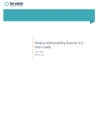
advertisement
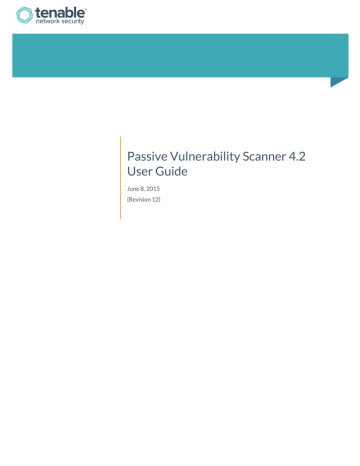
Passive Vulnerability Scanner 4.2
User Guide
June 8, 2015
(Revision 12)
Table of Contents
Copyright © 2015. Tenable Network Security, Inc. All rights reserved. Tenable Network Security and Nessus are registered trademarks of Tenable Network Security, Inc.
SecurityCenter, Passive Vulnerability Scanner, and Log Correlation Engine are trademarks of Tenable Network Security, Inc. All other products or services are trademarks of their respective owners.
2
Copyright © 2015. Tenable Network Security, Inc. All rights reserved. Tenable Network Security and Nessus are registered trademarks of Tenable Network Security, Inc.
SecurityCenter, Passive Vulnerability Scanner, and Log Correlation Engine are trademarks of Tenable Network Security, Inc. All other products or services are trademarks of their respective owners.
3
Copyright © 2015. Tenable Network Security, Inc. All rights reserved. Tenable Network Security and Nessus are registered trademarks of Tenable Network Security, Inc.
SecurityCenter, Passive Vulnerability Scanner, and Log Correlation Engine are trademarks of Tenable Network Security, Inc. All other products or services are trademarks of their respective owners.
4
Copyright © 2015. Tenable Network Security, Inc. All rights reserved. Tenable Network Security and Nessus are registered trademarks of Tenable Network Security, Inc.
SecurityCenter, Passive Vulnerability Scanner, and Log Correlation Engine are trademarks of Tenable Network Security, Inc. All other products or services are trademarks of their respective owners.
5
Copyright © 2015. Tenable Network Security, Inc. All rights reserved. Tenable Network Security and Nessus are registered trademarks of Tenable Network Security, Inc.
SecurityCenter, Passive Vulnerability Scanner, and Log Correlation Engine are trademarks of Tenable Network Security, Inc. All other products or services are trademarks of their respective owners.
6
Introduction
This document describes Tenable Network Security’s Passive Vulnerability Scanner 4.2 (Patent 7,761,918 B2) architecture, installation, operation, integration with SecurityCenter, and export of data to third parties. Please email any comments and suggestions to [email protected]
.
This document covers the Passive Vulnerability Scanner (PVS) installation and operation on Red Hat Linux, CentOS, Mac OS
X, and Microsoft Windows platforms and includes the theory and operational details related to the implementation.
Standards and Conventions
Throughout the documentation, filenames, daemons, and executables are indicated with a courier bold font such as
gunzip, httpd, and /etc/passwd.
Command line options and keywords are also indicated with the courier bold font. Command line examples may or may not include the command line prompt and output text from the results of the command. Command line examples will display the command being run in courier bold to indicate what the user typed while the sample output generated by the system will be indicated in courier (not bold). The following is an example running of the Unix pwd command:
# pwd
/opt/sc4/daemons
#
Important notes and considerations are highlighted with this symbol and grey text boxes.
Tips, examples, and best practices are highlighted with this symbol and white on blue text.
Passive Vulnerability Scanner Background and Theory
Passive vulnerability scanning is the process of monitoring network traffic at the packet layer to determine topology, clients, applications, and related security issues. Tenable has expanded the Passive Vulnerability Scanner’s functionality to include traffic profiling and system compromise detection.
PVS can:
detect when systems are compromised based on application intrusion detection.
highlight all interactive and encrypted network sessions.
detect when new hosts are added to a network.
track exactly which systems communicate with other systems and on what ports.
detect what ports are served and what ports are browsed by each system.
detect the number of hops to each monitored host.
Copyright © 2015. Tenable Network Security, Inc. All rights reserved. Tenable Network Security and Nessus are registered trademarks of Tenable Network Security, Inc.
SecurityCenter, Passive Vulnerability Scanner, and Log Correlation Engine are trademarks of Tenable Network Security, Inc. All other products or services are trademarks of their respective owners.
7
System Requirements
To ensure a streamlined installation process, it is important to ensure the appropriate hardware, software, and licensing requirements are in place prior to installation.
Hardware Requirements
Enterprise networks can vary in performance, capacity, protocols, and overall activity. Resource requirements to consider for PVS deployments include raw network speed, the size of the network being monitored, and the configuration of PVS.
The following chart outlines some basic hardware requirements for operating PVS:
Scenario Minimum Recommended Hardware
Passive Vulnerability Scanner managing up to 50,000 hosts *
(**)
Passive Vulnerability Scanner managing in excess of 50,000 hosts **
CPU: 1 dual-core 2 GHz CPU
Memory: 2 GB RAM (4 GB RAM recommended)
CPU: 1 dual-core 3 GHz CPU (2 dual-core recommended)
Memory: 4 GB RAM (8 GB RAM recommended)
Passive Vulnerability Scanner running in High Performance mode
CPU: 10 CPUs, with hyper-threading enabled
Memory: 16 GB RAM
HugePages memory: 2 GB
*The ability to monitor a given number of hosts rests heavily on the bandwidth, memory, and processor power available to the system running PVS.
**For optimal data collection, PVS needs to be connected to the network segment via a hub, spanned port, or network tap to have a full, continuous view of the network traffic.
Please research your VM software vendor for comparative recommendations, as VMs typically see up to a 30% loss in efficiency compared with dedicated servers.
Processor requirements will increase with greater throughput and higher number of network interfaces. Memory requirements will increase for networks with more hosts. The requirements for both of these components are affected by configurable options such as setting a long report lifetime and enabling some or all of the PVS optional services in the configuration file.
Disk space requirements for PVS will vary depending on usage based on the amount of data and length of time that data is stored on the system.
High Performance Mode
To run PVS in High Performance mode, a minimum of two of the following types of Intel NICs are required; one as a management interface and at least one as a monitoring interface:
e1000 (82540, 82545, 82546)
e1000e (82571. 82574, 82583, ICH8..ICH10, PCH..PCH2)
igb (82575..82576, 82580, I210, I211, I350, I354, DH89xx)
ixgbe (82598..82599, X540, X550)
Copyright © 2015. Tenable Network Security, Inc. All rights reserved. Tenable Network Security and Nessus are registered trademarks of Tenable Network Security, Inc.
SecurityCenter, Passive Vulnerability Scanner, and Log Correlation Engine are trademarks of Tenable Network Security, Inc. All other products or services are trademarks of their respective owners.
8
i40e (X710, XL710)
In addition, the following virtual environments are supported:
VMware ESXi/ESX 5.5
VMXNET3 network adapter
Software Requirements
PVS 4.2 is available for the following platforms:
Red Hat Linux ES 5 / CentOS 5 64-bit
Red Hat Linux ES 6 / CentOS 6 64-bit
Red Hat Linux ES 7 / CentOS 7 64-bit (supported for PVS 4.2.1 and later only)
Mac OS X 10.8 and 10.9 64-bit
Microsoft Windows Vista, 7, 8, Server 2008, and Server 2012
High Performance mode is available only on CentOS 6.x 64-bit and Red Hat ES 6.x 64-bit (6.3 or later using a
2.6.32 kernel).
When running PVS in High Performance mode, HugePages support is required. HugePages is a performance feature of the
Linux kernel and is necessary for the large memory pool allocation used for packet buffers. In the case that the current Linux kernel does not have HugePages configured at all, PVS will automatically configure HugePages per the appropriate settings.
Licensing
This section describes licensing requirements for PVS.
PVS Subscription
A PVS subscription Activation Code is available to enable PVS to operate in Standalone mode. This mode enables PVS results to be viewed from a HTML interface enabled on the PVS server.
Activation Code
To obtain a Trial Activation Code for PVS, contact [email protected]
. Trial Activation Codes are handled the same way by
PVS as a full Activation Code, except that a Trial Activation Code will allow monitoring for only 30 days. During a trial of PVS, all of the features are available.
SecurityCenter Continuous View
SecurityCenter Continuous View includes PVS as part of a bundled license package with SecurityCenter. This license allows an unlimited number of PVS deployments to monitor an unlimited number of networks. SecurityCenter’s IP view will be constrained by the license purchased with it.
High Performance Mode
Copyright © 2015. Tenable Network Security, Inc. All rights reserved. Tenable Network Security and Nessus are registered trademarks of Tenable Network Security, Inc.
SecurityCenter, Passive Vulnerability Scanner, and Log Correlation Engine are trademarks of Tenable Network Security, Inc. All other products or services are trademarks of their respective owners.
9
Installation, Upgrade, and Configuration
This section describes how to install, upgrade, and configure PVS on Linux, Windows, and Mac OS X platforms.
Install PVS
This section describes how to perform an initial installation of PVS on Linux, Windows, and Mac OS X platforms.
Download or Obtain the Software
1. Access the Tenable Support Portal .
2. On the left side of the page, under Main Menu, click Downloads.
3. Click Passive Vulnerability Scanner, and select the correct version for your operating system.
After you accept the license agreement, a download will begin.
It is important to ensure that the correct build for your operating environment is downloaded to ensure binary compatibility.
4. Confirm the integrity of the installation package by comparing the downloaded MD5 checksum with the one listed in the product release notes .
Install Linux
Before You Begin
These steps assume you are running all commands with root privileges. To ensure audit record time stamp consistency between PVS and SecurityCenter, make sure the underlying OS makes use of NTP as described in the following document: http://docs.redhat.com/docs/en-US/Red_Hat_Enterprise_Linux/6/html/Deployment_Guide/sect-
Date_and_Time_Configuration-Command_Line_Configuration-Network_Time_Protocol.html
Steps
1. Install PVS on Red Hat or CentOS with the following command. Note that the specific filename will vary, depending on your platform and version:
# rpm –ivh pvs-4.2.x-esx.x86_64.rpm
Preparing... ###########################################
[100%]
1:pvs ###########################################
[100%]
[*] PVS installation completed.
#
The installation will create the directory /opt/pvs, which initially contains the PVS software, default plugins, and directory structure.
Copyright © 2015. Tenable Network Security, Inc. All rights reserved. Tenable Network Security and Nessus are registered trademarks of Tenable Network Security, Inc.
SecurityCenter, Passive Vulnerability Scanner, and Log Correlation Engine are trademarks of Tenable Network Security, Inc. All other products or services are trademarks of their respective owners.
10
2. Start PVS for Red Hat and CentOS systems using the following command:
# service pvs start
3. Navigate to https://<ipaddress or hostname>:8835, which will display the PVS web frontend to log in for the first time.
Refer to Configure PVS to complete the initial login.
Ensure that organizational firewall rules permit access to port 8835 on the PVS server.
The software license agreement for PVS is located in the directory /opt/pvs/var/pvs. It is also available online at: http://static.tenable.com/prod_docs/Tenable_Passive_Vulnerability_Scanner_4.x_Software_License_Agreement.pdf
Install Windows
Before You Begin
These steps assume you are running all programs as a local user with administrative privileges. To do so, when UAC is enabled, right-click on the installer program and select Run as Administrator.
Additionally, you must ensure the latest version of the Microsoft Visual C++ 2010 Redistributable Package is installed for your 64-bit platform and architecture. Be sure to stop any other programs on your system that are utilizing WinPcap.
Steps
1. Double-click the .exe file downloaded from the Tenable Support Portal . Note that the specific filename will vary, depending on your platform and/or version.
Copyright © 2015. Tenable Network Security, Inc. All rights reserved. Tenable Network Security and Nessus are registered trademarks of Tenable Network Security, Inc.
SecurityCenter, Passive Vulnerability Scanner, and Log Correlation Engine are trademarks of Tenable Network Security, Inc. All other products or services are trademarks of their respective owners.
11
This will start the installation process by launching the InstallShield Wizard, which will walk you through the installation process and any required configuration steps:
Copyright © 2015. Tenable Network Security, Inc. All rights reserved. Tenable Network Security and Nessus are registered trademarks of Tenable Network Security, Inc.
SecurityCenter, Passive Vulnerability Scanner, and Log Correlation Engine are trademarks of Tenable Network Security, Inc. All other products or services are trademarks of their respective owners.
12
2. Click the Next button.
The License Agreement screen appears, which displays the End User License Agreement (EULA). You must agree to the license to continue the installation process and use PVS.
You can copy the text of the agreement into a separate document for reference, or you can click the Print button to print the agreement directly from this interface.
Copyright © 2015. Tenable Network Security, Inc. All rights reserved. Tenable Network Security and Nessus are registered trademarks of Tenable Network Security, Inc.
SecurityCenter, Passive Vulnerability Scanner, and Log Correlation Engine are trademarks of Tenable Network Security, Inc. All other products or services are trademarks of their respective owners.
13
3. Click the Next button.
The Customer Information screen appears. The user’s name and company name are used to customize the installation, but are not related to any configuration options (e.g., for interfacing with SecurityCenter).
Copyright © 2015. Tenable Network Security, Inc. All rights reserved. Tenable Network Security and Nessus are registered trademarks of Tenable Network Security, Inc.
SecurityCenter, Passive Vulnerability Scanner, and Log Correlation Engine are trademarks of Tenable Network Security, Inc. All other products or services are trademarks of their respective owners.
14
4. Click the Next button.
The Choose Program Location screen appears, where you can verify the location in which the PVS binaries will be installed. Click the Change button to specify a custom path.
Copyright © 2015. Tenable Network Security, Inc. All rights reserved. Tenable Network Security and Nessus are registered trademarks of Tenable Network Security, Inc.
SecurityCenter, Passive Vulnerability Scanner, and Log Correlation Engine are trademarks of Tenable Network Security, Inc. All other products or services are trademarks of their respective owners.
15
5. Click the Next button.
The Choose Data Location screen appears, where you can verify the location in which user data generated by PVS will be stored. Click the Change button to specify a custom path.
If connecting PVS to SecurityCenter, altering the data path will make SecurityCenter unable to retrieve reports.
Copyright © 2015. Tenable Network Security, Inc. All rights reserved. Tenable Network Security and Nessus are registered trademarks of Tenable Network Security, Inc.
SecurityCenter, Passive Vulnerability Scanner, and Log Correlation Engine are trademarks of Tenable Network Security, Inc. All other products or services are trademarks of their respective owners.
16
6. Click the Next button.
The Ready to Install the Program screen appears, where you can review and edit the information supplied on previous screens.
7. Click the Install button.
The Setup Status screen appears. If the most recent version of WinPcap is already installed on the system, the PVS installation process will ask if you wish to force installation or cancel installation of WinPcap. If it does not detect
WinPcap, or detects an older version, a second installer will be launched to install or upgrade that software.
It is advised to use the provided version of WinPcap or newer. PVS has been designed and tested using the supplied version of WinPcap.
Copyright © 2015. Tenable Network Security, Inc. All rights reserved. Tenable Network Security and Nessus are registered trademarks of Tenable Network Security, Inc.
SecurityCenter, Passive Vulnerability Scanner, and Log Correlation Engine are trademarks of Tenable Network Security, Inc. All other products or services are trademarks of their respective owners.
17
8. Click the Next button.
The License Agreement screen appears. You must agree to the license in order to complete the installation.
9. Click the I Agree button.
The Installation options screen appears, where you can configure WinPcap to start during boot time. This is highly recommended as PVS cannot operate if this software is not running.
Copyright © 2015. Tenable Network Security, Inc. All rights reserved. Tenable Network Security and Nessus are registered trademarks of Tenable Network Security, Inc.
SecurityCenter, Passive Vulnerability Scanner, and Log Correlation Engine are trademarks of Tenable Network Security, Inc. All other products or services are trademarks of their respective owners.
18
10. Click the Install button.
A confirmation screen appears.
11. Click the Finish button to exit the wizard.
As part of the installation process, a new service is installed called Tenable PVS Proxy Service. The service is configured to start automatically when the server starts. Either navigate to Services and manually launch the service, or restart the system to start the service.
Copyright © 2015. Tenable Network Security, Inc. All rights reserved. Tenable Network Security and Nessus are registered trademarks of Tenable Network Security, Inc.
SecurityCenter, Passive Vulnerability Scanner, and Log Correlation Engine are trademarks of Tenable Network Security, Inc. All other products or services are trademarks of their respective owners.
19
12. Navigate to https://<ipaddress or hostname>:8835, which will display the PVS web frontend to log in for the first time.
Refer to Configure PVS to complete the initial login.
Ensure that organizational firewall rules permit access to port 8835 on the PVS server.
Install Mac OS X
1. Double-click the .dmg file downloaded from the Tenable Support Portal to mount the disk image PVS Install. Note that the specific filename will vary, depending on your version.
2. Double-click the Install PVS.pkg file.
The Install Tenable PVS window will appear, which will walk you through the installation process and any required configuration steps.
Copyright © 2015. Tenable Network Security, Inc. All rights reserved. Tenable Network Security and Nessus are registered trademarks of Tenable Network Security, Inc.
SecurityCenter, Passive Vulnerability Scanner, and Log Correlation Engine are trademarks of Tenable Network Security, Inc. All other products or services are trademarks of their respective owners.
20
3. Click the Continue button.
The Software License Agreement screen appears, which displays the End User License Agreement (EULA).
The next screen displays the End User License Agreement (EULA). You must agree to the license to continue the installation process and use PVS.
You can copy the text of the agreement into a separate document for reference, or you can click the Print button to print the agreement directly from this interface.
Copyright © 2015. Tenable Network Security, Inc. All rights reserved. Tenable Network Security and Nessus are registered trademarks of Tenable Network Security, Inc.
SecurityCenter, Passive Vulnerability Scanner, and Log Correlation Engine are trademarks of Tenable Network Security, Inc. All other products or services are trademarks of their respective owners.
21
Copyright © 2015. Tenable Network Security, Inc. All rights reserved. Tenable Network Security and Nessus are registered trademarks of Tenable Network Security, Inc.
SecurityCenter, Passive Vulnerability Scanner, and Log Correlation Engine are trademarks of Tenable Network Security, Inc. All other products or services are trademarks of their respective owners.
22
4. Click Install to begin the installation.
A window will appear, asking for authentication for permission to install the software.
Copyright © 2015. Tenable Network Security, Inc. All rights reserved. Tenable Network Security and Nessus are registered trademarks of Tenable Network Security, Inc.
SecurityCenter, Passive Vulnerability Scanner, and Log Correlation Engine are trademarks of Tenable Network Security, Inc. All other products or services are trademarks of their respective owners.
23
5. Click the Install Software button.
A window will appear, requesting permission to allow PVS to accept incoming network connections. If this option is denied, PVS will be installed but will have severely reduced functionality.
Immediately after the successful installation of PVS, the Installer will automatically launch the Safari web browser to allow configuration of PVS for the environment. When the identity dialog box appears, click Continue.
Once the installation process is complete, it is suggested to eject the PVS install volume.
Copyright © 2015. Tenable Network Security, Inc. All rights reserved. Tenable Network Security and Nessus are registered trademarks of Tenable Network Security, Inc.
SecurityCenter, Passive Vulnerability Scanner, and Log Correlation Engine are trademarks of Tenable Network Security, Inc. All other products or services are trademarks of their respective owners.
24
Copyright © 2015. Tenable Network Security, Inc. All rights reserved. Tenable Network Security and Nessus are registered trademarks of Tenable Network Security, Inc.
SecurityCenter, Passive Vulnerability Scanner, and Log Correlation Engine are trademarks of Tenable Network Security, Inc. All other products or services are trademarks of their respective owners.
25
Start and Stop PVS for Mac OS X
Before You Begin
To make changes to any state of PVS, you must use a root user or equivalent privileges.
Steps
1. Access the System Preferences, and select PVS.Preferences.
The PVS.Preferences window appears.
2. Select the Start PVS or Stop PVS button as needed.
to start or stop.
Upgrade PVS
This section describes how to upgrade an existing PVS installation on Linux, Windows, and Mac OS X platforms.
Upgrade Linux
Before You Begin
These steps assume you have backed up your custom SSL certificates. It is also assumed that you are running all commands with root privileges.
Additionally, if you have used a PVS RPM to install PVS previously, an upgrade retains configuration settings. You must transfer the PVS RPM package to the system on which it is being installed. Confirm the integrity of the installation package by comparing the download MD5 checksum with the one listed in the product release notes .
Steps
1. Stop PVS with the following command:
Copyright © 2015. Tenable Network Security, Inc. All rights reserved. Tenable Network Security and Nessus are registered trademarks of Tenable Network Security, Inc.
SecurityCenter, Passive Vulnerability Scanner, and Log Correlation Engine are trademarks of Tenable Network Security, Inc. All other products or services are trademarks of their respective owners.
26
# service pvs stop
2. Install PVS with the following command. Note that the specific filename will vary, depending on your version:
# rpm -Uvh pvs-4.x.x-esx.x86_64.rpm
Preparing... ########################################### [100%]
1:pvs ###########################################
[100%]
[*] PVS installation completed.
#
3. Once the upgrade is complete, start PVS with the following command:
# service pvs start
4. Navigate to https://<ipaddress or hostname>:8835, which will display the PVS web frontend to log in for the first time.
Refer to Configure PVS to complete the initial login.
Ensure that organizational firewall rules permit access to port 8835 on the PVS server.
Upgrade Windows
Before You Begin
These steps assume you have backed up your custom SSL certificates. It is also assumed that you are running all programs as a local user with administrative privileges. To do so, when UAC is enabled, right-click on the installer program and select Run
as Administrator.
Additionally, you must ensure the latest version of the Microsoft Visual C++ 2010 Redistributable Package is installed for your 64-bit platform and architecture. Be sure to stop any other programs on your system that are utilizing WinPcap.
Steps
1. Stop the Tenable PVS Proxy Service from the Windows Services control panel.
2. Double-click the .exe file downloaded from the Tenable Support Portal . Note that the specific filename will vary, depending on your platform and/or version:
This will start the upgrade process by launching the InstallShield Wizard.
Copyright © 2015. Tenable Network Security, Inc. All rights reserved. Tenable Network Security and Nessus are registered trademarks of Tenable Network Security, Inc.
SecurityCenter, Passive Vulnerability Scanner, and Log Correlation Engine are trademarks of Tenable Network Security, Inc. All other products or services are trademarks of their respective owners.
27
3. Click the Next button.
The automated upgrade process will take place.
If the version of WinPcap is not at the appropriate level during the upgrade process, an upgrade window will be displayed to begin the process of upgrading WinPcap. Failure to install the recommended version of WinPcap may result in errors with PVS monitoring.
4. Once the upgrade is complete, start PVS from the Windows Services control panel .
5. Navigate to https://<ipaddress or hostname>:8835 to display the PVS web frontend to log in for the first time.
Refer to Configure PVS to complete the initial login.
Ensure that organizational firewall rules permit access to port 8835 on the PVS server.
Upgrade Mac OS X
Before You Begin
These steps assume you have backed up your custom SSL certificates. It is also assumed that all programs are run with root privileges.
Copyright © 2015. Tenable Network Security, Inc. All rights reserved. Tenable Network Security and Nessus are registered trademarks of Tenable Network Security, Inc.
SecurityCenter, Passive Vulnerability Scanner, and Log Correlation Engine are trademarks of Tenable Network Security, Inc. All other products or services are trademarks of their respective owners.
28
Steps
1.
2. Double-click the .dmg file downloaded from the Tenable Support Portal to mount the disk image PVS Install. Note that the specific filename will vary, depending on your version:
3. Double-click the Install PVS.pkg file.
The Install Tenable PVS window will appear, which will walk you through the upgrade process and any required configuration steps.
4. Click the Continue button.
The Software License Agreement screen appears, which displays the End User License Agreement (EULA).
Copyright © 2015. Tenable Network Security, Inc. All rights reserved. Tenable Network Security and Nessus are registered trademarks of Tenable Network Security, Inc.
SecurityCenter, Passive Vulnerability Scanner, and Log Correlation Engine are trademarks of Tenable Network Security, Inc. All other products or services are trademarks of their respective owners.
29
The next screen displays the End User License Agreement (EULA). You must agree to the license to continue the installation process and use PVS.
You can copy the text of the agreement into a separate document for reference, or you can click the Print button to print the agreement directly from this interface.
Copyright © 2015. Tenable Network Security, Inc. All rights reserved. Tenable Network Security and Nessus are registered trademarks of Tenable Network Security, Inc.
SecurityCenter, Passive Vulnerability Scanner, and Log Correlation Engine are trademarks of Tenable Network Security, Inc. All other products or services are trademarks of their respective owners.
30
5. Click Install to begin the upgrade.
A window will appear, asking for authentication for permission to install the software.
Copyright © 2015. Tenable Network Security, Inc. All rights reserved. Tenable Network Security and Nessus are registered trademarks of Tenable Network Security, Inc.
SecurityCenter, Passive Vulnerability Scanner, and Log Correlation Engine are trademarks of Tenable Network Security, Inc. All other products or services are trademarks of their respective owners.
31
6. Click the Install Software button.
A window will appear, requesting permission to allow PVS to accept incoming network connections. If this option is denied, PVS will be installed but will have severely reduced functionality.
Copyright © 2015. Tenable Network Security, Inc. All rights reserved. Tenable Network Security and Nessus are registered trademarks of Tenable Network Security, Inc.
SecurityCenter, Passive Vulnerability Scanner, and Log Correlation Engine are trademarks of Tenable Network Security, Inc. All other products or services are trademarks of their respective owners.
32
Immediately after the successful upgrade of PVS, the Installer will automatically launch the Safari web browser to allow configuration of PVS for the environment. When the identity dialog box appears, click the Continue button.
Once the upgrade process has completed, it is suggested to eject the PVS install volume.
Copyright © 2015. Tenable Network Security, Inc. All rights reserved. Tenable Network Security and Nessus are registered trademarks of Tenable Network Security, Inc.
SecurityCenter, Passive Vulnerability Scanner, and Log Correlation Engine are trademarks of Tenable Network Security, Inc. All other products or services are trademarks of their respective owners.
33
Copyright © 2015. Tenable Network Security, Inc. All rights reserved. Tenable Network Security and Nessus are registered trademarks of Tenable Network Security, Inc.
SecurityCenter, Passive Vulnerability Scanner, and Log Correlation Engine are trademarks of Tenable Network Security, Inc. All other products or services are trademarks of their respective owners.
34
Configure PVS 4.2.0
After the installation and startup of PVS 4.2.0 for Linux, Windows, or Mac OS X is complete, configuring PVS follows the same steps for all platforms.
Initial Configuration
1. In a web browser, navigate to https://<IP address or hostname>:8835. The default username and password are both admin. Enter these credentials and click the Sign In To Continue button.
2. The Change Default Password screen of the Quick Setup window appears, where you can change the default password. The new password must be at least 5 characters long, contain one capital letter, one lowercase letter, one numeric digit, and one special character from the following list: !@#$%^&*().
3. Click the Next Step button.
The Set Activation Code screen appears. An Activation Code is required if PVS will be acting as a standalone device.
If it is to be managed by SecurityCenter, enter SecurityCenter in the Activation Code box. If PVS is to be registered in Offline mode, enter Offline in the Activation Code box.
Copyright © 2015. Tenable Network Security, Inc. All rights reserved. Tenable Network Security and Nessus are registered trademarks of Tenable Network Security, Inc.
SecurityCenter, Passive Vulnerability Scanner, and Log Correlation Engine are trademarks of Tenable Network Security, Inc. All other products or services are trademarks of their respective owners.
35
For more information about installing the Activation Code and performing offline plugin updates, please refer to the PVS Activation Code Installation document.
4. Click the Next Step button.
The Monitoring Configuration screen appears.
5. The Monitored Network Interfaces box displays those monitored interfaces PVS has identified. You can select one or more of the defined interfaces.
6. The Monitored Network IP Addresses And Ranges box displays the IP address ranges PVS will monitor.
This field accepts both IPv4 and IPv6 CIDR address definitions. When multiple addresses are used, separate the entries using commas.
7. The Excluded Network IP Addresses And Ranges box displays the IP address ranges PVS will not monitor.
This field accepts both IPv4 and IPv6 CIDR address definitions. When multiple addresses are used, separate the entries using commas.
Once the Quick Setup steps are completed, the user is presented with the default Monitoring page. Once PVS has started monitoring traffic, the page will display a list of hosts by using a stacked bar chart that indicates the number of vulnerabilities each host has, color coded to the severity level.
Copyright © 2015. Tenable Network Security, Inc. All rights reserved. Tenable Network Security and Nessus are registered trademarks of Tenable Network Security, Inc.
SecurityCenter, Passive Vulnerability Scanner, and Log Correlation Engine are trademarks of Tenable Network Security, Inc. All other products or services are trademarks of their respective owners.
36
Register PVS without Internet Access
, on the Quick Setup window, in the Activation Code text box, type Offline.
The Challenge String and RC File options appear:
2. Click the Generate button.
A challenge code appears, which looks similar to the following:
569ccd9ac72ab3a62a3115a945ef8e710c0d73b8
3. Copy the challenge code, and in a web browser, navigate to https://plugins.nessus.org/offline-pvs.php
.
4. In the appropriate boxes, enter the challenge code and Activation Code, and click the Submit button.
5. The page will generate a URL to download the PVS plugins, and an option to download the nessus-fetch.rc file.
6. Save the file, and on the Quick Setup window, upload the file using the Choose File button for the Rc File option.
7. Click the Next Step button, and then continue with Step 3 of the Initial Configuration instructions.
Configure PVS 4.2.1
After the installation and startup of PVS 4.2.1 for Linux, Windows, or Mac OS X is complete, configuring PVS follows the same steps for all platforms.
Initial Configuration
1. In a web browser, navigate to https://<IP address or hostname>:8835. The default username is admin and the initial password is admin.
Copyright © 2015. Tenable Network Security, Inc. All rights reserved. Tenable Network Security and Nessus are registered trademarks of Tenable Network Security, Inc.
SecurityCenter, Passive Vulnerability Scanner, and Log Correlation Engine are trademarks of Tenable Network Security, Inc. All other products or services are trademarks of their respective owners.
37
2. On the Change Default Password screen of the Quick Setup window, you can change the default password. The new password must be at least 5 characters long, contain one capital letter, one lowercase letter, one numeric digit, and one special character from the following list: !@#$%^&*().
3. Click the Next Step button.
The Set Activation Code screen appears.
Copyright © 2015. Tenable Network Security, Inc. All rights reserved. Tenable Network Security and Nessus are registered trademarks of Tenable Network Security, Inc.
SecurityCenter, Passive Vulnerability Scanner, and Log Correlation Engine are trademarks of Tenable Network Security, Inc. All other products or services are trademarks of their respective owners.
38
4. In the Registration Type drop-down menu, select the way you want to register PVS: Standalone, Managed by
An Activation Code is required:
if you select Standalone.
if you select Managed by SecurityCenter and your instance of PVS is running in High Performance mode.
5. Click the Next Step button.
The Monitoring Configuration screen appears.
6. The Monitored Network Interfaces box is populated by default with those interfaces identified by PVS. You may select one or more of the defined interfaces.
When PVS is operating in High Performance mode, if you specify a monitoring interface that is not supported by
High Performance mode PVS will automatically switch to Standard mode.
Additionally, after you configure PVS in High Performance mode, the interface that you selected as the monitoring interface will not appear when you use the command ifconfig. If, during initial configuration, you choose not to add the NIC through the PVS GUI, you will need to restart the machine on which PVS is hosted in order to see the interface again. However, if you add additional NICs through the PVS GUI, a restart is not required.
7. The Monitored Network IP Addresses And Ranges box displays the IP address ranges that PVS will monitor.
This field accepts both IPv4 and IPv6 CIDR address definitions. When multiple addresses are used, separate the entries using commas.
8. The Excluded Network IP Addresses And Ranges box displays the IP address ranges that PVS will not monitor.
This field accepts both IPv4 and IPv6 CIDR address definitions. When multiple addresses are used, separate the entries using commas.
Once the Quick Setup steps are completed, the user is presented with the default Monitoring page. Once PVS has started monitoring traffic, the page will display a list of hosts by using a stacked bar chart that indicates the number of vulnerabilities each host has, color coded to the severity level.
Copyright © 2015. Tenable Network Security, Inc. All rights reserved. Tenable Network Security and Nessus are registered trademarks of Tenable Network Security, Inc.
SecurityCenter, Passive Vulnerability Scanner, and Log Correlation Engine are trademarks of Tenable Network Security, Inc. All other products or services are trademarks of their respective owners.
39
Register PVS without Internet Access
, on the Quick Setup window, in the Registration Type drop-down menu, select
Offline.
A link to the following location appears: https://plugins.nessus.org/v2/offline-pvs.php
, as well as a challenge code, which looks similar to the following:
569ccd9ac72ab3a62a3115a945ef8e710c0d73b8
2. Copy the challenge code, navigate to the URL above, and paste the code and enter your Activation Code in the appropriate boxes. The page will generate an Activation Key.
3. Paste the Activation Key in the Activation Key box on the Quick Setup window, and click the Next Step button.
4. Continue with Step 5 of the Initial Configuration instructions.
Configure High Performance Mode
The following additional steps are required to operate PVS in High Performance mode.
1. Stop PVS with the following command:
# service pvs stop
2. Open the file /etc/sysconfig/pvs in a text editor and uncomment the following lines:
#PVS_ARGS="-D"
#PVS_PROXY_ARGS="-D"
3. Save the file, and confirm that the management network interface is different from the monitoring network interface that you configured initially.
Copyright © 2015. Tenable Network Security, Inc. All rights reserved. Tenable Network Security and Nessus are registered trademarks of Tenable Network Security, Inc.
SecurityCenter, Passive Vulnerability Scanner, and Log Correlation Engine are trademarks of Tenable Network Security, Inc. All other products or services are trademarks of their respective owners.
40
4. Start PVS with the following command:
# service pvs start
PVS uses multiple cores to process packets received from the monitored interfaces. These cores are known as worker cores, and the default number of worker cores is eight. This number can be modified by adding -W <number of cores> to the
PVS_ARGS line in the /etc/sysconfig/pvs file.
Suppose you have 20 available logical cores. Four of those cores are used by the system for internal processing and the kernel. If you want to use the 16 available cores for PVS, then you would use the following command: -D –W 16.
Remove PVS
The following instructions describe how to remove PVS from Linux, Windows, and Mac OS X platforms.
Linux
1. Stop PVS with the following command:
# service pvs stop
2. You will need to know what name PVS is registered as within the RPM database. This name will not be the same as the filename used for installation. To determine what name PVS is registered as, run the following command:
# rpm -qa | grep pvs
This will produce output similar to the following: pvs-4.2.x-esx.x86_64
3. Remove the PVS RPM with the following command:
# rpm -e pvs-4.2.x-esx.x86_64
4. Some user created and/or modified files are not removed with the previous command. To completely remove the remaining files, run the following command with either sudo root or root privileges:
# rm –rf /opt/pvs
Windows
1. On the Control Panel, under Programs, click Programs and Features, or Add or Remove Programs, depending on the Windows version.
2. Select Tenable Passive Vulnerability Scanner and then click Change/Remove.
The InstallShield Wizard appears.
3. Follow the directions in this wizard to completely remove PVS.
4. Select Yes to remove the PVS program and all its files, folders, and features from the system.
-or-
Select No to remove only the PVS program. All user-created files and relevant file folders will remain on the system.
5. Restart your machine complete the removal.
6. Follow the same instructions to remove WinPcap.
Copyright © 2015. Tenable Network Security, Inc. All rights reserved. Tenable Network Security and Nessus are registered trademarks of Tenable Network Security, Inc.
SecurityCenter, Passive Vulnerability Scanner, and Log Correlation Engine are trademarks of Tenable Network Security, Inc. All other products or services are trademarks of their respective owners.
41
Mac OS X
1. Stop PVS.
2. Delete the following directories (including subdirectories) and files as either sudo root or root privileges using the command line:
# rm /Library/LaunchDaemons/com.tenablesecurity.pvs*
# rm –r /Library/PVS
# rm –r /Library/PreferencePanes/PVS*
# rm –r /Applications/PVS
If you are unfamiliar with Unix command line usage on a Mac OS X system, please contact Tenable Support for assistance.
About the PVS Interface
The PVS interface is supported for web browsers that support HTML5, including the following:
Microsoft Internet Explorer 9-11 (version 9 being the minimum supported)
Firefox 24 and later
Opera 16 and later
Google Chrome 30 or later
Other web browsers that support HTML5 have been reported to work, but are not supported by Tenable.
The web interface allows PVS to be placed on networks, monitor traffic, and have the results provided to users without the need for SecurityCenter or a third party tool to analyze the data.
Navigation
Navigation through the PVS interface starts with the options available across the top menu bar.
The four main pages are Monitoring, Results, Users, and Configuration. The Users and Configuration pages are available only to users with administrative privileges. All of PVS’s primary analysis and maintenance tasks can be performed using these four pages. Clicking a page name will open that page.
The right side of the menu bar indicates the username of the currently logged in user. Clicking the name will present a dropdown menu with three selections. The first is to change the user’s password (which must contain 5 characters, including at least one each of a lowercase letter, uppercase letter, digit, and a special character). Information about the PVS version, Web
Server Version, HTML client version, links to support and documentation, and license and feed status can be viewed by selecting the Help & Support link. Clicking the Sign Out link will end the current user’s session.
Copyright © 2015. Tenable Network Security, Inc. All rights reserved. Tenable Network Security and Nessus are registered trademarks of Tenable Network Security, Inc.
SecurityCenter, Passive Vulnerability Scanner, and Log Correlation Engine are trademarks of Tenable Network Security, Inc. All other products or services are trademarks of their respective owners.
42
The bell icon on the right side of the menu bar opens the Notification History box, which contains a list of notifications, errors, and system information generated by PVS. The color of the bell changes based on the nature of the notifications in the list. If no alerts are present or all notifications are informational alerts, then the bell will be blue ( ). If there are error alerts in the notification list, then the bell will be red ( ). The list will retain a maximum of 1,000 alerts and will stop adding more until they are cleared.
Notifications can be removed individually by clicking to the right of the description of each event, or the entire notification history can be deleted by clicking Clear History in the lower right corner of the box.
Copyright © 2015. Tenable Network Security, Inc. All rights reserved. Tenable Network Security and Nessus are registered trademarks of Tenable Network Security, Inc.
SecurityCenter, Passive Vulnerability Scanner, and Log Correlation Engine are trademarks of Tenable Network Security, Inc. All other products or services are trademarks of their respective owners.
43
Notifications are not preserved between sessions. Unread notifications will be removed from the list when the user logs out.
Monitoring
The Monitoring page provides a centralized view of the vulnerabilities discovered by PVS. On this page, the vulnerabilities may be viewed in several categories, including: hosts, vulnerabilities, applications, operating systems, and connections. The results may also be exported to different formats for use in other programs.
Across all of the viewable methods available on the Monitoring page, filter options are available to increase granularity when viewing results.
The Sort Hosts drop-down menu provides an option to sort the host either by hostname or by the count of severity items found on the hosts. These sorting options can be displayed in either ascending or descending order.
The Actions drop-down menu contains the options to export results in Nessus V2 format, CSV format for use in other programs, HTML format for viewing the report in a web browser, or for results to be deleted. For the HTML export option, the exported file may contain one or more chapters including Hosts Summary, Vulnerabilities by Host, and Vulnerabilities
by Plugin. Once the file type and any applicable options are selected, click Export to generate and download the report.
Large amounts of data will take longer to export.
The Filter option text field allows for quick filtering based on entered text for the current view of the Monitoring page.
Select the down arrow on the right of the filter to view a rich selection of options based on discovered vulnerability
Copyright © 2015. Tenable Network Security, Inc. All rights reserved. Tenable Network Security and Nessus are registered trademarks of Tenable Network Security, Inc.
SecurityCenter, Passive Vulnerability Scanner, and Log Correlation Engine are trademarks of Tenable Network Security, Inc. All other products or services are trademarks of their respective owners.
44
information to filter the results based on entered values. Results are displayed based on a match of Any or All entered fields.
The search field contains example hints when empty, but if an incorrect filter value is entered, the field will display a red border. If values are still incorrect when applying the filters, a notification will be displayed in the upper right corner of the screen to notify the user of errors that need to be corrected before filtering can be applied.
Name
Bugtraq ID
CPE
CVE
CVSS Base Score
CVSS Temporal Score
CVSS Temporal Vector
CVSS Vector
Host
IAVA ID
IAVB ID
IAVT ID
OSVDB ID
Description
Filter the results of discovered vulnerabilities based on their Bugtraq identification.
Filter the results of discovered vulnerabilities based on their CPE identifier.
Filter the results of discovered vulnerabilities based on their CVE identifier.
Filter the results of discovered vulnerabilities based on the base CVSS score as reported by the vulnerability plugins.
Filter the results of discovered vulnerabilities based on the temporal CVSS score as reported by the vulnerability plugins.
Filter the results of discovered vulnerabilities based on the CVSS temporal vector as reported by the vulnerability plugins.
Filter the results of the discovered vulnerabilities based on the CVSS vector.
Filter the results of the discovered vulnerabilities based on the discovered IP address of the device.
Filter the results of the discovered vulnerabilities based on the IAVA ID of the vulnerability.
Filter the results of the discovered vulnerabilities based on the IAVB ID of the vulnerability.
Filter the results of the discovered vulnerabilities based on the IAVT ID of the vulnerability.
Filter the results of the discovered vulnerabilities based on the discovered OSVDB identifier.
Copyright © 2015. Tenable Network Security, Inc. All rights reserved. Tenable Network Security and Nessus are registered trademarks of Tenable Network Security, Inc.
SecurityCenter, Passive Vulnerability Scanner, and Log Correlation Engine are trademarks of Tenable Network Security, Inc. All other products or services are trademarks of their respective owners.
45
Plugin Description
Plugin Family
Plugin ID
Plugin Name
Plugin Output
Port
Protocol
Risk Factor
Filter the results of the discovered vulnerabilities based on text available in the description of the vulnerabilities.
Filter the results of the discovered vulnerabilities based on the family of vulnerabilities discovered.
Filter the results of the discovered vulnerabilities based on the plugin ID that identified the vulnerability.
Filter the results of the discovered vulnerabilities based on text contained in the name of the plugin that discovered the vulnerability.
Filter the results of the discovered vulnerabilities based on text contained in the output of the plugin that discovered the vulnerability.
Filter the results of the discovered vulnerabilities based on the port the vulnerability was discovered on.
Filter the results of the discovered vulnerabilities based on the detected protocol: tcp, udp, or icmp.
Filter the results of the discovered vulnerabilities based on the identified risk factor.
See Also
Solution
STIG Severity
Synopsis
Filter the results of the discovered vulnerabilities based on the text available in the See
Also field of the plugin.
Filter the results of the discovered vulnerabilities based on text available in the solution section of the plugin.
Filter the results of the discovered vulnerabilities based on STIG severity level in the plugin.
Filter the results of the discovered vulnerabilities based on text available in the synopsis section of the plugin.
Hosts Section
The Hosts section of the Monitoring page displays a list of the discovered hosts along with a stacked bar chart that is color coded to indicate the variety of severity levels detected on the host, as well as the total number of each level if there is room to display it.
Copyright © 2015. Tenable Network Security, Inc. All rights reserved. Tenable Network Security and Nessus are registered trademarks of Tenable Network Security, Inc.
SecurityCenter, Passive Vulnerability Scanner, and Log Correlation Engine are trademarks of Tenable Network Security, Inc. All other products or services are trademarks of their respective owners.
46
Selecting a host from the list will display the vulnerabilities discovered by severity order by default from Critical to
Informational. The names of the vulnerability, vulnerability family, and the number discovered will be listed. Selecting a vulnerability from the list will display vulnerability details including a synopsis, description, solution, plugin information, risk information, reference information, and affected ports and services for the host. Clicking Remove will remove the detected vulnerability from the selected host from the results.
Vulnerabilities Section
The Vulnerabilities section provides a list of the vulnerabilities detected by PVS. The list is sorted by severity level from
Critical to Informational. The vulnerability names are displayed along with the family and the number of detected vulnerabilities. Selecting any of these from the list will display vulnerability details including a synopsis, description, solution, plugin information, risk information, reference information, and affected hosts. Selecting an affected host will display the summary of vulnerabilities for that host. Clicking Remove will remove the detected vulnerability from the results.
Clicking on a vulnerability while on the vulnerability tab the vulnerability can be sorted and filtered by last observed or in either ascending or descending order based on host IP as shown in the image below.
Applications Section
The Applications section displays a list of discovered applications and their affected vulnerabilities. The summary page displays a list sorted by the highest reported severity and includes the name and the number of discoveries. Selecting a particular application will present a list of affected hosts. Clicking on a host will display the affected port and protocol, the software and version, and the service as available.
Operating Systems Section
The Operating Systems section displays a list of discovered operating systems. The summary page lists the severity, operating system name as detected, and the number of discoveries. Selecting an operating system name from the list will display the severity, the version of the operating system, and service as available.
Connections Section
The Connections section displays the Client Connection Summary list. A list of hosts is displayed and clicking on any of the hosts provides information on connections from the host to other hosts, which port(s) were used, and the services if known.
Clicking Remove will remove the detected vulnerability from the results.
Copyright © 2015. Tenable Network Security, Inc. All rights reserved. Tenable Network Security and Nessus are registered trademarks of Tenable Network Security, Inc.
SecurityCenter, Passive Vulnerability Scanner, and Log Correlation Engine are trademarks of Tenable Network Security, Inc. All other products or services are trademarks of their respective owners.
47
Dashboards Section
The Dashboards section displays the contents of the vulnerability tab in a graphical layout. The default dashboard layout displays the following chart types:
Top 10 Hosts
Top 10 Talkers
Top 5 Applications
Top 10 Vulnerabilities
Distribution by Operating System
Clicking the button on a chart will remove that chart from the Dashboards section. Clicking the button on a chart will refresh the chart. Alternatively, clicking the button in the upper right corner of the Dashboards section will refresh all the charts on the page.
Vulnerabilities Tab
From this screen a user can use the All Time drop-down menu to apply filtering based the last 24 hours, last 3 days, last 7 days, last 30 days, all time, or create a custom time frame for filtering.
Copyright © 2015. Tenable Network Security, Inc. All rights reserved. Tenable Network Security and Nessus are registered trademarks of Tenable Network Security, Inc.
SecurityCenter, Passive Vulnerability Scanner, and Log Correlation Engine are trademarks of Tenable Network Security, Inc. All other products or services are trademarks of their respective owners.
48
Events Tab
The Events tab displays a graphical representation of the number of maximum viewable real-time events as defined in the
Realtime Events setting type in the PVS Settings section.
From the Events tab, a user can use the Filter Events drop-down menu to apply filtering for destination host, destination port, event name, plugin ID, source host, or source port. With the option to have the filter either match any or all of the filters created, these filters can also be applied to match, not match, contain, or not contain the input from the user.
Copyright © 2015. Tenable Network Security, Inc. All rights reserved. Tenable Network Security and Nessus are registered trademarks of Tenable Network Security, Inc.
SecurityCenter, Passive Vulnerability Scanner, and Log Correlation Engine are trademarks of Tenable Network Security, Inc. All other products or services are trademarks of their respective owners.
49
Results
The Results page contains snapshots of monitored data, results from Pcap files entered manually via the command line or the client GUI, and uploaded PVS reports. The Monitored Data snapshots are generated regularly based on the Report
Frequency setting. They are stored until deleted or the Report Lifetime setting is put into effect. When a result grouping is
selected, it may be viewed using the same analysis tools described in the
Additionally, by checking the desired Snapshot results and then using the Diff Snapshots option from the Actions drop-down menu, two snapshots may be compared as shown in the example below:
Users
The Users page provides a list of the available users on the PVS server. This screen is available only to users with administrative privileges. User accounts may be managed from this screen. The list includes a user’s login ID, date of last login, and a true/false message indicating if the account has administrative privileges or not. Hovering over a user account will display an X on the right hand side. When clicked, a dialog box opens asking to confirm the deletion of the user. Logged in users may not delete their own account. Multiple users may be selected using the checkboxes on the left side of the Name list. If you select a check box, the Actions drop-down menu will appear to the left of the New User button.
Copyright © 2015. Tenable Network Security, Inc. All rights reserved. Tenable Network Security and Nessus are registered trademarks of Tenable Network Security, Inc.
SecurityCenter, Passive Vulnerability Scanner, and Log Correlation Engine are trademarks of Tenable Network Security, Inc. All other products or services are trademarks of their respective owners.
50
Configuration
The Configuration page allows users with administrative privileges to configure PVS for the local environment. There are five sections available: PVS Settings, Feed Settings, Web Proxy Settings, Chart Settings, and Plugin Settings.
PVS Settings Section
The PVS Settings section provides options for configuring the network settings for PVS, including what network(s) are monitored or excluded, how to monitor those networks, and what network interfaces PVS has identified for monitoring.
Name
When options are changed on this page and submitted, PVS on the host must be stopped and started for them to take effect.
Description
ACAS Classification
ACAS Support for ACAS banners may be enabled from the command line of the PVS server service using the command ./pvs --config --add "ACAS Classification" "SECRET" from the binary directory on the server and is case sensitive. SECRET may be replaced by UNCLASSIFIED,
CONFIDENTIAL, TOP SECRET, or NOFORN. Once enabled, a drop-down menu for the ACAS option will appear in the GUI front end.
Support for ACAS banners may be disabled from the command line of the PVS server using the command ./pvs --config --delete "ACAS Classification" from the binary directory on the server and is case sensitive.
Advanced
Login Banner
Provides a text box used in the creation of login banners.
Memory
Sessions Cache Size The Sessions Cache Size is the size in megabytes (MB) of the session table. Adjust the session size as needed for the local network.
Packet Cache Size The Packet Cache Size specifies the maximum size in megabytes of the cache that will be used to store the contents of the packets collected before processing. By default, it is set to 512 MB with a maximum size of 512 MB. When the cache is full, any subsequent packets captured will be dropped until space in the cache becomes available.
Monitoring
Monitored
Network Interfaces
The Monitored Network Interfaces field specifies the network device(s) to use for sniffing packets.
Devices may be selected individually or in multiples. At least one interface must be selected from the list of available devices.
Copyright © 2015. Tenable Network Security, Inc. All rights reserved. Tenable Network Security and Nessus are registered trademarks of Tenable Network Security, Inc.
SecurityCenter, Passive Vulnerability Scanner, and Log Correlation Engine are trademarks of Tenable Network Security, Inc. All other products or services are trademarks of their respective owners.
51
High Performance mode does not support e1000 NICs as monitored interfaces. If you are running PVS in High Performance mode and select an e1000 monitored interface,
PVS will automatically fall back to Standard mode.
Monitored
Network IP
Addresses and
Ranges
Excluded Network
IP Addresses and
Ranges
Specifies the network(s) to be monitored. The default setting is to monitor all IPv4 addresses with the setting of 0.0.0.0/0. This should be changed to monitor only target networks; otherwise PVS may quickly become overwhelmed. It may contain both IPv4 and IPv6 addresses. Multiple addresses are separated by commas. When monitoring VLAN networks, the syntax vlan
ipaddress/subnet must be used.
Example: 192.168.1.0/24,2001:DB8::/64,10.2.3.0/22,vlan 172.16.0.0/16,192.168.3.123/32
Specifies any network(s) to specifically exclude from PVS monitoring. Specify networks using CIDR notation. It may contain both IPv4 and IPv6 addresses. Multiple addresses are separated by commas. When excluding VLAN networks the syntax vlan ipaddress/subnet must be used. If left blank, no addresses will be excluded.
Example: 192.168.1.0/24,2001:DB8::/64,10.2.3.0/22,vlan 172.16.0.0/16,192.168.3.123/32
PVS Proxy
PVS Proxy
Username
PVS Proxy
Password
PVS Proxy IP
Address
PVS Proxy Port
PVS Restart
Attempts
PVS Restart
Interval
This configures the username that SecurityCenter 4.7.x or earlier will use to connect to the PVS proxy.
The PVS proxy password is the password that SecurityCenter 4.7.x or earlier will use in combination with the username to connect to the PVS proxy.
By default, the PVS proxy listens on all IPv4 addresses with the setting of 0.0.0.0. This may be configured to listen on a specific IPv4 address. The PVS proxy listens on the configured address only if configured for SecurityCenter 4.7.x or earlier connectivity.
This setting configures the PVS proxy listening port. By default, it is set to 1243, but can be changed as appropriate for the local environment. The PVS proxy listens on the configured port only if configured for SecurityCenter 4.7.x or earlier connectivity.
The PVS proxy monitors the state of the PVS engine. If the engine stops running, the proxy will attempt to restart the PVS engine the specified number of times. By default, this option is set to 3, but can be set to any value between 1 and 9. Once the restart attempt limit is reached, it will stop trying for a period of 30 minutes.
This setting configures the amount of time, in minutes, between PVS restart attempts. By default, this option is set to 10, but can be set to any value between 1 and 3600.
PVS Web Server
Enable SSL for Web
Server
PVS enables SSL protection for connections to the web server by default. Disabling this option will send traffic between a web browser and PVS unencrypted and is therefore not recommended.
Custom SSL certificates may be installed in the /opt/pvs/var/pvs-proxy/ssl directory.
Changes to this setting require that PVS be restarted.
If you select or clear the Enable SSL for Web Server check box, the Web Server will automatically kill your current PVS session.
Copyright © 2015. Tenable Network Security, Inc. All rights reserved. Tenable Network Security and Nessus are registered trademarks of Tenable Network Security, Inc.
SecurityCenter, Passive Vulnerability Scanner, and Log Correlation Engine are trademarks of Tenable Network Security, Inc. All other products or services are trademarks of their respective owners.
52
Minimum
Password Length
PVS Web Server
Address
PVS Web Server
Port
The Minimum Password Length option determines the lowest number of characters a password may contain. By default, this option is set to 5, but can be set to any value between 5 and 32.
By default, the PVS web server listens on all available IPv4 and IPv6 addresses utilizing the setting
0.0.0.0. This may be changed to listen on a specific address or multiple addresses separated by commas.
This is the port on which the PVS web server listens. By default, the selected port is 8835. This may be altered as appropriate for the local environment.
If you change the value in this field, the Web Server will automatically kill your current PVS session.
PVS Web Server
Idle Session
Timeout
Enable SSL Client
Certificate
Authentication
Enable Debug
Logging for PVS
Web Server
Maximum User
Login Attempts
Max Sessions per
User
Enforce Complex
Passwords
This setting is the number of minutes after which a web session becomes idle. By default, this option is set to 30, but can be set to any value between 5 and 60.
When selected, the web server will accept only SSL client certificates for user authentication.
When selected, debug information will be included in the web server logs for troubleshooting issues related to the web server. The logs will grow rather large if this is routinely enabled.
Denotes the number of attempts a user can make when entering an incorrect password before the user’s account is locked out.
Limits the number of concurrent sessions a user can have running at any one time.
When selected, this forces the user’s passwords to contain at least one uppercase character, one lower case character, one digit, and one special character from the following: !@#$%^&*()
Plugins
Process High Speed
Plugins Only
Enable Automatic
Plugin Updates
PVS is designed to expect to find various protocols on non-standard ports. For example, PVS can easily find an Apache server running on a port other than 80. However, on a high traffic network, PVS can be run in High Performance mode, which allows it to focus certain plugins on specific ports. When
High Performance mode is enabled, any plugin that utilizes the keywords hs_dport or hs_sport will be executed only on traffic traversing the specified ports.
When enabled, PVS will automatically update its plugins from the Tenable website on a daily basis.
If the PVS server is not connected to the Internet, it is recommended that you disable this option.
When the HTML Client is updated the web browser needs to be refreshed to utilize the new client. In some cases the web browser’s cache must be deleted to view the new client.
Realtime Events
Realtime Events
File Size
The Realtime Events File Size option specifies the maximum amount of data from real-time events that will be stored in one text file. The option must be specified in kilobytes, megabytes, or
Copyright © 2015. Tenable Network Security, Inc. All rights reserved. Tenable Network Security and Nessus are registered trademarks of Tenable Network Security, Inc.
SecurityCenter, Passive Vulnerability Scanner, and Log Correlation Engine are trademarks of Tenable Network Security, Inc. All other products or services are trademarks of their respective owners.
53
gigabytes by appending a K, M, or G to the value.
Log Realtime
Events
Enable Realtime
Event Analysis
Maximum
Viewable Realtime
Events
This option records PVS detected real-time events to a local log file.
When checked, this option enables PVS to analyze real-time events.
Denotes the number of events that will be viewable at any given time.
Reports
Report Threshold This setting is used to determine the number of times the encryption detection algorithm is executed during a session. Once the threshold is reached, the algorithm is no longer executed during the session. By default, this option is set to 3.
Report Lifetime
Report Frequency
This variable specifies in minutes how often PVS will write a report. By default, this option is set to
15. SecurityCenter 4.6 and higher will retrieve the PVS report every 15 minutes.
Knowledgebase
Lifetime
The maximum length of time in seconds that a knowledgebase entry remains valid after its addition.
New Asset
Discovery Interval
Reports can be cached for a specified number of days. After the configured day count is met, PVS’s entire model of a discovered network is completely removed. PVS starts over again learning about the hosts that are involved on the network. This value can be set to a maximum value of 90 days, if this behavior is not desired. However, it is very useful to have fresh reports on a weekly or monthly basis.
By default, this option is set to 7.
PVS listens to network traffic and attempts to discover when a new host has been added. To do this, PVS constantly compares a list of hosts that have generated traffic in the past to those currently generating traffic. If it finds a new host generating traffic, it will issue a “new host alert” via the real-time log. For large networks, PVS can be configured to run for several days to gain knowledge about which hosts are active. This prevents PVS from issuing an alert for hosts that already exist. The number of days PVS should monitor traffic to learn which hosts are active is specified by this setting. For large networks, Tenable recommends that PVS operate for at least two days before detecting new hosts. By default, this option is set to 2.
Connections to
Services
When enabled, this option enables PVS to log which clients are attempting to connect to servers on the network and what port they are attempting to connect to. They indicate only that an attempt to connect was made, not whether the connection was successful. Events detected by PVS of this type are logged as PVS ID 00002.
Show Connections
When enabled, PVS will record clients in the focus network that attempt to connect to a server IP address and port and receive a positive response from the server. The record will contain the client IP address, the server IP address, and the server port that the client was attempting to connect to. For example, if four different hosts within the focus network attempted to connect with a server IP over port 80 and received a positive response, then a list of those hosts would be reported under event
00003 and port 80.
Session Analysis
Encrypted Sessions
Dependency
This list of Plugin IDs, separated by commas, is used to detect encrypted traffic.
Copyright © 2015. Tenable Network Security, Inc. All rights reserved. Tenable Network Security and Nessus are registered trademarks of Tenable Network Security, Inc.
SecurityCenter, Passive Vulnerability Scanner, and Log Correlation Engine are trademarks of Tenable Network Security, Inc. All other products or services are trademarks of their respective owners.
54
Plugins
Encrypted Sessions
Excluded Network
Ranges
This setting defines the list of IPv4 and IPv6 addresses and ports in CIDR notation to be excluded from monitoring for encrypted traffic.
Example: 192.168.1.0/24,2001:DB8::/64,10.2.3.0/22,vlan 172.16.0.0/16,192.168.3.123/32
This list of Plugin IDs, separated by commas, is used to detect interactive sessions.
Interactive
Sessions
Dependency
Plugins
Interactive
Sessions Excluded
Network Ranges
This setting defines the list of IPv4 and IPv6 addresses and ports in CIDR notation to be excluded from monitoring for interactive sessions.
Example: 192.168.1.0/24,2001:DB8::/64,10.2.3.0/22,vlan 172.16.0.0/16,192.168.3.123/32
Syslog
Realtime Syslog
Server List
Vulnerability
Syslog Server List
Specifies the IPv4 or IPv6 address and port of a Syslog server to receive real-time events from PVS.
This setting has the ability to add, edit, or remove addresses syslog addresses used by PVS. A local
Syslog daemon is not required. Syslog items can be specified to Standard or CEF formats as well as
UDP or TCP protocols.
Example: 192.168.1.12:4567,10.10.10.10:514,[2001:DB8::23B4]:514
Specifies the IPv4 or IPv6 address and port of a Syslog server to receive vulnerability data from
PVS. This setting has the ability to add, edit, or remove addresses syslog addresses used by PVS. A local Syslog daemon is not required. Syslog items can be specified to Standard or CEF formats as well as UDP or TCP protocols.
Example: 192.168.1.12:4567,10.10.10.10:514,[2001:DB8::23B4]:514
While PVS may display multiple log events related to one connection, it will send only a single event to the remote Syslog server(s).
Feed Settings Section
The Feed Settings section allows you to update the Activation Code, plugins, performing offline updates, and configuring a custom plugin feed host. The Activation Code will need to be updated only when it expires.
The Offline Update allows a user with administrative privileges to manually update the plugins when the PVS host is not able to connect to the Internet. After downloading the plugin update archive from Tenable, click Choose File and select the archive to upload. Click Upload Archive to send the file to the PVS host, which will then update the plugins. If a new client is part of the update, the web browser needs to be refreshed to view the updated client.
The Custom Plugin Feed host is an alternate feed host. These are typically hosted on a local network to provide custom PVS plugins.
PVS 4.2.0
The Update Activation Code and Update Plugins buttons are used only when using PVS in Standalone mode (not managed by SecurityCenter).
Copyright © 2015. Tenable Network Security, Inc. All rights reserved. Tenable Network Security and Nessus are registered trademarks of Tenable Network Security, Inc.
SecurityCenter, Passive Vulnerability Scanner, and Log Correlation Engine are trademarks of Tenable Network Security, Inc. All other products or services are trademarks of their respective owners.
55
PVS 4.2.1
When using PVS in Standalone mode, or when using PVS in Managed by SecurityCenter mode while running PVS in High
Performance mode, an Activation Code is required before clicking the Update Activation button. The Update Plugins button is used only when using PVS in Standalone mode. Additionally, when registering PVS in Offline mode, the Activation Code is needed to obtain the Activation Key.
Web Proxy Settings Section
The Web Proxy Settings section configures the settings for a web proxy if one is needed for plugin updates. These settings include the proxy host IP address, port, username, password, and a user-agent field if a custom agent string is needed.
Chart Settings Section
The Chart Settings section configures the settings for the Dashboards section of the Monitoring page. The Chart Settings section lists the five default charts displayed on the Dashboards section.
The Chart Settings section allows the user to deselect any unwanted chart from the Dashboards section. The Chart Settings
section also gives the user the option to create a simple custom chart .
Plugin Settings Section
The Plugin Settings section allows the user to enable and disable existing plugins and PASLs, and create custom plugins.
The Enable/Disable Plugins subsection displays a list each of enabled and disabled plugins, respectively, and the options to move plugins between those lists.
The Enable/Disable PASLs subsection displays a list each of enabled and disabled PASLs, respectively, and the options to move PASLs between those lists.
The Create Plugin subsection displays configurable options for creating custom plugins in the GUI.
In addition to the default plugin fields in the Create Plugin subsection, there is also the option for the user to create a new plugin field by clicking Add Plugin Field in the upper right corner of the Plugin Settings section.
Copyright © 2015. Tenable Network Security, Inc. All rights reserved. Tenable Network Security and Nessus are registered trademarks of Tenable Network Security, Inc.
SecurityCenter, Passive Vulnerability Scanner, and Log Correlation Engine are trademarks of Tenable Network Security, Inc. All other products or services are trademarks of their respective owners.
56
Custom Plugin Field
ID
Name
Description
Synopsis
Solution
See Also
Risk
Plugin Output
Family
Dependency
NoPlugin
The following table provides a brief summary of each plugin field available for creating custom plugins.
No Output
Client Issue
Plugin Type cve bid osvdb nid
Purpose
Numeric ID of the plugin.
Title of the plugin.
Full text description of the vulnerability.
Brief description of the plugin or vulnerability.
Remediation information for the vulnerability.
External references to additional information regarding the vulnerability.
Info, Low, Medium, High, or Critical risk factor.
Actual text output of the Nessus scanner.
Family to which the plugin belongs.
Other dependencies required to trigger the custom plugin.
This keyword will prevent a plugin from being evaluated if another plugin has already matched. For example, it may make sense to write a plugin that looks for a specific anonymous FTP vulnerability, but have it disabled if another plugin that checked for anonymous FTP had already failed.
For plugins that are written specifically to be used as part of a dependency with another plugin, the nooutput keyword will cause PVS to not report anything for any plugin with this keyword enabled.
Indicates the vulnerability is located on the client side.
Vuln, realtime, or realtimeonly plugin type.
CVE reference.
Bugtraq ID (BID) reference.
External reference (e.g., OSVDB, Secunia, MS Advisory).
To track compatibility with the Nessus vulnerability scanner, Tenable has attempted to associate PVS vulnerability checks with relevant Nessus vulnerability checks. Multiple
Nessus IDs can be listed under one nid entry such as nid=10222,10223.
Copyright © 2015. Tenable Network Security, Inc. All rights reserved. Tenable Network Security and Nessus are registered trademarks of Tenable Network Security, Inc.
SecurityCenter, Passive Vulnerability Scanner, and Log Correlation Engine are trademarks of Tenable Network Security, Inc. All other products or services are trademarks of their respective owners.
57
cpe
Match
Regex
Filter the results of discovered vulnerabilities based on their CPE identifier.
This keyword specifies a set of one or more simple ASCII patterns that must be present in order for the more complex pattern analysis to take place. The match keyword gives
PVS a lot of its performance and functionality.
This keyword specifies a complex regular expression search rule that will be applied to the network session.
Revision number associated with custom plugin.
Revision
Raw Text Preview
A preview of the custom plugin in raw text.
Example of a custom plugin created to find a IMAP Banner of Tenable Rocks: id=79000 name=IMAP Banner description=An IMAP server is running on this port. Its banner is Tenable Rocks risk=NONE match=OK match=IMAP match=server ready regex=^.*OK.*IMAP.*Tenable Rocks
Manage the PVS Interface
Monitoring
The following instructions explain how to perform the actions available on the Monitoring page.
Filter Results
1. In the Hosts, Vulnerabilities, Applications, Operating Systems, or Connections section, in the upper right corner, click the Filter <section name> drop-down box.
2. Type the criteria by which you want to filter results directly into the box.
-or-
Click the button in the box.
The Filter Results window appears.
3. Configure the filter options as necessary, and click the Apply Filters button.
On-the-fly filter results cannot be exported. If you want to export filter results, you will need to configure the filter(s) in the Filter Results window. Additionally, on-the-fly filter results are not stored when a user navigates to another page in PVS.
Export Results
1. In the Dashboards section, in the upper right corner, click the Actions drop-down box.
Copyright © 2015. Tenable Network Security, Inc. All rights reserved. Tenable Network Security and Nessus are registered trademarks of Tenable Network Security, Inc.
SecurityCenter, Passive Vulnerability Scanner, and Log Correlation Engine are trademarks of Tenable Network Security, Inc. All other products or services are trademarks of their respective owners.
58
2. Select Export Results.
The Export Results screen appears.
3. Configure the export options as necessary, and click the Export button.
An automatic download will begin, and you can save the report from the web browser.
On-the-fly filter results cannot be exported. If you want to export filter results, you will need to configure the filter(s) in the Filter Results window.
Rearrange Charts
1. In the Dashboards section, select the heading of the chart that you want to reposition.
2. Move the chart to a different location on the dashboard, and release the pointer.
The chart is moved, and the dashboard configuration is saved for your user account.
Set a Range for a Dashboard
1. In the Dashboards section, in the upper left corner, click the drop-down box.
2. In the drop-down menu, you can do one of the following:
Select one of the preset time intervals.
Select a beginning and end date from the available calendars, and specify a time associated with each date.
Manually enter dates in the two text boxes with the format YYYY/MM/DD, and specify a time associated with each date.
All the charts on the page are refreshed to reflect the selected time interval.
Refresh a Dashboard
1. In the Dashboards section, in the upper right corner, click the button.
All of the charts on the page are refreshed.
Additionally, selecting Dashboards on the left side of the Monitoring page or refreshing your web browser will refresh all the charts on the page.
Refresh an Individual Chart
1. In the Dashboards section, in the upper right corner of the chart that you want to refresh, click the button.
The selected chart is refreshed.
Remove a Chart from a Dashboard
1. In the Dashboards section, in the upper right corner of the chart that you want to remove, click the button.
Copyright © 2015. Tenable Network Security, Inc. All rights reserved. Tenable Network Security and Nessus are registered trademarks of Tenable Network Security, Inc.
SecurityCenter, Passive Vulnerability Scanner, and Log Correlation Engine are trademarks of Tenable Network Security, Inc. All other products or services are trademarks of their respective owners.
59
The selected chart is removed from the dashboard.
Results
The following instructions explain how to perform the actions available on the Results page.
Upload a Report/Pcap
1. On the Results page, in the upper right corner, click the Upload drop-down box.
2. Select Report or Pcap.
Depending on your selection, the Upload Results or Upload Pcap window appears, where you can select a file to upload.
3. After you have selected a file, click the Upload button.
The report or pcap appears at the top of the Listing Results list on the Results page.
Filter Results
1. On the Results page, in the upper right corner, click the Filter Results drop-down box.
2. Select Snapshot, Manual, or Pcap.
The Listing Results list will be filtered by the report type that you selected.
Users
The following instructions explain how to perform the actions available on the Users page.
Create a New User
1. On the Users page, in the upper right corner, click the New User button.
The New User window appears.
2. Enter the new user information as needed.
Note: The username is case sensitive, and the password must conform to the minimal PVS password policy.
3. If you want the new user to have administrative privileges, then select the Administrator check box.
Copyright © 2015. Tenable Network Security, Inc. All rights reserved. Tenable Network Security and Nessus are registered trademarks of Tenable Network Security, Inc.
SecurityCenter, Passive Vulnerability Scanner, and Log Correlation Engine are trademarks of Tenable Network Security, Inc. All other products or services are trademarks of their respective owners.
60
When a user is created, which will authenticate with SSL Client Certificates, the user name must match the
Common Name in the certificate.
4. Click the Create User button.
The user is saved, and appears in the Listing Users area.
Modify a User Account
Before You Begin
In order to modify a user’s account, you must access PVS using an account with administrative privileges.
Steps
1. On the Users page, select a user from the list.
The Edit User <username> window appears.
2. Modify the properties as needed, and click the Update button.
Additionally user accounts can have their password reset via command line interface by issuing the following command for your operating system from the pvs binary directory:
./pvs --users --chpasswd admin
Reset a Locked Account
Before You Begin
In order to unlock a user account, you must access PVS using an account with administrative privileges.
Steps
1. On your Linux operating system, use the following command:
# -rm /opt/pvs/var/pvs/users/<locked account name>/hash.lockedout
-or-
Copyright © 2015. Tenable Network Security, Inc. All rights reserved. Tenable Network Security and Nessus are registered trademarks of Tenable Network Security, Inc.
SecurityCenter, Passive Vulnerability Scanner, and Log Correlation Engine are trademarks of Tenable Network Security, Inc. All other products or services are trademarks of their respective owners.
61
On your Mac operating system, use the following command:
# -rm /Library/PVS/var/pvs/users/<locked account name>/hash.lockedout
-or-
On your Windows operating system, use the following command:
del C:\ProgramData\Tenable\PVS\pvs\users\<locked_account_name>\hash.lockedout
Alternatively, a user with administrative privileges can navigate to this directory and manually delete the
hash.lockedout file.
Delete a User
1. On the Users page, hover over the user you want to delete.
On the right side of the row, the button appears.
2. To delete the user, click the button.
A dialog box appears, confirming your selection to delete the user.
3. Click the Delete button.
The user is deleted.
Configuration
The following instructions explain how to perform the actions available on the Configuration page.
Download New Vulnerability Plugins
Before You Begin
When PVS is registered in Standalone mode using an Activation code, plugins are updated automatically every 24 hours after the service is started.
If SecurityCenter is being used to manage PVS, new plugins for PVS will automatically be sent at scheduled intervals and the
PVS Proxy will restart PVS as needed.
Steps
1. Access the Feed Settings section.
2. Under the Feed Registration & Plugin Update heading, click the Update Plugins button.
The plugins may be updated from the command line using the following command:
# pvs --update-plugins
Copyright © 2015. Tenable Network Security, Inc. All rights reserved. Tenable Network Security and Nessus are registered trademarks of Tenable Network Security, Inc.
SecurityCenter, Passive Vulnerability Scanner, and Log Correlation Engine are trademarks of Tenable Network Security, Inc. All other products or services are trademarks of their respective owners.
62
Create a Custom Chart
1. Access the Chart Settings section.
2. In the upper right corner, click the Create Chart button.
The Create Chart window appears.
3. Enter a name and description for the chart.
In this example, we are creating a dashboard to display the top vulnerabilities for machines reporting associated
BitTorrent activity.
4. In the Chart Type section, select the type of chart that you want to display.
5. In the Dashboard Family section, enter a numeric value between 1 and 20 that will represent the number of items returned for this chart. Click the text Top to add this value to the Current Chart Query section.
Copyright © 2015. Tenable Network Security, Inc. All rights reserved. Tenable Network Security and Nessus are registered trademarks of Tenable Network Security, Inc.
SecurityCenter, Passive Vulnerability Scanner, and Log Correlation Engine are trademarks of Tenable Network Security, Inc. All other products or services are trademarks of their respective owners.
63
6. In the Category section, select a chart category, which will determine the type of items that will be displayed on the chart, such as hosts, vulnerabilities, applications, operating systems, or connections.
7. In the Filter section, configure the options by which you want to filter the results, and then select the + button to apply the rule to the chart.
In this example, a filter based on the Plugin ID 3920 was created, which triggers when BitTorrent client activity is detected.
Copyright © 2015. Tenable Network Security, Inc. All rights reserved. Tenable Network Security and Nessus are registered trademarks of Tenable Network Security, Inc.
SecurityCenter, Passive Vulnerability Scanner, and Log Correlation Engine are trademarks of Tenable Network Security, Inc. All other products or services are trademarks of their respective owners.
64
8. In the Viewable section, select whether you want the chart to be viewable on the main dashboard.
9. Click the Create Chart button. The chart will appear in the Dashboards section of the Monitoring page.
Copyright © 2015. Tenable Network Security, Inc. All rights reserved. Tenable Network Security and Nessus are registered trademarks of Tenable Network Security, Inc.
SecurityCenter, Passive Vulnerability Scanner, and Log Correlation Engine are trademarks of Tenable Network Security, Inc. All other products or services are trademarks of their respective owners.
65
Delete a Chart
1. Access the Chart Settings section.
2. In the list of charts, hover over the row that corresponds to the chart that you want to delete.
3. On the right side of the row, click the button.
The chart is deleted.
About Command Line Operations
The PVS engine provides many options to update and configure PVS from the command line in Windows, Linux, and Mac OS X versions. The HTML5 interface is considered the primary method to make changes. When using the command line interface in
Linux, it is assumed the commands are being performed by a root user or equivalent. When the command line is used in
Microsoft Windows, it is assumed that the shell has been launched using Run as Administrator or an equivalent option.
Linux
Starting and Stopping PVS
Start PVS for Linux
The service command is the preferred method to launch the pvs and pvs-proxy binaries as follows:
# service pvs start
Starting PVS [ OK ]
Starting PVS Proxy [ OK ]
# ps aux|grep pvs root 18626 9.5 70.5 1492840 1357176 pts/3 Sl 15:38 0:03 /opt/pvs//bin/pvs root 18629 0.2 0.2 21160 4892 pts/3 S 15:38 0:00 /opt/pvs//bin/pvsproxy
When running, the pvs binary will be monitored by the pvs-proxy daemon utilizing its watchdog options.
Copyright © 2015. Tenable Network Security, Inc. All rights reserved. Tenable Network Security and Nessus are registered trademarks of Tenable Network Security, Inc.
SecurityCenter, Passive Vulnerability Scanner, and Log Correlation Engine are trademarks of Tenable Network Security, Inc. All other products or services are trademarks of their respective owners.
66
In this mode, PVS stores its vulnerability reports in a directory monitored by the PVS Proxy. When SecurityCenter connects to the PVS Proxy, it copies the appropriate report found in this directory to SecurityCenter and import it into the relevant databases.
Once a day, as scheduled, if SecurityCenter has received new PVS plugins from Tenable, it will install them in the PVS plugin directory. PVS will detect the change and automatically reload and begin using the new plugins.
Real-time PVS data will be communicated to the configured Log Correlation Engine server or syslog server(s) in real-time.
Stop PVS for Linux
If you need to stop PVS for any reason, use the following command for Red Hat and CentOS:
# service pvs stop
Stopping PVS Proxy [ OK ]
Stopping PVS [ OK ]
Or to restart the service, use the command:
# service pvs restart
Stopping PVS Proxy [ OK ]
Stopping PVS [ OK ]
Starting PVS [ OK ]
Starting PVS Proxy [ OK ]
Determining the Mode in Which PVS is Running
To determine the mode in which PVS is running, use the following command:
# ps –ef | grep pvs
If PVS is running in Standard mode, the generated output will include the following:
/opt/pvs//bin/pvs/
/opt/pvs//bin/pvs-proxy
If PVS is running in High Performance mode, the generated output will include the following:
/opt/pvs//bin/pvs/ -D –W <# of worker cores>
/opt/pvs//bin/pvs-proxy –D –W <# of worker cores>
Configuring HugePages
Before You Begin
When running PVS in High Performance mode, HugePages will need to be configured. These steps assume that your system configuration meets the hardware and software requirements necessary to run PVS in High Performance mode.
Steps
1. Check that your HugePages settings are correct by using the following command:
Copyright © 2015. Tenable Network Security, Inc. All rights reserved. Tenable Network Security and Nessus are registered trademarks of Tenable Network Security, Inc.
SecurityCenter, Passive Vulnerability Scanner, and Log Correlation Engine are trademarks of Tenable Network Security, Inc. All other products or services are trademarks of their respective owners.
67
# grep Huge /proc/meminfo
AnonHugePages: 0 kB
HugePages_Total: 1024
HugePages_Free: 1024
HugePages_Rsvd: 0
HugePages_Surp: 0
Hugepagesize: 2048 kB
The Hugepagesize parameter is set to 2048 kB by default, but this option is configurable. PVS requires a minimum of 1024 HugePages that are at least 2048 kB in size.
In some cases, the HugePages_Free parameter may be set to 0, however, this does not necessarily indicate insufficient HugePage memory.
2. Reserve a certain amount of memory to be used as HugePages by using the following command to update the kernel parameter manually:
/bin/echo 1024 > /sys/devices/system/node/node0/hugepages/hugepages-
2048kB/nr_hugepages
The number of HugePages reserved by the kernel is changed to 1024, and HugePages become available.
If the kernel does not have enough memory available to satisfy this request, the command may fail without notifying the user. After running this command, the HugePages configuration should be checked again using the command in step 1.
3. To ensure that your HugePages configuration persists across system reboots, refer to the following section that corresponds to your Linux kernel version.
Linux Kernel Version 6
Update the persistent kernel configuration files using one of the following commands:
In the /etc/syctl.conf file, add the vm.nr_hugepages=1024 parameter and reload the kernel configuration with the sysctl –p command. Alternatively, you can reboot the system.
-or-
In the /etc/grub.conf file, on the kernel startup line, add the hugepages=1024 parameter and reboot the system.
Linux Kernel Version 7
Update the persistent kernel configuration files using one of the following commands:
In the /etc/syctl.conf file, add the vm.nr_hugepages=1024 parameter and reload the kernel configuration with the sysctl –p command. Alternatively, you can reboot the system.
-or-
In the /etc/sysconfig/grub file, on the kernel startup command (GRUB_CMDLINE_LINUX), add the hugepages=1024
parameter. Reload the kernel configuration with the grub2-mkconfig –o /etc/grub2 command, and reboot the system.
Copyright © 2015. Tenable Network Security, Inc. All rights reserved. Tenable Network Security and Nessus are registered trademarks of Tenable Network Security, Inc.
SecurityCenter, Passive Vulnerability Scanner, and Log Correlation Engine are trademarks of Tenable Network Security, Inc. All other products or services are trademarks of their respective owners.
68
4. Connect the file system to the HugePages subsystem using the following steps: a. Execute the /bin/mkdir –p /mnt/pvs_huge command. b. Execute the /bin/mount –t hugelbfs nodev /mnt/pvs_huge command. c. Additionally, open the /etc/fstab file location and add the following record:
nodev /mnt/pvs_huge hugetlbfs rw 0 0
File Locations
PVS installs its files in the following locations:
Path
/opt/pvs
/opt/pvs/bin
/opt/pvs/var
/opt/pvs/var/pvs
db kb logs
Purpose
Base directory.
Location of the PVS and PVS Proxy executables, plus several helper tools for the PVS
Proxy daemon.
Contains the folders for PVS and the PVS-Proxy.
The software license agreement, as well as plugins, discovered vulnerabilities, log files, keys, and other miscellaneous items among its directories and sub-directories.
This directory contains the database files relating to the configuration, reports, and users for PVS.
This directory stores the PVS knowledgebase, if used.
Contains PVS logs.
plugins
Contains the tenable_plugins.prmx pushed down by SecurityCenter. May also contain custom plugins.
Do not change from the default of C:\ProgramData\Tenable\PVS\pvs if SecurityCenter is being used to manage the plugins.
pvs-services
A file PVS uses to map service names to ports. This file may be edited by the user. Plugin updates will not overwrite modifications to the file.
reports
Contains reports generated by PVS with the exception of .nsr. This folder contains the
.nessus file generated by default.
scripts
Folder for custom scripts, if any.
users www
Contains folders for user files and reports.
Contains the files for the PVS web front-end.
Copyright © 2015. Tenable Network Security, Inc. All rights reserved. Tenable Network Security and Nessus are registered trademarks of Tenable Network Security, Inc.
SecurityCenter, Passive Vulnerability Scanner, and Log Correlation Engine are trademarks of Tenable Network Security, Inc. All other products or services are trademarks of their respective owners.
69
/opt/pvs/var/pvs-proxy Parent folder for files used/created by the PVS proxy.
logs
Contains PVS proxy and PVS proxy service logs.
scans ssl
By default, PVS creates the .nsr file in the scans directory. The proxy is then responsible for handing the report to SecurityCenter when SecurityCenter attempts to pull it.
Contains SSL certificates used by the proxy and web server for the SSL connection between itself and SecurityCenter or the web browser.
Windows
Command line operations need to be executed from a Windows shell that has been launched using the Run as Administrator option or similar, depending on the Windows version.
Starting and Stopping PVS for Windows
PVS is controlled as a service under Windows. If there is a reason to start or stop PVS, it can be done via a Command Prompt window.
Action Command to Manage PVS
Start
net start "Tenable PVS Proxy"
Stop
net stop "Tenable PVS Proxy"
Alternatively, PVS can be managed via the Services control panel utility. Under the list of services, find Tenable PVS Proxy
Service. Right clicking on the service will provide a list of options for the services, including the ability to start or stop the
Tenable PVS or Tenable PVS Proxy service.
File Locations
PVS installs its files in the following locations:
Path Purpose
C:\Program Files\Tenable\PVS
Contains PVS binaries and dependent libraries.
C:\ProgramData\Tenable\PVS
Contains all data files consumed and output by PVS and PVS Proxy (i.e., configuration, plugins, logs, reports).
The following is the folder layout under C:\ProgramData\Tenable\PVS\:
Copyright © 2015. Tenable Network Security, Inc. All rights reserved. Tenable Network Security and Nessus are registered trademarks of Tenable Network Security, Inc.
SecurityCenter, Passive Vulnerability Scanner, and Log Correlation Engine are trademarks of Tenable Network Security, Inc. All other products or services are trademarks of their respective owners.
70
Folder
pvs db kb logs
Purpose
Parent folder for PVS logs, reports, plugins, and scripts directories. Also contains the
pvs-services file.
This directory contains the database files relating to the configuration, reports, and users for PVS.
This directory stores the PVS knowledgebase, if used.
Contains PVS logs.
pvs-proxy
plugins
Contains the tenable_plugins.prmx pushed down by SecurityCenter. May also contain custom plugins.
Do not change from the default of C:\ProgramData\Tenable\PVS\pvs if SecurityCenter is being used to manage the plugins.
pvs-services
A file PVS uses to map service names to ports. This file may be edited by the user. Plugin updates will not overwrite modifications to the file.
reports
Contains reports generated by PVS with the exception of .nsr. This folder contains the
.nessus file generated by default.
scripts
Folder for custom scripts, if any.
users www
Contains folders for user files and reports.
Contains the files for the PVS web front-end.
Parent folder for files used/created by the PVS proxy.
logs
Contains PVS proxy and PVS proxy service logs.
run
scans ssl
By default, PVS creates the .nsr file in the scans folder. The proxy is then responsible for handing the report to SecurityCenter when SecurityCenter attempts to pull it.
Contains SSL certificates used by the proxy and web server for the SSL connection between itself and SecurityCenter or the web browser.
Contains process ID temporary files.
Mac OS X
Starting and Stopping PVS for Mac OS X
After the installation, PVS will start. During each reboot, the service will automatically start. If there is a reason to start or stop the service, it can be done via a Terminal window (command line). If performed via the command line, it must be run as root, or via sudo:
Copyright © 2015. Tenable Network Security, Inc. All rights reserved. Tenable Network Security and Nessus are registered trademarks of Tenable Network Security, Inc.
SecurityCenter, Passive Vulnerability Scanner, and Log Correlation Engine are trademarks of Tenable Network Security, Inc. All other products or services are trademarks of their respective owners.
71
Action Command to Manage PVS
Start
# launchctl load -w /Library/LaunchDaemons/com.tenablesecurity.pvs-proxy.plist
Stop
# launchctl unload -w /Library/LaunchDaemons/com.tenablesecurity.pvs-proxy.plist
Alternately, PVS can be managed via System Preferences.
File Locations
PVS installs its files in the following locations:
Path
/Library/PVS
/Library/PVS/docs
/Library/PVS/bin
/Library/PVS/var/pvs
db
kb
logs
plugins
pvs-services
reports
scripts
users
Purpose
Base directory.
This directory contains the PVS license agreement in various file formats.
Location of the PVS and PVS Proxy executables, plus several helper tools for the
PVS Proxy daemon.
The software license agreement, as well as plugins, discovered vulnerabilities, log files, keys, and other miscellaneous items among its directories and subdirectories.
This directory contains the database files relating to the configuration, reports, and users for PVS.
This directory stores the PVS knowledgebase, if used.
Contains PVS logs.
Contains the tenable_plugins.prmx pushed down by SecurityCenter. May also contain custom plugins.
Do not change from the default of
C:\ProgramData\Tenable\PVS\pvs if SecurityCenter is being used to manage the plugins.
A file PVS uses to map service names to ports. This file may be edited by the user.
Plugin updates will not overwrite modifications to the file.
Contains reports generated by PVS with the exception of .nsr. This folder contains the .nessus file generated by default.
Folder for custom scripts, if any.
Contains files and reports for PVS users.
Copyright © 2015. Tenable Network Security, Inc. All rights reserved. Tenable Network Security and Nessus are registered trademarks of Tenable Network Security, Inc.
SecurityCenter, Passive Vulnerability Scanner, and Log Correlation Engine are trademarks of Tenable Network Security, Inc. All other products or services are trademarks of their respective owners.
72
www Contains the files for the PVS web front-end.
/Library/PVS/var/pvs-proxy Parent folder for files used/created by the PVS proxy.
logs Contains PVS proxy and PVS proxy service logs.
scans By default, PVS creates the .nsr file in the scans folder. The proxy is then responsible for handing the report to SecurityCenter when SecurityCenter attempts to pull it.
ssl
Contains SSL certificates used by the proxy and web server for the SSL connection between itself and SecurityCenter or the web browser.
Common Command Line Operations
PVS can be run from the command line to update plugins, perform configuration tasks, and analyze pcap files to generate a report file for use with SecurityCenter or other programs. The following is a list of options available and the purpose of each.
Running the PVS binary with the –h option will display a list of available options.
When using the PVS binary at the command line to perform tasks or change options, PVS needs to be stopped.
Failure to do so may result in undesired results in the performance of the command line task or PVS monitoring.
The PVS binary for Windows is located at:
C:\Program Files\Tenable\PVS\pvs.exe
The PVS binary for Mac OS X is located at:
# /Library/PVS/bin
The PVS binary for Linux is located at:
# /opt/pvs/bin/pvs
Running the pvs command on Linux without specifying the full path will result in launching the Linux pvs (physical disk volume) tool rather than Tenable’s Passive Vulnerability Scanner.
Option
-a <activation code>
Purpose
Enter the Activation Code to activate PVS to enable plugin updates and monitoring functions.
If your PVS system is managed by SecurityCenter and running in Standard mode, you can use the following command:
-a SecurityCenter
If your PVS system is managed by SecurityCenter and running in mode, you can use the following command:
-a SecurityCenter <activation code>
Copyright © 2015. Tenable Network Security, Inc. All rights reserved. Tenable Network Security and Nessus are registered trademarks of Tenable Network Security, Inc.
SecurityCenter, Passive Vulnerability Scanner, and Log Correlation Engine are trademarks of Tenable Network Security, Inc. All other products or services are trademarks of their respective owners.
73
--config --add
"custom_parameter name" "parameter value"
Add a custom configuration parameter for PVS or PVS Proxy. The double quote characters are required, although single quotes may be used when special characters are required.
--config --delete
"custom_parameter name"
The delete command may be used to remove custom configuration parameters.
--config --list
Lists the current PVS and PVS Proxy configuration parameters. Parameter values are listed to the left of the colon character and are case sensitive. The value of the parameter is displayed to the right of the colon character.
--config
"parameter name"
["parameter value"]
Displays the defined parameter value. If a value is added at the end of the command, the parameter is updated with the new setting. The double quote characters are required, and single quotes may be used when special characters are required.
-d debug mode
This command allows PVS to run in debug mode for troubleshooting purposes.
It is important to note that with PVS operating with this option enabled will result in more resources used by the system and should be used only when directed by a
Tenable Support Technician.
-f packet_dump_file
-h
Replace packet_dump_file with the path to the pcap file you wish to have pvs process.
Displays the command line options help file.
-l
-m
Displays a list of the plugin IDs that are loaded by PVS.
Shows various aspects of memory usage during the processing of the pvs command.
-p packet_dump_file pvs --users -delete
Replace packet_dump_file with the local file name or path to file name to write out the captured packets to a file.
pvs --users --add This command is used to add a new user to PVS with the expected values of: ["username"
"password" admin]: add new user. Expected values for “admin” flag are either 1 - grant user administrative privileges, or 0 - don’t grant user administrative privileges.
pvs --users -chpasswd
Used to change the password for a PVS user.
Used to remove a user from PVS.
--update-plugins
<plugins tarball>
When using PVS in offline mode, updating the plugins requires downloading a tarball from
Tenable. When updating the plugins from the command line, this command is used to identify the file to use for updating the plugins.
-v
Shows the version information about the installed PVS.
Copyright © 2015. Tenable Network Security, Inc. All rights reserved. Tenable Network Security and Nessus are registered trademarks of Tenable Network Security, Inc.
SecurityCenter, Passive Vulnerability Scanner, and Log Correlation Engine are trademarks of Tenable Network Security, Inc. All other products or services are trademarks of their respective owners.
74
Specific to 4.2.0
--challenge
When using PVS in offline mode, a challenge code is required by Tenable to generate the proper
.rc file. This command provides the required challenge code.
When using PVS in offline mode, the .rc file obtained from Tenable is used in this command.
--registeroffline <.rc file>
Specific to 4.2.1
--challenge
When using PVS in offline mode, a challenge code is required by Tenable to generate the proper activation key. This command provides the required challenge code.
--registeroffline <license file>
When using PVS in offline mode, the license file obtained from Tenable is used in this command.
About Unknown or Customized Ports
Many networks will contain traffic on ports PVS has defined as different traffic types or alternate ports. If the port is not defined at all, it will be displayed as Unknown. The pvs-services file may be edited to either customize or add the port information to provide accurate reporting for the ports on the network.
For example, by default, there are two lines in the pvs-services file that define SMTP traffic. They read “smtp
25/tcp
” and “smtp 25/udp”. If the organization routinely sends SMTP data over port 2525 those lines can be changed to or have lines added to the file that reads “smtp 2525/tcp” and “smtp 2525/udp”.
About the PVS Real-Time Traffic Analysis Configuration Theory
This section describes how configuration options affect PVS operation and provides details on PVS architecture.
Focus Network
When a focus network is specified via the networks keyword, only one side of a session needs to be matched on the list. For example, if you have a DMZ that is part of the focus network list, PVS will report on vulnerabilities of the web server there, but not on web clients visiting from outside the network. However, a web browser within the DMZ visiting the same web server would be reported.
Copyright © 2015. Tenable Network Security, Inc. All rights reserved. Tenable Network Security and Nessus are registered trademarks of Tenable Network Security, Inc.
SecurityCenter, Passive Vulnerability Scanner, and Log Correlation Engine are trademarks of Tenable Network Security, Inc. All other products or services are trademarks of their respective owners.
75
In the above picture, three sessions labeled A, B, and C are shown communicating to, from, and inside a focus network. In session A, PVS analyzes only those vulnerabilities observed on the server inside the focus network and does not report client side vulnerabilities. In session B, PVS ignores vulnerabilities on the destination server, but reports client side vulnerabilities.
In session C, both client and server vulnerabilities are reported.
There is one more filter that PVS uses while looking for unique sessions. This is a dependency that requires the host to be running a major service. These dependencies are defined by a list of PVS plugin IDs that identify SSL, FTP and several dozen other services.
Finally, the entire process of detecting these sessions can be filtered by specific network ranges and ports. For example, if a
University ran a public FTP server that had thousands of downloads each hour, it would make sense to disable interactive sessions on port 21 on that FTP server. Similarly, disabling encryption detection on ports such as 22 and 443 will also eliminate some noise for PVS.
Detecting Server and Client Ports
The method used by TCP connections to initiate communication is known as the “three-way handshake.” This method can be compared to how a common telephone conversation is initiated. If Bob calls Alice, he has effectively sent her a “SYN” packet, in TCP terms. She may or may not answer. If Alice answers, she has effectively sent a “SYN-ACK” packet. The communication is still not established, since Bob may have hung up as she was answering. The communication is established when Bob replies to Alice, sending her an “ACK.”
The PVS configuration option “connections to services” enables PVS to log network client to server activity.
Whenever a system within the monitored network range tries to connect to a server over TCP, the connecting system will emit a TCP “SYN” packet. If the port the client is connecting on is open, then the server will respond with a TCP “SYN/ACK” packet. At this point, PVS will record both the client address and the server port the client is connecting to. If the port on the server is not open, then the server will not respond with a TCP “SYN/ACK” packet. In this case, since PVS never sees a TCP
“SYN/ACK” response from the server, PVS will not record the fact that the client tried to connect to the server port, since the port is not available to that client.
The connections-to-services option does not track how many times the connection was made. If the same host browses the same web server a million times, or browses a million different web servers once, the host will still be marked as having browsed on port 80. This data is logged as Nessus ID #00002.
PVS detects many applications through plugin and protocol analysis. At a lower level, PVS also detects open ports and outbound ports in use on the monitored networks. By default, PVS will detect any TCP server on the protected network if it sees a TCP “SYN-ACK” packet.
Copyright © 2015. Tenable Network Security, Inc. All rights reserved. Tenable Network Security and Nessus are registered trademarks of Tenable Network Security, Inc.
SecurityCenter, Passive Vulnerability Scanner, and Log Correlation Engine are trademarks of Tenable Network Security, Inc. All other products or services are trademarks of their respective owners.
76
In combination, the detection of server ports and client destination ports allows a network administrator to see who on their network is serving a particular protocol and who on their network is speaking that protocol.
Detecting Specific Server and Client Port Usage
The show-connections keyword on the Configuration page keeps track of host communication within the focus network.
When the show-connections option is enabled, every time a host connects to another host, PVS records the client, server, and server port, if one of the hosts is in the defined focus network. It does not track the frequency or time stamp of the connections – just that a connection was made.
The show-connections option provides a greater level of detail than the connections-to-services option. For example, if your IPv4 address is 1.1.1.1 or your IPv6 address is 2001:DB8::AE59:3FC2 and you use the SSH service to connect to “some_company.com” then the use of these options would record the following: show-connections:
some_company.com:SSH
2001:DB8::AE59:3FC2 -> some_company.com connections-to-services
SSH
2001:DB8::AE59:3FC2 -> SSH
Using the connections-to-services option lets you know that the system at 1.1.1.1 and 2001:DB8::AE59:3FC2 uses the SSH protocol. This information may be useful to know regardless of where the service is being used.
PVS does not log a session-by-session list of communications. Instead, it logs the relationship between the systems. For example, if system A is detected using the SSH protocol on port 22 connecting to system B, and both systems are within the focus network, PVS would log:
System A browses on port 22
System B offers a service (listens) on port 22
System A communicates with System B on port 22
If system B were outside of the focus network, PVS would not record anything about the service System B offers, and would also log that System A browses outside of the focus network on port 22. PVS does not log how often a connection occurs, only that it occurred at least once. For connections outside of the focus network, PVS will log only which ports are browsed, not the actual destinations.
If logging session-by-session network events is a requirement for your network analysis, Tenable offers the Log
Correlation Engine product, which can be used to log firewall, web server, router, and sniffer logs.
What this Means for Firewall Rules
If PVS is placed immediately behind a firewall, such that all of the traffic presented to PVS is flowing through the firewall, then the list of served ports and client side ports and the respective IP addresses of the users is readily available. By using tools such as SecurityCenter’s Vulnerability Analysis interface, information about these ports (both client and server) can be browsed, sorted, and reported on. Lists of IP addresses and networks using these client and server ports can also be viewed.
Working with SecurityCenter
When multiple PVS sensors are managed by SecurityCenter, users of SecurityCenter are able to analyze the aggregate types of open ports, browsed ports, and communication activity occurring on the focus network. Since SecurityCenter has several
Copyright © 2015. Tenable Network Security, Inc. All rights reserved. Tenable Network Security and Nessus are registered trademarks of Tenable Network Security, Inc.
SecurityCenter, Passive Vulnerability Scanner, and Log Correlation Engine are trademarks of Tenable Network Security, Inc. All other products or services are trademarks of their respective owners.
77
different types of users and privileges, many different IT and network engineering accounts can be created across an enterprise so they can share and benefit from the information detected by PVS.
Selecting Rule Libraries and Filtering Rules
Tenable ships an encrypted library of passive vulnerability detection scripts. This file cannot be modified by the end users of
PVS. However, if certain scripts need to be disabled, they can be specified by the PASL ID and “.pasl” appended, such as
1234.pasl, to disable the PASL with the ID of 1234 on a single line in the disabled-scripts.txt file.
If a plugin needs to be disabled, enter its ID on a single line in the disabled-plugins.txt file. If a plugin needs to be made
“Real-time,” enter its ID on a single line in the realtime-plugins.txt file.
When adding PVS plugins to the disabled plugin list, ensure that a return carriage is entered after entering in the last line of the plugin to be disabled. Failure to return to the next line could result in a non-functional disabled plugin list.
Example: 1234 [return]
If any of the referenced files do not exist, simply create them using the appropriate method for the operating system. The file locations are in the following table for each operating system.
Operating System
Linux
Windows
File Path
/opt/pvs/var/pvs
C:\ProgramData\Tenable\PVS\pvs\
Mac OS X /Library/PVS/var/pvs
Detecting Encrypted and Interactive Sessions
PVS can be configured to detect both encrypted and interactive sessions. An encrypted session is a TCP or UDP session that contains sufficiently random payloads. An interactive session uses timing and statistical profiling of the packets in a session to determine if the session involves a human typing at a command line prompt.
In both cases, PVS will identify these sessions for the given port and IP protocol. It will then list the detected interactive or encrypted session as vulnerabilities.
PVS has a variety of plugins to recognize telnet, Secure Shell (SSH), Secure Socket Layer (SSL), and other protocols. In combination with the detection of the interactive and encryption algorithms, it is likely that PVS will log multiple forms of identification for the detected sessions.
For example, with a SSH service running on a high port, it is likely that PVS would not only recognize this as an encrypted session, it would also recognize the version of SSH and determine if there were any vulnerabilities associated with it.
Routes and Hop Distance
For active scans, one host can find the default route and an actual list of all routers between it and a target platform. To do this, it sends one packet after another with a slightly larger TTL (time to live) value. Each time a router receives a packet, it decrements the TTL value and sends it on. If a router receives a packet with a TTL value of one, it sends a message back to the
Copyright © 2015. Tenable Network Security, Inc. All rights reserved. Tenable Network Security and Nessus are registered trademarks of Tenable Network Security, Inc.
SecurityCenter, Passive Vulnerability Scanner, and Log Correlation Engine are trademarks of Tenable Network Security, Inc. All other products or services are trademarks of their respective owners.
78
originating server that the TTL has expired. The server simply sends packets to the target host with greater and greater TTL values, and collects the IP addresses of the routers in-between when they send their expiration messages.
Since PVS is entirely passive, it cannot send or elicit packets from the routers or target computers. It can however, record the
TTL value of a target machine. The TTL value is an 8-bit field, meaning it can contain a value between 0 and 255. Most machines use an initial TTL value of 32, 64, 128, or 255. Since there is a maximum of 16 hops between your host and any other host on the internet, it is a simple algorithm that PVS uses to map any TTL to the number of hops.
For example, if PVS sniffed a server sending a packet with a TTL of 126, this is closest to 128 and two hops away. PVS does not know the IP address of the in-between routers.
Modern networks have many devices such as NAT firewalls, proxies, load balancers, intrusion prevention, routers, and VPNs that will rewrite or reset the TTL value. In these cases, PVS can report some very odd hop counts.
Alerting
When PVS detects a real-time event, it can send the event to a local log file or send it via Syslog to a log aggregator such as
Tenable’s Log Correlation Engine, internal log aggregation servers, and third party security event management vendors.
New Host Alerting
PVS can be configured to detect when a new host has been added to the network. This is not as simple as it sounds, and several parameters can be configured within PVS to increase or decrease the accuracy of detecting true change.
Initially, PVS has no knowledge of your network’s active hosts. The first packets PVS sniffs would trigger an alert. To avoid this, PVS can be configured to learn the network over a period of days. Once this period is over, any “new” traffic would be from a host that has not communicated during the initial training.
To prevent PVS from having to relearn the network each time it starts, a file can be generated that saves the active host information. This file contains a list of all the current active hosts for PVS, and is updated based on a specified interval.
Tenable recommends an update interval of at least one day (1440 minutes).
When PVS logs a new host, the Ethernet address is saved in the message. When PVS is more than one hop away from the sniffed traffic, the Ethernet address will be that of the local switch, and not the actual host. If the scanner is deployed in the same collision domain as the sniffed server, then the Ethernet address will be accurate.
For DHCP networks, PVS will detect a “new” host very often. Tenable recommends deploying this feature on non-volatile networks such as demilitarized zones (DMZ). Users should also consider analyzing PVS “new” host alerts with Tenable’s SecurityCenter, which can sort real-time PVS events by networks.
About Internal PVS IDs
What is a PVS ID?
This section describes PVS’s advanced signature language for each plugin. Each vulnerability and real-time check PVS performs has a unique associated ID. Since Tenable manages the Nessus vulnerability scanner, we have added the IDs used by PVS into the overall Nessus architecture. PVS IDs start from #00000 and go through #10000. Nessus IDs start from
#10001 and extend upward.
Copyright © 2015. Tenable Network Security, Inc. All rights reserved. Tenable Network Security and Nessus are registered trademarks of Tenable Network Security, Inc.
SecurityCenter, Passive Vulnerability Scanner, and Log Correlation Engine are trademarks of Tenable Network Security, Inc. All other products or services are trademarks of their respective owners.
79
Internal PVS IDs
Some of PVS’s checks, such as detecting open ports, are built in. The following chart lists some of the more commonly encountered internal checks and describes what they mean:
PVS ID Name Description
00000
Detection of open port PVS has observed a SYN-ACK leave from a server.
00001
Passive OS Fingerprint PVS has observed enough traffic about a server to perform a guess of the operating system.
00002
Service Connection PVS has observed browsing traffic from a host.
00003
Internal Client Trusted
Connections
00004
Internal Interactive
Session
00005
Outbound Interactive
Sessions
00006
Inbound Interactive
Sessions
00007
Internal Encrypted
Session
00008
Outbound Encrypted
Session
00009
Inbound Encrypted
Session
00012
Host TTL Discovered
PVS has logged a unique network session of source IP, destination IP and destination port.
PVS has detected one or more interactive network sessions between two hosts within your focus network.
PVS has detected one or more interactive network sessions originating from within your focus network and destined for one or more addresses on the Internet.
PVS has detected one or more interactive network sessions originating from one or more addresses on the Internet to this address within your focus network.
PVS has detected one or more encrypted network sessions between two hosts within your focus network.
PVS has detected one or more encrypted network sessions originating from within your focus network and destined for one or more addresses on the Internet.
PVS has detected one or more encrypted network sessions originating from one or more addresses on the Internet to this address within your focus network.
PVS logs the number of hops away each host is located.
00015
Internal Server Trusted
Connections
00017
Real-Time Server
Connection
PVS has logged a unique network session of source IP, destination IP, and destination port.
PVS has detected that a connection was enabled to a Real-Time Syslog Server.
About PVS Plugins
Vulnerability and Passive Fingerprint Overview
PVS has two sources of plugin information: the .prmx and .prm plugin libraries in the plugins directory.
Tenable distributes its passive vulnerability plugin database in an encrypted format. This file is known as
tenable_plugins.prmx and can be updated on a daily basis, if necessary. PVS plugins written by the customer or third parties have the extension of .prm.
Copyright © 2015. Tenable Network Security, Inc. All rights reserved. Tenable Network Security and Nessus are registered trademarks of Tenable Network Security, Inc.
SecurityCenter, Passive Vulnerability Scanner, and Log Correlation Engine are trademarks of Tenable Network Security, Inc. All other products or services are trademarks of their respective owners.
80
Tenable has also implemented passive fingerprinting technology based on the open-source SinFP tool. With permission from the author, Tenable has also included the database of passive operating system fingerprints for the fingerprinting technology in this distribution of PVS.
Writing Custom Plugin Libraries
PVS customers can write their own passive plugin libraries. These plugins are added into the plugins directory in PVS’s installation directory. The plugin library must end with a .prm extension for PVS to see it. The next section details how to write PVS plugins.
Restarting PVS
Once new passive plugins are available to PVS, it must be stopped and started to recognize the newly available plugins.
PVS Fingerprinting
Tenable uses a hybrid approach to operating system fingerprinting. Primarily, plugins are used to detect and identify the OS of a host. If this is not possible, PVS will use detected packets to identify the OS.
PVS has the ability to identify the likely operating system of a host by looking at the packets it generates. Specific combinations of TCP packet entries, such as the window size and initial time-to-live (TTL) values, allow PVS to predict the operating system generating the traffic.
These unique TCP values are present when a server makes or responds to a TCP request. All TCP traffic is initiated with a
“SYN” packet. If the server accepts the connection, it will send a response known as a “SYN-ACK” packet. If the server cannot or will not communicate, it will send a reset (RST) packet. When a server sends a “SYN” packet, PVS will apply the list of operating system fingerprints and attempt to determine the type of the operating system.
Tenable Network Security has received permission to re-distribute the passive operating fingerprints from the author of
SinFP open source project, which is available at: http://www.gomor.org/sinfp
PVS Plugin Syntax
Plugin Library
When writing PVS plugins in a .prm library, spaces are allowed, as are comment fields that start with a number (#) sign. Each plugin must be separated with the word “NEXT” on a single line.
Simply creating a .prm file in the plugins directory will make it available for use. PVS must be restarted for the new plugins to be used.
Plugin Keywords
There are several keywords available for writing passive vulnerability plugins for PVS. Some of these keywords are mandatory and some are optional. The mandatory keywords are highlighted in blue.
Name
bid
Description
Tenable assigns SecurityFocus Bugtraq IDs (BID) to PVS plugins. This allows a user reading a report generated by PVS to link to more information available at http://www.securityfocus.com/bid . Multiple Bugtraq entries can be entered on one line
Copyright © 2015. Tenable Network Security, Inc. All rights reserved. Tenable Network Security and Nessus are registered trademarks of Tenable Network Security, Inc.
SecurityCenter, Passive Vulnerability Scanner, and Log Correlation Engine are trademarks of Tenable Network Security, Inc. All other products or services are trademarks of their respective owners.
81
bmatch clientissue cve dependency description dport
separated by commas.
This is the same as match but can look for any type of data. A bmatch must always have an even number of alphanumeric characters.
If a vulnerability is determined in a network client such as a web browser or an email tool, a server port will be associated with the reported vulnerability.
Tenable also assigns Common Vulnerability and Exposure (CVE) tags to each PVS plugin. This allows a user reading a report generated by PVS to link to more information available at http://cve.mitre.org/ . Multiple CVE entries can be entered on one line separated by commas.
This is the opposite of noplugin. Instead of specifying another plugin that has failed, this keyword specifies which plugin has to have succeeded. This keyword specifies a PVS ID that should exist in order for the plugin to be evaluated. In addition, this plugin can take the form of
dependency=ephemeral-server-port, which means that the server being evaluated must have an open port above port 1024.
This field describes on one line the nature of the detected vulnerability. This data is printed out by PVS when printing the vulnerability report. Macros are available that allow for the printing of matched network traffic such as banner information and are discussed in the examples below.
For line breaks, the characters “\n” can be used to invoke a new line.
Same as sport, but for destination ports.
Exploitability: canvas core cvsstemporal metasploit family hs_dport
Displays exploitability factors for the selected vulnerability. For example, if the vulnerability is exploitable via both Canvas and Core and has a unique CVSS temporal score, the following tags might be displayed in the plugin output:
CANVAS : D2ExploitPack
CORE : true
CVSSTEMPORAL : CVSS2#E:F/RL:OF/RC:C
These keywords are displayed in vulnerabilities detected only by PVS 3.4 and later.
Each Tenable plugin for PVS is included in a family. This designation allows Tenable to group PVS plugins into easily managed sets that can be reported on individually.
Same as hs_sport except for destination ports.
hs_sport id match
Normally, when PVS runs its plugins, they are either free ranging looking for matches on any port, or fixed to specific ports with the sport or dport keywords. In very high speed networks, many plugins have a fallback port, known as a high-speed port, which focuses the plugin only on one specific port. In High Performance mode, the performance of a PVS plugin with an
hs_sport keyword is exactly the same as if the plugin was written with the sport keyword.
Each PVS plugin needs a unique rule ID. Tenable assigns these 16 bit numbers within the overall
Nessus range of valid entries. Current plugin IDs can be listed at Tenable’s website for PVS.
This keyword specifies a set of one or more simple ASCII patterns that must be present in order for the more complex pattern analysis to take place. The match keyword gives PVS a lot of its performance and functionality. With this keyword, if it does not see a simple pattern, the entire
Copyright © 2015. Tenable Network Security, Inc. All rights reserved. Tenable Network Security and Nessus are registered trademarks of Tenable Network Security, Inc.
SecurityCenter, Passive Vulnerability Scanner, and Log Correlation Engine are trademarks of Tenable Network Security, Inc. All other products or services are trademarks of their respective owners.
82
name nid nooutput noplugin pbmatch plugin_output pmatch pregex pregexi protocol_id regex regexi risk seealso solution
plugin will not match.
This is the name of the vulnerability PVS has detected. Multiple PVS plugins can have the same name, but this is not encouraged.
To track compatibility with the Nessus vulnerability scanner, Tenable has attempted to associate PVS vulnerability checks with relevant Nessus vulnerability checks. Multiple Nessus
IDs can be listed under one nid entry such as nid=10222,10223.
For plugins that are written specifically to be used as part of a dependency with another plugin, the nooutput keyword will cause PVS to not report anything for any plugin with this keyword enabled.
This keyword will prevent a plugin from being evaluated if another plugin has already matched.
For example, it may make sense to write a plugin that looks for a specific anonymous FTP vulnerability, but have it disabled if another plugin that checked for anonymous FTP had already failed.
Same as bmatch except for binary data on the previous side of the reconstructed network session.
This keyword displays dynamic data for a given vulnerability or event. The dynamic data is usually represented using %L or %P, and its value is obtained from the regular expressions defined using regex, regexi, pregex, or pregexi.
This keyword is the same as match but is applied against the previous packet on the other side of the reconstructed network session.
Same as regex except the regular expression is applied to the previous side of the reconstructed network session.
Same as pregex except the pattern matching is case insensitive.
This keyword is used to specify the protocol number of the protocol causing the plugin to fire.
This keyword specifies a complex regular expression search rule that will be applied to the network session.
Same as regex except the pattern matching is case insensitive.
All PVS plugins need a risk setting. Risks are classified as LOW, MEDIUM, or HIGH. A LOW risk is an informational vulnerability such as an active port or service. A MEDIUM risk is something that may be exploitable or discloses information and a HIGH risk is something that is easily exploitable.
If one or more URLs are available, this keyword can be used to display them. Multiple URLs can be specified on one line with commas. Example entries for this could include CERT advisories and vendor information websites.
PVS 3.0.x will display only the last seealso defined in the PRM. PVS 3.2 and later will display multiple seealso directives.
If a solution is available, it can be described here. The report section will highlight the solution
Copyright © 2015. Tenable Network Security, Inc. All rights reserved. Tenable Network Security and Nessus are registered trademarks of Tenable Network Security, Inc.
SecurityCenter, Passive Vulnerability Scanner, and Log Correlation Engine are trademarks of Tenable Network Security, Inc. All other products or services are trademarks of their respective owners.
83
with different text.
sport
This setting applies the PVS plugin to just one port. For example, it may make sense to write a
SNMP plugin that just looks for activity on port 162. However, for detection of off-port services like a web server running on port 8080, a sport field would not be used in the plugin.
timed-dependency
With this keyword, the functionality of the noplugin and dependency keywords is slightly modified such that the evaluation must have occurred within the last N seconds.
udp
All plugins are assumed to be based on the TCP protocol unless this keyword is specified.
In addition to tcp or udp, the following protocols are supported: sctp, icmp, igmp, ipip, egp, pup, idp, tp, rsvp, gre, pim, esp, ah, mtp, encap, comp, raw or other.
PVS Network Client Detection
id=1010 hs_dport=25 clientissue name=Buffer overflow in multiple IMAP clients description=The remote e-mail client is Mozilla 1.3 or 1.4a which is vulnerable to a boundary condition error whereby a malicious IMAP server may be able to crash or execute code on the client. solution=Upgrade to either 1.3.1 or 1.4a risk=HIGH match=^From: match=^To: match=^Date: match=^User-Agent: Mozilla match=!^Received: regex=^User-Agent: Mozilla/.* \(.*rv:(1\.3|1\.4a)
Match patterns that begin with the ^ symbol mean that at least one line in the packet payload must begin with the following pattern. Match patterns that begin with the ! symbol indicate that the string must NOT match anything in the packet payload. In this case, the ! and ^ symbols are combined to indicate that we should not evaluate any packet whose payload contains a line starting with the pattern Received:.
The ^ is more expensive to evaluate than the > symbol. So, while both match patterns ^<pattern> and ><pattern> would find <pattern> at the beginning of a packet payload, the use of > is more desirable as it is less costly. Use ^ when looking for the occurrence of a string at the beginning of a line, but not at the beginning of the packet payload. In the latter case, use the
> character instead.
PVS Can Match “Previous” Packets
PVS allows matching on patterns in the current packet as well as patterns in the previous packet in the current session. This plugin shows how we can make use of this feature to determine if a Unix password file is sent by a web server: id=1001 name=Password file obtained by HTTP (GET) family=Generic
Copyright © 2015. Tenable Network Security, Inc. All rights reserved. Tenable Network Security and Nessus are registered trademarks of Tenable Network Security, Inc.
SecurityCenter, Passive Vulnerability Scanner, and Log Correlation Engine are trademarks of Tenable Network Security, Inc. All other products or services are trademarks of their respective owners.
84
sport=80 description=It seems that a Unix password file was sent by the remote web server when the following request was made :\n%P\nWe saw : \n%L pmatch=>GET / pmatch=HTTP/1. match=root match=daemon match=bin regex=root:.*:0:0:.*:.*
Here we see match patterns for a root entry in a Unix password file. We also see pmatch patterns that would match against a packet that makes an HTTP GET request to a web server. The match patterns apply the current packet in a session and the
pmatch patterns apply to the packet that was captured immediately before the current one in the current session. To explain this visually, we are looking for occurrences of the following:
GET / HTTP/1.*
1) client -------------------------> server:port 80
Contents of password file:
root:.*:0:0:.*:.*
2) client <------------------------- server:port 80
Our match pattern would key on the contents in packet 2) and our pmatch pattern would key on packet 1) payload contents.
PVS Can Match Binary Data
PVS also allows matching against binary patterns. Here is an example plugin that makes use of binary pattern matching to detect the usage of the well-known community string “public” in SNMPv1 response packets (The “#” is used to denote a comment):
###
# SNMPv1 response
#
# Matches on the following:
# 0x30 - ASN.1 header
# 0x02 0x01 0x00 - (integer) (byte length) (SNMP version - 1)
# 0x04 0x06 public - (string) (byte length) (community string - "public")
# 0xa2 - message type - RESPONSE
# 0x02 0x01 0x00 - (integer) (byte length) (error status - 0)
# 0x02 0x01 0x00 - (integer) (byte length) (error index - 0)
### id=1001 udp sport=161 name=SNMP public community string description=The remote host is running an SNMPv1 server that uses a well-known community string - public bmatch=>0:30 bmatch=>2:020100 bmatch=>5:04067075626c6963a2 bmatch=020100020100
Binary match patterns take the following form:
Copyright © 2015. Tenable Network Security, Inc. All rights reserved. Tenable Network Security and Nessus are registered trademarks of Tenable Network Security, Inc.
SecurityCenter, Passive Vulnerability Scanner, and Log Correlation Engine are trademarks of Tenable Network Security, Inc. All other products or services are trademarks of their respective owners.
85
bmatch=[<>[off]:]<hex>
Binary match starts at <off>’th offset of the packet or at the last <offset> of the packet, depending on the use of > (start) or <
(end). <hex> is a hex string we look for. bmatch=<:ffffffff
This will match any packet whose last four bytes are set to 0xFFFFFFFF. bmatch=>4:41414141
This will match any packet that contains the string “AAAA” (0x41414141 in hex) starting at its fourth byte. bmatch=123456789ABCDEF5
This will match any packet that contains the hex string above.
Negative Matches
PVS plugins can also be negated. Here are two examples: pmatch=!pattern pbmatch=>0:!414141
In each of these cases, the plugin would not match if the patterns contained in these “not” statements were present. For example, in the first pmatch statement, if the pattern “pattern” were present, then the plugin would not match. In the second statement, the binary pattern of “AAA” (the letter “A” in ASCII hex is 0x41) would match only if it were not presenting the first three characters.
Time Dependent Plugins
The last plugin example shows some more advanced features of the PVS plugin language that allows a plugin to be time dependent as well as make use of the evaluation of other plugins. The plugin shows how PVS can detect an anonymous FTP server. The NEXT keyword is used to separate plugins in the plugin file. id=1018 nooutput hs_sport=21 name=Anonymous FTP (login: ftp) pmatch=^USER ftp match=^331
NEXT #----------------------------------------------------------- id=1019 dependency=1018 timed-dependency=5 hs_sport=21 name=Anonymous FTP enabled description=The remote FTP server has anonymous access enabled. risk=LOW pmatch=^PASS match=^230
Since we are trying to detect an anonymous FTP server we are going to be looking for the following traffic pattern:
USER ftp
1) FTP client -----------------------> FTP server
Copyright © 2015. Tenable Network Security, Inc. All rights reserved. Tenable Network Security and Nessus are registered trademarks of Tenable Network Security, Inc.
SecurityCenter, Passive Vulnerability Scanner, and Log Correlation Engine are trademarks of Tenable Network Security, Inc. All other products or services are trademarks of their respective owners.
86
331 Guest login ok, ...
2) FTP client <----------------------- FTP server
PASS [email protected]
3) FTP client -----------------------> FTP server
230 Logged in
4) FTP client <----------------------- FTP server
Here we cannot use a single plugin to detect this entire session. So, instead we use two plugins: the first plugin looks for packets 1) and 2) and the second plugin looks for packets 3) and 4).
A review of the above plugin shows that plugin 1018 matches 1) and 2) in the session by keying on the patterns “USER ftp” and the 331 return code. Plugin 1019 matches on 3) and 4) by keying on the patterns “PASS” and the 230 return code.
Notice that plugin 1019 has the following field: dependency=1018. This field indicates the plugin 1018 must first evaluate successfully before plugin 1019 may be evaluated (i.e., that plugin 1019 depends on plugin 1018’s success before it can be evaluated).
One more step is needed to complete the plugin for the anonymous FTP session. We need to ensure both plugins are actually evaluating the same FTP session. We can do this by attaching a time dependency to plugin 1019. The field time-
dependency=5 indicates that plugin 1018 must have evaluated successfully in the last five seconds for 1019 to be evaluated. In this way we can ensure that both plugins are evaluating the same FTP session.
Example: Basic
This plugin illustrates the basic concepts of PVS plugin writing: id=1001 nid=11414 hs_sport=143 name=IMAP Banner description=An IMAP server is running on this port. Its banner is :\n %L risk=NONE match=OK match=IMAP match=server ready regex=^.*OK.*IMAP.*server ready
In this example, the following fields are used:
id is a unique number assigned to this plugin
nid is the Nessus ID of the corresponding Nessus NASL script
hs_sport is the source port to key on if High Performance mode is enabled
name is the name of the plugin
description is a description of the problem or service
match is the set of match patterns we must find in the payload of the packet before we evaluate the regular expression
regex is the regular expression to apply to the packet payload
Copyright © 2015. Tenable Network Security, Inc. All rights reserved. Tenable Network Security and Nessus are registered trademarks of Tenable Network Security, Inc.
SecurityCenter, Passive Vulnerability Scanner, and Log Correlation Engine are trademarks of Tenable Network Security, Inc. All other products or services are trademarks of their respective owners.
87
Notice that the description contains the %L macro. If this plugin evaluates successfully then the string pattern in the payload that matched the regular expression is stored in %L and is printed out at report time.
Example: More Complex
id=1004 nid=10382 cve=CVE-2000-0318 bid=1144 hs_sport=143 name=Atrium Mercur Mailserver description=The remote imap server is Mercur Mailserver 3.20. There is a flaw in this server (present up to version 3.20.02) which allow any authenticated user to read any file on the system. This includes other user mailboxes, or any system file. Warning : this flaw has not been actually checked but was deduced from the server banner solution=There was no solution ready when this vulnerability was written; Please contact the vendor for updates that address this vulnerability. risk=HIGH match=>* OK match=MERCUR match=IMAP4-Server regex=^\* OK.*MERCUR IMAP4-Server.*v3\.20\..*$
Notice that the first match pattern makes use of the > symbol. The > symbol indicates that the subsequent string must be at the beginning of the packet payload. Use of the > symbol is encouraged where possible as it is an inexpensive operation.
Example: Case-Insensitive
There is a tool called SmartDownLoader that uploads and downloads large files. Unfortunately, versions 0.1 through 1.3 use the capitalization SmartDownloader, versions 1.4 through 2.7 use smartdownloader and versions 2.8 through current use
SMARTdownloader. Searching for the various combinations of this text with purely the regex command would cause us to use a statement that looks like this: regex=[sS][mM][aA][rR][tT][dD]own[lL]oader
However, with the regexi command, the search string is much less complex and less prone to creating an error: regexi=smartdownloader
By using regexi, we can more quickly match on all three versions as well as future permutations of the string
smartdownloader. In a case such as this, regexi is the logical choice. id=8800 dependency=1442 hs_sport=6789 name=SmartDownLoader Detection description=The remote host is running SmartDownLoader, a tool for performing rudimentary uploads and downloads of large binary files. solution=Ensure that this application is in keeping with Corporate policies and guidelines risk=MEDIUM family=PeerToPeer match=ownloader
Copyright © 2015. Tenable Network Security, Inc. All rights reserved. Tenable Network Security and Nessus are registered trademarks of Tenable Network Security, Inc.
SecurityCenter, Passive Vulnerability Scanner, and Log Correlation Engine are trademarks of Tenable Network Security, Inc. All other products or services are trademarks of their respective owners.
88
regexi=smartdownloader
A complete example PVS plugin using the regexi keyword is shown above. The use of the match keyword searching for the string ownloader is not a typo. By searching for network sessions that have this string in them first, PVS can avoid invoking the expensive regexi search algorithm unless the ownloader pattern is present.
PVS Real-Time Plugin Syntax
Real-Time Plugin Model
PVS real-time plugins are exactly the same as PVS vulnerability plugins with two exceptions:
They can occur multiple times.
Their occurrence may not be recorded as a vulnerability.
For example, an attacker may attempt to retrieve the source code for a Perl script from an Apache web server. If PVS observes this event, it would be logical to send a real-time alert. It would also be logical to mark that the Apache server is potentially vulnerable to some sort of Perl script source code download. In other cases, it may be more logical to just log the attempt as an event, but not a vulnerability. For example, a login failure over FTP is an event that may be worth logging, but does not indicate a vulnerability.
As the real-time plugins are written, there are two keywords that indicate to PVS that these are not a regular vulnerability plugin. These are the real-time and realtimeonly keywords. All keywords will be covered more in-depth in the next session, but the basic difference of the real-time and realtimeonly keywords is that real-time events go into the vulnerability database and the realtimeonly events do not.
In the previous example, the FTP user login failure would be marked as a realtimeonly event because we would like realtime alerting, but not a new entry into the vulnerability database.
Real-Time Plugin Keywords
Name
real-time realtimeonly track-session trigger-dependency
Description
If a plugin has this keyword, then PVS will generate a SYSLOG message or real-time log file entry the first time this plugin matches. This prevents vulnerabilities that are worm related from causing millions of events. For example, the plugins for the Sasser worm generate only one event. Output from plugins with this keyword will show up in the vulnerability report.
If a plugin has this keyword, then PVS will generate a SYSLOG message or real-time log file entry each time the plugin evaluates successfully. These plugins never show up in the report file.
This keyword will cause the contents of a session to be reported (via SYSLOG or the realtime log file) a specified number of times after the plugin containing this keyword was matched. This is an excellent way to discover what a hacker “did next” or possibly what the contents of a retrieved file were real-time.
Normally if a plugin has multiple dependencies, then all of those dependencies must be successful for the current plugin to evaluate. However, the trigger-dependency keyword allows a plugin to be evaluated as long as at least one of its dependencies is successful.
Copyright © 2015. Tenable Network Security, Inc. All rights reserved. Tenable Network Security and Nessus are registered trademarks of Tenable Network Security, Inc.
SecurityCenter, Passive Vulnerability Scanner, and Log Correlation Engine are trademarks of Tenable Network Security, Inc. All other products or services are trademarks of their respective owners.
89
Example: Failed Telnet Login Plugin
The easiest way to learn about PVS real-time plugins is to evaluate some of those included by Tenable. Below is a plugin that detects a failed Telnet login to a FreeBSD server.
# Look for failed logins into an FreeBSD telnet server id=0400 hs_sport=23 dependency=1903
Realtimeonly name=Failed login attempt description=PVS detected a failed login attempt to a telnet server risk=LOW match=Login incorrect
This plugin has many of the same features as a vulnerability plugin. The ID of the plugin is 0400. The high-speed port is 23.
We need to be dependent on plugin 1903 (which detects a Telnet service). The realtimeonly keyword tells PVS that if it observes this pattern, then it should alert on the activity, but not record any vulnerability.
Under SecurityCenter, events from PVS are recorded alongside other IDS tools.
Example: Finger User List Enumeration Plugin
The finger daemon is an older Internet protocol that allowed system users to query remote servers to get information about a user on that box. There have been several security holes in this protocol that allowed an attacker to elicit user and system information that could be useful to attackers. id=0500 dependency=1277 hs_sport=79 track-session=10 realtimeonly name=App Subversion - Successful finger query to multiple users description=A response from a known finger daemon was observed which indicated that the attacker was able to retrieve a list of three or more valid user names. risk=HIGH match=Directory: match=Directory: match=Directory:
This plugin looks for these patterns only on systems where a working finger daemon has been identified (dependency #1277).
However, the addition of the track-session keyword means that if this plugin is launched with a value of 10, the session data from the next 10 packets is tracked and logged in either the SYSLOG or real-time log file.
During a normal finger query, if only one valid user is queried, then only one home directory will be returned. However, many of the exploits for finger involve querying for users such as NULL, .., or 0. This causes vulnerable finger daemons to return a listing of all users. In that case, this plugin would be activated because of the multiple “Directory:” matches.
Example: Unix Password File Download Web Server Plugin
This plugin below looks for any download from a web server that does not look like HTML traffic, but does look like the contents of a generic Unix password file.
Copyright © 2015. Tenable Network Security, Inc. All rights reserved. Tenable Network Security and Nessus are registered trademarks of Tenable Network Security, Inc.
SecurityCenter, Passive Vulnerability Scanner, and Log Correlation Engine are trademarks of Tenable Network Security, Inc. All other products or services are trademarks of their respective owners.
90
id=0300 dependency=1442 hs_sport=80 track-session=10 realtimeonly name=Web Subversion - /etc/passwd file obtained description=A file which looks like a Linux /etc/passwd file was downloaded from a web server. risk=HIGH match=!<HTML> match=!<html> match=^root:x:0:0:root:/root:/bin/bash match=^bin:x:1:1:bin: match=^daemon:x:2:2:daemon:
The plugin is dependent on PVS ID 1442, which detects web servers. In the match statements, we are attempting to ignore any traffic that contains valid HTML tags, but also has lines that start with common Unix password file entries.
Example: Generic Buffer Overflow Detection on Windows Plugin
One of PVS’s strongest intrusion detection features is its ability to recognize specific services, and then to look for traffic occurring on those services that should never occur unless they have been compromised. Since PVS can keep track of both sides of a conversation and make decisions based on the content of each, it is ideal to look for Unix and Windows command shells occurring in services that should not have those command shells in them. Here is an example plugin:
# look for Windows error when a user tries to
# switch to a drive that doesn't exist id=0201 include=services.inc trigger-dependency track-session=10 realtimeonly name=Successful shell attack detected - Failed cd command description=The results of an unsuccessful attempt to change drives on a Windows machine occurred in a TCP session normally used for a standard service. This may indicate a successful compromise of this service has occurred. risk=HIGH pmatch=!>GET pregexi=cd match=!>550 match=^The system cannot find the match=specified.
This plugin uses the include keyword that identifies a file that lists several dozen PVS IDs, which identify well known services such as HTTP, DNS, and NTP. The plugin will not even get evaluated unless the target host is running one of those services.
The keyword trigger-dependency is needed to ensure the plugin is evaluated even if there is only one match in the
services.inc file. Otherwise, PVS would evaluate this plugin only if the target host was running all PVS IDs present in the
services.inc file. The trigger-dependency keyword basically says that at least one PVS ID specified by one or more dependency or include rules must be present.
Finally, the logic of plugin detection is looking for the following type of response on a Windows system:
Copyright © 2015. Tenable Network Security, Inc. All rights reserved. Tenable Network Security and Nessus are registered trademarks of Tenable Network Security, Inc.
SecurityCenter, Passive Vulnerability Scanner, and Log Correlation Engine are trademarks of Tenable Network Security, Inc. All other products or services are trademarks of their respective owners.
91
In this case, a user has attempted to use the cd command to change directories within a file system and the attempt was not allowed. This is a common event that occurs when a remote hacker compromises a Windows 2000 or Windows 2003 server with a buffer overflow. The PVS plugin looks for a network session that should not be there.
Looking at the plugin logic, there are pmatch and pregexi statements that attempt to ensure that the session is not an
HTTP session, and that the previous side of the session contains the string cd.
One could argue that the pregexi statement could be expanded to include the trailing space after the “d” character and also the first character.
The plugin then looks for the expected results of the failed cd command. The first match statement makes sure this pattern is not part of the FTP protocol. It turns out that looking for “cd” in one side of a session and the error of attempting to change to a directory in an FTP session would cause false positives for this plugin. Adding a rule to ignore if a line starts with “550” avoids this. While writing and testing this plugin, Tenable considered having a different set of plugins just for FTP, but the additional filter statement took care of any false positives. Finally, the last two match statements look for the results of the failed change directory attempt. They are spread across two match statements and could have been combined into one regular expression statement, but there was enough content in the basic message to have them split into higher-speed matching.
PVS Corporate Policy Plugins
Most companies have an “Acceptable Use Policy” that defines appropriate use of the company’s IT facilities. Often, this policy is abused to some extent since detecting abuse can be difficult.
PVS can help in this regard through use of PVS Corporate Policy plugins. These plugins can be used to look for policy violations and items such as credit card numbers, Social Security numbers, and other sensitive content in motion.
Tenable ships PVS with a large number of plugins that are frequently updated. The primary focus of these plugins is to discover hosts, applications and their related client/server vulnerabilities. The list of built-in PVS checks is available at the following location: http://static.tenable.com/dev/tenable_plugins.pdf
Many of the available plugins already detect activities that would fall into the “Inappropriate Use” category in most companies. Some of the activities that are detected through these plugins include (but are not limited to):
Game servers
Botnet clients and servers
Peer to peer file sharing
IRC clients and servers
Chat clients
Copyright © 2015. Tenable Network Security, Inc. All rights reserved. Tenable Network Security and Nessus are registered trademarks of Tenable Network Security, Inc.
SecurityCenter, Passive Vulnerability Scanner, and Log Correlation Engine are trademarks of Tenable Network Security, Inc. All other products or services are trademarks of their respective owners.
92
Tunneling software or applications like Tor, GoToMyPC, and LogMeIn
Detecting Custom Activity Prohibited by Policy
The plugins provided with PVS are useful for detecting generally inappropriate activities, but there may be times when more specific activities need to be detected. For example, a company may want to have an alert generated when email is sent to a competitor’s mail service or if users are managing their Facebook accounts from the corporate network.
are saved as prm files.
The following example shows how to create a custom plugin to detect users logging into their Facebook accounts. First, a unique plugin ID is assigned, in this case 9000. So, the first line of our plugin will be: id=9000
Next, we will want to have a description of what the vulnerability detects: description=The remote client was observed logging into a Facebook account. You should ensure that such behavior is in alignment with corporate policies and guidelines. For your information, the user account was logged as:\n %L
The %L will be the results of our regular expression statement that will be created later. Basically, we want to log the source address of the offending computer as well as the user ID that was used to log in. Next, we create a distinct name for our plugin. name=POLICY - Facebook usage detection
Note that the name begins with the string POLICY. This will make all POLICY violations easily searchable from the
SecurityCenter interface.
You could also define a SecurityCenter dynamic asset list that contains only POLICY violators.
The next field defines a family. For this example, the application is a web browser, so the family ID is defined as follows: family=Web Clients
Since this is a web browser, a dependency can be assigned that will tell PVS to look at only those clients that have been observed surfing the web: dependency=1735
Further, since we are looking at client traffic, we will define: clientissue
Next, we assign a risk rating for the observed behavior: risk=MEDIUM
In the final section we create match and regex statements that PVS will look for passively. We want all of these statements to be true before the client is flagged for inappropriate usage: match=>POST /
The web request must begin with a POST verb. This will weed out all “GET” requests. match=^Host: *.facebook.com
Copyright © 2015. Tenable Network Security, Inc. All rights reserved. Tenable Network Security and Nessus are registered trademarks of Tenable Network Security, Inc.
SecurityCenter, Passive Vulnerability Scanner, and Log Correlation Engine are trademarks of Tenable Network Security, Inc. All other products or services are trademarks of their respective owners.
93
The statement above ensures that they are posting a host with a domain of *.facebook.com.
Finally, we have a match and regex statement that detects the user’s login credentials: match=email= regex=email=.*%40[^&]+
Putting it all together, we have a single plugin as follows: id=9000 family=Web Clients clientissue dependency=1735 name=Facebook_Usage description=The remote client was observed logging into a Facebook account.
You should ensure that such behavior is in alignment with
Corporate Policies and guidelines. For your information, the user account was logged as: risk=MEDIUM solution=Stay off of Facebook. match=>POST / match=^Host: *.facebook.com match=email= regex=email=.*%40[^&]+
This plugin could be named Facebook.prm and added into the /opt/pvs/var/pvs/plugins/ directory. If SecurityCenter is being used to manage one or more PVS systems, use the plugin upload dialog to add the new .prm file.
If you wish to create a policy file that includes multiple checks, use the reserved word NEXT within the policy file. For example: id=9000
… rest of plugin
…
NEXT id=9001
… etc.
Detecting Confidential Data in Motion
Many organizations want to ensure that confidential data does not leave the network. PVS can aid in this by looking at binary patterns within observed network traffic. If critical documents or data can be tagged with a binary string, such as an MD5 checksum, PVS will have the ability to detect these files being passed outside the network. For example:
Create a document that has a binary string of:
0xde1d7f362734c4d71ecc93a23bb5dd4c and
0x747f029fbf8f7e0ade2a6198560c3278
A PVS plugin could then be created to look for this pattern as follows:
Copyright © 2015. Tenable Network Security, Inc. All rights reserved. Tenable Network Security and Nessus are registered trademarks of Tenable Network Security, Inc.
SecurityCenter, Passive Vulnerability Scanner, and Log Correlation Engine are trademarks of Tenable Network Security, Inc. All other products or services are trademarks of their respective owners.
94
id=9005 trigger-dependency dependency=2004 dependency=2005 hs_dport=25 description=POLICY - Confidential data passed outside the corporate network. The Confidential file don'tshare.doc was just observed leaving the network via email. name=Confidential file misuse family=Generic clientissue risk=HIGH bmatch=de1d7f362734c4d71ecc93a23bb5dd4c bmatch=747f029fbf8f7e0ade2a6198560c3278
These binary codes were created by simply generating md5 hashes of the following strings:
"Copyright 2006 BigCorp, file: don'tshare.doc"
"file: don'tshare.doc"
The security compliance group maintains the list of mappings (confidential file to md5 hash). The md5 hash can be embedded within the binary file and could then be tracked as it traversed the network.
Similar checks can be performed against ASCII strings to detect, for example, if confidential data was cut-and-pasted into an email. Simply create text watermarks that appear benign to the casual observer and map to a specific file name. For example:
"Reference data at \\192.168.0.2\c$\shares\employmentfiles for HR data regarding Jane
Mcintyre" could be a string which maps to a file named Finances.xls.
A PVS plugin could look for the string as follows: id=9006 trigger-dependency dependency=2004 dependency=2005 hs_dport=25 description=POLICY - Confidential data passed outside the corporate network. Data from the confidential file Finances.xls was just observed leaving the network via email. name=Confidential file misuse family=Generic clientissue risk=HIGH match=Reference data at match=192.168.0.2\c$\shares\employmentfiles match=for HR data regarding Jane Mcintyre
The two example plugins above (IDs 9005 and 9006) would detect files leaving the network via email. Most corporations have a list of ports that are allowed outbound access. SMTP is typically one of these ports. Other ports may include FTP,
Messenger client ports (e.g., AIM, Yahoo and ICQ), or Peer2Peer (e.g., GNUTELLA and BitTorrent). Depending on your specific network policy, you may wish to clone plugins 9005 and 9006 to detect these strings on other outbound protocols.
Copyright © 2015. Tenable Network Security, Inc. All rights reserved. Tenable Network Security and Nessus are registered trademarks of Tenable Network Security, Inc.
SecurityCenter, Passive Vulnerability Scanner, and Log Correlation Engine are trademarks of Tenable Network Security, Inc. All other products or services are trademarks of their respective owners.
95
For Further Information
Tenable regularly updates PVS’s plugins and these can be viewed online at: http://static.tenable.com/dev/tenable_plugins.pdf
An RSS feed of the latest plugins is available here: http://www.tenable.com/pvs.xml
A document describing Tenable Product Plugin Families is available on the Tenable website: http://static.tenable.com/documentation/Tenable_Products_Plugin_Families.pdf
Tenable Network Security, Inc. may be contacted via email for PVS support at [email protected]
.
About Tenable Network Security
Tenable Network Security provides continuous network monitoring to identify vulnerabilities, reduce risk, and ensure compliance. Our family of products includes SecurityCenter Continuous View™, which provides the most comprehensive and integrated view of network health, and Nessus
®
, the global standard in detecting and assessing network data. Tenable is relied upon by many of the world’s largest corporations, not-for-profit organizations and public sector agencies, including the entire U.S. Department of Defense. For more information, visit tenable.com
.
Copyright © 2015. Tenable Network Security, Inc. All rights reserved. Tenable Network Security and Nessus are registered trademarks of Tenable Network Security, Inc.
SecurityCenter, Passive Vulnerability Scanner, and Log Correlation Engine are trademarks of Tenable Network Security, Inc. All other products or services are trademarks of their respective owners.
96
Appendix 1: Working with SecurityCenter
Architecture
One mode PVS operates under is under the control of SecurityCenter, which provides PVS with passive vulnerability data and retrieves scanned data. SecurityCenter has a variety of reporting, remediation, and notification mechanisms to efficiently distribute vulnerability information across large enterprises. In addition, it can also control a distributed set of
Nessus active vulnerability scanners. By combining active and passive vulnerability scanning, SecurityCenter can be used to efficiently and accurately manage security across large networks.
Managing Vulnerabilities
A screen capture of SecurityCenter displaying a summary of vulnerabilities detected by PVS is shown below. These vulnerabilities can be independently viewed by many different users with different access control. SecurityCenter also enables security managers to issue recommendations that help guide network administrators as to which vulnerabilities should be mitigated.
Updating the PVS Management Interface
On occasion, the PVS management interface needs to be updated to provide new or updated features. When managed by
SecurityCenter 4.8.1 or earlier, the PVS web server and interface are not updated automatically by the plugins provided through SecurityCenter. Therefore, when the web components are to be updated, it must be performed manually on each
PVS.
To manually update the plugins, first download the latest plugins using the URL created during the offline registration process. Next, log in to the PVS interface as a user with administrative privileges and navigate to the Configuration page, and then the Feed Settings section. The Offline Update section contains Browse, which opens a dialog box to allow you to select the archive file to upload. Click Upload Archive to send the file to the PVS host, which will then update the plugins. After stopping and starting PVS on the host, the new interface will be available for use.
Copyright © 2015. Tenable Network Security, Inc. All rights reserved. Tenable Network Security and Nessus are registered trademarks of Tenable Network Security, Inc.
SecurityCenter, Passive Vulnerability Scanner, and Log Correlation Engine are trademarks of Tenable Network Security, Inc. All other products or services are trademarks of their respective owners.
97
PVS is Real-Time
Since PVS’s vulnerability data is constantly being fed into SecurityCenter and PVS’s plugins are updated by Tenable, the accuracy of the passive vulnerability data in SecurityCenter greatly enhances the quality of the security information available to SecurityCenter’s users.
Copyright © 2015. Tenable Network Security, Inc. All rights reserved. Tenable Network Security and Nessus are registered trademarks of Tenable Network Security, Inc.
SecurityCenter, Passive Vulnerability Scanner, and Log Correlation Engine are trademarks of Tenable Network Security, Inc. All other products or services are trademarks of their respective owners.
98
Appendix 2: Syslog Message Formats
PVS provides options to send real-time and vulnerability data as syslog messages. There are four formats of syslog files sent from PVS as described here.
1. Syslog message format for syslog generated by real-time PRMs:
<priority>timestamp pvs: src_ip:src_port|dst_ip:dst_port|protocol|plugin_id|plugin_name|matched_te xt_current_packet|matched_text_previous_packet|risk
2. Syslog message format for syslog generated by real-time PASL or vuln PRM or PASL:
<priority>timestamp pvs: src_ip:src_port|dst_ip:dst_port|protocol|plugin_id|plugin_name|plugin_des cription|risk
3. Syslog message format for Open Port alert, Service Connection alert, Client and Server Connection alerts, Tracked
Sessions alert, New Host alert, and Accepts External Connection alert:
<priority>timestamp pvs: src_ip:src_port|dst_ip:dst_port|protocol|plugin_id|plugin_name|plugin_spe cific_data|risk
4. Encrypted/Interactive session alert:
<priority>timestamp pvs: src_ip:src_port|dst_ip:dst_port|protocol|plugin_id|plugin_name|risk
The following table describes each field.
Name
dst_ip
Description
This field is the destination IP address for the reported traffic.
dst_port
This field is the destination port for the reported traffic.
matched_text_current_packet
Reports the payload which causes a match in the packet to trigger the PVS event.
matched_text_previous_packet Reports the payload from the other side of the session, which causes a match in the packet to trigger the PVS event.
plugin_id
The reported PVS plugin id triggered by the reported traffic.
Some examples:
0 for open port alert
2 for service connection alert
Copyright © 2015. Tenable Network Security, Inc. All rights reserved. Tenable Network Security and Nessus are registered trademarks of Tenable Network Security, Inc.
SecurityCenter, Passive Vulnerability Scanner, and Log Correlation Engine are trademarks of Tenable Network Security, Inc. All other products or services are trademarks of their respective owners.
99
plugin_name plugin_specific_data priority protocol risk src_ip src_port timestamp
3 for client connection alert
4 for internal interactive session
5 for outbound interactive session
6 for inbound interactive session
7 for internal encrypted session
8 for outbound encrypted session
9 for inbound encrypted session
10 for tracked sessions
13 for new host alert
14 for accepts external connection alert
15 for server connection alert
The name of the PVS plugin triggered by the reported traffic.
Some examples:
'new-open-port' for open port alert
'connection-to-service' for service connection alert
'connection' for client connection alert
'tracked-session' for tracked session alert
'new-host-alert' for new host alert
'accepts-external-connections' for accepts external connection alert
'server-connection' for server connection alert
The data provided is determined by the type of data reported.
Some examples:
‘new host alert’ is the value of the MAC address of the host
‘tracked session alert’ is the value of the payload of packet
This field is not applicable for service connection alerts, client connection alerts, server connection alerts, open port alerts, and accepts external connection alerts.
The syslog facility level of the message.
This reports the protocol used for the reported traffic.
The associated risk level of the reported vulnerability. This can be NONE, LOW,
MEDIUM, HIGH, or INFO.
This field is the source IP address reported for the traffic.
This field is the source port for the reported traffic.
This field provides the date and time of the syslog message.
Copyright © 2015. Tenable Network Security, Inc. All rights reserved. Tenable Network Security and Nessus are registered trademarks of Tenable Network Security, Inc.
SecurityCenter, Passive Vulnerability Scanner, and Log Correlation Engine are trademarks of Tenable Network Security, Inc. All other products or services are trademarks of their respective owners.
100
Appendix 3: PVS Activation without Internet Access
If your PVS installation cannot reach the Internet directly, use the following procedure to register and update plugins:
On the system running PVS, type the following command:
Platform
Red Hat Linux /
CentOS
Mac OS X
Command to Run
# /opt/pvs/bin/pvs –-challenge
# /Library/PVS/bin/pvs --challenge
Windows
C:\Program Files\Tenable\PVS\pvs --challenge
This will produce a challenge code that appears similar to following:
569ccd9ac72ab3a62a3115a945ef8e710c0d73b8
From here, follow the instructions for the PVS version that you are running below.
PVS 4.2.0
Go to https://plugins.nessus.org/offline-pvs.php
and paste the challenge code as well as the Activation Code you received previously into the appropriate text boxes. This will produce a URL that will give you direct access to the PVS plugins. Save
this URL, as it will be used every time you update your plugins. In addition, a file called nessus-fetch.rc will be produced. Copy this file to the host running PVS in the appropriate directory:
Once the nessus-fetch.rc file has been copied, run the pvs –register-offline command to install the file:
Platform
Red Hat Linux /
CentOS
Mac OS X
Directory
# /opt/pvs/bin/pvs --register-offline /path/to/nessus-fetch.rc
# /Library/PVS/bin/pvs --register-offline /path/to/nessus-fetch.rc
Windows C:\Program Files\Tenable\PVS\pvs --register-offline "C:\path\to\nessusfetch.rc"
The newest plugins can be obtained by going to the URL that was provided in the previous step. Here, you will receive a TAR file (e.g., sc-passive.tar.gz). Copy the file to PVS and then type the appropriate command for your platform:
Platform
Red Hat Linux /
CentOS
Mac OS X
Command
# /opt/pvs/bin/pvs --update-plugins /path/to/sc-passive.tar.gz
# /Library/PVS/bin/pvs --update-plugins /path/to/sc-passive.tar.gz
Copyright © 2015. Tenable Network Security, Inc. All rights reserved. Tenable Network Security and Nessus are registered trademarks of Tenable Network Security, Inc.
SecurityCenter, Passive Vulnerability Scanner, and Log Correlation Engine are trademarks of Tenable Network Security, Inc. All other products or services are trademarks of their respective owners.
101
Windows C:\Program Files\Tenable\PVS\pvs --update-plugins C:\path\to\sc-
passive.tar.gz
PVS 4.2.1
Go to https://plugins.nessus.org/v2/offline-pvs.php
and paste the challenge code as well as the Activation Code you received previously into the appropriate text boxes. This will produce a URL that will give you direct access to the PVS plugins. Save
this URL, as it will be used every time you update your plugins. In addition, a license key and the associated pvs.license file will be produced. Copy this file to the host running PVS in the appropriate directory:
Once the pvs.license file has been copied, run the pvs –register-offline command to install the file:
Platform
Red Hat Linux /
CentOS
Mac OS X
Directory
# /opt/pvs/bin/pvs --register-offline /path/to/pvs.license
# /Library/PVS/bin/pvs --register-offline /path/to/pvs.license
Windows C:\Program Files\Tenable\PVS\pvs --register-offline
"C:\path\to\pvs.license"
The newest plugins can be obtained by going to the URL that was provided in the previous step. Here, you will receive a TAR file (e.g., sc-passive.tar.gz). Copy the file to PVS and then type the appropriate command for your platform:
Platform
Red Hat Linux /
CentOS
Mac OS X
Command
# /opt/pvs/bin/pvs --update-plugins /path/to/sc-passive.tar.gz
# /Library/PVS/bin/pvs --update-plugins /path/to/sc-passive.tar.gz
Windows C:\Program Files\Tenable\PVS\pvs --update-plugins C:\path\to\sc-
passive.tar.gz
Copyright © 2015. Tenable Network Security, Inc. All rights reserved. Tenable Network Security and Nessus are registered trademarks of Tenable Network Security, Inc.
SecurityCenter, Passive Vulnerability Scanner, and Log Correlation Engine are trademarks of Tenable Network Security, Inc. All other products or services are trademarks of their respective owners.
102
advertisement
* Your assessment is very important for improving the workof artificial intelligence, which forms the content of this project
Related manuals
advertisement
Table of contents
- 7 Introduction
- 7 Standards and Conventions
- 7 Passive Vulnerability Scanner Background and Theory
- 8 System Requirements
- 8 Hardware Requirements
- 8 High Performance Mode
- 9 Software Requirements
- 9 Licensing
- 9 PVS Subscription
- 9 Activation Code
- 9 SecurityCenter Continuous View
- 9 High Performance Mode
- 10 Installation, Upgrade, and Configuration
- 10 Install PVS
- 10 Download or Obtain the Software
- 10 Install Linux
- 10 Before You Begin
- 10 Steps
- 11 Install Windows
- 11 Before You Begin
- 11 Steps
- 20 Install Mac OS X
- 26 Start and Stop PVS for Mac OS X
- 26 Before You Begin
- 26 Steps
- 26 Upgrade PVS
- 26 Upgrade Linux
- 26 Before You Begin
- 26 Steps
- 27 Upgrade Windows
- 27 Before You Begin
- 27 Steps
- 28 Upgrade Mac OS X
- 28 Before You Begin
- 29 Steps
- 35 Configure PVS 4.2.0
- 35 Initial Configuration
- 37 Register PVS without Internet Access
- 37 Configure PVS 4.2.1
- 37 Initial Configuration
- 40 Register PVS without Internet Access
- 40 Configure High Performance Mode
- 41 Remove PVS
- 41 Linux
- 41 Windows
- 42 Mac OS X
- 42 About the PVS Interface
- 42 Navigation
- 44 Monitoring
- 46 Hosts Section
- 47 Vulnerabilities Section
- 47 Applications Section
- 47 Operating Systems Section
- 47 Connections Section
- 48 Dashboards Section
- 48 Vulnerabilities Tab
- 49 Events Tab
- 50 Results
- 50 Users
- 51 Configuration
- 51 PVS Settings Section
- 55 Feed Settings Section
- 55 PVS 4.2.0
- 56 PVS 4.2.1
- 56 Web Proxy Settings Section
- 56 Chart Settings Section
- 56 Plugin Settings Section
- 58 Manage the PVS Interface
- 58 Monitoring
- 58 Filter Results
- 58 Export Results
- 59 Rearrange Charts
- 59 Set a Range for a Dashboard
- 59 Refresh a Dashboard
- 59 Refresh an Individual Chart
- 59 Remove a Chart from a Dashboard
- 60 Results
- 60 Upload a Report/Pcap
- 60 Filter Results
- 60 Users
- 60 Create a New User
- 61 Modify a User Account
- 61 Before You Begin
- 61 Steps
- 61 Reset a Locked Account
- 61 Before You Begin
- 61 Steps
- 62 Delete a User
- 62 Configuration
- 62 Download New Vulnerability Plugins
- 62 Before You Begin
- 62 Steps
- 63 Create a Custom Chart
- 66 Delete a Chart
- 66 About Command Line Operations
- 66 Linux
- 66 Starting and Stopping PVS
- 66 Start PVS for Linux
- 67 Stop PVS for Linux
- 67 Determining the Mode in Which PVS is Running
- 67 Configuring HugePages
- 67 Before You Begin
- 67 Steps
- 69 File Locations
- 70 Windows
- 70 Starting and Stopping PVS for Windows
- 70 File Locations
- 71 Mac OS X
- 71 Starting and Stopping PVS for Mac OS X
- 72 File Locations
- 73 Common Command Line Operations
- 75 About Unknown or Customized Ports
- 75 About the PVS Real-Time Traffic Analysis Configuration Theory
- 75 Focus Network
- 76 Detecting Server and Client Ports
- 77 Detecting Specific Server and Client Port Usage
- 77 What this Means for Firewall Rules
- 77 Working with SecurityCenter
- 78 Selecting Rule Libraries and Filtering Rules
- 78 Detecting Encrypted and Interactive Sessions
- 78 Routes and Hop Distance
- 79 Alerting
- 79 New Host Alerting
- 79 About Internal PVS IDs
- 79 What is a PVS ID?
- 80 Internal PVS IDs
- 80 About PVS Plugins
- 80 Vulnerability and Passive Fingerprint Overview
- 81 Writing Custom Plugin Libraries
- 81 Restarting PVS
- 81 PVS Fingerprinting
- 81 PVS Plugin Syntax
- 81 Plugin Library
- 81 Plugin Keywords
- 84 PVS Network Client Detection
- 84 PVS Can Match “Previous” Packets
- 85 PVS Can Match Binary Data
- 86 Negative Matches
- 86 Time Dependent Plugins
- 87 Example: Basic
- 88 Example: More Complex
- 88 Example: Case-Insensitive
- 89 PVS Real-Time Plugin Syntax
- 89 Real-Time Plugin Model
- 89 Real-Time Plugin Keywords
- 90 Example: Failed Telnet Login Plugin
- 90 Example: Finger User List Enumeration Plugin
- 90 Example: Unix Password File Download Web Server Plugin
- 91 Example: Generic Buffer Overflow Detection on Windows Plugin
- 92 PVS Corporate Policy Plugins
- 93 Detecting Custom Activity Prohibited by Policy
- 94 Detecting Confidential Data in Motion
- 96 For Further Information
- 96 About Tenable Network Security
- 97 Appendix 1: Working with SecurityCenter
- 97 Architecture
- 97 Managing Vulnerabilities
- 97 Updating the PVS Management Interface
- 98 PVS is Real-Time
- 99 Appendix 2: Syslog Message Formats
- 101 Appendix 3: PVS Activation without Internet Access
- 101 PVS 4.2.0
- 102 PVS 4.2.1