- No category

advertisement
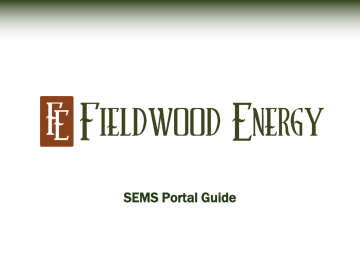
SEMS Portal Guide
SEMS Login and Password
If you not registered for a login and password please fill out the registration page listed on https://semsportal.fieldwoodenergy.com
SEMS Login and Password
Fill out all the required information and press the register button. You will receive email correspondence indicating when you have been granted access to the system.
SEMS Login and Password
Once you receive your login acceptance you can utilize your login and password to access SEMS Portal.
SEMS Portal
Following your login into the Portal you will have access to MOC, DWRAP,
INSPECT, DMR, FWE Training, & FIRST (Applications). In addition to other policies procedures and reference information.
MOC
Selecting MOC will bring you to the following screen.
Click Here for
Guidelines on when to enter a MOC
Form used by Production
Personnel to request a
Construction MOC
MOC
To enter a new MOC select the Add tab and complete the required information.
Only PICs, Fieldwood employees and supervisors all allowed to enter MOCs.
MOC
To view/find a previously entered MOC select the Search tab. A listing of MOCs will display. There are several ways to search for MOCs. Each box across can be used as a filter. You must press the Apply button for your search to work.
Daily Work Review and Permit Storage (DWRAPS)
DWRAPS are required to be completed daily.
SEMS requires storage of JSAs for a period of 2 years. Fieldwood utilizes this electronic storage of JSAs and permits to meet this SEMS expectation.
DWRAPS should be specific to the location where the work is being performed.
Satellite structures should have their own DWRAPS, do not place all the satellite information under the responsible manned facility. Our system must be auditable.
Storing the satellites separately will make it much easier to locate during an audit.
DWRAPS can be edited throughout the day.
We understand tasks arise as your day progresses. The operational information and safe work review sections of the DWRAP remain editable until you select the complete tab at the bottom right hand corner of the screen. At the end of the day verify you have accounted for all your activities and you have loaded all the JSAs and permits utilized that day.
Once DWRAPS are complete you can continue to add file uploads.
If you realize you need to add more documentation after you closed the DWRAP, the file upload section remains useable. Please note the system will time and date stamp when supporting documentation is uploaded into the program.
Daily Work Review and Permit Storage (DWRAPS)
Click Here to Create
New
DWRAP
Search for
Previous
DWRAPS
Search Defaults to Open Status
Daily Work Review and Permit Storage (DWRAPS)
Select Area, Facility,
Enter Date & MOC# if Applicable
Check
Operation
Type(s)
Check
Department
Type(s)
Check/Name
Motor Vessels
Involved
Brief Description of
Jobs or Work
Performed
Daily Work Review and Permit Storage (DWRAPS)
Select/Print Permits, Forms or SWP’s as
Required
Click Save Button When Complete. This will open the DWRAP. It will remain open until you upload required files and select the complete button.
Daily Work Review and Permit Storage (DWRAPS)
Select the
Document Type to be Stored
Browse, Select
Your File and Click
Upload
At a minimum, every DWRAP must have at least one JSA uploaded before it can be completed. For every permit you select in the Safe Work Review section you must have a corresponding file type uploaded along with the JSA for the DWRAP to close. For example if you select hot work, the DWRAP will not close until you select file type hot work and upload the completed hot work permit.
File Size: Maximum 10mb per file, please adjust your scanners accordingly
INSPECT – 3
rd
Party Inspection Tracking
Click here for
INSPECT Directions
Click here for
Workflow
DMR HELP– NPDES Reporting
Click Here for
NPDES Instructions
Fieldwood Employee Training
This tab is used to communicate training and scheduling requirements to Fieldwood Energy
Employees.
Fieldwood Employee Training
Read below for Training
Scheduling Instructions
Click Here to Take required training courses
FIRST – Fieldwood Incident Reporting and Safety Tracking
Click Here for
User Guide
advertisement
* Your assessment is very important for improving the workof artificial intelligence, which forms the content of this project
Related manuals
advertisement