- No category
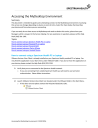
advertisement
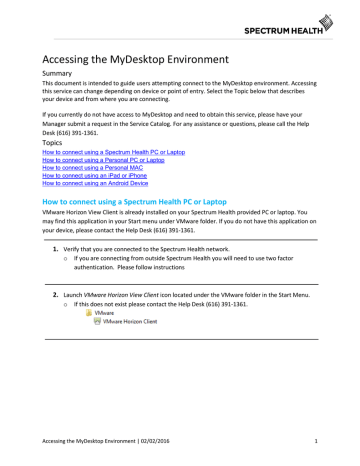
Accessing the MyDesktop Environment
Summary
This document is intended to guide users attempting connect to the MyDesktop environment. Accessing this service can change depending on device or point of entry. Select the Topic below that describes your device and from where you are connecting.
If you currently do not have access to MyDesktop and need to obtain this service, please have your
Manager submit a request in the Service Catalog. For any assistance or questions, please call the Help
Desk (616) 391-1361.
Topics
How to connect using a Spectrum Health PC or Laptop
How to connect using a Personal PC or Laptop
How to connect using a Personal MAC
How to connect using an iPad or iPhone
How to connect using an Android Device
How to connect using a Spectrum Health PC or Laptop
VMware Horizon View Client is already installed on your Spectrum Health provided PC or laptop. You may find this application in your Start menu under VMware folder. If you do not have this application on your device, please contact the Help Desk (616) 391-1361.
1.
Verify that you are connected to the Spectrum Health network. o If you are connecting from outside Spectrum Health you will need to use two factor authentication. Please follow instructions
2.
Launch VMware Horizon View Client icon located under the VMware folder in the Start Menu. o If this does not exist please contact the Help Desk (616) 391-1361.
Accessing the MyDesktop Environment | 02/02/2016 1
3.
Login to access your virtual desktop o After the view client opens, double-click on the connecion server icon
mydesktop.spectrumhealth.org o Enter your Spectrum Health network credentials o Select Login
4.
Select your virtual desktop o Your desktop(s) can now be accessed as needed
Accessing the MyDesktop Environment | 02/02/2016 2
How to connect using a personal PC or laptop
MyDesktop provides the ability to connect to your custom desktop externally from your personal PC or laptop. These instructions will guide you through installing the VMWare Horizon Client on a Windows based computer.
1.
You will need a one-time passcode from McAfee Pledge to access your VDI desktop(s). Please follow these instructions if you have not already configured it
2.
Open a web browser and navigate to https://mydesktop.spectrumhealth.org/
3.
Click on the Install VMWare Horizon Client button
4.
Scroll down and find the appropriate download for your system o Make sure that version 3.0 is selected to the left o Select Go to downloads based on the needed platform
Accessing the MyDesktop Environment | 02/02/2016 3
5.
After selecting the appropriate platform, Click on Download to begin downloading the Horizon
Client
6.
Select Save As to save the download to a desired location
7.
Double-click on the downloaded file to begin the installation process
8.
Perform the following steps to progress through the installation wizard o Accept End User License Agreement (EULA) o Select the appropriate IP version (IPv4)
Accessing the MyDesktop Environment | 02/02/2016 4
o Select defaults for Custom Setup o Default Server: mydesktop.spectrumhealth.org (**OPTIONAL) o Accept defaults for Enhanced Single Sign On o Select preferred shortcuts o Click Install to begin installation o Click Finish to complete installation
9.
Locate and open the VMWare Horizon Client o Double-click on the Add Server button
10.
When prompted to enter a connection server, enter mydesktop.spectrumhealth.org and click
Connect
Accessing the MyDesktop Environment | 02/02/2016 5
11.
Enter your Spectrum Health network ID and password
12.
Enter your one-time passcode (OTP) generated by McAfee Pledge
13.
Select your virtual desktop o Your virtual desktop(s) can now be accessed as needed
Accessing the MyDesktop Environment | 02/02/2016 6
How to connect using a personal Mac
MyDesktop provides the ability to connect to your custom desktop externally from your personal Mac devices. These instructions will guide you through installing the VMWare Horizon Client on a Mac based computer (macbook, iMac, Mac Pro, Mac mini).
1.
You will need a one-time passcode from McAfee Pledge to access your VDI desktop(s). Please follow these instructions if you have not already configured it
2.
Open a web browser and navigate to https://mydesktop.spectrumhealth.org/
3.
Click on the Install VMWare Horizon Client button
4.
Scroll down and find the appropriate download for your system o Make sure that version 3.0 is selected to the left o Select Go to downloads based on the needed platform
Accessing the MyDesktop Environment | 02/02/2016 7
5.
After selecting the apppropriate platform, click on Download to begin downloading the Horizon
Client
6.
Open the downloaded file (.dmg) to begin the installation process o Agree to the terms and conditions to proceed
Accessing the MyDesktop Environment | 02/02/2016 8
7.
Move the VMWare Horizon Client icon into the Applications folder to complete the install
8.
Locate and open the VMWare Horizon Client o Click on the New Server (+) button
9.
Enter mydesktop.spectrumhealth.org into the text field o Select Always connect at launch to skip this step in the future
Accessing the MyDesktop Environment | 02/02/2016 9
10.
Enter your Spectrum Health network ID and password
11.
Enter your one-time passcode (OTP) generated by McAfee Pledge into the Tokencode field
12.
Select your virtual desktop o Your virtual desktop(s) can now be accessed as needed
Accessing the MyDesktop Environment | 02/02/2016 10
How to connect using an iPad or iPhone*
VDI offers the ability to access the SH environment and your application set from multiple types of tablet devices. The iPad offers connectivity to the platform by intstalling a free application from the
Apple App Store.
* - not recommended
1.
You will need a one-time passcode from McAfee Pledge to access your VDI desktop(s). Please follow these instructions if you have not already configured it
2.
Power on your iPad and verify it has access to the Internet
NOTE: If this is a personal device and you do not have an unlimited data plan, your service provider may charge you for exceeding your data limits.
3.
Locate and open the Apple App Store
4.
Install the VMWare Horizon Client o Locate the search feature in the upper right-hand corner of the screen o Search for “VMWare Horizon” o Install the app titled VMWare Horizon Client
Accessing the MyDesktop Environment | 02/02/2016 11
5.
Once the installation completes, locate and open the app o Select the icon to open the app
6.
When the client launches, enter mydesktop.spectrumhealth.org into the Server Address field
7.
Enter your Spectrum Health network ID and password
8.
Enter your Spectrum Health network ID (if it’s not pre-populated) and enter the one-time passcode (OTP) from McAfee Pledge into the Passcode field
Accessing the MyDesktop Environment | 02/02/2016 12
9.
Select a virtual desktop to launch o Your virtual desktop(s) can now be launched as needed
Accessing the MyDesktop Environment | 02/02/2016 13
How to connect using an Android device*
VDI offers the ability to access the SH environment and your application set from multiple types of tablet devices. An Android device offers connectivity to the platform by installing the free application from the Play Store.
* - Device user interfaces will vary based on Andriod version installed and device manufacturer
1.
You will need a one-time passcode from McAfee Pledge to access your VDI desktop(s). Please follow these instructions if you have not already configured it
2.
Power on your Android device and verify the device has access to the Internet
NOTE: If this is a personal device and you do not have an unlimited data plan, your service provider may charge you for exceeding your data limits.
3.
Locate and open the Play Store app
4.
Install the VMWare Horzion Client o Search for “VMWare Horizon” o Install the app titled VMWare Horizon Client
Accessing the MyDesktop Environment | 02/02/2016 14
5.
Once the installation completes, locate and open the app o Select the icon to open the app
6.
When the client launches enter mydesktop.spectrumhealth.org into the Server Address field
Accessing the MyDesktop Environment | 02/02/2016 15
7.
Enter your Spectrum Health network ID and password
8.
Enter your Spectrum Health network ID (if it’s not pre-populated) and enter the one-time passcode (OTP) from McAfee Pledge into the Passcode field
9.
Select a virtual desktop to launch o Your virtual desktop(s) can now be launched as needed
Accessing the MyDesktop Environment | 02/02/2016 16
advertisement
* Your assessment is very important for improving the workof artificial intelligence, which forms the content of this project