- No category
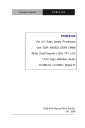
advertisement
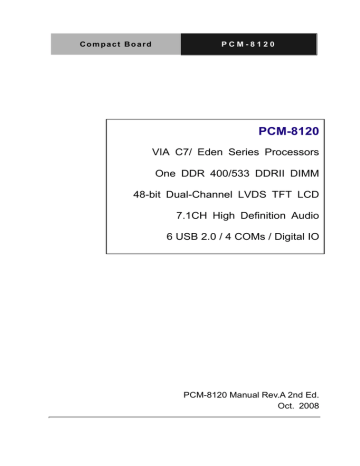
C o m p a c t B o a r d P C M - 8 1 2 0
PCM-8120
VIA C7/ Eden Series Processors
One DDR 400/533 DDRII DIMM
48-bit Dual-Channel LVDS TFT LCD
7.1CH High Definition Audio
6 USB 2.0 / 4 COMs / Digital IO
PCM-8120 Manual Rev.A 2nd Ed.
Oct. 2008
C o m p a c t B o a r d P C M - 8 1 2 0
Copyright Notice
This document is copyrighted, 2008. All rights are reserved. The original manufacturer reserves the right to make improvements to the products described in this manual at any time without notice.
No part of this manual may be reproduced, copied, translated, or transmitted in any form or by any means without the prior written permission of the original manufacturer. Information provided in this manual is intended to be accurate and reliable.
However, the original manufacturer assumes no responsibility for its use, or for any infringements upon the rights of third parties that may result from its use.
The material in this document is for product information only and is subject to change without notice. While reasonable efforts have been made in the preparation of this document to assure its accuracy, AAEON assumes no liabilities resulting from errors or omissions in this document, or from the use of the information contained herein.
AAEON reserves the right to make changes in the product design without notice to its users.
i
C o m p a c t B o a r d P C M - 8 1 2 0
Acknowledgments
All other products’ name or trademarks are properties of their respective owners.
Award is a trademark of Award Software International, Inc.
CompactFlash™ is a trademark of the Compact Flash
Association.
VIA C7™ and Eden are trademarks of VIA Technology Inc.
Microsoft Windows
®
is a registered trademark of Microsoft Corp.
ITE is a trademark of Integrated Technology Express, Inc.
IBM, PC/AT, PS/2, and VGA are trademarks of International
Business Machines Corporation.
SoundBlaster is a trademark of Creative Labs, Inc.
All other product names or trademarks are properties of their respective owners.
ii
C o m p a c t B o a r d P C M - 8 1 2 0
Packing List
Before you begin installing your card, please make sure that the following materials have been shipped:
• 1 9657666600 Jumper Cap
• 1 Quick Installation Guide
• 1 CD-ROM for manual (in PDF format) and drivers
If any of these items should be missing or damaged, please contact your distributor or sales representative immediately.
iii
C o m p a c t B o a r d P C M - 8 1 2 0
Contents
Chapter 1 General Information
1.1 Introduction................................................................ 1-2
1.2 Features .................................................................... 1-3
1.3 Specifications ............................................................ 1-4
Chapter 2 Quick Installation Guide
2.1 Safety Precautions .................................................... 2-2
2.2 Location of Connectors and Jumpers ....................... 2-3
2.3 Mechanical Drawing .................................................. 2-5
2.4 List of Jumpers .......................................................... 2-8
2.5 List of Connectors ..................................................... 2-9
2.6 Setting Jumpers ........................................................ 2-11
2.7 Audio Out Selection (JP1) ......................................... 2-12
2.8 LVDS/ DVI/ INVERTER Voltage Selection (JP2)...... 2-12
2.9 TTL-LCD Clock Selection (JP3) ................................ 2-12
2.10 Clear CMOS (JP4) .................................................. 2-13
2.11 COM2 Ring/+5V/+12V Selection (JP5) ................... 2-13
2.12 COM4 Ring/+5V/+12V Selection (JP6) ................... 2-13
2.13 COM3 Ring/+5V/+12V Selection (JP7) ................... 2-13
2.14 COM1 Ring/+5V/+12V Selection (JP8) ................... 2-14
2.15 ATX/AT Selection (JP9) .......................................... 2-14
2.16 TV/CRT Selection (JP10)........................................ 2-14
2.17 ATX Power Simulate AT Power Selection (JP12)... 2-14
iv
C o m p a c t B o a r d P C M - 8 1 2 0
2.18 TV_Out Connector (CN1)........................................ 2-14
2.19 TTL_LCD Connector (CN2) .................................... 2-15
2.20 INVERTER (CN3).................................................... 2-16
2.21 VGA Display Connector (CN4)................................ 2-16
2.22 ATX Power Connector (CN5).................................. 2-17
2.23 FAN Connector (CN6) ............................................. 2-17
2.24 LVDS/DVI Connector (CN7).................................... 2-17
2.25 LAN 1 LED Connector (CN8) .................................. 2-19
2.26 Audio Connector (CN10)......................................... 2-19
2.27 COM1~ COM4 Ports Connector (CN11)................. 2-20
2.28 USB Connector (CN12)........................................... 2-21
2.29 USB Connector (CN13)........................................... 2-21
2.30 IrDA Connector (CN14) ........................................... 2-21
2.31 Fan Connector (CN15) ............................................ 2-22
2.32 PS2 Keyboard/Mouse Connector (CN16) ............... 2-22
2.33 Front Panel Connector (CN17) ............................... 2-22
2.34 AT Power Connector (CN18) (Optional) ................. 2-22
2.35 SATA Connector (CN19) ....................................... 2-23
2.36 SATA Connector (CN20) ....................................... 2-24
2.37 Audio 5.1 Channel/ SPDIF Connector (CN22) ...... 2-24
2.38 USB Connector (CN23) ......................................... 2-25
2.39 First Digital I/O Connector (CN24) ........................ 2-25
2.40 Second Digital I/O Connector (CN25) ................... 2-26
2.41 10/100Base-TX Ethernet Connector (LAN1) ......... 2-27
2.42 10/100Base-TX Ethernet Connector (LAN2) ......... 2-27
v
C o m p a c t B o a r d P C M - 8 1 2 0
2.43 Floppy Connector (FDD1) ..................................... 2-27
2.44 IDE Connector (IDE1) ........................................... 2-28
2.45 LPT Port Connector (LPT1) ................................... 2-29
Chapter 3 Award BIOS Setup
3.1 System Test and Initialization. .................................. 3-2
3.2 Award BIOS Setup .................................................... 3-3
Chapter 4 Driver Installation
4.1 Installation ................................................................. 4-3
Appendix A Programming The Watchdog Timer
A.1 Programming .........................................................A-2
A.2 ITE8712 Watchdog Timer Initial Program..............A-6
Appendix B I/O Information
B.1 I/O Address Map ....................................................B-2
B.2 Memory Address Map............................................B-3
B.3 IRQ Mapping Chart ................................................B-4
B.4 DMA Channel Assignments ...................................B-4
Appendix C Mating Connector
C.1 List of Mating Connectors and Cables.................. C-2
vi
C o m p a c t B o a r d P C M - 8 1 2 0
Chapter
1
General
Information
Chapter 1 General Information
1- 1
C o m p a c t B o a r d
1.1 Introduction
P C M - 8 1 2 0
AAEON announces a brand new Compact Board-PCM-8120 designed to deal with the escalating demands of balancing cost while improving performance. This advanced, new generation
Compact Board can easily adapt to diverse applications in this competitive industrial embedded market.
PCM-8120 adopts a VIA C7 processor which features low power consumption and transcendent performance. In addition to the
VIA C7 processor from 1GHz to 2GHz, this model can be equipped with an Eden V4 Bus (400MHz to 1.5GHz) processor. Moreover,
240-pin DDRII DIMM system memory is up to 1GB. For network connection, the PCM-8120 deploys Realtek RTL 8139DL
10/100Base-TX chip and features two RJ-45 ports onboard.
This new Compact Board configures a VIA CX700M integrated display chipset to support CRT/LVDS, LVDS/TV or CRT/TTL,
CRT/DVI, TV/TTL, TV/DVI simultaneous/dual view display. In addition, it supports MPEG-4 accelerator to enhance the performance of multimedia applications.
Chapter 1 General Information
1- 2
C o m p a c t B o a r d
1.2 Features
P C M - 8 1 2 0
Onboard VIA C7/ Eden (V4 Bus) series processors
One DIMM DDR II 400/533 up to 1GB
Dual-channel LVDS, DVI and TV-out
MPEG-4 accelerator
Dual 10/100Base-TX Ethernet
PCI, Type III Mini PCI, PC/104 & Type II PCMCIA
Supports IDE, 4 COM Ports, Parallel
High Definition Audio 7.1 CH
SATA II x 2, USB2.0 x 6, 16-bit Digital I/O, IrDA
Chapter 1 General Information
1- 3
C o m p a c t B o a r d
1.3 Specifications
System
CPU
P C M - 8 1 2 0
System Memory
Supports VIA C7/ Eden (V4 Bus) series processors up to 2.0GHz with FSB 400/ 533MHz (only C7
1.8G & 2.0G support FSB 533
MHz)
240-pin DDR II DIMM x 1, max.
1GB (DDR-400/533)
I/O Chipset
ITE IT8712 + IT8888G
Realtek 8139DL,
10/100Base-TX, RJ-45 x 2
BIOS
Award Plug & Play ISA BIOS –
512KB ROM
Watchdog Timer
Generates a time-out system reset
H/W status monitoring
CX700M, supports power supply voltages, fan speed and
Solid Storage Disk
Expansion Interface temperature monitoring functions
One Type II Compact Flash slot
Type II PCMCIA Slot x 1 for 2 devices, Mini PCI x 1, PCI x 1,
PC/104 x 1
Chapter 1 General Information
1- 4
C o m p a c t B o a r d P C M - 8 1 2 0
Power Requirement
AT/ ATX
Operating Temperature
32 o
F~140 o
F (0 o
C~60 o
C)
Board Size
8”(L) x5.72” (W)
Gross Weight
(203mm x 146mm)
1.2 lb (0.5kg)
Display: Support: CRT/LVDS, LVDS/TV or CRT/TTL, CRT/DVI,
TV/TTL, TV/DVI simultaneous/ dual view displays.
Supports MPEG-4 accelerator
Memory
Resolutions
LCD Interface
Shared system memory up to
128/MB
Up to 1600x1200@32bpp for
CRT; Up to 1280x1024@24bpp for LCD
Up to 48-bit dual channel LVDS
TFT LCD, up to 24-bit TTL TFT
LCD and Composite Video
I/O
MIO
EIDEx1 (UDMA100 x 1), SATA II x
2, Floppy Disk Drive x 1 (supports two floppy devices), Keyboard +
Chapter 1 General Information
1- 5
C o m p a c t B o a r d P C M - 8 1 2 0
IDE Interface
Mouse x 1, Parallel x 1 (supports
SPP/ EPP/ ECP mode), RS-232 x
3, RS-232/422/485 x 1
P-ATA-133 x 1 channel, SATA II x
2 with RAID 0 & 1
Audio
VT-1708B,
Line-out/ CD-in, 7.1 Channel
Surround, S/P DIF in/out
USB
Two 5x2 box headers support six
USB 2.0 Ports
Digital I/O
Supports 16-bit (programmable)
Chapter 1 General Information
1- 6
P C M - 8 1 2 0 C o m p a c t B o a r d
Chapter
2
Quick
Installation
Guide
Notice:
The Quick Installation Guide is derived from Chapter 2 of user manual. For other chapters and further installation instructions, please refer to the user manual CD-ROM that came with the product.
Part No. 2007812011 Printed in Taiwan, September 2008
Chapter 2 Quick Installation Guide
2 - 1
C o m p a c t B o a r d
2.1 Safety Precautions
P C M - 8 1 2 0
Always completely disconnect the power cord from your board whenever you are working on it. Do not make connections while the power is on, because a sudden rush of power can damage sensitive electronic components.
Always ground yourself to remove any static charge before touching the board. Modern electronic devices are very sensitive to static electric charges. Use a grounding wrist strap at all times. Place all electronic components on a static-dissipative surface or in a static-shielded bag when they are not in the chassis
Chapter 2 Quick Installation Guide
2 - 2
C o m p a c t B o a r d P C M - 8 1 2 0
2.2 Location of Connectors and Jumpers
Component Side
Chapter 2 Quick Installation Guide
2- 3
C o m p a c t B o a r d
Solder Side
P C M - 8 1 2 0
Chapter 2 Quick Installation Guide
2 - 4
C o m p a c t B o a r d
2.3 Mechanical Drawing
Component Side (Passive)
P C M - 8 1 2 0
139.27
138.51
137.53
135.89
134.62
134.11
102.75
99.82
63.25
13.25
0.00
5.08
135.64
127.51
114.27
120.05
127.89
116.11
135.89
122.68
117.60
95.89
72.50
61.34
57.28
53.21
49.15
1.59
15.24
1.27
3.81
10.16
Chapter 2 Quick Installation Guide
2- 5
10.41
10.16
8.64
3.81
0.00
1.90
97.88
95.76
85.58
73.32
68.74
59.44
57.15
46.99
140.97
135.89
133.10
130.81
129.78
126.84
114.81
110.20
C o m p a c t B o a r d
Component Side (Active)
P C M - 8 1 2 0
139.27
138.51
137.53
135.89
134.62
134.11
102.75
99.82
63.25
13.25
0.00
5.08
135.64
127.51
114.27
120.05
127.89
116.11
135.89
122.68
117.60
95.89
72.50
61.34
57.28
53.21
49.15
1.59
15.24
1.27
3.81
10.16
10.41
10.16
8.64
3.81
0.00
1.90
97.88
95.76
85.58
73.32
68.74
59.44
57.15
46.99
140.97
135.89
133.10
130.81
129.78
126.84
114.81
110.20
Chapter 2 Quick Installation Guide
2 - 6
C o m p a c t B o a r d
Solder Side
140.97
135.89
95.88
68.74
58.10
22.47
10.16
0.00
126.84
119.99
0.00
P C M - 8 1 2 0
0.00
135.89
135.89
63.25
13.25
0.00
Chapter 2 Quick Installation Guide
2- 7
C o m p a c t B o a r d
2.4 List of Jumpers
P C M - 8 1 2 0
The board has a number of jumpers that allow you to configure your system to suit your application.
The table below shows the function of each of the board's jumpers:
Jumpers
Label Function
JP1 Audio Out Selection
JP2 LVDS/ DVI/ INVERTER Voltage Selection
JP3 TTL-LCD Clock Selection
JP5
JP6
JP7
JP8
COM2 Ring/+5V/+12V Selection
COM4 Ring/+5V/+12V Selection
COM3 Ring/+5V/+12V Selection
COM1 Ring/+5V/+12V Selection
JP12 ATX Power simulate AT Power
Chapter 2 Quick Installation Guide
2 - 8
C o m p a c t B o a r d
2.5 List of Connectors
P C M - 8 1 2 0
The board has a number of connectors that allow you to configure your system to suit your application. The table below shows the function of each board's connectors:
Connectors
Label Function
CN4
CN5
CN6
CN8
CN9
CN11
VGA Display Connector
ATX Power Connector
Chassis Fan Connector
LAN1 LED Connector
LAN2 LED Connector
COM1~COM4 Ports Connector
CN15
CN16
CN17
CPU Fan Connector
PS2 Keyboard/Mouse Connector
Front Panel Connector
Chapter 2 Quick Installation Guide
2- 9
C o m p a c t B o a r d
CN18
P C M - 8 1 2 0
AT Power Connector (Optional)
CN22
CN24
CN25
LPT1
LAN1
LAN2
MPCI1
Audio 5.1 Channel/SPDIF Connector
First Digital I/O Connector
Second Digital I/O Connector
LPT Port Connector
10/100 Base-TX Ethernet Connector
10/100 Base-TX Ethernet Connector
Mini PCI Slot
Chapter 2 Quick Installation Guide
2 - 10
C o m p a c t B o a r d
2.6 Setting Jumpers
P C M - 8 1 2 0
You configure your card to match the needs of your application by setting jumpers. A jumper is the simplest kind of electric switch. It consists of two metal pins and a small metal clip (often protected by a plastic cover) that slides over the pins to connect them. To “close” a jumper you connect the pins with the clip.
To “open” a jumper you remove the clip. Sometimes a jumper will have three pins, labeled 1, 2 and 3. In this case you would connect either pins 1 and 2 or 2 and 3.
1 2
3
Open Closed Closed 2-3
OFF ON ON 2-3
A pair of needle-nose pliers may be helpful when working with jumpers.
If you have any doubts about the best hardware configuration for your application, contact your local distributor or sales representative before you make any change.
Generally, you simply need a standard cable to make most connections.
Chapter 2 Quick Installation Guide
2- 11
C o m p a c t B o a r d
2.7 Audio Out Selection (JP1)
P C M - 8 1 2 0
JP1 Function
1-3, 2-4
3-5, 4-6
W/O Amplifier
W/ Amplifier (Default)
2.8 LVDS/DVI/ INVERTER Voltage Selection (JP2)
For LVDS/DVI
JP2 Function
1-3 +5V
3-5 +3.3V (Default)
Note:
DVI Voltage supports +5V only. If you want to activate the DVI function, please select +5V (pin 1-3).
For INVERTER
JP2 Function
2-4 +5V(Default)
4-6 +12V
2.9 TTL-LCD Clock Selection (JP3)
JP3 Function
Chapter 2 Quick Installation Guide
2 - 12
C o m p a c t B o a r d
2.10 Clear CMOS (JP4)
P C M - 8 1 2 0
JP4 Function
2-3 Clear
2.11 COM2 Ring/+5V/+12V Selection (JP5)
JP5 Function
1-2 +12V
3-4 +5V
2.12 COM4 Ring/+5V/+12V Selection (JP6)
JP6 Function
1-2 +12V
3-4 +5V
2.13 COM3 Ring/+5V/+12V Selection (JP7)
JP7 Function
1-2 +12V
3-4 +5V
Chapter 2 Quick Installation Guide
2- 13
C o m p a c t B o a r d P C M - 8 1 2 0
2.14 COM1 Ring/+5V/+12V Selection (JP8)
JP8 Function
1-2 +12V
3-4 +5V
2.15 ATX/ AT Selection (JP9)
JP9 Function
2-3 AT
2.16 TV/CRT Selection (JP10)
JP10 Function
1-2 TV
2.17 ATX Power Simulate AT Power Selection (JP12)
JP12 Function
NC
1-2
ATX or AT standard (Default)
ATX Power Simulate AT Power
2.18 TV_Out Connector (CN1)
Pin Signal
1 Y
Pin Signal
2 CVBS
Chapter 2 Quick Installation Guide
2 - 14
C o m p a c t B o a r d
3 GND
5 C
7 GND
P C M - 8 1 2 0
4 GND
6 N.C.
8 N.C.
2.19 TTL_LCD Connector (CN2)
Pin Signal
1 +5V
3 GND
5 +3.3V
7 ENBKL
9 BLUE0
11 BLUE2
13 BLUE4
15 BLUE6
17 GREEN0
19 GREEN2
21 GREEN4
23 GREEN6
25 RED0
27 RED2
29 RED4
31 RED6
33 GND
35 DOT_CLOCK
Pin Signal
2 +5V
4 GND
6 +3.3V
8 GND
12 BLUE3
14 BLUE5
16 BLUE7
18 GREEN1
20 GREEN3
22 GREEN5
24 GREEN7
26 RED1
28 RED3
30 RED5
32 RED7
34 GND
36 VSYNC
Chapter 2 Quick Installation Guide
2- 15
C o m p a c t B o a r d
37 DE
39 N.C.
P C M - 8 1 2 0
38 HSYNC
40 N.C.
2.20 INVERTER (CN3)
Pin Signal
1 INV_VCC
2 INV_VCC
3 ENBKL
4 N.C.
5 GND
6 GND
2.21 VGA Display Connector (CN4)
Pin Signal
1 RED
3 GREEN
5 BLUE
7 N.C
9 GND
11 GND
13 GND
15 GND
Pin Signal
2 +5V
4 GND
6 N.C
8 DDCDAT
HSYNC
12 VSYNC
14 DDCCLK
16 GND
Chapter 2 Quick Installation Guide
2 - 16
C o m p a c t B o a r d
2.22 ATX Power Connector (CN5)
Pin Signal
1 +3.3V
2 +3.3V
3 GND
4 +5V
5 GND
6 +5V
7 GND
P C M - 8 1 2 0
Pin Signal
9 +5VSB
10 +12V 20 +5V
2.23 Fan Connector (CN6)
Pin Signal
1 GND
2 +12V or +5V
2.24 LVDS/ DVI Connector (CN7)
For LVDS
Pin Signal
1 ENBKL
Pin Signal
2 N.C.
Chapter 2 Quick Installation Guide
2- 17
C o m p a c t B o a r d
3 PPVCC
5 LVDS1_TXCLK-
7 PPVCC
9 LVDS1_TX0-
11 LVDS1_TX1-
13 LVDS1_TX2-
15 LVDS1_TX3-
17 N.C.
19 LVDS2_TX0-
21 LVDS2_TX1-
23 LVDS2_TX2-
25 LVDS2_TX3-
27 PPVCC
29 LVDS2_TXCLK-
For DVI
Pin Signal
1 N.C.
3 PPVCC
5 DVI_TX2-
7 PPVCC
9 DVI_TXC-
11 DVI_TX0-
13 DVI_TX1-
15 N.C.
Chapter 2 Quick Installation Guide
2 - 18
P C M - 8 1 2 0
4 GND
6 LVDS1_TXCLK+
8 GND
12 LVDS1_TX1+
14 LVDS1_TX2+
16 LVDS1_TX3+
18 N.C.
20 LVDS2_TX0+
22 LVDS2_TX1+
24 LVDS2_TX2+
26 LVDS2_TX3+
28 GND
30 LVDS2_TXCLK+
Pin Signal
2 DVI_HPDET
4 GND
6 DVI_TX2+
8 GND
12 DVI_TX0+
14 DVI_TX1+
16 N.C.
C o m p a c t B o a r d
17 DVI_SPCLK
19 N.C.
21 N.C.
23 N.C.
25 N.C.
27 PPVCC
29 N.C.
P C M - 8 1 2 0
18 DVI_SPD
20 N.C.
22 N.C.
24 N.C.
26 N.C.
28 GND
30 N.C.
2.25 LAN1 LED Connector (CN8)
Pin Signal Pin Signal
1 +3.3V
5 +3.3V 6 N.C.
2.26 Audio Connector (CN10)
Pin Signal
1 MIC_IN
3 LINE_IN_GND
5 LINE_IN_L
7 LINE_IN_R
9 LINE_IN_GND
Pin Signal
13 LINE_OUT_GND 14 LINE_OUT_GND
Note:
For supporting Audio 7.1CH, you have to plug CN10 & CN22 synchronized.
Chapter 2 Quick Installation Guide
2- 19
C o m p a c t B o a r d P C M - 8 1 2 0
2.27 COM1~COM4 Ports Connector (CN 11)
Pin Signal Pin Signal
1 DCD1
3 RXD1
5 TXD1
7 DTR1
2 DSR1
4 RTS1
6 CTS1
8 RI1/+5V/+12V
9 COMGND
11 DCD2(422TXD-/485DATA-) 12 DSR2
13 RXD2(422RXD+) 14 RTS2
15 TXD2(422TXD+/485DATA+) 16 CTS2
17 DTR2(422RXD-) 18 RI2/+5V/+12V
19 COMGND
21 DCD3
20 N.C.
22 DSR3
23 RXD3
25 TXD3
27 DTR3
29 COMGND
31 DCD4
33 RXD4
35 TXD4
37 DTR4
39 COMGND
24 RTS3
26 CTS3
28 RI3/+5V/+12V
30 N.C.
32 DSR4
34 RTS4
36 CTS4
38 RI4/+5V/+12V
40 N.C.
Chapter 2 Quick Installation Guide
2 - 20
C o m p a c t B o a r d
2.28 USB Connector (CN12)
1
3
5
7
9
Pin Signal
+5V
USBD0-
USBD0+
GND
GND
P C M - 8 1 2 0
2
4
6
8
10
Pin Signal
GND
GND
USBD1+
USBD1-
+5V
2.29 USB Connector (CN13)
Pin Signal
5
7
1
3
9
+5V
USBD2-
USBD2+
GND
GND
Pin Signal
6
8
2
4
10
GND
GND
USBD3+
USBD3-
+5V
2.30 IrDA Connector (CN14)
Pin Signal
1 +5V
2 N.C
3 IRRX
4 GND
5 IRTX
Chapter 2 Quick Installation Guide
2- 21
C o m p a c t B o a r d
2.31 Fan Connector (CN15)
P C M - 8 1 2 0
Pin Signal
1 GND
2 +12V or +5V
2.32 PS2 Keyboard/Mouse Connector (CN16)
Pin Signal
1 KB_DATA
3
5
7
GND
MS-DATA
N.C
Pin Signal
2
4
6
8
KB_CLK
+5V
MS_CLK
N.C.
2.33 Front Panel Connector (CN17)
Pin Signal Pin Signal
1
3
5
Power On Button(-)
IDE LED(-)
External Buzzer(-)
2 Power On Button(+)
4 IDE LED(+)
External Buzzer(+)
6
8 Power LED(+)
9 Reset Reset Switch(+)
2.34 AT Power Connector (CN18) (Optional)
Pin Signal
1 N.C
Chapter 2 Quick Installation Guide
2 - 22
C o m p a c t B o a r d P C M - 8 1 2 0
2 +5V
3 +12V
4 -12V
5 GND
6 GND
7 GND
8 GND
9 -5V
10 +5V
11 +5V
12 +5V
2.35 SATA Connector (CN19)
Pin Signal
1 GND
2 STXP_1
3 STXN_1
4 GND
5 SRXN_1
6 SRXP_1
7 GND
8 GND
9 GND
Chapter 2 Quick Installation Guide
2- 23
C o m p a c t B o a r d
2.36 SATA Connector (CN20)
P C M - 8 1 2 0
Pin Signal
1 GND
2 STXP_2
3 STXN_2
4 GND
5 SRXN_2
6 SRXP_2
7 GND
8 GND
9 GND
2.37 Audio 5.1 Channel/SPDIF Connector (CN22)
Pin Signal Pin Signal
1
3
5
SIDE SURROUND_R 2
SIDE SURROUND_L 4
SURROUND_R 6
GND
GND
GND
7
9
SURROUND_L
LFE
8
10
GND
GND
11 SENTER 12 GND
13 SPDIF_OUT 14 SPDIF_IN
Note:
For supporting Audio 7.1 CH, you have to plug CN10 & CN22 synchronized.
Chapter 2 Quick Installation Guide
2 - 24
C o m p a c t B o a r d
2.38 USB Connector (CN23)
1
3
5
7
9
Pin Signal
+5V
USBD4-
USBD4+
GND
GND
P C M - 8 1 2 0
2
4
6
8
10
Pin Signal
GND
GND
USBD5+
USBD5-
+5V
2.39 First Digital I/O Connector (CN24)
Pin Signal Pin Signal
5
7
1
3
IN1
IN3
OUT1
OUT3
2
4
6
8
IN2
IN4
OUT2
OUT4
9 +5V 10 GND
DIO Address is 800H
BIOS
Setting
Connector Definition Address IT8712 GPIO Setting
Port 7
Port 6
Port 5
Port 4
Port 3
CN24. pin 1
CN24. pin 2
CN24. pin 3
CN24. pin 4
CN24. pin 5
Bit 7
Bit 6
Bit 5
Bit 4
Bit 3
U26. pin 28 (GPIO17)
U26. pin 29 (GPIO16)
U26. pin 30 (GPIO15)
U26. pin 31 (GPIO14)
U26. pin 32 (GPIO13)
Chapter 2 Quick Installation Guide
2- 25
C o m p a c t B o a r d P C M - 8 1 2 0
Port 2
Port 1
Port 0
CN24. pin 6
CN24. pin 7
CN24. pin 8
Bit 2
Bit 1
Bit 0
U26. pin 33 (GPIO12)
U26. pin 34 (GPIO11)
U26. pin 84 (GPIO10)
2.40 Second Digital I/O Connector (CN25)
Pin Signal Pin Signal
1
3
5
7
IN1
IN3
OUT1
OUT3
CN25. pin 1
CN25. pin 2
CN25. pin 3
CN25. pin 4
CN25. pin 5
CN25. pin 6
CN25. pin 7
CN25. pin 8
2
4
6
8
10
IN2
IN4
OUT2
OUT4
GND 9 +5V
DIO Address is 801H
Connector Definition Address IT8712 GPIO Setting BIOS
Setting
Port 7
Port 6
Port 5
Port 4
Port 3
Port 2
Port 1
Port 0
Bit 7
Bit 6
Bit 5
Bit 4
Bit 3
Bit 2
Bit 1
Bit 0
U26. pin 20 (GPIO27)
U26. pin 21 (GPIO26)
U26. pin 22 (GPIO25)
U26. pin 23 (GPIO24)
U26. pin 24 (GPIO23)
U26. pin 25 (GPIO22)
U26. pin 26 (GPIO21)
U26. pin 27 (GPIO20)
Chapter 2 Quick Installation Guide
2 - 26
C o m p a c t B o a r d P C M - 8 1 2 0
2.41 10/100 Base-TX Ethernet Connector (LAN1)
Pin Signal
1 TX+
3 RX+
5 Temp_GND
7 Temp_GND
9 Chassis_GND
Pin Signal
2 TX-
4 Temp_GND
6 RX-
8 Temp_GND
10 Chassis_GND
2.42 10/100 Base-TX Ethernet Connector (LAN2)
Pin Signal
1
3
TX+
RX+
5 Temp_GND
7 Temp_GND
9 Chassis_GND
Pin Signal
2
4
TX-
Temp_GND
6 RX-
8 Temp_GND
10 Chassis_GND
2.43 Floppy Connector (FDD1)
Pin Signal
1 GND
3 GND
5 GND
7 GND
9 GND
Pin Signal
2 #REDWC
4 N.C.
6 N.C.
8 #INDEX
#MOTOR A
Chapter 2 Quick Installation Guide
2- 27
C o m p a c t B o a r d
11 GND
13 GND
15 GND
17 GND
19 GND
21 GND
23 GND
25 GND
27 GND
29 GND
31 GND
33 GND
2.44 IDE Connector (IDE1)
Pin Signal
3 DATA7
5 DATA6
7 DATA5
9 DATA4
11 DATA3
13 DATA2
15 DATA1
17 DATA0
Chapter 2 Quick Installation Guide
2 - 28
P C M - 8 1 2 0
12 #DRIVE SELECT B
14 #DRIVE SELECT A
16 #MOTOR B
18 #DIR
20 #STEP
22 #WRITE DATA
24 #WRITE GATE
26 #TRACK0
28 #WRITE PROTECT
30 #READ DATA
32 #SIDE1
34 #DISK CHANGE
Pin Signal
2 GND
4 DATA8
6 DATA9
8 DATA10
DATA11
12 DATA12
14 DATA13
16 DATA14
18 DATA15
C o m p a c t B o a r d
19 GND
21 REQ
29 DACK
31 IRQ15
33 ADDR1
35 ADDR0
37 CS#1
39 LED
P C M - 8 1 2 0
20 N.C.
22 GND
24 GND
26 GND
28 GND
30 GND
32 N.C.
34 UDMA DETECT
36 ADDR2
38 CS#3
40 GND
2.45 LPT Port Connector (LPT1)
Pin Signal
1 #STROBE
3 DATA0
5 DATA1
7 DATA2
9 DATA3
11 DATA4
13 DATA5
15 DATA6
17 DATA7
19 #ACK
Pin Signal
2 #AFD
4 #ERROR
6 #INIT
8 #SLIN
GND
12 GND
14 GND
16 GND
18 GND
20 GND
Chapter 2 Quick Installation Guide
2- 29
C o m p a c t B o a r d
21 BUSY
23 PE
25 SELECT
P C M - 8 1 2 0
22 GND
24 GND
26 N.C.
Chapter 2 Quick Installation Guide
2 - 30
C o m p a c t B o a r d P C M - 8 1 2 0
Below Table for China RoHS Requirements
产品中有毒有害物质或元素名称及含量
AAEON Main Board/ Daughter Board/ Backplane
有毒有害物质或元素
部件名称
铅 汞 镉 六价铬 多溴联苯 多溴二苯醚
(Pb) (Hg) (Cd) (Cr(VI)) (PBB) (PBDE)
印刷电路板
及其电子组件
外部信号
连接器及线材
×
×
○
○
○
○
○
○
○
○
○
○
O:表示该有毒有害物质在该部件所有均质材料中的含量均在
SJ/T 11363-2006 标准规定的限量要求以下。
X:表示该有毒有害物质至少在该部件的某一均质材料中的含量超出
SJ/T 11363-2006 标准规定的限量要求。
备注:此产品所标示之环保使用期限,系指在一般正常使用状况下。
Chapter 2 Quick Installation Guide
2- 31
C o m p a c t B o a r d P C M - 8 1 2 0
Chapter
3
Award
BIOS Setup
Chapter 3 Award BIOS Setup 3-1
C o m p a c t B o a r d P C M - 8 1 2 0
3.1 System Test and Initialization
These routines test and initialize board hardware. If the routines encounter an error during the tests, you will either hear a few short beeps or see an error message on the screen. There are two kinds of errors: fatal and non-fatal. The system can usually continue the boot up sequence with non-fatal errors. Non-fatal error messages usually appear on the screen along with the following instructions:
Press <F1> to RESUME
Write down the message and press the F1 key to continue the boot up sequence.
System configuration verification
These routines check the current system configuration against the values stored in the CMOS memory. If they do not match, the program outputs an error message. You will then need to run the BIOS setup program to set the configuration information in memory.
There are three situations in which you will need to change the CMOS settings:
1. You are starting your system for the first time
2. You have changed the hardware attached to your system
3. The CMOS memory has lost power and the configuration information has been erased.
The PCM-8120 CMOS memory has an integral lithium battery backup for data retention. However, you will need to replace the complete unit when it finally runs down.
Chapter 3 Award BIOS Setup 3-2
C o m p a c t B o a r d P C M - 8 1 2 0
Awards BIOS ROM has a built-in Setup program that allows users to modify the basic system configuration. This type of information is stored in battery-backed CMOS RAM so that it retains the Setup information when the power is turned off.
Entering Setup
Power on the computer and press <Del> immediately. This will allow you to enter Setup.
Standard CMOS Features
Use this menu for basic system configuration. (Date, time,
IDE, etc.)
Advanced BIOS Features
Use this menu to set the advanced features available on your system.
Advanced Chipset Features
Use this menu to change the values in the chipset registers and optimize your system performance.
Integrated Peripherals
Use this menu to specify your settings for integrated peripherals. (keyboard, mouse etc.)
Power Management Setup
Use this menu to specify your settings for power management. (HDD power down, power on by ring, KB wake up, etc.)
Chapter 3 Award BIOS Setup 3-3
C o m p a c t B o a r d P C M - 8 1 2 0
PnP/PCI Configurations
This entry appears if your system supports PnP/PCI.
PC Health Status
Use this menu to set PC Health Status.
Frequency/Voltage Control
Use this menu to specify your settings for auto detect
DIMM/PCI clock and spread spectrum.
Load Optimized Defaults
Use this menu to load the BIOS default values that are factory settings for optimal performance system operations.
While AWARD has designated the custom BIOS to maximize performance, the factory has the right to change these defaults to meet their needs.
Set Password
Use this menu to set Supervisor Password.
Save and Exit Setup
Save CMOS value changes to CMOS and exit setup.
Exit Without Saving
Abandon all CMOS value changes and exit setup.
You can refer to the "AAEON BIOS Item Description.pdf" file in the CD for the meaning of each setting in this
chapter.
Chapter 3 Award BIOS Setup 3-4
C o m p a c t B o a r d P C M - 8 1 2 0
Chapter
4
Driver
Installation
Chapter 4 Driver Installation
4-1
C o m p a c t B o a r d P C M - 8 1 2 0
The PCM-8120 comes with an AutoRun CD-ROM that contains all drivers and utilities that can help you to install the driver automatically.
Insert the driver CD, the driver CD-title will auto start and show the installation guide. If not, please follow the sequence below to install the drivers.
Follow the sequence below to install the drivers:
Step 1 – Install Chipset Driver
Step 2 – Install VGA Driver
Step 3 – Install LAN Driver
Step 4 – Install Audio Driver
Step 5 – Install PCI to ISA Bridge Driver
Step 6 – Install RAID Driver (Optional)
USB 2.0 Drivers are available for download using Windows
®
Update for both Windows
®
XP and Windows
®
2000. For additional information regarding USB 2.0 support in
Windows
®
XP and Windows
®
2000, please visit www.microsoft.com/hwdev/usb/.
Please read instructions below for further detailed installations.
Chapter 4 Driver Installation
4-2
C o m p a c t B o a r d
4.1 Installation:
P C M - 8 1 2 0
Insert the PCM-8120 CD-ROM into the CD-ROM drive and install the drivers from Step 1 to Step 5 in order. (Step 6 will be optional).
Step 1 – Install Chipset Driver
1. Click on the Step 1-Chipset folder and select the folder of
Windows Driver
2. Double click on SETUP.exe
3. Follow the instructions that the window shows
4. The system will help you install the driver automatically
Step 2 – Install VGA Driver
1. Click on the Step 2 –VGA folder and select the folder of
Windows Driver
2. Double click on setup.exe
3. Follow the instructions that the window shows
4. The system will help you install the driver automatically
Step 3 – Install LAN Driver
1. Click on the Step 3 –Lan folder and select the folder of
Windows Driver
2. Double click on Setup.exe
3. Follow the instructions that the window shows
Chapter 4 Driver Installation
4-3
C o m p a c t B o a r d P C M - 8 1 2 0
4. The system will help you install the driver automatically
Step 4 –Install Audio Driver
1. Click on the Step 4 –Audio folder and select the folder of
Windows Driver
2. Double click on SETUP.exe
3. Follow the instructions that the window shows
4. The system will help you install the driver automatically
Step 5 –Install PCI to ISA Bridge Driver
5. Select Hardware and click on Device Manager…
6. Double click on Other PCI Bridge Device
7. Click on Update Driver…
10. Select Specify a location, then click on Next
11. Click on Browse
12. Select “Ite” file from CD-ROM (Driver/Step5- PCI to ISA
Bridge ) then click on open
13. Click on OK
14. Click on Next
Chapter 4 Driver Installation
4-4
C o m p a c t B o a r d P C M - 8 1 2 0
15. Click on Finish.
Step 6 –Install RAID Driver (Optional)
1. Click on the Step 6 –RAID (optional) folder and double click on SETUP.exe
2. Follow the instructions that the window shows
3. The system will help you install the driver automatically
Note: The RAID function must be enabled in BIOS setup (Go
Integrated Peripherals
Æ VIA OnChip IDE Device Æ SATA
Controller Mode
Æ RAID) before you install RAID driver.
Chapter 4 Driver Installation
4-5
P C M - 8 1 2 0 C o m p a c t B o a r d
Appendix
A
Programming the
Watchdog Timer
Appendix A Programming the Watchdog Timer
A
-
1
C o m p a c t B o a r d P C M - 8 1 2 0
A.1 Programming
PCM-8120 utilizes ITE 8712 chipset as its watchdog timer controller.
Below are the procedures to complete its configuration and the
AAEON intial watchdog timer program is also attached based on which you can develop customized program to fit your application.
Configuring Sequence Description
After the hardware reset or power-on reset, the ITE 8712 enters the normal mode with all logical devices disabled except KBC.
The initial state (enable bit ) of this logical device (KBC) is determined by the state of pin 121 (DTR1#) at the falling edge of the system reset during power-on reset.
There are three steps to complete the configuration setup: (1)
Enter the MB PnP Mode; (2) Modify the data of configuration
Appendix A Programming the Watchdog Timer
A-2
C o m p a c t B o a r d P C M - 8 1 2 0
registers; (3) Exit the MB PnP Mode. Undesired result may occur if the MB PnP Mode is not exited normally.
(1) Enter the MB PnP Mode
To enter the MB PnP Mode, four special I/O write operations are to be performed during Wait for Key state. To ensure the initial state of the key-check logic, it is necessary to perform four write operations to the Special Address port (2EH). Two different enter keys are provided to select configuration ports
(2Eh/2Fh) of the next step.
(2) Modify the Data of the Registers
All configuration registers can be accessed after entering the
MB PnP Mode. Before accessing a selected register, the content of Index 07h must be changed to the LDN to which the register belongs, except some Global registers.
(3) Exit the MB PnP Mode
Set bit 1 of the configure control register (Index=02h) to 1 to exit the MB PnP Mode.
Appendix A Programming the Watchdog Timer
A-3
C o m p a c t B o a r d P C M - 8 1 2 0
WatchDog Timer Configuration Registers
Configure Control (Index=02h)
This register is write only. Its values are not sticky; that is to say, a hardware reset will automatically clear the bits, and does not require the software to clear them.
Appendix A Programming the Watchdog Timer
A-4
C o m p a c t B o a r d P C M - 8 1 2 0
WatchDog Timer Control Register (Index=71h, Default=00h)
WatchDog Timer Configuration Register (Index=72h,
Default=00h)
WatchDog Timer Time-out Value Register (Index=73h,
Default=00h)
Appendix A Programming the Watchdog Timer
A-5
C o m p a c t B o a r d P C M - 8 1 2 0
A.2 IT8712 Watchdog Timer Initial Program
.MODEL SMALL
.CODE
Main:
CALL Enter_Configuration_mode
CALL Check_Chip mov cl, 7 call Set_Logic_Device
;time setting mov cl, 10 ; 10 Sec dec al
Watch_Dog_Setting:
;Timer setting mov al, cl mov cl, 73h call Superio_Set_Reg
;Clear by keyboard or mouse interrupt mov al, 0f0h mov cl, 71h call Superio_Set_Reg
;unit is second. mov al, 0C0H mov cl, 72h call Superio_Set_Reg
Appendix A Programming the Watchdog Timer
A-6
C o m p a c t B o a r d P C M - 8 1 2 0
; game port enable mov cl, 9 call Set_Logic_Device
Initial_OK:
CALL Exit_Configuration_mode
MOV AH,4Ch
INT 21h
Enter_Configuration_Mode PROC NEAR
MOV SI,WORD PTR CS:[Offset Cfg_Port]
MOV DX,02Eh
MOV CX,04h
Init_1:
MOV AL,BYTE PTR CS:[SI]
OUT DX,AL
INC SI
LOOP Init_1
RET
Enter_Configuration_Mode ENDP
Exit_Configuration_Mode PROC NEAR
MOV AX,0202h
CALL Write_Configuration_Data
Appendix A Programming the Watchdog Timer
A-7
C o m p a c t B o a r d P C M - 8 1 2 0
RET
Exit_Configuration_Mode ENDP
Check_Chip PROC NEAR
MOV AL,20h
CALL Read_Configuration_Data
CMP AL,87h
JNE Not_Initial
MOV AL,21h
CALL Read_Configuration_Data
CMP AL,12h
JNE Not_Initial
Need_Initial:
STC
RET
Not_Initial:
CLC
RET
Check_Chip ENDP
Read_Configuration_Data PROC NEAR
MOV DX,WORD PTR CS:[Cfg_Port+04h]
OUT DX,AL
Appendix A Programming the Watchdog Timer
A-8
C o m p a c t B o a r d P C M - 8 1 2 0
MOV DX,WORD PTR CS:[Cfg_Port+06h]
IN AL,DX
RET
Read_Configuration_Data ENDP
Write_Configuration_Data PROC NEAR
MOV DX,WORD PTR CS:[Cfg_Port+04h]
OUT DX,AL
XCHG AL,AH
MOV DX,WORD PTR CS:[Cfg_Port+06h]
OUT DX,AL
RET
Write_Configuration_Data ENDP
Superio_Set_Reg proc near push ax
MOV DX,WORD PTR CS:[Cfg_Port+04h] mov al,cl out dx,al pop ax inc dx out dx,al ret
Superio_Set_Reg endp.Set_Logic_Device proc near
Set_Logic_Device proc near
Appendix A Programming the Watchdog Timer
A-9
C o m p a c t B o a r d P C M - 8 1 2 0
push ax push cx xchg al,cl mov cl,07h call Superio_Set_Reg pop cx pop ax ret
Set_Logic_Device endp
;Select 02Eh->Index Port, 02Fh->Data Port
Cfg_Port DB 087h,001h,055h,055h
DW 02Eh,02Fh
END Main
Note: Interrupt level mapping
0Fh-Dh: not valid
0Ch: IRQ12
.
.
03h: IRQ3
02h: not valid
01h: IRQ1
00h: no interrupt selected
Appendix A Programming the Watchdog Timer
A-10
P C M - 8 1 2 0 C o m p a c t B o a r d
Appendix
B
I/O Information
Appendix B I/O Information
B
-
1
C o m p a c t B o a r d
B.1 I/O Address Map
P C M - 8 1 2 0
Appendix B I/O Information
B-2
C o m p a c t B o a r d
B.2 Memory Address Map
P C M - 8 1 2 0
Appendix B I/O Information
B-3
C o m p a c t B o a r d
B.3 IRQ Mapping Chart
P C M - 8 1 2 0
B.4 DMA Channel Assignments
Appendix B I/O Information
B-4
P C M - 8 1 2 0 C o m p a c t B o a r d
Appendi x
C
Mating Connecotor
Appendix C Mating Connector
C - 1
C o m p a c t B o a r d P C M - 8 1 2 0
C.1 List of Mating Connectors and Cables
The table notes mating connectors and available cables.
Connector
Label
Function Mating Connector Available
Cable
Vendor Model no
Cable P/N
CN1
CN2
CN3
CN4
CN5
CN6
CN7
CN7
CN8
CN9
CN10
TV-Out
Connector
TTL
Connector
CATCH 2.00mm Pitch 8 pins ( CATCH
H754-2x4)
CATCH 1.25mm Pitch 40 pins(CATCH
TV Cable
TTL
Cable
Inverter
Connector
CRT
Connector
ATX Power
CATCH 2.54mm Pitch 16
Connector CATCH
H732-06) pins(CATCH
2.54-16P-2)
( CATCH H756-20)
CRT
Cable
4.2mm Pitch 20pins ATX
Power
Cable
FAN
Connector
LVDS
Connector
H716-2x20)
CATCH 2.0mm Pitch 6 pins(CATCH.
CATCH 2.54mm Pitch 3 pins(CATCH.
H725-03)
CATCH 1.25mm Pitch 30
INV Cable
FAN
Cable
LVDS
Cable
DVI
Connector pins ( CATCH
H716-2X15)
CATCH 1.25mm Pitch 30 pins ( CATCH
H716-2X15)
DVI Cable
LAN1
Indicator
Connector
LAN2
Indicator
Connector
CATCH 2.54mm Pitch 6
Audio
Connector CATCH pins(CATCH
H709-2x3)
CATCH 2.54mm Pitch 6 pins(CATCH
H709-2x3)
2.00mm Pitch 14 pins ( CATCH
H754-2x7 )
LAN1
Indicator
Cable
LAN1
Indicator
Cable
Audio
Cable
1700080180
N/A
N/A
1701160152
N/A
N/A
N/A
1700300240
N/A
N/A
1700140510
Appendix C Mating Connector
C - 2
C o m p a c t B o a r d P C M - 8 1 2 0
CN11
CN12
CN13
CN14
CN15
CN16
CN17
CN18
CN19
CN20
CN22
CN23
CN24
COM Port
Connector CATCH
USB
Connector CATCH
2.00mm Pitch 10 pins ( CATCH
USB
Connector CATCH
IrDA
Connector
H754-2x5)
2.00mm Pitch 10 pins ( CATCH
H754-2x5)
CATCH 2.54mm Pitch5 pins(CATCH
H709-05)
FAN
Connector
2.54mm Pitch
40pins(CATCH
2.54-IDC40P-2)
PS2
Keyboard/
Mouse
Connector
Front
Panel
Connector
CATCH 2.54mm Pitch 3 pins(CATCH.
H725-03)
CATCH 2.54mm Pitch 8 pins(CATCH
H709-2X4)
CATCH 2.54mm Pitch 10 pins(CATCH
H709-2x5)
Serial
Port
Cable
USB
Cable
USB
Cable
IrDA
Cable
FAN
Cable
KB&MS
Cable
1701400180
1709100201
1709100201
N/A
N/A
1700080204
N/A
AT
Power
Connector
Primary
Serial ATA
Connector
Digital
I/O-1
Connector
CATCH
3.96mm Pitch
12pins(CATCH
H741-06)
CATCH 1.27mm Pitch 7 pins ( CATCH
SA07FGP002X)
Secondary CATCH 1.27mm Pitch 7
Serial ATA
Connector
SPDIF
IN/OUT
Connector
CATCH
USB
Connector CATCH
CATCH pins ( CATCH
SA07FGP002X)
2.00mm Pitch 3 pins ( CATCH
H754-2x7)
2.00mm Pitch 10 pins ( CATCH
H754-2x5)
2.00mm Pitch 10 pins ( CATCH
H754-2x5)
Front
Panel
Cable
AT
Power
Cable
SATA
Cable
SATA
Cable
SPDIF
Cable
USB
Cable
N/A
1709070500
1709070500
1700140164
1709100201
Digital I/O
Cable
N/A
Appendix C Mating Connector
C - 3
CN25
LPT1
FDD-1
IDE1
C o m p a c t B o a r d P C M - 8 1 2 0
Digital
I/O-2
Connector
CATCH
LPT
Connector CATCH
FDD
Connector CATCH
IDE
Connector CATCH
2.00mm Pitch 10 pins ( CATCH
H754-2x5)
2.54mm Pitch
26pins(CATCH
2.54-IDC-26P-2)
2.54mm Pitch
34pins(CATCH
2.54-IDC34P-2)
2.54mm Pitch
40pins(CATCH
ATA-80PB)
Digital I/O
Cable
LPT
Cable
FDD
Cable
HDD
Calbe
N/A
1701260301
1701340600
1701400453
Appendix C Mating Connector
C - 4
advertisement
* Your assessment is very important for improving the workof artificial intelligence, which forms the content of this project