- No category
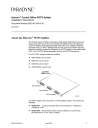
advertisement
▼
Scroll to page 2
of
24
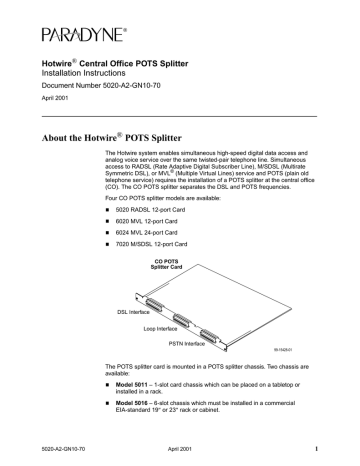
Hotwire® Central Office POTS Splitter Installation Instructions Document Number 5020-A2-GN10-70 April 2001 About the Hotwire® POTS Splitter The Hotwire system enables simultaneous high-speed digital data access and analog voice service over the same twisted-pair telephone line. Simultaneous access to RADSL (Rate Adaptive Digital Subscriber Line), M/SDSL (Multirate Symmetric DSL), or MVL® (Multiple Virtual Lines) service and POTS (plain old telephone service) requires the installation of a POTS splitter at the central office (CO). The CO POTS splitter separates the DSL and POTS frequencies. Four CO POTS splitter models are available: 5020 RADSL 12-port Card 6020 MVL 12-port Card 6024 MVL 24-port Card 7020 M/SDSL 12-port Card CO POTS Splitter Card DSL Interface Loop Interface PSTN Interface 99-15428-01 The POTS splitter card is mounted in a POTS splitter chassis. Two chassis are available: 5020-A2-GN10-70 Model 5011 – 1-slot card chassis which can be placed on a tabletop or installed in a rack. Model 5016 – 6-slot chassis which must be installed in a commercial EIA-standard 19″ or 23″ rack or cabinet. April 2001 1 Product-Related Documents Refer to the following documents for DSLAM information. Document Number Document Title 8600-A2-GN20 Hotwire 8600 DSLAM Installation Guide 8610-A2-GN20 Hotwire 8610 DSLAM Installation Guide 8620-A2-GN20 Hotwire 8620 GranDSLAM Installation Guide 8800-A2-GN21 Hotwire 8800 DSLAM Installation Guide 8810-A2-GN21 Hotwire 8810 DSLAM Installation Guide 8820-A2-GN20 Hotwire 8820 GranDSLAM Installation Guide Contact your sales or service representative to order additional product documentation. Paradyne documents are also available on the World Wide Web at www.paradyne.com. Select Library → Technical Manuals → Hotwire DSL & MVL Systems. Installation Overview Installation of the CO POTS splitter card requires the following steps: ❑ Determining the cables you need ❑ Preparing the installation location and checking the package contents ❑ Installing the POTS splitter chassis ❑ Inserting the POTS splitter card into the chassis ❑ Cabling the chassis to the DSLAM, local loop, and PSTN switch ❑ Securing the cables ❑ Verifying the firmware level of the port cards (M/SDSL only) Be sure to register your warranty at www.paradyne.com/warranty. 2 April 2001 5020-A2-GN10-70 Cables You Need The POTS splitter card has three interfaces: Use interface connector labeled . . . To connect to the . . . DSL RADSL, MVL, or M/SDSL interface on the 8600/ 8610/8810 DSLAM, or 8620/8820 GranDSLAM. LOOP Local loop via the MDF. PSTN PSTN switch. Each of the three connectors of the POTS splitter requires a 50-conductor cable with a 50-pin Telco connector. Use a minimum of 24 AWG. Each DSL or MVL port uses one pair of copper wires of the 25 pairs on each 50-position connector. The following table shows the cables required in addition to those used to connect the POTS splitter to the local loop and the PSTN switch. Cables Connecting POTS Splitter to DSLAM* POTS Splitter Card Compatible Port Cards DSLAM Connectors 5020 RADSL 12-port Card 8510, 8540, and 8546 RADSL 4-port Card 8800 or 8810 front connectors (servicing 24 ports each) One Y-cable Two POTS splitter cards to six port cards 8310 MVL 4-port Card 8600 front connector (servicing 12 ports) One straight-through cable One POTS splitter card to three port cards 6020 MVL 12-port Card 7020 M/SDSL 12-port Card 8774-B1, 8775-B2, and 8776-B1 M/SDSL 4-port Cards Card Combination 8610, 8810, or 8820 One Y-cable rear connectors (servicing 4 ports each) One POTS splitter card to three port cards 8610, 8810, or 8820 Cable with single rear connectors connector to connector (servicing 4 ports each) block, to three cables with single connectors One POTS splitter card to three port cards 6020 MVL 12-port Card 8312 MVL 12-port Card 8610, 8810, 8620, or 8820 rear connector (servicing 12 ports) One straight-through cable One POTS splitter card to one port card 6024 MVL 24-port Card 8312 MVL 12-port Card 8610, 8810, 8620, or 8820 rear connectors (servicing 12 ports each) One Y-cable One POTS splitter card to two port cards * Use 24 AWG unshielded twisted pair CAT5 cable. See Connector Pin Numbers on page 20 and Y-Cable Wiring on page 21. 5020-A2-GN10-70 April 2001 3 Preparation The installation location should be well ventilated, clean, and free of environmental extremes. Allow clearance at the front of the POTS splitter chassis to provide access to the cables. Read the Important Safety Instructions on page 23. Tools Required A small #1 or #2 Phillips screwdriver to tighten the POTS splitter card fasteners. A large #3 or #4 Phillips screwdriver to install the chassis into a rack. A flat-blade screwdriver to install the chassis grounding wire. Hotwire 5020, 6020, 6024, or 7020 POTS Splitter Card Package Checklist Verify that your POTS splitter card package contains the following: ❑ POTS splitter card ❑ Plastic bag with three of each item: — Plastic tie-wrap anchors — #4-40 x 1/4″ screws — #4-40 x 1/4″ jack screws — 8″ cable tie wraps 4 April 2001 5020-A2-GN10-70 1-Slot 5011 POTS Splitter Chassis Package Checklist Verify that your 1-slot POTS splitter chassis package contains the following: ❑ 1-slot POTS splitter chassis ❑ Two brackets for 19″ racks and two brackets for 23″ racks ❑ Small plastic bag with: — Six #10-32 x 1/4″ Phillips flat-head mounting screws — Four #10-32 x 1/2″ Phillips-head mounting screws — Four #12-24 x 1/2″ Phillips-head mounting screws — Four #12-24 self-retaining nuts — Four black rubber feet Placement of Rubber Feet CO POTS Splitter 1-Slot Chassis 99-15497-02 5020-A2-GN10-70 April 2001 5 6-Slot 5016 POTS Splitter Chassis Package Checklist Verify that your 6-slot POTS splitter chassis package contains the following: ❑ 6-slot POTS splitter chassis with five filler panels. Each filler panel is attached to the chassis with two 1/4-turn fasteners. Keep filler panels installed in all unused slots. ❑ Two brackets for 19″ racks and two brackets for 23″ racks ❑ Small plastic bag with: — Six #10-32 x 1/4″ Phillips flat-head mounting screws — Four #10-32 x 1/2″ Phillips-head mounting screws — Four #12-24 x 1/2″ Phillips-head mounting screws — Four #12-24 self-retaining nuts — Four black rubber feet (discard) CO POTS Splitter 6-Slot Chassis TM Filler Panels 99-15430-02 6 April 2001 5020-A2-GN10-70 POTS Splitter Chassis Installation The POTS splitter chassis, Hotwire DSLAM chassis, and Hotwire GranDSLAM chassis are shipped with mounting brackets that allow them to be mounted in a 19″ or 23″ cabinet or rack. 19" Cabinet 19" Rack POWER ALARMS A B Fan Major Minor TM Hotwire 88x0 DSLAM Chassis A POTS Splitter 6-Slot Chassis B TM POWER ALARMS A A B Fan Major Minor B 99-15426a-03 Planning the POTS Splitter Chassis Installation To plan the bracket and chassis installation, determine: Whether the chassis will be rack-mounted. If your Hotwire 8600/8610 DSLAM or 8620 GranDSLAM chassis is being placed on a tabletop, ensure that the rubber feet are installed as shown in 1-Slot 5011 POTS Splitter Chassis Package Checklist on page 5. Rubber feet are not used for any rack-mounted chassis. Width of the rack: 19″ or 23″. Chassis position in the rack: center-mounted or front-mounted. Center-mounting is recommended for convenient access to cables. Whether the rack has mounting rails with threaded or non-threaded screw holes. NOTE: Install chassis in the rack from the bottom up to maintain stability. 5020-A2-GN10-70 April 2001 7 Installing the Brackets The brackets can be installed in the chassis in a center-mounted or front-mounted configuration. Mounting holes are provided in the chassis for either configuration. Install the appropriate 19″ or 23″ brackets on the 1-slot or 6-slot chassis. 1-Slot Chassis 19-Inch Rack 23-Inch Rack 99-15486-02 6-Slot Chassis Center Mount 23-Inch Rack Front Mount 19-Inch Rack 99-15434-02 Select one of the next two procedures for chassis installation in a rack. 8 April 2001 5020-A2-GN10-70 Installation into a Rack without Threaded Screw Holes Procedure After installing the appropriate brackets on the chassis: 1. Determine where the chassis will be placed in the rack. Mark the front rail where the four holes in the mounting brackets will be. 2. Slide a self-retaining nut onto each marked rail hole and align the hole of the nut with the hole in the rail. Front Rail Self-Retaining Nut Screw 00-15436-02 3. Line up the chassis mounting brackets with the self-retaining nuts. 4. Loosely install the bottom screws first and then the top screws. 5. Tighten all screws firmly using a Phillips screwdriver. Repeat the process for each chassis. Chassis can be mounted directly on top of each other. 5020-A2-GN10-70 April 2001 9 Installation into a Rack with Threaded Screw Holes Procedure After installing the appropriate brackets on the chassis: 1. Determine where the chassis will be placed in the rack. 2. Line up the chassis mounting brackets with the front rail holes. 3. Loosely install the bottom screws first and then the top screws. Front Rail Screw 99-15435-01 4. Tighten all screws firmly with a Phillips screwdriver. Repeat the process for each chassis. Chassis can be mounted directly on top of each other. 10 April 2001 5020-A2-GN10-70 Installing the Ground Wire To comply with Network Equipment Building System (NEBS) requirements, the ground wire must be installed. Procedure 1. Procure and ground a copper wire of appropriate diameter. If you have a . . . Then the ground wire gauge must be . . . 1-slot 5011 chassis 10–14 AWG. 6-slot 5016 chassis 6–14 AWG. 2. Strip back the insulation approximately 1/4″ on the copper wire. 3. Locate the grounding lug on the chassis. If you have a . . . Then the grounding lug is . . . 1-slot chassis On the rear of the chassis on the left. 6-slot chassis On the front of the chassis on the top right. CO POTS Splitter 1-Slot Chassis CO POTS Splitter 6-Slot Chassis TM 99-16338 4. Loosen the screw on the grounding lug. 5. Insert the stripped end of the wire into the open end of the grounding lug and tighten the lug’s screw. Make sure that the screw is making contact with the stripped portion of the wire. 5020-A2-GN10-70 April 2001 98-15879-01 11 Installing the POTS Splitter Card into the Chassis HANDLING PRECAUTIONS FOR ! STATIC-SENSITIVE DEVICES This product is designed to protect sensitive components from damage due to electrostatic discharge (ESD) during normal operation. When performing installation procedures, however, take proper static control precautions to prevent damage to equipment. If you are not sure of the proper static control precautions, contact your nearest sales or service representative. Procedure To install a POTS splitter card into the POTS splitter chassis: 1. Remove the slot filler panel, if necessary, by loosening the 1/4-turn fastener on either side. 2. Slide the POTS splitter card into the chassis. 3. Tighten the 1/4-turn fastener on each side of the faceplate of the POTS splitter card. CO POTS Splitter 6-Slot Chassis Filler Panel TM 1/4-Turn Fastener DSL Interface Loop Interface PSTN Interface 1/4-Turn Fastener 12 April 2001 99-15431-01 5020-A2-GN10-70 Cabling for an 8600 Series DSLAM or 8620 GranDSLAM To connect a POTS splitter card to the 8600 or 8610 DSLAM or 8620 GranDSLAM, the type of chassis determines the DSL or MVL interface connector location. On the 8600 DSLAM, the DSL or MVL interface connectors are on the front of the chassis. On the 8610 DSLAM and the 8620 GranDSLAM, the DSL or MVL interface connectors are on the rear of the chassis. Rear View of 8610 Chassis 3 Connectors Supporting 12 Ports Each CO POTS Splitter 1-Slot Chassis RADSL 8546 RADSL 8546 8000 l l MCC 3 2 1 Co 4 4 3 2 1 D SL l PO RT D SL RX TX PO RT Co Co rm Te st RX OK TX RX Al 1 A TX SY ST EM 4 5 6 3 2 48VDC CLASS 2 OR LIMITED PWR SOURCE ET H ER N ET rm Te st OK SY ST EM Al ET DC FUSES T4A, MIN. 48V AC INPUT N K Al rm Te st O ST ER EM B A B H SY A ESD RTN 3 2 ET 48V ET H ER N ET OR B .. . . 1 FAN PWR ALM A STACK POSITION LAN/WAN SLOT MANAGEMENT LINE B IN OUT SERIAL MCC 1 2 3 Front View of 8600 Chassis Single Connector Supporting 12 Ports 99-16333 See Cables You Need on page 3 for information about POTS splitter and port card combinations you might use with an 8600 Series DSLAM or 8620 GranDSLAM. 5020-A2-GN10-70 April 2001 13 Cabling for an 8800 Series DSLAM and 4-Port Cards Cabling for 4-port RADSL, MVL, and M/SDSL cards depends on whether you use a front connector of an 8800 or 8810 DSLAM, or a rear connector of an 8810 DSLAM or 8820 GranDSLAM: Front connectors of an 8800 or 8810 DSLAM combine the tip and ring connections from port cards in 6 slots. If the cards are 4-port cards, the front connector services 24 ports. Rear connectors of an 8810 DSLAM or 8820 GranDSLAM represent the tip and ring connections of a single port card. If it is a 4-port card, the rear connector services 4 ports. The following examples show cabling for 4-port RADSL, MVL, or M/SDSL cards and 12-port POTS splitters. The configuration on the left uses a front connector of an 8800 or 8810 DSLAM. The configuration on the right uses rear connectors of an 8820 GranDSLAM. RADSL, MVL, or M/SDSL 4-Port Cards with 12-Port POTS Splitter and 8820 GranDSLAM RADSL, MVL, or M/SDSL 4-Port Cards with 12-Port POTS Splitters and 8800/8810 DSLAM Main Distribution Frame Main Distribution Frame Connecting Block Connecting Block Connecting Block TM POTS Splitter 6-Slot Chassis TM POTS Splitter 6-Slot Chassis TM TM To PSTN Switch To POWER A POWER ALARMS A B Fan Major Minor B ALARMS Fan Major Minor PSTN Switch A B 00-15550a-02 14 WARNING! POWER MUST BE DISCONNECTED AT THE SOURCE BEFORE REMOVING OR INSTALLING THIS PWR ENTRY MODULE Rear View of 8820 GranDSLAM Chassis April 2001 POWER ENTRY MODULE LEFT UNIT: LINE A RIGHT UNIT: LINE B 48V NEG 48V RTN POWER ENTRY MODULE LEFT UNIT: LINE A RIGHT UNIT: LINE B 48V NEG 8800/8810 DSLAM Chassis 48V RTN 6 5 4 3 2 1 CLOCK SERIAL AC A MCC ALARM 2 4 6 8 1 3 5 7 LAN/WAN SLOT 10 A 12 14 16 18 11 13 15 17 WARNING! POWER MUST BE DISCONNECTED AT THE SOURCE BEFORE REMOVING OR INSTALLING THIS PWR ENTRY MODULE B SERIAL ALARM CLOCK SMCM 9 B 8820 GranDSLAM Chassis 00-16708 5020-A2-GN10-70 Cabling for an 8800 Series DSLAM or 8820 GranDSLAM and MVL 12-Port Cards To connect one 6020 MVL 12-port POTS splitter card to one MVL 12-port card in the 8810 DSLAM or 8820 GranDSLAM, use a straight-through cable at the rear of the chassis, as shown in the example on the left. To connect one 6024 MVL 24-port POTS splitter card to two MVL 12-port cards in the 8810 DSLAM or 8820 GranDSLAM, use a Y-cable at the rear of the chassis, as shown in the example on the right. MVL 12-Port Cards with 6020 POTS Splitter MVL 12-Port Cards with 6024 POTS Splitter Main Distribution Frame Main Distribution Frame Connecting Block Connecting Block TM TM Rear View of 8820 GranDSLAM Chassis with Y-Cable POTS Splitter 6-Slot Chassis TM Rear View of 8820 GranDSLAM Chassis To POWER A B PSTN Switch ALARMS Fan Major Minor POTS Splitter 6-Slot Chassis TM To POWER ALARMS A WARNING! POWER MUST BE DISCONNECTED AT THE SOURCE BEFORE REMOVING OR INSTALLING THIS PWR ENTRY MODULE POWER ENTRY MODULE LEFT UNIT: LINE A RIGHT UNIT: LINE B 48V NEG 48V RTN POWER ENTRY MODULE LEFT UNIT: LINE A RIGHT UNIT: LINE B 48V NEG 8 7 6 5 4 3 2 1 48V RTN 6 5 4 3 2 1 CLOCK SERIAL AC A MCC ALARM 2 4 6 8 LAN/WAN SLOT 10 A 12 14 16 18 11 13 15 17 8820 GranDSLAM Chassis WARNING! POWER MUST BE DISCONNECTED AT THE SOURCE BEFORE REMOVING OR INSTALLING THIS PWR ENTRY MODULE B SERIAL ALARM CLOCK SMCM 1 3 5 7 9 B A 00-16501-01 5020-A2-GN10-70 B B Fan Major Minor PSTN Switch 8820 GranDSLAM Chassis 00-16327-02 April 2001 15 Cabling to 12-Port MVL Cards To connect one POTS splitter card to two MVL 12-port cards in the 8810 DSLAM or 8820 GranDSLAM, use a Y-cable at the rear of the chassis, as shown in the next example. Hotwire 12-Port Cards with 24-Port 6024 POTS Splitter Card Main Distribution Frame Connecting Block TM POTS Splitter 6-Slot Chassis To PSTN Switch TM 18 17 16 15 14 13 12 11 10 9 8 7 6 5 4 3 2 1 6 5 4 3 2 1 Rear View of Hotwire 8820 GranDSLAM with Y-Cable 16 April 2001 01-16951 5020-A2-GN10-70 Securing Cables to the CO POTS Splitter Cables can be dressed to the left or right depending on the wiring of the cable heads. Make or procure cables suitable for your equipment layout. Procedure To secure a cable to the POTS splitter: 1. Install the plastic tie-wrap anchor mount onto the faceplate on the cable exit side with the screws provided. Slide the tie wrap through the anchor from the top. 2. Attach the cable head to the POTS splitter connector. — If the connector on the cable has a long screw, tighten the screw directly into the connector located in the circuit card. Discard the jack screws provided. Long Screw Anchor Mount 50-Pin Connector 97-15551 — If the connector on the cable has a short screw, install the #4-40 jack screw provided into the threaded hole of the connector in the circuit card. Attach the short screw in the cable to the jack screw and tighten. #4-40 Jack Screw Anchor Mount Short Screw 97-15552 5020-A2-GN10-70 April 2001 17 3. Tighten the tie wrap and trim the excess. 97-15553 Repeat the procedure for all the interface cables. CO POTS Splitter 6-Slot Chassis TM DSL Interface Loop Interface PSTN Interface 99-15432-01 18 April 2001 5020-A2-GN10-70 M/SDSL Port Cards: Determining the Software Revision Level The revision level of the software in an M/SDSL port card must be P6.02.00 or above for the unit to work properly with the POTS splitter. (The P in the firmware revision level is a mnemonic for POTS. Firmware releases not beginning with P are not compatible with POTS.) To determine the revision level, follow this menu selection sequence to display the Identity screen: Main Menu → Status → Identity M/SDSL Port Cards: Downloading Software If you determine you require updated software, download software from the Paradyne World Wide Web site, then download it to your termination unit. Procedure To acquire the software: 1. Request access to the Paradyne World Wide Web Subscriber Download Page from your customer support representative. 2. On the Download Page, locate and click on the download file for version P6.02.00 or above. 3. The file is compressed. Save the file on your PC and execute it to expand it, creating a file with the suffix .ocd. Move the file, if necessary, to a directory accessible to your TFTP server. Procedure To download software from your TFTP server using the Download Code screen: 1. Follow this menu selection sequence: Main Menu → Control → Download Code 2. Position the cursor in the Image File Name field. Type the name of the .ocd file to be downloaded. 3. Position the cursor in the TFTP Server IP Address field. Type the IP address of your TFTP server. 4. Position the cursor in the Immediately Apply Download field. Select Yes. 5. Position the cursor at the Start Transfer field. Use the spacebar to select Yes. Press Enter. 6. When the data transfer is complete, the Transfer Status field changes to Completed successfully. 5020-A2-GN10-70 April 2001 19 Connector Pin Numbers Pin assignments are the same for all three connectors on the central office POTS splitter cards. 50-Position Telco Connector* CO POTS Splitter # Pin # Tip Pin # Ring Pin 1 Pin 25 1 1 26 2 2 27 3 3 28 4 4 29 5 5 30 6 6 31 7 7 32 8 8 33 9 9 34 10 10 35 11 11 36 12 12 37 13 13 38 14 14 39 15 15 40 16 16 41 17 117 42 18 18 43 19 19 44 20 20 45 21 21 46 22 22 47 23 23 48 24 24 49 Pin 50 Pin 26 98-15482-01 * 5020, 6020, and 7020 use first 12 pairs; 6024 uses 24 pairs 20 April 2001 5020-A2-GN10-70 Y-Cable Wiring The Y-cable referred to in Cables You Need on page 3 must have three 50-pin Telco connectors wired as shown in the following table. Y-Cable Wiring 5020-A2-GN10-70 Wire Connector 1 Pin . . . To Connector 2 Pin . . . Wire Connector 1 Pin . . . To Connector 3 Pin . . . 26 26 38 26 1 1 13 1 27 27 39 27 2 2 14 2 28 28 40 28 3 3 15 3 29 29 41 29 4 4 16 4 30 30 42 30 5 5 17 5 31 31 43 31 6 6 18 6 32 32 44 32 7 7 19 7 33 33 45 33 8 8 20 8 34 34 46 34 9 9 21 9 35 35 47 35 10 10 22 10 36 36 48 36 11 11 23 11 37 37 49 37 12 12 24 12 April 2001 21 POTS Splitter Technical Specifications 1-Slot 5011 Chassis Technical Specifications* Item Specification Height x Width x Depth 1.75″ x 17.20″ x 9.94″ (4.45 cm x 43.69 cm x 25.29 cm) Weight 2.0 lb. (0.71 kg) Approvals Safety Certifications Refer to the equipment’s label for approvals on product. 6-Slot 5016 Chassis Technical Specifications* Height x Width x Depth 8.72″ x 17.20″ x 9.94″ (22.15 cm x 43.69 cm x 25.29 cm) Weight 6.0 lb. (2.13 kg) Approvals Safety Certifications Refer to the equipment’s label for approvals on product. POTS Splitter Cards Technical Specifications* Height x Width x Depth Models 5020 & 6024 1.07″ x 15.77″ x 9.77″ (2.72 cm x 40.06 cm x 24.82 cm) Model 6020 1.07″ x 15.77″ x 6.5″ (2.72 cm x 40.06 cm x 16.51 cm) Model 7020 1.07″ x 15.77″ x 9.77″ (2.72 cm x 40.06 cm x 24.82 cm) Weight Model 5020 4.0 lb. (1.82 kg) Model 6020 1.2 lb. (0.56 kg) Model 6024 2.2 lb. (0.98 kg) Model 7020 5.4 lb. (2.45 kg) Impedance Model 5020-B1-000 900 ohms or 900 ohms + 2.16 microfarads Model 5020-B1-006 600 ohms Model 6020 600 ohms, 900 ohms, or 900 ohms + 2.16 microfarads Model 6024 600 ohms, 900 ohms, or 900 ohms + 2.16 microfarads Model 7020-B1-000 900 ohms Model 7020-B1-006 600 ohms Physical Environment Operating temperature 32° F to 122° F (0° C to 50° C) Storage temperature –4° F to 158° F (–20° C to 70° C) Relative humidity 15% to 90% (noncondensing) Shock and vibration Withstands normal shipping and handling * Technical Specifications subject to change without notification. 22 April 2001 5020-A2-GN10-70 ! Important Safety Instructions 1. Read and follow all warning notices and instructions marked on the product and included in this manual. 2. Use a Listed/Certified minimum No. 24 AWG wire for connection to the interface connectors. 3. This equipment is to be connected behind the telephone line primary protector. 4. Do not attempt to install or service this product yourself, as opening or removing covers may expose you to dangerous high-voltage points or other risks. Refer all installation and servicing to qualified service personnel. 5. When installed in the final configuration, the product must comply with the applicable Safety Standards and regulatory requirements of the country in which it is installed. If necessary, consult with the appropriate regulatory agencies and inspection authorities to ensure compliance. 6. In addition, since the equipment is to be used with telecommunications circuits, take the following precautions: — Never install telephone wiring during a lightning storm. — Never install telephone jacks in wet locations unless the jack is specifically designed for wet locations. — Never touch uninsulated telephone wires or terminals unless the telephone line has been disconnected at the network interface. — Use caution when installing or modifying telephone lines. — Avoid using a telephone (other than a cordless type) during an electrical storm. There may be a remote risk of electric shock from lightning. — Do not use the telephone to report a gas leak in the vicinity of the leak. 5020-A2-GN10-70 April 2001 23 Warranty, Sales, Service, and Training Information Contact your local sales representative, service representative, or distributor directly for any help needed. For additional information concerning warranty, sales, service, repair, installation, documentation, training, distributor locations, or Paradyne worldwide office locations, use one of the following methods: Internet: Visit the Paradyne World Wide Web site at www.paradyne.com. (Be sure to register your warranty at www.paradyne.com/warranty.) Telephone: Call our automated system to receive current information by fax or to speak with a company representative. — Within the U.S.A., call 1-800-870-2221 — Outside the U.S.A., call 1-727-530-2340 Document Feedback We welcome your comments and suggestions about this document. Please mail them to Technical Publications, Paradyne Corporation, 8545 126th Ave. N., Largo, FL 33773, or send e-mail to [email protected]. Include the number and title of this document in your correspondence. Please include your name and phone number if you are willing to provide additional clarification. Trademarks Hotwire and MVL are registered trademarks of Paradyne Corporation. All other products and services mentioned herein are the trademarks, service marks, registered trademarks, or registered service marks of their respective owners. " *5020-A2-GN10-70* Copyright © 2001 Paradyne Corporation. Printed in U.S.A. 24 April 2001 5020-A2-GN10-70
advertisement
Related manuals
advertisement