- No category
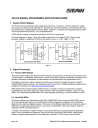
advertisement
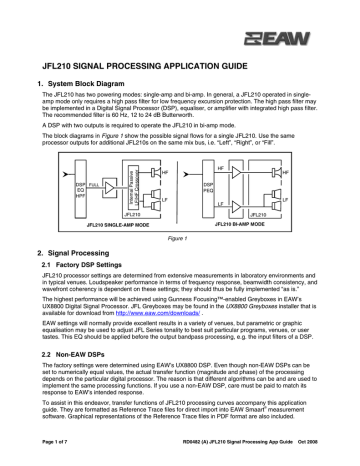
JFL210 SIGNAL PROCESSING APPLICATION GUIDE
1. System Block Diagram
The JFL210 has two powering modes: single-amp and bi-amp. In general, a JFL210 operated in singleamp mode only requires a high pass filter for low frequency excursion protection. The high pass filter may be implemented in a Digital Signal Processor (DSP), equaliser, or amplifier with integrated high pass filter.
The recommended filter is 60 Hz, 12 to 24 dB Butterworth.
A DSP with two outputs is required to operate the JFL210 in bi-amp mode.
The block diagrams in Figure 1 show the possible signal flows for a single JFL210. Use the same processor outputs for additional JFL210s on the same mix bus, i.e. “Left”, “Right”, or “Fill”.
DSP
EQ
HPF
FULL
HF
LF
DSP
PEQ
HF
HF
LF
JFL210
LF
JFL210
JFL210 BI-AMP MODE JFL210 SINGLE-AMP MODE
2. Signal Processing
Figure 1
2.1 Factory DSP Settings
JFL210 processor settings are determined from extensive measurements in laboratory environments and in typical venues. Loudspeaker performance in terms of frequency response, beamwidth consistency, and wavefront coherency is dependent on these settings; they should thus be fully implemented “as is.”
The highest performance will be achieved using Gunness Focusing™-enabled Greyboxes in EAW’s
UX8800 Digital Signal Processor. JFL Greyboxes may be found in the UX8800 Greyboxes installer that is available for download from http://www.eaw.com/downloads/ .
EAW settings will normally provide excellent results in a variety of venues, but parametric or graphic equalisation may be used to adjust JFL Series tonality to best suit particular programs, venues, or user tastes. This EQ should be applied before the output bandpass processing, e.g. the input filters of a DSP.
2.2 Non-EAW DSPs
The factory settings were determined using EAW’s UX8800 DSP. Even though non-EAW DSPs can be set to numerically equal values, the actual transfer function (magnitude and phase) of the processing depends on the particular digital processor. The reason is that different algorithms can be and are used to implement the same processing functions. If you use a non-EAW DSP, care must be paid to match its response to EAW’s intended response.
To assist in this endeavor, transfer functions of JFL210 processing curves accompany this application guide. They are formatted as Reference Trace files for direct import into EAW Smaart ® measurement software. Graphical representations of the Reference Trace files in PDF format are also included.
Page 1 of 7 RD0482 (A) JFL210 Signal Processing App Guide Oct 2008
2.2.1 Equalisation Filter Width Specifications
EAW specifies equalisation filter width in terms of Quality factor – more commonly known as “Q”. Some DSP manufacturers instead specify filter width in terms of bandwidth – or BW. Converting between Q and BW is a relatively simple affair; however, several methodologies exist for doing so. Sections 4 thru 6 – JFL210
Processor Settings includes conversions for the two most popular methods: bilinear transform (or BZT) and
Orfanidis. These are labeled “BW1” and “BW2” respectively. Consult your DSP manufacturer to determine which method they use. A (very) brief discussion of BZT implementation may be found in the technical paper
“BZT Implementation of Parametric Filters”, available for download at http://www.eaw.com/downloads/ . The
Orfanidis method is outlined in the following AES paper:
S.J. Orfanidis, "Digital Parametric Equalizer Design with Prescribed Nyquist-Frequency Gain", Journal of the
Audio Engineering Society, vol. 45, No. 6, 1997 June
2.3 User Adjustments
2.3.1 JFL210 HF Shading – Single-Amp Mode
A three-position, rear panel switch labeled “HF
Shading” is active when with the JFL210 is operated in Single-amp Mode. This switch is much more than a simple HF gain control. Instead, each of the three positions employs sophisticated high frequency shading to tailor the JFL210’s high frequency response for different applications: Single Box, Multi
Box, and Long Throw.
• Single Box
This switch position provides an HF character that is suitable for use with a single JFL210 that is not used in an array. It may also be used to attenuate the HF response of the bottom, or
“nearfield”, loudspeaker in a large array. The latter application is noted where appropriate in
Section 4 – JFL210 Single-Amp Processor
Settings. Figure 3 illustrates the typical axial response of one JFL210 set to Single Box mode.
• Multi Box
This switch position provides an HF character that is suitable for use with multiple, arrayed
JFL210s in short to medium throw applications – approximately 1 to 18 meters / 3 to 60 feet. It provides a 2 octave wide boost centered around
4 kHz. Though this may appear odd at first glance, note that the low and low/mid frequency output of an array increases as JFL210 are added. This behavior in large part mimics a 1st order shelf filter. The 4 kHz boost is designed to neatly integrate with the low frequency shelf while not excessively boosting very high frequencies.
The net effect can be seen in Figure 4. The brown and red curves illustrate the change in HF response when Multi Box mode is engaged on a single JFL210. The green curve illustrates the response of two JFL210 set to Multi Box mode.
Figure 2
Figure 3
Page 2 of 7
Figure 4
RD0482 (A) JFL210 Signal Processing App Guide Oct 2008
• Long Throw
This switch position provides an HF character that is suitable for use with multiple, arrayed JFL210s in long throw applications – approximately 18 to 30 meters / 60 to 100 feet. Using this switch position will maintain tonal balance at long distances by adding compensation to those frequencies that suffer attenuation due to air loss. The magenta curve in Figure 5 illustrates typical high frequency air loss at 30 meters, while the blue curve shows the compensation filter applied to a JFL210 when the Long Throw switch is engaged. The net result may be seen in Figure 6: the green curve is the magnitude response of two JFL210 set to Multi Box mode, while the purple curve is the magnitude response of two JFL210 set to
Long Throw mode.
Figure 5 Figure 6
In an array where some JFL210s are used for short to medium distances and others are used for long distances, it is appropriate to mix Single-Box, Multi Box, and Long Throw settings to taper the HF response throughout an array. Please see Note 5 in Section 4 – JFL210 Single-Amp Processor Settings for recommended progressions.
2.3.2 JFL210 HF Shading – Bi-Amp Mode
The single-amp HF shading toggle switch described in Section 2.3.1 is disabled when the JFL210 is operated in bi-amp powering mode. HF Shading functions are instead replicated in DSP. In an array where some JFL210s are used for short to medium distances and others are used for long distances, it is appropriate to taper the HF response throughout an array by using additional HF DSP outputs and zoning
HF drivers on different amplifier channels. Please see Notes in Section 4 – JFL210 Processor Settings for recommended progressions.
2.4 Array Low Frequency Settings
Low and low/mid frequency Sound Pressure Level (SPL) will increase as JFL210 loudspeakers are added to an array. Complementary, inverse filters may be applied in DSP to restore the desired system tonal balance. Typically these “array” filters are implemented using the input equalisation section of a DSP.
However some users may wish to reserve all input equalisation for guest audio engineers. In this case the array filters may be applied to the DSP’s output equalisation sections. Note that the array filters span the
JFL210’s LF/HF crossover point, thus they should be applied to LF and HF output band passes so that the crossover’s phase integrity is maintained. Recommended array low frequency compensation filters are noted with italics in Sections 4 & 6 – JFL210 Processor Settings.
Page 3 of 7 RD0482 (A) JFL210 Signal Processing App Guide Oct 2008
3. Amplifier Gain Settings
In order for EAW signal processing to function properly for multi-amplified loudspeakers it is critical that all amplifiers for all passbands be set to the same voltage gain, regardless of the amplifiers’ power output ratings. NOTE: The same voltage gain does NOT mean the same input sensitivity, but the same input to output voltage ratio. Voltage gain is normally specified in dB units (i.e. 32 dB) but may also be expressed as a multiplier (e.g. x40, which is equivalent to a 40:1 ratio, or 32 dB). Consult your amplifier manufacturer if this cannot be readily determined.
3.1 Amplifier Gain Settings in UX8800 Processor
Greybox processing in EAW’s UX8800 DSP automatically adjusts output levels to compensate for amplifiers with differing voltage gains. The user need only enter the gain of the amplifier connected to each Greybox output leg during system setup; the processor will do the rest of the work.
3.2 Amplifier Gains in Other Processors
If your amplifiers do not meet the constant voltage gain criteria, the DSP’s output gains may be trimmed by the user to “equalise” amplifier gains. The table below can be used for guidance. Choose a reference amplifier gain in the left-most column and read across that row for appropriate processor gain adjustments .
Step 2: Add/Subtract Value from Processor Output for Differing Amplifier Gain(s)
26 27 28 29 30 31 32 33 34 35 36 37 38 39 40 41 42
Step 1:
Select
Reference
Amplifier
Gain
26 0 -1 -2 -3 -4 -5 -6 -7 -8 -9 -10 -11 -12 -13 -14 -15 -16
27 1 0 -1 -2 -3 -4 -5 -6 -7 -8 -9 -10 -11 -12 -13 -14 -15
28 2 1 0 -1 -2 -3 -4 -5 -6 -7 -8 -9 -10 -11 -12 -13 -14
29 3 2 1 0 -1 -2 -3 -4 -5 -6 -7 -8 -9 -10 -11 -12 -13
30 4 3 2 1 0 -1 -2 -3 -4 -5 -6 -7 -8 -9 -10 -11 -12
31 5 4 3 2 1 0 -1 -2 -3 -4 -5 -6 -7 -8 -9 -10
32 6 5 4 3 2 1 0 -1 -2 -3 -4 -5 -6 -7 -8 -9 -10
33 7 6 5 4 3 2 1 0 -1 -2 -3 -4 -5 -6 -7 -8 -9
34 8 7 6 5 4 3 2 1 0 -1 -2 -3 -4 -5 -6 -7 -8
35* 9 8 7 6 5 4 3 2 1 0 -1 -2 -3 -4 -5 -6 -7
36 10 9 8 7 6 5 4 3 2 1 0 -1 -2 -3 -4 -5 -6
37 11
38 12 10 9 8 7 6 5 4 3 2 1 0 -1 -2 -3 -4
39 13
40 14 13 12 11 10 9 8 7 6 5 4 3 2 1 0 -1 -2
41 15 14 13 12 11 10 9 8 7 6 5 4 3 2 1 0 -1
42 16 15 14 13 12 11 10 9 8 7 6 5 4 3 2 1 0
* 35 dB is the Reference Voltage Gain in the examples below.
Generally speaking, for best signal-to-noise performance choose the amplifier with the lowest voltage gain and “match” the other amplifier to it by subtracting gain from the other processor output channel.
For example:
LF Amplifier
HF Amplifier
Voltage Gain Proc Output Gain
39 -4
35* 0
Page 4 of 7 RD0482 (A) JFL210 Signal Processing App Guide Oct 2008
4. JFL210 Single-Amp Processor Settings
OUTPUT
GAIN
DELAY
POLARITY
HPF
(2)
LPF
PEQ1
(1)
Name
(dB)
(ms)
Type
Freq (Hz)
Type
Freq (Hz)
Type
PEQ2
(1)
Freq (Hz)
Level (dB)
Q
BW1 / BW2
Type
Freq (Hz)
Level (dB)
Q
BW1 / BW2
JFL210 x1
SNGL NEAR
(3)
Full Range
0.0
0.000
Normal
12 dB Butterworth
60
Thru
6 dB HiShelf
2239
-2.0
JFL210 x1-3
SNGL
(4)
Full Range
0.0
0.000
Normal
12 dB Butterworth
60
Thru
JFL210 x4-6
SNGL
(5)
Full Range
0.0
0.000
Normal
12 dB Butterworth
60
Thru
6 dB LoShelf
1155
-5.0
Parametric
794
1.5
1.26
0.79 / 1.13
Notes
(1) PEQ filters may be applied to input or output processing.
(2) To use JFL210 with a subwoofer set its High Pass Filter and the subwoofer's Low Pass Filter to 100
Hz, 24 dB Linkwitz-Riley.
(3) JFL210 x1 SNGL NEAR - Use for front or side fill applications where typical listener distances are <2 meters. Set HF Shading switch to "Single Box".
(4) JFL210 x1-3 SNGL - Set HF Shading switch to "Single Box" for 1x JFL210 and "Multi Box" for 2-3x
JFL210.
(5) JFL210 x4-6 SNGL - Use HF Shading switches to taper HF response throughout an array.
Recommended top-to-bottom progressions are:
4x JFL210 5x JFL210 6x JFL210
Long Throw Long Throw Long Throw
Multi Box Long Throw Long Throw
Page 5 of 7 RD0482 (A) JFL210 Signal Processing App Guide Oct 2008
OUTPUT
GAIN
DELAY
POLARITY
HPF
(1)
LPF
PEQ1
PEQ2
Name
(dB)
(ms)
Type
Freq (Hz)
Type
Freq (Hz)
Type
Freq (Hz)
Level (dB)
Q
BW1 / BW2
Type
Freq (Hz)
PEQ3
PEQ4
PEQ5
Level (dB)
Q
BW1 / BW2
Type
Freq (Hz)
Level (dB)
Q
BW1 / BW2
Type
Freq (Hz)
Level (dB)
Q
BW1 / BW2
Type
Freq (Hz)
Level (dB)
Q
BW1 / BW2
5. JFL210 Bi-Amp Processor Settings – Part 1
JFL210 x1 BI
(2)
Low
4.0
0.371
Normal
High
-4.0
0.000
Invert
12 dB Butterworth 24 dB Butterworth
60 772
24 dB Butterworth
631
Thru
Parametric
211
-3.0
2.00
0.50 / 0.80
Parametric
473
-4.5
2.82
Parametric
1090
2.5
4.00
0.25 / 0.38
Parametric
1995
-9.5
1.00
0.35 / 0.64
Parametric
631
-3.0
3.55
0.28 / 0.45
Parametric
188
-3.0
7.94
0.13 / 0.20
1.22 / 2.29
Parametric
5788
-2.5
3.00
0.33 / 0.51
Parametric
10000
-2.0
2.24
0.45 / 0.66
JFL210 x1 BI NEAR
(2)(3)
Low
4.0
0.371
Normal
High
-4.0
0.000
Invert
12 dB Butterworth 24 dB Butterworth
60 772
24 dB Butterworth
631
Thru
Parametric
211
-3.0
2.00
0.50 / 0.80
Parametric
473
-4.5
2.82
Parametric
1090
2.5
4.00
0.25 / 0.38
Parametric
1995
-9.5
1.00
0.35 / 0.64
Parametric
631
-3.0
3.55
0.28 / 0.45
Parametric
188
-3.0
7.94
0.13 / 0.20
1.22 / 2.29
Parametric
5788
-2.5
3.00
0.33 / 0.51
Parametric
10000
-2.0
2.24
0.45 / 0.66
6 dB HiShelf
2239
-2.0
Notes
(1) To use JFL210 with a subwoofer set its LF High Pass Filter and the subwoofer's Low Pass Filter to
100 Hz, 24 dB Linkwitz-Riley.
(2) DSP settings are equivalent to single-amp Single Box mode.
(3) JFL210 x1 BI NEAR - Use for front or side fill applications where typical listener distances are <2 meters. Set HF Shading switch to "Single Box".
Page 6 of 7 RD0482 (A) JFL210 Signal Processing App Guide Oct 2008
OUTPUT
GAIN
DELAY
POLARITY
HPF
(2)
LPF
PEQ1
PEQ2
PEQ3
PEQ4
Name
(dB)
(ms)
Type
Freq (Hz)
Type
Freq (Hz)
Type
Freq (Hz)
Level (dB)
Q
BW1 / BW2
Type
Freq (Hz)
Level (dB)
Q
BW1 / BW2
Type
Freq (Hz)
Level (dB)
Q
BW1 / BW2
Type
Freq (Hz)
Level (dB)
Q
BW1 / BW2
PEQ5
(1)
PEQ6
(1)
Type
Freq (Hz)
Level (dB)
Q
BW1 / BW2
Type
Freq (Hz)
Level (dB)
Q
BW1 / BW2
6. JFL210 Bi-Amp Processor Settings – Part 2
JFL210 x2-3 BI
(3)
Low
4.0
0.371
Normal
High
-4.0
0.000
Invert
12 dB Butterworth 24 dB Butterworth
60
24 dB Butterworth
631
Parametric
211
-3.0
2.00
0.50 / 0.80
Parametric
473
-4.5
2.82
0.35 / 0.64
Parametric
631
-3.0
3.55
0.28 / 0.45
Parametric
188
-3.0
7.94
0.13 / 0.20
772
Thru
Parametric
1090
2.5
4.00
0.25 / 0.38
Parametric
1995
-9.5
1.00
1.22 / 2.29
Parametric
5788
-2.5
3.00
0.33 / 0.51
Parametric
10000
-2.0
2.24
0.45 / 0.66
6 dB LoShelf
1155
-5.0
6 dB LoShelf
1155
-5.0
JFL210 x4-6 BI
(3)(4)
Low
4.0
0.371
Normal
High
-4.0
0.000
Invert
12 dB Butterworth 24 dB Butterworth
60
24 dB Butterworth
631
Parametric
211
-3.0
2.00
0.50 / 0.80
Parametric
473
-4.5
2.82
0.35 / 0.64
Parametric
631
-3.0
3.55
0.28 / 0.45
Parametric
188
-3.0
7.94
0.13 / 0.20
772
Thru
Parametric
1090
2.5
4.00
0.25 / 0.38
Parametric
1995
-9.5
1.00
1.22 / 2.29
Parametric
5788
-2.5
3.00
0.33 / 0.51
Parametric
10000
-2.0
2.24
0.45 / 0.66
6 dB LoShelf
1585
-7.0
6 dB LoShelf
1585
-7.0
Parametric
244
-3.0
0.34
2.99 / 4.78
Parametric
244
-3.0
0.34
2.99 / 4.78
Notes
(1) PEQ5 & PEQ6 filters are array low frequency compensation settings and may be applied to input or output processing - see Section 2.4 in this guide.
(2) To use JFL210 with a subwoofer set its LF High Pass Filter and the subwoofer's Low Pass Filter to
100 Linkwitz-Riley.
(3) DSP settings are equivalent to single-amp Multi Box mode. To approximate Single Box and/or Long
Throw modes insert the following filters on the HF channel(s):
Single Box: 5 kHz, -3.0 dB, 1.20 Q (0.83 / 1.33 BW)
Long Throw: 10 kHz, +3 dB, 1.00 Q (1.00 / 1.60 BW)
(4) HF response may be tapered throughout the array by zoning HF drivers on different amp channels and using additional DSP outputs. See Single-Amp Settings, Note 5 for recommended progressions.
Page 7 of 7 RD0482 (A) JFL210 Signal Processing App Guide Oct 2008
advertisement
* Your assessment is very important for improving the workof artificial intelligence, which forms the content of this project
Related manuals
advertisement