advertisement
▼
Scroll to page 2
of
37
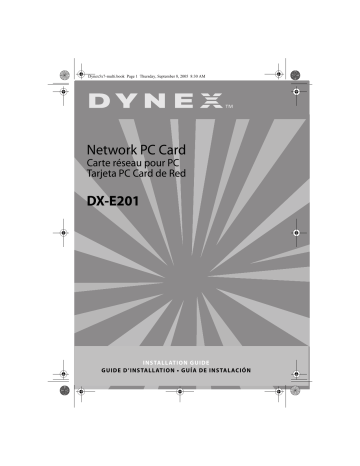
Dynex5x7-multi.book Page 1 Thursday, September 8, 2005 8:30 AM DX-E201 I N S TA L L AT I O N G U I D E G U I D E D ’ I N S TA L L AT I O N • G U Í A D E I N S TA L AC I Ó N Dynex5x7-multi.book Page 2 Thursday, September 8, 2005 8:30 AM 2 Dynex DX-E201 Network PC Card Introduction. . . . . . . . . . . . . . . . . . . . . . . . . . . . . . . . . . . . . . . . . . . . 3 Package contents. . . . . . . . . . . . . . . . . . . . . . . . . . . . . . . . . . . . . . . 3 Installing the network card . . . . . . . . . . . . . . . . . . . . . . . . . . . . . 3 Installing the Windows XP driver . . . . . . . . . . . . . . . . . . . . . . . . 4 Installing the Windows 2000 driver. . . . . . . . . . . . . . . . . . . . . . 5 Installing the Windows ME driver . . . . . . . . . . . . . . . . . . . . . . . 8 Legal notices . . . . . . . . . . . . . . . . . . . . . . . . . . . . . . . . . . . . . . . . . . 10 FCC STATEMENT. . . . . . . . . . . . . . . . . . . . . . . . . . . . . . . . . . . . 10 Copyright and disclaimer . . . . . . . . . . . . . . . . . . . . . . . . . . . 10 Warranty . . . . . . . . . . . . . . . . . . . . . . . . . . . . . . . . . . . . . . . . . . . 11 Français . . . . . . . . . . . . . . . . . . . . . . . . . . . . . . . . . .13 Español . . . . . . . . . . . . . . . . . . . . . . . . . . . . . . . . . . .25 Dynex5x7-multi.book Page 3 Thursday, September 8, 2005 8:30 AM 3 Introduction Introduction Thank you for choosing the Dynex DX-E201 Network PC Card. This Installation Guide provides instructions for installing the network card. A general description of the card’s features, instructions, and troubleshooting information are given in the printed User Guide. Package contents Make sure that the package contains the following items: • DX-E201 Network PC Card • Drivers CD • User Guide and this Installation Guide Installing the network card Make sure that your computer has at least the following: • Windows XP/2000/Me • One available PC Card slot • CD or DVD drive Note: Do not click Cancel or Skip at any time during the installation process. Doing so will prevent your drivers from being correctly installed on your computer. 1 Turn off your computer. 2 Install the network card into the PC Card slot in your computer, then connect a network cable. 3 Install the correct driver. Follow the instructions for your operating system to load the driver correctly. Check www.dynexproducts.com for the newest releases of drivers. Dynex5x7-multi.book Page 4 Thursday, September 8, 2005 8:30 AM 4 Installing the Windows XP driver Installing the Windows XP driver To install the networking drivers in Windows XP: 1 Turn on your computer. A Welcome to the Found New Hardware Wizard window opens. 2 Click Install from list or specific location (Advanced), then click Next. 3 Insert the Dynex DX-E201 drivers CD into your CD or DVD drive. 4 If an Autorun screen appears, close it. A Search and Installation Options window opens. 5 Click Search for the best driver in these locations, then click Next. 6 Click to select Include this location in the search, then click to deselect Search removable media. 7 Type D:/WINXP (where D: is your CD or DVD drive) in the Include this location in the search box. Dynex5x7-multi.book Page 5 Thursday, September 8, 2005 8:30 AM Installing the Windows 2000 driver 8 Windows installs the drivers, then the Completing the Hardware Update Wizard window displays. 9 Click Finish. The driver installation is complete. Installing the Windows 2000 driver To install the networking drivers in Windows 2000: 1 Turn on your computer. A Welcome to the Found New Hardware Wizard window opens. 5 Dynex5x7-multi.book Page 6 Thursday, September 8, 2005 8:30 AM 6 Installing the Windows 2000 driver 2 Click Next. An Install Hardware Device Drivers window opens. 3 Click Search for a suitable driver for my device (recommended), then click Next. 4 The Locate Driver Files window opens. Click Specify a location, then clear any other checked options. Click Next. 5 Insert the Dynex DX-E201 drivers CD into your CD or DVD drive. 6 If an Autorun screen appears, close it. Dynex5x7-multi.book Page 7 Thursday, September 8, 2005 8:30 AM Installing the Windows 2000 driver 7 7 A Found New Hardware Wizard window opens. In the Copy manufacturer’s files from box, type D:\WIN2K (where D: is your CD or DVD drive), then click OK. 8 Windows installs the drivers, then the Driver Files Search Results window opens. 9 Click Next. The Completing the Found New Hardware Wizard window opens. 10 Click Finish. The driver installation is complete. Dynex5x7-multi.book Page 8 Thursday, September 8, 2005 8:30 AM 8 Installing the Windows ME driver Installing the Windows ME driver To install the networking drivers in Windows ME: 1 Turn on your computer. The Add New Hardware Wizard window opens and the wizard starts automatically. 2 Click Next. The Add New Hardware Wizard/Device Drivers window opens. Click Specify the location of the driver (Advanced), then click Next. 3 Insert the Dynex DX-E201 drivers CD into your CD or DVD drive. 4 If an Autorun screen appears, close it. 5 The Add New Hardware Wizard/Search Locations window opens. Click Search for the bestdriver for your device (Recommended), then clear any other checked options. 6 Click Specify a location, then type D:\WINME (where D: is the drive letter for your CD or DVD drive). Dynex5x7-multi.book Page 9 Thursday, September 8, 2005 8:30 AM Installing the Windows ME driver 9 7 Click Next. The Driver File Search Results window opens. 8 Click Next. Windows installs the drivers, then the The Completing the Found New Hardware Wizard window opens. 9 Click Finish. The System Settings Change window opens. 10 Click Yes. Your computer restarts and the driver installation is complete. Dynex5x7-multi.book Page 10 Thursday, September 8, 2005 8:30 AM 10 Legal notices Legal notices FCC STATEMENT This equipment has been tested and found to comply with the limits for a Class A digital device, pursuant to Part 15 of the FCC Rules. These limits are designed to provide reasonable protection against harmful interference in a residential installation. This equipment generates, uses, and can radiate radio frequency energy and, if not installed and used according to the instructions, may cause harmful interference to radio communications. However, there is no guarantee that interference will not occur in a particular installation. If this equipment does cause harmful interference to radio or television reception, which is found by turning the equipment off and on, the user is encouraged to try to correct the interference by one or more of the following measures: • Reorient or relocate the receiving antenna • Increase the separation between the equipment or device • Connect the equipment to an outlet other than the receiver’s • Consult a dealer or an experienced radio/TV technician for assistance Copyright and disclaimer © 2005 Dynex. DYNEX and the DYNEX logo are trademarks of Best Buy Enterprise Services, Inc. Other brands and product names are trademarks or registered trademarks of their respective holders. Specifications and features are subject to change without notice or obligation. Support number: (800) 305-2204 URL: www.dynexproducts.com Dynex5x7-multi.book Page 11 Thursday, September 8, 2005 8:30 AM Legal notices 11 Warranty Dynex warrants that for 1 year from date of purchase as stated on your receipt, it will replace this product if found to be defective in materials or workmanship. If defective, return the item to the store where it was purchased before the expiration of the 1 year warranty period, with your original receipt, and we will replace it with a then-current equivalent Dynex product (or a pro-rated refund at Dynex’s option). This warranty is available only for the original purchaser of this product. Dynex will not be responsible for any incidental or consequential damages or for any loss arising in connection with the use or inability to use this product. Some states do not allow the exclusion or limitation of incidental or consequential damages, so the above limitation or exclusion may not apply to you. Dynex5x7-multi.book Page 12 Thursday, September 8, 2005 8:30 AM 12 Legal notices Dynex5x7-multi.book Page 13 Thursday, September 8, 2005 8:30 AM 13 Dynex5x7-multi.book Page 14 Thursday, September 8, 2005 8:30 AM 14 Dynex5x7-multi.book Page 15 Thursday, September 8, 2005 8:30 AM 15 Dynex5x7-multi.book Page 16 Thursday, September 8, 2005 8:30 AM Dynex5x7-multi.book Page 17 Thursday, September 8, 2005 8:30 AM Dynex5x7-multi.book Page 18 Thursday, September 8, 2005 8:30 AM Dynex5x7-multi.book Page 19 Thursday, September 8, 2005 8:30 AM Dynex5x7-multi.book Page 20 Thursday, September 8, 2005 8:30 AM Dynex5x7-multi.book Page 21 Thursday, September 8, 2005 8:30 AM Dynex5x7-multi.book Page 22 Thursday, September 8, 2005 8:30 AM Dynex5x7-multi.book Page 23 Thursday, September 8, 2005 8:30 AM 23 Dynex5x7-multi.book Page 24 Thursday, September 8, 2005 8:30 AM Dynex5x7-multi.book Page 25 Thursday, September 8, 2005 8:30 AM 25 Dynex5x7-multi.book Page 26 Thursday, September 8, 2005 8:30 AM 26 Dynex5x7-multi.book Page 27 Thursday, September 8, 2005 8:30 AM 27 Dynex5x7-multi.book Page 28 Thursday, September 8, 2005 8:30 AM Dynex5x7-multi.book Page 29 Thursday, September 8, 2005 8:30 AM Dynex5x7-multi.book Page 30 Thursday, September 8, 2005 8:30 AM 30 Dynex5x7-multi.book Page 31 Thursday, September 8, 2005 8:30 AM Dynex5x7-multi.book Page 32 Thursday, September 8, 2005 8:30 AM 9 Haga clic en Next (Siguiente). La ventana Completing the Found New Hardware Wizard (Finalización del Asistente para hardware nuevo encontrado) se abrirá. Dynex5x7-multi.book Page 33 Thursday, September 8, 2005 8:30 AM Dynex5x7-multi.book Page 34 Thursday, September 8, 2005 8:30 AM Dynex5x7-multi.book Page 35 Thursday, September 8, 2005 8:30 AM 35 Dynex5x7-multi.book Page 36 Thursday, September 8, 2005 8:30 AM Dynex5x7-multi.book Page 37 Thursday, September 8, 2005 8:30 AM www.dynexproducts.com (800) 305-2204 Distributed by Best Buy Purchasing, LLC 7601 Penn Ave. South, Richfield, MN 55423 U.S.A. Distribué par Best Buy Purchasing, LLC 7601 Penn Ave. South, Richfield, MN 55423 É.-U. Distribuido por Best Buy Purchasing, LLC 7601 Penn Ave. South, Richfield, MN 55423 U.S.A. R1
advertisement
Related manuals
Download
PDF
advertisement
Table of contents
- 3 Introduction
- 3 Package contents
- 3 Installing the network card
- 4 Installing the Windows XP driver
- 5 Installing the Windows 2000 driver
- 8 Installing the Windows ME driver
- 10 Legal notices
- 10 FCC STATEMENT
- 10 Copyright and disclaimer
- 11 Warranty
- 13 Français
- 25 Español
- 15 Introduction
- 15 Contenu de l’emballage
- 15 Installation de la carte réseau
- 15 Installation du pilote pour Windows XP
- 17 Installation du pilote pour Windows
- 20 Installation du pilote pour Windows ME
- 23 Avis juridiques
- 23 Déclaration de la FCC
- 23 Droits d’auteur et déni de responsabilité
- 24 Garantie
- 27 Introducción
- 27 Contenido de la caja
- 27 Instalación de la tarjeta de red
- 27 Instalación del controlador para Windows XP
- 30 Instalación del controlador para Windows
- 32 Instalación del controlador para Windows ME
- 35 Avisos legales
- 35 DECLARACIÓN DE LA FCC
- 35 de responsabilidad
- 36 Garantía