
advertisement
▼
Scroll to page 2
of 135
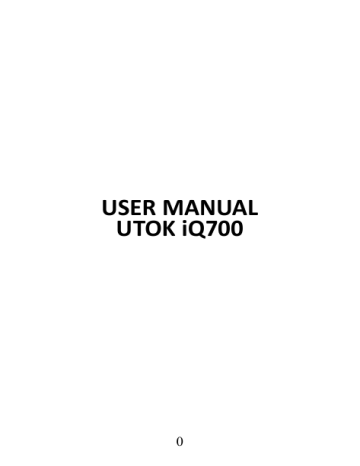
USER MANUAL UTOK iQ700 0 Table of Contents 1. Cautions 2. Device Overview 3. Main Functions 4. Basic operation 5. Home screen 6. Connecting to networks 7. USB Connection 8. Applications 9. Video Play 10. Music play 11. Camera 12. System settings 13. FAQ 14. About firmware 15. Technical specifications 16. Declaration of conformity 1 ALL RIGHTS RESERVED ©2014. All rights are reserved. No part of this document can be reproduced without permission. All trademarks and brand names mentioned in this publication are property of their respective owners. While all the efforts have been made to ensure the accuracy of contents in this manual, we presume no responsibility for errors or omissions or statements of any kind, whether such errors are omissions or statements resulting from negligence, accidents, or any other cause. We operate a policy of continuous development and reserve the right to make changes and improvements to the device, device features/specifications or any of its parts without prior notice. Your device may have preinstalled bookmarks and links for third party internet sites and may allow you to access third party sites. These are not affiliated with us, and we do not endorse or assume liability for them. If you access such sites, take precautions for security or content. The warranty does not cover any third party software, settings, content, data or links, whether included/ downloaded in the product, whether included during installment, assembly, shipping or any other time in the delivery chain or otherwise and in any way acquired by you. To the extent permitted by applicable law(s), we do not warrant that any of our software will meet your requirements, will work in combination with any hardware or software applications provided by a third party, that the operations of the software will be uninterrupted or error free or that any 2 defects in the software are correctable or will be corrected. User’s Manual is provided just to guide the user about the functionality of the device. The user manual is not a certificate of technology. Some functions may vary due to modifications and upgrades of software or due to printing mistake. We take the right to have updates on the manual without prior notification. For updated version of the user manual, please access www.utok.com. 1. Cautions Read these notes carefully before using tablet, to ensure use tablet safely & correctly: ● Use only the battery and charger delivered by our company. Using other products may lead to different problems, such as overheating the product. ● In order to have a long lasting life for the battery, please charge it for 8 to 12 hours before the first use. ● Don’t throw battery into the fire, it could cause explosion. ● Operating time is based on the ideal working environment. Working in extreme temperatures, the battery working time will be shorter. ● The reccomended temperature of use for this device is 5-35°C. ● Do no use the product in areas with very low or very high temperatures or in wet or dusty areas. Do not leave the 3 product under the direct sunlight. ● Prevent the machine fell to the ground or other strong shocks. ● If water and other liquids spilled on the unit, immediately turn it off and clean it with a dry and soft cloth. ● Do not touch the charger, the cable or the power supply with wet hands. This can lead to eletrical shock. ● Do not disassemble the unit or it’s accessories and do not try to repair the product. This will lead to waranty loss. ● If your product is not running well, please send it to the nearest authorised service center. 2. Device Overview 1. Headphone jack 2. Micro USB port 3. Volume up, volume down 4. Power/ lock key 4 5. Speaker 6. Camera 7. MicroSD card slot 8. Reset 3. Main Functions ● Enjoy the multimedia library anywhere and anytime. This portable device can play music, video, or photo-album files. ● The device comes with an integrated microSD card slot. You can increase the memory storage upto 32GB by installing this card. ● Photo and video cameras. With the preinstalled photo and video cameras you can take pictures and make videos anytime. ● Connect to the Internet wirelessly with the built-in WiFi. ● You can surf the Internet and visit your favorite websites. ● You can access your e-mail account and stay in contact. ● Social networks. By installing this type of aplication, you can be in contact all the time with all your friends. ● Youtube. Surf Youtube to have access to the most popular and biggest online video sharing comunity. ● Discover thousands of applications for Android. Games, utility aplications and others, all available trough Google Play. 5 4. Basic operation 4.1 Power On Press POWER button for around 2 seconds and the device will start up and display the lock screen. Slide the lock to the right to unlock. This will lead you to the Home Screen. 4.2 Standby When the device is working, press POWER button shortly to shut the display and it goes into standby mode. Press POWER button again to awake the device, and slide the lock to continue. 6 4.3 Power Off Press POWER button for around 2 second and choose OK in the popup. 4.4 Reset If the device is blocked or cannot start or and can not be turned off by POWER button, users can use RESET function. 4.5 Recharging When the device can not be turned on normally or it is shuting down automatically, it may need to be recharged. Please use the correct charger as the manufacturer guides. 4.6 Home Screen From any applications, press to go to Home Screen. 4.7 Back Button Press to go to the previous page. 4.8 Recent Task Press to view recent tasks. Tap the task frame to open it, or slide to close it. If the product is functioning slowly, you have to access this function in order to close the programs that are 7 running and you do not use, as these are actually slowing down your system performance. 4.9 Menu Tab or options. to access the main menu and to view all the 4.10 Screen Capture Tab to capture screenshot. 5. Home screen There are several pages, slide to the left and to the right in order to view all these main screens. 8 5.1 Add apps & widgets to Home Screen Launch apps list, press the icon and drag it to Home Screen if you want to add it on this main screen. At Home Screen, press icons to drag leftward or rightward to move it to other pages. Drag upwards and place it over the remove icon if you want to erase it from Home Screen. 5.2 Wallpaper If you want to change the picture on the homescreen, long press blank space of the Home Screen, and choose different wallpapers in the popup. 9 5.3 Notification Bar Tab and slide down from the upper right corner of your screen to view the notification bar, informing you about the WIFI status, battery, updates, downloads and others. 5.4 Search Tab to search information at local or on the Internet. Voice Search is supported. 10 6. Connecting to networks 6.1 Connecting to Wi-Fi ● Press the Settings Icon ● Slide Wi-Fi icon to the right (ON) to turn on Wi-Fi, the tablet will scan and offer a list of available Wi-Fi net-works around. Tab the name of Wi-Fi to connect to it. ● If the Wi-Fi network doesn't have a password, the tablet will connect to it automatically. If the Wi-Fi network has a password, input it and tap connect. 11 ● Slide Wi-Fi icon on Wi-Fi. to the left to turn 6.2 Network access via 3G ● Turn off WIFI, and access More –Mobile networks. ● Make sure Data enabled is ON. ● Connect 3G Dongle. ● Tab Network operators, and search networks. ● You can select mobile networks automatically. 6.3 Other Networks ● Ethernet ● VPN ● Please notice: Availability and network speed depend on the User's network, and 3G network fees apply. 12 7. USB Connection The tablet can be connected to a Window computer via a USB cable and then you can transfer music, videos, pictures and other file in both directions. Operations are as follows: ● Use a USB cable to connect the tablet with the PC. ● Tab Turn on USB storage to read storage of the tablet from PC. Now you can copy files back and forth. ● Tab Turn off USB storage to disconnect from PC, and remove the USB cable. If above interface does not pop up, tab the icon at upper left corner of screen and choose USB connected in the popup. 13 8. Applications 8.1 Install New Apps 8.1.1 To download & install apps from Playstore , just follow the system instructions. 8.1.2 To install apps APK packages in tablet's storage, run File Manager, find the location of apps' packages, and press its name to install. Tips ● To install applications which are not from Playstore, make sure Unknown source is ON. (you can find it in Setting – Security – DEVICE ADMINISTRATION) ● If the application already exists in the tablet, choose OK to replace it by latest version of package. 14 8.2 Applications uninstall 8.2.1 Press Setting – Apps – All. 8.2.2 Press the application you want to remove. 8.2.3 Press Uninstall. 8.3 Applications management. 8.3.1 Press Setting – Apps – All. 8.3.2 Press application and choose Force stop, Uninstall, Clear data or Move to SD. 9. Video Play You can use the tablet's pre-installed video application to enjoy movies & videos, or install other video apps to enrich your video play. 9.1 Press the icon to enter the video player interface, or open the video files from File Manager directly. 9.2 The tablet supports many formats of video files including 1080P AVI, DIVX, DIVX, XVID, rm, rmvb, WMV, MOV, MP4, MPEG, DAT, VOB, MPG, FLV, ASF, TS, TP, 3GP. 9.3 Tab progress bar to go fast-forward or fast-rewind. 9.4 Tab to access video player settings. 10. Music play You can use the tablet's pre-installed Music Player to enjoy music, or install other audio apps. 15 10.1 Press the Music player icon to enter the music player interface, or open from File Manager directly. 10.2 The device supports the following formats of audio files: MP3, WMA, MP2, OGG, AAC, FLAC, APE, 3GP, WAV, and more. 10.3 Tab the progress bar to go fast-forward, fast-rewind. 10.4 If there is no audio in the play list, system will automatically load the audio files from the storage of tablet. 11. Camera Press the icon to access camera function. 16 11.1 Photos Mode 11.1.1 Click Blue Circle to take pictures. 11.1.2 Click to access photographing options. 11.1.3 Click the thumbnail picture to view saved pictures. 11.1.4 Click to switch to video recording mode. 11.2 Video Recording Mode 11.2.1 Click Red Circle to start video recording, click it again to stop and save the video. 11.2.2 Click to access photographing options. 11.2.3 Click the thumbnail picture to view saved videos. 11.2.4 Click to switch to photos mode. 17 12. System settings Tab Setting icon to enter system settings, including Wireless & networks, Sound, Display, Storage, Battery, Apps, Location services, Security, Language/input, Backup/reset, Accounts & sync, Date/time, Accessibility, Developer options and About tablet. 12.1 Wireless & Networks From Settings menu, select “Internet connects manager”, press “Wi-Fi settings”, enter in the Wi-Fi manu and select “Wi-Fi” to open the connectio. After the WiFi is active, an automatic search will be initiated. A list of all available networks will be displayed. Press on the name of the network that you want to connect to, enter the password and in a few seconds you will be connected to the Internet. 18 In order to connect to the Internet with the 3G Dongle, connect the dingle to the USB port with the OTG cable supplied. The system will detect the dongle and will activate it. Enter the menu Settings / WiFi and other networks, select “Mobile Networks” and the system will automatically connect to the Internet. 12.2 Sound You can set volumes, ringtone & notification and system sounds. 12.3 Display Options: Brightness, Wallpaper, Auto-rotate screen, Auto sleep time, Font size, Accelerometer coordinate system, Smart color, and Intelligent backlight. 12.4 Storage A general view of internal storage and external SD card. 12.5 Battery A general view of battery information 12.6 Apps See item 8. Applications 19 12.7 Location services In this menu you can activate the location services in order to give access to diferent applications to display diffrerent informations regarding your location or the distances to the nearest points of interest. 12.8 Security Options: Screen security, Passwords, Device administration and Credential storage. Tips: If you want to install applications beyond Playstore, please turn on Unknown sources. 12.9 Language & input You can change the language of system, and choose keyboard in-puts by default. Tips: If you have installed an input, remember to turn on it in this setting. 12.10 Backup & reset Options: Backup & Restore, Factory data reset and Recovery Mode. In order to ensure that you will not lose your private informations, we suggest that you periodically create a back-up copy of the data. 20 12.11 Accounts & sync You can manage all accounts recorded in the tablet. 12.12 Date & time Options: Time & Date settings, time zone and format settings. 12.13 Accessibility Options: Large text, Auto-rotate screen, Speak passwords, Touch & hold delay and Install web scripts. You can personalise all these options in order to serve your needs and to have a best experience with your device. 12.14 Developer options Options: Desktop backup password, Stay awake, HDCP checking, Protect SD card, USB debugging, Allow mock locations, Input and Drawing. 12.15 About Tablet A view of tablet information (model, system, firmware version, etc) 21 13. FAQ 1. The device cannot connect to WiFi • Check if the wireless network is working ok with another device. • Make sure the device is inside the connection area of the WiFi. The walls or other obstacles can decrease the signal range. • Make sure the password used is the correct one. 2. The device does not start • The device will not start if the battery power is below the critical level. In this case, please recharge the battery. • Press the RESET button and check if the product is starting. • Check if the charger si correctly connected. 3. Heating problem • If you are simultaneously working in more applications or when you use the display with the highest level of brightness or while charging, the device can get warm. This is normal and will not lead to other problems of functionality. 4. The system is not working correctly • Installing third party applications can lead to system malfunctioning. Uninstall these third party applications or have a factory reset in order to have the device functioning in 22 normal parameters again. 5. Problems with e-mail setup • Make sure the device is connected to a WiFi network and that this network can connect to the Internet. • Make sure all the data for the e-mail account were correctly inserted in the application. • Make sure the date of the system is correct. 6. Recording problems • Press the RESET button and after restart check if the recording works well. 7. Usage time too short • Battery usage time can be influenced by the temperatures in the working environment. If the temperature is too high or too low, the working time will be affected. It is recommended to use the device in a normal temperature environment. • Battery usage time depends on the way you use the device. High audio volume or WiFi make the battery life shorter. • In order to have a long lasting life for the battery, please charge it for 8 to 12 hours before the first use. 8. Headphones without sound • Make sure the audio file you are trying to listen to is not broken. Try listening to another audio file to confirm. • Make sure you have a good wire connection between the 23 headphones and the device. 9. Display color problems for photos or videos • Press the RESET button to check this issue. 10. Erors while copying files • Please check if the storage space is full. • Please check if the USB cable is in good condition. 11. Other problems • Most of the problems can be solved with restarting of the device, with the reset to factory settings from the main menu or by pressing the RESET button on the side of the case. 14. About firmware Firmware contained in the tablets provides the control program for the device, and it is offered by the original manufacturer. Flashing firmware (refer to rebuilding firmware into the device) is the final solution to serious system problems. For common breakdown you can just restart the device, or run factory reset. If system crashes appear continuously even after you have run factory reset, you can flash firmware under professional guidance. The firmware preloaded in the device is a stable version for the tablet, please do not flash it with other versions of firmware unless absolute necessity. We DO NOT suggest any private firmware flashing without guidance of the original 24 manufacturer, who is not responsible for any possible breakdown of the tablet caused by user's private firmware flashing. 15. Technical specifications OS Android 4.4 KitKat CPU Display Intel Z3735G Quad 1.33GHz 7'' IPS, 1024 x 600 px RAM Memory Memory 1 GB 8 GB Video Chipset Intel Gen7, Quad core 646 Mhz Speaker Web Camera 1W Front: 0.3 MP; Back 2MP Ports Micro USB, Micro SD (up to 32 GB), Headphone Jack Dimensions 190 x 108 x 9.2 mm Weight 252 gr Wi-Fi 802.11 b/g/n 3G Via 3G dongle Battery 3000 mAh Video Formats AVI, DIVX, XVID, RM, RMVB, MKV, WMV, MOV, MP4, 25 Core MPEG, MPG, FLV Audio Formats MP3, WMA, MP2, OGG, AAC, M4A, MA4, FLAC, APE, 3GP, WAV Photo formats Formate eBook JPG, JPEG, GIF, BMP, PNG EPUB, PDF Others Acceletrometer, Microphone, Bluetooth. Declaration of conformity Declaration of conformity for UTOK product, model iQ700 is available online at www.utok.com 26 MANUAL UTILIZARE UTOK iQ700 27 28 29 1. Masuri de siguranta 30 31 2. 1. 2. 3. 4. 5. 6. 7. 8. Mufa casti Port micro USB Crestere, scadere Buton power Difuzor Camera Card micro SD Buton Reset 3. volum audio SUGESTII DE UTILIZARE 32 33 34 4.7 Butonul Inapoi Apasati pictograma 35 36 37 38 ● Glisati 39 40 41 42 43 11. Camera Apasati pictograma 44 45 46 47 48 49 50 • 51 52 15. SO Android 4.4 KitKat Procesor Intel Z3735G Quad Core 1.33GHz Ecran 7'' IPS, 1024 x 600 px 1 GB 8 GB Placa video Difuzor Intel Gen7, Quad core 646 Mhz 1W Camera Web Fata: 0.3 MP, Spate: 2MP Greutate Wi-Fi 252 gr 802.11 b/g/n 3G Baterie 3000mAh 53 Formate video Formate audio AVI, DIVX, XVID, RM, RMVB, MKV, WMV, MOV, MP4, MPEG, MPG, FLV MP3, WMA, MP2, OGG, AAC, M4A, MA4, FLAC, APE, 3GP, WAV Formate foto Formate eBook JPG, JPEG, GIF, BMP, PNG EPUB, PDF Altele Accelerometru, Microfon, Bluetooth. 16. 54 KORISNIČKO UPUTSTVO UTOK iQ700 55 Pregled sadržaja 56 57 Upozorenja 58 5. 59 2. Micro USB 3. Taster za jačinu zvuka dole, gore 4. Paljenje/ taster za zaključavanje 5. Zvučnik 6. Foto/video camera 7. Micro SD Card slot 8. Reset 6. Glavne funkcije 60 61 62 da bi ste se vratili na ili 63 da slikate ekran 5. Početni Ekran Postoji nekoliko stranica, prevucite na levo I na desno tako da možete videti sve glavne ekrane. 64 5.4 Pretraga Izaberite 65 66 na levo da 6.2 Pristup 3G mreži ● Isključite wi-fi I pristupite preko vaše-mobilne mreže. ● Uverite se da je prenos podataka omogućen. ● Povežite se na 3G ● Pritisnite Mrežni operateri I pretražite mrežu ● Možete da izaberete automatsku mobilnu mrežu 6.3 Druge mreže ● Ethernet ● VPN 67 68 69 70 da pristupite funkcijama kamere 71 72 12. Podešavanja sistema 73 74 75 O tabletu Pogled na informacije o tabletu (model, sistem, verzija firmvera,itd.) 76 77 78 79 Android 4.4 KitKat CPU Displej Intel Z3735G Quad Core 1.33GHz 7” IPS, 1024 x 600 px 1 GB 8 GB Video Chipset Zvučnik Intel Gen7, Quad core 646 Mhz 1W Web Kamera Ulazi Front: 0.3 MP; Back 2MP Micro USB, Micro SD (up to 32 GB), Headphone Jack Dimenzija Težina 190 x 108 x 9.2 mm 252 gr Wi-Fi 3G 802.11 b/g/n Via 3G dongle Baterija 3000mAh Video Format 80 WMV, MOV, MP4, MPEG, MPG, FLV Audio Formati MP3, WMA, MP2, OGG, AAC, M4A, MA4, FLAC, APE, 3GP, WAV Foto formati Formati eBook JPG, JPEG, GIF, BMP, PNG EPUB, PDF Ostalo Accelerometer, Bluetooth. 16. Microphone, 81 UPUTE ZA UPORABU UTOK iQ700 82 Pregled sadržaja 83 84 Upozorenja 85 8. 86 Glavne funkcije 87 88 89 ili da slikate ekran 90 11. Početni Ekran 91 92 12. Povezivanje s mrežama 93 94 13. 95 14. 8.1 96 Video zapis 97 Kamera da pristupite funkcijama kamere. 98 99 18. Postavke sistema 100 101 102 Informacije o tabletu (model, sistem, verzija firmvera,itd.) 19. 103 • 104 105 O firmware-u 106 21. OS Android 4.4 KitKat CPU Ekran Intel Z3735G Quad Core 1.33GHz 7" IPS, 1024 x 600 px 1 GB 8 GB Video Chipset Zvučnik Intel Gen7, Quad core 646 Mhz 1W Web Kamera Ulazi Front: 0.3 MP; Back 2MP Micro USB, Micro SD (up to 32 GB), Headphone Jack 190 x 108 x 9.2 mm Težina Wi-Fi 252 gr 802.11 b/g/n 3G Via 3G dongle 3000mAh Video Formati AVI, DIVX, XVID, RM, RMVB, MKV, WMV, MOV, MP4, MPEG, MPG, FLV Audio Formati MP3, WMA, MP2, OGG, AAC, M4A, MA4, FLAC, APE, 3GP, WAV JPG, JPEG, GIF, BMP, PNG Foto formati Formati eBook Ostalo EPUB, PDF Accelerometer, Bluetooth. 107 Microphone, 17. 108 HASZNÁLATI ÚTMUTATÓ UTOK iQ700 109 TARTALOMJEGYZÉK 1. 2. 3. 4. 5. 6. 7. 8. 9. 10. 11. 12. 13. 14. 15. 16. 110 111 112 1. 2. 3. 4. 5. 113 6. 7. 8. Foto / video camera Micro SD Reset 114 115 116 117 118 119 120 121 122 123 124 125 126 127 128 12.12 Idő 129 130 131 132 Android 4.4 KitKat Intel Z3735G Quad Core 1.33GHz 7'' IPS, 1024 x 600 px 1 GB 8 GB Intel Gen7, Quad core 646 Mhz 1W 133 Web kamera 190 x 108 x 9.2 mm 252 g. Wi-Fi 802.11 b/g/n 3G Via 3G dongle 3000mAh AVI, DIVX, XVID, RM, RMVB, MKV, WMV, MOV, MP4, MPEG, MPG, FLV MP3, WMA, MP2, OGG, AAC, M4A, MA4, FLAC, APE, 3GP, WAV JPG, JPEG, GIF, BMP, PNG EPUB, PDF Mások Mikrofon, 134
advertisement
* Your assessment is very important for improving the workof artificial intelligence, which forms the content of this project
Related manuals
advertisement