advertisement
▼
Scroll to page 2
of
46
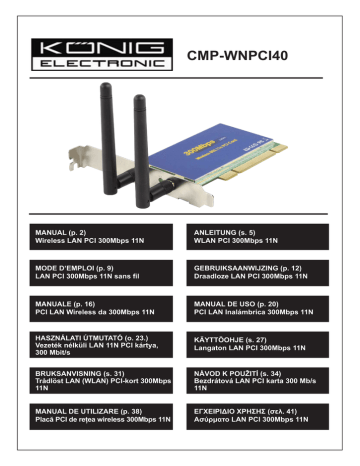
CMP-WNPCI40 MANUAL (p. 2) Wireless LAN PCI 300Mbps 11N ANLEITUNG (s. 5) WLAN PCI 300Mbps 11N MODE D’EMPLOI (p. 9) LAN PCI 300Mbps 11N sans fil GEBRUIKSAANWIJZING (p. 12) Draadloze LAN PCI 300Mbps 11N MANUALE (p. 16) PCI LAN Wireless da 300Mbps 11N MANUAL DE USO (p. 20) PCI LAN Inalámbrica 300Mbps 11N KÄYTTÖOHJE (s. 27) Langaton LAN PCI 300Mbps 11N NÁVOD K POUŽITÍ (s. 34) Bezdrátová LAN PCI karta 300 Mb/s 11N 1 ENGLISH Installation Please follow the instructions below to install your new wireless network card: 1. Install the PCI wireless network card into your computer when the computer is switched off. 2. Insert the device driver CD-ROM into the CD/DVD ROM drive of your computer, and execute ‘Autorun’. 3. Select the Wireless 11N PCI card from the menu 4. Please read the end user license agreement and click ‘I accept the terms of the license agreement’ then click the ‘Next’ button, to accept the license agreement. It is recommend to install the driver and utility if the network card is used for the first time. 5. You can choose the configuration tool used to configure the wireless network card here. It’s recommended to select ‘Driver and Ralink Utility’, which provides full access to all functions of this wireless network card. If you prefer to use the wireless configuration tool provided by Windows® XP or Vista, please select ‘Driver only’ and click ‘Next’. 6. Now you’ll see the following message: please click ‘Install’ to start utility installation. If you see the ‘Found New Hardware’ message again, please ignore it and wait. 7. Please wait while the install procedure is in progress. When you see the message: “please click ‘Finish’ to complete the driver installation process” please click finish. 8. After the installation is completed, the wireless configuration utility will be shown on the desktop of your computer automatically. You will also see an icon at the lower-right corner in you windows system tray. When you want to configure your wireless connection, please right click on this icon, and a pop-up menu will appear. Click ‘Launch Config Utility’ to start the configuration program. Connect to Wireless Access Point After the driver has been correctly installed, it will try to connect to any unencrypted wireless access point automatically. If you want to connect to a specific wireless access point, or the access point of your choice uses encryption, you have to configure the wireless network card. NOTE: In Vista, the network card will not connect to any unencrypted wireless access point automatically. The current status of the wireless connection will be displayed by the Ralink configuration utility in icons: Wireless connection is established, good signal reception. Wireless connection is established, normal signal reception. Wireless connection is established, weak signal reception. Connection is not established yet. Wireless network card is not detected. There are two ways you can configure your wireless network card to connect to a wireless access point: 1. Using the Ralink configuration utility 2. Using the built-in windows zero configuration utility 2 Using Ralink Utility Please follow the instructions below to use the Ralink configuration utility to connect to a wireless access point. 1. Right-click the Ralink configuration utility icon located in the lower-right corner of your computer desktop and then click ‘Launch Config Utility’. Ralink setup utility (RaUI) will launch, and begin to scan for all wireless access points automatically. Menu Information explanation More / Less button Scan result includes 5 types of information, which are: A B C D E A The SSID (Service Set Identifier) of wireless device. If nothing is displayed here, it means the SSID of this wireless device is hidden. If a symbol appears in front of the name of the wireless device, it means you’ve established a connection with that wireless device B The type of this wireless device and the channel number of this wireless device Means this wireless device is an access point Means this wireless device is a computer (Ad-Hoc mode, point-to-point connection) C The wireless standard supported by this access point is displayed here. 802.11b for 802.11n, ‘g; for 802.11g , and ‘b’ for . The WPS icon will appear will appear when the access point supports WPS. If the access point uses encryption, a key icon Note: When the access point supports WPS and the WPS icon though the access point uses encryption. D Shows the signal strength of the access point by percentage E Shows a bar graph of the signal strength 3 is shown, you will not see the key icon Connecting to an Access Point If the wireless access point you wish to connect to is found, you can establish a connection with it by clicking the ‘Connect’ button. 1. Click the wireless access point or network device you wish to connect to, it will be highlighted, then click ‘Connect’. If the access point you selected does not use encryption, you’ll be connected to this wireless access point within one minute. If the access point you selected uses encryption, please proceed to step 3. 2. If the wireless access point does not have SSID, you’ll be prompted to input it now. Please ask the owner of the wireless access point for the exact SSID and input it here. Then click ‘OK’. If the SSID you provided here is wrong, you’ll not be able to connect to this access point, and you’ll be prompted to enter it again. 3. If the wireless access point uses encryption, you will be prompted to input its WEP key or WPA pre-shared key. 4. Please ask the owner of the wireless access point for the correct key. Input the key and click ‘OK’. By checking the ‘Show Password’ box, the encryption key you enter here will be displayed enabling you to check it. If the key you enter is wrong, you will not be able to connect to this wireless access point. Authentication type will be selected by the authentication type of the access point automatically, please don’t change it. 5. If you successfully connect to the wireless access point, you’ll see a symbol in front of the wireless device. If you move your cursor over the Raling configuration utility icon, a balloon pops up with information about the connections status. 4 Safety precautions: Do not expose the product to water or moisture. Maintenance: Clean only with a dry cloth. Do not use cleaning solvents or abrasives. Warranty: No guarantee or liability can be accepted for any changes and modifications of the product or damage caused due to incorrect use of this product. General: Designs and specifications are subject to change without notice. All logos brands and product names are trademarks or registered trademarks of their respective holders and are hereby recognized as such. Keep this manual and packaging for future reference. Attention: This product is marked with this symbol. It means that used electrical and electronic products should not be mixed with general household waste. There is a separate collections system for these products. 5 Menü 6 A B C D E 7 8 9 Menu Informations explicatives Touche Plus / Moins A B C D E 10 ici 11 12 13 Menu Instelzone Uitleg over de informatie A B C D E 14 15 Onderhoud: Uitsluitend reinigen met een droge doek. Gebruik geen reinigingsmiddelen of schuurmiddelen. 16 Menù 17 A B C D E di per 802.11n, per 802.11g, e . 18 20 Menú Área de Config. A B C D E para 802.11n, para 802.11g, y . 22 23 24 Menü A B C D E : 802.11n, : 802.11g , és : 802.11b. A WPS 25 26 27 Valikko 28 A B C D E 802.11n, 802.11g:lle, ja 802.11b:lle. 29 30 31 Meny Mer/Mindre-kn A B C D E för 802.11n, for 802.11b. WPS-ikonen symbol att visas. 32 visas, kommer du inte att se nyckel-symbolen 33 34 Nabídka 35 A B C D E pro 802.11n, pro 802.11g a pro . 36 . 37 Meniu A B C D E . 39 aici, 40 41 42 Μενού A B Γ Δ E για 802.11n, για 802.11g, για 802.11b. 43 44 45 Declaration of conformity / Konformitätserklärung / Déclaration de conformité / Conformiteitsverklaring / Dichiarazione di conformità / Declaración de conformidad / Megfelelőségi nyilatkozat / Yhdenmukaisuusvakuutus / Överensstämmelseförklaring / Prohlášení o shodě / Declaraţie de conformitate We, / Wir, / Nous, / Wij, / Questa società, / La empresa infrascrita, / Mi, / Me, / Vi, / Společnost, / Noi, Nedis B.V., De Tweeling 28, 5215MC, ’s-Hertogenbosch The Netherlands / Niederlande / Pays Bas / Nederland / Paesi Bassi / Países Bajos / Hollandia / Alankomaat / Holland / Nizozemí / Olanda Tel. / Tél / Puh: 0031 73 5991055 Email / Couriel / Sähköposti / e-post: [email protected] Declare that product: / erklären, dass das Produkt: / Déclarons que le produit : / verklaren dat het product: / Dichiara che il prodotto: / Declara que el producto: / Kijelentjük, hogy a termék, amelynek: / Vakuutamme, että: / Intygar att produkten: / prohlašuje, že výrobek: / Declarăm că acest produs: Brand: / Marke: / Marque : / Merknaam: / Marca: / Márkája: / Merkki: / Märke: / Značka: König Electronic Model: / Modell: / Modèle : / Modello: / Modelo: / Típusa: / Malli: CMP-WNPCI40 Description: Wireless LAN PCI 300Mbps 11N Beschreibung: WLAN PCI 300Mbps 11N Description : LAN PCI 300Mbps 11N sans fil Omschrijving: Draadloze LAN PCI 300Mbps 11N Descrizione: PCI LAN Wireless da 300Mbps 11N Descripción: PCI LAN inalámbrico 300Mbps 11N Megnevezése: Vezeték nélküli LAN 11N PCI kártya, 300 Mbit/s Kuvaus: Langaton LAN PCI 300Mbps 11N Beskrivning: Trådlöst LAN (WLAN) PCI-kort 300Mbps 11N Popis: Bezdrátová LAN PCI karta 300 Mb/s 11N Descriere: Placă PCI de reţea wireless 300Mbps 11N Description: Αύρματο LAN PCI 300Mbps 11N Is in conformity with the following standards: / den folgenden Standards entspricht: / est conforme aux normes suivantes: / in overeenstemming met de volgende normen is: / è conforme ai seguenti standard: / es conforme a las siguientes normas: / Megfelel az alábbi szabványoknak: / Täyttää seuraavat standardit: / Överensstämmer med följande standarder: / splňuje následující normy: / Este în conformitate cu următoarele standarde: EN 300 328 V1.7.1 (2006-10) EN 301 489-1 V1.6.1 (2005-09) EN 301 489-17 V1.2.1 (2002-08) EU Directive(s) / EG-Richtlinie(n) / Directive(s) EU / EU richtlijn(en) / Direttiva(e) EU / Directiva(s) UE / EU direktívák / EU Toimintaohje(et) / Eu Direktiv(en) / Směrnice EU / Directiva(e) UE: 1999/5/EC ‘s-Hertogenbosch, 17-06-09 Mrs. / Mme. / Mevr. / Sig.ra / D. / Fru / Paní : J. Gilad Purchase Director / Einkaufsleiterin / Directrice des Achats / Directeur inkoop / Direttore agli acquisti / Director de compras / értékesítési igazgató / Ostojohtaja / Inköpsansvarig / Obchodní ředitelka / Director achiziţii 46
advertisement