advertisement
▼
Scroll to page 2
of
132
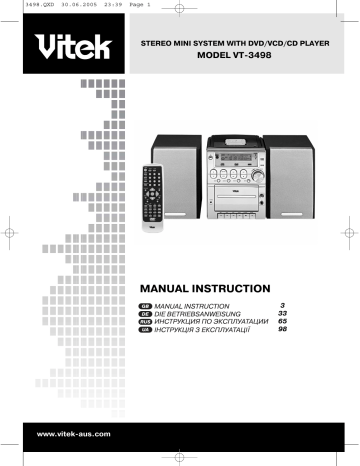
3498.QXD 30.06.2005 23:39 Page 1 MODEL VT-3498 MANUAL INSTRUCTION 3 33 65 98 www.vitek-aus.com 3498.QXD 30.06.2005 23:39 Page 2 3498.QXD 30.06.2005 23:39 Page 3 OPERATING INSTRUCTIONS Music Center with DVD/VCD/CD Player CAUTION: TO AVOID ELECTRIC SHOCK HAZARD, DO NOT REMOVE THE COVER (OR REAR PANEL). THERE ARE NO USER-SERVICEABLE PARTS INSIDE THE UNIT. REFER TO QUALIFIED PERSONNEL ONLY. CAUTION RISK OF ELECTRIC SHOCK DO NOT OPEN! This lighting-flash arrow symbol in a triangle is to alert users to the presence of non-insulated high voltage within the product’s enclosure that may be of sufficient magnitude to constitute a risk of electric shock. CAUTION: LASER RADIATION HAZARD WHEN OPENING THE DEVICE. DO NOT LOOK AT LASER BEAM. WARNING: (VENTILLATION SYSTEM)! MAKE SURE THAT VENTILLATION SYSTEM IS NOT BLOCKED. The exclamation point symbol in a triangle is to alert users to the presence of important operating and maintenance instructions in the literature accompanying the unit. Dear customer, We take this opportunity to thank you for purchasing our DVD/VCD/CD player. Please carefully read this operation manual and become familiar with all the safety instructions before operating the device. CAUTION: DVD/VIDEO CD/CD PLAYER IS A LASER 1 CLASS PRODUCT. THIS DVD/VIDEO CD/CD USES A LASER BEAM, EXPOSION TO WHICH CAN CAUSE A DANGEROUS RADIATION HAZARD. WHEN OPERATING YOUR DVD/VIDEO CD/CD PLAYER, FOLLOW THESE INSTRUCTIONS AFTER CONNECTING YOUR DVD/VIDEO CD/CD PLAYER TO THE AC LINE, DO NOT PLACE YOUR FACE CLOSE TO THE DISC TRAY, OR TO OTHER OPENINGS OF THE DEVICE, TO AVOID RISK OF SIGHT DAMAGE. IMPROPER USE OF CONTROLS, ADJUSTMENTS OR PERFORMANCE OF PROCEDURES OTHER THAN THOSE SPECIFIED IN THE GIVEN MANUAL MAY RESULT IN HAZARDOUS RADIATION EXPOSURE. DO NOT REMOVE THE COVERS OR TRY TO REPAIR UNIT YOURSELF. REFER TO QUALIFIED PERSONNEL ONLY. SPECIFICATIONS HIGH QUALITY AUDIO AND VIDEO • Digital analogous converter 192 kHz/24 bit This player provides a high quality reproduction of 192 kHz/24-bit linear PCM signals, corresponding to the highest technical specifications in DVD standards. To ensure 192 kHz sampling/24-bit sound, the shaping noise of this multi-level sigma type of D/A converter is kept flat up to 44 kHz, thus preventing important audio signals from being affected. As for the lower limit, high quality of sound is ensured in all operation modes. • 10-bit Digital/analog video converter This 10-bit digital-analog converter provides excellent video quality. WARNING! TO PREVENT FIRE OR ELECTRIC SHOCK HAZARD, DO NOT EXPOSE THE UNIT TO MOISTURE OR WATER. TO PREVENT RISK OF FIRE, ELECTRIC SHOCK OR NOISE, USE ONLY RECOM- SUPPORTED TV SYSTEMS This device can play PAL and NTSC discs. DIGITAL TUNER This radio system is easily operated and pro- 3 3498.QXD 30.06.2005 23:39 Page 4 ENGLISH vides a clean stereo sound, the tuned frequency is shown on the display. • Do not put heavy items onto the power cord. • Do not repair the cord yourself or make any alterations. • Keep the plug clean. • If the player was dropped or in any way damaged, set it to standby mode and disconnect from the power supply. • If the player produces any smoke, smell or noise, set it to standby mode and disconnect from the power supply. Press the DISPLAY button on the remote control to display on the TV set the player and disc information. The player operation and settings are performed from the remote control device, using information of the TV display. MULTIPLE LANGUAGE SUPPORT Sound tracks can be played in up to 8 languages (the exact number of languages is determined by the DVD recording software). Location Do not install the unit in places exposed to: • direct sunlight or heat sources, in closed cars; • high temperature (over 35°C) or high humidity (over 90%); • vibration and dynamic impacts on the inclined surface, to avoid serious damage of the internal components. SUBTITLES Up to 32 subtitle languages, the exact number is determined by the disc recording software. MULTIPLE ANGLES This function allows you to choose the viewing angles of scenes which were shot from a number of different angles (only for DVD video recorded with multiple angles). When not in use When the player is not in use, set it to standby mode. When the player is not to be used for a long period of time, disconnect it from the AC power socket. PARENTAL LOCK FUNCTION This function can prevent playback of DVD discs that may be unsuitable for children. Do not insert fingers or other objects inside the casing. • Internal parts of the system can be dangerous, and the device can be seriously damaged. Do not disassemble the unit. • Do not put any foreign objects on the disc tray. • SUITABLE DISC FORMATS This device can play discs of the following formats: The device should be placed away from sources of humidity and magnetic objects. • Do not place the unit near flower vases, baths, sinks and so on. If liquid gets inside the unit, it can case serious damage to the device. • Do not place the unit near such magnetic objects as speakers. SAFETY PRECAUTIONS Power Cord Protection To avoid faults in operation and to prevent electric shock, fire and personal injury, please follow the following recommendations: • Hold the power cord plug firmly when connecting or disconnecting it from the AC power socket. • Do not connect the power cord with wet hands. • Do not route the power cord near heat sources. Installation • Install the player on the horizontal surface and do not put heavy objects on it. • Do not install the unit on speakers or other equipment which may heat up. 4 3498.QXD 30.06.2005 23:39 Page 5 ENGLISH speed, in the radio mode – search of the previous radio frequency. 4. BAND/AM/FM & REPEAT 1/ALL button – toggles between AM and FM bands in the radio mode. In the audio playback mode, repeats one/all folders or tracks. 5. AUDIO button – selects audio recording. 6. DISPLAY button - shows information on the display during playback. Pressing Display button shows elapsing and remaining time of the playback. 7. PHONES jack – to connect one pair of headphones. 8. Cassette Record button – recording of audio signal from another sound source, like radio, DVD, etc. To start recording, the Play and Record buttons on the cassette deck must be pressed simultaneously. 9. Cassette Play button – press to play the tape. 10. Cassette Fast Rewind button – press to fast rewind the tape. 11. Cassette Fast Forward button – press to fast forward the tape and find a desired track on the tape. 12. Stop/Eject button – press once to stop playback or recording, press twice to open the cassette door. 13. Pause button – to temporarily stop playback. 14. Microphone jack – to connect microphone 15. Microphone Volume Control – adjusts microphone volume (karaoke). 16. Cassette Deck 17. SUBTITLE button – press to show available subtitle languages. 18. DVD STOP button – press it to stop DVD playback. 19. PAL/NTSC button – press to toggle between PAL, NTSC and/or MULTI , depending on your TV system. 20. VOLUME knob – turn clockwise to increase the volume, turn in opposite direction – to decrease the volume. 21. STANDBY indicator – if the unit is turned off using the remote control, the indicator lights up (Standby mode), when you turn on the unit, using the remote control, the indicator goes down. 22. LED display – shows DVD playback info. Condensation Condensation on the device optics can form in the following circumstances: • directly after turning on an electric heater; • left in a room with high humidity or steam; • when the player is brought from a cold into a warm room. If moisture appears inside the enclosure, the device operation may become faulty. In such case disconnect the device from the power supply and wait an hour for the moisture to evaporate. Background noise when viewing TV programs When viewing TV programs with the player turned on (depending on the TV settings), background noise may occur. This should not be considered as a player or TV set malfunction. Set the player to Standby mode when viewing TV programs. CAUTION: • To avoid electric shock hazard, this unit must not be exposed to water. • Minimum distances should be provided around the apparatus for sufficient ventilation. • Ventilation should not be impeded by covering the ventilation openings with items, such as newspapers, table-cloths, curtains, etc. • No naked flame sources, such as lighted candles, should be placed on the apparatus. • Before disposing of the appliance, remove the batteries and place them in the appropriate battery collection container. CONTROL SYSTEM Front Panel 1. POWER button – press it to turn on/off the unit. The remote control device only works if this button is activated. 2. SEARCH/TUNE UP button – activates fast forward playback at X2, X4, X8, X16, X32 speed, in the radio mode – search of the next radio frequency. 3. SEARCH/TUNE DOWN button – activates fast reverse playback at X2, X4, X8, X16, X32 5 3498.QXD 30.06.2005 23:39 Page 6 ENGLISH 23. DVD PLAY/PAUSE button – press to start or temporarily stop playback. 24. DVD SKIP NEXT button – to move to the next scene (DVD) or record (CD). 25. DVD SKIP PREVIOUS button – to move to the previous scene (DVD) or record (CD). 26. FUNCTION button – press to select another playback source – DVD, Radio, Tape. 27. Remote Control Sensor – accepts signals from the remote control device. 28. DVD door- press in this area to open the DVD door. 15. PROGRAM – to program in memory the playback order of scenes and films ( DVD) or tracks ( CD) 16. MENU - to select VCD playback control, if PBC function is turned on. When RETURN button is pressed, the player starts playback from the VCD root folder. To return to the DVD root folder. 17. FUNCTION button – press to select another sound source – DVD, Radio, Tape. 18. P/N – press to select TV system – MULTI, NTSC or PAL. 19. DIGEST – review of the disc contents. 20. TV-SYSTEM button –press it to toggle TV signal between YUV and CVBS. 21. Number buttons - to select tracks. 22. CLEAR button – to clear the on screen information. 23. “+10” – with each pressing adds 10 to the audio track or DVD scene number. 24. STOP button - press it to stop disc playback. 25. NAVIGATION button- navigation up. 26. NAVIGATION button- navigation to the right. 27. NAVIGATION button- navigation down. 28. SEARCH – press it in playback mode and then press the desired track number, its playback will be started. 29. SLOW – when pressed in playback mode, the playback speed is reduced. 30. P.SCAN (Progressive Scan) – progressive scan video mode. Check if your TV set can support this mode. In case it does not, press this button again to return to the initial video mode. 31. NEXT button – to select the next scene or track. 32. PREV button – to select the previous scene or track. 33. VOLUME + button – to increase the volume. 34. AUDIO button – to select an audio track 35. VOLUME - button – to decrease the volume. 36. TITLE button – press to play DVD captions. 37. MUTE button – to turn off the main unit’s audio output 38. SETUP button – to call up the initial setup menu REMOTE CONTROL UNIT 1. POWER – to turn on the system when it is in standby mode or to turn off the system (if Power button on the main unit is pressed). 2. DISPLAY – when pressed in the playback mode, the elapsed and remaining playback time is shown on screen. 3. ZOOM – increase image size. 4. REPEAT A-B – repeated playback of a section between two marks (A-B). 5. REPEAT 1/ALL&BAND button – in radio mode, press it to toggle between AM and FM ranges. In disc playback mode, press it to repeat one/all scenes, catalogs or tracks. 6. DVD PLAY/PAUSE button – press to start or temporarily stop playback. 7. NAVIGATION button- navigation to the left. 8. ENTER button – confirms the choice. 9. RANDOM – when pressed, the devices plays in random order all scenes or films ( DVD), or all tracks (for VCD). 10. STEP button – press this button to activate frame-be-frame playback mode. 11. F.BWD button – press it to activate fast reverse playback at X2, X4, X8, X16, X32 speed, in the radio mode – search for the previous radio frequency. 12. F.FWD button – press it to activate fast forward playback at X2, X4, X8, X16, X32 speed, in the radio mode – search of the next radio frequency. 13. SUBTITLE button – when pressed, available subtitle languages are shown on screen. 14. ANGLE – press it to show the angle number on screen, you can change angles by repeated pressings on this button. MAIN CONNECTIONS • We recommend that you connect this device to a multi system TV set. 6 3498.QXD 30.06.2005 23:39 Page 7 ENGLISH • Make sure that the player and other equipment is in standby mode or turned off, then disconnect all power cords from the AC outlet. • Check up that the ventilation openings are not blocked and sufficient air circulation is provided. • Before connecting the equipment, please carefully read all available manuals. • Make sure that audio and video cords are connected correctly (by colors). Note: • In DVD playback mode, the volume may be lower than when receiving TV programs. Adjust the volume level, if needed. • If DVD/VCD/CD player is connected to the TV via a video cassette recorder, playback quality of some DVD discs can be reduced. In such case, connect the DVD player separately from the VCR. 7 3498.QXD 30.06.2005 23:39 Page 8 ENGLISH Connection to Mono TV Connection to TV or monitor via “yuv” type connector 8 3498.QXD 30.06.2005 23:39 Page 9 ENGLISH YPbPr/YCbCr connecting cable transfers color signals (brightness, contrast of red and blue colors) to obtain a quality reproduction of colors. Characteristics of component video inputs can be different for different TV sets or monitors. See the TV operation manual. Connection to audio equipment 9 3498.QXD 30.06.2005 23:39 Page 10 ENGLISH Connection to 5.1 CH amplifier 10 3498.QXD 30.06.2005 23:39 Page 11 ENGLISH Connecting to Dolby Digital (AC 3/DTS) decoder If a DVD disc is written in Dolby Digital/DTS or DTS format, optical and digital coaxial output signals are transferred in Dolby digital/DTS format. If the DVD player is connected to Dolby Digital/DTS decoder, you can obtain the same volume sound at home as in the cinema (to connect external Dolby Digital/DTS decoder you will need a digital or coaxial audio cable, both are supplied optionally). 11 3498.QXD 30.06.2005 23:39 Page 12 ENGLISH Note: (when connecting optical digital audio cable (optional)): • Remove the dust cap from the optical digital audio output and firmly insert it into the cable, paying attention that the cable and connector configurations should correspond to each other. • Keep the dust cap somewhere and put it back in its place when the cable is disconnected. Manufactured under license from Dolby Laboratories. "Dolby" and the double-D symbol are trademarks of Dolby Laboratories. Confidential Unpublished Works. © 1992-1997 Dolby Laboratories, inc. All rights reserved. Signals from optical/coaxial digital audio outputs Disc Sound recording format Optical/coaxial digital audio output from connector DVD Dolby Digital (AC-3) Dolby Digital bit stream (2-5.1ch) or PCM (2ch) (48 kHz/16 bit)*1 Linear PCM (48/96 kHz 16/20/24 bit) Linear PCM (2ch) (48 kHz sampling/16 bit only)*2 or no output*1 Video CD MPEG1 PCM (44.1 kHz sampling) CD Linear PCM Linear PCM (44.1 kHz sampling) Reference • Dolby Digital (AC 3) is a sound compressing technology developed by Dolby Laboratories Licensing Corporation. • Linear PCM is a recording format for CD. CDs are recorded in 44.1 kHz/16 bit format, DVD discs are recorded in 48 kHz/16bit to 96 kHz/24 bit. • If you have Dolby Pro Logic Surround decoder, you can enjoy all advantages of the Pro Logic technology when viewing DVD films, like 5.1 channel Dolby Digital sound tracks and scenes marked as “Dolby Surround”. *1 The type of audio signal can be selected during initial setup. *2 The 96 kHz sampling audio signal is converted to 48 kHz sampling signal at optical/coaxial outputs. 12 3498.QXD 30.06.2005 23:39 Page 13 ENGLISH PREPARING THE REMOTE CONTROL UNIT which can not only damage the remote control, but can also cause skin burns. • Wipe away all battery leaks in the battery compartment and insert a new set of batteries. • If electrolyte has contacted your skin, carefully wash it off with water. A. Inserting Batteries Insert batteries, observing (+) and (-) polarities, as shown in the picture. Battery service life • The battery service life is usually enough for a year, though it depends on the intensity and manner of using the remote control. If the remote control doesn’t work (even near the set), the batteries should be replaced. • Use AAA size (R03) x 2 batteries. Note: • Do not use rechargeable batteries (Ni Cd). • Do not recharge, short-circuit, disassemble or heat the batteries, or put them in a fire. • To avoid damage of the remote control, do not allow it to fall where someone could step on it or damage it • Do not use old and new batteries together. • If the remote control is not to be used for a long time, remove the batteries from it. Otherwise there is danger of battery leaks, B. The remote control operation area • Point the remote control to the device front panel at a distance no greater than 7 meters and at an angle not exceeding 60°. • The remote control operation area depends on the room illumination level. Note: • Do not direct bright lights at the remote control sensor. • Do not place any obstacles between the remote control and the remote control sensor. • Do not use the remote control of this device simultaneously with the remote control of another device. 13 3498.QXD 30.06.2005 23:39 Page 14 ENGLISH C. Connecting headphones and microphone 1. Connecting headphones. Headphones (3.5mm diameter) are plugged into the PHONE jack. When the headphones are connected, the speakers are automatically disconnected. To adjust the sound, use the same controls as in the usual operation mode. 2. Connecting microphone Connect the microphone (6.5 mm) to MIC jack. 3. Adjust the sound as desired. Before playing DVD/VCD/CD discs. English is set as the default menu language of your device. To change the menu language, see the “Setting the Menu Language” section. All instructions herein are based on English, as the on-screen menu language. BASIC OPERATION MODE Preparation Turn on your TV and set it to Video mode. Turn on the stereo system, if your DVD player is connected via this system. Basic Playback Mode 1. Press POWER button to turn on the player. 2. Press OPEN button to open the disc tray. 3. Place a disc onto the tray. Hold the disc by its edges, do not touch its surface. The disc should be placed with the label side up and within required area. 4. Press PUSH CLOSE button. The tray is automatically closed and the disc playback starts. When the disc is closed using PUSH CLOSE button, the player immediately starts playback. 5. When the disc menu appears on the screen, use navigation buttons or number buttons to select the needed track number, after this press ENTER button to confirm the choice. 6. Adjust the sound volume using the Volume knob on the DVD player or Volume +/- buttons on the remote control. 14 3498.QXD 30.06.2005 23:39 Page 15 ENGLISH 7. To call up another menu screen, press NEXT SKIP or PREV SKIP buttons. NOTE: Due to particular settings of some DVD recording software, NEXT button may not always operate. 8. To stop playback and return to the on-screen menu, press TITILE or MENU (for DVD - press TITLE, MENU or RETURN; for VCD - press RETURN). STOP PLAYBACK Press STOP button For your convenience • When playback is stopped, the player memorizes the stop point (RESUME function). When you press PLAY button again, the playback will be resumed from this very point. • When the disc tray is open or STOP button is pressed repeatedly, the RESUME function is turned off. Skip forward or backward Skip forward Press NEXT SKIP button in playback mode to move to the next scene (DVD) or track (Video CD/CD). Skip backward Press PREV SKIP button in playback mode to move to the previous scene (DVD) or track (Video CD/CD). Pause frame-by-frame playback Press PAUSE button during playback, it will be temporarily stopped and with each pressing on STEP button the player will move by one frame. Press PLAY, to return to normal playback mode. Search forward (search backward) – in playback mode press F.FWD or F.BWD buttons to perform a quick search forward/backward. Press PLAY button to start playback in normal mode. SLOW PLAYBACK (DVD/VCD) During playback, press SLOW button on the remote control. • First the disc will be played at a speed half the normal playback speed. With each pressing of the button, the speed will be decreased. 15 3498.QXD 30.06.2005 23:39 Page 16 ENGLISH • Press PLAY button to start playback in normal mode. • SINGLE – playback of only one file. • REPEAT - ONE – repeated playback of one file. • REPEAT FOLDER (ALL) – repeated playback of all files in the folder. MP3 PLAYBACK Basic playback mode 1. Place an MP3 disc on the disc tray and after a few seconds all the disc folders appear on the TV screen. 2. Select the desired folder using navigation buttons and press ENTER to confirm the choice. 3. Files of this folder appear on the screen. Select the desired track using navigation buttons and press ENTER to start playback. 4. Press NEXT to view the next page, or PREV to view the previous page. 5. Press REPEAT 1 /ALL button to change the playback mode. Playback modes • FOLDER – playback of all files in the current folder. • SHUFFLE – all files are sorted in random order and thus played. • RANDOM – random playback of files. 16 3498.QXD 30.06.2005 23:39 Page 17 ENGLISH onds, the player automatically displays the next picture. KODAK PICTURE CD/JPEG CD • When a Kodak Picture CD is inserted into the disc tray, automatic slide show starts. • If JPEG Picture CD is inserted, select the desired folder using navigation buttons and press ENTER to confirm. • Files of this folder appear on the screen. Select pictures, using navigation buttons. To start playback, press ENTER. When moving through the files list, icons of each picture appear on screen. Rotating the image • Press RIGHT navigation button to rotate the picture clockwise. • Press LEFT navigation button to rotate the picture counterclockwise. Mirror image of pictures • Press the UP navigation button to display the picture mirrored vertically. • Press the DOWN navigation button to display the picture mirrored horizontally. Playback modes • SHUFFLE (additional) – all files are sorted in random order and then played. • RANDOM – random playback of files. • SINGLE – playback of only one file. • REPEAT - ONE – repeated playback of one file. • REPEAT FOLDER – repeated playback of all files in the folder. To change the playback mode, use REPEAT 1/ALL button on the remote control. When the file or folder is selected, the picture is loaded onto the screen. Note: Time for the picture loading and appearing on screen depends on the file size. During playback press MENU button to return to the folder selection screen, or STOP button – to activate the preview mode. Skip to the next/previous track Press NEXT button to skip the next picture, or PREV button to skip to the previous picture. If none of the buttons is pressed for 5 sec- 17 3498.QXD 30.06.2005 23:39 Page 18 ENGLISH 12. COMPRESS TO CENTER V 13. WINDOW H 14. WINDOW V 15. WIPE FROM EDGE TO CENTRE 16. MOVE IN FROM TOP 17. NONE Changing image size • Press ZOOM to activate the image size change mode. • Press F.FWD button to enlarge the picture 100, 125, 150 or 200%. • Press F.BWD to minimize the picture 50, 75 or 100%. With enlarged pictures, use navigation buttons to view non visible parts of the picture. PICTURE CD Slide show Press PROGRAM button to select different effects when moving from picture to picture. 1. WIPE TOP (wipe top part of the picture) 2. WIPE BOTTOM 3. WIPE LEFT 4. WIPE RIGHT 5. DIAGONAL WIPE LEFTTOP 6. DIAGONAL WIPE RIGHTTOP 7. DIAGONAL WIPE LEFT BOTTOM 8. DIAGONAL WIPE RIGHT BOTTOM 9. EXTEND FROM CENTRE H (extend from center horizontally) 10. EXTEND FROM CENTRE V 11. COMPRESS TO CENTER H 18 3498.QXD 30.06.2005 23:39 Page 19 ENGLISH USING VIDEO CD WITH PLAYBACK CONTROL • When playing VCD 2.0/3.0 discs in PBC (playback control) mode, the screen shows the version of VCD disc and the PBC mode status. Press DISPLAY button again to clear the screen. • After several seconds the menu will appear. PROGRAM PLAYBACK The device can play the disc tracks in the order programmed by the user. 1. Press PROGRAM button, the programming menu appears on screen. • Using number buttons, select the desired track, and if the number button is up to 10, you can use number buttons 0-9. • If the track number is higher than 10, first press “+10” button, and then one of number buttons 0-9. • During playback press RETURN button to return to the main menu. • Press NEXT SKIP or PREV SKIP button to play the disc in the set direction. 2. Use navigation buttons to select the memory cell. Then, using number buttons, select the desired Titles/Chapters. The selected Titles/Chapters are stored in memory. To cancel an incorrect entry, use CLEAR button. Press NEXT button to move to the next page. You can use up to 20 memory cells. Note: There is not need to put 0 before figures under 10. If the track number is over 10, first press “+10” button on the remote control, then the number button with the second number. Example: Track number 3 > Press “3 ”. Track number 12 > Press “+10” button, then press “2”. Track number 21 > Press “+10” button twice, then press “1”. “KARAOKE” MODE 1. Connect microphone to MIC jack on the front panel. Set the MIC Volume control to MIN position. 2. Turn on the device and start KARAOKE disc playback. 3. Turn on the microphone. 4. If you hold the microphone too close to the speakers, the microphone can whistle. To avoid this, do not hold the microphone close to the speakers, do not direct it towards the speakers, also adjust the microphone’s volume level. 5. Adjust the volume level as desired (using VOLUME controls). On-screen information In the playback mode press DISPLAY button on the remote control. The screen will show in sequence parts of the information, all information and a screen without information. 19 3498.QXD 30.06.2005 23:39 Page 20 ENGLISH 3. To start the program playback, select START function in the menu. To exit from the program mode, press EXIT button. 4. To clear a program cell: using navigation buttons, select the cell to be cleared, and then press CLEAR on the remote control. The selected position will be cleared. CHANGING SUBTITLE LANGUAGE (ONLY FOR DVD) You can change subtitle language when choosing the initial settings for the disc (the function works only for discs with subtitles recorded in different languages). 1. In playback mode press SUBTITLE button – current subtitle language appears on screen. 2. Press SUBTITLE button again to change the language or to turn off subtitles. NOTE: If there are no subtitles on the disc, this button doesn’t function. REPEATED PLAYBACK Repeated viewing (listening) In playback mode press REPEAT 1/ALL button to repeat one chapter or title (for DVD) or to repeat a track (for VCD/CD). DVD-DISC Repeat chapter playback Repeat film (title) playback Repeat playback of entire disc VCD/CD-DISC (PBC mode is turned off) Repeat track playback Repeat disc playback Repeated playback “A-B” Repeated playback of section between two points (Repeat playback “A-B”) 1. During playing press A-B REPEAT button at the moment where you want to start repeated playback (A). 2. Press A-B REPEAT button at the moment where you want to finish playback (B). Repeated playback of the section between A and B starts. 3. Press A-B REPEAT again to return to normal playback mode. 20 3498.QXD 30.06.2005 23:39 Page 21 ENGLISH same scene at different angles, using ANGLE button. • Press ANGLE button during playback, the viewing angle number appears on screen. Press this button again to change the viewing angle. CHANGING SUBTITLE LANGUAGE ZOOM Using this function you can enlarge the size of moving and stable pictures. • Press ZOOM button in playback mode. On the screen: • Using the NAVIGATION buttons, you can move around the enlarged picture. Changing soundtrack language (DVD/VCD) You can change soundtrack language when choosing the initial settings for the disc (this function works only for discs with soundtracks recorded in different languages). • During playback press AUDIO button, the number of the current soundtrack language appears on screen. To change the language, press AUDIO button again. • If AUDIO button is pressed in VCD playback mode, the audio output mode is changed: sound track L, sound track R and stereo (only for VCD discs). NOTE: If soundtrack languages are not recorded, the function doesn’t work. NOTE: After the device has been turned off or the disc has been removed, the language indicated during initial setup is activated. VIEWING AT MULTIPLE ANGLES (ONLY FOR DVD) Some DVD discs have scenes shot at several different angles. When playing these discs, you can view the 21 3498.QXD 30.06.2005 23:39 Page 22 ENGLISH SCENE SEARCH 1. Press SEARCH button in playback mode. Using UP/DOWN navigation buttons, select the functions: Title, Chapter, Title time or Chapter time. 2. Press ENTER to confirm the choice. 3. Enter Title, Chapter, Title time and Chapter time values using number buttons. 4. Press SEARCH button again to exit the search mode. To select the film or chapter number Note: To select the film or chapter time TT Time = title (film) time CH Time = chapter time INITIAL SETUP • Initial setup settings are stored in memory until they are changed, that allows you to always use the player in the same modes. • Initial settings are stored in memory until they are changed by the user, even after the player is put in standby mode. General order of initial setup 1. Press SETUP button. 2. Using navigation buttons, select the needed function, then press ENTER button - the settings screen appears. 3. Press SETUP button again or move to Exit Setup page (press ENTER to confirm) to exit the setup menu in any mode. 4. To move between the main settings, use the LEFT navigation button. 1. GENERAL SETTINGS Options: Normal/PS: Pan &scan mode. Normal/L/B: Letter Box mode Wide (16:9): Wide Screen mode. 1.1. TV-DISPLAY - to select the TV signal output mode. 22 3498.QXD 30.06.2005 23:39 Page 23 ENGLISH nected to the amplifier through the digital output). SPDIF OUTPUT:SPDIF/PCM (if you are connected to the amplifier through the digital output). SPDIF OUTPUT:SPDIF/RAW (if you are connected to the amplifier through the digital output). 1.2. ANGLE MARK - to select: whether to show on screen the angle mode icon when playing DVD with the multiple angles function. Options: On: icon is displayed. Off: icon is not displayed. 1.3. OSD.LANG - to set the on-screen menu language. 2.2.2. LPCM OUT: 48K/96K 1.4. SCREEN SAVER - if the player is not used for 2 minutes, the TV screen shows a running line with DVD logo (screen saver). Options: On: screen saver is turned on. Off: screen saver is turned off. 2.3. EQUALLIZER 2.3.1. EQUALIZER TYPE Options: off/rock/pop/live sound/dance/techno/classic/light/bass boost Options: on/off - high, low frequencies Option: on/off 2. AUDIO SETUP 2.4. 3D PROCESSING - to select sound effect. 2.4.1. PRO Logic II Options: on/off/auto When on/auto is selected, you can select options for the functions Mode, Panorama, Dimension, Center, Width. 2.4.2. REVERB MODE Options: Off/concert/living room/hall/bath room/cave/arena/church 2.1. SPEAKER SETUP - to setup speakers. DOWNMIX Mode Options: LT/RT – left /right mixing. STEREO - select this option if you don’t have a 5.1-amplifier. OFF - select OFF if you want to get a real sound in 5.1 format. FRONT Speaker: Large/Small. CENTER Speaker:Large/Small/off . REAR Speaker:Large/Small/off . SUBWOOFER:On/Off . 2.4.3. VSURR (VIRTUAL 3D-SOUND) Options: ON/OFF. 3. VIDEO SETUP 2.2. SPDIF SETUP 2.2.1. SPDIF OUTPUT - digital output code format. Options: OFF/RAW/PCM/MANUAL. When MANUAL option is selected, options for CD, DOLBY DIGITAL/DTS, MPEG, PCM CHANNEL can be selected individually. Otherwise all of them will work in the same format. Recommended settings: SPDIF OUTPUT:SPDIF OFF (if you are not con- 3.1. TV SYSTEM TYPE Options: PAL/MULTI/NTSC. 3.2. TV OUTPUT Options: CVBS/YCbCr/YPbPr CVBS = S-video output, YPbPr/YCbCr = YUV-output. Note: Press P-SCAN button only if your TV supports progressive scan mode. If you select 23 3498.QXD 30.06.2005 23:39 Page 24 ENGLISH incorrect video mode, the TV screen will show no picture. If you have selected the wrong mode by chance, perform steps a) and b) below: a) Press SETUP button to exit the settings mode, or to turn off and again turn on the player. b) Press TV SYS or P-SCAN to toggle between progressive and interlace scan modes. 4. PREFERENCE SETUP 5.1. PASSWORD MODE Options: ON/OFF 5.2 PASSWORD Option: Change - to change password. 5.2.1. OLD PASSWORD 5.2.2. NEW PASSWORD 4.1. PBC – to select PlayBack Control function for VCD. Options: On/Off -recommended setting: ON. 5.2.3. CONFIRM PWD Changing password: 1) Enter the old password into the OLD PASSWORD line. 2) Enter the new password into the NEW PASSWORD line. 3) Enter the new password again into the CONFIRM PWD line. You can change password (if you have forgotten the old password), using the control password: 1379. 4.2. AUDIO – to select the soundtrack language (only for DVD. This function depends on DVD recording software). 4.3. SUBTITLE – to select the subtitle language (only for DVD. This function depends on DVD recording software). RADIO AND CASSETTE OPERATION 4.4. DISC MENU – to select the menu language (only for DVD. This function depends on DVD recording software). LISTENING TO THE RADIO Connect the unit to the power source. Press POWER ON/OFF button. If you turn on the unit using the remote control, the STANDBY INDICATOR will light up and stay lit. • Press FUNCTION button to set RADIO mode. • Select the desired waveband, using BAND/AM/FM button. • Tune to a radio station, using TUNING SKIP UP or TUNING SKIP DOWN. Adjust the antenna (for FM) and the device (for AM) location, to obtain better signal. • Adjust the volume, using VOLUME UP and VOLUME DOWN controls. • To store the radio station into memory, first 4.5. PARENTAL LOCK – to set films rating. To setup this function, you have to activate PASSWORD MODE and enter the password to set the film rating (only for DVD). This function depends on the DVD recording software). DEFAULT – reset to manufacturer’s settings. 24 3498.QXD 30.06.2005 23:39 Page 25 ENGLISH use PROGRAM button, then press the needed number button, and then press PROGRAM button again (you can store in memory up to 20 AM/40 FM radio stations). • To view the radio station stored in memory, press the corresponding number button. • To turn off the radio, set FUNCTION button to TAPE or DVD position. NOTE: Connect AM and FM antennas correctly, otherwise the device will not receive signals. The connecting process is described further. and seriously damage it. “Wrinkled” tapes can be played with uneven speed and the sound will be distorted. • Use only tapes from known manufacturers. Tapes with playback/recording time of 120 min (C-120) are not recommended to use with this system, as their too thin tape can be torn and cause other damages. • Don’t use CrO2, Fe-Cr or metal tapes with this device, use usual tapes of known manufacturers. IMPORTANT THINGS TO KNOW ABOUT TAPES After some time, especially if you use cheap tapes, the sound may become weak, sometimes almost inaudible. In most cases this is NOT THE FAULT OF THE SYSTEM, but the result of gathering oxidized metal and other dirt on the magnetic head. The simplest way to solve this problem is to buy a cleaning cassette. Carefully read the instructions supplied with it and DO NOT OVERUSE IT, as this may cause excessive wearing of the magnetic head. Do not try to remove the deposits with a sharp object. CASSETTE OPERATION FAST FORWARD and REWIND BUTTONS • To fast forward or rewind the tape, press CASSETTE FAST FORWARD or CASSETTE REWIND button. Other possible causes of problems: • The tape jams, which causes uneven playback speed. • Tape is winding around the tape drive elements. To avoid such problems, take the following measures: • Check for loosely fitting tape layers using a window in the cassette center part. Before inserting the tape into the cassette compartment, tighten the slack with a pencil or ballpoint pen. PAUSE BUTTON • CASSETTE PAUSE button can be used to cut advertising or to temporarily stop recording. The tape drive continues working during the pause, so use this function only for a short time. AUTO STOP • The device is equipped with auto stop mechanism. When the tape is recorded to the end, playback or recording stops automatically. STOP/EJECT BUTTON Cassette can be stopped, by pressing STOP/EJECT button. SELECTION OF TAPE • The tape quality and condition affects the recording quality greatly. Low quality tapes are often torn and their parts can get into the cassette mechanism 25 3498.QXD 30.06.2005 23:39 Page 26 ENGLISH • If the tape moves sluggishly, the jams may be caused by “scars” on the wound tape reel (can be seen through the central window). In most cases they can be removed by winding the tape to another end, and then back. Another possible cause can be irrecoverable damage of the tape. Do not use old or worn out tapes, as this can break the device. RECORDING FROM DVD DISCS • Insert a tape into the cassette compartment. • Insert a disc and close the DVD door. • Set FUNCTION switch to DVD position. • Press CASSETTE PAUSE button. • Press CASSETTE RECORD and PLAY buttons, to activate recording standby mode. • Start DVD playback, by pressing DVD PLAY/PAUSE button. • Release CASSETTE PAUSE button, to start recording. • Press CASSETTE STOP/EJECT again to stop recording. • To listen to the recording, press REWIND, and then PLAY button. STORAGE OF TAPES • Do not store your tapes near TV sets or speakers. The magnetic fields of other devices can lower the tape sensitivity or even erase the recording. • Do not keep tapes, even for a short time, in hot, damp or dusty places. RECORDING FROM BUILT-IN RADIO • Perform the steps described in the “Listening to the RADIO” section. • Insert a tape into the cassette compartment. • Find the place on the tape, where you want to start recording. For this: 1. Wind the tape to the beginning using REWIND (or FAST FORWARD) buttons. 2. Tune to the radio station you want to record and press CASSETTE RECORD and CASSETTE PLAY buttons simultaneously. Both buttons should return to their normal position. Now you are recording from the built-in radio to the tape. To stop recording, press CASSETTE STOP/EJECT button. NOTE: If you want to listen to the recording, first press CASSETTE STOP/EJECT button, and then REWIND button, after which press CASSETTE PLAY button. • Adjust the volume level as desired. RECORDING CAPABILITIES TAPE PLAYBACK • Open the cassette deck, by pressing CASSETTE STOP/EJECT button (in some cases you will have to press CASSETTE STOP/EJECT button twice, as it also performs combined functions). • Insert the tape, with open part of the tape down, into the slot in the cassette compartment door. • Close the cassette door. • Set the FUNCTION switch to TAPE position. • Press CASSETTE PLAY button. • Set VOLUME control as desired. • To stop the tape, press CASSETTE STOP/EJECT button. • To remove the tape, press CASSETTE STOP/EJECT again, the cassette door opens. • Take the tape out, turn it to another side and insert back, if you want to listen to the recording on the other side. HEADPHONES JACK Insert headphones with a 3.5 mm plug into HEADPHONES jack, the speakers are automatically disconnected. WARNING! Listening at high volume levels for long periods of time can damage your hearing. NOTE: • If the unit is not to be used for a long time (2 weeks or more),disconnect the power cord from the AC outlet. • Do not leave the cassette buttons in pressed positions, when you turn off the unit, as this can damage the pinch roller. 26 3498.QXD 30.06.2005 23:39 Page 27 Title Number These numbers are recorded in a DVD. If there are several titles on the disc, they are numbered as Title 1, Title 2 and so on. Angle Some DVD discs contain various scenes that have been simultaneously shot from a number of different angles (the same scene is shot from the front, from the right, from the left and so on.) When viewing such discs and pressing ANGLE button, you can view the scene from different angles. Track Number These numbers are assigned to tracks and written on a VCD or CD. The required track can be quickly found with these numbers. Video CD Contains both video and audio data. The VCD quality corresponds to the video tape quality. This player can also play VCD 2.0 discs with PBC function. Chapter Number Chapter numbers are recorded in a DVD. The film is divided to many numbered chapters. The required scene can be quickly found with these numbers. SPDIF SPDIF (Sony Philips Digital Interface Format). Dolby Digital or DTS signals can be reproduced through optical or coaxial outputs located on the DVD player rear panel. If you want to connect DVD player via optical or coaxial cord to some external device, for example, to a mini-discs player, DAT, Prologic amplifiers and so on, read the external device instructions and select the appropriate settings , RAW or PCM. DVD Disk This is a high-density optical disc which contains digital signals and provides high quality video and audio. Using a new video compression technology (MPEG II), as well as highdensity recording technology allows it to provide superlative viewing of continuous video material recorded on DVD (for example, one disc can contain the whole film). A DVD disc consists of two glued thin substrates of 0.6 mm each. Because of the fact that the thinner the disc, the higher is the data compression recorded on it, a DVD disc has more capacity than a single thick disc of 1.2 mm. DISC HANDLING AND MAINTENANCE Handling discs • Hold the disc by its edges, do not touch its surface, to avoid leaving fingerprints on it. Fingerprints, dirt and scratches can cause background noise and playback errors. • Do not write on the disc label with a ball-point pen and other writing objects. • Never use cleaning aerosols, antistatic agents, benzene or solvents. • Do not drop or bend the disc. • Do not put several discs on the disc tray. • Do not try to close the disc tray if the disc is inserted incorrectly. • After removing the disc from the disc tray, put it into its case right away. Playback Control (PBC) This function is recorded on VCD 2.0 discs. The scenes or information to be viewed (or listened to) can be selected interactively on the TV screen using the menu. Subtitles Text representation of dialogs in a lower part of the screen (should be recorded by DVD recording software) Playback Timer Shows playback time passed from the beginning of the disc of film. The function can be used for quick search of a required scene (does not work with some discs) 27 3498.QXD 30.06.2005 23:39 Page 28 ENGLISH LISTENING TO DVD DISC • Press DVD OPEN button to open the DVD door. • Insert a disc with the label side up. • Do not touch the side with recording. • Insert the disc, aligning it by the center. • Insert a disc with the label side up. Do not touch lenses. • Close the door – the disc will begin spinning, and the total number of tracks on the disc will be shown on the LED display • Press PLAY/PAUSE button. • Press this button again to start playback from the first record. • Press it again to temporarily stop playback. • To skip tracks forward or backward, press DVD BACKWARD or FORWARD SKIP/SEARCH button, to select the desired track to be played. • Press FORWARD button to move to the next track. • Press BACKWARD to move to the previous track. Incorrect storage of discs Discs can be damaged, if stored in the following places: • under direct sunlight; • in places with excessive humidity, dust or dirt; • near electric heaters or close to their fans. Maintenance • Make sure that you have pressed POWER button before performing maintenance and the device is in the standby mode, also, that the power cord is disconnected from the AC outlet. • Wipe the player with a soft dry cloth. • If the device exterior is very dirty, carefully wipe it with a soft cloth dipped in soapy water, then wipe again until it becomes dry. • Do not use any alcohol, benzene, solvents, cleaners or other strong chemicals for cleaning. Do not remove dust with a compressed air flow (for example a vacuum cleaner). MACROVISION This DVD/VCD/CD player is protected by MACROVISION ™ trademark. You are not allowed to produce unlicensed copies of video tapes using this device. This product incorporates copyright protection technology that is protected by method claims of certain U.S. patents and other intellectual property rights owned by Macrovision Corporation and other rights owners. Use of this copyright protection technology must be authorized by Macrovision Corporation. This equipment is intended for home and other limited viewing uses only if otherwise authorized by Macrovision Corporation. Reverse engineering or disassembly is prohibited. CLEANING OF MAGNETIC HEAD • When magnetic heads, capstan and pinch roller become dirty, the sound becomes subdued, distorted or low – this can lead to the tape damage. • Remove the tape and clean the heads with a cotton swab dipped in alcohol or a special liquid for cleaning heads. Wait for 10 seconds before turning on the unit, for alcohol or cleaning liquid to evaporate. Greasy spots on the disc surface Wipe the disc surface with a soft wet cloth (use only water). Wipe the disc moving from the center outwards (if you wipe in circular motion, you may damage the disc’s surface, that will cause background noise during playback). If the disc is brought into the warm room from cold, condensation can form on it. First wipe the disc with a soft dry cloth (not fluffy) and only then place it on the disc tray. 28 3498.QXD 30.06.2005 23:39 Page 29 ENGLISH INSTRUCTIONS FOR RESOLVING MALFUNCTIONS If you notice any problems when operating this unit, please acquaint yourself with the following recommendations before contacting a service center. Some simple steps or adjustments can solve the problem and ensure proper operation of the equipment. 29 3498.QXD 30.06.2005 23:39 Page 30 ENGLISH SPECIFICATIONS General: Output power: Power supply: Power consumption: 5Wx2 AC 220V ~ 50 Hz 40 W (about 3 W in standby mode (when the POWER button is pressed on the remote control ). Input signal equipment: microphone (600 Ohm) Output signal equipment: speaker (4 Ohm) headphones (16~68 Ohm) Wavebands: Frequency response: Video system: AM/FM FM 87.5-108 MHz, AM 522-1620 kHz NTSC/PAL/MULTI 30 3498.QXD 30.06.2005 23:39 Page 31 ENGLISH Playable discs: (1) DVD: 12 sm, one side, one layer 12 sm, one side, two layers 12 sm, two side, one layer 8 sm, one side, one layer 8 sm, one side, two layers 8 sm, two side, one layer 12sm disc 8sm disc (2) VIDEO CD S video output : Output level Y: Output level C: Video signal output level: Audio signal output level: 1 Vp p (75 Ohm) 0.286 Vp p (75 Ohm) 1 Vp p 2 Vrms (1 kHz, O dB) Audio output DVD (linear audio signal): Frequency response: 20 Hz-20 kHz ( 48 kHz sampling) 20 Hz-20 kHz ( 96 kHz sampling) 65 dB 90 dB (2) S/N ratio: (3) Dynamic range: (4) Low frequency and high frequency detonation: below measurable level CD (audio signal): Frequency response: (2) S/N ratio: (3) Dynamic range: (4) Low frequency and high frequency detonation: below measurable level Signal pickup: Wave length: Laser capacity: 20 Hz-20 kHz 65 dB 90 dB 31 3498.QXD 30.06.2005 23:39 Page 32 ENGLISH CASSETTE MECHANISM Recording system: Magnetic bias system: Frequency bands: Detonation ratio: stereo dc magnetic bias 125-6300 Hz 0.35% WRMS (JIS) GUARANTEE Details regarding guarantee conditions can be obtained from the dealer from whom the appliance was purchased. The bill of sale or receipt must be produced when making any claim under the terms of this guarantee. THE MANUFACTURE RESERVES THE RIGHT TO CHANGE THE PRODUCT SPECIFICATIONS WITHOUT PRIOR NOTICE TO THE USERS. SERVICE LIFE OF THE DEVICE NOT LESS THEN 5 YEARS This product conforms to the EMC-Requirements as laid down by the Council Directive 89/336/EEC and to the Low Voltage Regulation (23/73 EEC) 32 3498.QXD 30.06.2005 23:39 Page 33 DEUTSCH EN AM GERÄT DURCHZUFÜHREN. WENDEN SIE SICH AN QUALIFIZIERTES FACHPERSONAL. 33 3498.QXD 30.06.2005 23:39 Page 34 34 3498.QXD 30.06.2005 23:39 Page 35 35 3498.QXD 30.06.2005 23:39 Page 36 36 3498.QXD 30.06.2005 23:39 Page 37 37 3498.QXD 30.06.2005 23:39 Page 38 Kompositer Videoeingang (gelb) Audioeingänge (rot, weiss) Audio-, Videokabel Minisystem Ausgangskonnektor S-Video 38 3498.QXD 30.06.2005 23:39 Page 39 Video/Audiokabel MiniSystem Audiokabel Anschluss an Fernseher oder Monitor mit “yuv”-connector Zum Komponenteneingang (Y/Cr/Cb) Audio/Videokabel Videokabel Mini-System 39 3498.QXD 30.06.2005 23:39 Page 40 Audio/Videokabel, S-Videokabel oder Scart-Kabel Audiokabel Mini-System 40 3498.QXD 30.06.2005 23:39 Page 41 Fernseher Mini-System Audio/Videokabel, S-Videokabel oder Scart-Kabel Zum Audioeingang oder direkt an den aktiven Subwoofer Zum Audioeingang (FRONT L/R) Zum Audioeingang (BACK L/R) Receiver mit Decoder Dolby Digital/DTS 41 3498.QXD 30.06.2005 23:39 Page 42 Fernseher Mini-System Audio/Videokabel, S-Videokabel oder Scart-Kabel Zum koaxialen Audioeingang Subwoofer 42 3498.QXD 30.06.2005 23:39 Page 43 43 3498.QXD 30.06.2005 23:39 Page 44 • • • • 44 3498.QXD 30.06.2005 23:39 Page 45 45 3498.QXD 30.06.2005 23:39 Page 46 46 3498.QXD 30.06.2005 23:39 Page 47 Lautstarkenindikator Aktuelle Directory 47 3498.QXD 30.06.2005 23:39 Page 48 48 3498.QXD 30.06.2005 23:39 Page 49 49 3498.QXD 30.06.2005 23:39 Page 50 TT = Titelnummer CH = Episodennummer 50 3498.QXD 30.06.2005 23:39 Page 51 51 3498.QXD 30.06.2005 23:39 Page 52 52 3498.QXD 30.06.2005 23:39 Page 53 53 3498.QXD 30.06.2005 23:39 Page 54 1. ALLGEMEINE EINSTELLUNGEN 54 3498.QXD 30.06.2005 23:39 Page 55 2.4.2. REVERB MODE Optionen: Off/concert/living room/hall/bath room/cave/arena/church (Aus./Konzert/Wohnzimmer/Halle/Badezimm er/Höhle/Arena/Kirche). 55 3498.QXD 30.06.2005 23:39 Page 56 56 3498.QXD 30.06.2005 23:39 Page 57 57 3498.QXD 30.06.2005 23:39 Page 58 58 3498.QXD 30.06.2005 23:39 Page 59 59 3498.QXD 30.06.2005 23:39 Page 60 60 3498.QXD 30.06.2005 23:39 Page 61 61 3498.QXD 30.06.2005 23:39 Page 62 62 3498.QXD 30.06.2005 23:39 Page 63 Mikrofon (600 Ohm) FM/AM FM 87,5-108 MHz, AM 522-1620 kHz NTSC/PAL/MULTI 63 3498.QXD 30.06.2005 23:39 Page 64 (2) Kompakt-Disc (VIDEO CD) S video output (Videoausgang): Ausgangspegel Y: Ausgangspegel C: Ausgangspegel Videosignal: Ausgangspegel Audiosignal: 20 Hz-20 kHz 65 dB 90 dB 64 3498.QXD 30.06.2005 23:39 Page 65 ÐÓÑÑÊÈÉ ÈÑÏÎËÜÇÎÂÀÍÈÅ ÑÈÑÒÅÌÛ ÓÏÐÀÂËÅÍÈß ÈËÈ ÐÅÃÓËÈÐÎÂÎÊ, ÐÀÂÍÎ ÊÀÊ È ÂÛÏÎËÍÅÍÈÅ ÎÏÅÐÀÖÈÉ, ÍÅ Â ÑÎÎÒÂÅÒÑÒÂÈÈ Ñ ÈÍÑÒÐÓÊÖÈßÌÈ ÌÎÆÅÒ ÏÐÈÂÅÑÒÈ Ê ÎÏÀÑÍÎÌÓ ÂÎÇÄÅÉÑÒÂÈÞ ËÀÇÅÐÍÎÃÎ ÈÇËÓ×ÅÍÈß. ÇÀÏÐÅÙÀÅÒÑß ÎÒÊÐÛÂÀÒÜ ÊÐÛØÊÈ È ÑÀÌÎÑÒÎßÒÅËÜÍÎ ÎÑÓÙÅÑÒÂËßÒÜ ÐÅÌÎÍÒ ÓÑÒÐÎÉÑÒÂÀ. ÎÁÐÀÙÀÉÒÅÑÜ Ê ÊÂÀËÈÔÈÖÈÐÎÂÀÍÍÛÌ ÑÏÅÖÈÀËÈÑÒÀÌ. ÂÍÈÌÀÍÈÅ! ÂÎ ÈÇÁÅÆÀÍÈÅ ÐÈÑÊÀ ÂÎÇÃÎÐÀÍÈß ÈËÈ ÏÎÐÀÆÅÍÈß ÒÎÊÎÌ ÍÅ ÄÎÏÓÑÊÀÉÒÅ ÏÎÏÀÄÀÍÈß ÍÀ ÓÑÒÐÎÉÑÒÂÎ ÂÎÄÛ ÈËÈ ÑÊÎÏËÅÍÈß ÂËÀÃÈ. ÂÎ ÈÇÁÅÆÀÍÈÅ ÐÈÑÊÀ ÂÎÇÃÎÐÀÍÈß, ÏÎÐÀÆÅÍÈß ÒÎÊÎÌ ÈËÈ ÏÎßÂËÅÍÈß ÏÎÌÅÕ ÑËÅÄÓÅÒ ÏÐÈÌÅÍßÒÜ ÒÎËÜÊÎ ÐÅÊÎÌÅÍÄÓÅÌÎÅ ÄÎÏÎËÍÈÒÅËÜÍÎÅ ÎÁÎÐÓÄÎÂÀÍÈÅ. ÄÀÍÍÎÅ ÓÑÒÐÎÉÑÒÂÎ ÐÀÑÑ×ÈÒÀÍÎ ÍÀ ÁÅÑÏÐÅÐÛÂÍÓÞ ÐÀÁÎÒÓ! ÎÑÒÎÐÎÆÍÎ! ÂÎ ÈÇÁÅÆÀÍÈÅ ÐÈÑÊÀ ÏÎÐÀÆÅÍÈß ÒÎÊÎÌ ÇÀÏÐÅÙÀÅÒÑß ÑÍÈÌÀÒÜ ÊÐÛØÊÓ (ÈËÈ ÇÀÄÍÞÞ ÏÀÍÅËÜ). ÂÍÓÒÐÈ ÎÁÎÐÓÄÎÂÀÍÈß ÍÅÒ ÊÎÌÏÎÍÅÍÒÎÂ, ÊÎÒÎÐÛÅ ÏÎËÜÇÎÂÀÒÅËÜ ÌÎÆÅÒ ÎÒÐÅÌÎÍÒÈÐÎÂÀÒÜ ÑÀÌÎÑÒÎßÒÅËÜÍÎ. ÎÁÐÀÙÀÉÒÅÑÜ Ê ÊÂÀËÈÔÈÖÈÐÎÂÀÍÍÛÌ ÑÏÅÖÈÀËÈÑÒÀÌ. ÎÑÒÎÐÎÆÍÎ! ÏÐÈ ÎÒÊÐÛÒÈÈ ÊÎÐÏÓÑÀ ÓÑÒÐÎÉÑÒÂÀ ÑÓÙÅÑÒÂÓÅÒ ÎÏÀÑÍÎÑÒÜ ÂÎÇÄÅÉÑÒÂÈß ËÀÇÅÐÍÎÃÎ ÈÇËÓ×ÅÍÈß. ÇÀÏÐÅÙÀÅÒÑß ÑÌÎÒÐÅÒÜ ÍÀ ËÀÇÅÐÍÛÉ ËÓ×. ÂÍÈÌÀÍÈÅ (ÑÈÑÒÅÌÀ ÂÅÍÒÈËßÖÈÈ)!: ÍÅÎÁÕÎÄÈÌÎ ÑËÅÄÈÒÜ ÇÀ ÒÅÌ, ×ÒÎÁÛ ÑÈÑÒÅÌÀ ÂÅÍÒÈËßÖÈÈ ÎÁÎÐÓÄÎÂÀÍÈß ÍÅ ÁÛËÀ ÇÀÁËÎÊÈÐÎÂÀÍÍÎÉ. 65 3498.QXD 30.06.2005 23:39 Page 66 ÕÀÐÀÊÒÅÐÈÑÒÈÊÈ ÏÎÄÄÅÐÆÊÀ ÍÅÑÊÎËÜÊÈÕ ßÇÛÊΠÇâóêîâàÿ äîðîæêà ìîæåò âîñïðîèçâîäèòüñÿ íà âîñüìè ÿçûêàõ (êîëè÷åñòâî ÿçûêîâ çâóêîâîãî ñèãíàëà îïðåäåëÿåòñÿ ïðîãðàììíûì îáåñïå÷åíèåì.) 66 3498.QXD 30.06.2005 23:39 Page 67 ÐÓÑÑÊÈÉ • • • • • • • • 67 3498.QXD 30.06.2005 23:39 Page 68 68 3498.QXD 30.06.2005 23:39 Page 69 69 3498.QXD 30.06.2005 23:39 Page 70 70 3498.QXD 30.06.2005 23:39 Page 71 ÐÓÑÑÊÈÉ ÏÎÄÊËÞ×ÅÍÈÅ Ê ÑÒÅÐÅÎÒÅËÅÂÈÇÎÐÓ Êîìïîçèòíûé âèäåîâõîä (æåëòûé) Àóäèîâõîäû (êðàñíûé, áåëûé) S-âèäåîêàáåëü (äîï.) Ìèíèñèñòåìà Âûõîäíîé ðàçúåì S-Video 71 3498.QXD 30.06.2005 23:39 Page 72 Ê âèäåîâõîäó Òåëåâèçîð Òåëåâèçîð Ìèíèñèñòåìà 72 3498.QXD 30.06.2005 23:39 Page 73 Àóäèîîáîðóäîâàíèå Òåëåâèçîð Ê àóäèîðàçúåìàì (êðàñíûé, áåëûé) Ìèíè-ñèñòåìà 73 3498.QXD 30.06.2005 23:39 Page 74 Òåëåâèçîð Ìèíèñèñòåìà Àóäèî/âèäåîêàáåëü, S-âèäåîêàáåëü èëè Scart-êàáåëü Ðåñèâåð ñ äåêîäåðîì Dolby Digital/DTS 74 3498.QXD 30.06.2005 23:39 Page 75 ÐÓÑÑÊÈÉ Ïîäêëþ÷åíèå ê äåêîäåðó ñ öèôðîâîé îáðàáîòêîé Dolby Digital (AC 3/DTS) Åñëè DVD-äèñê çàïèñàí â ôîðìàòå Dolby Digital/DTS èëè dts, îïòè÷åñêèé è öèôðîâîé êîàêñèàëüíûé âûõîä ïåðåäàåòñÿ â ôîðìàòå Dolby digital/DTS. Åñëè ïðîèãðûâàòåëü ïîäêëþ÷åí ê äåêîäåðó Dolby Digital/DTS, òî âû ìîæåòå ïîëó÷èòü ó ñåáÿ äîìà îáúåìíûé çâóê òàêîãî æå êà÷åñòâà, êàê â êèíîòåàòðå [äëÿ ïîäêëþ÷åíèÿ âíåøíåãî äåêîäåðà Dolby digital/DTS íóæåí îïòè÷åñêèé öèôðîâîé àóäèîêàáåëü èëè êîàêñèàëüíûé àóäèîêàáåëü (îáà ïîñòàâëÿþòñÿ îïöèîíàëüíî)]. Òåëåâèçîð Ìèíèñèñòåìà Àóäèî/âèäåîêàáåëü, S-âèäåîêàáåëü èëè Scart-êàáåëü Êîàêñèàëüíûé öèôðîâîé àóäèîêàáåëü (äîï.) Îïòè÷åñêèé öèôðîâîé àóäèîêàáåëü (äîï.) Ê îïòè÷åñêîìó àóäèîâõîäó Ðåñèâåð ñ äåêîäåðîì Dolby Digital/DTS 75 3498.QXD 30.06.2005 23:39 Page 76 Äàííàÿ ïðîäóêöèÿ âûïóñêàåòñÿ ïî ëèöåíçèè êîìïàíèè "Dolby Laboratories". "Dolby" è çíàê "double D" ÿâëÿþòñÿ òîðãîâûìè çíàêàìè êîìïàíèè "Dolby Laboratories". "Confidential Unpublished Works".©1992 -1997 "Dolby Laboratories,inc." Âñå ïðàâà çàðåçåðâèðîâàíû. Ïûëåçàùèòíûé êîëïà÷åê Ñèãíàëû îïòè÷åñêîãî/êîàêñèàëüíîãî öèôðîâîãî àóäèîâûõîäîâ 76 3498.QXD 30.06.2005 23:39 Page 77 Ñåíñîð ÄÓ 77 3498.QXD 30.06.2005 23:39 Page 78 78 3498.QXD 30.06.2005 23:39 Page 79 â êîòîðîé ïðîèçîøëà îñòàíîâêà (ôóíêöèÿ ïðîäîëæåíèÿ âîñïðîèçâåäåíèÿ RESUME). Ïðè ïîñëåäóþùåì íàæàòèè êíîïêè âîñïðîèçâåäåíèÿ PLAY âîñïðîèçâåäåíèå ïðîäîëæàåòñÿ èìåííî ñ ýòîé òî÷êè. Ïîñëå îòêðûòèÿ ëîòêà èëè ïîâòîðíîãî íàæàòèÿ êíîïêè îñòàíîâêè STOPôóíêöèÿ ïðîäîëæåíèÿ âîñïðîèçâåäåíèÿ RESUME îòêëþ÷àåòñÿ. Ïåðåõîä âïåðåä èëè íàçàä Ïåðåõîä âïåðåä Íàæèìàòü êíîïêó ïåðåõîäà âïåðåä NEXT SKIP " â ðåæèìå âîñïðîèçâåäåíèÿ äëÿ ïåðåõîäà íà ñëåäóþùèé ýïèçîä (DVD) èëè äîðîæêó (âèäåî CD/CD). 79 3498.QXD 30.06.2005 23:39 Page 80 Íîìåð òðåêà, âîñïðîèçâîäèìîãî äèñêîì MP3 Âðåìÿ âîñïðîèçâåäåíèÿ Òåêóùèé òðåê/Îáùåå êîëè÷åñòâî òðåêîâ Îáùåå Ðåæèì âîñïðîèçâåäåíèÿ 80 3498.QXD 30.06.2005 23:39 Page 81 81 3498.QXD 30.06.2005 23:39 Page 82 82 3498.QXD 30.06.2005 23:39 Page 83 83 3498.QXD 30.06.2005 23:39 Page 84 Ïîâòîðíîå âîñïðîèçâåäåíèå ýïèçîäà 84 Ïîâòîðíîå âîñïðîèçâåäåíèå ôèëüìà (ðàçäåëà) Ïîâòîðíîå âîñïðîèçâåäåíèå âñåãî 3498.QXD 30.06.2005 23:39 Page 85 Ïîâòîðíîå âîñïðîèçâåäåíèå äîðîæêè Ïîâòîðíîå âîñïðîèçâåäåíèå äèñêà ÈÇÌÅÍÅÍÈÅ ßÇÛÊÀ ÑÓÁÒÈÒÐΠ85 3498.QXD 30.06.2005 23:39 Page 86 86 3498.QXD 30.06.2005 23:39 Page 87 1. ÎÁÙÈÅ ÍÀÑÒÐÎÉÊÈ 1.1. TV-DISPLAY (ÒÅËÅÂÈÇÈÎÍÍÎÅ ÈÇÎÁÐÀÆÅÍÈÅ) - èñïîëüçóåòñÿ äëÿ âûáîðà ðåæèìà âûõîäà òåëåâèçèîííîãî ñèãíàëà. Îïöèè: Íîðìàëüíûé /PS: ðåæèì Pan &scan. Íîðìàëüíûé/L/B: ðåæèì Letter box. Øèðîêèé (16:9): ðåæèì øèðîêîãî ýêðàíà. 87 3498.QXD 30.06.2005 23:39 Page 88 2.4. 3D PROCESSING (ÒÐÅÕÌÅÐÍÀß ÎÁÐÀÁÎÒÊÀ) - âûáðàòü îäèí çâóêîâîé ýôôåêò. 2.4.1. PRO Logic II Îïöèè: on/off/auto (âêë./âûêë./àâòî). Ïðè âûáîðå on/auto ìîæíî âûáðàòü îïöèè äëÿ ôóíêöèé Mode (ðåæèì), Panorama (ïàíîðàìà), Dimension (ðàçìåð), Center (öåíòð) Width (øèðèíà). 88 3498.QXD 30.06.2005 23:39 Page 89 3. VIDEO SETUP (ÂÈÄÅÎÍÀÑÒÐÎÉÊÈ) 3.2. ÒÂ-ÂÛÕÎÄ Îïöèè: CVBS/YCbCr/YPbPr CVBS = S-âèäåîâûõîä, YPbPr/YCbCr = YUV-âûõîä. 4. PREFERENCE SETUP (ÍÀÑÒÐÎÉÊÀ ÏÐÅÄÏÎ×ÒÅÍÈÉ) 4.1. PBC - âûáîð êîíòðîëÿ âîñïðîèçâåäåíèÿ PlayBack Control äëÿ VCD-äèñêà. 89 3498.QXD 30.06.2005 23:40 Page 90 90 3498.QXD 30.06.2005 23:40 Page 91 91 3498.QXD 30.06.2005 23:40 Page 92 DVD-äèñê Ýòî âûñîêîïëîòíûé îïòè÷åñêèé äèñê, êîòîðûé ïîñðåäñòâîì ïåðåäà÷è öèôðîâûõ ñèãíàëîâ îáåñïå÷èâàåò 92 3498.QXD 30.06.2005 23:40 Page 93 93 3498.QXD 30.06.2005 23:40 Page 94 94 3498.QXD 30.06.2005 23:40 Page 95 êîìïàíèè "Macrovision Corporation". Äàííîå îáîðóäîâàíèå ïðåäíàçíà÷åíî äëÿ èñïîëüçîâàíèÿ òîëüêî â äîìàøíèõ óñëîâèÿõ è äëÿ îãðàíè÷åííîãî ïðîñìîòðà, åñëè èíîå íå ñàíêöèîíèðîâàíî êîìïàíèåé "Macrovision Corporation". Çàïðåùàåòñÿ âîñïðîèçâîäèòü êîïèè îáîðóäîâàíèÿ èëè îñóùåñòâëÿòü åãî ðàçáîðêó. 95 3498.QXD 30.06.2005 23:40 Page 96 Âû çàáûëè ïàðîëü äëÿ ðåéòèíãîâîãî óðîâíÿ. Îïèñàíèå íåèñïðàâíîñòè [Video CD] Íå îñóùåñòâëÿåòñÿ âûáîð äðóãèõ ÿçûêîâ çâóêîâîé äîðîæêè (èëè ñóáòèòðîâ). Íå èçìåíÿåòñÿ óãîë ïðîñìîòðà. FM/AM FM 87,5-108 MÃö, AM 522-1620 êÃö NTSC/PAL/MULTI Âîñïðîèçâîäèìûå äèñêè: (1) DVD VIDEO-äèñê: 12 cì, îäíîñòîðîííèå, îäíîñëîéíûå 12 ñì, îäíîñòîðîííèå, äâóõñëîéíûå 12 ñì, äâóõñòîðîííèå, îäíîñëîéíûå 8 ñì, îäíîñòîðîííèå, îäíîñëîéíûå 8 ñì, îäíîñòîðîííèå, äâóõñëîéíûå 8 ñì, äâóõñòîðîííèå, îäíîñëîéíûå äèñê 12 ñì äèñê 8 ñì 1 Vp p (75 Îì) 0,286 Vp p (75 Îì) 1 Vp p 2 Vrms (1 ÊÃö, O äÁ) 96 3498.QXD 30.06.2005 23:40 Page 97 20 Ãö-20 êÃö (äèñêðåòèçàöèÿ 48 êÃö) 65 äÁ 90 äÁ íèæå èçìåðÿåìîãî óðîâíÿ 20 Ãö-20 êÃö 65 äÁ 90 äÁ íèæå èçìåðÿåìîãî óðîâíÿ Ïðîèçâîäèòåëü: ÀÍ-ÄÅÐ ÏÐÎÄÀÊÒÑ ÃìáÕ, Àâñòðèÿ Нойбаугюртель 38/7А, 1070 Вена, Австрия ÑÐÎÊ ÑËÓÆÁÛ ÏÐÈÁÎÐÀ ÍÅ ÌÅÍÅÅ 5-òè ËÅÒ 97 3498.QXD 30.06.2005 23:40 Page 98 ÓÊÐÀ¯ÍÜÑÊÈÉ ÍÅÁÅÇÏÅ×ÍÎÃÎ ÂÏËÈÂÓ ËÀÇÅÐÍÎÃÎ ÂÈÏÐÎ̲ÍÞÂÀÍÍß. ÇÀÁÎÐÎÍߪÒÜÑß Â²ÄÊÐÈÂÀÒÈ ÊÐÈØÊÈ É ÑÀÌÎÑÒ²ÉÍÎ ÇIJÉÑÍÞÂÀÒÈ ÐÅÌÎÍÒ ÏÐÈÑÒÐÎÞ. ÇÂÅÐÒÀÉÒÅÑß ÄÎ ÊÂÀ˲ԲÊÎÂÀÍÈÕ ÔÀÕ²ÂÖ²Â. ÎÁÅÐÅÆÍÎ! ÍÅÁÅÇÏÅÊÀ ÏÎÐÀÇÊÈ ÅËÅÊÒÐÈ×ÍÈÌ ÑÒÐÓÌÎÌ. ÍŠ²ÄÊÐÈÂÀÒÈ ÓÂÀÃÀ! ÙÎÁ ÓÍÈÊÍÓÒÈ ÐÈÇÈÊÓ ÇÀÃÎÐßÍÍß ÀÁÎ ÏÎÐÀÇÊÈ ÑÒÐÓÌÎÌ, ÍÅ ÄÎÏÓÑÊÀÉÒÅ ÂËÓ×ÅÍÍß ÍÀ ÏÐÈÑÒÐ²É ÂÎÄÈ ÀÁÎ ÑÊÓÏ×ÅÍÍß ÂÎËÎÃÈ. ÙÎÁ ÓÍÈÊÍÓÒÈ ÐÈÇÈÊÓ ÇÀÃÎÐßÍÍß, ÏÎÐÀÇÊÈ ÑÒÐÓÌÎÌ ÀÁÎ ÏÎßÂÈ ÏÅÐÅØÊÎÄ, ÂÀÐÒÎ ÇÀÑÒÎÑÎÂÓÂÀÒÈ Ò²ËÜÊÈ ÐÅÊÎÌÅÍÄÎÂÀÍÅ ÄÎÄÀÒÊÎÂÅ ÎÁËÀÄÍÀÍÍß. ÄÀÍÈÉ ÏÐÈÑÒÐ²É ÐÎÇÐÀÕÎÂÀÍÈÉ ÍÀ ÁÅÇÏÅÐÅÐÂÍÓ ÐÎÁÎÒÓ! ÎÁÅÐÅÆÍÎ! ÙÎÁ ÓÍÈÊÍÓÒÈ ÐÈÇÈÊÓ ÏÎÐÀÇÊÈ ÑÒÐÓÌÎÌ, ÇÀÁÎÐÎÍߪÒÜÑß ÇͲÌÀÒÈ ÊÐÈØÊÓ (ÀÁÎ ÇÀÄÍÞ ÏÀÍÅËÜ). ÓÑÅÐÅÄÈͲ ÎÁËÀÄÍÀÍÍß ÍÅÌÀª ÊÎÌÏÎÍÅÍÒ²Â, ßʲ ÊÎÐÈÑÒÓÂÀ× ÌÎÆŠ²ÄÐÅÌÎÍÒÓÂÀÒÈ ÑÀÌÎÑÒ²ÉÍÎ. ÇÂÅÐÒÀÉÒÅÑß ÄÎ ÊÂÀ˲ԲÊÎÂÀÍÈÕ ÔÀÕ²ÂÖ²Â. ÎÁÅÐÅÆÍÎ! ÏÐÎÃÐÀÂÀ× DVD/VIDEO CD/CD-ÄÈÑʲ ßÂËߪÒÜÑß ËÀÇÅÐÍÈÌ ÏÐÈÑÒÐÎªÌ ÊËÀÑÓ 1. ÏÐÎÒÅ, ÊÎÍÑÒÐÓÊÖ²ß ÄÀÍÎÃÎ ÏÐÎÃÐÀÂÀ×À DVD/VIDEO CD/CD-ÄÈÑʲ ÏÅÐÅÄÁÀ×Àª ÂÈÊÎÐÈÑÒÀÍÍß ÂÈÄÈÌÎÃÎ ËÀÇÅÐÍÎÃÎ ÏÐÎÌÅÍß, ÏÐßÌÈÉ ÂÏËÈ ßÊÎÃÎ ÌÎÆÅ ÂÈÊËÈÊÀÒÈ ÍÅÁÅÇÏÅ×ÍÅ ÎÏÐÎ̲ÍÅÍÍß. ÏÐÈ ÐÎÁÎÒ² ²Ç ÏÐÎÃÐÀÂÀ×ÅÌ DVD/VIDEO CD/CD-ÄÈÑʲ ÍÅÎÁÕ²ÄÍÎ ÄÎÒÐÈÌÓÂÀÒÈÑß ÍÀÂÅÄÅÍÈÕ ÍÈÆ×Å ²ÍÑÒÐÓÊÖ²É. ϲÑËß Ï²ÄÊËÞ×ÅÍÍß ÏÐÎÃÐÀÂÀ×À DVD/VIDEO CD/CD-ÄÈÑʲ ÄÎ ÌÅÐÅƲ ÇÀÁÎÐÎÍߪÒÜÑß ÍÀÁËÈÆÀÒÈÑß ÎÁËÈ××ßÌ ÁËÈÇÜÊÎ ÄÎ ÎÒÂÎÐÓ ËÎÒÊÀ ÄËß ÄÈÑÊÀ, ÒÀÊ ÑÀÌÎ ßÊ ² ÄÎ ²ÍØÈÕ ÎÒÂÎв ÏÐÈÑÒÐÎÞ, ÙÎÁ ÓÍÈÊÍÓÒÈ ÓØÊÎÄÆÅÍÍß Î×ÅÉ. ÂÈÊÎÐÈÑÒÀÍÍß ÑÈÑÒÅÌÈ ÊÅÐÓÂÀÍÍß ÀÁÎ ÐÅÃÓËÞÂÀÍÜ, ÒÀÊ ÑÀÌÎ ßÊ ² ÂÈÊÎÍÀÍÍß ÎÏÅÐÀÖ²É, ÍŠ²ÄÏβÄÍÎ ÄÎ ²ÍÑÒÐÓÊÖ²É ÌÎÆÅ ÏÐÈÂÅÑÒÈ ÄÎ 98 3498.QXD 30.06.2005 23:40 Page 99 ÓÊÐÀ¯ÍÜÑÊÈÉ ÕÀÐÀÊÒÅÐÈÑÒÈÊÈ 99 3498.QXD 30.06.2005 23:40 Page 100 100 3498.QXD 30.06.2005 23:40 Page 101 101 3498.QXD 30.06.2005 23:40 Page 102 102 3498.QXD 30.06.2005 23:40 Page 103 103 3498.QXD 30.06.2005 23:40 Page 104 ÓÊÐÀ¯ÍÜÑÊÈÉ Ï²ÄÊËÞ×ÅÍÍß ÄÎ ÑÒÅÐÅÎÒÅËŲÇÎÐÀ Êîìïîçèòíèé â³äåîâõ³ä (æîâòèé) Àóä³îâõîäè (÷åðâîíèé, á³ëèé) S-â³äåîêàáåëü (äîä.) Âèõ³äíèé ðîç'ºì S-Video 104 3498.QXD 30.06.2005 23:40 Page 105 Äî â³äåîâõîäó Òåëåâ³çîð Òåëåâ³çîð Äî êîìïîíåíòíîãî â³äåîâõîäó (Y/Cr/Cb) 105 3498.QXD 30.06.2005 23:40 Page 106 Òåëåâ³çîð Äî àóä³îðîç'ºì³â (÷åðâîíèé, á³ëèé) Àóä³î/â³äåîêàáåëü, S-â³äåîêàáåëü àáî Scart-êàáåëü Àóä³îêàáåëü 106 3498.QXD 30.06.2005 23:40 Page 107 ÓÊÐÀ¯ÍÜÑÊÈÉ Ï³äêëþ÷åííÿ äî 5.1 CH ï³äñèëþâà÷à Äî àóä³îâõîäó (ÔÐÎÍÒ Ë/Ï) Äî àóä³îâèõîäó (ÒÈË Ë/Ï) Ðåñèâåð ç äåêîäåðîì Dolby Digital/DTS 107 3498.QXD 30.06.2005 23:40 Page 108 ÓÊÐÀ¯ÍÜÑÊÈÉ Ï³äêëþ÷åííÿ äî äåêîäåðà ³ç öèôðîâîþ îáðîáêîþ Dolby Digital (AC 3/DTS) ßêùî DVD-äèñê çàïèñàíèé ó ôîðìàò³ Dolby Digital/DTS àáî dts, îïòè÷íèé ³ öèôðîâèé êîàêñ³àëüíèé âèõ³ä ïåðåäàºòüñÿ ó ôîðìàò³ Dolby digital/DTS. ßêùî ïðîãðàâà÷ ï³äêëþ÷åíèé äî äåêîäåðà Dolby Digital/DTS, òî âè ìîæåòå îòðèìàòè â ñåáå âäîìà îá'ºìíèé çâóê òàêî¿ æ ÿêîñò³, ÿê ó ê³íîòåàòð³ [äëÿ ï³äêëþ÷åííÿ çîâí³øíüîãî äåêîäåðà Dolby digital/DTS ïîòð³áíèé îïòè÷íèé öèôðîâèé àóä³îêàáåëü àáî êîàêñ³àëüíèé àóä³îêàáåëü (îáèäâà ïîñòàâëÿþòüñÿ îïö³îíàëüíî)]. Òåëåâ³çîð ̳í³-ñèñòåìà Àóä³î/â³äåîêàáåëü, S-â³äåî êàáåëü àáî Scart-êàáåëü Êîàêñ³àëüíèé öèôðîâèé àóä³îêàáåëü (äîä.) Îïòè÷íèé öèôðîâèé àóä³îêàáåëü (äîä.) Äî îïòè÷íîãî àóä³îâõîäó Ðåñèâåð ç äåêîäåðîì Dolby Digital/DTS 108 3498.QXD 30.06.2005 23:40 Page 109 Äàíà ïðîäóêö³ÿ âèïóñêàºòüñÿ ïî ë³öåí糿 êîìïàí³¿ "Dolby Laboratories". "Dolby" ³ çíàê "double D" ÿâëÿþòüñÿ òîðãîâèìè çíàêàìè êîìïàí³¿ "Dolby Laboratories". "Confidential Unpublished Works".©1992 -1997 "Dolby Laboratories,inc." Óñ³ ïðàâà çàðåçåðâîâàí³. Ñèãíàëè îïòè÷íîãî/êîàêñ³àëüíîãî öèôðîâîãî àóä³îâèõîä³â 109 3498.QXD 30.06.2005 23:40 Page 110 ÓÊÐÀ¯ÍÜÑÊÈÉ Ï²ÄÃÎÒÎÂÊÀ ÏÓËÜÒÀ ÄÈÑÒÀÍÖ²ÉÍÎÃÎ ÊÅÐÓÂÀÍÍß Ñåíñîð ÄÊ • • • • 110 3498.QXD 30.06.2005 23:40 Page 111 111 3498.QXD 30.06.2005 23:40 Page 112 ÓÊÐÀ¯ÍÜÑÊÈÉ 112 3498.QXD 30.06.2005 23:40 Page 113 113 3498.QXD 30.06.2005 23:40 Page 114 114 3498.QXD 30.06.2005 23:40 Page 115 115 3498.QXD 30.06.2005 23:40 Page 116 ÓÊÐÀ¯ÍÜÑÊÈÉ 6. DIAGONAL WIPE RIGHTTOP (ÑÒÅÐÒÈ ÏΠIJÀÃÎÍÀ˲ ÏÐÀÂÓ ÂÅÐÕÍÞ ×ÀÑÒÈÍÓ) 7. DIAGONAL WIPE LEFT BOTTOM (ÑÒÅÐÒÈ ÏΠIJÀÃÎÍÀ˲ ˲ÂÓ ÍÈÆÍÞ ×ÀÑÒÈÍÓ) 8. DIAGONAL WIPE RIGHT BOTTOM (ÑÒÅÐÒÈ ÏΠIJÀÃÎÍÀ˲ ÏÐÀÂÓ ÍÈÆÍÞ ×ÀÑÒÈÍÓ) 9. EXTEND FROM CENTRE H (ÐÎÇÒßÃÒÈ Â²Ä ÖÅÍÒÐÀ ÏÎ ÃÎÐÈÇÎÍÒÀ˲) 10. EXTEND FROM CENTRE V (ÐÎÇÒßÃÒÈ Â²Ä ÖÅÍÒÐÀ ÏÎ ÂÅÐÒÈÊÀ˲) 11. COMPRESS TO CENTER H (ÇÆÀÒÈ ÄÎ ÖÅÍÒÐÀ ÏÎ ÃÎÐÈÇÎÍÒÀ˲) 12. COMPRESS TO CENTER V (ÇÆÀÒÈ ÄÎ ÖÅÍÒÐÀ ÏÎ ÂÅÐÒÈÊÀ˲) 13. WINDOW H (²ÊÍÎ ÏÎ ÃÎÐÈÇÎÍÒÀ˲) 14. WINDOW V (²ÊÍÎ ÏÎ ÂÅÐÒÈÊÀ˲) 15. WIPE FROM EDGE TO CENTRE (ÑÒÅÐÒÈ Â²Ä ÊÐÀÞ ÄÎ ÖÅÍÒÐÀ) 16. MOVE IN FROM TOP (ÇÐÓØÈÒÈ ÂÑÅÐÅÄÈÍÓ ÇÂÅÐÕÓ) 17. NONE (Ͳ×ÎÃÎ) 116 3498.QXD 30.06.2005 23:40 Page 117 Ïîâòîðíå Ïîâòîðíå Ïîâòîðíå â³äòâîðåííÿ åï³çîäó â³äòâîðåííÿ ô³ëüìó â³äòâîðåííÿ âñüîãî (ðîçä³ëó) Ïîâòîðíå â³äòâîðåííÿ äîð³æêè 117 3498.QXD 30.06.2005 23:40 Page 118 118 3498.QXD 30.06.2005 23:40 Page 119 119 3498.QXD 30.06.2005 23:40 Page 120 ÓÊÐÀ¯ÍÜÑÊÈÉ 1. ÇÀÃÀËÜͲ ÍÀÑÒÐÎÞÂÀÍÍß 2. AUDIO SETUP (ÀÓIJÎÍÀÑÒÐÎÞÂÀÍÍß) 120 3498.QXD 30.06.2005 23:40 Page 121 3.1. TV TYPE (ÒÈÏ ÒÅËŲDzÉÍÎÃÎ ÑÈÃÍÀËÓ) Îïö³¿: PAL/MULTI/NTSC. 3.2. ÒÂ-ÂÈÕ²Ä Îïö³¿: CVBS/YCbCr/YPbPr CVBS = S-â³äåîâèõ³ä, YPbPr/YCbCr = YUV-âèõ³ä. 121 3498.QXD 30.06.2005 23:40 Page 122 5.2.1. OLD PASSWORD (ÑÒÀÐÈÉ ÏÀÐÎËÜ) 5.2.2. NEW PASSWORD (ÍÎÂÈÉ ÏÀÐÎËÜ) 122 3498.QXD 30.06.2005 23:40 Page 123 123 3498.QXD 30.06.2005 23:40 Page 124 ÌÎÆËÈÂÎÑÒ² ÇÀÏÈÑÓ 124 3498.QXD 30.06.2005 23:40 Page 125 125 3498.QXD 30.06.2005 23:40 Page 126 126 3498.QXD 30.06.2005 23:40 Page 127 127 3498.QXD 30.06.2005 23:40 Page 128 128 3498.QXD 30.06.2005 23:40 Page 129 ÓÊÐÀ¯ÍÜÑÊÈÉ 129 3498.QXD 30.06.2005 23:40 Page 130 FM/AM FM 87,5-108 MÃö, AM 522-1620 êÃö NTSC/PAL/MULTI ³äòâîðåí³ äèñêè: (1) DVD VIDEO-äèñê: 12 cì, îäíîá³÷í³, îäíîøàðîâ³ 12 ñì, îäíîá³÷í³, äâîøàðîâ³ 12 ñì, äâîñòîðîíí³, îäíîøàðîâ³ 8 ñì, îäíîá³÷í³, îäíîøàðîâ³ 8 ñì, îäíîá³÷í³, äâîøàðîâ³ 8 ñì, äâîñòîðîíí³, îäíîøàðîâ³ äèñê 12 ñì äèñê 8 ñì 1 Vp p (75 Îì) 0,286 Vp p (75 Îì) 1 Vp p 2 Vrms (1 ÊÃö, O äÁ) 20 Ãö-20 êÃö (äèñêðåòèçàö³ÿ 48 êÃö) 20 Ãö-20 êÃö (äèñêðåòèçàö³ÿ 96 êÃö) 65 äÁ 90 äÁ íèæ÷å âèì³ðþâàíîãî ð³âíÿ 130 3498.QXD 30.06.2005 23:40 Page 131 131 3498.QXD 30.06.2005 23:40 Page 132
advertisement