Getting Started. Motorola Boost Mobile i885, i885
Add to my manuals
221 Pages
Motorola Boost Mobile i885 is the high-end mobile phone that offers an advanced combination of features and functionality. It has an innovative flip design, a large display, and a full QWERTY keyboard. With its powerful battery, you can talk, text, and surf the web all day long without having to worry about running out of power. The i885 also comes equipped with a variety of multimedia features, including a music player, a video player, and a camera. You can also use the i885 to access the internet and check your email. With its sleek design and user-friendly interface, the Motorola Boost Mobile i885 is the perfect phone for anyone who wants a powerful and stylish device.
advertisement
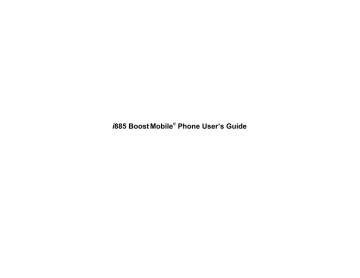
Getting Started
Multi-Function Button
Speaker (on/off)
Spotlight
Volume
Controls
Walkie-Talkie
Backlight
Boost TM
Walkie-Talkie
Button
Boost TM
Logo Light
Accessory
Connector
(charger connector)
Retractable
Antenna
Earpiece
External
Display
Flip Open
Button
MP3 Music
Player
Controls
Audio Jack
Option Keys
Navigation Key
up: Re-Boost TM
down: recent calls menu
right: ringtones menu
left:Java ® Apps menu
Menu Key
Camera
Lens
Memory
Card Slot
Send Key
Back Key
Power Key
Stereo Speaker
Internal
Display
Light Sensor
Camera Key
Ok Key
End Key
Space Key
Microphone
1
Getting Started
What’s Included
Boost i885 handset
BT60 Lithium Ion Battery
Travel charger
Micro SD memory card
Micro SD to SD adaptor
USB memory card reader
2
Stereo headset with
Boost TM Walkie-Talkie button
Starter Kit (Contains Activation
Guide, 64K SIM card, Accessory
Brochure, Welcome to Boost
Guide, Wireless Entertainment
Brochure)
Getting Started Guide
What’s Included s Send key — places phone calls.
e
End key — ends phone calls; returns to idle screen; using Wireless Data
Services, returns to home page.
p
Power button.
Navigation key — press the arrows to scroll through menus and lists.
O OK key — selects highlighted item; answers calls.
m
Menu key — accesses context-sensitive menus.
c Camera key — Accesses camera and takes pictures or records video.
A
Option key — selects the option appearing above it on the display.
Note: Throughout this User’s Guide, the option keys will be represented by
A.
t Acts like s when the flip is closed; turns
Boost TM Walkie-Talkie speaker on and off; used with voice names and voice records.
. Acts like e when the flip is closed; accesses Recent Calls; sends incoming calls to voice mail.
3
Getting Started
Battery
Removing the Battery Door
1 Make sure the phone is powered off. See
“Powering On and Off” on page 7.
2 Slide the latch to the side until it releases the battery door.
release latch y z x
Accesses the MP3 Music Player when the flip is closed; plays audio files; pauses audio files.
When an audio file is playing, fast-forwards and skips to the next audio file.
When an audio file is playing, rewinds and skips to the previous audio file.
To start using your i885 phone:
• Make sure your SIM chip is in place.
• Charge the battery.
• Activate your service.
• Enable security.
3 Allow the battery door to pop up, slide it forward, and remove it from the back of your phone.
4
Inserting the Battery
Your phone comes with a BT60 Lithium Ion
Battery.
1 Remove the battery door.
2 Insert the battery into the battery area. Press the battery down to secure it.
Removing the Battery Door
2 Open the connector cover.
connector cover
3 Plug the other end of the charger into the accessory connector.
3 Replace the battery door and press it gently until you hear a click.
Charging the Battery
Your phone comes with a travel charger.
1 Plug the charger into an electrical outlet.
Charger Attached appears on the internal display.
5
Getting Started
Tip: To remove the charger from the accessory connector: Press the buttons on the sides of the plug. Pull the plug straight out.
Charging Times
Check your battery and charger type against the grid below to determine appropriate charging times.
Battery Charger
Rapid
BT60 Lithium
Ion
2.5 hours
Standard
5 hours
For best results, charge the batteries within the temperature range of 50°F to 104°F (10°C to
40°C).
Prolonged charging is not recommended.
Removing the Battery
1 With the phone powered off, remove the battery door.
2 Remove the battery by pushing it toward the antenna and lifting it out.
Battery Use and Maintenance
• The Motorola iDEN Approved Lithium Ion chargers provide optimum performance. Other chargers may not fully charge the iDEN Lithium
Ion battery or may yield a reduced number of lifetime charge cycles.
• Extreme temperatures degrade battery performance. Do not store the battery where temperatures exceed 140°F (60°C) or fall below
-4°F (-20°C).
• Lithium Ion batteries have a self discharge rate and without use, lose about 1% of their charge per day.
6
• The battery capacity is degraded if the battery is stored for long periods while fully charged. If long term storage is required, store at half capacity.
Powering On and Off
To power your phone on:
1 Open the flip.
Tip: Press the flip open button to open the flip easily.
2 Press and hold p for 4 seconds.
Note: To avoid powering on with transmitters off,
(ability to make and receive calls and other transmissions), do not press p for
more than 7 seconds. See “Temporarily
Turning Off Transmissions” on page 185.
As your phone connects to the network, you will see a connecting message. When the idle screen appears, the phone is ready to use.
Powering On and Off
To power your phone off:
1 Open the flip.
2 Press and hold p.
Activating Your Phone
The first time you power your phone on, you have to activate your phone before using your service.
1 Install your SIM.
Pop out the SIM chip from the SIM card attached to the Starter Kit included. Insert the SIM chip into the SIM card holder inside the back of your phone.
Important: Do not touch the gold-colored areas of your SIM chip.
2 Charge your battery.
Use the included wall charger.
3 Get your numbers.
You will need these numbers to activate your
Boost TM account.
• SIM ID: found in the Starter Kit, this is a
15-digit number printed on the SIM chip.
• Activation Number: 14-digit number printed on the SIM card in the Starter Kit.
7
Getting Started
• IMEI: 15-digit number printed on the phone in the battery compartment.
• Model Number: Check the packaging or inside the phone (example: i885).
4 Get Connected.
Online activation: The quickest way to activate your service and set up your account is online at www.boostmobile.com/activate.
Phone activation: If you do not have web access, contact Boost TM Customer Care at
1-888-BOOST-4U (1-888-266-7848).
You will receive your new 10-digit personal telephone number (PTN) and Walkie-Talkie number from either an electronic message via the website or from Boost TM Customer Care.
Enabling Security
You must enable security the first time you power on your phone or within 10 days of first activation of your phone.
1 Press A under Ok.
2 You are prompted to enable security. Press A under Yes. A series of screens followed by the default homepage displays.
3 Press e to return to the idle screen.
Finding Your Phone Number and Boost
TM
Walkie-Talkie
Number
My Info lets you view your phone number, Boost TM
Walkie-Talkie number, and other phone information.
1 Press m to access the main menu.
2 Scroll to My Info.
3 Press
O.
4 Scroll to see your information:
Line 1 is your phone number. Walkie-Talkie # is your Boost TM Walkie-Talkie number, the number that others use to contact you using Boost TM
Walkie-Talkie service. These numbers appear when you receive your first phone call. The last seven digits of your Personal Telephone Number
(PTN) is your initial password.
See “My Info” on page 144 for more information
about this feature.
8
Boost
TM
Voice Mail
You must set up your voice mail box before you
can retrieve messages. See “Setting Up Your
Customizing Features
You can control many features of your phone, including the size of the text on the display, the way you access main menu items, and the volume of incoming sound, rings, and other tones. See
“Customizing Your Phone” on page 181.
Phone Basics
Flip Open Button
The flip open button located on the upper right corner of your phone enables you to quickly open the flip by pushing the button.
Boost TM Voice Mail
Display
Any time your phone is powered on, the display provides you with information and options.
The external display shows a shortened version of the internal display. To see more information, open the flip.
status icons text area menu icon display options
The screen shown above is the idle screen. The idle screen appears when your phone is on, but not engaged in any activity.
9
Getting Started
Text Area
This area displays menus, messages, names, phone numbers, and other information.
Display Options
Two display options appear at the bottom of most screens. You select a display option by pressing the option key below it.
Menus and Lists
Your phone’s features are arranged in menus, submenus, and lists.
To access the items in a menu or list, scroll using the navigation key at the top of your keypad. This key lets you scroll up, down, left, or right. Holding down the appropriate part of the navigation key speeds up scrolling.
In this guide, this symbol > tells you to select a menu or list item. For example, Settings >
Security means:
1 Scroll to Settings on the main menu.
2 Press
O to see the Settings screen.
3 Scroll to Security.
4 Press
O to see the Security screen.
OK Key
Pressing
O:
• Selects the highlighted menu item or list item
• Sets options
• Confirms actions
• Places and answer calls
• From the idle screen, accesses the MP3 Music
Player. This is the default setting. You can assign a different main menu item to
O.
Menu Key
Many features provide context-sensitive menus that let you access related features and actions.
This icon S appears any time a context-sensitive menu is available. Press m to access the menu.
10
Main Menu
All your phone’s features can be accessed through the main menu. You can set the main menu to
appear as a list or as large icons (see “Setting the
Re-Boost boostLIVE
Games & Apps Java ® applications on your
Ringtones Assign ringtones and turn
Music Player
Camera
Access the MP3 Music Player.
Access camera and take pictures and video. See
Media Center
Wireless Web
Recharge your account from
Access to boostLIVE for the latest list of wireless entertainment applications.
Access stored pictures, videos, and voice recordings. See
Access to Boost TM Wireless
Bluetooth ®
Recent Calls
Settings
My Info
Contacts
Messages
Datebook
Profiles
Voice Notes
Call Forward
Phone Basics
Connect to a device with
Bluetooth ®
Lists Recent Calls. See
Customize your phone. See
View personal phone information, including phone number and Walkie-Talkie
Create, view, store, edit
Contacts, and set voice
activated dialing. See page 64.
Access messages center.
Schedule appointments and use as an alarm clock.
Groups of settings you apply
Record and play audio
Set call forwarding options.
11
Getting Started
Memo
Shortcuts
Call Timers
GPS
Store a number to access later. For information on
Create shortcuts to screens.
Phone usage information. See
Find your approximate geographical location. See
Lists call alerts. See page 53.
Call Alert
Quick Access to Main Menu Items
Each arrow in the navigation key and
O can be used to access a main menu item from the idle screen. Each of these keys is assigned to a main menu item when you receive your phone. To
assign different main menu items, see “Personalize
Status Icons
Status icons appear at the top of the display. Some appear at all times. Others appear only when your phone is engaged in certain activities or when you have activated certain features.
abcd efgd
Battery Strength — A fuller battery indicates a greater charge.
o p q r s
Signal Strength — More bars next to the antenna indicate a stronger signal.
6
A
B
B
No Service — Your phone is without service. You cannot make or receive any type of call.
Phone In Use — Your phone is active on a phone call.
Boost TM Walkie-Talkie In Use —
Your phone is active on a Boost TM
Walkie-Talkie call.
Bluetooth ® In Use — Your phone is using Bluetooth ® . If this icon is blinking, then your phone is in discoverable mode. If this icon is static, your phone is active in a
Bluetooth ® connection.
12
1
G L
I J
H K
Q RM
Active Phone Line — 1 indicates phone line 1 is ready to make calls.
Call Forward — Your phone is set
Ringer Off — Your phone is set to
not ring. See “Setting Your Phone to
u
DE
Speaker Off — Sets Boost TM
Walkie-Talkie sound to come through the earpiece rather than through the speaker. Your phone does not ring for Boost TM
Walkie-Talkie calls if Alert Type is set to Silent or Vibrate.
w xT yz
Messages — You have one or
ljik mXnW
T9 ® Text Input — You are using T9
Text Input to enter text. See
Internet — You are ready to browse the internet or are browsing the internet using a secure connection.
3454
354 c
U
9
Y
7
Z
N O
Phone Basics
Transmitters — Your phone is set not to receive calls and other
transmissions. See “Temporarily
Turning Off Transmissions” on page
Packet Data — You are ready to transfer packet data or are
transferring packet data. See “Using
Your Phone as a Modem” on page
TTY — You are ready to use your phone to make calls using a
teletypewriter device. See “Features for the Hearing Impaired” on page
Hearing Aid — Your phone is set for use with a hearing aid and is active on a phone call.
MP3 Music Player — The MP3
Music Player is active.
Voice Record — You have one or more voice records stored. See
USB Mass Storage — You are using the USB mass storage
13
Getting Started
Using the Memory Card
Your i885 phone comes with a 64 MB Micro SD memory card, memory card reader, and memory card adaptor.
A memory card is a removable flash memory card that you can use to store pictures, videos, and audio files. The memory card can be inserted in your phone or connected to your computer using the memory card reader and memory card adaptor.
When the memory card is in your phone, many types of pictures, videos, and audio files stored on the memory card can be viewed or played using your phone’s Media Center. Music files stored on the memory card can be played using your phone’s
MP3 Music Player.
For complete instructions on using the memory card with your phone and with your computer, see
SIM Chip Security
Your SIM chip stores all your Contacts and protects your personal information. Since this information is stored on your SIM chip, not in your phone, you can remove the information by removing your SIM chip.
Note: Except for making emergency calls, your phone will not function without the SIM chip.
To prevent unauthorized use of your phone, your
SIM chip is protected by a PIN that you enter each time the phone is powered on. You can change the
PIN or turn off the requirement that it be entered.
Turning the PIN Requirement On and
Off
When the SIM PIN requirement is off, your phone can be used without entering a PIN.
Important: When the SIM PIN requirement is off, the personal data on your SIM chip is not protected. Anyone can use your phone and access your personal data.
When the SIM PIN requirement is on, you are prompted to enter your PIN each time you power on your phone.
Note: If a SIM PIN is required, your phone will not function until the SIM PIN is entered, except for making emergency calls.
1 From the main menu, select Settings >
Security > SIM PIN.
2 Select On or Off.
3 Enter the current SIM PIN.
14
Note: The default SIM PIN is 0000. Change your
PIN to prevent fraudulent use of the SIM
chip (see “Changing the PIN” on page 15).
4 Press
A under Ok.
Entering the PIN
1 When the Enter SIM PIN Code screen appears after you power on your phone, enter your SIM
PIN.
2 Press A under Ok.
The message SIM Unlocked displays.
Important: If you enter your PIN incorrectly 3 times, your SIM chip is blocked. To unblock your SIM chip, you must contact
Boost TM Customer Care. See
Changing the PIN
Note: The SIM PIN requirement must be turned on in order to access this feature.
1 From the main menu, select Settings >
Security > Change Passwords > SIM PIN.
2 At the Enter Old SIM PIN screen, enter the current SIM PIN.
3 Press
A under Ok.
SIM Chip Security
4 At the Enter New SIM PIN screen, enter the new 4- to 8-digit SIM PIN.
5 Press
A under Ok.
6 At the Re-enter New SIM PIN screen, re-enter the new SIM PIN to confirm.
7 Press
A under Ok.
Changed: SIM PIN displays.
Unblocking the PIN
If you enter your PIN incorrectly 3 times, your SIM chip is blocked. To unblock your SIM chip, you must contact Boost TM Customer Care to get a PIN
Unblock Code (PUK).
Important: If you unsuccessfully enter the PUK code 10 times, your SIM chip is permanently blocked and must be replaced. If this happens, all data is lost. You will get a message to contact
Boost TM Customer Care. Except for making emergency calls, your phone will not function with a blocked SIM chip.
To unblock the PIN:
1 Press
* # m 1.
2 At your Boost TM Customer Care representative’s request, provide the information needed to give you a PUK code.
15
Getting Started
3 Select Unblock PIN.
4 Enter the PUK code.
5 Enter a new 4- to 8-digit SIM PIN.
6 Re-enter your SIM PIN.
Note: These steps must be performed in quick succession.
If you entered the codes properly, SIM Unlocked appears on the display.
Inserting and Removing Your SIM
Chip
Important: Do not touch the gold-colored areas of your SIM chip.
The SIM chip is designed for optimal Contacts storage and feature use.
Note: In some cases, Contacts may not be accessible if you move your SIM chip to another phone. Contacts created with your i885 phone are not readable by an older iDEN SIM-based phone.
If you remove your SIM chip and use it with another phone, or use another SIM chip with your phone, the following information is erased:
• The Recent Calls list
• Call forwarding settings
16
• Net alerts
• MMS messages
• Options set using the MMS Setup menu
• Information stored in Memo
• Pictures, video, and voice recordings accessible through the Media Center that are saved in your phone’s memory, except those that are forward locked. (No items saved to the memory card are erased.)
• 3 most recent GPS Enabled locations
• Voice records
• Voice names
• Datebook events
• Options set using the Personalize menu
Inserting Your SIM Chip
1 With your phone powered off, remove the battery door and battery.
2 Slide the latch away from the SIM chip holder latch
SIM Chip Security
4 Carefully slide your SIM chip into the SIM chip holder.
5 Close the SIM chip holder.
3 Open the SIM chip holder.
6 Slide the latch toward the SIM chip holder.
17
Getting Started
Removing Your SIM Chip
Important: To avoid loss or damage, do not remove your SIM chip from your phone unless absolutely necessary.
1 With your phone powered off, remove the battery door and battery.
2 Slide the latch away from the SIM chip holder.
3 Open the SIM chip holder.
4 Carefully slide your SIM chip out of the SIM chip holder.
5 Close the SIM chip holder.
6 Slide the latch toward the SIM chip holder.
Note: Protect your SIM chip as you would any delicate object. Store it carefully.
Locking the Keypad
Locking the phone’s keypad prevents its buttons from being pressed. When the keypad is locked, you can only:
• Power the phone on and off
• Unlock the keypad
• Respond to incoming calls, messages, and alerts
Important: Emergency calls cannot be placed while the keypad is locked.
18
To lock the keypad:
1 From the idle screen, press m.
2 Press
*.
If you press a key while the keypad is locked, instructions for unlocking the keypad display briefly.
To unlock the keypad:
1 From the idle screen, press m.
2 Press
*.
You also have the option of setting your phone to automatically lock the keypad if there has been no activity for a specified time.
1 From the main menu, select Settings >
Security > Keypad Lock.
2 To lock the keypad immediately, select Lock
Now. You will be given the option to press m and
* to lock and unlock the keypad.
3 To set a specific time for the keypad to lock if there has been no activity, select Auto Lock and then select a time.
The keypad can be set to lock in 5, 10, 15, or 20 minutes if the keypad is not touched during the specified time. To turn the auto lock off, repeat
Antenna
The retractable antenna on your i885 phone is designed to be extended during calls and is essential to attain the hearing aid compatibility rating on applicable models.
To extend the antenna, pull gently on the tip until the antenna is fully extended and clicks into position.
When finished with a call, retract the antenna by pushing gently on the rounded tip until the antenna clicks into place.
To optimize your phone’s performance, extend the antenna when you make or receive a call, and avoid touching the antenna with any body part.
Important: Failure to fully extend or retract the antenna until the antenna clicks into place causes severely degraded performance, which may result in missed calls, dropped calls, or garbled audio.
Accessories
Your phone comes with a BT60 Lithium Ion Battery and travel charger.
Antenna
Various accessories are available for use with your
i885 phone, cases, vehicle power charger, data cables, Hands-Free accessories and more.
To order additional accessories, go to www.boostmobile.com or call 1-888-BOOST4U
(1-888-266-7848). You can also contact your
Boost TM Authorized Dealership. For information on
Boost TM retail store locations, go to www.boostmobile.com.
Wireless Local Number
Portability: Bringing Your
Phone Number From Another
Carrier
Please contact Boost TM Customer Care for information about this service.
Re-Boost
TM
You can recharge your account directly from your handset using the Re-Boost TM menu option. On your phone, launch the service from the main menu. You will then be able to log on and recharge your account using your credit card or Re-Boost ®
19
Getting Started
Card. You can also view your account balance and call credit expiration date. The account pass code is the same one that you use to access your account.
Instant Re-Boost
TM
You can Re-Boost TM instantly by dialing the letters
ADD from your mobile phone and press Send. You are not required to enter your PTN or pass code.
If you select Prepaid Card, you will be asked to enter the 14-digit card number printed on the
Re-Boost ® Card. If you’ve selected credit card, you will be asked simply to confirm your purchase. You will need to have a credit card already on file to use it for purchasing airtime. Call 1-888-BOOST-4U to have your credit card added to your account.
Boost
TM
Customer Care
Boost TM Customer Care: 1-888-BOOST-4U
(1-888-266-7848) or dial 611 from your i885 phone.
20
advertisement
* Your assessment is very important for improving the workof artificial intelligence, which forms the content of this project
Key Features
- Flip design for compact size and protection
- Large display for easy viewing
- Full QWERTY keyboard for fast and accurate typing
- Powerful battery for all-day use
- Variety of multimedia features, including music player, video player, and camera
- Internet access and email capabilities
Related manuals
Frequently Answers and Questions
What are the dimensions of the Motorola Boost Mobile i885?
What is the weight of the Motorola Boost Mobile i885?
What is the display size of the Motorola Boost Mobile i885?
What is the battery life of the Motorola Boost Mobile i885?
advertisement
Table of contents
- 8 DECLARATION OF CONFORMITY
- 10 Introduction
- 10 Welcome to Boost Mobile®
- 10 BoostTM Your Way
- 11 Getting Started
- 12 What’s Included
- 14 Battery
- 14 Removing the Battery Door
- 15 Inserting the Battery
- 15 Charging the Battery
- 16 Charging Times
- 16 Removing the Battery
- 16 Battery Use and Maintenance
- 17 Powering On and Off
- 17 Activating Your Phone
- 18 Enabling Security
- 18 Finding Your Phone Number and BoostTM Walkie-Talkie Number
- 19 BoostTM Voice Mail
- 19 Customizing Features
- 19 Phone Basics
- 19 Flip Open Button
- 19 Display
- 20 Text Area
- 20 Display Options
- 20 Menus and Lists
- 20 OK Key
- 20 Menu Key
- 21 Main Menu
- 22 Quick Access to Main Menu Items
- 22 Status Icons
- 24 Using the Memory Card
- 24 SIM Chip Security
- 24 Turning the PIN Requirement On and Off
- 25 Entering the PIN
- 25 Changing the PIN
- 25 Unblocking the PIN
- 26 Inserting and Removing Your SIM Chip
- 28 Locking the Keypad
- 29 Antenna
- 29 Accessories
- 29 Wireless Local Number Portability: Bringing Your Phone Number From Another Carrier
- 29 Please contact BoostTM Customer Care for information about this service.
- 29 Re-BoostTM
- 30 Instant Re-BoostTM
- 30 BoostTM Customer Care
- 31 Making Calls
- 31 Phone Calls
- 31 Receiving Calls
- 31 Phone Calls
- 32 BoostTM Walkie-Talkie Calls
- 32 Choosing a Number to Call
- 33 Using a Voice Name
- 33 Redialing the Last Number
- 33 Using Speed Dial and Turbo Dial®
- 34 Using One Touch BoostTM Walkie-Talkie
- 34 Missed Phone Calls
- 34 Using Speakerphone
- 34 Using Mute
- 35 Making Emergency Phone Calls
- 36 Memory Card
- 36 Ensuring Files on the Memory Card Are Compatible With Your Phone
- 36 Folder Structure
- 37 Filename Rules
- 37 File Formats
- 38 Using the Memory Card With Your Phone
- 38 Inserting the Memory Card
- 39 Removing the Memory Card
- 40 Accessing Files on the Memory Card
- 40 Saving Files to the Memory Card
- 40 Setting Your Storage Preference
- 41 Using the Memory Card With Your Computer
- 41 Using the Memory Card Reader
- 41 Setting Up the Memory Card Reader
- 43 Using the USB Mass Storage Feature
- 44 Memory Cards Compatible With Your Phone
- 45 MP3 Music Player
- 45 Playing Music Files with the Flip Closed
- 46 Playing Music Files with the Flip Open
- 46 Accessing the MP3 Music Player
- 46 Playing Music Files
- 46 Other Basic Functions
- 47 How Your Music Files Are Organized
- 48 Playing Music While Files Are Loading
- 48 Searching By First Letter
- 48 Playing a List, Repeat, and Shuffle
- 49 Setting Repeat
- 49 Setting Shuffle
- 49 Working with Playlists
- 49 Creating a Playlist
- 50 Editing a Playlist
- 50 Reordering a Playlist
- 51 Removing Music Files
- 51 Reordering Playlists
- 51 Deleting Playlist
- 52 Using the Favorites Playlist
- 52 Working With Podcast
- 53 Highlights
- 54 Sending Podcast Information
- 54 Sending Feedback
- 55 Deleting Music Files
- 55 DRM Items
- 56 Setting Audio and Visual Options
- 56 Setting the Equalizer
- 56 Choosing a Theme
- 56 Viewing Visuals
- 57 Using Walkie-Talkie Features
- 57 Walkie-Talkie Features Icons
- 57 Walkie-Talkie Send Picture
- 58 Sending a Picture During a Call
- 59 Starting a Call by Sending a Picture
- 59 Receiving a Picture
- 61 Walkie-Talkie Send My Info
- 61 Sending Information During a Call
- 61 Starting a Call by Sending My Info
- 61 Receiving My Info Sent to You
- 62 Walkie-Talkie Send Contacts
- 62 Sending Information During a Call
- 62 Starting a Call by Sending Information
- 62 Receiving Contact Information Sent to You
- 63 Call Alerts
- 63 Sending Call Alerts
- 63 Receiving Call Alerts
- 64 Using the Call Alert Queue
- 64 Viewing Call Alerts
- 64 Viewing Date and Time
- 64 Responding to Call Alerts in the Queue
- 64 Deleting Call Alerts
- 64 Sorting Call Alerts
- 66 Recent Calls
- 66 Viewing the Recent Calls List
- 66 Choosing Picture View or List View
- 66 Calls and Call Alerts
- 67 Walkie-Talkie Features Items in BoostTM Walkie-Talkie Calls
- 68 Contact Information From Other Phones
- 68 Pictures
- 68 My Info From Other Phones
- 69 Storing Items to Contacts
- 69 Deleting Items
- 70 Making Calls From the Recent Calls List
- 71 Entering Text
- 71 Using Word Mode
- 71 Entering a Word
- 72 Adding Words to the Database
- 72 Choosing a Language
- 72 Special Function Keys
- 72 Spaces
- 72 Capitalization
- 73 Punctuation
- 74 Contacts
- 75 Accessing Contacts
- 75 Creating Entries
- 76 Assigning a Ringtone or Picture
- 76 Assigning a Speed Dial Number or Voice Name
- 77 Editing Entries
- 77 Viewing Entries
- 77 Viewing the Contacts List
- 78 Selecting an Entry
- 78 Viewing More Details
- 78 Choosing Picture View or List View
- 79 Searching for a Name
- 79 Showing Only BoostTM Walkie-Talkie Numbers
- 79 Deleting Entries
- 79 Delete an Entry
- 79 Delete a Number or Address
- 80 Checking Capacity
- 80 Creating Pauses and Waits
- 80 International Numbers
- 81 Making Calls From Contacts
- 81 While Viewing the Contacts List
- 82 After Selecting an Entry
- 83 Memo
- 84 Call Forwarding
- 84 Forwarding All Calls
- 84 Turning Off Call Forwarding
- 84 Forwarding Missed Calls
- 85 Viewing Call Forwarding Settings
- 86 Advanced Calling Features
- 86 Call Waiting
- 86 Turn Off Call Waiting
- 86 Switching Between Calls
- 87 Putting a Call on Hold
- 87 Creating Pauses and Waits While Dialing
- 87 Making International Calls
- 88 Setting One Touch BoostTM Walkie-Talkie
- 88 Setting the Boost Walkie-TalkieTM Button to Call the Most Recent Private ID
- 88 Setting the Boost Walkie-TalkieTM Button to Call an Assigned Private ID
- 88 Setting the One Touch BoostTM Walkie-Talkie to Any Other Option
- 89 Turning Off One Touch BoostTM Walkie-Talkie
- 89 Setting Flip Actions
- 89 For Answering Calls
- 89 For Ending Calls
- 89 Group Walkie-Talkie Calls
- 89 Joining a Talkgroup
- 90 Setting Up More Talkgroups
- 90 Making group Walkie-Talkie calls
- 90 Receiving group Walkie-Talkie calls
- 90 Turning off group Walkie-Talkie calls
- 91 Call Timers
- 91 Using Your Phone as a Modem
- 93 Features for the Hearing Impaired
- 93 Using Your Phone With a Hearing Aid
- 94 Using Your Phone With a Teletypewriter (TTY) Device:
- 96 Messages
- 96 Message Notifications
- 96 Setting Notification Options
- 97 Voice Mail
- 97 Sending Unanswered Calls to Voice Mail
- 97 BoostTM Text and Numeric Messages
- 98 Sending a Text Message
- 98 Sending a Numeric Message
- 98 Receiving a Message
- 99 Reading from the Message Center
- 99 Web Alerts
- 99 Deleting Web Alerts
- 100 Ringtones
- 100 Setting Your Phone to Vibrate
- 101 Assigning Ringtones to Contacts
- 101 Ring and Vibrate
- 102 Viewing Ringtone Assignments
- 102 Downloading More Ringtones
- 102 Managing Memory
- 102 Deleting Custom Ringtones
- 104 Multi-Media Messages
- 104 Navigating the Inbox, Drafts, and Sent Items
- 104 Creating and Sending Messages
- 105 Entering Text
- 105 Message Size
- 105 Sending or Canceling
- 106 Creating a Message
- 107 Adding More Message Options
- 108 Replying to a Message
- 109 More Ways to Begin a Message
- 110 More Ways to Address a Message
- 111 Quick Notes
- 111 Inserting Pictures, Videos, and Voice Recordings From the Media Center
- 112 Attaching Pictures, Video, and Voice Recordings From the Media Center
- 112 Accessing the Camera
- 113 Attaching New Pictures, Videos, and Voice Records
- 114 Removing an Attachment
- 114 Drafts
- 114 Saving a Message in Drafts
- 114 Sending a Draft
- 115 Editing a Draft
- 115 Deleting a Draft
- 115 Drafts Icons
- 115 Sent Items
- 115 Forwarding Sent Items
- 115 Resending Messages
- 116 Checking Delivery Status
- 116 Deleting a Message
- 116 Sent Items Icons
- 116 Receiving a Message
- 117 Navigating a Message
- 117 Embedded Objects and Attachments
- 117 Opening Attachments
- 117 Viewing a Slide Show
- 118 Viewing Received Messages From the Message Center
- 118 Inbox Icons
- 118 Actions for Received Messages
- 118 Deleting
- 118 Replying
- 119 Forwarding
- 119 Locking and Unlocking
- 119 Calling a Number in a Message
- 120 Storing Message Information to Contacts
- 120 Going to a Website
- 120 Saving an Embedded Picture, Video or Voice Recording
- 121 Deleting an Embedded Picture, Video or Voice Recording
- 121 Saving Attachments
- 121 Deleting Attachments
- 121 Saving Slide Shows
- 122 Deleting Slide Shows
- 122 Customizing MMS
- 122 New Quick Notes and Reply Phrases
- 123 Setting the Clean-up Option
- 124 Managing Memory
- 125 Deleting All Messages
- 126 SMS
- 126 SMS Messages
- 126 Receiving a Message
- 126 Reading from the Message Center
- 126 Calling and Storing Numbers
- 128 Boost Mobile® Voice Mail
- 128 Setting Up Your Voice Mail Box
- 128 Playing Messages
- 129 Changing Your Password
- 129 Recording Your Name
- 129 Recording Your Active Greeting
- 130 Advanced Voice Mail Features
- 130 Multiple Greetings
- 131 Automatic Playback
- 132 Delivery Options
- 133 Message Forwarding
- 134 Wireless Web Services
- 134 Starting the Microbrowser
- 135 BoostTM Wireless Web Navigation Keys
- 136 Camera
- 136 Accessing the Camera (including Video)
- 136 Taking Pictures
- 137 Setting Picture Options
- 139 More Actions for Captured Pictures
- 139 Sending a Picture in a MMS Message
- 139 Sending In BoostTM Walkie-Talkie Calls
- 139 Send with Bluetooth
- 140 Assigning to Contacts
- 140 Setting as Wallpaper
- 140 Recording Videos
- 141 Setting Video Options
- 142 Sending a Video in a MMS Message
- 142 Changing Storage Preference
- 142 Accessing the Media Center
- 142 Customizing the Camera
- 143 Managing Memory
- 144 Media Center
- 144 Viewing the Media Center
- 144 Choosing Thumbnail View or List View
- 145 Filtering by Media Type
- 146 Accessing Items Listed
- 146 Sorting by Time or Name
- 146 Forward Locked Items
- 147 DRM Items
- 147 Pictures
- 147 Viewing
- 147 Sending in a Message
- 148 Sending In BoostTM Walkie-Talkie Calls
- 148 Send with Bluetooth
- 148 Assigning to Contacts
- 149 Setting as Wallpaper
- 149 Videos
- 149 Playing
- 149 Sending in a Message
- 149 Voice Recordings
- 149 Playing
- 150 Sending in a Message
- 150 Assigning to Contacts
- 150 Renaming Items
- 150 Locking Items
- 151 Deleting Items
- 151 Deleting an Item
- 151 Deleting All Items
- 151 Copying and Moving Items
- 152 Changing Storage Preference
- 152 Accessing the Audio Player
- 152 Accessing the Camera
- 152 Managing Memory
- 154 My Info
- 154 Viewing My Info
- 154 Editing My Info
- 155 Bluetooth®
- 155 Understanding Bluetooth® Access Settings
- 156 Setting Your Phone for Bluetooth®
- 156 Turning Bluetooth® On or Off
- 156 Renaming Your Phone
- 156 Setting Voice Dialing
- 157 Setting a Find Me Duration
- 157 Accessing Bluetooth®
- 157 Making a Bluetooth® Connection
- 157 Sharing Your Phone’s Bluetooth® Address
- 158 Bluetooth® Bonds
- 159 Connecting to a Stored Device
- 159 Using Bluetooth® During a Call
- 160 Disconnecting from a Device
- 160 Setting Device Details
- 160 Viewing Device Details
- 160 Editing Device Names
- 160 Editing Device Access Settings
- 161 Deleting Devices
- 161 Sending Contacts, Datebook Events and Pictures
- 161 Sending Contacts
- 161 Sending Datebook Events
- 162 Sending Pictures
- 162 Receiving Items
- 162 Canceling Transfers
- 162 Viewing and Storing Received Items
- 163 Voice Notes
- 163 Viewing Voice Notes
- 163 Voice Notes Icons
- 163 Filtering by Voice Note Type
- 163 Creating Voice Notes
- 163 Phone Not in a Call
- 164 Phone in a Call
- 164 Playing Voice Notes
- 164 Labeling Voice Notes
- 164 Locking Voice Notes
- 165 Deleting Voice Notes
- 165 Deleting a Voice Note
- 165 Deleting All Voice Notes
- 165 Managing Memory
- 166 Java® Applications
- 166 Running Applications
- 166 Suspending Applications
- 166 Resuming Applications
- 167 Ending Applications
- 167 Downloading Applications
- 167 Deleting Applications
- 168 Managing Memory
- 168 Shortcuts on the Main Menu
- 169 Java Applications and GPS Enabled
- 169 Setting Privacy for All Java Applications
- 169 Granting or Denying Permission
- 170 Setting Privacy for Each Java Application
- 172 Digital Rights Management
- 172 Installing Applications
- 172 Understanding DRM Status Icons
- 173 Sharing Items
- 173 Gifting
- 173 Tell-A-Friend
- 173 Managing DRM Items
- 174 Viewing License Information
- 174 Renewing DRM Licenses
- 174 Deleting Items
- 175 About Expired Items
- 176 GPS (Global Positioning System) Enabled
- 176 IMPORTANT: Things to Keep in Mind
- 178 Making an Emergency Call
- 179 Viewing Your Approximate Location
- 180 Enhancing GPS Performance
- 181 Updating Satellite Almanac Data
- 182 Setting Privacy Options
- 182 Setting the GPS PIN Security Feature
- 183 Using GPS with Map Software
- 183 Software Compatibility
- 184 Getting Started
- 185 Datebook
- 185 Viewing Datebook
- 186 Navigating Datebook
- 186 Creating Events
- 188 Assigning More Options
- 188 Editing Events
- 188 Deleting Events
- 189 Receiving Reminders
- 189 For Events with Java Applications
- 189 Making Calls From Datebook and Datebook Reminders
- 189 Making Calls from Datebook
- 190 Making Calls from Datebook Reminders
- 190 Customizing Datebook Setup
- 191 Customizing Your Phone
- 191 Setting the Volume
- 191 Setting Your Phone to Vibrate
- 192 Changing the Look of Your Phone
- 192 Wallpaper
- 193 Setting Text Size
- 193 Setting the Menu View
- 193 Setting the Backlight
- 195 Temporarily Turning Off Transmissions
- 195 Using Settings
- 195 Display/Info Features
- 196 Phone Calls Features
- 196 Walkie-Talkie Options Features
- 197 Personalize Features
- 198 Volume Features
- 198 Voice Playback
- 199 Memory Card Features
- 199 Security Features
- 200 Advanced Features
- 201 Profiles
- 201 Viewing Profiles
- 201 Switching Profiles
- 201 How Changing Settings Affects Profiles
- 202 Temporary Profiles
- 202 Storing a Temporary Profile
- 203 Creating Profiles
- 203 Editing Profiles
- 203 Deleting Profiles
- 204 Setting Call Filtering
- 205 Shortcuts
- 205 Creating a Shortcut
- 205 Using a Shortcut
- 206 Editing a Shortcut
- 206 Deleting Shortcuts
- 207 Using a Headset
- 207 Using a Bluetooth® Headset
- 207 Attaching a Headset
- 208 Using a Remote BoostTM Walkie-Talkie Button
- 209 BoostTM Customer Care
- 210 Understanding Status Messages
- 214 Patent and Trademark Information
- 215 Index