- Computers & electronics
- Computer components
- System components
- Motherboards
- MSI
- 7D32 3.0
- Owner's manual
advertisement
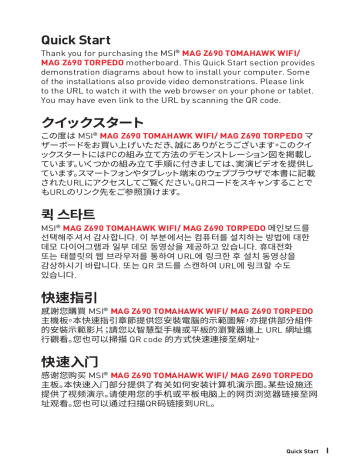
UEFI BIOS
MSI UEFI BIOS is compatible with UEFI (Unified Extensible Firmware Interface) architecture. UEFI has many new functions and advantages that traditional BIOS cannot achieve, and it will completely replace BIOS in the future. The MSI UEFI
BIOS uses UEFI as the default boot mode to take full advantage of the new chipset’s capabilities.
⚠
Important
The term BIOS in this user guide refers to UEFI BIOS unless otherwise noted.
UEFI advantages
∙ Fast booting - UEFI can directly boot the operating system and save the BIOS selftest process. And also eliminates the time to switch to CSM mode during POST.
∙ Supports for hard drive partitions larger than 2 TB.
∙ Supports more than 4 primary partitions with a GUID Partition Table (GPT).
∙ Supports unlimited number of partitions.
∙ Supports full capabilities of new devices - new devices may not provide backward compatibility.
∙ Supports secure startup - UEFI can check the validity of the operating system to ensure that no malware tampers with the startup process.
Incompatible UEFI cases
∙ 32-bit Windows operating system
Windows 11 64-bit operating system.
- this motherboard supports only Windows 10/
∙ Older graphics card - the system will detect your graphics card. When display a warning message There is no GOP (Graphics Output protocol) support detected in this graphics card .
⚠
Important
How to check the BIOS mode?
1. Power on your computer.
2. Press Delete key, when the Press DEL key to enter Setup Menu, F11 to enter
Boot Menu message appears on the screen during the boot process.
3. After entering the BIOS, you can check the BIOS Mode at the top of the screen.
BIOS Mode: UEFI
36
UEFI BIOS
BIOS Setup
The default settings offer the optimal performance for system stability in normal conditions. You should always keep the default settings to avoid possible system damage or failure booting unless you are familiar with BIOS.
⚠
Important
∙ BIOS items are continuously update for better system performance. Therefore, the only. You could also refer to the HELP information panel for BIOS item description.
∙ The BIOS screens, options and settings will vary depending on your system.
Entering BIOS Setup
Press Delete key, when the Press DEL key to enter Setup Menu, F11 to enter Boot
Menu message appears on the screen during the boot process.
Function key
F1 : General Help list
F2 : Add/ Remove a favorite item
F3 : Enter Favorites menu
F4 : Enter CPU Specifications menu
F5 : Enter Memory-Z menu
F6 : Load optimized defaults
F7 : Switch between Advanced mode and EZ mode
F8 : Load Overclocking Profile
F9 : Save Overclocking Profile
F10 : Save Change and Reset*
F12 : Take a screenshot and save it to USB flash drive (FAT/ FAT32 format only).
Ctrl+F : Enter Search page
* When you press F10, a confirmation window appears and it provides the modification information. Select between Yes or No to confirm your choice.
BIOS User Guide
If you’d like to know more instructions on setting up the BIOS, please refer to http://download.msi.com/manual/mb/Intel600BIOS.pdf or scan the QR code to access.
UEFI BIOS
37
Resetting BIOS
You might need to restore the default BIOS setting to solve certain problems. There are several ways to reset BIOS:
∙ Go to BIOS and press F6 to load optimized defaults.
∙ Short the Clear CMOS jumper on the motherboard.
⚠
Important
Be sure the computer is off before clearing CMOS data. Please refer to the Clear
Updating BIOS
Updating BIOS with M-FLASH
Before updating:
Please download the latest BIOS file that matches your motherboard model from MSI website. And then save the BIOS file into the USB flash drive.
Updating BIOS:
1. Switch to the target BIOS ROM by Multi-BIOS switch. Please skip this step if your motherboard doesn't has this switch.
2. Insert the USB flash drive that contains the update file into the USB port.
3. Please refer the following methods to enter flash mode.
▪ Reboot and press system.
Ctrl + F5 key during POST and click on Yes to reboot the
Press <Ctrl+F5> to activate M-Flash for BIOS update.
▪ Reboot and press Del key during POST to enter BIOS. Click the and click on Yes to reboot the system.
M-FLASH button
4. Select a BIOS file to perform the BIOS update process.
5. When prompted click on Yes to start recovering BIOS.
6. After the flashing process is 100% completed, the system will reboot automatically.
38
UEFI BIOS
Updating the BIOS with MSI Center
Before updating:
∙ Make sure the LAN driver is already installed and the internet connection is set properly.
∙ Please close all other application software before updating the BIOS.
To update BIOS:
1. Install and launch MSI Center and go to Support page.
2. Select Live Update and click on Advance button.
3. Select the BIOS file and click on Install button.
4. The installation reminder will appear, then click the Install button on it.
5. The system will automatically restart to update BIOS.
6. After the flashing process is 100% completed, the system will restart automatically.
Updating BIOS with Flash BIOS Button
1. Please download the latest BIOS file that matches your motherboard model from the MSI® website.
2. Rename the BIOS file to MSI.ROM, and save it to the root of the USB storage device.
3. Connect the power supply to CPU_PWR1 and ATX_PWR1 . (No need to install CPU and memory.)
4. Plug the USB storage device that contains the MSI.ROM file into the Flash BIOS
Port on the rear I/O panel.
5. Press the Flash BIOS Button to flash BIOS, and the LED starts flashing.
6. The LED will be turned off when the process is completed.
UEFI BIOS
39
NOTE
40
UEFI BIOS
目次
安全に関する注意事項
........................................................................................... 3
ケーススタンドオフの注意事項 ................................................................................ 4
仕様
パッケージの内容
................................................................................................. 12
リアI/Oパネル
コンポーネントの概要
.......................................................................................... 17
JFP1、JFP2: フロントパネルコネクター .................................................................. 20
JAUD1: フロントオーディオコネクター ................................................................... 25
CPU_PWR1~2、ATX_PWR1: 電源コネクター ......................................................... 26
JDASH1 : チューニングコントローラーコネクター ................................................. 27
JCI1: ケース開放スイッチコネクター ..................................................................... 27
JUSB4: USB 3.2 Gen 2 Type-Cコネクター ............................................................. 28
JTPM1: TPMモジュールコネクター ........................................................................ 29
CPU_FAN1、PUMP_FAN1、SYS_FAN1~6: ファンコネクター ................................. 30
JBAT1: クリアCMOS (BIOSリセット) ジャンパ ........................................................ 31
JTBT1: Thunderbolt追加カードコネクター ........................................................... 31
JRAINBOW1~3: 追加のRGB LEDコネクター ......................................................... 33
目次
1
オンボードLED
OS、ドライバーおよびMSI Centerのインストール
................................................. 35
Windows 10/ Windows 11のインストール .............................................................. 35
BIOSセットアップ画面の起動 ................................................................................. 37
2
目次
advertisement
Related manuals
advertisement
Table of contents
- 13 Safety Information
- 14 Case stand-off notification
- 14 Avoid collision notification
- 15 Specifications
- 22 Package contents
- 23 Rear I/O Panel
- 23 LAN Port LED Status Table
- 23 Audio Ports Configuration
- 24 Realtek Audio Console
- 27 Overview of Components
- 28 CPU Socket
- 29 DIMM Slots
- 30 PCI_E1~4: PCIe Expansion Slots
- 30 JFP1, JFP2: Front Panel Connectors
- 31 M2_1~4: M.2 Slots (Key M)
- 35 SATA1~6: SATA 6Gb/s Connectors
- 35 JAUD1: Front Audio Connector
- 36 CPU_PWR1~2, ATX_PWR1: Power Connectors
- 37 JDASH1 : Tuning Controller connector
- 37 JCI1: Chassis Intrusion Connector
- 38 JUSB4: USB 3.2 Gen 2 Type-C Connector
- 38 JUSB3: USB 3.2 Gen 1 Connector
- 39 JUSB1~2: USB 2.0 Connectors
- 39 JTPM1: TPM Module Connector
- 40 CPU_FAN1, PUMP_FAN1, SYS_FAN1~6: Fan Connectors
- 41 JBAT1: Clear CMOS (Reset BIOS) Jumper
- 41 JTBT1: Thunderbolt Add-on Card Connector
- 42 JRGB1: RGB LED connector
- 43 JRAINBOW1~3: Addressable RGB LED connectors
- 44 Onboard LEDs
- 44 EZ Debug LED
- 44 LED_SW1: EZ LED Control
- 45 Installing OS, Drivers & MSI Center
- 45 Installing Windows 10/ Windows 11
- 45 Installing Drivers
- 45 MSI Center
- 46 UEFI BIOS
- 47 BIOS Setup
- 47 Entering BIOS Setup
- 47 BIOS User Guide
- 48 Resetting BIOS
- 48 Updating BIOS
- 53 安全に関する注意事項
- 54 ケーススタンドオフの注意事項
- 54 衝突を避ける注意事項
- 55 仕様
- 62 パッケージの内容
- 63 リアI/Oパネル
- 63 LANポートLED状態表
- 63 オーディオポートの配置
- 64 Realtekオーディオコンソール
- 67 コンポーネントの概要
- 68 CPUソケット
- 69 DIMMスロット
- 70 PCI_E1~4: PCIe拡張スロット
- 70 JFP1、JFP2: フロントパネルコネクター
- 71 M2_1~4: M.2スロット (Key M)
- 75 SATA1~6: SATA 6Gb/sコネクター
- 75 JAUD1: フロントオーディオコネクター
- 76 CPU_PWR1~2、ATX_PWR1: 電源コネクター
- 77 JDASH1 : チューニングコントローラーコネクター
- 77 JCI1: ケース開放スイッチコネクター
- 78 JUSB4: USB 3.2 Gen 2 Type-Cコネクター
- 78 JUSB3: USB 3.2 Gen 1コネクター
- 79 JUSB1~2: USB 2.0コネクター
- 79 JTPM1: TPMモジュールコネクター
- 80 CPU_FAN1、PUMP_FAN1、SYS_FAN1~6: ファンコネクター
- 81 JBAT1: クリアCMOS (BIOSリセット) ジャンパ
- 81 JTBT1: Thunderbolt追加カードコネクター
- 82 JRGB1: RGB LEDコネクター
- 83 JRAINBOW1~3: 追加のRGB LEDコネクター
- 84 オンボードLED
- 84 EZ Debug LED
- 84 LED_SW1: EZ LEDコントロール
- 85 OS、ドライバーおよびMSI Centerのインストール
- 85 Windows 10/ Windows 11のインストール
- 85 ドライバーのインストール
- 85 MSI Center
- 86 UEFI BIOS
- 87 BIOSの設定
- 87 BIOSセットアップ画面の起動
- 87 BIOSユーザーズガイド
- 88 BIOSのリセット
- 88 BIOSのアップデート方法
- 93 안전 지침
- 94 케이스 스탠드 오프 알림
- 94 충돌 방지 알림
- 95 사양
- 102 제품 내용물
- 103 후면 I/O 패널
- 103 LAN 포트 LED 상태 표시
- 103 오디오 포트 구성 도표
- 104 Realtek 오디오 콘솔
- 107 구성품 개요
- 108 CPU 소켓
- 109 DIMM 슬롯
- 110 PCI_E1~4: PCIe 확장 슬롯
- 110 JFP1, JFP2: 전면 패널 커넥터
- 111 M2_1~4: M.2 슬롯 (Key M)
- 115 SATA1~6: SATA 6Gb/s 커넥터
- 115 JAUD1: 전면 오디오 커넥터
- 116 CPU_PWR1~2, ATX_PWR1: 전원 커넥터
- 117 JDASH1 : 튜닝 컨트롤러 커넥터
- 117 JCI1: 섀시 침입 커넥터
- 118 JUSB4: USB 3.2 Gen 2 Type-C 커넥터
- 118 JUSB3: USB 3.2 Gen 1 커넥터
- 119 JUSB1~2: USB 2.0 커넥터
- 119 JTPM1: TPM 모듈 커넥터
- 120 CPU_FAN1, PUMP_FAN1, SYS_FAN1~6: 팬 커넥터
- 121 JBAT1: CMOS (Reset BIOS) 클리어 점퍼
- 121 JTBT1: 썬더볼트 추가 카드 커넥터
- 122 JRGB1: RGB LED 커넥터
- 123 JRAINBOW1~3: 주소 지정 가능한 RGB LED 커넥터
- 124 온보드 LEDs
- 124 EZ 디버그 LED
- 124 LED_SW1: EZ LED 컨트롤
- 125 OS, 드라이버 & MSI 센터 설치하기
- 125 Windows 10/ Windows 11 설치하기
- 125 드라이버 설치하기
- 125 MSI 센터
- 126 UEFI BIOS
- 127 BIOS (바이오스) 설정
- 127 BIOS 설정
- 127 BIOS 사용자 가이드
- 128 BIOS 리셋
- 128 BIOS(바이오스) 업데이트
- 133 安全說明
- 134 機殼螺絲柱注意事項
- 134 避免碰撞注意事項
- 135 規格
- 142 包裝內容
- 143 背板 I/O
- 143 網路連接埠 LED 燈狀態表
- 143 音效連接埠設置
- 144 Realtek 音效控制台
- 147 元件總覽
- 148 CPU 腳座
- 149 記憶體插槽
- 150 PCI_E1~4: PCIe 擴充插槽
- 150 JFP1, JFP2: 系統面板接頭
- 151 M2_1~4: M.2 插槽 (M 鍵)
- 155 SATA1~6: SATA 6Gb/s 插孔
- 155 JAUD1: 前置音效插孔
- 156 CPU_PWR1~2, ATX_PWR1: 電源接頭
- 157 JDASH1: 調試控制器接頭
- 157 JCI1: 機殼開啟接頭
- 158 JUSB4: USB 3.2 Gen 2 Type-C 接頭
- 158 JUSB3: USB 3.2 Gen 1 接頭
- 159 JUSB1~2: USB 2.0 接頭
- 159 JTPM1: TPM 模組接頭
- 160 CPU_FAN1, PUMP_FAN1, SYS_FAN1~6: 風扇電源接頭
- 161 JBAT1: 清除 CMOS (重置 BIOS) 功能跳線
- 161 JTBT1: Thunderbolt 擴充卡接頭
- 162 JRGB1: RGB LED 接頭
- 163 JRAINBOW1~3: 可定址 RGB LED 接頭
- 164 內建 LED 指示燈
- 164 除錯 LED 指示燈
- 164 LED_SW1: EZ LED 指示燈控制
- 165 安裝操作系統、驅動程式和 MSI Center
- 165 安裝 Windows 10/ Windows 11
- 165 安裝驅動程式
- 165 MSI Center
- 166 UEFI BIOS
- 167 BIOS 設定
- 167 進入 BIOS 設定
- 167 BIOS 使用者指南
- 168 重設 BIOS
- 168 更新 BIOS
- 173 安全信息
- 174 机壳螺柱警示夹页
- 174 避免碰撞警示夹页
- 175 规格
- 182 包装内容
- 183 后置 I/O 面板
- 183 LAN 端口 LED 状态表
- 183 音频端口配置
- 184 Realtek 音频控制台
- 187 组件概述
- 188 CPU 底座
- 189 DIMM 插槽
- 190 PCI_E1~4: PCIe 扩展插槽
- 190 JFP1, JFP2: 前置面板接口
- 191 M2_1~4: M.2 接口 (M 键)
- 195 SATA1~6: SATA 6Gb/s 接口
- 195 JAUD1: 前置音频接口
- 196 CPU_PWR1~2, ATX_PWR1: 电源接口
- 197 JDASH1 : 调试控制器接口
- 197 JCI1: 机箱入侵检测接口
- 198 JUSB4: USB 3.2 Gen 2 Type-C 接口
- 198 JUSB3: USB 3.2 Gen 1 接口
- 199 JUSB1~2: USB 2.0 接口
- 199 JTPM1: TPM 模组接口
- 200 CPU_FAN1, PUMP_FAN1, SYS_FAN1~6: 风扇接口
- 201 JBAT1: 清除 CMOS (重启 BIOS) 跳线
- 201 JTBT1: Thunderbolt 附加卡接口
- 202 JRGB1: RGB LED 接口
- 203 JRAINBOW1~3: 寻址 RGB LED 接口
- 204 板载 LED 灯
- 204 简易侦错 LED 灯
- 204 LED_SW1: 简易 LED 灯控制
- 205 安装操作系统,驱动程序和 MSI Center
- 205 安装 Windows 10/ Windows 11
- 205 安装驱动
- 205 MSI Center
- 206 UEFI BIOS
- 207 BIOS 设置
- 207 进入 BIOS 设置
- 207 BIOS 用户指南
- 208 重启 BIOS
- 208 更新 BIOS