advertisement
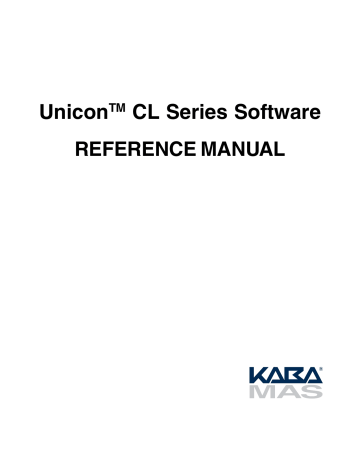
Choose Default Lock Interface
This option is used to change the Default Lock Interface setting for the current user.
The Unicon CL Series Software allows programming and reporting for both Model CL10 and Model CL20 locks. When you first load the Unicon CL Series Program, you will be prompted to select the default lock model for your activity. This setting determines whether the CL10 or the CL20 lock interface for the software will be presented when you start the program. This default setting will be associated with your User profile as it is known to the
Windows operating system. This setting will determine the lock interface that is presented for you when the software is loaded.
From the Settings menu:
1. Select Choose Default Lock Interface .
The Choose Unicon Lock screen is displayed. This window prompts you to specify which Unicon CL lock software interface you would like to have as a default on program startup.
5. Select your personal Default Lock Interface setting for the Unicon CL Series Software and click on Save.
Note: The Default Lock Interface setting can be changed at any time after the software is loaded. The Current Lock Interface setting can also be toggled during usage of the software.
Document Number 3076.026 Rev. B - 06/07 Unicon CL Series Software
191
192
Unicon CL Series Software Document Number 3076.026 Rev. B - 06/07
advertisement
Related manuals
advertisement
Table of contents
- 7 Kaba Mas Welcome
- 7 CL Series Software Program Package
- 8 System Overview
- 9 Model CL10 Detail
- 9 Lock Modes
- 10 Personnel Classifications
- 10 Access Combination Requirements
- 11 Personnel Activity Chart
- 12 Model CL20 Detail
- 12 Lock Modes
- 13 Personnel Classifications
- 13 Access Combination Requirements
- 14 Personnel Activity Chart
- 15 System Processes
- 15 Program Lock
- 15 Add/Delete Users to/from Lock
- 16 Upload Access Schedules to Lock
- 16 Upload Date & TIme to Lock
- 16 Retrieve & Report on Audit Download from Lock
- 17 Retrieve & Report on User Table Download from Lock
- 19 Software Conventions
- 19 Database Backup & Restoration
- 19 Backup A Database
- 25 Restore A Database Backup
- 29 Attach A Database
- 31 Start the Unicon CL Series Software Program
- 33 Unicon CL Main Menu
- 33 CL10 Interface Main Menu
- 34 CL20 Interface Main Menu
- 34 Current Lock Interface
- 35 Menu Bar Options
- 37 Toolbar Options
- 39 File Menu
- 41 Access Schedules Menu
- 42 Create A New Access Schedule
- 45 Modify Access Schedule
- 48 Delete Access Schedule
- 51 Users Menu
- 52 Manage Users
- 52 Add A New User
- 55 Modify User Data
- 58 Delete User
- 60 Find Locks
- 64 Manage User Groups
- 65 Manage User Groups - CL10 Interface
- 65 Create A New User Group
- 72 Modify User Group
- 76 Delete User Group
- 78 Manage User Groups - CL20 Interface
- 78 Create A New User Group
- 88 Modify User Group
- 91 Delete User Group
- 93 Locks Menu - CL
- 94 List Locks
- 95 Delete Lock
- 96 Show Lock Details Report
- 97 Program Lock
- 97 Program Lock - Lock Options
- 99 Program Lock - Add/Delete Users
- 99 Assign Users to Lock from User Group
- 100 Assign Users to Lock
- 108 Program Lock Users
- 111 Add Users to the Lock
- 115 Change User ID Assignment
- 119 Delete Users from Lock
- 121 Write to the Key
- 122 Program Lock Date & Time
- 123 Locks Menu - CL
- 124 List Locks
- 125 Delete Lock
- 126 Show Lock Details Report
- 127 Program Lock
- 128 Program Lock - Lock Options
- 129 Program Lock - Add/Delete Users
- 130 Assign Users to Lock from User Group
- 131 Assign Users to Lock
- 139 Program Lock - Access Schedules
- 140 Assign Access Schedules to Lock from Access Schedule Template
- 142 Assign Access Schedules to Lock
- 144 Program Lock Users
- 146 Add Users to the Lock
- 150 Change User ID Assignment
- 154 Delete Users from Lock
- 156 Write to the Key
- 157 Program Lock Access Schedules
- 160 Assign Access Schedules to Lock from Access Schedule Template
- 162 Assign Access Schedules to Lock
- 164 Program Lock Date & Time
- 167 Keys Menu
- 168 Initialize Audit Download Key
- 168 Initialize User Table Download Key
- 169 Delete Key Contents
- 171 Reports Menu
- 172 Report on Audit Download Key
- 173 Model CL10 Audit Data Report
- 174 Model CL10 Transaction Types and Definition
- 177 Model CL20 Audit Data Report
- 179 Model CL20 Transaction Types and Definition
- 182 Report on User Table Download Key
- 183 Model CL10 User Table Report
- 184 Model CL20 User Table Report
- 185 Report on Users
- 186 Lock List Report
- 187 Lock Detail Report
- 188 Integrated Audit Report
- 191 Settings Menu
- 192 Current Lock Interface
- 195 Change Adapter and Port Settings
- 196 Select Database Server
- 197 Choose Default Lock
- 199 Help Menu
- 199 Help Topics
- 201 About Unicon CL Series Software
- 203 Appendices
- 205 Appendix A - Audit Transaction Records - CL
- 209 Appendix B - Audit Transaction Records - CL
