advertisement
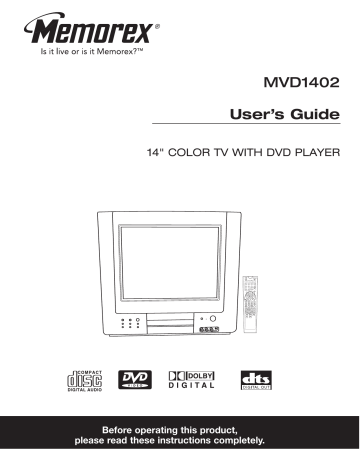
SETUP MENU:
1
Setup
Language English
Background On
Black Stretch On
VNR On
SETTING THE TV MENUS (CONTINUED)
Demo Mode
Background On
Black Stretch On
CC1
Language English
Demo Mode
2
4
Black Stretch On
2 1
3 2
1
5
C. Caption CC1
Demo Mode
Language
Demo Mode
CC1
English
Background On
3
Black Stretch On
Press the MENU button
1 once; the Video menu will appear. Press the VOLUME Up 2 or Down 3 button to select the Setup setting. Press the CHANNEL Up
Down 5 button until LANGUAGE is selected.
4 or
Press the VOLUME Up 1 or Down 2 button to set the desired Language (ENGLISH, FRENCH or SPANISH).
When done, press the EXIT button
3 to exit the menus.
Background
On
SETTING THE BACKGROUND (TV/CATV MODE ONLY)
1
C. Caption CC1
2
Demo Mode
Background
CC1
Language English
Demo Mode
4
Black Stretch On
3 2
VNR On
1
5
2
3
1
CC1
Language English
Demo Mode
Press the MENU button
1 once; the Video menu will appear. Press the VOLUME Up 2 or Down 3 button to select the Setup setting. Press the CHANNEL Up
Down
5 button until BACKGROUND is selected.
Language English
Demo Mode
Background On
4 or
SETTING THE BLACK STRETCH
On
VNR On
1
CC1
Language English
Demo Mode
4
3 2
Black Stretch On
1
5
C. Caption CC1
Demo Mode
Demo Mode
CC1
Language English
Background On
Press the MENU button
1 once; the Video menu will appear. Press the VOLUME Up
2 or Down
3 button to select the Setup setting. Press the CHANNEL Up
4 or
Down
5 button until BLACK STRETCH is selected.
Demo Mode
CC1
Language English
Press the VOLUME Up
1 or Down
2 button to turn the
Background ON (the background will be blue if no signal is received) or OFF. When done, press the EXIT button 3 to exit the menus.
2
2
3
1
Press the VOLUME Up
1 or Down
2 button to turn the
Background ON (the contrast range will automatically be increased) or OFF. When done, press the EXIT button 3 to exit the menus.
21 Black Stretch On
C. Caption CC1
Demo Mode
Demo Mode
CC1
Language English
Background On
Black Stretch On
VNR On
CC1
Language English
Demo Mode
Black Stretch On
C. Caption CC1
Demo Mode
Demo Mode
CC1
Language English
Background On
Black Stretch On
VNR On
CC1
Language English
Demo Mode
Black Stretch On
C. Caption CC1
Demo Mode
Demo Mode
CC1
Language English
Background On
Black Stretch On
VNR On
C. Caption CC1
Language English
Demo Mode
Background On
Black Stretch On
VNR On
Fade Off
C. Caption CC1
Demo Mode
Setup
Language English
Background On
Black Stretch On
VNR On
Fade Off
C. Caption CC1
Demo Mode
Setup
Language English
Background On
Setup On
VNR On
Language English
Fade Off
Background On
C. Caption
Demo Mode
CC1
Black Stretch On
VNR On
Fade Off
C. Caption CC1
Demo Mode
Setup
Language English
Background On
Setup On
VNR On
Language English
Fade Off
Background On
C. Caption
Demo Mode
CC1
Black Stretch On
VNR On
Fade Off
C. Caption CC1
Demo Mode
Setup
Language English
Background On
Setup On
VNR On
Language English
Fade Off
Background On
C. Caption
Demo Mode
CC1
Black Stretch On
VNR On
Fade Off
C. Caption CC1
Setup
SETTING THE VNR (VIDEO NOISE REDUCTION)
Background On 1
Setup On
4
VNR On
Language English
Fade Off
Background On
C. Caption
Demo Mode
CC1
Black Stretch On
3 2 VNR
1
5
Fade Off
C. Caption CC1
Demo Mode
Setup
Press the MENU button 1 once; the Video menu will appear. Press the VOLUME Up
2 or Down
3 button to select the Setup setting. Press the CHANNEL Up
Down
5 button until VNR is selected.
Fade Off
Background On
C. Caption
Black Stretch On
Demo Mode
CC1
4 or
VNR On
SETTING THE FADE
1
Fade
C. Caption
Demo Mode
Setup
CC1
3
4
5
1
2
Language English
Background On
Setup On
VNR On
Language English
Fade
Background On
C. Caption
Demo Mode
CC1
Black Stretch On
VNR On
Fade Off
Press the MENU button 1 once; the Video menu will appear. Press the VOLUME Up
2 or Down
3 button to select the Setup setting. Press the CHANNEL Up
Down 5 button until FADE is selected.
Language English
4 or
Background On
Setup On
VNR On
Language English
Fade Off
Background On
C. Caption
Black Stretch On
Demo Mode
VNR On
Fade Off
C. Caption CC1
2
2
2
2
3
3
1
Press the VOLUME Up
1 or Down
2 button to turn the VNR
ON (this will allow the picture tube to warm up and gently turn on, thus increasing the life of the picture tube) or OFF.
When done, press the EXIT button
3 to exit the menus.
1
Press the VOLUME Up 1 or Down 2 button to turn the
Fade ON (the background will be blue if no signal is received) or OFF. When done, press the EXIT button
3 to exit the menus.
Setup
Language English
Background On
Black Stretch On
VNR On
Fade Off
C. Caption CC1
22
Setup
Language English
Background On
Black Stretch On
VNR On
Fade Off
CC1
Demo Mode
Language English
Background On
Black Stretch On
VNR On
Setup
Fade Off
Black Stretch On
VNR On
Fade Off
CC1
Demo Mode
Language English
Background On
Black Stretch On
VNR On
Setup
Fade Off
Black Stretch On
VNR On
Fade Off
CC1
Demo Mode
Language English
Background On
Black Stretch On
VNR On
Setup
Fade Off
Black Stretch On
VNR On
Fade Off
CC1
Demo Mode
Language English
Background On
Black Stretch On
VNR On
Setup
Fade Off
Black Stretch On
VNR On
Fade Off
CC1
Demo Mode
Language English
Background On
Black Stretch On
VNR On
Setup
Fade Off
Black Stretch On
VNR On
Fade
CC1
Demo Mode
SETTING THE TV MENUS (CONTINUED)
Background On
SETTING THE CLOSED CAPTIONS
On
1 VNR On
Setup
Fade
2
3
4
1
2
Black Stretch On
VNR On
Fade Off
5
Demo Mode
Language English
Background On
Press the MENU button
1 once; the Video menu will appear. Press the VOLUME Up
2 or Down
3 button to select the Setup setting. Press the CHANNEL Up
Down
5 button until C. CAPTION is selected.
4 or
Black Stretch On
VNR On
SETTING THE TV TO DEMO MODE
1 CC1
Language English
3
4
5
1
2
Background On
Black Stretch On
VNR On
Fade Off
C. Caption CC1
2
2
3
1
Press the VOLUME Up
1 or Down
2 button to turn Closed
Captions off or on and select a mode (see page 38 for details). When done, press the EXIT button 3 to exit the menus.
Press the MENU button
1 once; the Video menu will appear. Press the VOLUME Up 2 or Down 3 button to select the Setup setting. Press the CHANNEL Up
4 or
Down
5 button until DEMO MODE is selected.
Press the VOLUME Up button to activate the Demo mode; the unit will then enter the Demo mode and the screen will show various features.
3
4
To stop Demo mode, press the EXIT button.
23
4
advertisement
Related manuals
advertisement
Table of contents
- 7 • Front
- 7 • Rear Panel
- 8 • Remote
- 9 • Battery Installation
- 9 Control Transmitter
- 12 • Connection Using Coaxial Cable
- 12 • Connection Using A/V Cables
- 13 Jacks
- 13 • Connection Using the A/V Out Jacks
- 14 • Connection Using the Coaxial Jack
- 17 • Video Setup Menu
- 17 • Audio Setup Menu
- 18 • Timer Setup Menu
- 19 • Setting the On Timer
- 20 • Setting the Off Timer
- 20 • Setting the Sleep Timer
- 21 • Setting the Remind Timer
- 22 • Setup Menu
- 25 • Channel Setup Menu
- 26 • Setting Channels into Memory
- 27 • Adding and Deleting Channels
- 28 • Calendar Setup Menu
- 29 • Parental Control Setup
- 30 • TV Rating Setup
- 31 • MPAA Rating Setup
- 32 • Lock Menu
- 33 • General Setup Menu
- 34 • Parental
- 35 • Display
- 35 • Mute
- 35 • TV/AV
- 35 • TV/DVD
- 35 • P. STD (Picture Standard)
- 35 • Headphone Jack
- 36 • Calendar
- 36 • Time
- 36 • Volume Buttons
- 38 • Scan
- 38 • Recall
- 40 • Audio Mode
- 40 • DVD Call Button
- 40 • Mute
- 41 • Playback of a DVD
- 42 • Skip
- 42 • Fast Search
- 42 • Slow
- 42 • Pause/Step
- 43 • Title/Chapter Search
- 43 • Title/Chapter/Time Search
- 43 • Repeat Playback
- 43 • A-B Repeat Playback
- 44 • Audio Language
- 44 • Subtitle Menu
- 44 • DVD Menu
- 44 • Title Menu
- 44 • Zoom In
- 44 • Angle
- 45 • Programmed Playback
- 46 • Playback of a CD/VCD
- 46 Button (For VCD ONLY)
- 46 • Selecting track using the Number Buttons
- 46 Buttons (For CD ONLY)
- 47 • Forward/Reverse
- 47 • Play a Single Track/Repeat Play
- 47 • Repeat A-B Play
- 47 • PBC (VCD Only)
- 47 • Audio
- 48 • Programmed Playback(VCD Only)