- Home
- Home security & automation
- Digital Video Recorders (DVR)
- Lorex Technology
- LH340 EDGE3
- Instruction manual
Setting the Date and Time. Lorex Technology LH3481001C8B, LH330 EDGE2, LH340 EDGE3
Add to my manuals144 Pages
advertisement
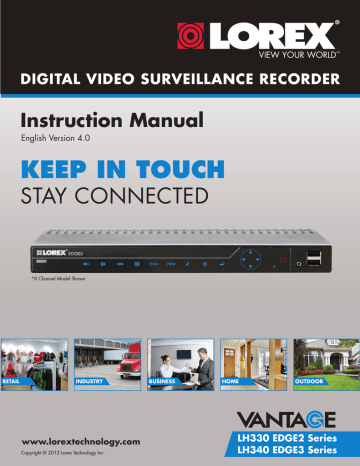
Setting the Date and Time
It is highly recommended to immediately set the date and time when first setting up your DVR.
Inaccurate time stamps may render your footage unusable as court evidence.
To set the date and time:
1
Click to open the Main Menu.
2
Click to open the Setup Menu.
3
Click Date/Time Setup. The Date/Time
Setup Menu appears.
4
Configure the following:
• Date Mode: Scroll up / down to select the date format you would like to use (Y/M/D,
D/M/Y, or M/Y/D). The Date field automatically changes to the chosen format when selected.
• Date Setup: Scroll up / down to manually select the date.
• Time Setup: Scroll up / down to manually select the time.
Date/Time Setup Menu
NOTE: The DVR displays time in 24-hour format.
5
Click Exit/Update to save your settings. The system returns to the Setup Menu.
6
Right-click until all menus are closed. The date and time are displayed on the bottom-left corner of the screen.
NOTE: The system does not automatically adjust the time for Daylight Savings Time.
Remember to change the time one hour ahead, or one hour backward, according to Daylight Savings Time. When the time is set backwards, the system will retain recorded data with overlapping time stamps.
19
advertisement
* Your assessment is very important for improving the workof artificial intelligence, which forms the content of this project
Related manuals
advertisement
Table of contents
- 20 Front Panel
- 21 Rear Panel (8-Channel)
- 22 Rear Panel (16-Channel)
- 23 Basic Setup
- 23 Step 1: Connect the BNC Cameras
- 24 Step 2: Connect the Monitor
- 24 Step 3: Connect the Mouse
- 25 Step 4: Connect the Ethernet Cable
- 25 Step 5: Connect the Flex IR Extender (Optional)
- 25 Step 6: Connect the Power Adapter
- 26 Step 7: Verify Camera Image
- 26 Step 8: Set the Time
- 26 Accessing System Information
- 26 Default System Passwords
- 27 Connecting Cameras
- 27 Installation Tips
- 27 Installing Cameras
- 28 Connecting BNC Cameras to your DVR
- 28 Connecting and Removing BNC Cables
- 29 Touch Screen Control
- 29 Mouse Control
- 30 Remote Control
- 31 Controls Quick Reference
- 32 On-screen Display
- 34 Using the On-Screen Keyboard
- 34 Using the Split-Screen Selector
- 35 Flexible Camera Assignment (Swipe-to-Switch)
- 36 Using Sequence View
- 37 Setting the Date and Time
- 38 Recording
- 38 Event Recording
- 38 Recording Audio
- 39 Event List
- 40 Channel Filter
- 40 Event Details
- 40 Searching for Recorded Data (Scroll-to-Search)
- 42 Playback
- 43 The Playback Bar, Playback Markers, and Smart Search Markers
- 43 Playback and Smart Search Markers
- 44 Taking Screenshots
- 45 Using Screenshots
- 46 Managing Passwords
- 46 User Accounts
- 46 Using the Password Wheel
- 47 Enabling and Disabling Passwords
- 47 Changing Passwords
- 48 Using the Main Menu
- 49 Camera
- 49 Configuring Camera Color Settings
- 49 Configuring the Covert Setting (Hidden Cameras)
- 50 Changing the Camera Title Display
- 50 Changing the Sequence Dwell Time
- 50 Changing the Camera Input Mode (EDGE3 Only)
- 51 Setup
- 51 Changing the Resolution and Video Output Mode
- 51 Accessing System Information
- 51 Changing the Fan Speed
- 51 Selecting PAL or NTSC
- 51 Changing the System Language
- 51 Adjusting HDMI Screen Size
- 52 Resetting the DVR to Factory Default Settings
- 52 Saving your System Configuration to a USB Flash Drive
- 52 Loading a System Configuration from a USB Drive
- 53 Record
- 53 Configuring Camera Frame Rate and Video Quality
- 54 Reading the Storage Calculator
- 54 Configuring the Recording Schedule
- 54 Viewing Hard Drive Information
- 55 Changing the Record Mode
- 55 Formatting Hard Drives
- 55 External Hard Drive Mirroring or Extension
- 57 Configuring your External Hard Drive for HDD Mirroring or Extension
- 57 Playing Back Video from the External Hard Drive
- 58 Alarm
- 58 Enabling / Disabling System Buzzers
- 58 Enabling / Disabling Motion Detection
- 58 Enabling / Disabling Video Loss Alarms
- 58 Configuring Alarm Settings
- 59 Configuring the Motion Alarm Schedule
- 59 Configuring the DVR for Motion Recording Only
- 60 Configuring Motion Detection Areas and Sensitivity
- 61 Backup
- 61 Formatting the USB Drive
- 62 Backing up Video to a USB Flash Drive
- 62 Confirming Backup
- 62 Backup File Information
- 62 Playing Backed-up Video on your Computer
- 63 Setting QuickTime Player as a Default Media Player (PC)
- 64 LAN
- 64 Changing the HTTP Port
- 65 Configuring Network Settings
- 65 Configuring Remote Access Passwords
- 66 Configuring Dual Streaming Settings
- 66 Configuring DDNS Settings
- 67 Configuring Email Alerts
- 68 Enabling/Disabling UPnP
- 69 Setting up your DVR for Remote Connectivity
- 69 System Requirements
- 69 Accessing your DVR Within a Local Network (LAN)
- 69 Step 1 of 4: Connect your DVR to the Local Area Network (LAN)
- 70 Step 2 of 4: Obtain the DVR’s Local IP Address and HTTP Port
- 71 Step 3 of 4: Install the Client Software on your PC or Mac
- 71 Step 4 of 4: Configure the Client Software and Confirm Local Connection
- 73 Accessing your DVR Remotely Over the Internet
- 73 Step 1 of 4: Port Forwarding
- 73 Step 2 of 4: Create a DDNS Account
- 77 Step 3 of 4: Enable DDNS on the DVR
- 78 Step 4 of 4: Update the Client Software with your DDNS Information
- 79 Advanced Networking Configuration (Optional)
- 80 PC and Mac Client Software for Remote Viewing
- 80 Network User Accounts
- 80 Running the Client Software
- 81 Client Window
- 82 DVR List: Managing DVRs
- 82 Adding a DVR
- 83 Changing DVR Settings
- 83 Deleting a DVR
- 84 Live Viewing Mode
- 84 Playback Mode
- 85 Using the Pop-Up Calendar
- 85 Backup Mode
- 86 Setup Mode
- 87 Changing Bitrate Speed
- 87 Enabling PPPoE
- 87 Enabling DDNS
- 88 Viewing System Status
- 88 Configuring Email Alerts
- 89 Creating Custom Camera Titles
- 90 Taking Screenshots (PC Only)
- 91 Manual Recording (PC Only)
- 91 Accessing Remote Speed Dome Settings (PTZ Controls) (PC Only)
- 92 Using the HDD Reader (PC Only)
- 94 DVR Netviewer: Viewing Your DVR Using a Web Browser
- 94 Connecting to your DVR Using a DDNS or IP Address
- 95 Connecting to the DVR over a LAN Using UPnP
- 96 Internet Explorer
- 97 Internet Explorer 9 / 10
- 98 Mozilla Firefox
- 100 Google Chrome
- 103 Mobile Apps: Accessing your DVR Using a Mobile Device
- 103 Compatible Devices and Platforms
- 103 Before You Begin
- 104 iPhone / iPad App
- 104 Downloading the Lorex Live Application on iPhone / iPad
- 104 Connecting To Your DVR on the iPhone
- 105 The Lorex Live Interface
- 106 Connecting To Your DVR on the iPad
- 108 Using the Address Book on the iPhone / iPad
- 109 Accessing Backed up Video on the iPad
- 110 Android App
- 110 Connecting to your DVR on Android
- 111 Lorex Mobile Edge Viewing Interface
- 111 Setup Menu
- 112 Playback Mode
- 113 PTZ Controls
- 114 Address Book
- 115 Blackberry App
- 115 Installing Mobile View on the Blackberry:
- 116 Connecting to your DVR on your Blackberry
- 117 Viewing Your DVR on your Blackberry
- 118 Enabling APN (Access Point Name) on Your Blackberry
- 120 Appendix A: System Specifications
- 120 EDGE2 Series
- 121 EDGE3 Series
- 122 Appendix B: Assigning a Fixed IP to your DVR
- 122 What’s the difference between DHCP and Fixed IPs?
- 123 Setting up a Fixed IP Address
- 126 Appendix C: Connecting PTZ Cameras
- 127 Controlling PTZ Cameras
- 127 Using PTZ Presets
- 129 Appendix D: Recording and Playing Audio
- 129 Connecting an Audio-Capable Camera or Self-Powered Microphone
- 130 Playing Audio from your DVR
- 131 Appendix E: Mounting the DVR to a VESA Mount
- 132 Appendix F: Replacing the Hard Drive
- 132 Removing the Hard Drive
- 134 Replacing the Hard Drive
- 135 Formatting the Hard Drive
- 136 Appendix G: Upgrading Firmware
- 137 If you do not see Buttons in DVR Netviewer After Upgrading the Firmware...
- 139 Troubleshooting
- 142 Troubleshooting Remote Connections
- 19 Getting Started