- Computers & electronics
- Cameras & camcorders
- Camcorders
- Canon
- D17-3712-251 - GL1 Camcorder - 270 KP
- User manual
Using the Wireless Controller/Tally Lamp. Canon DM-GL1, GL1, D17-3712-251 - GL1 Camcorder - 270 KP
Add to my manuals104 Pages
advertisement
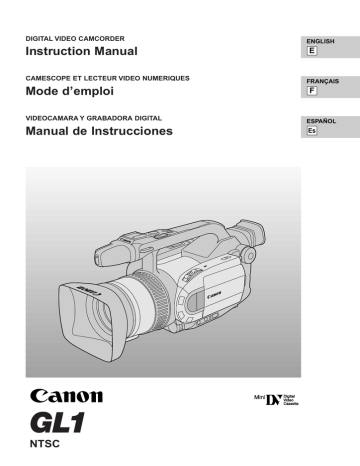
E
Using the Wireless Controller/Tally Lamp
The supplied wireless controller can operate the camera from a distance of up to 16 feet (5 m).
Point it at the camera’s remote sensor while you press the buttons.
The tally lamp lights up to let you know that the camera is in range and responding to your commands.
There are six functions which can only be operated using the wireless controller:
• Special playback (p. 29)
• Photo/date search (p. 67)
• Zero set memory (p. 68)
• Audio mix (p. 86)
• A/V insert (p. 78)
• Audio dubbing (p. 80)
16ft
Inserting batteries
Insert two AA batteries, following the = and markings. Be careful not to reverse the polarity of the batteries.
Notes:
• When using the wireless controller in brightly lit places or outdoors, the effective range will be less.
• The camera may have difficulty picking up the remote control signals at extremely close range.
• Do not leave the controller exposed to direct sunlight, or in hot or humid places.
• When the batteries run out, replace them both together.
• Make sure the shoulder strap does not obstruct the remote sensor.
36
Setting the remote sensor mode
To prevent interference from other Canon wireless controllers being used nearby, there are two remote sensor modes and an off setting. The wireless controller and the camera have to be set to the same mode in order to be compatible.
W
ZOOM
T
REMOTE SET
The wireless controller and the camera have been preset to mode 1. If you change the mode on the camera, be sure to change the mode on the wireless controller to the same mode.
(see p. 34)
WL.REMOTE••• 1
A
1
: Mode 1
A
2
: Mode 2
OFF
B : Sensor off
To turn the remote sensor off:
1. Open either the camera or the VCR menu and select WL.REMOTE.
2. Choose
OFF
B and close the menu.
•
B appears in the display.
To change the mode...
...on the camera:
1. Open either the camera or the VCR menu and select WL.REMOTE.
2. Choose
A
1
(mode 1) or
A
2
(mode 2) and close the menu.
• The selected mode will appear on the display for four seconds.
...on the wireless controller:
Press and hold the REMOTE SET button on the wireless controller.
Simultaneously press the ZOOM W button for mode 1 or the ZOOM T button for mode 2. Continue to press simultaneously for over two seconds.
• Be sure to set the wireless controller to the same mode as the camera.
To confirm the mode settings for the camera and the wireless controller, follow the following steps.
Notes:
• If your wireless controller isn’t working, make sure the camera and the wireless controller are both set to the same mode. Check the mode the camera is set to by pushing any button other than the REMOTE
SET button on the wireless controller. The camera’s mode appears in purple for about four seconds. Set the wireless controller’s mode accordingly by pressing the aforementioned button combinations. If the wireless controller still doesn’t work, change the batteries.
• The mode the camera is set to also appears for four seconds when you turn the power on.
E
37
E
Turning off the tally lamp
The tally lamp lets you know that the camera is recording. However, its flashing may be reflected into the lens during close-up recording, or when recording through glass.
You may therefore decide to turn it off.
TALLY LAMP••ON
(see p. 34)
1. Open the camera menu and point the arrow at TALLY LAMP.
2. Select the OFF setting and close the menu.
• The tally lamp no longer flashes during recording, but it will still light up when the camera receives a signal from the wireless controller.
38
advertisement
* Your assessment is very important for improving the workof artificial intelligence, which forms the content of this project
Related manuals
advertisement
Table of contents
- 2 Important Usage Instructions
- 3 IMPORTANT SAFETY INSTRUCTIONS
- 6 Thank you for Choosing a Canon
- 7 Introducing the GL
- 8 Finding Your Way Around the GL
- 12 The GL1 System Diagram
- 13 Optional Accessories
- 15 Attaching the Lens Hood
- 16 Powering the GL
- 19 Loading a Cassette
- 21 Basic Recording
- 24 Zooming
- 25 Using the LCD Screen
- 28 Playing Back a Cassette
- 30 Connections for Playback on a TV Screen
- 31 Tips for Making Better Videos
- 33 Turning the Optical Image Stabilizer Off
- 34 Selecting from the Menus
- 36 Using the Wireless Controller/Tally Lamp
- 39 Setting the Date and Time
- 42 Using the ND Filter
- 43 Taking Still Pictures (Photo Mode)
- 45 Photography (optional)
- 46 Choosing the Movie Mode (Normal/Frame)
- 47 Searching and Reviewing While Recording
- 48 Using the Various Recording Programs
- 51 Using Digital Effects
- 53 Audio Recording
- 54 Setting the Self-Timer
- 55 Manual Exposure Adjustment
- 58 Adjusting the Focus
- 59 Using AE Shift
- 60 Adjusting Camera Sharpness
- 61 Adjusting Color Phase
- 62 Using the Zebra Pattern
- 63 Adjusting the White Balance
- 65 Displaying Data Code
- 67 Date Search)
- 68 Returning to a Pre-Marked Position
- 69 The Dubbing Function
- 70 First Time
- 73 Cut-In and Cut-Out Adjustments
- 74 Simple Editing to a VCR
- 75 Dubbing with Digital Video Equipment
- 76 Camcorder (Analog Line-in)
- 78 (A/V Insert Editing)
- 80 Audio Dubbing
- 82 Preparing the Camera
- 83 Notes on Using the Batteries
- 86 Setting the Audio Mix
- 88 Camera Holding Styles
- 89 Maintenance
- 92 Troubleshooting
- 95 Screen Displays
- 99 Specifications
- 100 Index