Option Window (Auxiliary Function Area). Sony 3-869-888-16 (1), NSR-100, NSR Series
Add to my manuals186 Pages
advertisement
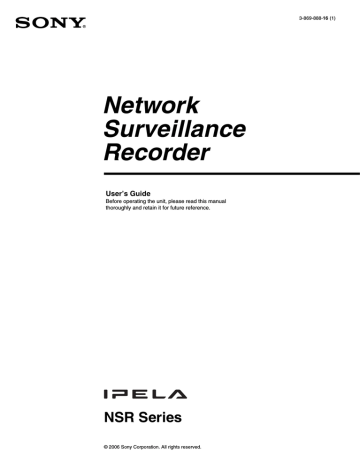
Option Window (Auxiliary Function Area)
In the Option window of the [Monitoring] window (monitor 1), you can display the following information and perform camera control operations.
1. Camera Control
: Allows you to control the cameras. (page 60)
2. Recording Status : Displays a list of the cameras currently recording.
3. Recording List
: Displays a list of recent recordings. (page 67)
4. Alarm Log
5. System Log
: Displays logs related to alarms.
: Displays logs related to system information and
6. Alarm Output
errors.
: Displays the current alarm output status.
7. Sensor Input
: Displays the current sensor input status.
8. VMD (Recorder)
: Displays the current motion detection information.
9. Manual Trigger
: Displays actions you can execute manually.
For details on [Camera Control], [Recording status], and [Recording List], see the reference pages mentioned above. Other items are described in this section.
Alarm Log
You can confirm the alarm status.
1
Click [V] at the top right for the Option window and then click [4. Alarm
Log].
The alarm logs appear.
Note
The date and time format is always “day-month-year” regardless of the
[Date/Time Format] setting of “Main” in the “General” screen.
2
Double-click the log for which you want to see the details.
Chapter 4 Monitoring Live Images
77
The alarm log details appear.
3
Confirm the details and then click [OK].
The screen closes.
Chapter 4 Monitoring Live Images
78
System Log
You can confirm information on system errors.
1
Click [V] at the top right for the Option window and then click [5. System
Log].
The system logs appear.
Note
The date and time format is always “day-month-year,” regardless of the
[Date/Time Format] setting of “Main” in the “General” screen.
2
Double-click the log for which you want to see the details.
The system log details appear.
3
Confirm the details and then click [OK].
The screen closes.
Chapter 4 Monitoring Live Images
79
Alarm Output
You can confirm whether alarm output is turned on or off for the NSR or cameras. You can also turn the alarm output on or off from the list.
Note
The list only displays items for which [Enable] is selected in “Alarm Output”
(page 130) of the “Configuration” window.
To display the current alarm output status list, click [V] at the top right for the
Option window and then click [6. Alarm Output].
To turn alarm output on/off
1
Double-click the name of the alarm output you want to turn on/off.
The following screen appears.
2
Click [OK].
The alarm output is turned on/off.
Chapter 4 Monitoring Live Images
80
Sensor Input
You can confirm whether sensor input is turned on or off for the NSR or cameras.
Note
The list only displays items for which [Enable] is selected in “Sensor Input”
(page 121) of the “Configuration” window.
To display the current sensor input status list, click [V] at the top right for the
Option window and then click [7. Sensor Input].
VMD (Recorder)
You can confirm whether motion detection is in operation.
Note
Only items for which motion detection has been set in the “REC Schedule”
screen (page 135) and items for which motion detection is currently in operation
are displayed.
To display the current motion detection status list, click [V] at the top right of the Option window and then click [8. VMD (Recorder)].
Chapter 4 Monitoring Live Images
81
Manual Trigger
You can execute registered actions manually.
For details on how to register actions, see “Action” (page 131).
1
Click [V] at the top right for the Option window and then click [9. Manual
Trigger].
The action list appears.
2
Double-click the action you want to execute.
A confirmation screen appears.
3
Click [OK].
The specified action is executed.
Chapter 4 Monitoring Live Images
82
advertisement
* Your assessment is very important for improving the workof artificial intelligence, which forms the content of this project
Related manuals
advertisement
Table of contents
- 5 Overview
- 8 Features and Functions
- 8 Front
- 11 Rear
- 14 System Requirements
- 15 Overview
- 15 Configuration Flow
- 16 System Configuration (First Time: Basic Initial Setup)
- 16 Basic Configuration
- 22 Camera IP Address Configuration and Registration to NSR
- 25 Modifying the System Configuration
- 36 Reconstructing Data Volume (Changing RAID Types) (Only the NSR-100/50)
- 39 Overview
- 40 Logging On to the NSR
- 42 Basic Window Operations
- 44 Changing the Password
- 45 Logging Off From the NSR
- 46 Locking the NSR
- 47 Shutting Down and Restarting the NSR
- 47 Saving and Restoring Configuration Data
- 47 Saving Configuration Data
- 48 Restoring Configuration Data
- 50 Exporting Log Files
- 51 Starting Up the Setup Menu
- 53 Overview
- 53 Monitoring Window Functions and Operation
- 54 Monitoring Window (Monitor 1)
- 57 Monitoring Window (Monitor 2)
- 57 Monitor Window
- 59 Selecting the Live Images
- 59 Selecting the Live Images
- 60 Controlling Cameras
- 62 Monitoring in Sequence Mode
- 63 Displaying Camera Images in the Hot Spot Monitor Window
- 63 Displaying Images in the Hot Spot Monitor Window When There is Sensor Input or an Alarm
- 63 Monitoring Audio From Cameras
- 63 Muting Sound From Cameras
- 64 Recording Live Images
- 64 Starting Recording
- 64 Stopping Recording
- 65 Selecting a Camera From Recording Status and Stopping Recording
- 65 Playing Back Recorded Images
- 65 Selecting a Monitor Window and Starting Playback
- 67 Quick Search
- 67 Selecting From Recording List
- 68 Searching for Recorded Images to Play Back
- 71 Exporting
- 71 Exporting Movies
- 75 Exporting Still Images
- 77 Option Window (Auxiliary Function Area)
- 77 Alarm Log
- 79 System Log
- 80 Alarm Output
- 81 Sensor Input
- 81 VMD (Recorder)
- 82 Manual Trigger
- 83 Overview
- 83 Configuration Window Basic Operation
- 84 Advanced Configuration
- 84 General
- 93 Camera
- 93 Setting IP Addresses after Detecting Cameras Automatically (Camera IP Setup)
- 97 Detecting Cameras on the Network Automatically and Registering Multiple Cameras
- 99 Specifying the IP Address or Host Name of a Camera
- 101 Deleting a Camera
- 101 Configuring the Advanced Settings of Cameras
- 121 Sensor Input
- 121 Adding a Sensor Input Pin to the NSR
- 122 Deleting a Sensor Input Pin Created on the NSR
- 123 Modifying Sensor Input Pin Settings on the NSR and the Camera
- 124 Setting a Video Motion Detection (Camera) Pin
- 130 Alarm Output
- 130 Modifying Alarm Output Pin Settings
- 131 Controlling Alarm Outputs Manually
- 131 Action
- 135 Recording Schedule
- 136 Creating a New Recording Schedule
- 142 Modifying Schedule Settings
- 145 Monitor
- 149 Adding a Monitoring Sequence
- 151 User
- 151 Creating a User
- 154 Functions Supported by the Remote Control Keys
- 157 User Permissions
- 159 System Setup Menu Items
- 160 Monitoring Setting Items
- 168 STATUS LED
- 170 I/O Port
- 170 Pin Assignment of I/O Port
- 171 Using the I/O Receptacle
- 171 Wiring Diagram 1 for Sensor Input
- 171 Wiring Diagram 2 for Sensor Input
- 172 Wiring Diagram for Alarm Output
- 173 Notes and Limitations
- 173 Camera Resolution Details
- 175 Camera Frame Rate Details
- 175 Important Precautions (Read Carefully)
- 176 Notes
- 181 Troubleshooting
- 184 Specifications