
advertisement
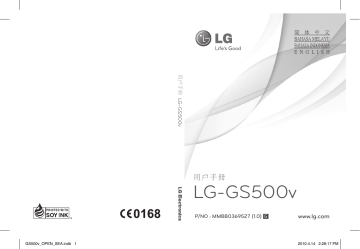
Contacts
(Continued SNS)
Home: Log in and you will see your friend’s updated status. Input your comment about new status or check others.
Profile: You can select the Wall >
Status updates and write the current status. See your info detail and upload the photo by touching Album >
Upload Photo.
Friends: Search your friends in facebook by selecting Search tap.
Message: You can see the Inbox/Sent folder, and write a SN message.
TIP! Using Facebook Feed Widget
Drag the facebook feed widget from widget tray and touch OK.
If the facebook widget registered on home screen, it will show latest
3 feeds from your SN site. You can also access the facebook application directly by touching up the feed widget.
Messaging
Your GS500v combines SMS and MMS into one intuitive and easy-to-use menu.
Sending a message
1
Touch
Messaging in the
COMMUNICATION tab. And touch
New message to begin composing a new message.
2
Touch Insert to add an image, video, sound, template and so on.
3
Touch Recipient at the bottom of the screen to enter the recipients.
Then enter the number or touch to select a contact. You can even add multiple contacts.
4
Touch Send when ready.
WARNING: If an image, video or sound is added to an SMS it will be automatically converted to an MMS and you will be charged accordingly.
8
GS500v_OPEN_SEA.indb 8 2010.4.14 2:29:7 PM
Messaging
Entering text
There are five ways to enter text:
Keypad, Keyboard, Handwriting-
Screen, Handwriting-Box,
Handwriting-Double Box.
You can choose your input method by tapping and Input method.
Touch to turn on T9 mode. This icon is only shown when you choose
Keypad as the input method.
Touch language.
to choose the writing
Touch to change between numbers, symbols and text input.
Use Shift key to change between capital or lowercase input.
Handwriting recognition
In Handwriting mode you simply write on the screen and your GS500v will convert your handwriting into your message. Select Handwriting-Screen or Handwriting-Box according to your preferred view.
Setting up your email
Touch E-mail in the COMMUNICATION tab.
If the email account is not set up, start the email set up wizard and finish it.
You can check and edit settings by selecting . You can also check the additional settings that were filled in automatically when you created the account.
Changing your email settings
1
Touch E-mail in the
COMMUNICATION tab.
2
Touch
settings.
and select E-mail
Changing your text message settings
Touch Messaging in the
COMMUNICATION tab and touch
Settings. Select Text message.
Text message centre - Enter the details of your message centre.
Delivery report - Slide the switch left to receive confirmation that your messages have been delivered.
Validity period - Choose how long your messages are stored at the message centre.
9
GS500v_OPEN_SEA.indb 9 2010.4.14 2:29:7 PM
Messaging
Message types - Convert your text into Text, Voice, Fax, X.400 or E-mail.
Character encoding - Choose how your characters are encoded. This impacts the size of your messages and therefore data charges.
Send long text as - Choose to send long messages as Multiple SMS or as an MMS.
Changing your multimedia message settings
Touch Messaging in the
COMMUNICATION tab. Scroll and choose Settings and Multimedia
message.
Retrieval mode - Choose between
Home network or Roaming network.
If you then choose Manual you will receive only notifications of MMS and you can then decide whether to download them in full.
Delivery report - Choose to request and/or allow a delivery report.
Read reply - Choose to request and/or allow a reply.
Priority - Choose the priority level of your MMS.
Validity period - Choose how long your message is stored at the message centre.
Slide duration - Choose how long your slides appear on the screen.
Creation mode - Choose your message mode.
Delivery time - Choose how long to wait before a message is delivered.
Multi msg centre - Choose one from the list or add a new message centre.
10
GS500v_OPEN_SEA.indb 10 2010.4.14 2:29:7 PM
advertisement
* Your assessment is very important for improving the workof artificial intelligence, which forms the content of this project
Related manuals
advertisement
Table of contents
- 32 Kandungan
- 33 telefon bimbit
- 34 Komponen Telefon
- 35 Skrin utama anda
- 36 Panggilan
- 37 Kenalan
- 39 Mesej
- 41 Kamera
- 42 Kamera video
- 43 Foto dan video anda
- 44 Muzik
- 45 Multimedia
- 46 Pengatur
- 47 PC Suite
- 49 Tetapan
- 55 Aksesori
- 56 Data teknikal
- 57 Penyelesaian Masalah
- 60 Daftar Isi
- 61 baterai handset
- 62 Komponen Ponsel
- 63 Layar asal Anda
- 64 Panggilan
- 65 Kontak
- 67 Pesan
- 69 Kamera
- 70 Kamera video
- 71 Foto dan video Anda
- 72 Musik
- 73 Multimedia
- 74 Agenda
- 75 PC Suite
- 77 Pengaturan
- 80 yang aman dan efisien
- 84 Aksesori
- 85 Data teknis
- 86 Pemecahan Masalah
- 90 Contents
- 91 handset battery
- 92 Phone Components
- 93 Your home screen
- 94 Calls
- 95 Contacts
- 96 Messaging
- 99 Camera
- 100 Video camera
- 101 Your photos and videos
- 102 Music
- 103 Multimedia
- 104 Organiser
- 105 PC Suite
- 106 The web
- 107 Settings
- 109 efficient use
- 112 Accessories
- 113 Technical data
- 114 Trouble shooting