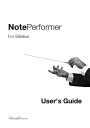
Sounds Included. Wallander Instruments NotePerformer
Add to My manuals42 Pages
NotePerformer is a software program that provides realistic, high-quality orchestral sounds for use with Sibelius. It features a wide variety of instruments and articulations, including soloists, sections, and percussion. NotePerformer also includes advanced features such as divisi strings, expression control, and reverb. With NotePerformer, you can create and playback orchestral scores with incredible realism and depth.
advertisement
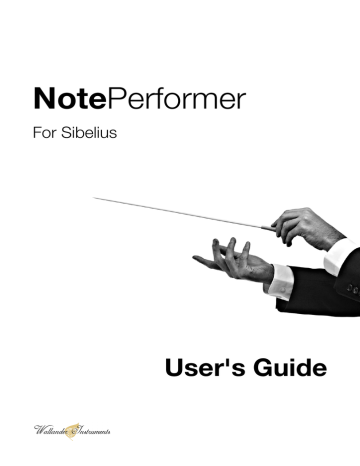
Sounds Included
List of instruments and techniques supported by NotePerformer
Sounds Included
22
Sounds Included
Introduction to sounds in NotePerformer
How instruments are assigned
Most instruments in NotePerformer are assigned completely automatically.
However, there are a few exceptions, as some instruments currently lack an instrument defnition in
Sibelius. These sounds that can be assigned either from the mixer, or by changing the sound settings in the instrument defnition yourself.
Assigning instruments from the mixer
Press "M" on your keyboard to open the mixer.
It's recommended that you learn to fnd your way around the mixer. Try clicking the buttons, as you will need to click a few buttons to fully expand the mixer, and reveal the options for assigning instruments.
With the mixer properly expanded, you should be able to see a feld where the instrument name is displayed for each staff. If you click this feld, you should be presented with a list of all the instruments in
NotePerformer (unpitched percussion excluded). Please select the instrument of your choice.
If you have a very large score, switching instruments from the mixer can sometimes provide you
with the wrong sound...
When that happens, locate the other text felds next to the name (they will often say "Ch. 2" and
"(N. 1-16)" or similar) and set both these felds to "(auto)". That should resolve it.
The technical reason why this happens is that manually selected sounds in Sibelius will automatically be assigned to one of the frst 16 MIDI channels, but these could already be occupied by your other staves.
Switching between unmapped sounds in the middle of a score
You may want to switch between organ stops or unmapped sounds/articulations (such as bowed percussion) in the middle of a score, in which case assigning instruments from the mixer will not work.
To resolve this, you must make your own instrument defnition/staff in Sibelius (select a suitable built-in instrument and click "New instrument" to make a copy of it) and then override the default sound. When
23
Sounds Included
done correctly, you will end up with multiple instrument types (e.g. Pipe Organ [Full] and
Pipe Organ [Gedackt
) that each have a different default sound assigned. You can now reliably switch between these sounds/registrations in the middle of a score, by using "Instrument change".
This technique is appropriate for switching not just between organ stops in the middle of a score, but also between bowed/mallet percussion, accordion stops or other unmapped sounds.
General notes on using NotePerformer's sounds
There are a few things you want to be aware of, in order to fully utilize NotePerformer:
•
To get the drum set with sticks, you must use the "Drum Set (Jazz)" staff.
•
To get the drum set with brushes, you must use the "Drum Set (Brushes)" staff.
•
If you use any other drum set type, it will be mapped to orchestral percussion sounds.
•
Organ stops must be assigned manually from the mixer, or by using the instrument defnition technique described earlier for switching stops in the middle of a score. Unfortunately there's no way to make your own combinations of stops for the time being.
•
Accordion is assigned the same way as the organ (see above). It contains multiple stops, as well as a separate left/right hand instrument for both the accordion and the bandoneon.
•
Bowed percussion must be assigned from the mixer, or using custom instrument defnitions for real-time change between bow and mallets. The "arco" keyword will unfortunately not work, as this Sound ID is reserved exclusively for going back from +pizz for strings.
•
There are two types of theremins included: a modern theremin (sine wave) and a more classical theremin (tube type, having more overtones). By default the modern theremin is used, but the classical one can be assigned from the mixer.
•
Eb clarinet and Basset-horn are by default assigned to the regular Bb clarinet sound. This can be overridden from the mixer to get a proper Eb clarinet or Basset-horn sound.
• There are several unpitched percussion instruments in NotePerformer that are not mapped to any percussion staff in Sibelius, for example opera gongs and wind gong. If you want to use an unpitched percussion instrument which isn't mapped, you must create your own instrument defnition (or override/expand on an existing one) and map the sound by hand to the note/notehead of your choice, from the menu Edit Instrument->Edit Staff Type in Sibelius.
• NotePerformer's string orchestra has the size 8-8-6-6-4 (see divisi technology, below).
24
Sounds Included
•
When splitting a string section over two staves, there are dedicated 1/2 section instruments in
NotePerformer which can be assigned from the mixer. By using these instruments, half the section will play on the upper staff, and the other half on the lower staff. For example, the cello section consists of 6 players, and using the split staff technique with 1/2 section sounds you will have 3 players on the upper staff and 3 players on the lower staff, without phasing problems.
Section strings divisi technology
Starting from version 1.4.0 of NotePerformer, the section strings sounds are created from stacking solo players in real-time. So when adding a Violins staff, there are actually 8 different samples sounding at the same time, corresponding to the different players of the section.
In order to make this technology manageable for a home computer's CPU, NotePerformer uses a small/medium sized string setup of 8-8-6-6-4 players, where chords are automatically played divisi.
Various section sizes were tested extensively during development, and it was found that increasing the section sizes additionally did not have any signifcant impact on the timbre.
Solo strings
Starting from version 1.5.0, NotePerformer contains both "soloist" and "section member" solo strings.
The soloists have a dynamic range and volume more appropriate for soloists or string quartet works, while the section members should be used if you want to do string section building with a separate staff for each player. Besides these differences in volume and dynamic range, the instruments are the same.
There are two reasons for NotePerformer containing separate versions of the same solo string instruments. The frst reason is that a soloist or string quartet is usually seated in a position which is more audible to the audience, and have thus been given a slightly higher volume. The second reason is that a section member must play with a force considerably lower than a soloist in order for a section to jointly produce a soft dynamic such as pp or ppp, as each player's volume is added up. Approaching it from the opposite direction, a soloist or quartet player would compensate for being in his or her own, by playing the lower dynamics a with greater force, in order to be heard on an orchestral setting. To sum it up, the section member instruments in NotePerformer have a greater dynamic range, or more specifcally they play the lower dynamics much more softly, than NotePerformer's soloist instruments.
The solo string sounds in NotePerformer uses the exact same players as the sections. So adding eight
"section member" violin staves can be used for building a violin section where you control each individual player.
25
Woodwinds
Flutes
Flute
Piccolo fute
Alto fute
Bass fute
Oboes
Oboe
English horn
Oboe d'amore
Clarinets
Clarinet
Bass clarinet
Eb-clarinet
Contrabass clarinet
Basset-horn
Bassoons
Bassoon
Contrabassoon
Saxophones
Sopranino saxophone
Soprano saxophone
Alto saxophone
Tenor saxophone
Baritone saxophone
Bass saxophone
26
Sounds Included
Recorders
Garklein recorder
Sopranino recorder
Soprano recorder
Alto recorder
Tenor recorder
Bass recorder
Great bass recorder
Contrabass recorder
Woodwinds techniques
+ legato
+ staccato
+ staccatissimo
+ vibrato
+ vibrato.heavy
+ non vibrato
+ accent
+ marcato
+ tenuto
+ futter-tongue
+ mezzo-staccato (tenuto+staccato)
+ portato (tenuto+legato)
Sounds Included
27
Brass
Trumpets
Trumpet
Piccolo trumpet
Bass trumpet
Cornet
Soprano cornet
Flugelhorn
Trombones
Trombone
Bass trombone
Alto trombone
Cimbasso
Horns
French horn
Wagner tuba
Tubas
Tuba
Euphonium
Alto horn/Tenor horn
Baritone horn
Brass techniques
+ legato
+ staccato
+ staccatissimo
+ vibrato
28
Sounds Included
+ vibrato.heavy
+ non vibrato
+ accent
+ marcato
+ tenuto
+ futter-tongue
+ mezzo-staccato (tenuto+staccato)
+ portato (tenuto+legato)
+ mute.straight
+ mute.cup
+ mute.bucket
+ mute.harmon
+ mute.plunger
French horns only
+ mute (stopped)
Sounds Included
29
Strings
Violins
Violin section (auto-divisi)
Violins 1/2 section (auto-divisi)
Solo violin
Violas
Viola section (auto-divisi)
Violas 1/2 section (auto-divisi)
Solo viola
Cellos
Cello section (auto-divisi)
Cellos 1/2 section (auto-divisi)
Solo cello
Contrabasses
Contrabass section (auto-divisi)
Contrabasses 1/2 section (auto-divisi)
Solo contrabass
Plucked strings
Harp
Guitars
Classical guitar
Steel-string guitar
Mandolin
Banjo
Ukulele
Electric guitar
Basses
30
Sounds Included
Electric bass
Upright bass
Bowed strings techniques
+ pizzicato
+ snap pizzicato
+ col legno
+ mute
+ sul tasto
+ legato
+ staccato
+ staccatissimo
+ vibrato
+ vibrato.heavy
+ non vibrato
+ accent
+ marcato
+ tenuto
+ mezzo-staccato (tenuto+staccato)
+ portato (tenuto+legato)
+ spiccato (staccato+legato)
+ harmonic
Guitar & electric bass effects
+ pizzicato
+ fuzz
+ overdrive
+ distortion
+ metal
+ chorus
+ fange
+ phase
+ wah-wah
31
Sounds Included
+ harmonic
Bass special techniques
+ slap
Sounds Included
32
Miscellaneous
Keyboards
Piano
Harpsichord
Celesta
Pipe Organ
Drums
Timpani
Taiko
Vocals (ah, oh)
Sopranos
Altos
Tenors
Basses
Solo soprano
Solo alto
Solo tenor
Solo bass
Miscellaneous
Accordion
Bandoneon
Theremin (modern)
Theremin (tube)
Metal
Glockenspiel
Glockenspiel (bowed)
Chimes
Chimes (bowed)
Crotales
33
Sounds Included
Crotales (bowed)
Vibraphone
Vibraphone (bowed)
Wood
Xylophone
Xylophone (bowed)
Marimba
Marimba (bowed)
Drum kit (jazz kit and brushes kit)
Kick drum
China cymbal
Cowbell
Crash cymbal (suspended)
Hi-hat
Ride cymbal
Splash cymbal
Snare drum
Tom-toms
Unpitched percussion
Agogo bells
Anvil
Bass drum
Bongos
Cabasa
Castanets
China cymbal
Clash cymbals (medium)
Clash cymbals (small)
Claves
Congas
Cowbells
Crash cymbal (suspended)
Egg shaker
34
Sounds Included
Finger cymbals
Guiro
Hi-hat
Maracas
Opera gongs
Ratchet
Ride cymbal
Sleigh bells
Splash cymbal
Snare drum
Tam-tam (large)
Tam-tam (medium, 18")
Tambourine
Tom-toms
Triangle
Timbales
Vibraslap (Jawbone)
Wind chimes (Mark tree)
Wind gong
Wood block
Whip
Whistle
Sounds Included
35
advertisement
Key Features
- Realistic orchestral sounds
- Wide variety of instruments and articulations
- Divisi strings support
- Expression control
- Reverb effects
Related manuals
Frequently Answers and Questions
How do I get download links for NotePerformer?
What version of Sibelius do I need to use NotePerformer?
Why can't I open the NotePerformer installer on my Mac?
Why aren't the NotePerformer sounds working correctly?
Why can't I record in real-time?
advertisement
Table of contents
- 3 Contents
- 5 Getting Started
- 6 Installing NotePerformer on Mac OS X
- 7 Installing NotePerformer on PC
- 9 Switching to NotePerformer playback in Sibelius
- 10 Support Topics
- 11 Getting new download links
- 11 Required host program
- 12 Cannot open installer (Mac only)
- 13 Installed but nothing seems to work
- 14 I only get trumpet sounds/the wrong sounds
- 15 Unable to do live recording
- 15 Rewire – problems with timing
- 16 Instruments being too loud/low in volume.
- 17 Changing the global reverb level.
- 18 Notes are uneven in dynamics.
- 19 Audio is stuttering/crackling.
- 20 Accent/marcato/tenuto not working as expected.
- 21 Overlapping/nested slurs not playing back legato.
- 22 Sounds Included
- 23 Introduction to sounds in NotePerformer
- 26 Woodwinds
- 28 Brass
- 30 Strings
- 33 Miscellaneous
- 36 System Requirements
- 37 Minimum requirements
- 37 Recommendations
- 38 Files and Folders
- 39 The NotePerformer plug-in file on PC
- 41 The NotePerformer plug-in file on Mac
- 42 Sound Set and Playback Configuration




