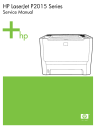
advertisement

3 Manage the printer
This chapter provides information on the following topics:
●
●
ENWW 27
HP ToolboxFX
HP ToolboxFX is software that you can use to complete the following tasks:
●
Check the printer status.
●
Configure the printer settings.
●
View troubleshooting information.
●
View online documentation.
You can view HP ToolboxFX when the printer is directly connected to your computer or when it is connected to the network. You must perform a typical software installation to install HP ToolboxFX.
NOTE
HP ToolboxFX is not supported for Windows 98 SE, Windows Me, Windows
Server 2003, or Macintosh operating systems.
NOTE
You do not need Internet access to open and use HP ToolboxFX.
To view HP ToolboxFX
Open HP ToolboxFX in one of these ways:
●
In the Windows system tray or on your desktop, double-click the HP ToolboxFX icon.
●
On the Windows Start menu, click Programs (or All Programs in Windows XP), click HP, click
HP LaserJet 2015 Series, and then click HP ToolboxFX.
28 Chapter 3 Manage the printer ENWW
Status
The HP ToolboxFX Status folder contains links to the following main pages:
●
Device Status. View printer status information. This page indicates printer conditions such as a jam or an empty tray. After you correct a problem with the printer, click Refresh to update the printer status.
●
Supplies Status. View detailed supplies status such as the estimated percentage of toner remaining in the print cartridge and the number of pages that have been printed with the current print cartridge. This page also has links to order supplies and to find recycling information.
●
Device Configuration. View a detailed description of the current printer configuration, including the amount of memory installed and whether optional trays are installed.
●
Network Configuration. View a detailed description of the current network configuration, including the IP address and network status.
●
Print Info Pages. Print the Configuration page and various other information pages that are available for the printer, such as the Supplies Status page and the Demo page.
●
Event Log. View a four-column table where printer events and error codes are logged for your reference. The number in the Page Count column specifies the total number of pages that the printer had printed when the error occurred. The Event log also contains a brief description of the error.
ENWW HP ToolboxFX 29
Alerts
The HP ToolboxFX Alerts folder contains links to the following main pages:
●
Set up Status Alerts. Set up HP ToolboxFX to send you pop-up alerts for certain events, such as low toner levels.
●
Set up E-mail Alerts. Set up HP ToolboxFX to send you e-mail alert messages for certain events, such as low toner levels.
Set up status alerts
HP ToolboxFX can open pop-up alerts on your computer when certain events occur. Events that trigger alerts include jams, low levels of toner in HP print cartridges, non-HP print cartridge in use, empty input trays, and error messages.
Alerts only appear when the printer is printing from the computer on which you set up the alerts.
NOTE
You must click Apply to save your changes.
Set up e-mail alerts
Use HP ToolboxFX to configure up to two e-mail addresses to receive alerts when certain events occur. You can specify different events for each e-mail address. Enter the information for the e-mail server that will send out the e-mail alert messages for the printer.
NOTE
You must click Apply to save your changes.
Help
The HP ToolboxFX Help folder contains links to the following main pages:
●
Troubleshooting. Print troubleshooting pages and clean the printer.
●
How Do I? View the How Do I? Help for help with specific tasks.
●
Animated demonstrations
●
User Guide. View information about the printer usage, warranty, specifications, and support.
The user guide is available in both HTML and PDF formats.
●
Readme. View important information about the printer that is not available in the user guide.
30 Chapter 3 Manage the printer ENWW
Device settings
The HP ToolboxFX Device Settings folder contains links to the following main pages:
●
Device Information. View information about the printer, such as the printer description and a contact person.
●
Paper Handling. Change the printer paper-handling settings, such as default paper size and default paper type.
●
Print Quality. Change the printer print-quality settings.
●
Paper Types. Change the printer mode settings for a each media type, such as letterhead, prepunched, or glossy paper.
●
System Setup. Change the printer system settings, such as printer language and jam recovery.
●
Service. Gain access to various procedures required to maintain the printer.
Device information
The information that you type in these fields appears on the Configuration page.
NOTE
You must click Apply to save your changes.
ENWW HP ToolboxFX 31
Paper handling
Use the HP ToolboxFX paper-handling options to configure your default settings.
Three options are available for handling print jobs when the product is out of media:
●
Select Wait For Paper To Be Loaded.
●
Select Cancel from the Paper out action drop-down list to cancel the print job.
●
Select Override from the Paper out time drop-down list to send the print job to another paper tray.
The Paper out time field specifies how long the printer waits before acting on your selections. You can specify from 0 to 3600 seconds.
NOTE
You must click Apply to save your changes.
Print quality
Use the HP ToolboxFX print-quality options to improve the appearance of your print jobs.
●
Resolution. Select 600 resolution for quality print jobs and Fast Res 1200 for higher-quality print jobs. Select ProRes 1200 for the highest-quality print job (printing time increases).
●
REt. Activate REt to improve print quality.
●
Print density. For increased print density, select a higher number. For decreased print density, select a lower number.
●
EconoMode. EconoMode is a feature that allows the printer to use less toner per page.
Selecting this option may extend the life of the print cartridge and reduce cost per page.
However, it will also reduce print quality. The printed image is lighter, but it is adequate for printing drafts or proofs. HP does not recommend full-time use of EconoMode. If EconoMode is used full-time, it is possible that the toner supply will outlast the mechanical parts in the toner cartridge. If print quality begins to degrade under these circumstances, you will need to install a new toner cartridge, even if there is toner supply remaining in the cartridge.
NOTE
You must click Apply to save your changes.
Paper types
Use these HP ToolboxFX Paper Types options to configure print modes that correspond to the various media types. When you select Restore Modes, all of the modes are reset to the factory settings.
NOTE
You must click Apply to save your changes.
32 Chapter 3 Manage the printer ENWW
ENWW
System setup
Use the HP ToolboxFX system settings options to configure miscellaneous print settings.
NOTE
You must click Apply to save your changes.
Service
During the printing process, paper, toner, and dust particles can accumulate inside the printer. Over time, this buildup can cause print-quality problems such as toner specks or smearing. HP ToolboxFX provides an easy method for cleaning the paper path.
Print settings
The HP ToolboxFX Print Settings tab contains links to the following main pages:
●
Printing. Change the default print settings, such as number of copies and paper orientation.
●
PCL 5e. View and change the PCL 5e settings.
●
PCL 6. View and change the PCL 6 settings.
●
Postscript. View and change the HP postscript level 3 emulation settings.
Printing
Use the HP ToolboxFX printing settings options to configure the settings for all print functions.
NOTE
You must click Apply to save your changes.
PCL 5e
Use the PCL 5e options to configure the settings when you are using the PCL 5e print personality.
NOTE
Initial font support for PCL 5e is limited to the following fonts: Courier, Letter Gothic,
Naskh, Koufi, and Lina Printer. Additional fonts can be used if you install a font DIMM.
NOTE
You must click Apply to save your changes.
PCL 6
Use the PCL 6 printer driver to take full advantage of all printer features. Unless complete backward compatibility with previous PCL drivers or older printers is necessary, the PCL 6 driver is recommended.
NOTE
You must click Apply to save your changes.
HP ToolboxFX 33
PostScript®
Use the PostScript option when you are using the HP postscript level 3 emulation print personality.
When the Print PostScript Errors option is turned on, the HP postscript level 3 emulation error page automatically prints when HP postscript level 3 emulation errors occur.
NOTE
You must click Apply to save your changes.
Network settings
The network administrator can use the HP ToolboxFX Network Settings folder to control the network-related settings for the printer when it is connected to a TCP/IP-based network.
The following options are available:
●
IP Configuration
●
Advanced
●
SNMP
●
Network Summary
34 Chapter 3 Manage the printer ENWW
Embedded Web server
The embedded Web server allows you to view printer and network status and to manage printing functions from your computer instead of from the printer control panel. Below are examples of what you can do using the embedded Web server:
●
View printer status information
●
View and print internal pages
●
Determine the remaining life on all supplies and order new ones
●
Set the size and type of media loaded in each tray
●
View and change tray configurations
●
View and change the printer default configuration settings
●
View and change network configuration
The embedded Web server provides the same functions as the Advanced Printer Settings section of the HP ToolboxFX. The main differences between using the embedded Web server and using the
HP ToolboxFX are the following:
●
You do not need to install any software on the computer. You only need to use one of these supported Web browsers:
●
Internet Explorer 6.0 (and later)
●
Netscape Navigator 7.0 (and later)
●
Firefox 1.0 (and later)
●
Mozilla 1.6 (and later)
●
Opera 7.0 (and later)
●
Safari 1.2 (and later)
●
Konqueror 3.2 (and later)
●
The embedded Web server is available in sixteen languages.
●
The embedded Web server does not provide e-mail or status alerts.
The embedded Web server works when the printer is connected to an TCP/IP-based network. The embedded Web server does not support IPX-based printer connections.
NOTE
You do not have to have Internet access to open and use the embedded Web server.
However, if you click a link on any of the pages, you must have Internet access in order to go to the site associated with the link.
Open the embedded Web server
To open the embedded Web server, type the IP address or hostname of the printer in the address field of a supported Web browser. To find the IP address, print a Configuration page at the printer by pressing and holding the Go button.
ENWW Embedded Web server 35
Tip
After you open the URL, bookmark it so that you can return to it quickly in the future.
The embedded Web server has three tabs that contain settings and information about the printer: the
Status tab, the Settings tab, and the Networking tab.
Status tab
The Status pages group consists of the following pages.
●
Device Status. This page displays the status of the printer and HP supplies.
●
Device Configuration. This page shows the information found on the printer Configuration page.
●
Supplies Status. This page shows the status of HP supplies and provides supplies part numbers. To order new supplies, click Order Supplies in the upper-right part of the window.
●
Event log. This page shows a list of all printer events and errors.
●
Print Info Pages. This page has links that allow you to print the various information pages that reside within the memory of the printer.
●
Network Summary. This page shows the information found on the printer Network Summary page.
Settings tab
This tab allows you to configure the printer from your computer. If this printer is networked, always consult with the printer administrator before changing settings on this tab.
The Settings tab contains the following pages:
●
Device Information. View and change basic information about the printer.
●
Paper Handling. View and change the settings for the printer's input tray.
●
Printing. View and change the default printer job settings.
●
PCL 5e. View and change the PCL font information.
NOTE
Initial font support for PCL 5e is limited to the following fonts: Courier, Letter
Gothic, Naskh, Koufi, and Lina Printer. Additional fonts can be used if you install a font
DIMM.
●
Postscript. View and change the settings for HP postscript level 3 emulation errors.
●
Print Quality. View and change the print-quality settings.
●
Paper Types. View and change the print modes for various media types.
●
System Setup. View and change system information.
●
Service. Initiate the cleaning mode.
Networking tab
This tab allows the network administrator to control network-related settings for the printer when it is connected to an IP-based network.
36 Chapter 3 Manage the printer ENWW
Links
Links are located in the upper-right part of the Status pages. You must have Internet access in order to use any of these links. If you use a dial-up connection and did not connect when you first opened the embedded Web server, you must connect before you can visit these Web sites. Connecting might require that you close the embedded Web server and reopen it.
●
Order Supplies. Click this link to connect to the Sure Supply Web site and order genuine
HP supplies from HP or a reseller of your choice.
●
Product Support. Connects to the support site for the HP LaserJet P2015 Series printer. You can search for help regarding general topics.
ENWW Embedded Web server 37
38 Chapter 3 Manage the printer ENWW
advertisement
* Your assessment is very important for improving the workof artificial intelligence, which forms the content of this project
Related manuals
advertisement
Table of contents
- 11 Product information
- 12 Product features
- 12 HP LaserJet P2015 printer
- 12 HP LaserJet P2015d printer
- 13 HP LaserJet P2015n printer
- 13 HP LaserJet P2015dn printer
- 13 HP LaserJet P2015x printer
- 14 Identify product parts
- 16 Control panel
- 17 Supported paper and other media
- 17 Optimize print quality for media types
- 18 Guidelines for using media
- 18 HP media
- 18 Media to avoid
- 18 Media that can damage the printer
- 19 Paper
- 19 Labels
- 19 Label construction
- 19 Transparencies
- 19 Envelopes
- 20 Envelope construction
- 20 Envelopes with double-side seams
- 20 Envelopes with adhesive strips or flaps
- 20 Envelope storage
- 21 Card stock and heavy media
- 21 Card stock construction
- 21 Card stock guidelines
- 21 Letterhead and preprinted forms
- 23 Load media
- 23 Tray 1
- 24 Tray 2 and optional tray 3
- 24 Straight-through output path
- 25 Manual feed
- 25 Media type and tray loading
- 27 Installation
- 28 Site preparation
- 29 Package contents
- 30 Install tray 3
- 31 Install printer software
- 31 Supported operating systems
- 31 Drivers
- 31 Windows printer drivers
- 31 Macintosh printer driver
- 31 Driver downloads
- 32 Installing software on Microsoft® Windows
- 33 Installing software on Macintosh OS X V10.2.8, V10.3.9, and V10.4.3
- 33 Uninstaller
- 35 Printer information pages
- 35 Demo page
- 35 Configuration page
- 35 Supplies Status page
- 35 Network Configuration page
- 37 Manage the printer
- 38 HP ToolboxFX
- 38 To view HP ToolboxFX
- 39 Status
- 40 Alerts
- 40 Set up status alerts
- 40 Set up e-mail alerts
- 40 Help
- 41 Device settings
- 41 Device information
- 42 Paper handling
- 42 Print quality
- 42 Paper types
- 43 System setup
- 43 Service
- 43 Print settings
- 43 Printing
- 43 PCL 5e
- 43 PCL 6
- 44 PostScript®
- 44 Network settings
- 45 Embedded Web server
- 45 Open the embedded Web server
- 46 Status tab
- 46 Settings tab
- 46 Networking tab
- 47 Links
- 49 Maintenance
- 50 Replace the print cartridge
- 52 Redistribute toner
- 53 Clean the printer
- 53 Clean the print-cartridge area
- 54 Clean the printer media path
- 56 Clean the pickup roller (tray 1)
- 61 Replace the pickup roller (tray 1)
- 65 Clean the pickup roller (tray 2)
- 72 Replace the pickup roller (tray 2)
- 79 Theory of operation
- 80 Introduction
- 81 Internal components
- 83 Timing
- 84 Engine control system
- 86 Laser/scanner system
- 87 Pickup/feed/delivery system
- 89 Image-formation system
- 93 Removal and replacement
- 94 Introduction
- 94 Removal and replacement strategy
- 94 Electrostatic discharge
- 94 Required tools
- 95 Before performing service
- 95 Pre-service procedures
- 95 Parts removal order
- 96 Covers
- 96 Left-side cover
- 96 Right-side cover
- 97 Back cover
- 99 Duplexer tray (HP LaserJet P2015d, P2015dn, and P2015x printers only)
- 100 Top cover
- 105 Control panel
- 107 Formatter
- 108 Laser/scanner
- 109 Memory-tag-reader assembly
- 111 Duplex-drive PCA (HP LaserJet P2015d, P2015dn, and P2015x printers only)
- 113 Fuser
- 113 Fan
- 114 Duplex-drive gears (HP LaserJet P2015d, P2015dn, and P2015x printers only)
- 116 Duplex solenoid (HP LaserJet P2015d, P2015dn, and P2015x printers only)
- 117 Fuser
- 128 Interlock assembly
- 129 ECU
- 136 Main motor
- 138 Pickup and feed assemblies
- 138 Transfer roller
- 139 Registration assembly
- 140 Main gear assembly/tray 2 pickup solenoid
- 144 Print-cartridge door
- 147 Problem solving
- 148 Basic problem solving
- 150 Status-light patterns
- 157 Fatal error secondary messages
- 160 Accessory error secondary messages
- 161 Media problemsolving
- 163 Printed page is different from what appeared on screen
- 163 Garbled, incorrect, or incomplete text
- 163 Missing graphics or text, or blank pages
- 164 Page format is different from another HP LaserJet printer
- 164 Graphics quality
- 165 Image problem solving
- 165 Light print or faded
- 165 Toner specks
- 165 Dropouts
- 166 Vertical lines
- 166 Gray background
- 166 Toner smear
- 167 Loose toner
- 167 Vertical repetitive defects
- 167 Misformed characters
- 168 Page skew
- 168 Curl or wave
- 168 Wrinkles or creases
- 169 Toner scatter outline
- 170 Clear jams
- 170 Print-cartridge area
- 172 Input trays
- 175 Output bin
- 176 Straight-through output path
- 177 Automatic two-sided printing path
- 182 Diagnostic resources
- 182 Engine test
- 182 Continuous self-test
- 183 Half self-test functional check
- 183 Drum rotation functional check
- 183 Heating element check
- 184 High-voltage contacts check
- 184 Checking the print cartridge contacts
- 185 Checking the high-voltage connector assembly
- 186 Network-setup problemsolving
- 187 Reset the printer
- 187 NVRAM initialization
- 187 Super NVRAM initialization
- 188 Network reset
- 188 Cold reset
- 189 Troubleshooting tools and reference diagrams
- 189 Repetitive image defects
- 190 General timing chart
- 191 Circuit diagram
- 193 Solenoids
- 194 Switches and sensors
- 195 Rollers and pads
- 197 Parts and diagrams
- 198 Order parts and supplies
- 198 Parts
- 198 Related documentation and software
- 198 Supplies
- 200 Assembly locations
- 204 Covers
- 208 Internal assemblies
- 238 Alphabetical parts list
- 249 Numerical parts list
- 261 Accessory/Consumable addendum
- 262 Consumables and accessories
- 262 10/100 networking print servers
- 263 HP print cartridges
- 263 HP policy on non-HP print cartridges
- 263 Storing print cartridges
- 263 Print cartridge life expectancy
- 263 Saving toner
- 264 DIMMs (memory or font)
- 264 Install a DIMM
- 266 Test the DIMM installation
- 266 Remove a DIMM
- 269 Service and support
- 270 Hardware service
- 270 Extended warranty
- 271 Guidelines for repacking the printer
- 271 How to contact HP
- 273 Printer specifications
- 274 Environmental specifications
- 274 Acoustic emissions
- 275 Electrical specifications
- 277 Physical specifications
- 278 Printer capacities and ratings
- 278 Memory specifications
- 278 Port availability
- 279 Regulatory information
- 280 FCC compliance
- 281 Declaration of Conformity statements
- 282 Regulatory statements
- 282 Laser safety statement
- 282 Canadian DOC regulations
- 282 Korean EMI statement
- 283 Laser statement for Finland
- 285 Warranty and licensing
- 286 Hewlett-Packard limited warranty statement
- 287 Hewlett-Packard software license agreement
- 288 Limited warranty for print cartridge
- 289 Index