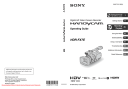
advertisement
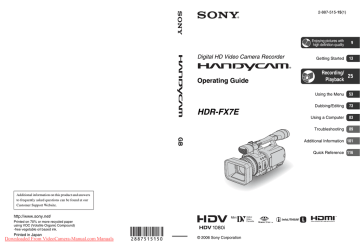
Changing the settings of your camcorder recordings
Adjusting the zoom
C
B
A
D
Move the power zoom lever C slightly for a slower zoom. Move it further for a faster zoom.
Wide view: (Wide angle)
Close view: (Telephoto) z
Tips
• The minimum distance required between your camcorder and the subject for focus is about 1 cm (about 13/32 in.) for wide angle and about
80 cm (about 2 5/8 feet) for telephoto.
• The focus may not be adjusted at certain zoom positions if the subject is within 80 cm (about 2
5/8 feet) from your camcorder.
• Be sure to keep your finger on the power zoom lever. If you move your finger off the power zoom lever, the operation sound of the power zoom lever may also be recorded.
Using the handle zoom
1
Set the handle zoom switch B to H
(high) or L (low).
z
Tip
• You can set the zoom speed of the handle
zoom lever in [HANDLE ZOOM] (p. 58).
2
Press the handle zoom lever A to zoom in or out.
b
Notes
• You cannot adjust the zoom speed by pressing the handle zoom lever.
• You cannot use the handle zoom lever when the handle zoom switch is set to OFF.
• You cannot change the zoom speed of the zoom lever C with the handle zoom switch
B
.
Using the zoom ring
You can zoom at the desired speed by turning the zoom ring D. Fine adjustment is also possible.
b
Note
• Turn the zoom ring at a reasonable speed. If you turn it too fast, the zoom speed may not catch up with the zoom ring rotating speed.
Adjusting the focus manually
D
– To record a stationary subject using a tripod.
1
During recording or standby,
press the FOCUS button A.
9
appears.
2
Rotate the focus ring D and
adjust the focus.
9
changes to when the focus cannot be adjusted any farther. 9 changes to when the focus cannot be adjusted any closer.
b
Note
• The setting returns to automatic adjustment
(default) when you set the POWER switch to
OFF (CHG) for more than 12 hours.
z
Tips
For focusing manually
• It is easier to focus on the subject when you use the zoom function. Move the power zoom lever towards T (telephoto) to adjust the focus, and then, towards W (wide angle) to adjust the zoom for recording.
• When you want to record a close-up image of a subject, move the power zoom lever towards W
(wide angle) to fully magnify the image, then adjust the focus.
C B A
You can adjust the focus manually for different recording conditions.
Use this function in the following cases.
– To record a subject behind a window covered with raindrops.
– To record horizontal stripes.
– To record a subject with little contrast between the subject and its background.
– When you want to focus on a subject in the background.
To restore automatic adjustment
Press the FOCUS button A once again.
9
disappears and AUTO FOCUS is restored.
To use AUTO FOCUS temporarily
(One push auto focus)
Record the subject while pressing and holding the PUSH AUTO FOCUS button
C.
If you release the button, the setting returns to manual focusing.
Use this function to shift the focus on one subject to another. The scenes will shift smoothly.
Downloaded From VideoCamera-Manual.com Manuals
Continued
,
31
Changing the settings of your camcorder recordings (Continued)
z
Tip
• The focal distance information (for when it is dark and hard to adjust the focus) appears for about 3 seconds in the following cases. (It will not be displayed correctly if you are using a conversion lens (optional)).
– When the focus mode is switched from automatic to manual.
– When you rotate the focus ring.
To use the expanded focus
(Expanded focus)
During standby, press the EXPANDED
FOCUS button B.
[EXPANDED FOCUS] appears and the center of the screen is magnified by about 2 times. It will be easier to confirm the focus setting during manual focusing. The screen returns to the original size when you push the button again. b
Note
• The image returns to the original size when you press the REC START/STOP button or the
PHOTO/EXPANDED FOCUS button.
z
Tip
• You can select the type of a picture on
EXPANDED FOCUS ([EXP.FOCUS TYPE]
Adjusting the EXPOSURE/IRIS
H
G
F
A
B
C
You can assign any one of [EXPOSURE]
(the default setting), [IRIS] and [AE
SHIFT] to the EXPOSURE/IRIS dial G
z
Tips
• Even if you open the aperture more than F2.8
(i.e. make the iris value smaller, such as F1.6) during camera EXPOSURE/IRIS setting, changing the zoom from wide to telephoto will change the iris to F2.8.
• When the EXPOSURE/IRIS dial is set to that can be set with the EXPOSURE/IRIS dial.
x
EXPOSURE (the default setting)
You can adjust the display brightness by adjusting the iris and gain (the shutter speed remains fixed).
The iris, gain and shutter speed are displayed on the screen.
F2 . 4 0dB 60 b
Note
• The GAIN button and the SHUTTER SPEED button are inactive.
z
Tip
• This is handy for changing the brightness of the screen and setting the desired brightness by dial operation.
x
IRIS
You can manually adjust the light volume of the light entering the lens between F1.6 and F11 or close the aperture.
As the iris is opened (smaller aperture values), the light volume increases or the iris is closed (larger aperture values), the light volume decreases. The current aperture value (F) appears on the screen.
E D
You can adjust the brightness of a picture with the EXPOSURE/IRIS dial G.
F2 . 8
z
Tips
• The range of focus, an important effect of the aperture, is called the depth of field. The depth of field gets shallower as the aperture is opened, and deeper as the aperture is closed. Use the aperture creatively to obtain the desired effect in your photography.
• This is handy for making the background blurred or sharp, or when you want to manually adjust the iris, gain or shutter speed on the screen.
x
AE SHIFT
You can slightly adjust the exposure between -7 (dark) and +7 (bright) during the auto recording.
appears.
+2 b
Notes
• You cannot manually adjust the IRIS.
• [AE SHIFT] does not work when the exposure is manually set or the iris, gain and shutter speed are all set manually.
z
Tip
• You can adjust the AE SHIFT from the menu
1
During recording or standby, set
the AUTO LOCK switch A to the
center position to release the auto lock mode.
This operation is not required when AE
SHIFT is assigned to the EXPOSURE/
IRIS dial.
3
Adjust the picture quality by turning the EXPOSURE/IRIS dial
G. z
Tip
• If you set the AUTO LOCK switch A to
HOLD after manual adjustment, the manually adjusted items are saved.
To restore automatic adjustment
Press the EXPOSURE/IRIS button H, or set the AUTO LOCK switch A to AUTO
LOCK.
b
Notes
• If you set the AUTO LOCK switch
A to
AUTO LOCK, other manually adjusted items
(gain, shutter speed, white balance) also become temporarily automatic.
• As you shift the zoom from W (wide) to T
(telephoto), the aperture value varies from F1.6 to F2.8.
• The setting returns to automatic adjustment
(default) when you set the POWER switch to
OFF (CHG) for more than 12 hours.
z
Tips
• You can adjust the dial sensitivity of the
EXPOSURE/IRIS dial G by selecting
[EXPOSURE/IRIS]
and the dial operating direction by selecting
[EXPOSURE/IRIS] t [DIAL ROTATE]
• Settings can also be checked by pressing the
• See page 59 for [BACK LIGHT].
2
Press the EXPOSURE/IRIS button
H.
The EXPOSURE/IRIS dial G will be effective.
Adjusting the volume of light
(ND filter)
You can record the subject clearly by using the ND filter when the recording environment is too bright.
There are 2 levels of ND filter setting. ND filter 1 reduces the volume of light to about
1/4, and ND filter 2 to about 1/16.
Downloaded From VideoCamera-Manual.com Manuals
Continued
,
33
Changing the settings of your camcorder recordings (Continued)
If flashes during standby mode, set the
ND FILTER switch F to 1 to turn on the
indicator. If flashes, set the ND
FILTER switch to 2 to turn on the indicator. If flashes, set the ND
FILTER switch to OFF to turn off the indicator.
b
Notes
• If you move the ND FILTER switch during recording, the picture and sound may be distorted.
• If you adjust the iris manually, no ND filter indicator will appear even if the ND filter should be activated.
z
Tip
• If you close the iris extensively when recording a bright subject, diffraction may occur, resulting in a fuzzy focus (this is a common phenomenon with video cameras). The ND filter suppresses this phenomenon and gives better recording results.
Displaying the zebra pattern to adjust the brightness
If there is a part of the screen where brightness is over a certain level, the part may appear excessively white when played back. By displaying the zebra pattern on such a part, you can be reminded to adjust the brightness before recording.
Select the brightness level to display the zebra pattern with the ZEBRA switch E, then the zebra pattern will appear.
Select the brilliance value from [70] or
[100].
If you select [70], the zebra pattern appears at the part with 70±5 % of the brilliance signal.
If you select [100], the zebra pattern appears at the part with 100% or more.
To hide the zebra pattern
• Set the ZEBRA switch E to OFF.
b
Note
• The zebra pattern is not recorded on the tape.
z
Tip
• This is convenient for adjusting the brightness
while a histogram (p. 62) is displayed.
Adjusting the gain
You can adjust the gain manually when shooting blackish or dark objects if you do not want the AGC (auto gain control) to be activated.
1 During recording or standby, set the
AUTO LOCK switch A to the center position to release the auto lock.
2
Press the GAIN button B.
The current gain value appears.
3
Adjust the gain by turning the SEL/
PUSH EXEC dial D.
The gain can be adjusted between 0dB and 18dB by every 3dB.
z
Tip
• The gain value can be stored temporarily by setting the AUTO LOCK switch A to HOLD after the manual adjustment.
To restore automatic adjustment
Press the GAIN button B, or set the
AUTO LOCK switch A to AUTO LOCK.
b
Notes
• If you set the AUTO LOCK switch
A to
AUTO LOCK, other manually adjusted items
(iris, shutter speed, white balance) also become temporarily automatic.
• The setting returns to automatic adjustment when you set the POWER switch to OFF (CHG) for more than 12 hours.
Adjusting the shutter speed
You can manually adjust and fix the shutter speed. Depending on the shutter speed, you can make the subject look still, or emphasize the fluidity of movement.
1 During recording or standby, set the
AUTO LOCK switch A to the center position to release the auto lock mode.
2
Press the SHUTTER SPEED button C.
3
Adjust the shutter speed by turning the
SEL/PUSH EXEC dial D.
You can set a shutter speed between 1/3 second and 1/10000 second.
The selected shutter speed appears on the screen. For example, if you select
1/100 second, [100] appears. The larger the number that appears on the screen, the faster the shutter speed.
z
Tip
• The shutter speed can be stored temporarily by setting the AUTO LOCK switch A to HOLD after the manual adjustment.
To restore automatic adjustment
Press the SHUTTER SPEED button C, or set the AUTO LOCK switch A to AUTO
LOCK.
b
Notes
• If you set the AUTO LOCK switch A to
AUTO LOCK, other manually adjusted items
(iris, gain, white balance) also become temporarily automatic.
• The setting returns to automatic adjustment when you set the POWER switch to OFF (CHG) for more than 12 hours.
z
Tips
• It is difficult to focus automatically at a lower shutter speed. Manual focusing with your camcorder attached to a tripod is recommended.
• The picture may flicker or change colors under fluorescent lamps, sodium lamps, or mercury lamps.
Adjusting to Natural Color
(White balance)
A
B
C
You can adjust the white balance according to the light of the recording environment.
You can set two sets of white balance adjustment data separately in memory A and memory B for two different recording conditions with A and B. During recording, you can select the setup data with the SEL/PUSH EXEC dial. The setup data will be retained as long as it is not readjusted even if the power is disconnected.
1
During recording or standby, set
the AUTO LOCK switch A to the
center position to release the auto lock mode.
2
Press the WHT BAL button B.
3
Display desired item by turning
the SEL/PUSH EXEC dial C, then
press the dial.
Downloaded From VideoCamera-Manual.com Manuals
Continued
,
35
Changing the settings of your camcorder recordings (Continued)
The display changes. A t t
(INDOOR)
Indicator
A
(MEMORY A)
B
(MEMORY B)
(Outdoor) n
(Indoor)
Shooting conditions
• White balance values adjusted for light sources can be stored in memory A and memory B. Follow the steps below
• Recording a sunset/ sunrise, just after sunset, just before sunrise, neon signs, or fireworks.
• Under daylight color fluorescent lamps
• Under the lighting condition that changes quickly
• Under strong light such as in a photography studio
• Under sodium lamps or mercury lamps z
Tip
• The white balance can be stored temporarily by setting the AUTO LOCK switch A to HOLD after the manual adjustment.
To save the adjusted white balance value in memory A or B
1
Select A or B according to step
3 of “Adjusting to Natural Color (White
Balance).”
2
Shoot something white (such as a sheet of paper) full-screen under the same lighting conditions as the subject.
3
Press the SEL/PUSH EXEC dial C.
Pressing the dial switches between
When the white balance is adjusted,
A or B stops blinking and remains on. The adjusted value is now saved in the selected A or B memory.
To restore the automatic white balance
Press the WHT BAL button B, or set the
AUTO LOCK switch A to AUTO LOCK.
b
Notes
• If you set the AUTO LOCK switch A to
AUTO LOCK, other manually adjusted items
(iris, gain, shutter speed) also become temporarily automatic.
• The setting returns to automatic adjustment when you set the POWER switch to OFF (CHG) for more than 12 hours.
Customizing the picture quality
(Picture profile)
C B
A
You can customize the picture quality by adjusting [COLOR LEVEL],
[SHARPNESS], etc. You can set 6 different picture quality settings depending on the recording time of day, the weather, or the camera person, and store them in the memory.
Connect your camcorder to a TV or monitor, and adjust the picture quality while observing the picture on the TV or monitor screen.
At the default setting, [PP1] through [PP6] are registered with picture quality settings for the following recording conditions.
1
Picture profile number (setting name)
PP1
:PORTRAIT
PP2
:CINEMA
PP3
:SUNSET
PP4
:MONOTONE
PP5
:------
PP6
:------
Recording condition
Appropriate setting to record people
Appropriate setting to record film-like pictures
Appropriate setting to record sunset
Appropriate setting to record monotone pictures
You can assign your own setting
You can assign your own setting.
During standby, press the
PICTURE PROFILE button C.
2
Select a picture profile number by turning the SEL/PUSH EXEC dial
3
A, then press the dial.
[PP1] through [PP6] are available.
You can shoot with the settings of the selected picture profile.
Select [OK] by turning the SEL/
PUSH EXEC dial A.
To cancel the picture profile recording
Select [OFF] in step 2, then press the SEL/
PUSH EXEC dial A.
To change the picture profile
You can change the settings in [PP1] through [PP6].
1
Press the PICTURE PROFILE button
C.
2
Select the PICTURE PROFILE number by turning the SEL/PUSH EXEC dial
A, then press the dial.
3
Select [SETTING] by turning the SEL/
PUSH EXEC dial A, then press the dial.
4
Select an item to be adjusted by turning the SEL/PUSH EXEC dial A, then press the dial.
5
Adjust the picture quality by turning the
SEL/PUSH EXEC dial A, then press the dial.
Item
[COLOR
LEVEL]
[COLOR
PHASE]
[SHARP-
NESS]
[SKINTON
E DTL]
Adjustment
–7 (low) to +7 (high)
–8 (black and white)
–7 (greenish) to +7
(reddish)
0 (softer) to 15 (clearer)
[WB
SHIFT]
[CINEMA-
TONE
GAMMA
[PROFILE
NAME]
To make wrinkles less noticeable by suppressing the outlines on the part of skin color.
[TYPE1] (the color range recognized as a skin color is narrow) to [TYPE3] (the color range recognized as a skin color is wide)
[OFF]: no adjustment
–7 (to make picture bluish) to +7 (to make white parts reddish)
When you set [ON], pictures are recorded with the gamma curve that reproduces the natural gradation sequence, similar to that of film cameras
To name the set picture profiles [PP1] through
Downloaded From VideoCamera-Manual.com Manuals
Continued
,
37
Changing the settings of your camcorder recordings (Continued)
Item
[COPY]
[RESET]
Adjustment
To copy a picture profile setting to other picture profiles
To restore the default setting of the picture profile
6
Repeat steps 4 and 5 to adjust other items.
7
Select [ RETURN] by turning the
SEL/PUSH EXEC dial A, then press the dial.
8
Select [OK] by turning the SEL/PUSH
EXEC dial A, then press the dial.
A picture profile indicator appears.
b
Note
• In the case of [TYPE3] of [SKINTONE
DTL], the effect may also be applied to a color that is not a skin color.
To check the picture profile settings
During recording or standby, press the
STATUS CHECK button B (p. 44).
z
Tip
• You can assign picture profiles to the ASSIGN buttons and use them to turn the picture profiles
To name the picture profile settings
You can name on picture profile 1~6.
1
Press the PICTURE PROFILE button
C.
2
Select the picture profile that you want to name by turning the SEL/PUSH
EXEC dial A, then press the dial.
3
Select [SETTING] t [PROFILE
NAME] by the SEL/PUSH EXEC dial
A.
4
Select a letter by turning the SEL/PUSH
EXEC dial A, then press the dial.
Repeat this operation until a complete name is entered.
PICT. PROFILE
CANCEL
OK
P I CTURE PROF I LE END z
Tips
• Each name can be up to 12 characters long.
• Characters that can be used in profile names:
• A~Z
• 0~9
• - _ / # & : . @
5
Select [OK] by turning the SEL/PUSH
EXEC dial A, then press the dial. The profile name is changed.
6
Select [ RETURN] t [OK] by the
SEL/PUSH EXEC dial A.
To copy the picture profile setting to other picture profiles
1
Press the PICTURE PROFILE button
C.
2
Select the picture profile that you want to copy from by turning the SEL/PUSH
EXEC dial A, then press the dial.
3
Select [SETTING] t [COPY] by SEL/
PUSH EXEC dial A.
4
Select the number of the picture profile that you want to copy to by turning the
SEL/PUSH EXEC dial A, then press the dial.
5
Select [YES] by turning the SEL/PUSH
EXEC dial A, then press the dial.
6
Select [ RETURN] t [OK] by the
SEL/PUSH EXEC dial A.
To reset the picture profile settings
You can reset the picture profile settings by each picture profile number. You cannot reset all picture profile settings at once.
advertisement
* Your assessment is very important for improving the workof artificial intelligence, which forms the content of this project
Related manuals
advertisement
Table of contents
- 2 Read this first
- 9 Enjoying pictures with high definition quality
- 9 Trying out the new HDV format!
- 10 Features of this camcorder
- 11 Handy Functions for Recording
- 13 Getting Started
- 13 Step 1: Checking supplied items
- 14 Step 2: Attaching the lens hood with lens cover
- 15 Step 3: Charging the battery pack
- 18 Step 4: Turning the power on and holding your camcorder properly
- 19 Step 5: Adjusting the LCD panel and viewfinder
- 21 Step 6: Setting the date and time
- 22 Changing the language setting
- 23 Step 7: Inserting a tape or a “Memory Stick Duo”
- 25 Recording/Playback
- 25 Recording
- 28 Playback
- 30 Changing the settings of your camcorder recordings
- 30 Adjusting the zoom
- 31 Adjusting the focus manually
- 32 Adjusting the EXPOSURE/IRIS
- 35 Adjusting to Natural Color (White balance)
- 36 Customizing the picture quality (Picture profile)
- 39 Assigning the functions to the ASSIGN buttons
- 40 Focusing on a distant subject (Focus infinity)
- 41 Recording an index signal
- 41 Reviewing the most recently recorded scenes (Rec review)
- 41 Searching for the last scene of the most recent recording (End search)
- 42 Using the Shot transition
- 44 Changing/checking the settings in your camcorder
- 44 Changing the screen
- 44 Displaying the settings in your camcorder (Status check)
- 45 Checking the remaining battery (Battery Info)
- 46 Locating a scene on a tape
- 46 Searching quickly for a desired scene (Zero set memory)
- 46 Searching for a scene by date of recording (Date search)
- 47 Searching for a recording start point (Index search)
- 53 Using the Menu
- 53 Using the menu items
- 54 Menu items
- 56 (CAMERA SET) menu
- 56 Settings to adjust your camcorder to the recording conditions (EXPOSURE/IRIS/ STEADYSHOT/BACK LIGHT, etc.)
- 61 (AUDIO SET) menu
- 61 Settings for the audio recording (AUDIO REC LV/DV AU. MODE, etc.)
- 62 (DISPLAY SET) menu
- 62 Display settings of the display and the viewfinder (MARKER/VF B.LIGHT/DATA CODE, etc.)
- 66 (IN/OUT REC) menu
- 66 Recording settings, input and output settings (VCR HDV/DV/DV REC MODE/ DV WIDE REC/ TV TYPE, etc.)
- 68 (MEMORY SET) menu
- 68 Settings for the “Memory Stick Duo” (QUALITY/ALL ERASE, etc.)
- 70 (OTHERS) menu
- 70 Settings while recording on a tape or other basic settings (USB SELECT/QUICK REC/ BEEP, etc.)
- 73 Dubbing/Editing
- 73 Dubbing to VCR, DVD/HDD device, etc.
- 76 Recording pictures from a VCR
- 79 Copying movies from tape to “Memory Stick Duo” as still images
- 79 Deleting recorded pictures from the “Memory Stick Duo”
- 80 Printing recorded images (PictBridge compliant printer)
- 83 Using a Computer
- 83 Connecting to a computer
- 83 Copying still images to a computer
- 86 Copying movies on a tape to a computer
- 89 Troubleshooting
- 89 Troubleshooting
- 98 Warning indicators and messages
- 101 Additional Information
- 101 Using your camcorder abroad
- 103 About the “Memory Stick”
- 105 About the “InfoLITHIUM” battery pack
- 107 About i.LINK
- 108 Maintenance and precautions
- 112 Specifications
- 116 Quick Reference
- 116 Identifying parts and controls
- 121 Indicators for the LCD screen and viewfinder
- 124 Index