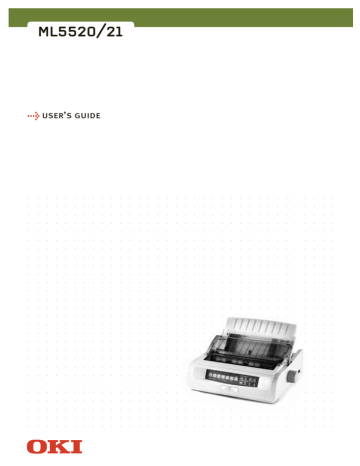advertisement
▼
Scroll to page 2
of 95
advertisement
* Your assessment is very important for improving the workof artificial intelligence, which forms the content of this project
Key Features
- Rear and top paper feed for flexible paper handling
- Supports continuous forms for specialized printing needs
- Adjustable printhead gap for optimal print quality on different paper types
- Forms tear-off feature for easy removal of printed forms
- Character pitch adjustment for precise character spacing
- Epson and IBM emulations for compatibility with various software applications
Related manuals
Frequently Answers and Questions
How do I change the paper path from continuous forms to single sheets?
Refer to page 21 of the user's guide for detailed instructions on changing the paper path.
What is the recommended procedure for clearing paper jams in the rear feed?
Follow the steps outlined on page 55 of the user's guide for effective clearing of rear feed paper jams.
How do I adjust the printhead gap for optimal print quality?
Refer to page 24 of the user's guide for instructions on adjusting the printhead gap based on paper type and desired print quality.