advertisement
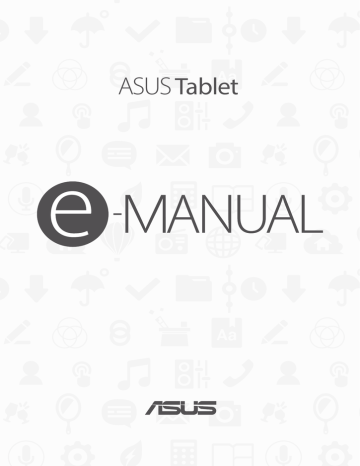
Using the Gallery
View images and play videos on your ASUS Tablet using the Gallery app.
This app also allows you to edit, share, or delete image and video files stored in your ASUS Tablet.
From Gallery, you can display images in a slideshow or tap to view the selected image or video file.
To launch Gallery, tap > Gallery.
Viewing files from your social network or cloud storage
By default, your Gallery displays all the media files on your ASUS Tablet according to their album folders.
To view the media files from other locations accessible via your ASUS Tablet:
1. From the main screen, tap .
2. Tap any of the following source locations to view their respective media files.
NOTE:
• You can download photos to your ASUS Tablet from your cloud account and use them as your wallpaper or a contact’s cover image.
• For details on adding cover images to your contacts, see the Customizing your contact’s profile section.
• For details on using photos or images as your wallpaper, see the Wallpapers section.
IMPORTANT! Internet connection is required for viewing photos and videos under My cloud photos
and Friends photos.
Chapter 4: Your precious moments
61
Viewing the photo location
Enable the location access on your ASUS Tablet, and get the location details on your photos. Your photos’ location details include the area where the photos are taken, as well a map of the location via Google Map or Baidu (in China only).
To view the details of a photo:
1. Launch the Gallery app, and select the photo whose details you want to view.
2. Tap the photo, then tap .
62
Chapter 4: Your precious moments
Sharing files from the Gallery
1. From the Gallery screen, tap the folder where the files you want to share are located.
2. After opening the folder, tap to activate file selection.
3. Tap the files you want to share. A check mark appears on top of the image you select.
4. Tap then select from the list where you want to share the images.
Deleting files from the Gallery
1. From the Gallery screen, tap the folder where the files you want to delete are located.
2. After opening the folder, tap to activate file selection.
3. Tap the files you want to delete. A check mark appears on top of the image you select.
4. Tap .
Editing images
The Gallery also features its own image editing tools that you can use to enhance images saved on your ASUS Tablet.
1. From the Gallery screen, tap the folder where the files are located.
2. After opening the folder, tap the image you want to edit.
3. Once the image is opened, tap it again to show its functions.
4. Tap to open the image editing toolbar.
5. Tap any of the icons on the editing toolbar to apply changes to the image.
Zooming in/out the thumbnails or images
From the Gallery screen or your selected image, spread apart your fingers on the touchscreen panel to zoom in. To zoom out, bring your fingers together on the touchscreen panel.
Chapter 4: Your precious moments
63
Using MiniMovie
Turn photos into a creative slideshow using the MiniMovie feature of the Gallery. MiniMovie contains a theme of slideshow presentations which you can immediately apply to selected photos.
To create a MiniMovie from a photo folder:
1. Launch Gallery then tap to select the location of your photo folder.
2. Select the photo folder then tap > Auto MiniMovie.
3. Select the MiniMovie theme you would like to use for your photo slideshow.
Tap any of these themes to see its preview.
4. After selecting a theme, tap to save or share the slideshow.
64
Chapter 4: Your precious moments
To create a MiniMovie from a selection of photos:
1. Launch Gallery then tap to select the location of your photos.
2. Tap to activate file selection.
3. After selecting your photos, tap MiniMovie.
4. Select the MiniMovie theme you would like to use for your photo slideshow.
Tap any of these themes to see its preview.
5. After selecting a theme, tap to save or share the slideshow. You can access your saved slideshows from ASUS > File Manager > Movies > MiniMovie.
Chapter 4: Your precious moments
65
66
Chapter 4: Your precious moments
advertisement
* Your assessment is very important for improving the workof artificial intelligence, which forms the content of this project
Related manuals
advertisement
Table of contents
- 6 Care and safety
- 9 Parts and features
- 10 Installing a memory card
- 13 Charging your ASUS Tablet
- 15 Turning your ASUS Tablet on or off
- 16 Basics
- 17 Starting for the first time
- 19 Using the touchscreen
- 21 ZenMotion
- 23 Zen Home features
- 23 Home screen
- 25 Personalizing your Home screen
- 25 App shortcuts and widgets
- 26 Wallpapers
- 27 Extended Home screen
- 27 Easy Mode
- 29 Setting up the date and time
- 29 Setting up your ringtone and alert sounds
- 30 Quick settings
- 31 System notifications
- 32 Weather and clock
- 32 Weather
- 34 Clock
- 34 World Clock
- 35 Alarm clock
- 35 Stopwatch
- 36 Timer
- 37 Lock Screen
- 37 Customizing your lock screen
- 38 Customizing the quick access buttons
- 41 Managing contacts
- 41 Launching the Contacts app
- 41 Contacts Settings
- 41 Setting up your profile
- 42 Adding contacts
- 43 Setting up your VIPs
- 46 Marking your favorite contacts
- 47 Importing contacts
- 47 Exporting contacts
- 48 Social networking with your contacts
- 49 Linking your contacts’ info
- 51 Capture moments
- 51 Launching the Camera app
- 52 Camera home screen
- 55 Advanced camera features
- 61 Using the Gallery
- 61 Viewing files from your social network or cloud storage
- 62 Viewing the photo location
- 63 Sharing files from the Gallery
- 63 Deleting files from the Gallery
- 63 Editing images
- 64 Using MiniMovie
- 67 Using a headset
- 67 Connecting the audio jack
- 67 Email
- 67 Setting up a Gmail account
- 68 Do It Later
- 68 Adding to-do tasks
- 68 Prioritizing to-do tasks
- 68 Deleting to-do tasks
- 69 SuperNote
- 70 Creating a notebook
- 70 Sharing a notebook on the Cloud
- 70 Sharing a note
- 71 File Manager
- 71 Accessing the internal storage
- 71 Accessing the external storage device
- 71 Accessing Cloud Storage
- 72 The Cloud
- 72 WebStorage
- 73 ASUS Support
- 75 Wi-Fi
- 75 Enabling Wi-Fi
- 75 Connecting to a Wi-Fi network
- 76 Disabling Wi-Fi
- 76 Bluetooth®
- 76 Enabling Bluetooth®
- 77 Pairing your ASUS Tablet to a Bluetooth® device
- 77 Unpairing your ASUS Tablet from the Bluetooth® device
- 78 Airplane mode
- 78 Enabling Airplane mode
- 78 Disabling Airplane mode
- 78 Tethering
- 79 USB tethering
- 79 Bluetooth tethering
- 80 PlayTo
- 80 Launching PlayTo
- 81 Special Zen Tools
- 81 Calculator
- 82 Quick Memo
- 84 Sound Recorder
- 86 Audio Wizard
- 87 Splendid
- 90 Power Saver
- 91 Keeping your device up-to-date
- 91 Updating your system
- 91 Storage
- 91 Backup and reset
- 92 Securing your ASUS Tablet
- 97 Notices