advertisement
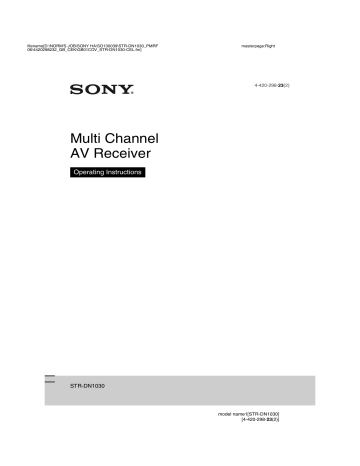
D:\NORM'S JOB\SONY HA\SO130039\STR-DN1030_PMRF
06\4420298232_GB_CEK\GB05ENJ_STR-DN1030-CEL.fm
masterpage: Right
1
Press SHIFT, then press
ALPHABET SEARCH while an item list (artist list, track list, etc.) is displayed on the TV screen.
The keyword input display appears on the
TV screen.
2
Press SHIFT, then press the numeric/text buttons to enter a keyword.
A keyword can be up to 15 characters.
Note
Enter a keyword that will match the letters or a word at the beginning of the name or title of the item you want to search for. When the receiver searches for an item, “The” at the beginning of a name and the following space will be ignored.
3
Press .
An item that matches the keyword appears. If the item appears is not the one you are searching for, press
B
/ b to display the previous/next item.
4
Repeat steps 1 to 3 until you find the item you want, then press .
5
Select the track you want, then press .
Playback starts.
“BRAVIA” Sync Features
What is “BRAVIA” Sync?
The “BRAVIA” Sync function allows communication between Sony products such as TV, Blu-ray Disc/DVD player, AV amplifier, etc. that supports the Control for
HDMI function.
By connecting Sony equipment that is compatible with the “BRAVIA” Sync with an
HDMI cable (not supplied), operation is simplified as follows:
• System Audio Control (page 81)
• Home Theatre Control (page 83)
Control for HDMI is a mutual control function standard used by HDMI CEC (Consumer
Electronics Control) for HDMI (High-
Definition Multimedia Interface).
We recommend that you connect the receiver to products featuring “BRAVIA” Sync.
Notes
• You may use “One Touch Play”, “System Audio
Control”, and “System Power-Off” function with non-Sony equipment. However, compatibility with all non-Sony equipment is not guaranteed.
• “Scene Select” and “Home Theatre Control” features are Sony proprietary functions. They cannot operate with non-Sony equipment.
• Equipment not compatible with “BRAVIA” Sync cannot activate these features.
79
GB
STR-DN1030
4-420-298-23(2)
D:\NORM'S JOB\SONY HA\SO130039\STR-DN1030_PMRF
06\4420298232_GB_CEK\GB05ENJ_STR-DN1030-CEL.fm
masterpage: Left
Preparing for the
“BRAVIA” Sync
The receiver is compatible with the “Control for HDMI-Easy Setting” function.
• If your TV is compatible with the “Control for HDMI-Easy Setting” function, you can set the Control for HDMI function of the receiver and playback equipment automatically by setting the Control for
HDMI function on your TV (page 80).
• If your TV is not compatible with the
“Control for HDMI-Easy Setting” function, set the Control for HDMI function of the receiver, playback equipment and TV
If your TV is compatible with the
“Control for HDMI-Easy Setting” function
1
Connect the receiver, TV and playback equipment via HDMI connection
(The respective equipment must be compatible with the Control for HDMI function.)
2
Turn on the receiver, TV and playback equipment.
3
Turn on the Control for HDMI function of the TV.
The Control for HDMI function of the receiver and all the connected equipment are turned on simultaneously. During the setup, “SCANNING” flashes on the display panel. Wait until “COMPLETE” appears. The setup is complete.
For details on setup of the TV, refer to the operating instructions of your TV.
If your TV is not compatible with the “Control for HDMI-Easy
Setting” function
GUI MODE
V/v/b,
MENU
1
Press MENU.
The menu is displayed on the TV screen.
2
Select “ Settings” from the menu, then press or b.
The Settings menu list appears on the TV screen.
3
Select “HDMI”, then press or b.
4
Select “Ctrl for HDMI”, then press or b.
5
Select “ON”, then press .
The Control for HDMI function is set to on.
6
Press GUI MODE to exit the GUI menu.
7
Select the HDMI input of the receiver and TV to match the HDMI input of the connected equipment, so that the image from the connected equipment is displayed.
8
Set the Control for HDMI function for the connected equipment to on.
If the Control for HDMI function for the connected equipment is already set to on, you do not need to change the setting.
9
Repeat steps 7 and 8 for other equipment that you want to use the
Control for HDMI function.
For details on setting the TV and connected equipment, refer to the operating instructions of the respective equipment.
80
GB
STR-DN1030
4-420-298-23(2)
D:\NORM'S JOB\SONY HA\SO130039\STR-DN1030_PMRF
06\4420298232_GB_CEK\GB05ENJ_STR-DN1030-CEL.fm
masterpage: Right
Notes
• When you unplug the HDMI cable or change the connection, perform the steps given in “If your TV is compatible with the “Control for HDMI-Easy
Setting” function” (page 80) or “If your TV is not
compatible with the “Control for HDMI-Easy
• Before you perform the “Control for HDMI-Easy
Setting” on your TV, be sure to turn on the TV and other connected equipment including the receiver first.
• If the playback equipment cannot function after you have made the settings for “Control for HDMI-
Easy Setting”, check the Control for HDMI setting of the playback equipment.
• If the connected equipment does not support the
“Control for HDMI-Easy Setting”, but still supports the Control for HDMI, then you need to set the Control for HDMI function for the connected equipment before you perform the
“Control for HDMI-Easy Setting” from the TV.
Playing back equipment with one-touch operation
(One-Touch Play)
When you start playback the equipment connected to the receiver via an HDMI connection, the receiver and TV operation are simplified as follow:
Receiver and TV
Turns on (if in standby mode)
• Depending on the settings, the receiver may not turns on when “Pass Through” is set to “AUTO” or
“ON”.
Tip
You can also select a connected equipment, such as
Blu-ray Disc/DVD player from the TV menu. The receiver and TV will automatically switch to the appropriate HDMI input.
Enjoying the TV sound from the speakers connected to the receiver
(System Audio Control)
You can enjoy the TV sound from the speakers connected to the receiver by a simple operation.
You can operate System Audio Control function using the TV menu. For details, refer to the operating instructions of the TV.
TV
Sets System
Audio Control to on
Receiver
• Turns on (if in standby mode)
• Switches to appropriate
HDMI input
Switches to appropriate HDMI input
If you set “Pass Through” to “AUTO” or
“ON” (page 94), then set the receiver to
standby mode, sound and image can be output only from the TV.
Notes
• Be sure that the System Audio Control function is set to on using TV menu.
• Depending on the TV, the start of the content may not appear.
Minimizes TV volume
Outputs TV sound
You can also use the System Audio Control function as follows.
• If you turn on the receiver while the TV is turned on, the System Audio Control function will automatically activate to output TV sound through the speakers connected to the receiver. However, if you turn off the receiver, the sound will output from the TV speakers.
• When you enjoy the TV sound from the speakers connected to the receiver, you can adjust the volume or turn off the sound temporarily by using the TV’s remote control.
continued
81
GB
STR-DN1030
4-420-298-23(2)
D:\NORM'S JOB\SONY HA\SO130039\STR-DN1030_PMRF
06\4420298232_GB_CEK\GB05ENJ_STR-DN1030-CEL.fm
masterpage: Left
Notes
• If System Audio Control does not function according to your TV setting, refer to the operating instructions of the TV.
• When “Ctrl for HDMI” is set to “ON”, the “Audio
Out” settings in the HDMI Settings menu will set automatically based on the System Audio Control
Turning off the receiver with the TV
(System Power-Off)
When you turn the TV off, using the power button on the TV’s remote control, the receiver and the connected equipment turn off automatically.
You can also use the receiver’s remote control to turn off the TV.
AV ?/1
TV
Press TV, then press AV ?/1.
The TV, receiver and the connected equipment are turned off.
Notes
• Set the TV power supply interlock function to on before using the System Power-Off function. For details, refer to the operating instructions of the
TV.
• Depending on the condition of the connected equipment, it may not be turned off. For details, refer to the operating instructions of the connected equipment.
• If you use the System Power-Off function with a non-Sony TV, program the remote control according to the maker of the TV.
Enjoying optimum sound field for the selected scene
(Scene Select)
The optimum picture quality and sound field are selected automatically according to the scene selected on your TV.
For details on the operation, refer to the operating instructions of the TV.
Note
The sound field may not switch depending on the
TV.
Correspondence table
Scene setting on the TV Sound field
Cinema HD-D.C.S.
Sports
Music
Sports
Live Concert
Animation
Photo
Game
Graphics
A.F.D. Auto
A.F.D. Auto
A.F.D. Auto
A.F.D. Auto
82
GB
STR-DN1030
4-420-298-23(2)
advertisement
* Your assessment is very important for improving the workof artificial intelligence, which forms the content of this project
Related manuals
advertisement
Table of contents
- 4 About This Manual
- 7 Supplied accessories
- 9 Description and location of parts
- 18 Getting started
- 21 Connections
- 21 1: Installing the speakers
- 23 2: Connecting the speakers
- 25 3: Connecting the TV
- 26 4a: Connecting the video equipment
- 32 4b: Connecting the audio equipment
- 33 5: Connecting the antennas (aerials)
- 34 6: Connecting to the network
- 36 Preparing the Receiver
- 36 Setting the voltage selector
- 36 Connecting the AC power cord (mains lead)
- 36 Initializing the receiver
- 37 Setting the speakers
- 38 Using AUTO CALIBRATION
- 43 Configuring the network settings of the receiver
- 47 Guide to on-screen display operation
- 49 Basic Operations
- 49 Playing an input source equipment
- 51 Playing an iPod/iPhone
- 54 Playing a USB device
- 56 Recording using the receiver
- 57 Tuner Operations
- 57 Listening to FM/AM radio
- 58 Presetting FM/AM radio stations (Preset Tuning)
- 59 Receiving RDS broadcasts
- 60 Enjoying Sound Effects
- 60 Selecting the sound field
- 63 Using the Sound Optimizer function
- 63 Using the Advanced Auto Volume function
- 64 Resetting sound fields to the default settings
- 64 Using Network Features
- 64 About the network functions of the receiver
- 65 Setting up the server
- 68 Enjoying audio content stored on the server
- 70 Enjoying Sony Entertainment Network (SEN)
- 73 Using the PARTY STREAMING function
- 74 Streaming music from iTunes with AirPlay
- 76 Updating the software
- 78 Searching for an item using a keyword
- 79 “BRAVIA” Sync Features
- 79 What is “BRAVIA” Sync?
- 80 Preparing for the “BRAVIA” Sync
- 81 Playing back equipment with one-touch operation (One-Touch Play)
- 81 Enjoying the TV sound from the speakers connected to the receiver (System Audio Control)
- 82 Turning off the receiver with the TV (System Power-Off)
- 82 Enjoying optimum sound field for the selected scene (Scene Select)
- 83 Operating the receiver using the TV’s remote control (Home Theatre Control)
- 83 Other Operations
- 83 Switching between digital and analog audio (INPUT MODE)
- 84 Using other video/audio input jacks (Input Assign)
- 86 Using a bi-amplifier connection
- 86 Using multi-zone features
- 89 Adjusting Settings
- 89 Using the Settings menu
- 90 Speaker Settings menu
- 92 Surround Settings menu
- 93 EQ Settings menu
- 93 Audio Settings menu
- 94 HDMI Settings menu
- 94 Network Settings menu
- 97 System Settings menu
- 98 Operating without connecting to a TV
- 102 Using the Remote Control
- 102 Programming the remote control
- 107 Resetting the remote control
- 107 Additional Information
- 107 Precautions
- 108 Troubleshooting
- 119 Specifications
- 122 Index