
advertisement
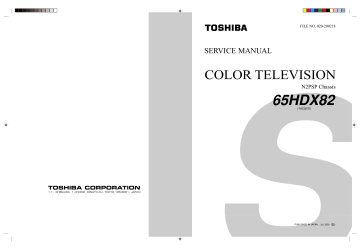
CONVERGENCE ADJUSTMENT
Adjust convergence from center to circumference in order.
KEY FUNCTION IN THE CONVERGENCE ADJUSTMENT:
Lord BACK UP DATA:
Up :
Selet Green color:
Left :
Blinking of cursor ON/OFF:
Right:
Adjust mode ON/OFF:
Down:
Vertical stripe ON/OFF
Erase Green line:
Erase Red line:
Erase Blue line:
1 button
2 button
3 button
4 button
5 button
6 button
7 button
8 button
9 button
0 button
100 button
ENT button
Note:
Adjusting procedure in replacing convergence board.
1. User convergence center check. Make sure the best convergence setting is about the center of adjustable range.
2. CENTERING ADJUSTMENT
3. PICTURE POSITION ADJUSTMENT
4. HIT, WID ADJUSTMENT
5. CONVERGENCE ADJUSTMENT
6. Execute TOUCH FOCUS following instructions displayed on the screen after finishing CONVERGENCE ADJUST-
MENT.
7. If TOUCH FOCUS ERROR is displayed after finishing
TOUCH FOCUS, the method of CROSS-HATCH PAT-
TERN after CONVERGENCE adjustment is different from what is exhibited on the right figure, or HARDWARE is out of order.
1. Select the adjustment mode following the steps on page
10.
RCUT
40H
2. Press “7” button to display the built-in cross-hatch pattern and press "9" button to display the vertical stripes.
3. If there is need to load BACKUP DATA, push "1" button, and then push "ENTER" button according to following message. Convergence become adjusted state at factory by this action.
If there is no need, pass this process.
Never to use this function to new convergence board, because BACKUP DATA is not exist.
4. Adjustment around cursor can be done.
The pattern includes three colors (R, G, B).
The cursor should be blinking in Red.
This means that the Red color is adjustable.
5. Press “3” button to select Green color to be adjusted.
6. Press “5” button to stop the blinking of cursor.
7. Press “2 (up)”, “8 (down)”, “4 (left)” or “6 (right)” to obtain the correct cross-hatch pattern as above.
If necessary, the specified color line can be erased from the screen.
100 button ...................... to erase Red line
0 button ...................... to erase Green line
CH RTN button ...................... to erase Blue line
8. Press “5” button to make the cursor blinking.
9. Press “2”, “8”, “4”, “6” buttons to move the cursor to other point to be adjusted.
10. Repeat steps 6 to 9.
11. Repeat steps 5 to 10 to adjust Red and Blue colors.
Converge the selected color line into the Green line.
12. Press “7” button to memorize the adjusted states.
At this time, picture changes for about 1 second.
13. Press the TOUCH FOCUS button when "PLEASE PUSH
TOUCH FOCUS" is displayed on the screen.
14. TOUCH FOCUS CALIBRATION MODE is executed.
15. It retur ns to the normal screen after displaying
"CALIBRATION FINISHED".
– 14 –
Adjusting Dimension of Each Picture Screen
(16:9 screen size:) 65 inches
(1) HD (1080I/NTSC)
65 inches 16:9 Screen Size:horizontal 1442mm :Vertical 810mm
(QH173, 16KB, CHIP1, UFO-*,BANK1) Vspan49.1mm Hspan115.0
31.0
690.0
575.0
345.0
115.0
0 115.0
345.0
0
147.3
294.3
392.3
575.0
690.0
31.0
392.3
294.3
147.3
– 15 –
NOTES
In many cases, color misconvergence may be corrected by returning HIT and WID data in main deflection side to initial adjusting values. Following cases will surely require readjustment of convergence.
CRT REPLACEMENT
When CRT is replaced, main deflection readjustment and color matching are required.
Perform following procedures.
1. Replace two CRT’s of blue and red.
2. Perform horizontal adjustment for blue and red yokes on base of green CRT data. Mount yoke and velocity mod. coil alignment, pushing towards CRT without gap.
3. Adjust alignment of blue and red. (Refer Alignment adjustment for details.)
4. Rotating centering magnet, adjust CRT centers of red and blue to CRT center of green.
(Picture position adjustment)
5. Adjust HIT and WID data of main deflection, and decide data at the most precise screen comparing to green data.
6. Adjust convergence of screen picture for color matching. Do not move green one at this time.
7. After convergence adjustment of screen picture finishes, replace green CRT.
For green CRT as well, repeat steps 2 to 5 above on bases of red and blue color matching to adjust convergence.
8. Execute TOUCH FOCUS following instructions displayed on the screen after finishing convergence adjustments of all the colors.
Note: Press button "7" again after "PLEASE PUSH TOUCH FOCUS" has been displayed. Then, TOUCH FOCUS will not be executed, and the current state of convergence will be displayed.
REPLACING CONVERGENCE UNIT
When replacing convergence unit, picture screen require readjustment basically, but the following method allows process be reduced considerably.
1. Replace the memory (Q713) on defective unit with memory on new unit. Mounting the unit on the SET after the above working realizes picture screen before replacement immediately.
2. Mount unit which has old memories, on SET and turn it on. Screen shows whole picture looks like straightly shifted towards vertical or horizontal direction.
3. Adjust again centers of green, red and blue with centering magnets.
4. Check picture screen for slight disparity of color and picture size. If necessary, add some adjustments of main deflection and color matching of convergence.
5. Execute TOUCH FOCUS following instructions displayed on the screen after finishing convergence adjustments of all the colors.
Note: Press button "7" again after "PLEASE PUSH TOUCH FOCUS" has been displayed. Then, TOUCH FOCUS will not be executed, and the current state of convergence will be displayed.
– 16 –
advertisement
* Your assessment is very important for improving the workof artificial intelligence, which forms the content of this project
Related manuals
advertisement
Table of contents
- 3 SAFETY INSTRUCTIONS
- 4 CRT ASSEMBLY REPLACEMENT AND MOUNTING
- 6 PICTURE TUBE COMPONENTS ADJUSTMENT
- 9 REPLACEMENT OF THE CRT
- 10 SERVICE MODE
- 12 ELECTRICAL ADJUSTMENT
- 14 CONVERGENCE ADJUSTMENT
- 17 SCREEN AND MIRROR ALIGNMENTS
- 18 CIRCUIT CHECKS
- 19 SETTING & ADJUSTING DATA
- 20 LOCATION OF CONTROLS
- 22 PROGRAMMING CHANNEL MEMORY
- 23 MECHANICAL DISASSEMBLY
- 25 CHASSIS REPLACEMENT PARTS LIST
- 49 PC BOARDS BOTTOM VIEW
- 58 TERMINAL VIEW OF TRANSISTORS
- 61 CIRCUIT BLOCK DIAGRAM
- 62 SPECIFICATIONS