Samsung SCV-2081 User manual
Add to my manuals
40 Pages
Samsung SCV-2081 is a high-resolution vandal-resistant dome camera that delivers superb image quality and provides reliable surveillance. It features a 1/3" CCD sensor, 550 TV lines of resolution, and a minimum illumination of 0.1 lux. The camera also offers a wide dynamic range and backlight compensation, ensuring clear images even in challenging lighting conditions. Additionally, it supports various privacy masking options, allowing you to protect sensitive areas from being monitored.
advertisement
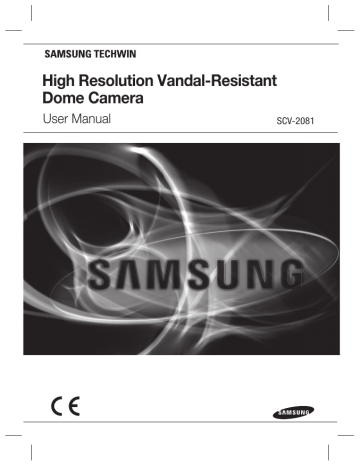
High Resolution Vandal-Resistant
Dome Camera
User Manual
SCV-2081
High Resolution Vandal-Resistant Dome Camera
User Manual
Copyright
©2011 Samsung Techwin Co., Ltd. All rights reserved.
Trademark
is the registered logo of Samsung Techwin Co., Ltd.
The name of this product is the registered trademark of Samsung Techwin Co., Ltd.
Other trademarks mentioned in this manual are the registered trademark of their respective company.
Restriction
Samsung Techwin Co., Ltd shall reserve the copyright of this document. Under no circumstances, this document shall be reproduced, distributed or changed, partially or wholly, without formal authorization of Samsung Techwin.
Disclaimer
Samsung Techwin makes the best to verify the integrity and correctness of the contents in this document, but no formal guarantee shall be provided. Use of this document and the subsequent results shall be entirely on the user’s own responsibility. Samsung Techwin reserves the right to change the contents of this document without prior notice.
Warranty
If the product does not operate properly in normal conditions, please let us know. Samsung Techwin will resolve the problem for free of charge. The warranty period is 3 years. However, the followings are excluded:
•
•
If the system behaves abnormally because you run a program irrelevant to the system operation.
Deteriorated performance or natural worn-out in process of time
B
T
■
■
Before operating the camera, confirm the camera model and correct input power voltage.
To help you understand this manual thoroughly, we’ll introduce our model description.
■ SCV-2081 SERIES
• NTSC MODEL • PAL MODEL
SCV-2081N SCV-2081P
■ MODEL DESCRIPTION
N → NTSC MODEL
P → PAL MODEL
safety information
CAUTION
RISK OF ELECTRIC SHOCK.
DO NOT OPEN
CAUTION :
TO REDUCE THE RISK OF ELECTRIC SHOCK, DO NOT REMOVE
COVER (OR BACK) NO USER SERVICEABLE PARTS INSIDE.
REFER SERVICING TO QUALIFIED SERVICE PERSONNEL.
This symbol indicates that dangerous voltage consisting a risk of electric shock is present within this unit.
This exclamation point symbol is intended to alert the user to the presence of important operating and maintenance (servicing) instructions in the literature accompanying the appliance.
WARNING
• To prevent damage which may result in fi re or electric shock hazard, do not expose this appliance to rain or moisture.
• To prevent injury, this apparatus must be securely attached to the fl oor/wall in accordance with the installation instructions.
WARNING
1.
Be sure to use only the standard adapter that is specifi ed in the specifi cation sheet.
Using any other adapter could cause fi re, electrical shock, or damage to the product.
2.
Incorrectly connecting the power supply or replacing battery may cause explosion, fi re, electric shock, or damage to the product.
3.
Do not connect multiple cameras to a single adapter. Exceeding the capacity may cause abnormal heat generation or fi re.
4.
Securely plug the power cord into the power receptacle. insecure connection may cause fi re.
5.
When installing the camera, fasten it securely and fi rmly. The fall of camera may cause personal injury.
4_ safety information
8
9
2
3
4
5
6
7
8
9
1
C
1
6
7
c e e
6.
Do not place conductive objects (e.g. screwdrivers, coins, metal parts, etc.) or containers fi lled with water on top of the camera. doing so may cause personal injury due to fi re, electric shock, or falling objects.
7.
If any unusual smells or smoke come from the unit, stop using the product. in such case, immediately disconnect the power source and contact the service center. continued use in such a condition may cause fi re or electric shock.
8.
If this product fails to operate normally, contact the nearest service center. never disassemble or modify this product in any way. (samsung is not liable for problems caused by unauthorized modifi cations or attempted repair.)
9.
When cleaning, do not spray water directly onto parts of the product. doing so may cause fi re or electric shock.
CAUTION
1.
Do not drop objects on the product or apply strong shock to it. Keep away from a location subject to excessive vibrationor magnetic interference.
2.
Do not install in a location subject to high temperature (over 50°C), low temperature (below
-10°C), or high humidity. Doing so may cause fi re or electric shock.
3.
If you want to relocate the already installed product, be sure to turn off the power and then move or reinstall it.
4.
Remove the power plug from the outlet when then there is a lightning. Neglecting to do so may cause fi re or damage to the product.
5.
Keep out of direct sunlight and heat radiation sources. It may cause fi re.
6.
Install it in a place with good ventilation.
7.
Avoid aiming the camera directly towards extremely bright objects such as sun, as this may damage the CCD image sensor.
8.
Apparatus shall not be exposed to dripping or splashing and no objects fi lled with liquids, such as vases, shall be placed on the apparatus.
9.
The Mains plug is used as a disconnect device and shall stay readily operable at any time.
10.
Do not expose the camera to radioactivity. Radioactivity exposure may damage the CCD.
English_5
safety information
FCC STATEMENT
This device complies with part 15 of the FCC Rules. Operation is subject to the following two conditions :
1.
2.
This device may not cause harmful interference, and
This device must accept any interference received including interference that may cause undesired operation.
CAUTION
This equipment has been tested and found to comply with the limits for a Class A digital device, pursuant to part 15 of FCC Rules. These limits are designed to provide reasonable protection against harmful interference when the equipment is operated in a commercial environment.
This equipment generates, uses, and can radiate radio frequency energy and, if not installed and used in accordance with the instruction manual, may cause harmful interference to radio communications. Operation of this equipment in a residential area is likely to cause harmful interference in which case the user will be required to correct the interference at his own expense.
IC Compliance Notice
This Class A digital apparatus meets all requirements of the Canadian
Interference.-Causing Equipment Regulations of ICES-003.
Correct Disposal of This Product
(Waste Electrical & Electronic Equipment)
(Applicable in the European Union and other European countries with separate collection systems)
This marking on the product, accessories or literature indicates that the product and its electronic accessories
(e.g. charger, headset, USB cable) should not be disposed of with other household waste at the end of their working life. To prevent possible harm to the environment or human health from uncontrolled waste disposal, please separate these items from other types of waste and recycle them responsibly to promote the sustainable reuse of material resources.
Household users should contact either the retailer where they purchased this product, or their local government office, for details of where and how they can take these items for environmentally safe recycling.
Business users should contact their supplier and check the terms and conditions of the purchase contract.
This product and its electronic accessories should not be mixed with other commercial wastes for disposal.
Correct disposal of batteries in this product
(Applicable in the European Union and other European countries with separate battery return systems.)
This marking on the battery, manual or packaging indicates that the batteries in this product should not be disposed of with other household waste at the end of their working life. Where marked, the chemical symbols
Hg, Cd or Pb indicate that the battery contains mercury, cadmium or lead above the reference levels in EC
Directive 2006/66. If batteries are not properly disposed of, these substances can cause harm to human health or the environment.
To protect natural resources and to promote material reuse, please separate batteries from other types of waste and recycle them through your local, free battery return system.
6_ safety information
9
8
5
6
3
4
1
2
7
im
1
1
1
1
1
e t e o e
important safety instructions
1.
Read these instructions.
2.
Keep these instructions.
3.
Heed all warnings.
4.
Follow all instructions.
5.
Do not use this apparatus near water.
6.
Clean only with dry cloth.
7.
Do not block any ventilation openings. Install in accordance with the manufacturer’s instructions.
8.
Do not install near any heat sources such as radiators, heat registers, or other apparatus
(including amplifi ers) that produce heat.
9.
Do not defeat the safety purpose of the polarized or grounding-type plug. A polarized plug has two blades with one wider than the other. A grounding type plug has two blades and a third grounding prong. The wide blade or the third prong is provided for your safety. If the provided plug does not fi t into your outlet, consult an electrician for replacement of the obsolete outlet.
10.
Protect the power cord from being walked on or pinched particularly at plugs, convenience receptacles, and the point where they exit from the apparatus.
11.
Only use attachments/accessories specifi ed by the manufacturer.
12.
Use only with cart, stand, tripod, bracket, or table specifi ed by the manufacturer, or sold with the apparatus.
13.
Unplug this apparatus when a card is used. Use caution when moving the cart/ apparatus combination to avoid injury from tip-over.
14.
Refer all servicing to qualifi ed service personnel. Servicing is required when the apparatus has been damaged in any way, such as powersupply cord or plug is damaged, liquid has been spilled or objects have fallen into the apparatus, the apparatus has been exposed to rain or moisture, does not operate normally, or has been dropped.
Apparatus shall not be exposed to dripping or splashing and no objects fi lled with liquids, such as vases, shall be placed on the apparatus
English_7
contents
INTRODUCTION
9
INSTALLATION
12
9 Features
11
Component names and
Functions
12 Disassembling
12 Installing the camera on a ceiling or wall
14 Adjust the panning and tilting while watching the monitor
CONNECTION
15
15 Connecting to Monitor
15
Connecting to Power
16 Using Coaxial Communications
SETUP
17
TROUBLESHOOTING
30
30 Troubleshooting
SPECIFICATIONS
31
33 Dimension
8_ contents
y y y y y y y y
F
y
in
g
introduction
FEATURES
y
IP66 Approved/Dust and Rain Resistant
With dust and rain resistant design, the camera can be installed outside under building eaves or places that are exposed to the dust and rain.
y
Excellent Sensitivity
The built-in high sensitivity COLOR CCD produces a clear image.
- Color : 0.15Lux(50IRE, @F1.2), 0.0003LUX(SENS-UP, x512)
- B/W : 0.001Lux(50IRE, @F1.2), 0.000002LUX(SENS-UP, x512) y
Ultra High Resolution
By adopting a diagonal 6mm(1/3") 410,000 (NTSC) pixels, 470,000(PAL) pixels SONY
CCD, the camera produces clear picture quality with a horizontal resolution of 600 TV lines for color and 700 TV lines for BW.
y
SSNR3 (Samsung Super Noise Reduction) Function
The high-performance W-V DSP chip effectively removes low-light gain noise and afterimage to provide clear images even in dark environments.
y
Day & Night
The camera identifi es whether it is day or night and automatically switches to the appropriate mode, depending on its environment. By day, the camera switches to color mode in order to maintain optimal color. At night, it switches to B/W mode so as to obtain better picture defi nition.
y
DIS (Digital Image Stabilizer)
The DIS function compensates for any camera movement, to produce more stable pictures.
y
SSDR(Samsung Super Dynamic Range)
For images with high contrast between bright and dark areas from diffi cult lighting conditions such as backlighting, this camera selectively illuminates darker areas while retaining the same light level for brighter areas to even out the overall brightness.
y
OSD
The camera control is convenient by using 18 different foreign language O.S.D.
- NTSC : English, Japanese, Spanish, French, Portuguese, Korean, Taiwanese
- PAL : English, French, German, Spanish, Italian, Chinese, Russian, Polish, Czech,
Romanian, Serbian, Swedish, Danish, Turkish, Portuguese y
Miscellaneous Functions
HLC(High Light Compensation), SENS-UP, FLIP (H/V-REV), D-ZOOM, SHARPNESS,
Motion Dection and PRIVACY functions are provided.
English_9
introduction
WHAT’S INCLUDED
Check if the following items are included in the product package.
High Resolution Vandal-Resistant
Dome Camera
User Manual SCV-2081
High Resolution Vandal-Resistant
Dome Camera
Quick Set-up Guide SCV-2081
SCV-2081 User Manual Quick Set-up Guide
M4 Tapping Screw 3EA Video Output Cable Template
Wrench
C
10_ introduction
COMPONENT NAMES AND FUNCTIONS
FRONT
❶
➋ ➌ ➍
➐ ➎
➒
➏
➑
❶
Dome Cover
❷
Shield case
❸
Pan Base : control panning angle of camera
❹
3.6 Vari-focal Lens Module 2.8 ~ 10.0mm (F1.2)
❺
Tilt Base : control tilting angle of camera
❻
Function Setup Switch : displays the OSD menu and moves the cursor up, down, left,and right amend or confirm changes.
➐
Video Output Terminal to Monitor
➑
Power Input Connector
➒
Video Output Jack
English_11
installation
DISASSEMBLING
Using the L-wrench provided, loosen 3 screws by turning them counterclockwise and separate the dome cover.
Dome Cover
INSTALLING THE CAMERA ON A CEILING OR WALL
1.
Drill holes on the ceiling by matching to the holes on the case bed,and insert plastic anchors (HUD 5) (not included )fully into the holes. Fix the case bed on the ceiling by using Tapping Screws (TH M4xL30). (3 places)
12_ installation
Tapping screw
e
e
2.
Connect power and video cables and arrange them through the hole you want to pass when mounting the main body on the mounting bracket, note that not to damage or squeeze the cables.
Power input terminal
Video output jack
3.
Adjust the lens in a desired direction.
4.
Secure the Sheild case to the main unit.
5.
Assemble the camera on its mounting bracket with the three screws using L Wrench(included)
.
Shield case
Dome Cover
M
The installation should be done by qualifi ed service personnel or system installers.
If the ceiling material is not strong enough to hold the installation screws, the camera may fall off.
Reinforce the ceiling as needed.
English_13
installation
ADJUST THE PANNING, TILTING & ROTATION WHILE WATCHING THE MONITOR
73˚
174˚
176˚
Rotate Base
Tilt Base
Pan Base
1.
You can adjust camera to any direction by using Pan, Tilt, Rotate mechanism.
y y y
Pan Base moves by 176˚ to each side direction and 352˚ on the whole.
Tilt Base covers total 73˚ angle(0˚ ~ 73˚).
Rotate Base moves by 174° to each side direction and 348° on the whole.
2.
Methods of adjustment y
The case of wall installation
➊ After mounting the camera on a wall, adjust the panning angle so that the correct viewing angle is attained and the titling is correctly orientated.
➋ And then adjust the tilting angle by rotating the tilt base.
➌ Loosen the rotate base hold screw and adjust rotate base for the best view
➍Tighten rotate base securing screw.
y
The case of ceiling installation
➊ After mounting the camera on a ceiling, adjusting the panning angle to the correct viewing position by rotating the pan base.
➋ And then adjust the tilting angle by rotating the tilt base.
➌ Loosen the rotate base hold screw and adjust rotate base for the best view
➍ Tighten pan and tilt securing screw.
M
When you want to adjust the Pan/Tilt/Rotate Base, loosen, adjust and then tighten the Pan/Tilt/
Rotate Base screws.
14_ installation
C
T y y
C
W y
c
C
C
se
connection
CONNECTING TO MONITOR
Connect the VIDEO-OUT jack to the VIDEO-IN jack of monitor.
Monitor
CCTV Camera y y
As the connecting method varies with the instruments, refer to the manual supplied with the instrument.
Only connect the cable when the power is turned off.
CONNECTING TO POWER
Connect the adaptor to the power input connector as shown in the fi gure below.
The recommended adaptor specifi cation for SCV-2081N/P is DC 12V / 500mA or AC 24V / 500mA.
---- Power Input Terminal
When the resistance value of copper wire is at [20°C(68°F)]
Copper wire size
(AWG)
Resistance ( Ω/m)
#24
(0.22mm
2
)
#22
(0.33mm
2
)
#20
(0.52mm
2
)
#18
(0.83mm
2
)
0.078
0.050
0.030
0.018
Voltage Drop (V/m) 0.028
0.018
0.011
0.006
y
As shown in the table above, voltage decreases as the wire gets longer. Therefore use of an excessively long adaptor output line for connection to the camera may affect the performance of the camera.
English_15
connection
* Standard voltage for camera operation : DC 12V ±10%, AC 24V ± 10%
* There may be some deviation in voltage drop depending on the type of wire and the manufacturer.
M
Be sure to connect power only after all the installation is complete.
Note that DC adaptor is not supplied with camera.
Ground should be connected to the GND terminal.
USING COAXIAL COMMUNICATIONS
y y
Coaxial Communications System
OSD Control method
CAMERA
SET
UP
DOWN
LEFT
RIGHT
DVR
MENU/ENTER
UP KEY
DOWN KEY
LEFT KEY
RIGHT KEY
CONTROLLER
OSD KEY
JOYSTICK UP
JOYSTICK DOWN
JOYSTICK LEFT
JOYSTICK RIGHT
DVR
ALARM HDD NETWORK BACKUP REC
REC
13
10
14
11
15
12
16
ZOOM FREEZE BACKUP SEARCH
TELE WIDE VIEW
MODE AUDIO ALRAM MENU
RETURN
USB
DVD RECORDER
OPEN/CLOSE
REC
SEARCH
MULTI
MENU
CAM MON
PTZ DVR
MTX
ESC
SETUP
FUNC ENTER
NEAR
CLOSE
FAR
OPEN
WIDE
TELE
TRACK
GROUP
PRESET
MENU
• : BNC
• ---- : RS-485
- Video Cable
The camera’s video output port is connected to the monitor with a BNC coaxial cable, shown below : If the distance between the camera and the monitor exceeds the recommended maximum, please use an auxiliary video amp.
Distance
300m
450m
600m
Recommended Cable Specifi cation
3C2V(RG-59/U)
5C2V(RG-6/U)
7C2V(RG-11/U)
M
If the camera is controlled through coaxial communication, please use a video amp intended for coaxial communications. Regular video amps do not transfer coaxial signals.
16_ connection
M
U
s
M
r
setup
MENU CONFIGRATION
LENS
EXPOSURE
WHITE BALANCE
SSDR
BACKLIGHT
SSNR3
DAY/NIGHT
SPECIAL
EXIT
Setup Menu
●
DC
●
BRIGHTNESS
●
SENS-UP
● ATW
● MANUAL
●
OFF
●
OFF
●
ON
●
●
● OUTDOOR
● AWC→SET
●
SHUTTER
RETURN
ON
●
BLC
●
OFF
●
AUTO
●
COLOR
●
IMAGE ADJ
●
MONITOR
●
SYNC
●
MOTION DET
●
DIS
●
LANGUAGE
●
SAVE
●
NOT SAVE
●
AGC
● INDOOR
●
HLC
●
B/W
●
CAM TITLE
●
PRIVACY
●
RETURN
●
RESET
MENU SETUP
Use the Function Setup switch beside of the lens.
Function Setup switch
1.
Press the Function Setup switch.
y
Main setup menu is displayed on the monitor screen.
English_17
setup
Select the function by moving up or down direction of function setup switch.
MAIN SETUP
▶ 1.LENS DC
2.EXPOSURE
ATW
4.SSDR
5.BACKLIGHT
6.SSNR3
7.DAY/NIGHT
8.SPECIAL
9.EXIT
ON
AUTO
OFF
OFF
SAVE
Change the status by moving the setup switch left or right.
2.
Select a desired function using the Function Setup switch.
y
Place the cursor over a desired item.
3.
Set up a selected item by using the Function Setup switch.
4.
To fi nish the setting, select ‘EXIT’ and press the Function Setup switch.
M
An item with the icon also has sub menus. To select a sub menu, select an item with the icon and press the Function Setup switch.
An item with the - - - icon is unavailable due to function settings.
LENS
Using this function, you can control the screen brightness.
1.
2.
When the SETUP menu screen is displayed, select‘LENS’by using the Function Setup switch so that the arrow indicates‘LENS’.
MAIN SETUP
▶ 1.LENS DC
2.EXPOSURE
The Lens mode has sub menu site as listed below.
- BRIGHTNESS : Adjusts the video brightness.
- FOCUS ADJ : To adjust the lens focus correctly, you must activate the Focus
Settings mode. To activate the Focus Settings mode, adjust the lens focus,
and then deactivate the settings mode.
- You can adjust the shutter value of ESC shutter mode.
18_ setup
s r on s
EXPOSURE
1.
When the SETUP menu screen is displayed, select EXPOSURE by using the Function
Setup switch so that the arrow indicates
'EXPOSURE'.
MAIN SETUP
1.LENS DC
▶ 2.EXPOSURE
ATW
2.
Select a desired mode using the Function
Setup switch.
y y
BRIGHTNESS : Adjusts the video brightness.
SHUTTER : You can select shutter mode.
ESC : Select this to control the shutter speed automatically. If ESC is selected, the shutter speed is automatically controlled depending on the ambient illumination of the subject.
EXPOSURE SETUP
▶ 1.BRIGHTNESS
IIIIIÂIIIIIIIIIIIIIIII
25
2.SHUTTER
3.AGC
4.SENS-UP
5.RETURN
---
HIGH
OFF
MANUAL : You can control shutter speed manually.
(NTSC MODEL : 1/60~1/120,000, PAL MODEL : 1/50~1/120,000)
A.FLK : Select this when you experience picture fl icker, this happens when there is a clash with the installed lighting frequency.
M
---: Shutter speed is fi xed at 1/60sec(1/50sec).
When the SHUTTER is set to ESC after selecting the Internal Synchronization Type, the picture may become unstable if the camera faces a bright fl uorescent light. Therefore, take care when choosing the installation position.
When the SHUTTER is set to MANUAL or A.FLK mode, SENS-UP will be disabled.
Set the shutter mode to --- if color rolling occurs.
y
-
-
AGC (AUTO GAIN CONTROL) : The higher the gain level, the brighter the screen but the higher the noise.
OFF : Deactivates the AGC function.
LOW : Allows automatic gain control from 5.3dB to 32dB.
HIGH : Allows automatic gain control from 5.3dB to 37dB.
English_19
setup
y
SENS-UP : When it is night or dark, the camera automatically detects the light level and maintains a clear picture if this mode is activated.
-
-
OFF : Deactivates the SENS-UP function.
AUTO : Activates the SENS-UP function.
▶ AUTO
LIMIT
Press SET to Return x2
M y
RETURN : Select this to save the changes in the EXPOSURE menu and return to the SETUP menu.
If you set the Function Setup switch to ‘AUTO’ mode, You can adjust the brightness by increasing or decreasing the shutter speed. (x2 ~ x512)
Note that the higher the SENS-UP level, the brighter the screen, but the more likely it is that an after-image will appear.
Although Noise, Spots, and Whitish symptoms may occur in SENS-UP operation when the sens-up level is increased, this is normal.
WHITE BAL (WHITE BALANCE)
Use the White Balance function to adjust the screen color.
1.
When the SETUP menu screen is displayed, select ‘White Bal.’ by using the Function
Setup switch so that the arrow indicates
‘White Bal.’.
MAIN SETUP
1.LENS DC
2.EXPOSURE
▶ 3.WHITE BAL
4.SSDR
ATW
OFF
2.
Select a desired mode using the Function
Setup switch.
※ Select one of the following 5 modes, as appropriate for your purpose.
y
ATW : Select this when the color temperature is between 1,700°K and 11,000°K.
y
OUTDOOR : Select this when the color temperature is between 1,700°K and
11,000°K.(sodium light inclusion)
Select this When the color temperature of environment surrounding the subject is out of the control range (e.g. clear sky, or sunset) y
INDOOR : Select this when the color temperature is between 4,500°K and 8,500°K.
y
20_ setup
MANUAL : Select this to fi ne-tune White
Balance manually. Set White
Balance fi rst by using the ATW or AWC mode. After that switch to MANUAL mode, fi ne-tune the
White Balance and then press the Function Setup switch.
WB MANUAL
▶ RGAIN
IIIIIIIIIIIIIIIIÂIIIIIIIIIIIIII
529
BGAIN
IIIIIIIIIIIIIIIIÂIIIIIIIIIIIIII
532
Press SET to Return
.
g
.
o n y
AWC
→SET : To fi nd the optimal luminance level for the current environment, point the camera towards a sheet of white paper and press the
Function Setup switch. If the environment changes, readjust it.
M
White Balance may not work properly under the following conditions. In this case select the AWC mode.
➊ When the color temperature of the environment surrounding the subject is out of the control range (e.g. clear sky or sunset).
➋ When the ambient illumination of the subject is dim.
➌ If the camera is directed towards a fl uorescent light or is installed in a place where illumination changes dramatically, the White Balance operation may become unstable.
SSDR (SAMSUNG SUPER DYNAMIC RANGE)
SSDR illuminates darker areas of an image while retaining the same light level for brighter areas to even out the overall brightness of images with high contrast between bright and dark areas.
1.
When the SETUP menu screen is displayed, select ‘SSDR’ by using the Function Setup switch so that the arrow indicates ‘SSDR’.
2.
Use the Function Setup switch to change the SSDR level in the sub menu according to the contrast between bright and dark areas.
MAIN SETUP
1.LENS DC
2.EXPOSURE
ATW
▶ 4.SSDR
5.BACKLIGHT
OFF
OFF
SSDR ON
SSDR OFF
English_21
setup
BACKLIGHT
This camera is designed so that it delivers a distinctive subject and background at the same time, even when the subject is in backlight, unlike conventional cameras, by adopting a proprietary W-V DSP chip.
1.
When the SETUP menu screen is displayed, select ‘BACKLIGHT’ by using the Function
Setup switch so that the arrow indicates
BACKLIGHT .
2.
Select a desired mode using the Function Setup switch depending on the camera purpose.
MAIN SETUP
1.LENS DC
2.EXPOSURE
ATW
4.SSDR
▶ 5.BACKLIGHT
6.SSNR3 ON
OFF
OFF y
BLC : Enables a user to directly select a desired area from a picture, and to view the area more clearly.
LEVEL : Adjust level of the BLC function.
TOP/BOTTOM/LEFT/RIGHT :
Adjust the area to be enhanced.
▶ LEVEL
TOP
BLC SETUP
MIDDLE
IIIIIÂIIIIIIIIIIIIIIII
38
BOTTOM
IIIIIIIIIIIIIIIIIIÂIII
109
LEFT
IIIIIIÂIIIIIIIIIIIIIII
54
RIGHT IIIIIIIIIIIIIIIIÂIIIII 121
Press SET to Return y
HLC (High Light Compensation) :
This function masks the strong light to minimize white out due to over exposure and preserve much of the on-screen details when the camera aims a strong light source.
LEVEL : Adjusts the brightness level of a monitoring area.
-
-
-
LIMIT : Enable to change the operating condition.
MASK COLOR/TONE :
Change the color / brightness of the masking area. (Black, Red, Blue, Cyan, Magenta)
TOP/BOTTOM/LEFT/RIGHT :
Adjust the area to be enhanced.
HLC SETUP
▶ LEVEL
LIMIT
MIDDLE
NIGHT ONLY
BLACK
MASK ÂIIIIIIIIIIIIIIIIIIIII 1
TOP ÂIIIIIIIIIIIIIIIIIIIII 5
BOTTOM
IIIIIIIIIIIIIIIIIIÂIII
120
LEFT ÂIIIIIIIIIIIIIIIIIIIII 5
RIGHT IIIIIIIIIIIIIIIIIIIIIÂ 172 y
OFF : Not being used Press SET to Return
3.
Select a desired mode using the Function Setup switch and press the switch.
M
Because there can be a difference in the effectiveness of HLC according to the amount of light area in the screen, optimize the installation angle for the best HLC performance.
In a dark environment, the HLC is only activated when a high light that is larger than a certain area is present.
22_ setup
.
at y
M
The HLC is not activated in light or overly dark conditions. (In NIGHT ONLY mode.)
When HLC Function is used, D-ZOOM and DIS function are not activated.
SSNR3
This function reduces the background noise in a low luminance environments.
1.
When the SETUP menu screen is displayed, select 'SSNR3' by using the Function Setup switch so that the arrow indicates 'SSNR3' .
2.
Select a desired mode using the Function
Setup switch. y
OFF : Deactivates SSNR3 so that noise is not reduced.
y
ON : Activates SSNR3 so that noise is reduced.
MAIN SETUP
1.LENS DC
2.EXPOSURE
ATW
4.SSDR
5.BACKLIGHT
▶ 6.SSNR3
7.DAY/NIGHT
ON
AUTO
OFF
OFF
3.
Set the SSNR3 mode to 'ON' and press the
Function Setup switch. Then you can adjust the noise reduction level.
M
▶ LEVEL
SSNR3
IIIIÂIIIIIIIIIIIIIIIII
Press SET to Return
When adjusting the noise reduction level of the SSNR3 mode, remember that the higher the level set, the more the noise level will be reduced but that after image may also occur.
10
You cannot set the SSNR3 to 'ON' or 'OFF' when the AGC mode of the EXPOSURE menu is 'OFF'.
ht ea
English_23
setup
DAY/NIGHT
You can display pictures in color or black and white.
1.
When the SETUP menu screen is displayed, select ‘DAY/NIGHT’ by using the Up and
Down buttons so that the arrow indicates
‘DAY/NIGHT’.
2.
Select a desired mode using the Left and
Right buttons according to the picture display you want.
y
COLOR : The picture is always displayed in color.
MAIN SETUP
1.LENS DC
2.EXPOSURE
4.SSDR
5.BACKLIGHT
6.SSNR3
▶ 7.DAY/NIGHT
8.SPECIAL
ON
AUTO
ATW
OFF
OFF y
B/W : The picture is always displayed in black and white.
You can turn on or off the burst signal on B/W mode.
y
AUTO : The mode is switched to “Color” in a normal environment, but switches to “B/W” mode when ambient illumination is low. To set up the switching time for AUTO mode, press the Function Setup switch.
BURST MODE : You can turn on or off the burst signal on B/W mode.
AUTO SETUP
▶ 1.BURST MODE
2.COLOR→B/W
DURATION
DWELL TIME
3.B/W→COLOR
DURATION
DWELL TIME
4.RETURN
ON
FAST
3 SEC
FAST
10 SEC
DWELL TIME : You can select the duration time about changing the day/ night mode.
-
→3s, 5s, 7s, 10s, 15s, 20s, 30s, 40s, 60s
DURATION : You can select the brightness level at which the camera switches from day to night mode.
Fast
Slow
Color → B/W
2.5 lux
1 lux
B/W → Color
5 lux
10 lux
※ Light levels are often site dependant.
M
When AGC in the EXPOSURE menu is ‘OFF’, ‘---’ mode operates as selecting ‘COLOR’ mode and ‘AUTO’ mode cannot be selected.
The OSD key does not work for 3 seconds when switching to Color or B/W, to ensure stable camera operation.
24_ setup
SPECIAL
1.
When the SETUP menu screen is displayed, select ‘SPECIAL’ by using the Function
Setup switch so that the arrow indicates
‘SPECIAL’.
MAIN SETUP
1.LENS DC
2.EXPOSURE
4.SSDR
5.BACKLIGHT
6.SSNR3
ATW
OFF
ON
OFF
AUTO 7.DAY/NIGHT
▶ 8.SPECIAL
9.EXIT SAVE
2.
Select a desired mode using the Function
Setup switch.
▶ 1.IMAGE ADJ
SPECIAL
2.MONITOR
4.SYNC
6.PRIVACY
7.DIS
8.LANGUAGE
9.RETURN
LCD
OFF
INT
OFF
OFF
OFF
ENGLISH y
IMAGE ADJ :
1) When the SPECIAL menu screen is displayed, select ‘IMAGE ADJ’ by using the Function Setup switch so that the arrow indicates ’IMAGE ADJ‘.
2) Select a desired mode using the Function
Setup switch.
V-REV : You can flip the picture vertically on the screen.
H-REV : You can flip the picture horizontally on the screen.
IMAGE SETUP
▶ 1.V-REV
2.H-REV
3.D-ZOOM
5.SHARPNESS
6.RETURN
D-ZOOM : You can use a digital zoom of x1 ~ x16.
FONT COLOR : You can change the OSD font color.
(White, Yellow, Green, Red, Blue)
OFF
WHITE
ON
OFF
OFF
SHARPNESS : As you increase this value, the picture outline becomes stronger and clearer. Adjust this value appropriately depending on the sharpness of the picture.
English_25
setup
-
M
return to the SPECIAL menu.
If you increase the SHARPNESS level too high, the picture may become distorted or noise may appear.
y
Monitor : Please change the settings value of video appropriate to your monitor.
LCD : Please select this menu item when using an LCD monitor.
You can change the gamma, PED level and color gain in the sub menus.
LCD MONITOR
▶ GAMMA
IIIIIÂIIIIIIIIIIIIIIII
0.55
17
COLOR
IIIIIIIIIIIIIIIÂIIIIII
50
RESET
CRT : Please select this menu item when using a CRT monitor.
Press SET to Return
USER : Please use this menu item when using a monitor other than standard ones. You can change the gamma, PED level and color gain in the sub menus.
y
CAM TITLE :
If you enter a title, the title will appear on the monitor.
➊ If the SPECIAL menu screen is displayed, use the Function Setup switch so that the arrow indicates ‘
CAM TITLE’.
➋ Set it to ‘ON’ by using the Function
Setup switch.
➌ Press the Function Setup switch.
➍ Use the Function Setup switch to move to a desired letter and select the letter by pressing the switch. Repeat this to enter multiple letters. You can enter up to 15 letters.
➎ Enter a title, move the cursor to ’POS’ and press the Function Setup switch. The entered title appears on the screen. Select the position to display the title on the screen by using the Function Setup switch and press. When the position is determined, select ’END’ and press the Function Setup switch to return to the SPECIAL menu.
CAMERA TITLE SETUP
A B C D E F G H I J K L M
N O P Q R S T U V W X Y Z
a b c d e f g h i j k l m
n o p q r s t u v w x y z
- . 0 1 2 3 4 5 6 7 8 9
← → C L R P O S E N D
_ _ _ _ _ _ _ _ _ _ _ _ _ _ _
FRONT DOOR
26_ setup
e b
M
When the CAM TITLE menu is ‘OFF’, no title will be displayed on the monitor screen even if you enter one.
Only English is available in the mode.
If you move the cursor to CLR and press the Function Setup switch, all the letters are deleted.
To edit a letter, change the cursor to the bottom left arrow and press the Function Setup switch.
Move the cursor over the letter to be edited, move the cursor to the letter to be inserted and then press the Function Setup switch.
y
SYNC : In areas where the supply is at 60Hz(NTSC), 50Hz(PAL), you can synchronize the output phase of multiple cameras using the power synchronization function (Line-Lock) without using a synchronization signal generator.
INT : Internal Synchronization Type
SYNC
▶ PHASE ÂIIIIIIIIIIIIIIIIIIIII
0
Press SET to Return
M
LL : Power Synchronization Type, Line-lock
• Press the Function Setup switch.
• You can select a desired phase from 0 to 359 when select ‘phase’.
When using AC power at 60Hz(NTSC), 50Hz(PAL) frequency, you can use the LL type synchronization.
When the power is DC 12V, the SYNC menu is fi xed to the ‘INT’ mode.
y
MOTION DET :
This product has a feature that allows you to observe movement of objects in 8 different areas on the screen, and the words 'MOTION DETECTED' appear on the screen when movement is detected. You can monitor activity more effi cient.
➊ When the SPECIAL menu screen is displayed, press the Function Setup switch so that the arrow indicates 'MOTION DET'.
➋ Set up the mode using the Function Setup switch.
SENSITIVITY :
You can select up to 8 MD areas.
When SENSITIVITY number is high, motion detection sensitivity is increased to recognize even small movement.
AREA MODE : Determines whether to use the MD area selected in SENSITIVITY.
4.XPOS
5.YPOS
MOTION DET
▶ 1.SENSITIVITY AREA1
ON
L_TOP
ÂIIIIIIIIIIIIIIIIIIIII 3
IIIÂIIIIIIIIIIIIIIIIII
5
7.RETURN
English_27
setup
SEL POS : Determines which of the 4 vertices of each MD area is to be used.
-
-
XPOS : Determines the coordinate of the horizontal axis for SEL POS.
YPOS : Determines the coordinate of the vertical axis for SEL POS.
FILL → SET : Fills in a selected MD area. The color of fi lling is sequentially selected as brown, orange, blue, cyan, yellowish green, yellow, magenta and red.
M
RETURN : Select this to save the MOTION DET menu settings and return to the SPECIAL menu.
MD areas show only MOTION DET menu. Therefore, MD areas don’t display on the monitor screen.
y
PRIVACY : Mask an area you want to hide on the screen,
-
-
➊ When the SPECIAL menu screen is displayed, press the Function Setup switch so that the arrow indicates
‘PRIVACY’.
➋ Set up the mode using the Function
Setup switch.
AREA: You can select up to 12 PRI-
VACY areas.
MODE : Determines whether to use the area selected in the
AREA SEL, and the size and position of the area.
PRIVACY AREA SETUP
▶ 1.AREA
2.MODE
AREA1
OFF
4.MASK ÂIIIIIIIIIIIIIIIIIIIII
GREEN
1
5.TOP
6.BOTTOM
IIIIIÂIIIIIIIIIIIIIIII
7.LEFT
8.RIGHT
9.RETURN
IIÂIIIIIIIIIIIIIIIIIII
ÂIIIIIIIIIIIIIIIIIIIII
IIIÂIIIIIIIIIIIIIIIIII
39
79
13
52
MASK COLOR : Determine area color. You can select GREEN, RED,
BLUE, BLACK, WHITE and GRAY.
MASK TONE : Adjust the brightness of MASK COLOR.
TOP/BOTTOM/LEFT/RIGHT : Adjust the size and position of the selected area.
RETURN : Select this to save the PRIVACY menu settings and return to the SPECIAL menu.
28_ setup
w, y
DIS (Digital Image Stabilizer) :
This function mitigates any picture movement due to external factors such as wind.
M
As the DIS function uses the digital zoom the camera's resolution will decrease.
DIS doesn’t operate when background illumination is too low.
DIS doesn’t operate when object pattern is monotonic as like sky or white wall.
If DIS is enabled, the digital zoom is not confi gured to less than x1.2 level.
y
LANGUAGE : You can select the menu language according to your requirements.
NTSC : Korean, English, French, Spanish, Japanese, Portuguese, Taiwanese
PAL : English, Chinese, German, Italian, French, Spanish, Russian, Czech,
Polish, Romanian, Serbian, Swedish, Danish, Turkish, Portuguese y
RETURN : Select this to save the SPECIAL menu settings and return to the MAIN
SETUP menu.
EXIT
Select a desired EXIT mode using the Function Setup switch depending on the camera purpose.
y
SAVE : Save the current settings and exit the MAIN SETUP menu.
y
NOT SAVE : Do not save the current settings and exit the MAIN SETUP menu.
y
RESET: Resets the camera settings to the factory defaults.
Language and Monitor settings are not initialized.
English_29
troubleshooting
TROUBLESHOOTING
If you have trouble operating your camera, refer to the following table. If the guidelines do not enable you to solve the problem, contact an authorized technician.
PROBLEM SOLUTION
Nothing appears on the screen.
The image on the screen is dim.
The image on the screen is dark.
▶ Check that the power cord and line connection between the camera and monitor are fi xed properly.
▶ Check that you have properly connected BNC cable to the camera.
▶ Is the lens stained with dirt? Clean your lens with a soft, clean cloth.
▶ Check the monitor and DVR settings.
▶ If the camera is exposed to very strong light, change the camera position.
▶ Adjust the contrast feature of the monitor .
▶ If you have an intermediate device, set the 75Ω / Hi-z properly.
▶ Check that you have properly connected the camera to an appropriate power source.
The camera is not working properly, and the surface of the camera is hot.
The DAY/NIGHT menu does not work.
The SENS-UP function does not work.
▶ Check that AGC of EXPOSURE SETUP menu is ‘OFF’.
▶ Check that AGC of EXPOSURE SETUP menu is ‘OFF’.
▶ Check that SHUTTER of EXPOSURE SETUP menu is ‘A.FLK’ or
‘MANUAL’.
▶
Check that MOTION DEF of SPECIAL SETUP menu is ‘OFF’.
The Motion Detection function does not work.
Color is not correct.
The screen fl ickers continually.
▶ Check the setting of WHITE BAL SETUP menu .
▶ Check that the camera is not pointing at the sun.
When coaxial communication is not available:
▶ Make sure that the camera and monitor are installed within the
recommended distance.
▶ Use the video amplifi er equivalent to coaxitron if the
recommended installation distance is exceeded.
30_ troubleshooting
C
D
O
S
F
E
S
H
V
I
T
M
P
P
O
Z
F
A
M
S
V
L
S
s
specifications
SPECIFICATIONS
SCV-2081N SCV-2081P
VIDEO
Imaging Device
Total Pixels
Effective Pixels
Scanning System
1/3 inch, Diagonal 6mm Super HAD CCD II
811(H) x 508(V) 795(H) x 596(V)
768(H) x 494(V)
2 : 1 Interlace
752(H) x 582(V)
Synchronization
Frequency
Internal / Line Lock
H:15.734KHz / V:59.94Hz
H:15.625KHz / V:50Hz
Horizontal Resolution
Color : 600 TV lines, B/W : 700 TV lines
Min. Illumination
COLOR : 0.15 Lux (50IRE, @F1.2), 0.0003Lux (SENS-UP, x512)
B/W : 0.001Lux (50IRE, @F1.2), 0.000002Lux (SENS-UP, x512)
S / N Ratio
Video Output
Lens Type
Zoom Ratio
Focus Length
52dB (AGC off, Weight on)
CVBS : 1.0 Vp-p / 75Ω composite
3.6x (Manual)
2.8 ~ 10.0mm (F1.2)
Angular Field of View
Mount Type
H: 94.4˚(Wide) ~ 28˚(Tele) / V: 69.2˚(Wide) ~ 21˚(Tele)
Board Type
Pan / Tilt /Rotate
Pan/Tilt/Rotate Range
0°~352° / 0°~73° / 0°~348°
OPERATIONAL
On Screen Display
Multi-language Support by
Coaxial Cable
English, Japanese, Spanish, French,
Portuguese, Korean, Taiwanese
Multi-language Support by
Coaxial Cable
English, French, German, Spanish,
Italian, Chinese, Russian, Polish,
Czech, Romanian, Serbian, Swedish,
Danish, Turkish, Portuguese
Camera Title
Day & Night
Off / On (Displayed 15 characters)
Auto (ICR) / Color / B/W
English_31
specifications
SCV-2081N SCV-2081P
Backlight Compensation BLC / HLC / Off
Contrast Enhancement
SSDR ( Off / On )
Digital Noise Reduction SSNR Ⅲ (Off / On)
Digital Image Stabilization Off / On
Motion Detection
Privacy Masking
Sens-up
(Frame Integration)
Off / On (8 programmable zones)
Off / On (12 programmable zones)
Auto / Off (Selectable x2 ~ x512)
Gain Control
White Balance
Electronic Shutter
Speed
Low / High / Off
ATW / Outdoor / Indoor / Manual / AWC (1,700K° ~ 11,000K°)
1/60 ~ 1/120,000 sec 1/50 ~ 1/120,000 sec
Digital Zoom
Off / On (1x ~ 16x)
Flip / Mirror ( Reverse )
H-Rev ( Off/ On ), V-Rev ( Off/ On )
Communication
Protocol
Coaxial Control ( SPC-300 Compatible )
Coax : Pelco-C ( Coaxitron )
Environmental
Operating Temperature
/ Humidity
-10°C ~ +50°C (+14°F ~ +122°F) / Less than 90% RH
Ingress protection
IP 66
Electrical
Input Voltage
Power Consumption
AC 24V ± 10% , DC 12V±10%
Max. 3.5W
Mechanical
Color / Material
Dimension
Weight
Body : Ivory, ALDC12, Dome Cover : PC
Ø137 x 106mm
710g
※ This specifi cation can be changed without notice for performance improvement of product.
32_ specifi cations
D
DIMENSION
120°
60
.3
(
2.3
7"
)
60°
51.5 (2.03")
137.0 (5.39")
100.0 (3.94")
Unit : mm(Inches)
English_33
MEMO
MEMO
MEMO
MEMO
MEMO
MEMO
SALES NETWORK
SAMSUNG TECHWIN CO., LTD.
Samsungtechwin R&D Center, 701, Sampyeong-dong, Bundang-gu, Seongnam-si, Gyeonggi-do, Korea, 463-400
TEL : +82-70-7147-8740~60, FAX : +82-31-8018-3745
SAMSUNG TECHWIN AMERICA Inc.
100 Challenger Rd. Suite 700 Ridgefield Park, NJ 07660
Toll Free : +1-877-213-1222 Direct : +1-201-325-6920
Fax : +1-201-373-0124 www.samsungcctvusa.com
www.samsungtechwin.com
www.samsungsecurity.com
SAMSUNG TECHWIN EUROPE LTD.
Samsung House, 1000 Hillswood Drive, Hillswood Business Park
Chertsey, Surrey, UNITED KINGDOM KT16 OPS
TEL : +44-1932-45-5300, FAX : +44-1932-45-5325
P/NO. : PT01-000445A
advertisement
* Your assessment is very important for improving the workof artificial intelligence, which forms the content of this project
Key Features
- Indoor & outdoor IP security camera
- CCD 25.4 / 3 mm (1 / 3")
- Wired
- Night vision IR
- Optical zoom: 3.6x Digital zoom: 16x
- Dome Ceiling
- IP66
- Ivory
- 700 g
Related manuals
advertisement