Matrix SETU VGFX Quick start manual
Add to my manuals
36 Pages
Matrix SETU VGFX enables you to make calls using various telephony networks like PSTN, GSM, and VoIP. It comes with 4 mobile ports, 2 FXO ports, and 2 FXS ports, allowing you to connect analog phones, GSM lines, and PSTN lines. With 9 SIP trunks, you can make VoIP calls over the internet. The device has a user-friendly web interface for configuration and management.
advertisement
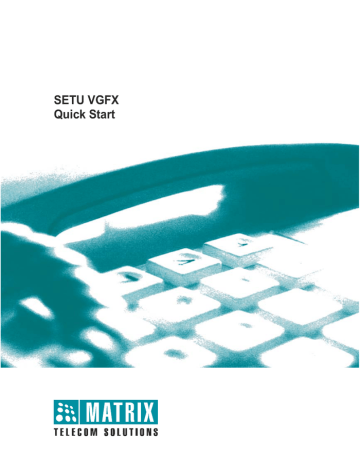
SETU VGFX
Quick Start
SETU V GFX
VoIP-GSM-FXS-FXO Gateway
Quick Start
Introduction
Thank you for choosing Matrix SETU VGFX! Please read the instruction in this quick start to install this feature reached system.
This Quick Start is meant to help you to install the basic features and parameters of VGFX. For detailed information on installing and configuring SETU VGFX, please refer 'SETU VGFX V1 System Manual' provided to you on the CD-ROM.
Know your SETU VGFX
SETU VGFX has 1 WAN Port, 2 FXO Ports, 2 FXS Ports, 4 Mobile Ports, 9 SIP
Trunks, Antenna Connecter, a Power Socket and 10 LEDs.
SETU VGFX is available in three different configurations:
1.
SETU VGFX8422: supports 4 Mobile Ports, 2 FXO Ports and 2 FXS Ports.
This is the default configuration of SETU VGFX.
2.
SETU VGFX8404: supports 4 Mobile Ports and 4 FXS Ports.
3.
SETU VGFX8440: supports 4 Mobile Ports and 4 FXO Ports.
This Quick Start is written with reference to the default configuration. The term
SETU VGFX refers to SETU VGFX8422, unless otherwise specified.
LEDs:
There are total 10 LEDs in VGFX. These LEDs are labeled as M1, M2, M3, M4,
P1, P2, P3, P4, STS and PWR as shown in the figure below. These LEDs indicate the status of ports, various events occurring on the ports and also the error conditions.
M1 M2 M3 M4 Power
P1 P2 P3 P4 Status
All LEDs are of dual colour (Red/Green) except Power LED which is of single colour (Red). Power (PWR) and Status (STS) LEDs are non-programmable whereas all port LEDs are programmable.
By default, LEDs labeled as M1, M2, M3 and M4 show status of Mobile
Ports. LEDs labeled as P1 and P2 show status of FXO Ports and P3 and P4 show status of FXS Ports.
Port LEDs can be programmed for showing the status of SIP Trunks also.
You can program LEDs for showing status of maximum 8 SIP Trunks simultaneously. (Refer "Step 10" for more details)
Before You Start
Verify Package Contents
SETU VGFX with Antenna
(Rubber ducky SMA)
Adaptor 12VDC, 2A
(Country Specific)
Quick Start and User Card
CD containing System Manual,
Quick Start and User Card
Ethernet Cable (RJ45)
Two Screws M 7/30 with Grips
External Antenna SMA with cable
A Mounting Template
A Warranty Card Set
Make sure that all the above mentioned components are present when you open the Sales Kit of SETU VGFX. In case any of the part is missing or damaged, contact the source from where you have purchased your VGFX.
Get your Internet Connection ready:
To install VGFX, you must have:
1.
Broadband Internet connection from an ISP to make and receive calls through public internet. If you want to make calls within your network, you do not need an internet connection.
2.
Connection from an Internet Telephony Service Provider (ITSP) to activate your SIP Trunks. You do not need an ITSP connection for making Peer to
Peer calls.
Get your Network Information ready:
Ask your LAN Administrator/ISP for:
1.
IP Address
2.
Subnet Mask
3.
Gateway Address
4.
DNS Address
5.
DNS Domain Name
Ask your ITSP for:
1.
SIP ID/User ID
2.
Authentication User ID (in most cases it is same as SIP ID)
3.
Authentication Password
4.
Registrar Server Address
5.
Registrar Server Port
6.
Outbound Proxy Server Address
7.
Outbound Proxy Server Port
To install VGFX, you should also have:
1.
An active SIM card/s from GSM service provider.
2.
Analog trunk line from Public Switched Telephone Network (PSTN).
Installing SETU VGFX
Take proper precautions while installing VGFX to reduce the risk of fire, electric shock and injury to the system as well as the person using it. (Refer Installation
Precautions and Safety Instructions under 'Protecting SETU VGFX' topic in the
System Manual)
Mounting SETU VGFX on wall:
SETU VGFX should be installed at the airy, dust free and moisture free place.
• Select a suitable place on the wall for mounting SETU VGFX.
• Put the mounting template on the wall and mark the nail hole on the wall.
• Drill a hole of appropriate size.
• Insert the screw and tighten it leaving the screw head a few millimeters protruded of the wall.
• Check the strength of the nail.
• Hang VGFX on the wall.
Connecting SETU VGFX
Connect SETU VGFX as shown below:
Ethernet
Switch Adaptor
RJ11
RJ11
Antenna
PC Router
• Place SETU VGFX at a suitable place where it can be provided with proper power supply.
• Connect Ethernet (WAN) Port of SETU VGFX to the LAN Switch/Network of the Enterprise.
• Connect PSTN line to the FXO Port of SETU VGFX or connect FXO Ports of
SETU VGFX to the FXS Ports of the PBX.
• Connect telephone instruments to the FXS Ports of SETU VGFX or connect
FXS Ports of SETU VGFX to the FXO Ports of the PBX.
• Connect Antenna to SETU VGFX.
• Insert SIM Card into the Mobile Port of SETU VGFX for the mobile network.
If SIM protection is enabled in the SIM Card, ensure that SIM PIN of the SIM
Card and VGFX is same. By default, SIM PIN of all the Mobile Ports of the
VGFX is 1234. To change SIM PIN of the SIM Card, SE is recommended to take following steps:
• Switch Off VGFX.
• Remove SIM Card and insert the same in the mobile instrument.
• Enable 'SIM PIN at Power ON' parameter in the SIM Card. (This step is not required if SIM protection is already ON)
• Change the SIM PIN of the SIM Card to 1234 i.e. the default SIM PIN of
VGFX.
• Remove SIM Card from the mobile instrument and insert it in VGFX.
• Change the SIM PIN after VGFX attains normal working position.
• Connect Power Socket of SETU VGFX to the power supply using 12V DC,
2A power adaptor.
Switching ON SETU VGFX
After connecting SETU VGFX as shown above, switch ON the power supply.
At Power ON, Power LED will turn ON (Continuous Red). Initialization process will start and LED sequence of all other LEDs during initialization process is shown in the table given below:
Syste m Sta tus
Power ON - UBOOT
Kernel UP & LED Driver
Loaded
Application Load
VOPP Program
Download Success
All Init Done, System goes Live
STS P1 P2 P3 P4 M1 M2 M3 M4 Tim e in MS
OFF ON OFF OFF OFF OFF OFF OFF OFF
OFF ON ON OFF OFF OFF OFF OFF OFF
OFF ON ON ON OFF OFF OFF OFF OFF
OFF ON ON ON ON OFF OFF OFF OFF
ON ON ON ON ON ON ON ON ON
200ms
200ms
1000 m s
ON ON ON ON ON ON ON ON ON 1000 m s
OFF OFF OFF OFF OFF OFF OFF OFF OFF 1000 m s
ON OFF OFF OFF OFF OFF OFF OFF OFF 1000 m s
OFF OFF OFF OFF OFF OFF OFF OFF OFF 1000 m s
(Continuous
Last 2 steps)
Red color text (Bold) indicates that led will glow red and Green color text
(Bold+Italic) indicates that led will glow green.
Mobile Port LEDs (M1, M2, M3 and M4) will display following error/event/status during initialization:
Event/State/
Status
Color Cadence (in ms) (1 cadence is of 4000ms)
GSM Initialization
PUK required
SIM PIN faulty
Red
Red
500ms On- 500ms Off – 500ms On-500ms Off-
500msOn-500ms Off- 500ms On- 500ms Off (4
Blinks)
500ms On- 500ms Off – 500ms On-500ms Off-
500msOn-1500ms Off (3 Blinks)
Red
500ms On- 500ms Off – 500ms On-2500ms Off (2
Blinks)
Red 500ms On- 3500ms Off (1 Blinks) SIM Absent
GSM network absent
Red 1sec On – 1sec Off
System LED (STS) will display the following error/events/status:
System Status
VoPP Program Down
Load Fail.
Gateway started successfully and
NW_Up_SIP_Up_CDR
_OK
LED Status
Red On Continuously
GREEN Blink
1sec On-1sec Off
Comment
VoPP Program download fail
Gateway Started
Successfully.
Network link is Up. SIP stack is Up CDR buffer is not full
NW_Down_SIP_ down_CDR_OK
NW_Up_SIP_down_C
DR_OK
NW_Down_SIP_ down_CDR_Full
Green Blink
500 ms on-500ms off-500 ms on-500ms off-500 ms on-500ms off- 500 ms on-
500ms off
Network link is down. SIP stack is down CDR buffer is not full
Green Blink
500 ms on-500ms off-500 ms on-500ms off- 500 ms on-1500ms off
Network link is Up.
SIP stack is down CDR buffer is not full
Red Blink
500 ms on-500ms off-500 ms on-500ms off-500 ms on-500ms off- 500 ms on-
Network link is down. SIP stack is down CDR buffer is full
500ms off
NW_Up_SIP_down_C
DR_Full
Red Blink
1sec On-1sec Off
Network link is up.
SIP stack is up CDR buffer is full
NW_Up_SIP_Up_CDR
_Full
Red Blink
500 ms on-500ms off-500 ms on-500ms off- 500 ms on-1500ms off
Network link is up.
SIP stack is up CDR buffer is full
FXS/FXO/Mobile Port LED status during normal functioning is as shown below:
Event/State/Status Color
Port Idle/Disable -
Incoming Ring Event Red
Off-Hook Event
Speech
Red
Green
Cadence (1 cadence is of 4000ms)
ON OFF ON OFF
400
OFF
200 400
Continuous
Continuous
3000
LED of FXS Port, that is used to enter the programming mode, will glow continuous GREEN while the system is in programming mode. Once the command to exit programming mode is issued, the LED will turn continuous
RED i.e. will display the Off-Hook Event.
You can also program Port LEDs for showing the status of SIP Trunks. For example, if you are using only two mobile ports and other two mobile ports are disabled then you can program these LEDs for showing the status of SIP Trunks.
(Refer Step 13: 'Checking the Status' for more details)
If LED is programmed for SIP Trunk, it will display following error/event/status:
Cadence (1 cadence is of 5000msec)
Event/State/Status Color
SIP Disable
SIP Registered
-
Green
ON OFF ON
OFF
Continuous
OFF
SIP Registration
Failed
SIP Authentication
Failed
Red
Red 200
Continuous
200 200 3400
When all LEDs are programmed for SIP Trunks then no LED indication would be displayed for FXS/FXO and Mobile Port.
Accessing Web Jeeves:
Programming of SETU VGFX can be done using Web JEEVES only. It does not support programming of VGFX using telephone instrument except few Network
Port Parameters. To access Web JEEVES, Network Port Parameters should be programmed first using conventional phone. Follow the steps shown below:
Accessing web jeeves is a very important step in programming VGFX. To access web jeeves, Network Port Parameters should be programmed first using conventional phone.
1.
Pick up handset of analog phone connected to SETU VGFX.
2.
Dial the programming access code #19 followed by default password 1234.
You will get programming tone.
3.
To access Web JEEVES using computer/computers in LAN to which VGFX is connected, change IP address and Subnet Mask of SETU VGFX to bring
VGFX and computer/computers in LAN in the same subnet. Ensure that their IP Addresses are different.
4.
To program Network Port IP address, use command: 11-IP Address-#*
Where,
IP address is of 12 digits in XXX.XXX.XXX.XXX format. Each octet is of three digits ranging from 001 to 255. For example, to program IP address
192.168.1.120, enter the command 11-192168001120-#*. By default, IP
Address of VGFX is 192.168.001.176.
5.
To program Network port Subnet Mask, use command: 12-Subnet Mask-#*
Where,
Subnet Mask is of 12 digits in XXX.XXX.XXX.XXX format. Each octet is of three digits. Valid range is 0, 128, 192, 224, 240, 248, 252, 254 and 255. For example, to program Subnet Mask 255.255.254.0, enter the command
12-255255254000-#*. By default, Subnet Mask of VGFX is
255.255.255.000.
6.
To exit programming mode, use command: 00#*.
VGFX restarts as soon as IP Address or Subnet Mask is changed.
7.
After changing IP Address and Subnet Mask as shown above, open web browser of the computer connected to VGFX and enter IP Address of VGFX in the URL of the web browser. Login page of VGFX Web JEEVES will appear on the screen.
8.
Enter default password 1234 in the login page and reach the home page.
Program all the necessary parameters of SETU VGFX one by one by clicking the links given on the left side of the web page.
Programming SETU VGFX
Once VGFX is switched ON, the SE is advised to program it in the following sequence:
1.
SIM PIN
2.
Date and Time Settings
3.
Call Progress Tones
4.
Ring Type
5.
Mobile Network Selection
6.
SIP Trunk Parameters
7.
Routing Groups
8.
Routing Mechanism
9.
Network Port Parameters
After programming VGFX in above mentioned sequence, you will be able to make and receive calls.
• Open Web browser of the computer connected to VGFX.
• Enter IP Address of SETU VGFX in the URL field and press 'Enter' key.
Login Page of SETU VGFX will appear on the screen.
• Enter default SE password (1234) in the 'Password' field and click on 'Login' button. Home page of Web JEEVES will open up.
Step 1: SIM PIN
SIM PIN is a security feature used by the GSM network. This feature is used to protect the SIM card inserted in the system from mis-use.
• If this feature is enabled, the network will ask the user to enter SIM PIN at every Power On.
• If the user enters wrong SIM PIN for three times then the network suspects the user and asks for the Personal Unlock Keyword (PUK).
• If wrong PUK number is entered for ten times then the SIM Card will become useless.
Follow the steps given below to enable SIM protection or change SIM PIN in
VGFX:
• Switch Off VGFX.
• Remove SIM card and insert the same in the mobile instrument.
• Enable 'SIM PIN at Power ON' parameter in the SIM card. (This step is not required if SIM protection is already ON)
• Change the SIM PIN of the SIM card to 1234. (default)
• Remove SIM card from the mobile instrument and insert it in VGFX.
• Switch on the system and change the SIM PIN after it attains normal working position.
SE should take above steps to change the SIM PIN of the SIM Card in case
SIM protection of SIM Card is enabled and SIM PIN of SIM Card and VGFX is different else VGFX will not initialize.
(Refer 'Port Parameters-Mobile' feature in System Manual for more details)
Step 2: Date and Time
Click on 'Date and Time Settings' link and program following parameters:
• Current Date: Enter current date in DD-MM-YYYY format.
Valid range for date = 01 to 31
Valid range for month = January to December
Valid range for year = 2008 to 2099
• Current Time: Enter current time in HH-MM-SS format.
Valid range for hour = 00 to 23
Valid range for minutes = 00 to 59
Valid range for seconds = 00 to 59
• Current Day: Depending on the current date entered by SE, System automatically sets current day in this field.
• NTP Address: In this field, select one of following Time Servers:
1.
Ntp1.cs.wisc.edu
2.
Time.windows.com
3.
Time.nist.gov
Default = Ntp1.cs.wisc.edu
OR
Enter IP address of NTP server address manually.
• Maximum Length = 40 characters
• All ASCII characters allowed
• Time Zone: Select the time zone from the given combo box depending on the country of installation of SETU VGFX.
After programming Date and Time settings, click on submit button at the bottom of the page to save the settings.
Step 3: Call Progress Tones
Click on 'Call Progress Tones' link and program following parameters:
• Select either Countrywise or Customized option. By default, Countrywise option is selected.
• If 'Countrywise option' is selected then the combo box for selecting the country becomes editable. Select the country in which SETU VGFX is installed. By default, INDIA is selected.
• If 'Customized option' is selected then countrywise combo box becomes uneditable and CPTG table will become editable. Program frequency and cadence for each tone. By default, values for all tones are displayed as per the last country selected.
• Frequency1: Program frequency1 for each tone. Range of frequency 1 is 300-1400 Hz for all tones.
• Frequency2: Program frequency2 for each tone. Range of frequency 2 is 20-1400 Hz for all tones.
• Operator parameter has three options:
1.
No: If 'No' is programmed then Frequency 2 is not applicable.
2.
* (Modulation): If '*' (Modulation) is programmed then Frequency 1 and Frequency 2 is used as modulation i.e. F1* F2.
3.
+ (Addition): If Addition (+) is programmed then Frequency 1 and
Frequency 2 is used as addition i.e. F1 + F2.
• Cadence: Program Cadence ON time and OFF time.
1.
ON time (msec): Range of Cadence ON Time is from 0000 to 9999 msec for all tones.
2.
OFF time (msec): Range of Cadence OFF Time is from 0000 to
9999 msec for all tones.
Default Cadence for all the tones for INDIA is shown below:
Tone Type
Dial Tone
Ring Back Tone
Error Tone 1
Error Tone 2
Busy Tone
Confirmation Tone
Freq. 1
(Hz)
400
400
400
400
400
400
Operator
*
*
No
No
No
No
Freq. 2
(Hz)
25
25
0
0
0
0
ON
Time1
9999
400
OFF
Time1
0
200
250 250
1000 1000
750
100
750
100
Cadence (msec)
ON
Time2
0
400
0
0
0
0
OFF
Time2
0
2000
0
0
0
0
ON
Time3
0
0
0
0
0
0
OFF
Time3
0
0
0
0
0
0
Feature Tone/
Programming Tone
Prompt Tone
Routing Tone
Intrusion Tone
400
400
400
400
No
No
No
No
0
0
0
0
100
100
100
200
900
100
1900
100
0
100
0
200
0
2000
0
7500
0
0
0
0
0
0
0
0
Call Progress Tones and the country selected will not be defaulted when you default the VGFX.
(Refer 'Call Progress Tones' feature in System Manual for details)
Step4: Ring Type
Click on 'Ring Type' link and program the following parameters:
• In 'Ring Type' field, select the country in which SETU VGFX is installed.
• Ring cadence value will change in Ring Cadence table automatically as per the country programmed in Ring Type field. Ring Cadence table is un-editable.
(Refer 'Ring Type' feature in System Manual for details)
Step5: Mobile Network Selection
Click on 'Mobile Network Selection' link and program the following parameters:
• Network Selection Mode: Select one of the following two network selection modes:
1 Automatic
2 Manual
Default = Automatic
• Network Operator Code: If mode programmed for network selection is
'Manual' then program network operator code and set the priority for network operators with which the SIM can get registered.
Maximum Length = 8 digits
Default = Blank.
In Manual mode for network selection, SIM Card will be registered only with the network that is supported by the network operator of the SIM Card used in the system.
(Refer ‘Mobile Network Selection’ in System Manual for more details).
Step6: SIP Trunk Parameters
Click on 'SIP Trunk Parameters 1' link and program the following parameters.
• Port Enable?: Enable the status of the SIP Trunk. You will be able to receive incoming calls and make outgoing calls only if the SIP Trunk is enabled.
• Valid options: Yes/No
Default = No
• SIP ID: Enter the SIP ID provided by the ITSP in this field.
• Maximum Length = 40 characters
• All ASCII characters allowed
Default = *
In case of Peer to Peer calls, the first SIP Trunk with SIP ID programmed as
'*' will always be used for routing the incoming call.
• Registrar Servers' Address: Enter SIP registrar server address provided by ITSP in this field. It can be an IP address or domain.
• Maximum Length = 40 characters
• All ASCII characters allowed
Default = Blank
• Registrar Servers' Port: Enter registrar server listening port provided by
ITSP in this field.
• Valid range = 1024 to 65535
Default = 5060
• Authentication User ID: Enter User Id provided by ITSP for registering the
SIP Trunk with the SIP server.
• Maximum Length = 40 characters
• All ASCII characters allowed
Default = Blank
• Authentication Password: Enter the authentication password provided by
ITSP.
• Maximum Length = 24 characters
Default = Blank
• Outbound Proxy Server: Enable outbound proxy, if your ITSP have a SIP outbound server to handle voice calls.
• Valid options: Yes/No
Default = No
• Outbound Proxy Server's Address: Enter the outbound proxy server address provided by ITSP if outbound proxy is enabled. It can be IP address or domain.
• Maximum Length = 40 character
• All ASCII characters allowed
Default = Blank
• Outbound Proxy Server's Port: Enter the outbound proxy server's listening port provided by ITSP.
• Valid range = 1024 to 65535
Default = 5060
• Source Port IP Address: Select one of the following options as Source
Port IP Address.
1.
Use Network Port IP Address
2.
Use IP Address fetched using STUN
3.
Use Router's Public IP Address
By default, Source Port IP Address is 'Use Network Port IP Address'.
• Use Symmetric RTP?: This parameter is applicable only for peer to peer calls. Select 'Yes' if SETU VGFX is located on public IP and calls are made and received from the SIP client located behind the NAT router.
• Valid options: Yes/No
Default = No
(Refer ‘Port Parameter-SIP’ in System Manual for more details).
Step7: Routing Groups
Create Routing Groups for all the port types. To program Routing Groups for
Mobile Ports, click on 'Mobile Port Groups' link and program the following parameters:
• Member Selection Method: In this field, select the method for selecting member from a group for placing the call on Mobile Port.
• Valid options: First Free/Rotation
Default = Rotation
• Members: Program desired Mobile Port number in each of the member field. VGFX shall place the call on any of these members as per member selection method programmed for the group.
Similarly create Routing Groups for FXS Ports, FXO Ports and SIP Trunks also.
(Refer 'Routing Group' feature in System Manual for more details)
Step8: Destination Number Determination Method:
Routing mechanism in VGFX involves two things: Destination Number
Determination Method and Destination Port Determination Method. VGFX supports following method for Destination Number Determination Method:
1.
Number Not Required
In this method, destination number would be blank. Call will not be answered till the destination port is answered. This method is applicable for FXO Ports,
Mobile Ports and SIP Trunks. Generally this option is used when incoming call is to be routed on FXS Port.
2.
Fixed Destination Number
In this method, call is routed to a fix destination number programmed. To use this method, program destination number in 'Fixed Destination Number' field of the respective port. Call will not be answered till the destination port is answered. This method is applicable for FXO Ports, Mobile Ports and SIP
Trunks.
3.
Based on Calling Number
In this method, call is routed to a specific number depending upon the calling party's number. To use this method, 'Destination Number Determination:
Calling Number Based' table should be programmed. Call will not be answered till the destination port is answered. This method is applicable for
FXO Ports, Mobile Ports and SIP Trunks.
4.
Based on Called Number
In this method, call is routed to a number received on the SIP Trunk. Call will not be answered till the destination port is answered. This method is applicable for SIP Trunks only.
5.
Manual Dial
In this method, incoming call will be answered and VGFX will feed dial tone to the caller. Call is routed to the number dialed manually by the caller. This method is applicable for all port types.
For SIP Trunks, only four calls can be answered simultaneously.
Programming Destination Number Determination Method:
• Click on 'Mobile Port Parameters2' link and select Destination Number
Determination Method.
Similarly, open 'FXS Port Parameters 2', 'FXO Port Parameters 2' and 'SIP
Trunk Parameters 2' and select Destination Number Determination Method for FXS Ports, FXO Ports and SIP Trunks respectively.
Step9: Destination Port Determination Method:
Routing mechanism in VGFX involves two things: Destination Number
Determination Method and Destination Port Determination Method. VGFX supports following method for Destination Port Determination Method:
1.
Fixed
In this method, call is routed using 'Routing Groups' programmed for the respective port. This method is applicable for all port types.
2.
Destination Number Based
In this method, calls originated on the source port are routed through a port group based on the destination number dialed by the caller. To use this method, program 'Port Routing: Destination Number Based' table. This method is applicable for all port types.
3.
Calling Number Based
In this method, calls received on the source port are routed through a port group based on the calling party's number. To use this method, program
'Port Routing: Calling Number Based' table. This method is applicable for
FXO Ports, Mobile Ports and SIP Trunks.
Programming Destination Port Determination Method:
• Click on 'Mobile Port Parameters2' link and select Destination Port
Determination Method.
Similarly, open 'FXS Port Parameters 2', 'FXO Port Parameters 2' and 'SIP
Trunk Parameters 2' and program Destination Port Determination Method for FXS Ports, FXO Ports and SIP Trunks respectively.
Step10: Network Port Parameters
Click on 'Network Port Parameters' and program following parameters:
• Connection Type: Select the type of connection provided by service provider in this field.
• Valid options: Static/DHCP/PPPoE
Default = Static
When DHCP is selected as the connection type then PPPoE parameters, IP parameters and DNS Settings parameters would become uneditable.
• PPPoE Parameters: Program following parameters when connection type selected is PPPoE.
User ID: Enter PPPoE user id given by service provider manually in this field.
• Maximum Length: 16 characters
• All ASCII characters allowed
Default = Blank
Password: Enter password of PPPoE user id provided by service provider manually in this field.
• Maximum Length = 16 characters
• All ASCII characters allowed
Default = Blank
• Static IP Parameters: Program IP address, Subnet Mask and Gateway
Address manually in the following fields if connection type selected is Static.
IP Address: Enter IP Address in this field.
• Maximum Length = 15 characters
• Valid Range = 000 to 255 for first three octets and 000 to 254 for last octet
Default = 192.168.001.176
Subnet Mask: Enter Subnet Mask Address in this field.
• Maximum Length = 15 characters
• Valid range of octets = 000, 128, 192, 224, 240, 248, 252, 254 and 255
Default = 255.255.255.000
Gateway: Enter Gateway Address in this field.
• Maximum Length = 15 characters
• Valid range of octets = 000 to 255
Default = Blank.
• DNS Setting: Select either Static DNS or Automatic DNS. By default, Static
DNS is selected.
Automatic DNS: If Automatic DNS is selected then DNS Address and DNS
Domain Name shall be assigned automatically by the server.
Static DNS: If Static DNS is selected then program the following parameters manually:
• DNS Address: Program DNS address provided by the service provided manually in this field.
1.
Maximum Length = 15 characters
2.
Valid range of octets = 000 to 255.
• DNS Domain Name: Program DNS Domain Name in this field.
1.
Maximum Length = 40 characters
2.
All ASCII characters allowed
• Router's Public IP Address: Program public IP address of the router in this field if 'Source Port IP Address' is set to 'Use Router's Public IP Address' in
SIP parameters.
• Maximum Length = 15 characters
• Valid range = 000 to 255
Default = Blank.
(Refer 'Port Parameters-SIP' in system manual for more details)
• STUN: Program STUN parameters if SETU VGFX is located behind the
NAT router.
Server Address: Enter STUN server address in this field.
• Maximum Length = 40 characters
• All ASCII characters allowed
Default = Blank
Server Port: Enter STUN Server's listening port in this field.
• Valid range = From 1024 to 65535
Default = 3478
Use SIP Port fetched using STUN? This parameter is applicable only when
'Source Port IP Address' is set to 'Use IP Address fetched using STUN'.
• Valid options = Yes/No
Default = No
• Listening Port
SIP Listening Port: SIP Listening port defines the port on which SETU
VGFX listens for SIP messages.
• Valid range = From 1024 to 65535
Default = 5060
RTP Listening Port: RTP Listening port defines the port on which SETU
VGFX listens for RTP packets.
• Valid range = From 1024 to 65526
Default = 8000
SETU VGFX will reboot as soon as you submit the page after changing any of the Network Port parameters and you will logout of the Web JEEVES.
• If SETU VGFX is connected directly to the Computer for configuring the system then remove the Ethernet Cable from the Computer and connect it to the Broadband Modem switch.
• To know IP Address of your SETU VGFX, follow the steps given below:
• Enter programming mode by dialing #19-1234 (Default SE Password) through FXS Port.
• Dial 21-#* and go On-Hook during confirmation tone.
• VGFX will display its IP Address as CLI on FXS Port.
• Note down the IP Address and exit programming mode.
• Access Web JEEVES using the displayed IP Address through one of the Computers connected to the LAN Switch or through Internet ready access Computer (if IP Address of VGFX is Public IP).
Step 11: Reinstate the Default Settings
SETU VGFX enables the user to default VGFX and assign default values to all programmable parameters by using 'System Default' feature. This feature will set all parameters to factory set values except the following features:
1.
Call Detail Records
2.
Date and Time
3.
Call Progress Tones
4.
Ring Type
5.
SIM PIN (in Mobile Port Parameters)
Click on 'Default SETU VGFX' link. An alert message window will appear stating:
• This option shall assign default values to all the programmable parameters of the SETU VGFX and will restart. Do you want to continue?" OK/Cancel.
Click on 'OK' button. All the programmable parameters shall be defaulted except those mentioned above, followed by system restart.
Step12: Restore SE Password
To program VGFX, you must login in the Jeeves or enter programming command using SE password. However, if you forget SE Password it is possible to reset the same by changing the jumper position.
To default SE password, follow the steps given below:
• Switch Off VGFX.
• Locate a mini jumper J8 on the card. In normal condition, it is in BC position.
BC Position
AB Position
J8
• Change the jumper position from BC to AB.
• Switch On the system and wait till it gets initialize.
• Switch Off VGFX and restore the jumper in its original position.
• Switch On the system again.
• SE password gets default to 1234.
Step13: Checking the Status
SIP Trunk Status:
You can check SIP Trunk Status in two ways:
1.
Through LED Indication
2.
Through Web JEEVES
Through LED Indication:
Port LEDs can be programmed for showing the status of SIP Trunks also.
You can program LEDs for showing status of maximum 8 SIP Trunks simultaneously. Programming of LEDs is done using Web JEEVES as shown below:
• Open Web JEEVES of SETU VGFX. (Refer 'Accessing Web JEEVES' topic)
• Click on 'System Port LED' link.
• Program LEDs as per your requirement. Once the LEDs are programmed for showing status of the SIP Trunks, it will display the status of SIP
Trunks.
If LED is programmed for SIP Trunk, it will display following error/event/ status:
Event/State/Status Color
-
Green
Cadence (1 cadence is of 5000msec)
ON OFF ON
OFF
OFF
Continuous
SIP Disable
SIP Registered
SIP Registration
Failed
SIP Authentication
Failed
Red
Red 200 200
Continuous
200 3400
When all LEDs are programmed for showing status of SIP Trunks then status of FXS, FXO and Mobile Port will not be displayed.
Through Web JEEVES:
Open Web JEEVES of SETU VGFX and click on the 'SIP Trunk Status' link to check status of SIP Trunks. Following page will be displayed:
Following is a brief description of the parameters displayed on the 'SIP Trunk
Status' page.
1.
SIP Trunk Number: This field displays the SIP Trunk number.
2.
Status: This field displays the status of SIP Trunk. Different status option which can appear in this field is explained below:
Status
Disable
Registering
Description
Shows that SIP Trunk is disable
Shows that SIP Trunk is enable and waiting for response from the SIP server
Registered
Failed
Shows that SIP Trunk is registered with the SIP server.
Shows that some error has occurred in the SIP
Trunk and no calls can be made using it
(applicable only in case of Proxy Account).
Peer to Peer Shows that SIP Trunk is configured for Peer to
Peer calling
3.
Registration Time: This field displays the time left to re-register the
SIP Trunk after it gets registered successfully. This time is provided by
the registrar server. When the registration period gets over, SIP Trunk is to be registered again.
4.
Registration Retry Count: This field displays the total number of register message which is sent to the registrar server for registering SIP Trunk.
5.
Failed Reason: This field displays the reason for registration failure, if registration of SIP Trunk fails with the registrar server. Registration failure occurs because of various reasons such as: Message send fail, Failed to create register client, Failed to send request, Error response-4xx to
6xx etc.
Network Status:
You can check Network Status through Web JEEVES only. Open Web JEEVES of SETU VGFX and click on the 'Network Status' link. Following page will be displayed:
Brief description of the parameters displayed on the 'Network Status' page is as follows:
1.
IP Address: This field displays IP address currently assigned to VGFX.
2.
Subnet Mask: This field displays Subnet Mask currently assigned to VGFX.
3.
Gateway Address: This field displays Gateway Address assigned to VGFX.
4.
MAC Address: This field displays MAC Address assigned to VGFX.
5.
DNS Address: This field displays the DNS address of VGFX.
6.
NAT Type: This field displays NAT Type, if STUN is enabled in VGFX. The
NAT Types Supported by VGFX are:
• Unknown
• Open
• Conenat
• Restrictednat
• Portrestrictednat
• Symmetricnat
• Symmetricfirewall
• Blocked
7.
Router's Public IP Address: This field displays Router's Public IP address programmed in the Network Port Parameters.
8.
IP Address fetched using STUN: This field displays the IP address fetched using STUN if STUN server address is programmed.
9.
SIP Port fetched using STUN: This field displays the SIP port fetched using
STUN if STUN server address is programmed.
10. Stack Status: In this field, strings such as Idle, DHCP Response wait, PPPoE response wait, NAT checking response wait, construct and error is displayed.
Test Call
Now you can make and receive calls either from a cell phone or from analog phone connected to VGFX follow the steps given below to make a test call:
Making a Call
• Pick up the handset of telephone instrument connected to SETU VGFX.
You will get dial tone.
• Dial the desired number.
• Talk after the called party replies the call.
• Dial 'Call Disconnect' access code or replace the handset to disconnect the call.
Receiving a Call
• Ring on telephone instrument connected to SETU VGFX.
• Lift the handset to talk.
• You will be in speech with the calling party.
• Replace the handset to disconnect the call.
Appendices
Features at Glance
Feature Description
To Enter Programming Mode
Feature Code
#19-User Password (Default Password =
1234)
00#* To Exit Programming Mode
To Set Hotline
To Cancel Hotline
To Enable Call Waiting
To Disable Call Waiting
To Set DND
To Cancel DND
To Set Call Forward Unconditional
To Cancel Call Forward Unconditional
#151-1
#151-0
#16-1
#16-0
#18-1
#18-0
#131-1
#131-0
#132-1 To Set Call Forward Busy
To Cancel Call Forward Busy
To Set Call Forward No Reply
#132-0
#133-1
To Cancel Call Forward No Reply
To Program Hotline Number
#133-0
#152-Destination Number-End-of-
Dialing
@
#153-X (X is the timer value) To Program Hotline Timer
To Program Call Forward Unconditional
Number
#135-Destination number-End-of-
Dialing
@
To Program Call Forward Busy Number #136-Destination Number-End-of-
Dialing
@
To Program Call Forward No Reply Number #137-Destination Number-End-of-
Dialing
@
To Program No-Reply Timer
For Call Hold
To Retrieve Held Call
For Call Toggle (Call Split)
To Reject the Waiting Call and Speech with
Current Call
To Ignore the Waiting Call and Speech with
Current Call
#139-XX (XX is time in seconds)
Flash
Flash
#2
#31
#32
To Accept the Waiting Call and Hold Current
Call
#33
#34 To Accept the Waiting Call and Release
Current Call
For Blind Transfer
For Conference
For Using Supplementary Services of
Service Provider
#6
#8
#4
For Attended Transfer
For Making a New Call
To Disconnect Call
^ (On-Hook)
#91
#92
@ Dial # as end of dialing if end of dialing digit is programmed or wait till expiry of inter digit wait timer.
System Commands
Description
To Program Network IP Address
To Program Network Subnet Mask
To Program the Connection Type
To Enable/Disable VLAN tag
To Display the Connection Type
To Display the Network IP Address
To Display the Network Subnet Mask
To Display the Network Gateway Address
To Display the DNS Address
To Display the Signal Strength of the GSM Network
To Display the Status of SIP Accounts
System Commands
11-IP Address-#*
12-Subnet Mask-#*
10-Code-#*
31-Code-#*
20-#*-Go On-Hook
21-#*-Go On-Hook
22-#*-Go On-Hook
23-#*-Go On-Hook
24-#*-Go On-Hook
26-Mobile Port-#*
27-SIP Accounts-#*
Corporate Office:
394-GIDC, Makarpura, Vadodara - 390010, India.
Tel.:+91 265 2630555, Fax: +91 265 2636598
E-mail: [email protected]
Factory:
39-GIDC, Waghodia - 391760, Dist. Vadodara, India.
Tel.: +91 2668 262056/57
Technical Support:
Tel.: +91 2668 263172/73, Fax: +91 2668 262631
E-mail: [email protected]
www.MatrixTeleSol.com
advertisement
* Your assessment is very important for improving the workof artificial intelligence, which forms the content of this project
Related manuals
advertisement