FingerTec R2 Installation guide
Add to My manuals3 Pages
FingerTec R2 is a fingerprint door access and time attendance system that offers a wide range of features to enhance security and streamline employee management. With its ability to store up to 1,000 fingerprints and 100,000 transaction records, it provides ample capacity for a medium-sized office or organization. The R2 also supports multiple verification methods, including fingerprint, password, and card, allowing users to choose the most convenient option for them.
advertisement
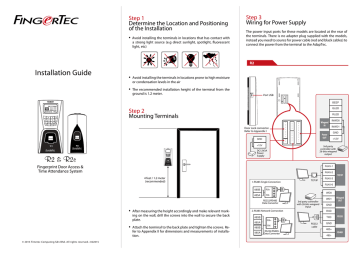
Installation Guide
R2 & R2c
Fingerprint Door Access &
Time Attendance System
© 2015 Timetec Computing Sdn Bhd. All rights reserved.• 022015
Step 1
Determine the Location and Positioning of the Installation
•
Avoid installing the terminals in locations that has contact with a strong light source (e.g direct sunlight, spotlight, fluorescent light, etc)
Step 3
Wiring for Power Supply
The power input ports for these models are located at the rear of the terminals. There is no adapter plug supplied with the models, instead you need to source for power cable (red and black cables) to connect the power from the terminal to the AdapTec.
R2
•
Avoid installing the terminals in locations prone to high moisture or condensation levels in the air
•
The recommended installation height of the terminal from the ground is 1.2 meter.
Step 2
Mounting Terminals
4 feet / 1.2 meter
(recommended)
1
4
7
2
5
8
0
3
6
9
MENU
OK
ESC
•
After measuring the height accordingly and make relevant marking on the wall, drill the screws into the wall to secure the back plate.
•
Attach the terminal to the back plate and tighten the screws. Refer to Appendix II for dimensions and measurements of installation.
Port USB
..
..
..
..
..
..
..
..
..
..
..
..
..
..
..
..
..
..
Door Lock connector.
Refer to Appendix I
GND
+12V
DC12V3A
Power
Supply
1. RS485 Single Connection
485B
485A
RX+
RX-
RS232/RS485
Data Converter
2. RS485 Network Connection
485B
485A
485B
485A
RX+
RX-
RS232/RS485
Data Converter
..
..
..
..
..
..
..
..
..
..
..
..
..
..
..
..
..
..
Power
OUT
BEEP
GLED
Wiegand
IN
RLED
INWD0
INWD1
GND
+12V
3rd party controller with
26-bits wiegand output
TCP/IP
3rd party controller with 26-bits wiegand input
RS232 cable
RJ45-1
RJ45-2
RJ45-3
RJ45-6
TCP/IP
WD0
WD1
GND
RXD
TXD
GND
485+
485-
Wiegand
OUT
RS232
RS485
R2c
Dip Switch Setting
Rear of Terminal
*Yellow – RS485+
*Blue – RS 485 -
Black - GND
Red – +12V
Black – GND
Step 4
Setting Up Data Communication
(Skip this step if you are using USB flash disk to transfer data)
The data communication ports are positioned at the rear of the terminals, please refer to the diagrams shown on Step 3 to deter-mine the wiring. Plug the communication jacks (TCP/IP, RS232 or RS485) to the corresponding ports.
TCP/IP – LAN Connection
For TCP/IP connection, plug the special RJ45 jack into the TCP/IP
(LAN) Port of the terminal. Connect the other end (normal RJ45 jack) to the local area network hub or a PC. Configure the device ID, IP address, subnet mask and Gateway in the terminal (refer to the hardware user manual for details).
RS232 – Serial Port Connection
Plug the communication jack that is provided in the package to connect to the communication port of the terminal. Select wires with label RX, TX and GND, and connect the other end of these wires to a DB9 female connector. Configure the device ID and baudrate of the terminal (refer to the hardware user manual for details). Use the normal RS232 cable to plug into the RS232 port of the terminal.
Rear of Master
Terminal
Blue – RS485+
Yellow – RS 485 -
Black - GND
+
_
12VDC power supply
Note:
1. The R2c will only work with R2 (FEM 565) or H2i master terminals.
2. The R2c can share the 12VDC pow-er supply with the master terminal.
3. It is recommended to use RS485 connection cables with a shielded twisted pair to achieve an opti-mum speed of data transfer.
4. Do not adjust the dip switch unless you are connecting the R2c with the i-Hub controller. If your R2c is unable to send any fingerprint or card data to the master terminal, please check the dip switch.
Make sure it is set to the default settings as highlighted.
Other Accessories
FingerTec offers complementing accessories which can be used with your terminals. These optional accessories are available at http://accessory.fingertec.com
AdapTec Plus
RS485 – Serial Port Connection
Plug the communication jack that is provided in the package to connect to the communication port of the terminal. Select wires with label RS485+, RS485- and GND, and connect the other end of these wires to an RS232/485 data converter. Connect the other end of the data converter to a DB9 female connector. Configure the device ID and baudrate of the terminal (refer to the hardware user manual for details).
Step 5
Finalizing the Installation
1. Check that all cable connections are done correctly.
2. Attach the terminal to the corresponding back plates and tighten the screws to secure the terminal on the wall.
3. Switch on the power to the terminal.
4. Start using the terminal.
The AdapTec Plus is a 12VDC power supply inclusive of a 110~
240VAC switching linear power. The AdapTec Plus supplies 12VDC power to the FingerTec terminal and door lock system as well as charges a 12VDC 7.0Ah backup battery simultaneously. During an event of a power failure, the back up battery automati-cally provides power to the terminal and maintains the door lock system.
The AdapTec Plus also prevents a secured door from being opened if it has been tampered with.
Mini UPS
Mini UPS 12VDC is a mini portable backup power supply with 12VDC output, supplying 12VDC power for FingerTec Door Access & Time Attendance terminals.
Enclosures
An acrylic-made enclosure that protects your terminal from the risk of meddling by unauthorized individuals. Our custom made enclosure are specially designed to fit your terminal perfectly with specific openings for fingerprint scanner and buttons. Our enclosure can be used to mitigate surrounding mild environmental hazards and help lengthen the lifespan of the terminals. However, do note that the enclosure is not dust-resistant and waterproof if subjected to extreme weather conditions.
Door Lock Accessories
FingerTec offers various door locks accessories to complement
FingerTec door access product range.
Appendix I
Power Supply & Door Lock System Wiring Diagrams
Diagram 1 • Normally Close (NC)
EMLock (NC)
Emergency
Break Glass (NC)
Overwrite
Keyswithch (NC)
Push Release Button
Door Lock Connectors
WIRING USAGE
PORT
Dry Contact
(independ-ent power supply for door lock)
• NO type door lock (NO1-COM)
• NC type door lock (NC1-COM)
Power Contact
(using power from terminal to power on door lock)
• NO type door lock (NO1-GND)
• NC type door lock (NC1-GND)
DC12V 3A
Power Supply
Diagram 2 • Normally Open (NO)
EMLock (NO)
Emergency
Break Glass (NO)
Overwrite
Keyswithch (NO)
Push Release Button
Dry Contact
(independ-ent power supply for door lock)
• NO type door lock (NO1-COM)
• NC type door lock (NC1-COM)
Power Contact
(using power from terminal to power on door lock)
• COM1 - +12V
Door Sensor (SEN-GND)
Release button (BUT-GND)
DC12V 3A
Power Supply
Diagram 3 • Other Accessories
Alarm Device (NO or
NC) dry contact
Door Sensor
Doorbell
DC12V 3A
Power Supply
Door Bell
Alarm System
NO or NC – NO2 – Check in Advance
Options
The terminal will trigger the alarm output (NO or NC) for the follow-ing situations:
• Door forced open (A door sen-sor must first be installed)
• Door open time out (A door sen-sor must first be installed)
• Terminal has been illegally dismantled
Appendix II
Terminal Dimensions and Measurements
Front View of Back Plate
3mm
15mm
advertisement
Related manuals
advertisement