advertisement
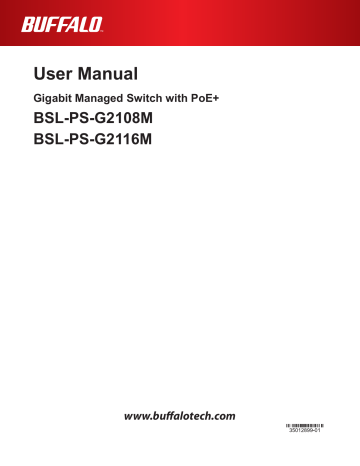
User Manual
Gigabit Managed Switch with PoE+
BSL-PS-G2108M
BSL-PS-G2116M
www.buffalotech.com
Contents
Chapter 1 - Product Overview .........................................4
Features .................................................................................. 4
Diagram ................................................................................... 6
MAC Address Learning ........................................................... 9
PoE Plus ................................................................................. 10
Chapter 2 - Configuration ................................................11
Settings ................................................................................... 11
Accessing settings ......................................................................... 11
Panel Display ................................................................................. 13
Main ........................................................................................ 14
System Info .................................................................................... 14
Basic ....................................................................................... 15
MAC Address Filtering ................................................................... 16
Flow Control Status ........................................................................ 17
Flow Control ................................................................................... 18
Admin Account ............................................................................... 19
Date and Time ................................................................................ 20
PoE Status ..................................................................................... 21
Port PoE Settings ........................................................................... 22
PoE Profiles ................................................................................... 24
Turn Off LEDs ................................................................................ 28
Advanced ................................................................................ 29
QoS Status ..................................................................................... 32
QoS Mapping ................................................................................. 33
- 1 -
Authentication Servers ................................................................... 34
RADIUS ......................................................................................... 35
Port Authentication ......................................................................... 36
Password Authentication ................................................................ 38
Port Trunking .................................................................................. 40
Traffic Storm Control ...................................................................... 41
Mirrored Ports ................................................................................ 42
BPDU Forwarding .......................................................................... 43
Loop Prevention ............................................................................. 44
Management ........................................................................... 46
Update Firmware ........................................................................... 46
Save and Restore Settings ............................................................ 47
MAC Address Table (Port Order) ................................................... 49
MAC Address Table (MAC Address Order) .................................... 50
Syslog Settings .............................................................................. 53
Restore from USB .......................................................................... 54
Support .................................................................................... 57
Chapter 3 - Troubleshooting ............................................58
Power LED is not lit ................................................................. 58
Link LED is not lit .................................................................... 58
Can’t access via browser ........................................................ 58
Forgot password and cannot login .......................................... 58
Power Problems ...................................................................... 59
Access from the Network ........................................................ 59
- 2 -
Appendix .....................................................................60
Default Configuration Settings ................................................ 60
Twisted Pair Cable and Port Specifications ............................ 62
- 3 -
Chapter 1 - Product Overview
Features
Models Available
BSL-PS-G2116M
• 16 1000BASE-T/100BASE-TX/10BASE-T ports.
• 2 SFP ports. (SFP ports are used exclusively with the ports 15A to 16A.)
BSL-PS-G2108M
• 8 1000BASE-T/100BASE-TX/10BASE-T ports.
Common Hardware Specifications
• All ports support Auto-MDIX.
• System memory: 64 MB
• Internal buffer: 512 kB (packet buffer)
• Equipped with LED indicators
• Equipped with a USB port
• Equipped with a hardware reset switch
Layer 2 Switching
• Supports 802.3x flow control and back pressure
• Throughput 1000M: 1488095 pps, 100M: 148810 pps, 10M: 14880 pps
• VLAN support (VLAN groups: 256, VLAN ID: 1 to 4094). IEEE 802.1Q tag VLAN support
• Supports Privacy Separator (private VLAN)
• Supports trunking (Fixed or by LACP)
• Port mirroring support
• Up to 8,192 MAC addresses can be entered
• Traffic Storm Control (Broadcast, Multicast, and DLF)
• HOL blocking prevention
• Supports jumbo frames (up to 2kB receipt and 9kB switching)
Administration
• SNMP V1, V2c support
• MIB-2 System, MIB-2 Interfaces, Bridge MIB (dot 1d Base and dot 1d Tp), Q-Bridge MIB support
- 4 -
Chapter 1 Product Overview
• RMON group 1, 2, 3 and 9 support (Statistics, History, Alarm, and Event)
• The device can be configured by Web (HTTP)
To display the settings screen for a LAN port, the VLAN to which the port belongs must be a
Management VLAN.
• Firmware upgrades by HTTP
• Firmware upgrades by USB
• Saving and restoring settings by HTTP
• Saving and restoring settings by USB
• Loading configuration from USB on startup
• Syslog and Syslog server support
• SNTP client support
• Support for Buffalo Network Admin Tools
• Supports loop prevention functions (MAC address thrashing, LDF, reception rate system)
Security
• Username and password
• IEEE 802.1X port authentication support (EAP-MD5, EAP-TLS, and EAP-MS-PEAP)
• IEEE 802.1X MAC authentication support (EAP-MD5, EAP-TLS, and EAP-MS-PEAP)
• Password authentication support (PAP)
• MAC authentication support (PAP)
When performing IEEE 802.1X MAC authentication, EAPOL-Start must be issued from the supplicant to start authentication.
When performing IEEE 802.1X MAC authentication, Web authentication, or MAC authentication, authentication is possible for a maximum of 12 devices per port.
• RADIUS authentication (IEEE 802.1X and login user authentication)
A separate RADIUS server is required.
• Able to set Session-timeout and enable or disable Termination-Action
• Supports setup of management VLAN
• Static MAC address filtering support (specified MAC addresses only can pass through the switch)
• Dynamic MAC address filtering support (preset number of units only can pass through the switch)
QoS
• Port-based packet prioritization
• Packet prioritization based on IEEE 802.1p
• IP packet prioritization based on TOS
• Level 4 queue support
• Weighted round robin or strict queue scheduling
- 5 -
Chapter 1 Product Overview
PoE (Power over Ethernet)
• Compliant with IEEE 802.3at and IEEE 802.3af
• Overcurrent protection function compliant with IEEE 802.3at and IEEE 802.3af
• Up to 30 W of power can be supplied at each port (proprietary Buffalo function that is an extension of the IEEE 802.3af standards, Supports IEEE 802.3at LLDP).
• If using the BSL-PS-G2116M, a maximum total of 180 W of power can be supplied to all devices.
• If using the BSL-PS-G2108M, a maximum total of 150 W of power can be supplied to all devices.
Power Saving
• Support for low-power idle operation (IEEE 802.3az)
• Power saving based on link status
• Power saving based on automatic determination of LAN cable length
• Profiles for turning off LEDs
Diagram
BSL-PS-G2116M
Cooling fan
Power connector
Power cable attachment band
1
2
3
4
5
- 6 -
Chapter 1 Product Overview
BSL-PS-G2108M
Cooling fan
Power connector
Power cable attachment band
1
2
3
5
1. Indicators
Indicators are located on the front panel of the switch. The functions of each indicator are shown below.
LED
Power (green)
USB (green)
Diag (green or red)
Temp (red)
Status
On: Power is on
Off: Power is off
On: USB device inserted
Blinking: Accessing the USB memory device
Off: USB device removed
On (green): Normal
On (red): Hardware reset switch was activated during startup or during self-diagnosis
Blinking (red): Loop was detected by loop detection function
On: Internal fan is stopped
Off: Normal
Unplug the power cable when this indicator is lit to prevent overheating.
- 7 -
Chapter 1 Product Overview
LED
PoE (green or orange)
Status
On (green): PoE is being supplied
On (orange): The load exceeds the specified value or a short circuit
Off: was detected
PoE is not being supplied
1000/100/10M (green or orange) On (green): 1000M link established
On (orange): 100M link established
Off: 10M link established or no link established
LINK/ACT (green) On: Link established
Blinking: Data transmission is in progress
Off: No link established
2. Reset switch
If this switch is held until the Diag indicator is lit (approx. 3 seconds), the switch settings can be restored to their factory defaults.
The reset switch is enabled by default. If the reset switch is disabled via the WEB UI, it will cease functioning.
3. 1000BASE-T/100BASE-TX/10BASE-T ports
Each port supports autonegotiation. The optimal duplex mode (full-duplex/ half-duplex) and transfer speed (1000 / 100 / 10 Mbps) are selected automatically.
Each port also supports AUTO-MDIX. As the port type at the other end is determined automatically, there is no need to make a selection of either a straight cable or a crossover cable.
However, the AUTO-MDIX function is disabled if the transfer speed and duplex mode are fixed.
The shared ports and SFP ports only support Auto Negotiation.
Note: When using 1000BASE-T, use a IEEE802.3ab compliant cable that supports Category 5e or higher as the connection cable.
4. SFP ports
These are ports for attaching 1000BASE-LX and 1000BASE-SX modules. Optional modules (BS-SFP-
GLR, BS-SFP-GSR) (sold separately) are required to use these ports. These support autonegotiation and flow control, and operate in full-duplex mode with a transfer speed of 1 Gbps.
The shared ports cannot be used at the same time as SFP ports. When cables are connected to SFP ports, shared ports are disabled.
5. USB port
This is a port for connecting USB devices. Only USB 1.1 and FAT32 are supported. The USB memory is attached when the switch is shipped. (Formatted with the FAT32 file system)
Do not remove the USB memory during USB access or while the switch is starting.
- 8 -
Chapter 1 Product Overview
Cooling Fan
A fan for cooling the power supply is installed in the rear panel of the switch. If the fan stops, a buzzer sounds and PoE functionality is disabled. Although switching still functions, turn off the unit and disconnect power until the fan is fixed. Prolonged usage in this state can result in a fire due to overheating.
MAC Address Learning
The switch uses IVL to learn MAC addresses.
IVL is a method that retains a MAC address table for each VLAN. It differs from SVL, which retains a shared MAC address table for the entire device.
Be sure you understand how IVL works before you create a VLAN with the switch.
Differences between Operation of IVL and SVL
Switch 1
Port 1
VLAN 1,3
Port 2
VLAN 2,3
Port 3
PC3
Port 4
VLAN 1,2,3 VLAN 3
Switch 2 VLAN 1
Port 1
VLAN 2
Port 2
VLAN 1
Port 3
VLAN 2
Port 4
IVL
When PC 1 and PC 3 communicate,
PC 3 is learned by both VLAN 1 and
VLAN 2 so PC 2 and PC 3 can communicate. However, frames sent from PC 3 to PC 1 are also delivered to PC 2.
PC 1 PC 2
SVL
When PC 1 and PC 3 communicate,
PC 3 is learned by Port 1 on Switch
2 so PC 2 and PC 3 cannot communicate.
- 9 -
Chapter 1 Product Overview
PoE Plus
This switch supports 802.3at PoE Plus (Power over Ethernet Plus). PoE supplies power to network devices over LAN cables. A single LAN cable can carry both data and power. Wireless access points, switching hubs, IP phones, and other Ethernet-powered devices can be installed without connecting power cables or worrying about power outlet locations.
PoE compatible wireless LAN
PoE compatible adapter +
Wireless LAN access point
BS Series
PoE compatible switch
PoE compatible IP phone
The maximum output power of each model is shown below.
BSL-PS-G2108M: 150 W (total for 8 ports)
BSL-PS-G2116M: 180 W (total for 16 ports)
If maximum current is exceeded and overcurrent protection is activated, normal power for smaller port numbers is prioritized. Also, ports can be given a higher priority setting manually.
- 10 -
Chapter 2 - Configuration
Settings
This chapter describes how to use the web-based configuration interface to configure the switch and monitor the network.
Use a Web browser such as Internet Explorer 7.0 or later to display Settings.
Accessing settings
1
Connect the administrator computer.
2
Download the “Business Switch Configuration Tool” from Buffalo’s website and install it.
3
Start the “Business Switch Configuration Tool”.
4
Click Next.
5
Select the switch to configure and click Next.
6
Click Settings.
- 11 -
Chapter 2 Configuration
7
Click OK.
If the IP Address screen appears, select “Get IP address from DHCP” or set the IP address manually and click Next.
8
Log in to the switch configuration interface.
Enter “admin” for the username and “password” for the password, then click OK.
9
The admin interface is displayed.
- 12 -
Chapter 2 Configuration
Home
When you connect to the switch with your Web browser, the home page is displayed. The menu tree is displayed on the left of the screen and the system information is displayed on the right. Click the links in the menu tree to move to other menus and display setup parameters and statistics.
Panel Display
The status of each port (link status, link speed, low-power idling) is displayed on the switch is displayed in the Web setup interface. If you click the diagram of the port, the port setup screen will be displayed.
- 13 -
Chapter 2 Configuration
Main
System Info
You can verify settings and the status of the switch here.
---> System Info
Parameter
Product Name
System Name
IP Address
Firmware
Boot Code
Hardware
MAC Address
Meaning
Product name.
Name of the switch.
IP address, subnet mask and default gateway of the switch.
Firmware version of the switch.
Boot code version of the switch.
Hardware version of the switch.
MAC address of the switch.
- 14 -
Chapter 2 Configuration
Basic
System
These settings specify information for identifying the switch.
---> Basic > System
Parameter
Name
IP Address
Subnet Mask
Default Gateway
DHCP
Meaning
The name of the switch may contain up to 31 alphanumeric characters, hyphens (-), and underscores (_).
Set an IP address of the switch.
Set a subnet mask of the switch.
Set the default gateway IP address.
This enables or disables acquisition of IP addresses via DHCP.
Enabled: The IP address is obtained from a DHCP server.
Disabled: The function for obtaining the IP address from a DHCP server is disabled.
- 15 -
Chapter 2 Configuration
MAC Address Filtering
The filtering settings are made by MAC address.
---> Basic > MAC Address Filtering
Parameter
Type of Filtering
Meaning
This enables or disables the MAC filtering.
For Static MAC filtering
MAC address This sets the MAC address where the address filter will be added or removed. (Input example: 00:11:22:aa:bb:cc)
To register, select the port to be registered, and click Register.
To remove, select the port where the MAC address is registered, and click Delete.
Notes: · All frames can pass through ports where no MAC address is registered.
· In ports where a MAC address is registered, only frames that have the registered MAC address as the source
MAC address can pass through, and other frames are blocked.
· Frame filtering is performed during input to the port.
· Up to 16 MAC addresses can be registered per port.
· If a MAC filter is set, 802.1x authentication cannot be performed at the port.
For Dynamic MAC filtering
# of MAC This sets the number of devices (0 to 8191) where dynamic MAC address learning is allowed for each port.
Notes: · Ports where the number of setting units is left blank are set to allow all MAC addresses.
· Each port can be set in the range from 0 to 8191, but the switch can learn a maximum of 8191 MAC addresses only. If the number of addresses exceeds 8191, MAC addresses are discarded without learning them.
- 16 -
Chapter 2 Configuration
Flow Control Status
This displays the Flow Control Status.
---> Basic > Flow Control > Status
Parameter
Name
Allow
Flow Control
EEE
Link
Mode
Jumbo Frames
Meaning
Displays the port name.
Displays whether the port is enabled or disabled.
Displays whether flow control is enabled or disabled.
Displays whether low-power idling (IEEE 802.3az) is enabled or disabled.
Displays whether the link is up or down.
Displays whether the communications mode is set to Auto or
Manual.
Displays whether jumbo frames are enabled or disabled.
- 17 -
Chapter 2 Configuration
Flow Control
These settings are used to configure the flow control of each port.
---> Basic > Flow Control > Flow Control
Parameter
Name
Allow
Flow Control
EEE
Mode
Jumbo Frames
Meaning
The port name may contain up to 16 alphanumeric characters, hyphens (-), and underscores (_).
Enable or disable the selected port.
Enable or disable flow control.
Enable or disable low-power idling (IEEE 802.3az).
Specify the rate and duplex mode.
Enable or disable jumbo frames on the selected port.
• When low-power idling (IEEE 802.3az) is enabled, the power consumed when there is no communication data being sent or received (idle status). However, the other end of the connection
- 18 -
Chapter 2 Configuration must also support the function for this to take effect.
• The Auto-MDI-X function is disabled if the rate and duplex mode are fixed.
• When using gigabit communications, autonegotiation must be used.
• SFP ports and shared ports can only be set to autonegotiation.
• When using trunk configuration, the mode is fixed to autonegotiation.
• When connecting to a device with a different rate that supports flow control, enable flow control on the switch.
• QoS does not function while flow control is enabled.
Admin Account
These settings are used to configure the username and password used for logging in to the switch.
---> Basic > Admin Account
Parameter
Username
Password
Meaning
The name of the Administrator account is “admin”.
This is the password for logging in to the switch. It may contain up to 8 alphanumeric characters, hyphens (-), and underscores(_).
Enter the password again.
Confirm Password
• The password field is displayed as being blank even when a password has been set. If you click
Apply in this condition, the password will no longer be set.
• When you click Apply, the username and password input screen will be displayed. Input the new password.
• You may be unable to access the configuration interface if you forget the password.
• If the reset switch is enabled, you can restore the factory default settings by pressing the reset button. The reset switch is enabled by default.
• If the reset switch is disabled, you must send the device to Buffalo Technical Support to restore the factory defaults. In this event, please contact Buffalo Technical Support.
- 19 -
Chapter 2 Configuration
Date and Time
These settings are used to configure SNTP (Simple Network Time Protocol) settings.
---> Basic > Date and Time
Parameter
Disable SNTP
Enable SNTP
Meaning
This is used to set the time without using an SNTP server. Enter date and time manually.
Click Get Current Time from PC to use the time on the computer you are using to perform setup. This takes a few seconds to set.
This is selected to use the SNTP server.
Set the SNTP Server IP, Refresh Interval, and Time Zone.
• If you do not use SNTP, the clock will be set to 00:00:00, January 1, 1900 when the switch is started, and be counted from this date. Use of SNTP is recommended because the clock may become inaccurate.
• If you use the Get Current Time from PC button to set the time, the time will revert to the default
(00:00:00, January 1, 1900) when the switch is restarted.
- 20 -
Chapter 2 Configuration
PoE Status
These indicators show the PoE status.
---> Basic > PoE > Status
Parameter
Power
PoE
Status
Power Class
Priority
Supplied Power (mW)
Current (mA)
Meaning
Maximum: This indicates the maximum suppliable power. This switch can supply a maximum of 180000 mW.
Used: This indicates the power currently being used.
Available: This indicates the difference between the maximum power and power usage.
This indicates On/Off for the PoE.
This indicates the PoE supply status.
This indicates the class of the connected PD.
This indicates the priority of the connected PD.
This indicates the supply power for each port.
This indicates the supply current for each port.
- 21 -
Chapter 2 Configuration
Port PoE Settings
These are used to make the PoE settings.
---> Basic > PoE > Settings
Parameter
Current Profile
PoE
Priority
Meaning
This indicates the profile (1 to 4) that was set in the power-saving profiler.
This enables or disables the PoE.
This sets the priority of the PoE supply. If the maximum total power supply is exceeded, power is supplied to the ports with the higher priority. If the priority is the same, the smaller port number is given priority.
- 22 -
Chapter 2 Configuration
Parameter
High Power
Meaning
If enabled, the proprietary Buffalo high-power function, an extension of the IEEE 802.3af standards, allows a maximum of 30 W to be supplied. Class 0 to 3 devices receive 15.4 W of power; class 4 devices may use up to 30 W.
If disabled, standard 802.3af power supplies up to 15.4 W max.
at:
LLDP packets are sent at 30-second intervals from ports set to use
802.3at. If the PD supports LLDP, power is dynamically adjusted. If the connected PD is class 0 to 3, 15.4 W of power is supplied. For class 4, 30 W of power is supplied (LLDP devices only).
If the power supply capacity is exceeded, power is supplied with priority to the port with the smaller number.
Setting
Disable af high-power at
Supported Device
802.3af powered device (PD)
802.3af PD, Proprietary Buffalo high-power PD
802.3af PD, 802.3at PD
- 23 -
Chapter 2 Configuration
PoE Profiles
This is used to set the power-saving profiler.
The power-saving profiler is a function used to dynamically or manually switch to different PoE settings. This function can be set in the Web Admin interface only. It cannot be set from the command line interface.
---> Basic > Power Saving > Power Profiles
- 24 -
Chapter 2 Configuration
Parameter
Schedule
Current Profile
Profiles
Edit Profiles
Schedule
Edit Schedule
Schedule
Meaning
Manual:
The profile is switched manually.
Automatic:
The profile is switched automatically.
In manual profile switching mode, this indicates the profile that is currently being used.
This displays a list of the profiles that are currently set.
Click to edit the profile information.
Click to open the profile information editing screen.
This displays a list of the schedules that are currently set.
Click to edit the schedule.
Click to open the timetable editing screen.
Weekly:
This displays the schedule by the day of the week.
Daily:
This displays the schedule by the day.
• To set to automatic profile switching mode, SNTP must be enabled. If SNTP is enabled but the time cannot be obtained from the server, the profile is not automatically switched and the management profile that was set in the schedule is applied, based on the internal clock of the switch.
• The settings in “Port PoE Settings” are saved to the profile selected in Current Profile. However, the
“Port PoE Settings” cannot be changed when in automatic profile switching mode.
• When editing the profile, set the scheduler to Manual. The profile cannot be edited when the scheduler is set to Automatic.
- 25 -
Chapter 2 Configuration
---> Basic > Power Saving > Power Profiles > Edit Profiles
Parameter
Finished Editing
Use
Meaning
Click to return to the previous screen.
This is used to select the management profile.
A management profile is a profile applied to time frames not having any specific profile for the date or day of the week.
Profile
Initialization
Copy Profile
This is used to set the profile name.
Click to initialize the profile that was selected in “Choose profile to initialize:”.
Click to copy the profile selected in “Copy from:” to the profile selected in “to:”.
In manual profile switching mode, the profile specified as the “Current Profile” cannot be initialized or selected as the copy target.
- 26 -
Chapter 2 Configuration
---> Basic > Power Saving > Power Profiles > Edit Schedule
Parameter
Finished Editing
Specify by
Date
Day of week
Period
Meaning
Click to return to the previous screen.
Select the timetable specifying method.
Specify dates that are added to the timetable.
This is enabled only when “Date” is selected for the specifying method.
In this switch, the time from 6:00 to 30:00 is treated as one day. The time frame from 24:00 to 30:00 is equivalent to 0:00 to 6:00 of the next day.
Specify the day of the week that is added to the timetable.
This is enabled only when “Day of week and time” is selected for the specifying method.
Specify the time that is added to the timetable.
This is enabled only when “Day of week and time” is selected for the specifying method.
The time is set in the range from 6:00 to 30:00. The time frame from
24:00 to 30:00 is equivalent to 0:00 to 6:00 of the next day.
- 27 -
Chapter 2 Configuration
Parameter
Profile Selection
Profile
Use profile from
Schedule
Meaning
Specify the profile selection method.
Use profile below:
This specifies by the profile.
Copy profile from a different day:
This specifies another day of the week setting.
This is enabled only when “Date” is selected for the specifying method.
Select the profile.
Select the day of the week.
This is enabled only when “Copy profile from a different day” is selected.
This displays the schedule list that was set.
Turn Off LEDs
This function is used to set the LEDs on and off.
This setting can be managed in the profile of the power-saving profiler, and the LEDs can be set on and off for a specified timeframe based on the scheduler.
---> Basic > Power Saving > Turn Off LEDs
Parameter
Profile
Turn Off LEDs?
Meaning
This indicates the current profile that is set in the power-saving profiler.
No: The LEDs Off function is not used. All the LEDs turn on or off.
Yes: The LEDs Off function is used. All LEDs except for the Power
LEDs are turned off.
- 28 -
Chapter 2 Configuration
Advanced
VLANs
These settings are used to view the current VLAN settings and create new VLANs.
---> Advanced > VLANs > VLANs
- 29 -
Chapter 2 Configuration
Parameter
VLANs
ID
Name
Management VLAN
Tagged
Untagged
Not a Member
Restore
Clear
Privacy Separator
Uplink
Downlink
Meaning
This displays the current VLAN configuration and PVIDs (Port VLAN
IDs).
The information displayed for each VLAN is the VLAN ID, port membership attributes, PVID, VLAN name and VLAN Management.
You can also edit a VLAN by clicking Edit or delete it by clicking
Delete.
You cannot delete VLAN 1.
Specify the VLAN number.
Range: 1 to 4094
Specify the VLAN name.
Up to 17 characters including only alphanumeric characters, “-”
(hyphens) and “_” (underscores)
Specify a management VLAN. Only terminals connected to a management VLAN can access the configuration interface.
Assign a port as a tagged member.
Assign a port as an untagged member.
Indicates that the port as not been assigned as a member.
Reloads the current VLAN settings.
Clears the settings shown.
Enable or disable Privacy Separator (a function enabling communication from each room to the router, but blocking communication between each room).
Port used by the router to connect to the Internet. The Uplink port can communicate with all Downlink ports.
Up to 2 ports can be selected at once.
Connect to each room. Downlink ports can communicate with uplink ports, but not with each other.
• If the VLAN ID of a received frame is not a VLAN member of the port on which it is received, it is discarded by the ingress filter.
• If you set a port as Not Member from a certain VLAN, the PVID of the port must also be changed from the VLAN ID.
(e.g., When you change Port 5 from VLAN 2 to Not Member, change the PVID to something other
- 30 -
Chapter 2 Configuration than 2.)
• In Privacy Separator, the switch’s management interface can only be accessed from Uplink ports. If the port connected to the setup computer is set to be a Downlink port, you will no longer be able to access the configuration interface.
• If the Privacy Separator is enabled, all existing VLANs are deleted, and it is no longer possible to create or edit VLANs. All trunking settings are also deleted and disabled.
PVIDs
These settings are used to define PVIDs (Port VLAN IDs).
---> Advanced > VLANs > PVIDs
Parameter
PVID
Meaning
Specify the port VLAN ID. Untagged frames received by each port here are recognized as being in the specified VLAN number.
Range: 1 to 4094
- 31 -
Chapter 2 Configuration
QoS Status
These settings are used to configure priority levels.
---> Advanced > QoS > Status
Parameter
QoS
Queue
Meaning
Enable or disable QoS.
Strict: This performs queue scheduling based on strict priority queues. Traffic with the highest priority in the queue is sent first. If there is still data with a high priority level in the queue, data with a lower priority level cannot be sent ahead of this in the queue.
WRR: This performs queue scheduling based on a weighted round robin. Data is sent according to the ratio of output of data packets specified in each queue and the maximum number of data packets sent. Even packet queues with a low priority can send a certain amount of data.
Select the priority parameter used from ToS and CoS.
Priority
• QoS does not function on ports on which flow control is enabled.
• Priority assignment cannot be changed while QoS is OFF.
• The WRR (Weighted Round Robin) ratio for Highest : High : Normal : Low is 6 : 4 : 2 : 1.
- 32 -
Chapter 2 Configuration
QoS Mapping
These settings are used to configure the mapping of ToS, CoS, and port-based priority levels.
---> Advanced > QoS > QoS Mapping
Parameter
Port Priority
Queue
CoS Mapping
Queue
ToS Mapping
Queue
Meaning
Sets the priority level for each port.
Set the priority queue for CoS 0 to 7.
Set the priority queue for ToS 000 to 111.
Only the parameters that are enabled are shown on the CoS and ToS setup screen.
- 33 -
Chapter 2 Configuration
Authentication Servers
This displays the status of the authentication server and port authentication.
---> Advanced > Authentication > Status
Parameter
Status
Meaning
This displays the authentication status.
If IEEE 802.1X authentication is enabled, this is always shown as disabled even if an authenticated device is connected.
- 34 -
Chapter 2 Configuration
RADIUS
These settings are used to configure the authentication server.
---> Advanced > Authentication > RADIUS
Parameter
Enable
Auth. Server IP
Auth. Server Port
Shared Secret
Reset Timer
Termination-Action
Meaning
Enable the authentication server.
IP address of the authentication server.
The port number of the authentication server.
The shared secret for the authentication server may contain up to
20 alphanumeric characters, hyphens (-), and underscores (_).
Sets the time until the next authentication is required.
Range: 1 to 65535
This is selected to adhere to Termination-Action notified by the authentication server.
• The default Sesson-Timeout is 10 seconds and the default number of Retries is 2. If either has been updated, the new value is used when notified of a Session-Timeout by the authentication server.
• The switch must be reset to delete a Shared Secret that has been set. The Shared Secret can be changed.
- 35 -
Chapter 2 Configuration
Port Authentication
These settings are used to configure 802.1X authentication for each port.
A separate authentication server is required for port authentication.
---> Advanced > Authentication > Port Authentication
Parameter
Authentication
Meaning
Set authentication for each port.
802.1X Port:
802.1X authentication is performed on a port basis. When authentication is completed, communication can be performed by all devices connected to the port.
802.1X MAC:
802.1X authentication is performed on a MAC address basis.
Communication can be performed only for devices where authentication has been completed.
Password:
This enables password authentication. To use this, the authentication server must be enabled in the password authentication settings.
By MAC:
This enables MAC authentication.
- 36 -
Chapter 2 Configuration
Parameter
EAP Extensions
Meaning
Insert a check mark here to disable the authentication function for all setting ports or to enable received EAP frames to pass through.
• In ports where MAC authentication was set, when an IP packet is received, the sender MAC address is used to perform authentication.
Authentication is performed with the RADIUS server by using the sender MAC address as both the username and the password.
Example: When the IP packet sender MAC address is 11:22:33:44:55:66
Username: 112233445566
Password: 112233445566
A RADIUS request is sent to the RADIUS server using the username and password shown above.
The user must be registered beforehand at the RADIUS server.
• MAC authentication is not started two consecutive times for the same MAC address. If MAC authentication fails, either disconnect and reconnect the LAN cable, or try authentication again after performing other authentication.
• The supported encryptions system are shown in the table below.
Authentication
802.1X Port
802.1X MAC
Password
By MAC
Supported Encryption System Simultaneous Setting
802.1X (EAP-MD5, TLS, PEAP)
802.1X (EAP-MD5, TLS, PEAP)
PAP
PAP
Not allowed
Allowed
Allowed
Allowed
• If performing 802.1X MAC authentication, EAPOL-Start must be issued from the supplicant to start authentication.
• If 802.1X port authentication was performed, MAC address filtering can no longer be used at the applicable port.
• If PAP was used, re-authentication is not performed.
• In ports where MAC address filtering or trunking is enabled, authentication cannot be selected.
- 37 -
Chapter 2 Configuration
Password Authentication
This is used to make the password authentication settings.
A separate authentication server is required for password authentication.
---> Advanced > Authentication > Password Authentication
Parameter
Enable Password Authentication
Server Port
Login Shortcut
Image
Title
Meaning
This enables the password authentication server settings.
This sets the port number for connecting to the password authentication page.
Click Create to create a shortcut of the password authentication page.
Port number 80 cannot be set because it is already used in the Web settings.
This uploads the image displayed in the password authentication page.
The uploaded image file must be 125 pixels in width, 24 pixels in height, and 64 KB in size. The supported formats are JPG, GIF, PNG, and BMP.
The BUFFALO logo is displayed when shipped, but once the logo is changed, it cannot be restored. Images that exceed the specified value are cropped.
Title displayed in password authentication page.
- 38 -
Chapter 2 Configuration
Parameter
Text
Footer
Meaning
Text displayed in password authentication page.
Footer displayed in password authentication page.
The connection address of the Web authentication page is shown below.
http://switch IP address: Port number
Example: Default setting http://192.168.1.254:8080
• Only ports where Web authentication was set in “Port Authentication” can be connected to the password authentication page.
• Click Preview to display the current password authentication page.
- 39 -
Chapter 2 Configuration
Port Trunking
These settings are used to configure port trunking.
---> Advanced > Port Trunking
Parameter
LACP
Meaning
Set trunking mode and the trunk members.
Disable:
This disables LACP.
Enable:
This attempts autonegotiation by sending LACP packets.
Manual:
This is for manually configuring trunking. After you select this item, select the ports that are the trunk members. LACP packets are not sent or received.
• The maximum number of ports where port trunking can be set is shown below.
Product Name
BSL-PS-G2108M
BSL-PS-G2116M
LACP
4 ports
4 ports
Trunk Manual
4 ports
8 ports
• The numbers of groups that can be created are one group for LACP and four groups for trunking, and a maximum total of four groups.
• After a trunk is created, Edit or Delete to edit or remove a trunk group.
• If configuring a trunk group by LACP, the opposite switch can be configured by both the LACP
Active and Passive settings.
- 40 -
Chapter 2 Configuration
• If LACP or trunk is set, the ports of the same trunk group must be on the same VLAN.
• If changing the VLAN, the setting is applied to the port with the smallest port number.
• If a broadcast/multicast packet or other data is received before establishing the LACP or trunk, the switch temporarily forms a loop, and the buzzer may sound due to the loop prevention function.
Operation is performed normally after the LACP or trunk is established.
Traffic Storm Control
These settings are for restricting the occurrence of storms.
When various packets exceed the Rate Limit (threshold) set here, the excess packets are discarded.
---> Advanced > Traffic Storm Control
Parameter
Broadcast
Rate Limit
Multicast
Rate Limit
Meaning
The rate at which broadcasts may pass.
The rate at which multicasts may pass.
- 41 -
Chapter 2 Configuration
Parameter
DLF
Rate Limit
Meaning
The rate of DLFs (destination lookup failure unicasts) that may be allowed to pass.
When the rate limit is set based upon broadcasts, traffic may not flow depending on the type of packet such as multicast and DLF (destination lookup failure unicasts). Set a the rate limit to a value with room considering the number of frames normally used.
Mirrored Ports
These settings are for monitoring traffic (copying content of communications from mirror source to mirror target).
---> Advanced > Mirroring
Parameter
Mirror
Meaning
This is selected to use Mirroring.
Source Port:
Specify the port on which traffic will be monitored.
Monitor Port:
Specify the port which will monitor traffic.
- 42 -
Chapter 2 Configuration
BPDU Forwarding
These settings are used to configure BPDU.
---> Advanced > BPDU Forwarding
Parameter
BPDU Forwarding
BPDU : Bridge Protocol Data Unit.
Meaning
Enable or disable the BPDU packets of Spanning Tree Protocol transmitted.
- 43 -
Chapter 2 Configuration
Loop Prevention
Configure loop prevention settings here.
---> Advanced > Loop Prevention
- 44 -
Chapter 2 Configuration
Parameter
Action when loops detected
Disable for:
MAC Thrashing
LDF
Receive Rate
Received Data Threshold
Meaning
This sets operation when a loop is detected.
Ignore :
No operation is performed for the port where a loop was detected.
However, the DIAG LED and LED for the port where the loop was detected both blink, and the buzzer sounds for about 60 seconds. If the loop is detected after 60 seconds, the 60-second buzzer sounds again, and the operation is repeated.
Disable the port:
When a loop is detected in a port, the port is disabled only for the number of seconds that was set in “Disable duration”. At the same time, the DIAG LED and LED for the port where the loop was detected both blink, and the buzzer sounds for the number of seconds set in “Disable for:”.
If “Disable the port “ was set for operation when a loop is detected, this sets the time (seconds) that the port is disabled.
Range: 0 to 65535 seconds
This enables the MAC thrashing system of the loop detection function.
A loop is recognized if the number of learned MAC addresses of this switch exceeds the preset threshold value in 1 second.
This enables the LDF system of the loop detection function.
This sends LDF packets at 1-second intervals. A loop is recognized if the sent LDF packet is received.
This enables the reception rate system of the loop detection function.
A loop is recognized if the preset reception rate is exceeded.
This sets the reception rate threshold value (1 to 1000 Mbps) for recognizing a loop.
• If the time that was set in “Disable duration” has elapsed, the port is automatically enabled.
• The loop detection function temporarily disables a port when a loop is detected. It does not prevent loops. The spanning tree function is used to block the port where the loop was detected; it automatically switches the communication route to prevent a network failure. The Buffalo switch includes both functions. Use the function you need based on your environment.
- 45 -
Chapter 2 Configuration
Operation when loop detected
Loop removal method
Recommended environment
Loop prevention
This disables the port for a preset length of time.
After the preset time has elapsed, the disabled port is enabled.
Manual
Spanning tree
This automatically blocks the port and switches the communication route.
Automatic
Communication can be performed temporarily while the port is disabled.
Except when storm control is enabled, communication cannot be performed until the loop is removed.
Small-scale networks
Communication is disconnected while switching the path.
Large and mediumscale networks where a spanning tree is already set and environments where you want to completely prevent loops
Management
Update Firmware
This is used to download a firmware file and upgrade the firmware.
---> Management > Update Firmware
- 46 -
Chapter 2 Configuration
Parameter
Update from
Firmware File
Firmware File (USB Device)
Meaning
PC: Specify a firmware file stored on a computer.
USB Device: Specify a firmware file stored on a USB device.
Click Browse... to specify a firmware file on the computer and click
Update to upgrade the firmware.
A list of firmware files on the USB device is displayed. Specify a file and click Update to begin the firmware upgrade.
The only files displayed in the list are those with a .rom extension.
• Do not turn off the switch or close the browser during the upgrade.
• Once the upgrade is complete, “The product will reboot” is displayed. Click Reboot to reboot. The upgraded firmware will be applied after rebooting.
• When transferring from a USB device, place the firmware file in the root directory of the USB device. Files in directories are not recognized.
Save and Restore Settings
These settings are for saving and restoring the switch’s configuration information.
---> Management > Save and Restore Settings
- 47 -
Chapter 2 Configuration
Parameter
Save to
Restore from
Meaning
PC: Click Save to save the settings.
USB Device: Specify the name of a file saved on the USB device as the File Name.
Up to 31 characters including only alphanumeric characters, “-” (hyphens) and “_” (underscores).
PC: Click Browse... for the File Name and specify the config file, then click Restore to restore the configuration.
USB Device: A list of config. files on the USB device will be displayed in File Name (USB Device). Select the file to restore and click Restore to restore it.
• When saving to a USB device, the extension is automatically set to “cfg”.
• Do not turn off the device while saving or restoring.
• Once the file is restored, “The product will reboot” is displayed. Click Reboot to reboot. The configuration will be applied after rebooting.
• Do not restore settings using a manually edited settings file. The switch may become inaccessible if the settings file is broken.
• When restoring the settings file from a USB device, place the settings file in the root directory of the USB device. Files in directories are not recognized.
Reboot
This is used to reboot the switch.
---> Management > Reboot
Parameter
Reboot
Meaning
Click Reboot to reboot the switch.
- 48 -
Chapter 2 Configuration
Initialize
This is used to initialize the settings and reboot the switch.
---> Management > Initialize
Parameter
Initialize (except IP)
Initialize
Reset Button
Meaning
Initializes all settings except the IP address, subnet mask, and default gateway, and reboots the switch.
Initializes all settings and reboots the switch.
Enable or disable the reset button.
MAC Address Table (Port Order)
This displays the MAC address table in port order.
---> Management > MAC Address Table > Port Order
- 49 -
Chapter 2 Configuration
Parameter
MAC Address Table (Port Order)
Meaning
This displays the MAC address table in port order.
Click Refresh to update the selected port to the latest information.
Click Clear to clear the table.
MAC Address Table (MAC Address Order)
This displays the MAC address table in MAC Address order.
---> Management > MAC Address Table > MAC Order
Parameter
MAC Address Table
(MAC Address Order)
Meaning
This displays the MAC address table in MAC Address order.
Click Refresh to update the selected port to the latest information.
Click Clear to clear the table.
- 50 -
Chapter 2 Configuration
Statistics
This displays statistics on the switch.
---> Management > Statistics
Parameter
Name
Received Octets
Received Packets
Sent Octets
Sent Packets
Details
Refresh
Reset
Meaning
Name of the port.
Data octets received.
Packets received.
Data octets sent.
Packets sent.
Click Details to display detailed information.
Click Refresh to update to the latest information.
Click Clear to clear the information.
- 51 -
Chapter 2 Configuration
---> Management > Statistics > Details
Parameter
Received Octets
Received Unicast
Received Multicast
Received Broadcast
Received Packets Discarded
Received Packet Errors
Sent Octets
Sent Unicast
Sent Multicast
Sent Broadcast
Sent Packets Discarded
Sent Packet Errors
Meaning
Data octets received.
Unicast packets received.
Multicast packets received.
Broadcast packets received.
Packets that could not be received due to a lack of system resources.
Packets received that contained errors such as CRC errors.
Data octets sent.
Unicast packets sent.
Multicast packets sent.
Broadcast packets sent.
Packets that could not be sent due to a lack of system resources.
Packets that could not be sent due to factors suc as collisions, etc.
The maximum value for each counter is 64 bits. Once the maximum is reached, the counter is reset to 0.
- 52 -
Chapter 2 Configuration
Logs
This displays the switch’s log information.
---> Management > Logs
Parameter
Sort
Meaning
Select the type of log message displayed.
• Click Clear to clear the syslog.
• Click <<, <, > and >> to change pages.
• The correct time must be set using SNTP Settings to display the corect time in the log information.
Syslog Settings
These settings are for configuring the transfer of the switch’s logs to a Syslog server.
---> Management > Syslog Settings
- 53 -
Chapter 2 Configuration
Parameter
Enable
IP Address
Attach Header Info
Type
Meaning
Enables transfer of logs to a Syslog server.
Specify the IP address of the Syslog server.
Select the information added to the header of the data sent.
MAC Address:
Include information on the switch’s MAC address in the log.
MAC Address and System Name:
Include information on the switch’s MAC address and the switch name in the log.
Select the category of log information sent. There are four log categories: Configuration, Authentication, Device and System.
None:
Notice:
The log is not transferred.
Only logs concerning notices are transferred.
Detailed: Only logs concerning information are transferred.
Notice + Detail: All messages are transferred.
A separate Syslog server is required.
Restore from USB
These settings are used to configure USB settings.
---> Management > Restore from USB
- 54 -
Chapter 2 Configuration
Parameter
Boot Mode
Auto-save
Meaning
The settings file is read from a USB device when booting.
When the boot settings are set to read from USB, they are read from the “default.cfg” file on the USB device. If there is no ”default.cfg” file on the USB device, the configuration file is read from the switch itself.
When the settings are changed while a USB device is inserted in the device, ”default.cfg” is created on the USB device, and synchronized with the settings on the product. The latest settings file is always saved to ”default.cfg” on the USB device.
”default.cfg” under the root directory of the USB device is loaded upon booting.
A backup of the configuration file is automatically saved to the USB device when the configuration is changed.
If enabled, the settings file is automatically saved to “default.cfg” and “yyyymmdd.cfg” on the USB device whenever configuration changes are made.
The latest version is always saved to “default.cfg”, and the version before the latest settings file is saved to “yyyymmdd.cfg”.
default.cfg:
The latest settings file is synchronized with the product.
yyyymmdd.cfg:
This indicates the date set on the switch. The settings file from before the change in settings is saved as a backup.
Example:
If the settings are changed on October 1, 2012 while Auto-save is enabled, the settings file for after the change in settings is saved to the USB device as “default.cfg“ and the settings file from before the change in settings is saved as “20121001.cfg“ as a backup.
If several changes are made to the settings file on the same day,
“yyyymmdd.cfg“ is overwritten.
“default.cfg“ and “yyyymmdd.cfg“ are saved to the root directory of the USB device.
- 55 -
Chapter 2 Configuration
Ping
This is used to perform Ping (response confirmation) tests.
---> Management > Ping
Parameter
Destination IP address
Meaning
Specify the IP address of the Ping target. Click Execute to display the results.
I’m here!
The selected switch will sound a buzzer, making it easy to locate.
---> Management > I’m here!
Parameter
Duration of Beep
Beep
Stop
Meaning
This sets the duration that the buzzer is sounded when I’m here! is executed.
Range: 1 to 1800
The buzzer is sounded when this is clicked. Once the above buzzer duration setting has elapsed, the buzzer sound is automatically stopped.
To stop the buzzer, click this while the buzzer is sounding.
- 56 -
Chapter 2 Configuration
Support
Support
This displays Buffalo’s website.
---> Support
Parameter
Support
Meaning
This is a link to Buffalo’s website, where you can find documentation, updated firmware, and support.
- 57 -
Chapter 3 - Troubleshooting
Power LED is not lit
Check that the switch and the power outlet are connected by the power cable.
Link LED is not lit
• Check that the power of the switch and connected device are turned on.
• Check that the switch and the connected device are both connected by a Ethernet cable.
• Check that an appropriate type of cable is used and that the cable length does not exceed the specifications.
• Check that the Ethernet adapter on the connected device is operating properly and that there are no problems with the Ethernet cable.
Can’t access via browser
• Check that you are connected to a port that is a member of the management access VLAN.
• Check that the Link LED for the connected port is lit.
• Check that the port being used is not disabled.
Forgot password and cannot login
• If the reset switch is enabled, you can restore the factory default settings by pressing the reset button. The reset switch is enabled by default.
• If the reset switch is disabled, please contact Buffalo technical support.
- 58 -
Chapter 3 Troubleshooting
Power Problems
If the power LED is not lit when power is connected, this could be a problem with the power outlet, power cord, or internal power supply. Check that the power cord is firmly connected to a knowngood supply of power. If the power LED still doesn’t come on, there may be a problem with the internal power supply unit.
Access from the Network
You can use a Web browser to access and manage the switch from anywhere on the network to which it is connected. However, you must configure a valid IP address, subnet mask, and default gateway settings on the switch in advance. Check the following points if you are unable to establish a link with the switch.
• The network connection is valid.
• The switch has a valid IP address.
• The connected port is not disabled.
• There are no problems with the connected Ethernet cable.
- 59 -
Appendix
Default Configuration Settings
Feature
System
Parameter
Name
IP Address
Subnet Mask
Default Gateway
DHCP
Type of Filtering Mac Address
Filtering
Flow Control Name
Allow
Flow Control
EEE
Mode
Jumbo Frames
Admin Account Username
Password
Date and Time Date and Time
Port PoE
Settings
Power Profiles
Turn Off LEDs
VLANs
PVIDs
PoE
Priority
High Power
Schedule
Current Profile
Profile
Turn Off LEDs?
ID
Name
Management VLAN
PVIDs
Default Setting
BSL + switch’s MAC Address
192.168.1.254
255.255.255.0
0.0.0.0
Disabled
Disable filtering
Port_ + port number
On
Off
On
Auto
On admin password
Disable SNTP
1900 Year 1 Month 1 Day 0 Hour 0 Minute 0 Second
On
Low
802.3af (HP)
Manual profile_01 profile_01
No
1
None
Enabled
1
- 60 -
Appendix
Feature
QoS Status
QoS Mapping
RADIUS
Port
Authentication
Reset Timer
Advanced
Authentication
EAP Extensions
Password Authentication Password
Authentication
Port Trunking
Traffic Storm
Control
Port Trunking
Broadcast
Multicast
Mirroring
DLF
Mirror 1
Mirror 2
BPDU
Forwarding
BPDU Forwarding
Loop Prevention Loop Prevention
Syslog Settings Syslog Server
Restore from
USB
I’m here!
Parameter
QoS Settings
Priority
Port Priority
CoS Mapping
Auth. Server
Type
Boot Mode
Auto-save
Duration of Beep
- 61 -
Default Setting
QoS: Off
Queue: Strict
None
Low
Low
Enabled
Auth. Server IP: 1.1.1.1
Auth. Server Port: 1812
Shared Secret: -
3600 seconds
Termination-Action: Disabled
Disabled
Disabled
Enabled
Server Port: 8080
Disabled
Unlimited
Unlimited
Unlimited
Disabled
Disabled
Disabled
Enabled
IP Address: 0.0.0.0
Attach Header: MAC Address
Configuration: Notice + Detail
Authentication: Notice + Detail
Device:
System:
Notice + Detail
Notice + Detail
Enabled
Restore settings from the configuration file on the
USB device if switch is rebooted.
Disabled
Automatically save configuration changes to the configuration file on the USB device.
10 seconds
Appendix
Twisted Pair Cable and Port Specifications
A two-pair twisted pair cable is required for 1000BASE-T, 100BASE-TX and 10BASE-T connections.
Each wire pair is identified by two colors. For example, one may be red and the other red with a white stripe. In addition, RJ-45 connectors are required at each end of the cable.
Note: A 4-pair 8-wire straight cable is required to use PoE power supply.
It is necessary to connect wire pairs to the RJ-45 connectors in a certain direction.
100BASE-TX / 10BASE-T Port Specifications
In the cables used in 100BASE-TX / 10BASE-T, pins 1 and 2 are used for sending data, and pins 3 and
6 are used for receiving data.
The switch supports AUTO-MDIX on all ports. You can use straight cables in all network connections with computers, servers, other switches and hubs.
The pin assignments for 100BASE-TX / 10BASE-T MDI ports and MDI-X ports are shown in the following table.
4
5
2
3
6
7
8
Pin number
1
MDIX / MDI signal
RD+ / TD+
RD- / TD-
TD+ / RD+
Not Used
Not Used
TD- / RD-
Not Used
Not Used
Signal function
Receive data (+) / Send data (+)
Receive data (-) / Send data (-)
Send data (+) / Receive data (+)
Not Used
Not Used
Send data (-) / Receive data (-)
Not Used
Not Used
+ and - refer to the polarity of the wires making up each wire pair.
- 62 -
Appendix
1000BASE-T Port Specifications
The switch supports Auto-MDIX on all 1000BASE-T ports. You can use straight cables in all network connections with computers, servers, other switches and hubs.
Use Category 5e or 6 UTP/STP cables for 1000BASE-T connections.
Also ensure that the cable length does not exceed 100 meters.
The pin assignments for 1000BASE-T MDI ports and MDI-X ports are shown in the table below.
Pin number
1
2
3
4
5
6
7
8
MDIX / MDI signal
BI_DA+ / BI_DB+
BI_DA- / BI_DB-
BI_DB+ / BI_DA+
BI_DC+ / BI_DD+
BI_DC- / BI_DD-
BI_DB- / BI_DA-
BI_DD+ / BI_DC+
BI_DD- / BI_DC-
Signal function
Send and receive data A (+) / Send and receive data
B (+)
Send and receive data A (-) / Send and receive data
B (-)
Send and receive data B (+) / Send and receive data
A (+)
Send and receive data C (+) / Send and receive data
D (+)
Send and receive data C (-) / Send and receive data
D (-)
Send and receive data B (-) / Send and receive data
A (-)
Send and receive data D (+) / Send and receive data
C (+)
Send and receive data D (-) / Send and receive data
C (-)
+ and - refer to the polarity of the wires making up each wire pair.
- 63 -
CAUTION: Please read and observe the following general product safety information guidelines.
The following safety guidelines and precautions will help ensure your personal safety and reduce the risk of damage to your Buffalo product and your working environment. Please read and follow these guidelines carefully.
General Safety
When installing and using this product, observe all operating instructions, warnings and precautions supplied by Buffalo as well as those supplied by any related home appliance and peripheral device manufacturers.
Do not disassemble, modify, or attempt to repair this product, except as explained in the Buffalo product documentation.
Make sure that the power plug is fully and securely inserted into the outlet.
Do not use the product with a power cable that is damaged, torn, or frayed.
Do not allow a young child to use this product except under the supervision of an adult familiar with its operation.
Do not use the product in a wet or very humid environment, such as in a bathroom or near a sink or swimming pool, and do not touch the product with wet hands.
Do not push or insert any objects into the air vents or other openings on the product or spill any liquid onto the product.
If any liquid or foreign matter enters this product, immediately disconnect the power plug from the outlet.
Remove dust or other foreign matter from each connector, being careful not to touch the connectors with your bare hand.
If the product emits smoke or an unusual smell or sound, immediately disconnect the power plug from the outlet and refer servicing to qualified personnel.
- 1 -
Do not expose the product to extremely hot or extremely cold temperatures, or place it near radiators, electric heaters, or other heat sources.
Arrange the product’s power cord and cables so that they will not be stepped on or tripped over.
Do not place any objects on top of the product.
Do not disconnect the power cable while the Buffalo product is being accessed by your device.
Clean the product as necessary with a soft cloth dampened with water. Do not use any organic solvent, such as thinner or benzine, to clean the product.
Only use the power cable (or AC adapter) and signal cables that came with this product.
Static Electricity
Electrostatic discharge, commonly referred to as “static electricity,” can harm components in your
Buffalo product. To avoid damage due to static electricity, do the following:
Discharge static electricity from your body before touching the product by touching a nearby grounded metal object (such as a doorknob or an aluminum sash).
If the product is static sensitive and comes in antistatic packing, only unwrap the product when you are ready to install it and discharge static electricity from your body before doing so.
- 2 -
Product Environment
In order to minimize the risk of electrical shock, fire, and damage to the Buffalo product and related computer and other electronic devices, avoid installing or using the product in any of the following locations or environments:
-in places where strong magnetic fields or static electricity may be generated;
-in places where the temperature/humidity conditions may produce condensation or exceed the levels specified in the device’s manual;
-in very dusty places;
-in places where strong vibrations occur;
-on uneven or unstable surfaces;
-in direct sunlight for extended periods;
-near open flames or other heat generating sources;
-in places exposed to spills or falling objects.
- 3 -
advertisement
* Your assessment is very important for improving the workof artificial intelligence, which forms the content of this project
Related manuals
advertisement
Table of contents
- 1 User Manual
- 5 Chapter 1 - Product Overview
- 5 Features
- 7 Diagram
- 10 MAC Address Learning
- 11 PoE Plus
- 12 Chapter 2 - Configuration
- 12 Settings
- 12 Accessing settings
- 14 Home
- 14 Panel Display
- 15 Main
- 15 System Info
- 16 Basic
- 16 System
- 17 MAC Address Filtering
- 18 Flow Control Status
- 19 Flow Control
- 20 Admin Account
- 21 Date and Time
- 22 PoE Status
- 23 Port PoE Settings
- 25 PoE Profiles
- 29 Turn Off LEDs
- 30 Advanced
- 30 VLANs
- 32 PVIDs
- 33 QoS Status
- 34 QoS Mapping
- 35 Authentication Servers
- 36 RADIUS
- 37 Port Authentication
- 39 Password Authentication
- 41 Port Trunking
- 42 Traffic Storm Control
- 43 Mirrored Ports
- 44 BPDU Forwarding
- 45 Loop Prevention
- 47 Management
- 47 Update Firmware
- 48 Save and Restore Settings
- 49 Reboot
- 50 Initialize
- 50 MAC Address Table (Port Order)
- 51 MAC Address Table (MAC Address Order)
- 52 Statistics
- 54 Logs
- 54 Syslog Settings
- 55 Restore from USB
- 57 Ping
- 57 I’m here!
- 58 Support
- 58 Support
- 59 Chapter 3 - Troubleshooting
- 59 Power LED is not lit
- 59 Link LED is not lit
- 59 Can’t access via browser
- 59 Forgot password and cannot login
- 60 Power Problems
- 60 Access from the Network
- 61 Appendix
- 61 Default Configuration Settings
- 63 Twisted Pair Cable and Port Specifications
- 65 CAUTION: Please read and observe the followinggeneral product safety information guidelines.