advertisement
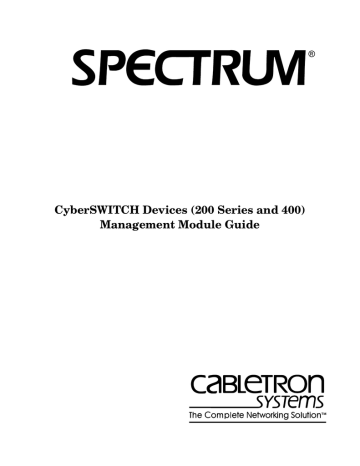
CyberSWITCH Devices (200 Series and 400)
Management Module Guide
®
Notice
Cabletron Systems reserves the right to make changes in specifications and other information contained in this document without prior notice. The reader should in all cases consult Cabletron
Systems to determine whether any such changes have been made.
The hardware, firmware, or software described in this manual is subject to change without notice.
IN NO EVENT SHALL CABLETRON SYSTEMS BE LIABLE FOR ANY INCIDENTAL,
INDIRECT, SPECIAL, OR CONSEQUENTIAL DAMAGES WHATSOEVER (INCLUDING BUT
NOT LIMITED TO LOST PROFITS) ARISING OUT OF OR RELATED TO THIS MANUAL OR
THE INFORMATION CONTAINED IN IT, EVEN IF CABLETRON SYSTEMS HAS BEEN
ADVISED OF, KNOWN, OR SHOULD HAVE KNOWN, THE POSSIBILITY OF SUCH
DAMAGES.
Virus Disclaimer
Cabletron has tested its software with current virus checking technologies. However, because no anti-virus system is 100% reliable, we strongly caution you to write protect and then verify that the Licensed Software, prior to installing it, is virus-free with an anti-virus system in which you have confidence.
Cabletron Systems makes no representations or warranties to the effect that the Licensed
Software is virus-free.
Copyright © February 1998, by Cabletron Systems, Inc. All rights reserved.
Printed in the United States of America.
Order number: 9032231 E1
Cabletron Systems, Inc.
P.O. Box 5005
Rochester, NH 03866-5005
SPECTRUM , the SPECTRUM IMT/VNM logo, DCM , IMT , and VNM are registered trademarks and SpectroGRAPH , SpectroSERVER , Inductive Modeling Technology ,
Device Communications Manager , MMAC-Plus , and Virtual Network Machine are trademarks of Cabletron Systems, Inc.
Ethernet is a trademark of Xerox Corporation.
9032231 E1 i
ii
Restricted Rights Notice
(Applicable to licenses to the United States Government only.)
1.
Use, duplication, or disclosure by the Government is subject to restrictions as set forth in subparagraph (c) (1) (ii) of the Rights in Technical Data and Computer Software clause at
DFARS 252.227-7013.
Cabletron Systems, Inc., 35 Industrial Way, Rochester, New Hampshire 03867-0505.
2.
(a) This computer software is submitted with restricted rights. It may not be used, reproduced, or disclosed by the Government except as provided in paragraph (b) of this
Notice or as otherwise expressly stated in the contract.
(b) This computer software may be:
(1) Used or copied for use in or with the computer or computers for which it was acquired, including use at any Government installation to which such computer or computers may be transferred;
(2) Used or copied for use in a backup computer if any computer for which it was acquired is inoperative;
(3) Reproduced for safekeeping (archives) or backup purposes;
(4) Modified, adapted, or combined with other computer software, provided that the modified, combined, or adapted portions of the derivative software incorporating restricted computer software are made subject to the same restricted rights;
(5) Disclosed to and reproduced for use by support service contractors in accordance with subparagraphs (b) (1) through (4) of this clause, provided the Government makes such disclosure or reproduction subject to these restricted rights; and
(6) Used or copied for use in or transferred to a replacement computer.
(c) Notwithstanding the foregoing, if this computer software is published copyrighted computer software, it is licensed to the Government, without disclosure prohibitions, with the minimum rights set forth in paragraph (b) of this clause.
(d) Any other rights or limitations regarding the use, duplication, or disclosure of this computer software are to be expressly stated in, or incorporated in, the contract.
(e) This Notice shall be marked on any reproduction of this computer software, in whole or in part.
CyberSWITCH Devices (200 Series and 400)
Management Module Guide
Contents
Preface
Chapter 1 Introduction
Chapter 2 Device Views
9032231 E1 iii
Chapter 3 Configuration Views
Chapter 4 Event and Alarm Messages
Chapter 5 Application View
Index
iv
CyberSWITCH Devices (200 Series and 400)
Management Module Guide
Figures
Chapter 1 Introduction
Using Double-Click Zones to Access SPECTRUM Views ................................... 1-2
Accessing Icon Subviews Menus from the Device Icon ....................................... 1-3
Accessing Icon Subviews Menus from Labels ..................................................... 1-3
Chapter 2 Device Views
Chapter 5 Application View
9032231 E1 v
vi
CyberSWITCH Devices (200 Series and 400)
Management Module Guide
Tables
Chapter 2
Device Views
Interface Status for the Physical or MIB II Application ..................................... 2-9
Administrative Status for the Bridging Application ......................................... 2-13
Administrative Status for the Physical or MIB II Application ......................... 2-13
Administrative Status for the Routing Applications ......................................... 2-14
Rates Gauge Mode: Attributes and Corresponding Colors ............................... 2-16
Totals Gauge Mode: Attributes and Corresponding Colors .............................. 2-17
Chapter 4
Event and Alarm Messages
CyberSWITCH 200 Series and 400 Events and Alarms ..................................... 4-1
Chapter 5 Application View
Ethernet 1 Application Icon Subviews Menu....................................................... 5-5
9032231 E1 vii
viii
CyberSWITCH Devices (200 Series and 400)
Management Module Guide
Preface
Use this guide as a reference for the SPECTRUM CyberSWITCH Devices (200
Series and 400) management software. Before using this guide, you should be familiar with SPECTRUM’s functions and navigational techniques as described in the Administrator’s Reference and the Operator’s Reference.
Also become familiar with any network management and hardware requirements described in the CyberSWITCH hardware documentation.
For the purposes of this guide, CyberSWITCH is referred to as “device.”
What Is in This Guide
The following chapter descriptions outline the organization of the
CyberSWITCH Devices (200 Series and 400) Management Module
Guide :
Chapter
Chapter 1
Chapter 2
Chapter 3
Chapter 4
Chapter 5
Description
Describes the device, the management module software, and the model types.
Describes the Device views representing the device.
Describes the Configuration views for the device and the network information provided by the views.
Lists and explains the alarm and event messages generated in the Event Log or Alarm Manager for the device model type.
Describes the Application view and the application specific information for the device.
9032231 E1 ix
Conventions
Conventions
This guide uses the following conventions:
• Menu selections and buttons referenced in text appear in bold ; for example, Configuration or Detail .
• Button names appear in shadowed boxes when introducing paragraphs describing their use; for example:
Help
• Menu navigation appears in order of selection; for example, Icon
Subviews -> Utilities -> Application .
• Referenced chapter titles and section headings appear in italics .
• Referenced documents appear in bold italics .
• Hypertext links are in blue for online documents.
• CyberSWITCH is referred to as “device.”
Related SPECTRUM Documentation
When using this guide, you should have a clear understanding of SPECTRUM functionality and navigation techniques as described in the following recommended documentation:
Operator’s Reference
Administrator’s Reference
Report Generator User’s Guide
Application View Reference
Getting Started with SPECTRUM 4.0 for Operators
Getting Started with SPECTRUM 4.0 for Administrators
How to Manage Your Network with SPECTRUM
This guide also references the following documents:
SPECTRUM Portable Management Application Tools Guide
Routing Services Management Module Guide
DLM Management Module Guide
Preface x
CyberSWITCH Devices (200 Series and 400)
Management Module Guide
Other Related Documentation
Other Related Documentation
Refer to the following documentation for more information on managing TCP/
IP-based networks:
Martin, James, Kathleen Kavanagh Chapman, and Joe Leben.
Local Area
Networks: Architectures and Implementations , 2d ed. Englewood Cliffs,
NJ: Prentice Hall, 1994.
Michael, Wendy H., William J. Cronin, Jr., and Karl F. Piper. FDDI: An
Introduction to Fiber Distributed Data Interface . Woburn, MA: Digital
Press, 1992.
Rose, Marshall T. The Simple Book: An Introduction to Management of
TCP/IP-based Internets . Englewood Cliffs, NJ: Prentice Hall, 1991.
Stallings, William. Data and Computer Communications , 4th ed. New
York: Macmillan Publishing Company, 1994.
Tanenbaum, Andrew S.
Computer Networks , 3d ed. Englewood Cliffs, NJ:
Prentice Hall, 1996.
9032231 E1 Preface xi
Other Related Documentation
Preface xii
CyberSWITCH Devices (200 Series and 400)
Management Module Guide
Chapter 1
Introduction
What Is in This Chapter
This chapter introduces the SPECTRUM management modules for the
CyberSWITCH Devices (200 Series and 400). It describes the following:
•
•
• CyberSWITCH Devices
•
•
CyberSWITCH Devices
The CyberSWITCH 200 series is a standalone LAN to WAN remote access solution. Designed as an end node device, it supports one to twelve users with connectivity to a corporate site or central office through a WAN Leased Line.
The CyberSWITCH 400 is a LAN to WAN remote access switch and gateway device with Ethernet support. It provides an access node for both the large regional and corporate office or any other location requiring a “backbone” dedicated WAN solution. The CyberSWITCH 400 supports a large workgroup comprised of several types of information-critical employees who require remote attachment to corporate networks, specifically, corporate hubs or large branch offices. It also provides the connectivity for PPP and Frame Relay leased lines, allowing it to support a large number of remote connections for employees who need quick access to information resources.
9032231 E1
1-1
SPECTRUM Model Types
SPECTRUM Model Types
The model type refers to the management module software package used to specify attributes, actions, and associations for the physical device using the
Simple Network Management Protocol (SNMP) and Management Information
Bases (MIBs). The model types for the CyberSWITCH are:
• CSX200 for the CyberSWITCH 200 series
• CSX400 for the CyberSWITCH 400
Refer to the Administrator’s Reference for modeling instructions.
Accessing SPECTRUM Views
Icons provide access to SPECTRUM views that display device-specific information. Access these views through double-click zones (
Icon Subviews menus (
Figure 1-1.
Using Double-Click Zones to Access SPECTRUM Views
Accesses the Configuration view; see
Chapter 3,
.
Model Name
Accesses the Device Topology view; refer to the Operator’s Reference.
Accesses a Device view; see
Chapter 2,
CSX200
Accesses the Application view; see
Chapter 5,
Accesses the Configuration view; see
Chapter 3, Configuration Views .
Model Name
Accesses a Device view; see
Accesses the Performance view; refer to the Operator’s Reference.
CSX200
Accesses the Device Topology view; refer to the Operator’s Reference.
Accesses the Application view; see
Chapter 5,
Introduction
1-2
CyberSWITCH Devices (200 Series and 400)
Management Module Guide
Accessing SPECTRUM Views
To access the Icon Subviews menu as shown in
Figure 1-2 and Figure 1-3 , do
the following:
1.
Highlight the icon or label.
2.
From the View menu, select Icon Subviews, or click and hold the applicable mouse button (middle or right) over the icon or label. Refer to the Operator’s Reference for information on configuring your mouse.
Figure 1-2.
Accessing Icon Subviews Menus from the Device Icon
Model Name
CSX200
View
Go Back
Go Up
Icon Subviews
View Path
New View
Bookmarks
View History
Current View Info...
Notes...
Jump by name...
Zoom
Map Hierarchy
Ctrl+b
Close Ctrl+c
Navigate
Alarms
Performance
Notes...
Utilities
Zoom
Device
DevTop
Logical
Interface
Figure 1-3.
Accessing Icon Subviews Menus from Labels
CyberSWITCH–CSX200
IP Routing
1
NLK
1 ENA
2 NLK 3 NLK
2 ENA
4 NLK 5 NLK 6 NLK 7
Close Ctrl + c
Navigate
Alarms
Performance
Notes...
Utilities
Configuration
8
NLK
9
NLK
Common
10 NLK 11
Device-Specific
NLK 12
9032231 E1 Introduction
1-3
Roadmap of SPECTRUM Views
Roadmap of SPECTRUM Views
Figure 1-4 shows a “roadmap” of the SPECTRUM views for this device. These
views are accessible from double-click zones (
) and Icon Subviews menus (
Figure 1-4.
SPECTRUM Views Roadmap
Performance view; refer to the
Operator’s Reference .
Device views; see Chapter 2,
Interface Device view
Chassis Device view
Model Name
CSX200/400
Application view; see
Chapter 5,
DevTop view; refer to the
Operator’s Reference .
Configuration view; see
Chapter 3,
.
Device Configurationview
Port Configuration view
Port Configuration-CSIIfPort
CtRouter Application; refer to the Routing Services
Bridging Application; refer to the
Application View Reference .
Ethernet 1-for CSX200 Series only
MIB II Application; refer to the
Application View Reference .
DSI
DownLoad Application
PPP Application ; refer to the
Application View Reference.
RS232 Application; refer to the
Application View Reference.
WAN Application; refer to the
Application View Reference .
Introduction
1-4
CyberSWITCH Devices (200 Series and 400)
Management Module Guide
SPMA Support
SPMA Support
SPECTRUM also supports the SPECTRUM Portable Management
Application (SPMA) functionality for the CyberSWITCH devices. To open the
SPMA Applications view from any SPECTRUM view, do the following:
1.
Highlight the Device icon.
2.
From the View menu, select Icon Subviews -> Utilities ->
Applications.
Figure 1-5 shows an example of an SPMA Applications view.
Figure 1-5.
SPMA Applications View
Applications
Model Name of type CSX200
Community Names
CtRouter of type CtRouterApp
Trap Table
Basic Configuration
Bridging of type CSIBridge
Bridge View
MIB-II of type SNMP2_Agent
Generic SNMP (MIB I II)
Download App of type CtDownLoadApp
TFTP Download
WAN App of type CtWANApp
WAN Configuration
Close
The SPMA views are described in the SPECTRUM Portable Management
Application Tools Guide.
9032231 E1 Introduction
1-5
SPMA Support
Introduction
1-6
CyberSWITCH Devices (200 Series and 400)
Management Module Guide
Chapter 2
Device Views
What Is in This Chapter
This chapter describes the following Device views and subviews available for the CyberSWITCH Devices:
• Chassis Device View
•
See Chapter 1,
, for information on Accessing SPECTRUM Views .
Chassis Device View
This view (accessible from the device icon) is a logical representation of the physical CyberSWITCH Devices (200 Series and 400). The Chassis Device view provides menu and double-click zone access to the views that monitor the devices and their interfaces and ports.
Figure 2-1 shows an example of the Chassis Device view for the
CyberSWITCH 200 Series.
shows an example of the Chassis Device view for the CyberSWITCH 400.
9032231 E1
2-1
Chassis Device View
Figure 2-1.
Chassis Device View for the CSX200 Series
Model Name of type CSX200 of Landscape VNMHost: Primary
* File
View
Model Name
Contact
Description
Location
Net Addr
Prime-App
Sys Up Time
Manufacturer
Device Type
Serial Number
Help?
CyberSWITCH–CSX200
IP Routing 1 ENA 2 ENA
1 NLK 2 NLK 3 NLK 4 NLK 5 NLK 6 NLK 7 NLK 8 NLK 9 NLK 10
NLK
11 NLK 12
Device Icon
Device Views
2-2
CyberSWITCH Devices (200 Series and 400)
Management Module Guide
Chassis Device View
Figure 2-2.
Chassis Device View for the CSX400
Model Name of type CSX400 of Landscape VNMHost: Primary
* File
View
Model Name
Contact
Description
Location
Net Addr
Prime-App
Sys Up Time
Manufacturer
Device Type
Serial Number
Help?
CyberSWITCH–CSX400
IP Routing 1 DIS 2 DIS 3 DIS 4 DIS 5 DIS 6 DIS 7 DIS 8 DIS 9 DIS 10 DIS 11 DIS
12 DIS 13 DIS 14 DIS 15 DIS 16 DIS 17 DIS 18 DIS 19 DIS 20 DIS 21 DIS 22 DIS 23 DIS
24 DIS 25 DIS 26 DIS 27 DIS 28 DIS 29 DIS 30 DIS 31 DIS 32 DIS 33 DIS 34 DIS 35 DIS
36 DIS 37 DIS 38 DIS 39 DIS 40 DIS 41 DIS 42 DIS 43 DIS 44 DIS 45 DIS 46 DIS 47 DIS
47 DIS 48 DIS 49 DIS 50 DIS
Device Icon
9032231 E1 Device Views
2-3
Chassis Device View
Device Icon
Device Icon
NOTES
This icon is a logical representation of the physical device and its interfaces and/or ports. This section describes the information available from the Device icon.
shows a detailed example of a CSX200 Series Device icon. The
CSX400 Device icon has the Application and Interface Labels but no Port
Labels.
The callouts displayed in the illustration below identify the labels and, when applicable, the views to which they provide double-click access. The views to which the Application Label and the Interface Status Label have double-click access depend upon the application selected from the Application Display
choice on the Icon Subviews menu. Table 2-1
lists the accessible views.
The menus displayed in the illustration are the Icon Subviews menus for those labels on the Device icon.
Figure 2-3.
Device Icon
Device Identification
Label
A pplication
Label/ (see
)
Port Label
Port Number Label/
Ethernet 1 MgtRptr
Port Label View
Port Status Label/ Port
Configuration View
CyberSWITCH–CSX200
IP Routing 1 ENA 2 ENA
Interface Label
Interface Status
Label/(see
Interface Number
Label
1 NLK 2 NLK 3 NLK 4 NLK 5 NLK 6 NLK 7 NLK 8 NLK 9 NLK 10
Close Ctrl +
Navigate
Alarms
Performance
Notes...
Utilities
Configuration
Model Information
Close Ctrl + c
Navigate
Alarms
Performance
Notes...
Utilities
Configuration
Model Information
Icon Subviews Menus
Close Ctrl + c
Navigate
Alarms
Performance
Notes...
Utilities
Port Notes
Enable/Disable Port
Close Ctrl + c
Navigate
Alarms
Performance
Notes...
Utilities
Configuration
Device Views
2-4
CyberSWITCH Devices (200 Series and 400)
Management Module Guide
Chassis Device View
Device Icon
Views with Double-Click Access
The view displayed depends upon the application selected. To select an application, do the following:
1.
Highlight the Device icon.
2.
From the View menu, select Icon Subviews -> Application Display.
Table 2-1 lists the views that are accessible from the Application Label and
the Interface Status Label for the application selected.
Table 2-1.
Views with Double-click Access
Application
Physical
CtRouter
IP Routing
IP RIP
IPX Routing
IPX RIP
View from Application
Label
None
Router System Table -
CtRouter described in the
Routing Services
Management Module
Guide
IP Routing System
Configuration View described in the Routing
Services Management
Module Guide
IP RIP Interface
Configuration View described in the Routing
Services Management
Module Guide
IPX Routing System
Configuration View described in the Routing
Services Management
Module Guide
IPX RIP Interface
Configuration View described in the Routing
Services Management
Module Guide
View from Interface
Status Label
CSIIf Port Performance View described in the Operator’s
Reference
CtRouter Performance View described in the Routing
Services Management Module
Guide
IP Routing Performance View described in the Routing
Services Management Module
Guide
IP RIP Performance View described in the Routing
Services Management Module
Guide
IPX Routing Performance View described in the Routing
Services Management Module
Guide
IPX RIP Performance View described in the Routing
Services Management Module
Guide
9032231 E1 Device Views
2-5
Chassis Device View
Device Icon Labels
Table 2-1.
Views with Double-click Access (Continued)
Application
IPX SAP
Bridging
View from Application
Label
View from Interface
Status Label
IPX SAP Interface
Configuration View described in the Routing
Services Management
Module Guide
IPX SAP Performance View described in the Routing
Services Management Module
Guide
CSI Bridge Interface
Performance View described in the Operator’s Reference
None
Device Icon Labels
This section describes the labels on the Device Icon, where applicable lists the
Icon Subviews menus to which the labels provide access, and identifies the views to which the labels provide double-click access.
Device Identification Label
This label identifies the model with which you are working, the 200 series or the 400.
Device Icon Subviews Menu
Table 2-2 lists the device-specific Device Icon Subviews menu selections
available for this device. See Chapter 1,
Introduction , for information on
Table 2-2.
Device Icon Subviews Menu
Menu Selection Description
Configuration Opens the Device Configuration view described in Chapter 3,
Model Information Opens the Model Information view described in the
Operator’s Reference.
Device Views
2-6
CyberSWITCH Devices (200 Series and 400)
Management Module Guide
Table 2-2.
Chassis Device View
Device Icon Labels
Device Icon Subviews Menu (Continued)
Module Notes Opens a dialog box in which you can record notes if you have write permission for the model.
Application Display Opens the Application Display submenu, allowing you to choose Physical (MIB II), Bridging, or one of the following router applications described in the Routing Services
Management Module Guide: CtRouter, IP Routing, IP RIP,
IPX Routing, IPX RIP, IPX SAP.
Application Label
Table 2-3.
This label provides access to the Icon Subviews menu for the application displayed (see
). Double-click the Application label to open the
System Configuration - IP Routing view described in the Routing Services
Management Module Guide. The application selected determines the information displayed and the menu selections available. To select the application, highlight the Device icon and from the View menu, select Icon
Subviews -> Application Display.
Table 2-3 lists the device-specific Bridging Application Icon Subviews menu
selections.
Table 2-4 lists the Router Application Icon Subviews menu
selections. See Chapter 1, Introduction
, for information on Accessing
. The Physical Application has no specific Icon Subviews menu selections.
Bridging Application Icon Subviews Menu
Menu Selection Description
Bridge Performance
Bridge Detail
Opens the Bridge Performance view described in the
Operator’s Reference.
Opens the Bridge Detail view described in the
Operator’s Reference .
Bridge Model Information Opens the Model Information view described in the
Operator’s Reference.
Special Database Opens the Ethernet Special Database Table with
Filter Information Table.
Spanning Tree Information Opens the Spanning Tree Information view described in the Application View Reference.
Static Database Table Opens the Static Database Table view described in the Application View Reference.
Transparent Bridge Info Opens the Transparent Bridge Information view with
Forwarding Database and Port Tables described in the Application View Reference.
9032231 E1 Device Views
2-7
Chassis Device View
Table 2-4.
Router Applications Icon Subviews Menu
Menu Selection
Configuration
Model Information
Basic Configuration
Description
Opens a submenu with access to various routing tables described in the Routing Services
Management Module Guide .
Opens the Model Information view described in the
Operator’s Reference.
Available only for the CtRouter Application. Opens a window to allow you to configure the routing services in your Cabletron device.
Interface Labels
These labels represent the interfaces located on the front panel of the device.
They provide access to an Icon Subviews menu and display two information labels: an Interface Number Label and an Interface Status Label. The Icon
Subviews menu selection for the Interface label is Configuration. It opens the Configuration dialog box, which allows you to enable or disable the
selected port. See Chapter 1, Introduction
, for information on Accessing
.
Interface Number Label
This label displays the interface number (see Figure 2-3
).
Device Views
2-8
Interface Status Label
This label displays the status of the port. See
previously in this chapter, for information on selecting the application to be displayed.
Double-click this label to open the following views:
• for the Physical Application, the CSIIfPort Performance view. Refer to the
Operator’s Reference for a description of Performance views.
• for the Routing Applications, one of the Routing Performance views. Refer to the Routing Services Management Module Guide for a description of these Performance views.
, and
describe the possible states relative to the application selected.
CyberSWITCH Devices (200 Series and 400)
Management Module Guide
Table 2-5.
Chassis Device View
Interface Status for the Physical or MIB II Application
Green
Color
Blue
Gold
Yellow
Red
ON
OFF
OFF
TST
TST
Status Description
Port is operational; Operational Status is up.
Port is off; Operational Status is down.
Port is off; Operational Status is up.
Port is in the test mode; Operational
Status is up.
Port is in the test mode; Operational
Status is down.
Table 2-6.
Table 2-7.
Interface Status for the Bridging Application
Color
Green
Blue
Magenta
Magenta
Orange
Red
Blue
FWD
DIS
LST
LRN
BLK
BRK
UNK
Status Description
Bridge port is forwarding.
Port is disabled.
Bridge is in the listening mode.
Bridge is in the learning mode.
Bridge port is in the blocking mode.
Bridge port is broken.
The status is unknown.
Interface Status for the Routing Applications
Green
Gray
Blue
Color
ENA
DIS
Other
Status Description
Port is enabled.
Port is disabled.
None.
Port Labels - CSX200 Series only
These labels represent the Ethernet repeater ports. They display two information labels: a Port Number Label and a Port Status Label.
9032231 E1 Device Views
2-9
Interface Device View
Port Number Label
This label displays the port number. Double-click this label to open a dialog box, the Notes for Ethernet 1 MgtRptrPort View. The Notes view attaches a message to a model or port. You must have write privileges to a model to enter notes. Refer to the Operator’s Reference for more information.
Table 2-8.
Port Status Label
This label displays the status of this port. Double-click this label to open the
Port Configuration View. See Chapter 3, Configuration Views
, for more information on this view.
Table 2-8 shows the possible states of the port.
Port Status and Descriptions
Color
Green
Blue
Yellow
ACT
OFF
CON
State Description
The module is connected and active.
The module is not connected.
The module is connecting.
Interface Device View
This section describes the Interface icons displayed in the Interface Device view (accessible from the device icon) and the Interface Options panel. This view provides dynamic configuration and performance information for each interface on this device. If the configuration changes, SPECTRUM modifies the Device view after the next polling cycle to reflect the new configuration.
This view also provides a Device icon which allows you to monitor the device
operation and access other device-specific views. Figure 2-4 shows an example
of the Interface Device view.
Device Views
2-10
CyberSWITCH Devices (200 Series and 400)
Management Module Guide
Interface Device View
Interface Icon
Figure 2-4.
Interface Device View
Model Name of type CSX200 of Landscape VNM Host: Primary
* File View
Model
Contact
Descrip-
Location
Network
Primary-Applica-
System Up
Manufacturer
Device Type
Serial Num-
Model Name
Network Information ADDRESS
CSX200
Filter Physical
Interface Description
Help?
0.1
ON
ETHERNET
0:01:1D:2A:69:7F
132.127.118.24
0
0.2 OFF
PPP
0:0:1D:2A:69:7F
Device Icon
Interface Icons
Interface Options Panel
0
Interface Icon
These icons represent the interfaces or ports of the device. The icons identify
the type of interface or port and provide statistical information. Figure 2-5
shows an example of an interface icon, its Icon Subviews menu, and its labels/ double-click zones.
9032231 E1 Device Views
2-11
Interface Device View
Interface Icon Labels
NOTES
The callouts (a through f) displayed in the illustration below identify the label and the view to which it provides double-click access. Example:
Administrative Status Label/Port Configuration CSIIfPort View displays the status of this interface and provides double-click access to the Port
Configuration CSIIfPort view.
The Icon Subviews menu displayed in the illustration is specific to the icon selected.
Figure 2-5.
Interface Icon
(a) (b)
Icon Subviews Menu:
Close Ctrl+c
Navigate
Alarms
Performance
Notes...
Utilities
Configuration
Protocols
Model Information
0.1
132.127.118.24
0
ON
ETHERNET
0:0:1D:2A:69:7F
(c)
(d)
(e)
(f) a.
b.
/Port Configuration - CSIIfPort View c.
d.
MAC Address Label /CSI Interface Port Model Information View
e.
Network Information Label /Network Information Dialog Box
f.
Gauge Label /Performance - CSIIfPort View
Interface Icon Labels
This section describes the labels on the Interface Icon and identifies the views to which the labels provide double-click access.
Device Views
2-12
CyberSWITCH Devices (200 Series and 400)
Management Module Guide
Interface Device View
Interface Icon Labels
Interface Label
This label displays the interface number.
Administrative Status Label
This label displays the status of this interface. Double-click this label to open the
Port Configuration - CSIIfPort View , described on Page 3-4 . To select the
application to be displayed (Physical, Bridging, or one of the Router applications), click the Filter menu button in the Interface Options Panel. See the
Interface Options Panel described on Page 2-14 for more information on
the Filter menu button. Table 2-9
,
, and
states relative to the application selected.
Table 2-9.
Administrative Status for the Physical or MIB II Application
Green
Color
Blue
Gold
Yellow
Red
ON
OFF
OFF
TST
TST
Status Description
Port is operational; Operational Status is up.
Port is off; Operational Status is down.
Port is off; Operational Status is up.
Port is in the test mode; Operational
Status is up.
Port is in the test mode; Operational
Status is down.
Table 2-10.
Administrative Status for the Bridging Application
Color
Green
Blue
Magenta
Magenta
Orange
Red
Blue
FWD
DIS
LST
LRN
BLK
BRK
UNK
Status Description
Bridge port is forwarding.
Port is disabled.
Bridge is in the listening mode.
Bridge is in the learning mode.
Bridge port is in the blocking mode.
Bridge port is broken.
The status is unknown.
9032231 E1 Device Views
2-13
Interface Device View
Interface Options Panel
Table 2-11.
Administrative Status for the Routing Applications
Green
Gray
Blue
Color
ENA
DIS
Other
Status Description
Port is enabled.
Port is disabled.
None.
Interface Type Label
This label displays the interface type.
MAC Address Label
This label displays the physical (MAC) address of the CyberSWITCH Device interface. Double-click this label to open the CSI Interface Port Model
Information View.
Network Information Label
This label displays user-selectable network information (Address, Name, or
Mask). The default is Address. To change this label’s display, use the Interface
Options Panel, described later in this chapter. Double-click the label to open the Network Information Panel, which displays the Name, Address, and
Mask.
Gauge Label
This label displays the performance statistic determined by the Gauge Control
Panel for this interface. See Gauge Control Panel
described on Page
more information. Double-click this label to open the Performance view described in the Operator’s Reference.
Interface Options Panel
This area of the Interface Device view allows you to modify the presentation of a highlighted Logical Interface icon. Double-click a non-text area of this panel to open the Gauge Control Panel view, described later in this section. The
Interface Options panel provides the following information:
Device Views
2-14
CyberSWITCH Devices (200 Series and 400)
Management Module Guide
Interface Device View
Gauge Control Panel
Filter
This menu button allows you to select the application to be displayed by the interface icons. You can select Physical (MIB II), Bridging, or one of the Router applications. Refer to the Routing Services Management Module Guide for more information on routing applications.
Network Information
This menu button allows you to select the kind of information displayed in the
Network Information Label of the highlighted icon. Possible selections are:
ADDRESS, NAME or MASK.
Interface Description
This field describes the highlighted interface. If no interface is highlighted, this field is empty.
Gauge Control Panel
) allows you to change the type of statistical information displayed on the Gauge label of the Interface icon. To access the Gauge
Control Panel, double-click the background of the Interface Options panel or do the following:
1.
Highlight the Interface Options panel.
2.
From the View menu, select Icon Subviews -> Gauge Control Panel.
Figure 2-6.
Gauge Control Panel
Gauge Mode
Rates
Totals
Percentages
Gauge Type
Numeric
Linear
Gauge Control Panel
Selected Attribute
Load
Load In
Load Out
Packet Rate
Packet In Rate
Packet Out Rate
Error Rate
Error In Rate
Apply
Reset
Default
Keep Settings
Close
Gauge
Buttons
9032231 E1 Device Views
2-15
Interface Device View
Gauge Control Panel
The Gauge Control Panel provides the following information:
• Gauge Mode
• Selected Attribute
• Gauge Type
• Gauge Buttons
Gauge Mode
This area allows you to select the type of information shown on the Gauge
Label of the Interface icon: Rates, Totals, or Percentages. The Percentages selection is not yet implemented.
The color displayed on the Gauge Label depends upon the particular mode and statistical attribute selected.
provide a list of attributes and their corresponding colors for the Rates mode and the Totals mode.
Table 2-12.
Rates Gauge Mode: Attributes and Corresponding Colors
Selected Attribute Color
Load
Load In
Load Out
Packet Rate
In Packet Rate
Out Packet Rate
% Discard
% Filtered
% Forwarded
%Host Bound
%Error
% Transmitted
Green
Green
Green
Blue
Blue
Blue
Tan
Gray
Violet
Yellow
Orange
White
Device Views
2-16
CyberSWITCH Devices (200 Series and 400)
Management Module Guide
Table 2-13.
Interface Device View
Gauge Control Panel
Totals Gauge Mode: Attributes and Corresponding Colors
Selected Attribute Color
Errors
In Packets
Out Packets
In Octets
Out Octets
Discards
Forwarded
Host Bound
Transmitted
Filtered
Orange
Blue
Blue
Green
Green
Tan
Violet
Yellow
White
Gray
Selected Attribute
This area allows you to select the statistical attribute displayed on the
Interface icon’s Gauge label. The label changes color to reflect the attribute selected.
Gauge Type
This option allows you to select either a numeric or linear display on the
Gauge label.
9032231 E1 Device Views
2-17
Interface Device View
Gauge Buttons
The following describes the Gauge buttons:
Apply
Applies the current settings to the Gauge label temporarily but does not save the settings.
Reset
Returns the settings to the previously saved values.
Keep Settings
Saves the current settings while SpectroGRAPH is running. The settings return to default when you restart SpectroGRAPH.
Close
Closes the Gauge Control Panel.
Default
Returns the settings to the SPECTRUM default.
Device Views
2-18
CyberSWITCH Devices (200 Series and 400)
Management Module Guide
Configuration Views
Chapter 3
What Is in This Chapter
This chapter describes the following Configuration views available for the
CyberSWITCH Devices:
•
•
Port Configuration - CSIIfPort View
•
Port Configuration View - for the CSX200 Series only
•
Repeater Configuration View - for the CSX200 Series only
These views display network configuration and operating status as well as network traffic flow and error rates.
, for information on
Refer to SPECTRUM Application View Reference for descriptions of the following Configuration views available for the CyberSWITCH Devices:
• Point-to-Point Protocol (PPP) Bridge Configuration Table
• Internet Protocol (IP) Configuration view
• System Configuration view
• PPP Link Control Protocol (LCP) Application Configuration view
- PPP Link Status Configuration Table - Local to Remote Configuration
- PPP Link Status Configuration Table - Remote to Local Configuration
• Digital Signaling 1 (DS1) Configuration Table
9032231 E1
3-1
Device Configuration View
To access these views, do the following:
1.
Within the Application view, highlight the appropriate icon.
2.
From the Icon Subviews menu:
• of the PPP_Bridge icon, select Configuration;
• of the System icon, select Configuration;
• of the PPP LCP icon, select Configuration;
• of the IP icon, select IP Configuration;
• of the DS1 icon, select DS1 Configuration Table.
Device Configuration View
This view (accessible from the device icon) provides the following configuration and operating status of this device.
Device Configuration Information
This section of the Configuration view provides device-specific information.
Contact Status
Indicates the establishment of a connection with the device.
The view also provides the following SPMA view buttons which allow you to configure this device. Refer to the SPECTRUM Portable Management
Application Tools Guide for details on the views accessible from these buttons.
Component Table
Opens the Community Name window, which provides information on the
CyberSWITCH Device components.
Download Application
Opens the TFTP Download view, which enables you to upgrade the firmware for a CyberSWITCH Device from a TFTP Boot or Bootp Server.
Trap Table
Opens the Trap Table, which allows you to set up your workstation to be notified of traps received and sent by the CyberSWITCH Device.
Configuration Views
3-2
CyberSWITCH Devices (200 Series and 400)
Management Module Guide
Device Configuration View
Interface Configuration Table
Interface Configuration Table
This table within the Device Configuration view provides the following configuration information for the device and each interface:
Number of Interfaces
Displays the number of interfaces available for this device.
Index
Displays the interface number.
Description
Displays a description of the interface.
Type
Displays the type of hardware interface for the port.
Bandwidth
Displays the estimated bandwidth of the interface measured in bits per second. For interfaces that do not vary in bandwidth or when no accurate estimate can be made, displays a nominal bandwidth.
Physical Address
Displays the MAC (physical) address of the port.
Operation Status
Displays the current operational state of this port. Possible values are: On,
Off, Test.
Admin Status
This menu button allows you to enable or disable the port or place it in test mode. Possible selections are: On (Enable), Off (Disable), Test (Testing mode).
Last Change
Displays the System uptime value when the interface entered its current operational state.The format is as follows: D + HH:MM:SS. For example, 1 +
20:40:25 indicates that the CyberSWITCH device has been active for one day and 20 hours, 40 minutes and 25 seconds.
Queue Length
Displays the length of the outbound packet queue, in packets.
Packet Size
Displays the largest packet that can be transmitted or received by the port, measured in octets.
9032231 E1 Configuration Views
3-3
Port Configuration - CSIIfPort View
Interface Configuration View
Interface Configuration View
Access this view from the Interface Configuration Table by double-clicking on any of the fields that represents port information. This view reiterates the information in the table but only for that single port or interface you chose by double-clicking on a field.
Port Configuration - CSIIfPort View
This view provides port configuration and operating status of the
CyberSWITCH device and allows you to enable or disable the port selected.
To access this view, double-click the Administrative Status Label of the interface icon within the Interface Device view, or do the following:
1.
Within the Interface Device view, highlight the Interface icon.
2.
From the Icon Subviews menu, select Configuration.
This view displays the following information:
Interface Index
Displays the numerical value identifying the interface or port.
Interface Type
Displays the type of interface.
Operation Status
Displays the current operating condition of the interface or port. Possible values are: On, Off, and Test.
Admin Status
This menu button allows you to enable or disable the port or place it in test mode. Possible selections are: On (Enable), Off (Disable), and Test (Testing mode).
IF Description
Provides a description of the interface.
Configuration Views
3-4
CyberSWITCH Devices (200 Series and 400)
Management Module Guide
Port Configuration View - for the CSX200 Series only
Port Configuration View - for the CSX200 Series only
This view provides port management information on the CyberSWITCH device and allows you to enable or disable the port selected.
To access this view, double-click the Port Status Label in the Chassis Device view, or do the following:
1.
Within the Chassis Device view, highlight the Port icon.
2.
From the Icon Subviews menu, select Configuration.
The view displays the following information:
Port Id
Displays the numerical value identifying the port.
Administrative Status
This menu button allows you to enable or disable the port or place it in test mode. Possible selections are: On (Enable), Off (Disable), Test (Testing mode).
Operational Status
Displays the current operating condition of the port. Possible values are:
Operational or Not-operational.
Segmentation Status
Displays the segmentation status of the port. Possible values are: Segmented or Not-segmented.
Link Status
Displays the current link status of the port. Possible values are: Linked or
Not-linked.
Repeater Configuration View - for the CSX200
Series only
This view provides repeater management information on the CyberSWITCH device.
To access this view, do the following:
1.
Within the CSX200 Series Application view, highlight the Ethernet 1 icon.
2.
From the Icon Subviews menu select Configuration.
9032231 E1 Configuration Views
3-5
Repeater Configuration View - for the CSX200 Series only
The view displays the following information:
Port Count
Displays the number of ports including the internal repeater port.
Ports On
Displays the number of ports on or enabled.
Ports Operational
Displays the number of ports transferring packets.
Configuration Views
3-6
CyberSWITCH Devices (200 Series and 400)
Management Module Guide
Chapter 4
Event and Alarm Messages
What Is in This Chapter
This chapter lists the types of events and alarms generated by the
CyberSWITCH Devices and provides any probable cause messages corresponding to these alarms.
CyberSWITCH 200 Series and 400 Events and
Alarms
Table 4-1 lists the SPECTRUM database directory paths (in bold) and the messages displayed for the Event Log and Alarm Manager when applicable.
Table 4-1.
CyberSWITCH 200 Series and 400 Events and Alarms
Message in the Event Log
CsEvFormat/ Event00010306
{d “%w- %d %m-, %Y - %T”} - A(n) {t} device, named {m}, has been cold started. (event [{e}])
CsEvFormat/Event00010307
{d “%w- %d %m-, %Y - %T”} A(n) {t} device, named {m} has been warm started. (event [{e}])
Alarm Manager Probable Cause
Message
No Probable Cause Message
No Probable Cause Message
9032231 E1
4-1
CyberSWITCH 200 Series and 400 Events and Alarms
Table 4-1.
CyberSWITCH 200 Series and 400 Events and Alarms (Continued)
Message in the Event Log
Alarm Manager Probable Cause
Message
CsPCause/Prob00010308 CsEvFormat/Event00010308
{d “%w- %d %m-, %Y - %T”} A(n) {t} device, named {m}, has detected a communication Link Down. (event
[{e}])
CsEvFormat/Event00010309
Communication link is down.
{d “%w- %d %m-, %Y - %T”} A(n) {t} device, named {m}, has detected a communication Link Up. (event [{e}])
CsEvFormat/Event0001030a
{d “%w- %d %m-, %Y - %T”} A(n) {t} device, named {m}, has detected an
Authentication Failure. (event [{e}])
CsEvFormat/Event0001030b
No Probable Cause Message
CsPCause/Prob0001030a
Authorization failure. Other user is trying to connect to device with an invalid community string.
CsPCause/Prob0001030b
{d “%w- %d %m-, %Y - %T”} A(n) {t} device, named {m}, has detected an
EGP Neighbor Loss. EGP Neighbor IP address is {O 1}. (event [{e}])
CsEvFormat/Event00010810
Lost contact with EGP neighbor.
CsPCause/Prob00010810
{d “%w- %d %m-, %Y - %T”} - RMON rising threshold trap received from model {m} of type {t}. AlarmIndex {I
1}, AlarmVariable {O 2},
AlarmSampleType {I 3}, AlarmValue
{I 4} and AlarmRisingThreshold {I 5}.
(event [{e}])
CsEvFormat/Event00010811
Remote Monitor Rising Alarm Threshold
Exceeded
This trap will be generated when the value of the trap exceeds the rising threshold for the alarm.
CsPCause/Prob00010811
{d “%w- %d %m-, %Y - %T”} - RMON falling threshold trap received from model {m} of type {t}. AlarmIndex {I
1}, AlarmVariable {O 2},
AlarmSampleType {I 3}, AlarmValue
{I 4} and AlarmFallingThreshold {I 5}.
(event [{e}])
Remote Monitor Falling Alarm Threshold
Exceeded
This trap will be generated when the value of the trap exceeds the falling threshold for the alarm.
Event and Alarm Messages
4-2
CyberSWITCH Devices (200 Series and 400)
Management Module Guide
Table 4-1.
CyberSWITCH 200 Series and 400 Events and Alarms
CyberSWITCH 200 Series and 400 Events and Alarms (Continued)
Message in the Event Log
Alarm Manager Probable Cause
Message
CsPCause/Prob00010812 CsEvFormat/Event00010812
{d “%w- %d %m-, %Y - %T”} - RMON packet match trap received from model {m} of type {t}. Channel description: {S 3}. Channel had {I 2} matches. (event [{e}])
CsEvFormat/Event000d0001
Packet Match Trap
This trap will be generated when a packet is captured by a channel that is configured for sending SNMP traps.
CsPCause/Prob000d0001
This bridge has become the new root of the
Spanning Tree.
{d “%w- %d %m-, %Y - %T”} {m} of type {t} has reported a root change
(event [{e}]).
CsEvFormat/Event000d0002
{d “%w- %d %m-, %Y - %T”} {m} of type {t} has reported a network topology change (even t [{e}]).
CsEvFormat/Event000d0101
CsPCause/Prob000d0002
A port has transitioned from the Learning state to the Forwarding state, or from the
Forwarding state to the Blocking state.
CsPCause/Prob000d0101
{d “%w- %d %m-, %Y - %T”} - Port {I 3} on module in slot {I 1} of {m} ({t}), has segmented. (event [{e}])
CsEvFormat/Event000d0102
The port has made 32 consecutive attempts to transmit and which resulted in a collision each time or the port collision detector was turned on for longer than 2.4 milliseconds. Either of these collision occurrences are caused by a cabling problem of extremely high rates of traffic on the segment the port is attached to.
CsPCause/Prob000d0102
{d “%w- %d %m-, %Y - %T”} - Port {I 3} on module in slot {I 1} of {m} ({t}), has unsegmented. (event [{e}])
CsEvFormat/Event000d0103
The port has transmitted or received a valid packet. This can occur when a cable or termination fault has been corrected.
Unsegmenting also can occur on a port that previously was not in use.
CsPCause/Prob000d0103
{d “%w- %d %m-, %Y - %T”} - Network configuration change reported by {m}
({t}). Device linked to port {I 3} on module in slot {I 1}. (event [{e}])
A device supporting link integrity, fiber optic or twisted pair, has made a valid connection (link) to this port.
9032231 E1 Event and Alarm Messages
4-3
CyberSWITCH 200 Series and 400 Events and Alarms
Table 4-1.
CyberSWITCH 200 Series and 400 Events and Alarms (Continued)
Message in the Event Log
Alarm Manager Probable Cause
Message
CsPCause/Prob000d0104 CsEvFormat/Event000d0104
{d “%w- %d %m-, %Y - %T”} - Network configuration change reported by {m}
({t}). Device previously linked to port
{I 3} on module in slot {I 1} has ceased to transmit link integrity pulse. (event
[{e}])
CsEvFormat/Event000d0105
A device previously linked with this port has been removed, powered down, or the cable segment has a fault.
CsPCause/Prob000d0105
{d “%w- %d %m-, %Y - %T”} - New source address {X 5}, is detected on
{m} ({t}), port {I 3} of module in slot {I
1}. (event [{e}])
CsEvFormat/Event000d0106
A device, previously linked or not, has transmitted a packet that was received on this port. The device is either new or has been powered up but not transmitted a packet with the aging time period.
CsPCause/Prob000d0106
{d “%w- %d %m-, %Y - %T”} - Source address {X 5}, has timed out on port {I
3} of the module in slot {I 1} of {m}
({t}). (event [{e}])
CsEvFormat/Event000d0107
A device linked or not linked to this port has not transmitted a packet during the aging time period, and has been removed from the source address table of the device.
CsPCause/Prob000d0107
{d “%w- %d %m-, %Y - %T”} - Device configuration change reported by {m}
({t}). The module in slot {I 1} has been removed. (event [{e}])
CsEvFormat/Event000d0108
A module within this hub has been removed or has failed.
CsPCause/Prob000d0108
{d “%w- %d %m-, %Y - %T”} - Device configuration change reported by {m}
({t}), An (EPIM) has been inserted into slot {I 1} of the MMAC. (event [{e}])
CsEvFormat/Event000d010a
A module has been inserted into this hub.
CsPCause/Prob000d010a
{d “%w- %d %m-, %Y - %T”} - Network configuration change reported by {m}
({t}). Port {I 3} in slot {I 1} has now become active as the result of a redundancy poll failure. (event [{e}])
The polled device has been communicated with via a backup port and the port is now active. The other ports in this redundant circuit are now designated as backup and are turned off to prevent data loops on the network.
Event and Alarm Messages
4-4
CyberSWITCH Devices (200 Series and 400)
Management Module Guide
Table 4-1.
CyberSWITCH 200 Series and 400 Events and Alarms
CyberSWITCH 200 Series and 400 Events and Alarms (Continued)
Message in the Event Log
Alarm Manager Probable Cause
Message
CsPCause/Prob000d010b CsEvFormat/Event000d010b
{d “%w- %d %m-, %Y - %T”} -
Redundancy diagnostics of {m} ({t}), indicate that the redundant link for module {I 1}, port {I 3} has failed.
(event [{e}])
CsEvFormat/Event000d010f
The cable segment connected to the port has a cable fault. This should be checked for continuity as soon as possible in case the other ports in this redundant circuit fail and this port is needed.
CsPCause/Prob000d010f
{d “%w- %d %m-, %Y - %T”} - User defined traffic threshold - {I 1} packets within {I 3} seconds, exceeded on module {I 5} of {m} ({t}). (event [{e}])
CsEvFormat/Event000d0110
{d “%w- %d %m-, %Y - %T”} - Error threshold exceeded. An error threshold, of {I 1}% of total packets in
{I 5} seconds, exceeded on module in slot {I 7}. (event [{e}])
CsEvFormat/Event000d0111
The packet rate on this module has exceeded user defined limits. The device(s) attached to this module may have an application which requires a large amount of network bandwidth. If the application requires a large amount of bandwidth, a bridge or router could be used to logically separate various network segments. Use port level thresholds to further troubleshoot to a device level.
CsPCause/Prob000d0110
This threshold will indicate that a malfunctioning device is present on this module or that a cable fault exists. A port level threshold should be set to further troubleshoot to the offending node.
CsPCause/Prob000d0111
{d “%w- %d %m-, %Y - %T”} - Collision threshold exceeded. The number of collisions per total packets within the time base of {I 3} seconds has been exceeded on the module in slot {I 5} of
{m} ({t}). (event [{e}])
CsEvFormat/Event000d0112
Collisions are caused by many nodes contending for the network or cabling faults. Use port level thresholds to further troubleshoot to a device level.
CsPCause/Prob000d0112
{d “%w- %d %m-, %Y - %T”} - Traffic threshold, {I 1} packets per {I 3} seconds, exceeded on port {I 7} on module in slot {I 5} of {m} ({t}). (event
[{e}])
The device(s) attached to this port may have an application which requires a large amount of network bandwidth. If the application requires a large amount of bandwidth, a bridge or router could be used to logically separate various network segments.
9032231 E1 Event and Alarm Messages
4-5
CyberSWITCH 200 Series and 400 Events and Alarms
Table 4-1.
CyberSWITCH 200 Series and 400 Events and Alarms (Continued)
Message in the Event Log
Alarm Manager Probable Cause
Message
CsPCause/Prob000d0113 CsEvFormat/Event000d0113
{d “%w- %d %m-, %Y - %T”} - Error threshold exceeded. An error threshold, of {I 1}% of total packets in
{I 5} seconds, exceeded on port {I 9} on module in slot {I 7} of {m} ({t}). (event
[{e}])
CsEvFormat/Event000d0114
The device(s) attached to this port could have a hardware failure where it transmits invalid packets, or the cable segment attached to this port may have a problem. Check cable for loose connection or continuity problems.
CsPCause/Prob000d0114
{d “%w- %d %m-, %Y - %T”} - Collision threshold exceeded. The number of collisions per total packets within the time base of {I 3} seconds has been exceeded on port {I 7} on module in slot {I 5} of {m} ({t}). (event [{e}])
CsEvFormat/Event000d0115
The device(s) attached to this port may have an adapter card problem which causes them to transmit without regarding network availability, or a cable problem may exist. Check adapter card and cable for loose connections, termination problems, or improper pinouts.
CsPCause/Prob000d0115
{d “%w- %d %m-, %Y - %T”} - Port
Topology type changed. Port {I 3} of module in slot {I 1} has changed from
{T PrtTopoStatus 5} port on {m} ({t}).
(event [{e}])
CsEvFormat/Event000d0117
{d “%w- %d %m-, %Y - %T”} - Port security violation has occurred, MAC address {X 5} has been detected on port {I 3} of module in slot {I 1} of {m}
({t}). (event [{e}])
The number of addresses in the source address table has changed. If three or more addresses are learned on a port for one aging time period, the port is designated as a trunk port. A port connecting two hubs or a coax segment with multiple taps are examples of trunk ports. If a port has one address in the source address table for one aging time, the port is designated as a station port. An example of a station port would be a twisted pair “home run” to a PC.
CsPCause/Prob000d0117
This event is only generated when the hub has port locking enabled. When a hub is locked, the source MAC addresses are learned on each port. When a port detects an attached device has changed its address, the device will note that the new address is not in the source address table.
This will disable and lock the port, which then transmits this trap. This trap would be generated if an adapter were replaced or if an intruder attempted to access the network.
Event and Alarm Messages
4-6
CyberSWITCH Devices (200 Series and 400)
Management Module Guide
Table 4-1.
CyberSWITCH 200 Series and 400 Events and Alarms
CyberSWITCH 200 Series and 400 Events and Alarms (Continued)
Message in the Event Log
Alarm Manager Probable Cause
Message
CsPCause/Prob000d0118 CsEvFormat/Event000d0118
{d “%w- %d %m-, %Y - %T”} - Port violation reset, port {I 3} of module in slot {I 1} of {m} ({t}). (event [{e}])
CsEvFormat/Event000d0119
The network administrator has located the offending device that caused the port violation, and has re-enabled the port for use by the original network address for that port.
CsPCause/Prob000d0119
The module may be defective or a fan has failed in the chassis. Check the alarm log for this device for any fan alarms.
{d “%w- %d %m-, %Y - %T”} -
Environment Temperature Warm condition for module in slot {I 1} reported by {m} ({t}). (event [{e}])
CsEvFormat/Event000d011a
{d “%w- %d %m-, %Y - %T”} -
Environment Temperature Hot condition for module in slot {I 1} reported by {m} ({t}). (event [{e}])
CsEvFormat/Event000d011b
CsPCause/Prob000d011a
A module may be defective or a fan has failed in the chassis. This alarm indicates a serious heat condition and should be addressed immediately.
CsPCause/Prob000d011b
{d “%w- %d %m-, %Y - %T”} -
Environment Voltage Low condition has been detected by power supply in slot {I 1} of {m} ({t}). (event [{e}])
CsEvFormat/Event000d011c
The internal voltage of the power supply module is low. The voltage low condition indicates that either the supply itself is defective or an AC power failure has occurred into the power supply module.
CsPCause/Prob000d011c
{d “%w- %d %m-, %Y - %T”} -
Environment Temperature Normal condition for module in slot {I 1} reported by {m} ({t}). (event [{e}])
CsEvFormat/Event000d011d
{d “%w- %d %m-, %Y - %T”} -
Environment Voltage Normal condition has been detected by power supply in slot {I 1} of {m} ({t}). (event
[{e}])
A chassis or cooling system problem at this device’s location has been corrected.
CsPCause/Prob000d011d
The problem with the power supply module or AC power feed has been corrected and the unit is now functioning normally.
9032231 E1 Event and Alarm Messages
4-7
CyberSWITCH 200 Series and 400 Events and Alarms
Table 4-1.
CyberSWITCH 200 Series and 400 Events and Alarms (Continued)
Message in the Event Log
Alarm Manager Probable Cause
Message
CsPCause/Prob000d011e CsEvFormat/Event000d011e
{d “%w- %d %m-, %Y - %T”} - A fan in the system’s chassis has failed or is operating at an abnormal RPM rate, has been detected by {m} ({t}). (event
[{e}])
Either one or more fans in the fan tray assembly have failed, or the fan tray has been removed. The situation is not critical, but temperature warm and temperature hot traps may follow. If the temperature traps have appeared in the alarm log, the failure should be addressed before overheating damages the device.
CsPCause/Prob000d011f CsEvFormat/Event000d011f
{d “%w- %d %m-, %Y - %T”} - A fan in the system’s chassis has resumed normal operation, has been detected by {m} ({t}). (event [{e}])
CsEvFormat/Event000d0121
The problem previously detected with the fan assembly has been corrected and the unit is now functioning normally.
CsPCause/Prob000d0121
{d “%w- %d %m-, %Y - %T”} -
Broadcast threshold exceeded {I 1} total packets in {I 3} seconds on the module in slot {I 5} of {m} ({t}). (event
[{e}]
CsEvFormat/Event000d0122
MODULE BROADCAST THRESHOLD
EXCEEDED
This trap will be generated when the broadcast (packets per time interval) has been exceeded for the given module.
CsPCause/Prob000d0122
{d “%w- %d %m-, %Y - %T”} -
Broadcast threshold exceeded {I 1} total packets in {I 3} seconds on port {I
7} on the module in slot {I 5} of {m}
({t}). (event [{e}])
CsEvFormat/Event000d0125
PORT BROADCAST THRESHOLD
EXCEEDED
This trap will be generated when the broadcast (packets per time interval) has been exceeded for the given port.
CsPCause/Prob000d0125
{d “%w- %d %m-, %Y - %T”} - System
Voltage Low condition has been detected by {m} ({t}). (event [{e}])
CsEvFormat/Event000d0126
{d “%w- %d %m-, %Y - %T”} - System
Voltage Normal condition has been detected by {m} ({t}). (event [{e}])
The internal 5 volt line of the system is low. The voltage low condition indicates that either the power supplies are failing or there is not enough power available to the host modules. This is a serious condition and should be addressed immediately.
CsPCause/Prob000d0126
The problem with the internal 5 volt line of the system has been corrected. The system voltage condition has returned to normal.
Event and Alarm Messages
4-8
CyberSWITCH Devices (200 Series and 400)
Management Module Guide
Table 4-1.
CyberSWITCH 200 Series and 400 Events and Alarms
CyberSWITCH 200 Series and 400 Events and Alarms (Continued)
Message in the Event Log
Alarm Manager Probable Cause
Message
CsPCause/Prob000d0127 CsEvFormat/Event000d0127
{d “%w- %d %m-, %Y - %T”} - An
EPIM has been removed from port {I
3} on module in slot {I 1} of {m} ({t}).
(event [{e}])
CsEvFormat/Event000d0128
{d “%w- %d %m-, %Y - %T”} - An
(EPIM) has been inserted into port {I
3} on module in slot {I 1} of {m} ({t}).
(event [{e}])
CsEvFormat/Event000d0129
An Ethernet Port Interface Module
(EPIM) has been physically removed.
CsPCause/Prob000d0128
An Ethernet Port Interface Module
(EPIM) has been physically inserted.
CsPCause/Prob000d0129
{d “%w- %d %m-, %Y - %T”} - Traffic threshold, {I 1} packets per {I 3} seconds, exceeded on the repeater network {I 5} of {m} ({t}). (event [{e}])
CsEvFormat/Event000d0130
{d “%w- %d %m-, %Y - %T”} - Error threshold exceeded. An error threshold, of {I 1}% total packets in {I
5} seconds, exceeded on repeater network {I 7} of {m} ({t}). (event [{e}])
The device(s) attached to this channel may have an application level problem. The attached devices may be operating properly, but the application requires a large amount of network bandwidth. If the application requires a large amount of bandwidth, a bridge or router may be used to logically separate various network segments. This trap indicates that module or port level thresholds on this repeater channel are needed to pinpoint high bandwidth users.
CsPCause/Prob000d0130
A user defined threshold has been exceeded on this channel. This threshold could indicate that a malfunctioning device is present on this channel or that a cable fault exists. A module or port level threshold should be set to further troubleshoot to the offending node.
9032231 E1 Event and Alarm Messages
4-9
CyberSWITCH 200 Series and 400 Events and Alarms
Table 4-1.
CyberSWITCH 200 Series and 400 Events and Alarms (Continued)
Message in the Event Log
Alarm Manager Probable Cause
Message
CsPCause/Prob000d0131 CsEvFormat/Event000d0131
{d “%w- %d %m-, %Y - %T”} - Collision threshold exceeded. The number of collisions per total packets within the time base of {I 3} seconds has been exceeded on repeater network {I 5} of
{m} ({t}). (event [{e}])
CsEvFormat/Event000d0132
A user defined threshold has been exceeded on this channel. This threshold could indicate that a malfunctioning device is present on this channel, or that a cable fault exists. Collisions are usually caused by many nodes contending for the network. As traffic rates increase, the collision rate usually follows. Therefore, if this channel has a high bandwidth utilization, a high collision rate is not unlikely. Use module and port level thresholds to further troubleshoot to a device level.
CsPCause/Prob000d0132
{d “%w- %d %m-, %Y - %T”} - Network port security is {T LockStatus 1} on repeater network {I 3} of {m} ({t}).
(event [{e}])
CsEvFormat/Event000d0133
The network administrator has changed the status of port locking for this repeater channel. The security feature locks all ports on this repeater channel so that only a valid user already in the source address table can access the network.
CsPCause/Prob000d0133
{d “%w- %d %m-, %Y - %T”} -
Broadcast threshold exceeded {I 1} total packets in {I 3} seconds on repeater network {I 5} of {m} ({t}).
(event [{e}])
CsEvFormat/Event000d0135
REPEATER BROADCAST THRESHOLD
EXCEEDED
This trap will be generated when the broadcast (packets per time interval) has been exceeded for the repeater.
CsPCause/Prob000d0135
{d “%w- %d %m-, %Y - %T”} - Port
Security Status is {T LockStatus 3} for port #{I 2}, located in port group #{I 1} of {m} ({t}). (event [{e}])
CsEvFormat/Event000d0136
PORT SECURITY STATUS
This alarm is generated when a change in the lock status for a particular port occurs.
CsPCause/Prob000d0136
{d “%w- %d %m-, %Y - %T”} - Device configuration change reported by {m}
({t}). A module has been inserted into slot {I 1}. (event [{e}])
A module has been inserted into this hub.
Event and Alarm Messages
4-10
CyberSWITCH Devices (200 Series and 400)
Management Module Guide
Table 4-1.
CyberSWITCH 200 Series and 400 Events and Alarms
CyberSWITCH 200 Series and 400 Events and Alarms (Continued)
Message in the Event Log
Alarm Manager Probable Cause
Message
CsPCause/Prob000d0137 CsEvFormat/Event000d0137
{d “%w- %d %m-, %Y - %T”} Alternate
Path Repeater Management has been enabled for {m} of type {t} Network
Address Synchronized to {O 1}. -
(event [{e}])
CsEvFormat/Event000d0138
ALTERNATE PATH REPEATER
MANAGEMENT HAS BEEN ENABLED
PROBABLE CAUSE:
Alternate Path Repeater Management functionality has been enabled for this repeater model.
RECOMMENDED ACTIONS:
1) Check event log to obtain newly synchronized Network address.
2) If repeater model is not associated with a routing device this functionality should be disabled.
CsPCause/Prob000d0138
{d “%w- %d %m-, %Y - %T”} Alternate
Path Repeater Management has been enabled for {m} of type {t} No Network
Address Synchronization. - (event
[{e}])
ALTERNATE PATH REPEATER
MANAGEMENT HAS BEEN ENABLED
PROBABLE CAUSE:
Alternate Path Repeater Management functionality has been enabled for this repeater model.
RECOMMENDED ACTIONS:
Check the device’s network address. The repeater model was unable to synchronize to the device’s network address.
9032231 E1 Event and Alarm Messages
4-11
CyberSWITCH 200 Series and 400 Events and Alarms
Table 4-1.
CyberSWITCH 200 Series and 400 Events and Alarms (Continued)
Message in the Event Log
Alarm Manager Probable Cause
Message
CsPCause/Prob000d0139 CsEvFormat/Event000d0139
{d “%w- %d %m-, %Y - %T”} Alternate
Path Repeater Management has been disabled for {m} of type {t} Network
Address Synchronized to {O 1}. -
(event [{e}])
CsEvFormat/Event000d013a
ALTERNATE PATH REPEATER
MANAGEMENT HAS BEEN DISABLED
PROBABLE CAUSE:
Alternate Path Repeater Management functionality has been disabled for this repeater model.
RECOMMENDED ACTIONS:
1) If associated with a routing device, reenable functionality to provide management path redundancy.
2) Make sure the newly synchronized network address is accessible.
CsPCause/Prob000d013a
{d “%w- %d %m-, %Y - %T”} Alternate
Path Repeater Management has been disabled for {m} of type {t} No Network
Address Synchronization. - (event
[{e}])
ALTERNATE PATH REPEATER
MANAGEMENT HAS BEEN DISABLED
PROBABLE CAUSE:
Alternate Path Repeater Management functionality has been disabled for this repeater model.
RECOMMENDED ACTIONS:
1) If associated with a routing device reenable functionality to provide management path redundancy.
2) No address resynchronization could take place. Check for existence of original interface IP address.
Event and Alarm Messages
4-12
CyberSWITCH Devices (200 Series and 400)
Management Module Guide
Table 4-1.
CyberSWITCH 200 Series and 400 Events and Alarms
CyberSWITCH 200 Series and 400 Events and Alarms (Continued)
Message in the Event Log
Alarm Manager Probable Cause
Message
CsPCause/Prob000d013b CsEvFormat/Event000d013b
{d “%w- %d %m-, %Y - %T”} Alternate
Path Repeater Management has activated for {m} of type {t} Network
Address changed from {O 1} to {O 2}. -
(event [{e}])
CsEvFormat/Event000d1139
ALTERNATE PATH REPEATER
MANAGEMENT ACTIVATED
PROBABLE CAUSE:
Router Redundancy for the managing device model has probably activated.
RECOMMENDED ACTIONS:
1) Refer to event log for current IP address used for modeling.
2) Check the subnet and address that was previously being used to model the associated device.
CsPCause/Prob000d1139
{d “%w- %d %m-, %Y - %T”} - Port
Security Status is {T SecureState 3} for port #{I 2}, located in port group
#{I 1} of {m} ({t}). (event [{e}])
CsEvFormat/Event000d113a
Secured State Change
This alarm is generated when the status of the secure state changes for a specific port.
CsPCause/Prob000d113a
{d “%w- %d %m-, %Y - %T”} - Network
Learning Status is {T LearnState 2} for the network interface #{I 1} of {m}
({t}). (event [{e}])
CsEvFormat/Event000d113b
Network Learn State
This alarm is generated when network learning is reset. When learning is reset, all secure addresses on each port, within the network, will be deleted and ports will learn source addresses again.
CsPCause/Prob000d113b
{d “%w- %d %m-, %Y - %T”} - Port
Group Learning Status is {T
LearnState 2} for the port group #{I 1} of {m} ({t}). (event [{e}])
Port Group Learn State
This alarm is generated when a port group’s learning is reset. When learning is reset, all secure addresses on each port, within a port group, will be deleted and ports will learn source addresses again.
9032231 E1 Event and Alarm Messages
4-13
CyberSWITCH 200 Series and 400 Events and Alarms
Table 4-1.
CyberSWITCH 200 Series and 400 Events and Alarms (Continued)
Message in the Event Log
Alarm Manager Probable Cause
Message
CsPCause/Prob000d113c CsEvFormat/Event000d113c
{d “%w- %d %m-, %Y - %T”} - Port
Learning Status is {T LearnState 3} for the port #{I 2}, located in port group {I 1} of {m} ({t}). (event [{e}])
CsEvFormat/Event000d113d
Port Learn State
This alarm is generated when a port’s learning is reset. When learning is reset, all secure addresses on the port will be deleted and the port will learn source addresses again.
CsPCause/Prob000d113d
{d “%w- %d %m-, %Y - %T”} - Network
Learning Mode is {T LearnMode 2} for the network interface #{I 1} of {m}
({t}). (event [{e}])
CsEvFormat/Event000d113e
Network Learn Mode
This alarm is generated when network learning mode is changed between onetime learn mode and continuous learn mode.
CsPCause/Prob000d113e
{d “%w- %d %m-, %Y - %T”} - Port
Group Learning Mode is {T
LearnMode 2} for the port group #{I 1} of {m} ({t}). (event [{e}])
CsEvFormat/Event000d113f
Port Group Learn Mode
This alarm is generated when a port group’s learning mode is changed between one-time learn mode and continuous learn mode.
CsPCause/Prob000d113f
{d “%w- %d %m-, %Y - %T”} - Port
Learning Mode is {T LearnMode 3} for the port #{I 2}, located in port group {I
1} of {m} ({t}). (event [{e}])
Port Learn Mode
This alarm is generated when a port’s learning mode is changed between onetime learn mode and continuous learn mode.
CsEvFormat/Event00830000
{d “%w- %d %m-, %Y - %T”} DLM
LostContact trap for Destination
Address {O 1}, Owner Address {O 2} from {t} device, named {m}. (event
[{e}])
No Probable Cause Message
Event and Alarm Messages
4-14
CyberSWITCH Devices (200 Series and 400)
Management Module Guide
Table 4-1.
CyberSWITCH 200 Series and 400 Events and Alarms
CyberSWITCH 200 Series and 400 Events and Alarms (Continued)
Message in the Event Log
Alarm Manager Probable Cause
Message
CsEvFormat/Event00830001
{d “%w- %d %m-, %Y - %T”} DLM
Threshold Trap for Destination
Address {O 1}, Owner {O 2}, OID sequence {I 3}, OID Object {O 4} from
{t} device, named {m}. (event [{e}])
CsEvFormat/Event00830002
{d “%w- %d %m-, %Y - %T”} DLM
ReestabContact Trap for Destination
Address {O 1}, Owner Address {O 2} from {t} device, named {m}. (event
[{e}])
No Probable Cause Message
No Probable Cause Message
9032231 E1 Event and Alarm Messages
4-15
CyberSWITCH 200 Series and 400 Events and Alarms
Event and Alarm Messages
4-16
CyberSWITCH Devices (200 Series and 400)
Management Module Guide
Chapter 5
Application View
What Is in This Chapter
This chapter describes the following device-specific applications for the
CyberSWITCH Devices (CSX200 Series and CSX400):
•
•
Ethernet 1 Application - for CSX200 Series only
The Application view allows you to access increasingly detailed views of network information for the applications supported by this device.
Common Applications
These devices support the following common applications which are described in the Application View Reference:
• Bridging (CSIBridge)
- Enet SDB (Ct_BdgEnet_App)
- PPP_Bridge (PPP_BdgApp1474)
- Spanning Tree (Ct_Stp_App)
- Static (Static_App)
- Transparent (Transparnt_App)
• MIB-II (SNMP2_Agent)
- ICMP (ICMP_App)
- IP (IP2_App)
- System (System2_App)
- UDP (UDP2_App)
• PPP (PPP_LCPApp1471)
9032231 E1
5-1
Device Application View
• RS-232 (CtWANAppRS232)
- RS-232sync (RFC1317sync)
• WAN (CtWANApp)
• DS1 (CtWANAppDS1)
• Frame Relay (rfc1315App)
These devices also support the following major applications which are described in their management module guides:
• CtRouter (CtRouterApp) described in the Routing Services
Management Module Guide
- IP Routing (CtIP2App)
- IPX Routing (CtIpxApp)
- IP RIP (CtIpRipApp)
- IPX RIP (CtIpxRipApp)
- IPX SAP (CtIpxSapApp)
Device Application View
This view (accessible from the device icon) shows the common and devicespecific applications supported by these devices and provides access to application-specific information.
See Chapter 1,
, for information on Accessing SPECTRUM Views .
Figure 5-1 shows an example of an Application view in the icon mode.
Figure 5-2 shows an example of an Application view in the list mode.
To change the display mode, from the View menu, select Mode -> List or
Icon.
Application View
5-2
CyberSWITCH Devices (200 Series and 400)
Management Module Guide
Device Application View
Figure 5-1.
Device Application View (Icon Mode)
* File
Model Name of type CSX200 of Landscape VNMHost: Primary
View
Net Addr Model Name
Contact
Description
Location
Prime-App
Sys Up Time
Manufacturer
Device Type
Serial Number
Help?
Model Name
CSX200
Bridging
CSIBridge
Enet SDB
CT_BdgEne t_App
PPP_Bridge
PPP_BdgApp
Ethernet 1
CsEnetRptrMgt
CsEnetRptrMgt
MIB-II
SNMP2_Agent
SNMP2_Agent
ICMP
ICMP_App
ICMP_App
IP
IP2_App
IP2_App
DownLoad App
CtDownLoad
CtDownLoad
PPP
PPP_LCPApp
PPP_LCPApp
9032231 E1 Application View
5-3
Device Application View
Figure 5-2.
Device Application View (List Mode)
* File
Model Name
Contact
Description
Location
Model Name of type CSX200 of Landscape VNMHost: Primary
View
Net Addr
Prime-App
Sys Up Time
Manufacturer
Device Type
Serial Number
CSX200
CtRouterApp
CtIP2App
CtIpRipApp
CtIpxApp
CtIpxRipApp
CtIpxSapApp
CSIBridge
CT_BdgEnet_App
PPP_BdgApp1474
CT_Stp_App
Static_App
CT_Tp_Appl
CsEnetRptrMgt
SNMP2_Agent
ICMP_App
IP2_App
System2_App
Help?
Application View
5-4
CyberSWITCH Devices (200 Series and 400)
Management Module Guide
DownLoad Application
DownLoad Application
This application provides download functionality for these devices. The application type name for this application is CtDownLoadApp. To access the
Download Application view, do the following:
1.
Within the Application view, highlight the CtDownLoadApp icon (icon mode) or application name (list mode).
2.
From the Icon Subviews menu, select Download Application.
The Download Application is an SPMA view which is described in the
SPECTRUM Portable Management Application Tools Guide.
Ethernet 1 Application - for CSX200 Series only
This application provides repeater and management functionality for this device. The application type name for this application is CsEnetRptrMgt.
Table 5-1.
Table 5-1 describes each of the Icon Subviews menu selections available
through this application.
Ethernet 1 Application Icon Subviews Menu
Menu Selection
DevTop
Acknowledge
Configuration
Model Information
Description
Opens the Device Topology view described in the
Operator’s Reference.
Acknowledges a status change for an icon; stops flashing color.
Opens the
Repeater Configuration View - for the CSX200
Series only described on Page 3-5
.
Opens the Repeater Model Information view described in the Operator’s Reference.
9032231 E1 Application View
5-5
Ethernet 1 Application - for CSX200 Series only
Application View
5-6
CyberSWITCH Devices (200 Series and 400)
Management Module Guide
A
Accessing device-specific subviews
Icon Subviews menu
SPECTRUM views
views
Admin Status
,
disable
,
enable
Administrative Status
Bridging application
blue
green
magenta
orange
red
Physical application
blue
gold
green
red
yellow
Routing applications
blue
gray
green
Administrative Status Label
Alarm
Alarm Manager Probable Cause
Messages
Application
Bridging
CSIBridge (application type name)
Enet SDB
PPP_Bridge
Spanning Tree
Static
Transparent
Bridging - Enet SDB
Ct_BdgEnet_App (application type name)
Bridging - PPP_Bridge
9032231 E1
Index
PPP_BdgApp1474
Bridging - Spanning Tree
Ct_Stp_App
Bridging - Static
Static_App
Bridging - Transparent
Transparnt_App
CtRouter
CtRouterApp
IP RIP
IP Routing
IPX RIP
IPX Routing
IPX SAP
CtRouter - IP RIP
CtIpRipApp
CtRouter - IP Routing
CtIP2App
CtRouter - IPX RIP
CtIpxRipApp
CtRouter - IPX Routing
CtIpxApp
CtRouter - IPX SAP
CtIpxSapApp
DS1
CtWANAppDS1
Frame Relay
rfc1315App
MIB-II
ICMP
Interface Status
IP
SNMP2_Agent (application type name)
System
UDP
MIB-II - ICMP
ICMP_App
MIB-II - IP
IP2_App
MIB-II - System
System2_App
MIB-II - UDP
1
UDP2_App
Physical
Interface Status
PPP
PPP_LCPApp1471
Routing
Interface Status
RS-232
CtWANAppRS232
RS-232sync
RS-232 - RS-232sync
RFC1317sync
WAN
CtWANApp
Application Label
,
double-click access to
CSI Bridge Interface
Performance
CSIIf Port Performance
CtRouter Performance
IP RIP Performance
IP Routing Performance
IPX RIP Performance
IPX RIP System Configuration
IPX Routing Performance
IPX Routing System
Configuration
IPX SAP Interface
Configuration
IPX SAP Performance
Application type name
CsEnetRptrMgt
CSIBridge
Ct_BdgEnet_App
Ct_Stp_App
CtDownLoadApp
CtIP2App
CtIpRipApp
CtIpxApp
CtIpxRipApp
CtIpxSapApp
CtRouterApp
CtWANApp
CtWANAppDS1
CtWANAppRS232
ICMP_App
IP2_App
PPP_BdgApp1474
PPP_LCPApp1471
rfc1315App
Index
2
RFC1317sync
SNMP2_Agent
Static_App
System2_App
Transparnt_App
UDP2_App
Application view
Common Applications
Device Application view
Download Application
Applications
B
Bandwidth
Bridge Detail view
Bridge Performance view
Bridging
Enet SDB
PPP_Bridge
Spanning Tree
Static
Transparent
Bridging application
Administrative Status
Interface Status
Bridging Application Icon Subviews menu
menu selections
Bridge Detail
Bridge Model Information
Bridge Performance
Spanning Tree Information
Special Database
Static Database Table
Transparent Bridge Info
Button
Apply
Close
Component Table
Default
Download Application
Keep Settings
Reset
Trap Table
Buttons
CyberSWITCH Devices (200 Series and 400)
Management Module Guide
C
Callouts
Chassis Device view
CSX200 Series
Device icon
Application Label
Device Identification Label
Interface Label
Interface Number Label
Interface Status Label
Port Label
Port Number Label
Port Status Label
Device Icon labels
Colors blue
Administrative Status for Bridging application
Administrative Status for Physical application
Administrative Status for Routing applications
Gauge Mode - Rates
Gauge Mode - Totals
Interface Status for Bridging application
Interface Status for Physical application
Interface Status for Routing applications
Port Status
gold
Administrative Status for Physical application
Interface Status for Physical application
gray
Administrative Status for Routing applications
Gauge Mode - Rates
Gauge Mode - Totals
Interface Status for Routing applications
green
Administrative Status for Bridging application
Administrative Status for Physical application
Administrative Status for Routing
9032231 E1 applications
Gauge Mode - Rates
Gauge Mode - Totals
Interface Status for Bridging application
Interface Status for Physical application
Interface Status for Routing applications
Port Status
magenta
Administrative Status for Bridging application
Interface Status for Bridging application
orange
Administrative Status for Bridging application
Gauge Mode - Rates
Gauge Mode - Totals
Interface Status for Bridging application
red
Administrative Status for Bridging application
Administrative Status for Physical application
Interface Status for Bridging application
Interface Status for Physical application
tan
Gauge Mode - Rates
Gauge Mode - Totals
violet
Gauge Mode - Rates
Gauge Mode - Totals
white
Gauge Mode - Rates
Gauge Mode - Totals
yellow
Administrative Status for Physical application
Gauge Mode - Rates
Gauge Mode - Totals
Interface Status for Physical
Port Status
Common Applications
Configuration view
Index
3
Device Configuration view
DS1 Configuration Table
View
DS1 Configuration Table
IP Configuration view
Port Configuration - CSIIfPort view
Port Configuration view
PPP Bridge Configuration Table
PPP LCP Application Configuration view
Repeater Configuration view
Contact Status
Conventions
CsEnetRptrMgt
CsEvFormat
CSI Interface Port Model Information view
CSIBridge
CSIIf Port Performance view
CsPCause
to
Ct_BdgEnet_App
Ct_Stp_App
CtDownLoadApp
CtIP2App
CtIpRipApp
CtIpxApp
CtIpxRipApp
CtIpxSapApp
CtRouter
IP RIP
IP Routing
IPX RIP
IPX Routing
IPX SAP
CtRouterApp
CtWANApp
CtWANAppDS1
CtWANAppRS232
CyberSWITCH 200 series
CyberSWITCH 400
Chassis Device view
CyberSWITCH devices
D
Description
Device
Device Application view
Icon mode
List mode
Index
4
Device Configuration Information
Contact Status
Device Configuration view
Device Configuration Information
Contact Status
Interface Configuration Table
Off (Disable)
On (Enable)
Test (Testing Mode)
Port Configuration - CSIIFPort view
Off (Disable)
Port Configuration - CSIIfPort view
On (Enable)
Test (Testing Mode)
Port Configuration view
Off (Disable)
On (Enable)
Test (Testing Mode)
Device icon
Application Label
Device Identification Label
Interface Label
Interface Number Label
Interface Status Label
Port Label
Port Number Label
Port Status Label
Device Icon labels
Application Label
Device Identification Label
Interface Label
Interface Number Label
Interface Status Label
Port Label
Port Number Label
Port Status Label
Device Icon Subviews menu
menu selections
Application Display
Configuration
Model Information
Module Notes
Device Identification Label
,
Device view
Chassis
Interface
Dialog box
,
Network Information
Disable port
,
CyberSWITCH Devices (200 Series and 400)
Management Module Guide
Double-click access from Application Label
CSI Bridge Interface
Performance
IPX RIP Interface Configuration
IPX Routing System
Configuration
IPX SAP Interface
Configuration
from Interface Status Label
CSIIf Port Performance
CtRouter Performance
IP RIP Performance
IP Routing Performance
IPX RIP Performance
IPX Routing Performance
IPX SAP Performance
Double-click zones
Download Application
DS1
DS1 Configuration Table
E
Enable port
Ethernet 1 MgtRptr Port Label view
Ethernet 1 MgtRptrPort view
Ethernet repeater ports
Ethernet Special Database Table
Event
Event Log Messages
Events and Alarms
F
Filter
Filter Information Table
Frame Relay
G
Gauge Buttons
Apply
Close
Default
Keep Settings
Reset
Gauge Control Panel
Gage Mode - Rates
9032231 E1 blue
gray
green
orange
tan
violet
white
yellow
Gage Mode - Totals blue
gray
green
orange
tan
violet
white
yellow
Gauge Buttons
Apply
Close
Default
Keep Settings
Reset
Gauge Mode
Rates Gauge Mode
Totals Gauge Mode
Gauge Type
Selected Attribute
Gauge Control Panel view
Gauge Label
,
Gauge Mode
Rates blue
gray
green
orange
tan
violet
yellow
Rates Gauge Mode
Totals blue
gray
green
orange
tan
violet
white
yellow
Totals Gauge Mode
Index
5
Gauge Type
Getting Help
I
ICMP_App
Icon Subviews menu accessing
accessing views
Bridging Application
Device icon
Device icon labels
to
Ethernet 1 Application
Interface icon
Router Applications
IF Description
Index
Interface
Icon
Number
Interface Configuration Table
Admin Status
disable
enable
Bandwidth
Description
Index
Last Change
Number of Interfaces
Off (Disable)
On (Enable)
Operation Status
Packet Size
Physical Address
Queue Length
Test (Testing Mode)
Type
Interface Description
Interface Device view
Interface icon
Administrative Status Label
,
Gauge Label
Interface Label
Interface Type Label
MAC Address Label
,
Network Information Label
Index
6
Interface Icon labels
Interface Options Panel
Filter
Gauge Control Panel
Interface Description
Network Information
Network Information Panel
Interface icon
,
Administrative Status Label
Gauge Label
,
Icon Subviews menu
Interface Label
Interface Type Label
MAC Address Label
Network Information Label
Interface Icon labels
Interface Index
Interface Label
,
disable port
enable port
Interface Number Label
Interface Status Label
Interface Number Label
Interface Options Panel
Filter
Gauge Control Panel
Gauge Buttons
Gauge Mode
Gauge Type
Selected Attribute
Interface Description
Network Information
Network Information Panel
Interface Status
Bridging application
blue
green
magenta
orange
red
Physical application
blue
gold
green
red
yellow
Routing applications
blue
gray
green
CyberSWITCH Devices (200 Series and 400)
Management Module Guide
Interface Status Label
Interface Type
Interface Type Label
,
IP Configuration view
IP2_App
L
Last Change
Link Control Protocol. See LCP
Link Status
Logical Bridging Access Label
Logical Module
Chassis
M
MAC Address Label
,
Menu navigation
Messages
Alarm Manager
Event Log
MIB II application. See Physical application
MIB-II
ICMP
IP
System
UDP
Model Information view
Model type name
CSX200
CSX400
N
Network Information
Address
Mask
Name
Network Information Dialog Box
Network Information Label
Network Information Panel
Notice
Number
Number of Interfaces
9032231 E1
O
Off (Disable)
,
On (Enable)
Oper Status
Operation Status
Operational Status
Order Number
P
Packet Size
Performance - CSIIfPort view
Performance view
Physical Address
Physical application
Administrative Status
Point-to-Point Protocol. See PPP
Port Configuration - CSIIfPort View
Interface Index
Test (Testing Mode)
Port Configuration - CSIIfPort view
Admin Status
disable
enable
off
on
test
IF Description
Off (Disable)
On (Enable)
Port Configuration /- CSIIfPort view
Interface Type
Operation Status
Port Configuration view
,
Admin Status disable
enable
Administrative Status
Link Status
Off (Disable)
On (Enable)
Operational Status
Port Id
Segmentation Status
Test (Testing Mode)
Port Count
Port Id
Index
7
Port Label
Port Number Label
Port Status Label
Port Management
Administrative Status
Link Status
Operational Status
Port Id
Segmentation Status
Port Number Label
Port Status
blue
green
yellow
Port Status Label
Ports On
Ports Operational
PPP
PPP Bridge Configuration Table
PPP LCP Application Configuration view
PPP Link Status Configuration
Table
PPP Link Status Configuration Table
local to remote configuration
remote to local configuration
PPP_BdgApp1474
PPP_LCPApp1471
Probable Cause Messages
Q
Queue Length
R
Rates Gauge Mode
Related Reading
Repeater Configuration view
Port Count
Ports On
Ports Operational
Restricted Rights Notice
rfc1315App
RFC1317sync
Roadmap
SPECTRUM roadmap of views
Index
8
Router Applications Icon Subviews menu
menu selections
Basic Configuration
Configuration
Model Information
Routing applications
Administrative Status
Routing Performance view
RS/232
RS-232
RS-232sync
S
Segmentation Status
Selected Attribute
SNMP2_Agent
Spanning Tree Information view
SPECTRUM accessing
roadmap of views
support
views roadmap
SPECTRUM Portable Management
Application
SPMA
Applications view
Download Application
SPMA support
SPMA view buttons
Component Table
Download Application
Trap Table
Static Database Table view
Static_App
System Configuration - IP Routing view
System2_App
T
Table
Ethernet Special Database
Filter Information
TCP/IP Based Networks
Test (Testing Mode) 3-3 , 3-4 , 3-5
CyberSWITCH Devices (200 Series and 400)
Management Module Guide
Totals Gauge Mode
Trademarks
Transparent Bridge Information view
Transparnt_App
Type
U
UDP2_App
Using double-click zones
V
View accessing
Bridge Detail
Bridge Performance
CSI Bridge Interface
Performance
CSI Interface Port Model
Information
CSIIf Port Performance
CtRouter Performance
Device Configuration
Ethernet 1 MgtRptr Port Label
Gauge Control Panel
IP RIP Performance
IP Routing Performance
IPX RIP Interface Configuration
IPX RIP Performance
IPX Routing Performance
IPX Routing System
Configuration
IPX SAP Interface
Configuration
IPX SAP Performance
Model Information
Notes for Ethernet 1
MgtRptrPort
Performance
Performance - CSIIf Port
Port Configuration
Port Configuration - CSIIfPort
,
Routing Performance
Spanning Tree Information
Static Database Table
System Configuration - IP
Routing
9032231 E1
Transparent Bridge Information
Application
Configuration
Device Application
Icon Mode
List Mode
Device Configuration
Download Application
Ethernet 1 MgtRptr Port Label
IP Configuration
Port Configuration
Port Configuration - CSIIfPort
PPP Bridge Configuration Table
PPP LCP Application Configuration
Repeater Configuration
SPMA Download Application
Virus Disclaimer
W
WAN
White
Y
Index
9
advertisement
* Your assessment is very important for improving the workof artificial intelligence, which forms the content of this project
Related manuals
advertisement
Table of contents
- 1 Title
- 2 Notice
- 4 Contents
- 10 Preface
- 10 What Is in This Guide
- 11 Conventions
- 11 Related SPECTRUM Documentation
- 12 Other Related Documentation
- 14 Introduction
- 14 What Is in This Chapter
- 14 CyberSWITCH Devices
- 15 SPECTRUM Model Types
- 15 Accessing SPECTRUM Views
- 17 Roadmap of SPECTRUM Views
- 18 SPMA Support
- 20 Device Views
- 20 What Is in This Chapter
- 20 Chassis Device View
- 23 Device Icon
- 24 Views with Double-Click Access
- 25 Device Icon Labels
- 25 Device Identification Label
- 25 Device Icon Subviews Menu
- 26 Application Label
- 27 Interface Labels
- 27 Interface Number Label
- 27 Interface Status Label
- 28 Port Labels - CSX200 Series only
- 29 Port Number Label
- 29 Port Status Label
- 29 Interface Device View
- 30 Interface Icon
- 31 Interface Icon Labels
- 32 Interface Label
- 32 Administrative Status Label
- 33 Interface Type Label
- 33 MAC Address Label
- 33 Network Information Label
- 33 Gauge Label
- 33 Interface Options Panel
- 34 Gauge Control Panel
- 38 Configuration Views
- 38 What Is in This Chapter
- 39 Device Configuration View
- 39 Device Configuration Information
- 40 Interface Configuration Table
- 41 Interface Configuration View
- 41 Port Configuration - CSIIfPort View
- 42 Port Configuration View - for the CSX200 Series on...
- 42 Repeater Configuration View - for the CSX200 Serie...
- 44 Event and Alarm Messages
- 44 What Is in This Chapter
- 44 CyberSWITCH 200 Series and 400 Events and Alarms
- 60 Application View
- 60 What Is in This Chapter
- 60 Common Applications
- 61 Device Application View
- 64 DownLoad Application
- 64 Ethernet 1 Application - for CSX200 Series only
- 66 Index
- 66 A
- 67 B
- 68 C
- 69 D
- 70 E
- 70 F
- 70 G
- 71 I
- 72 L
- 72 M
- 72 N
- 72 O
- 72 P
- 73 Q
- 73 R
- 73 S
- 73 T
- 74 U
- 74 V
- 74 W
- 74 Y