HP Pro 3015 Microtower PC Specifications
Add to My manuals3 Pages
HP Pro 3015 is a business PC that offers a range of features to meet your computing needs. Powered by AMD processors, it supports up to 8 GB of DDR3 memory and various storage options including SATA hard drives and optical disk drives. With its integrated graphics controller, the device can handle basic multimedia tasks. It provides a variety of I/O interfaces, including USB 2.0 ports, serial port, RJ-45 network interface, audio jacks, and a 1394 port. The system board includes slots for expansion cards, such as a PCI slot, PCIe-x1 slots, and a PCIe-x16 slot.
advertisement
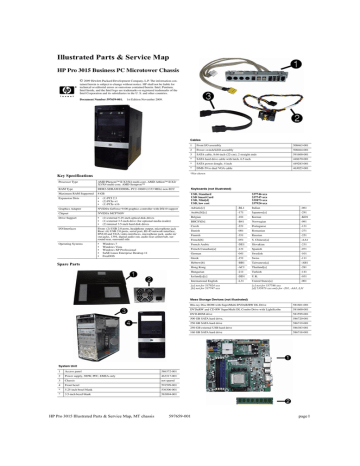
Illustrated Parts & Service Map
HP Pro 3015 Business PC Microtower Chassis
©
2009 Hewlett-Packard Development Company, L.P. The information contained herein is subject to change without notice. HP shall not be liable for technical or editorial errors or omissions contained herein. Intel, Pentium,
Intel Inside, and the Intel logo are trademarks or registered trademarks of the
Intel Corporation and its subsidiaries in the U. S. and other countries.
Document Number 597659-001. 1st Edition November 2009.
Key Specifications
Processor Type
RAM Type DDR3-SDRAM DIMMs, PC2-10600 (1333 MHz) non-ECC
Maximum RAM Supported 8 GB
Expansion Slots
AMD Phenom™ II X3/X4 multi-core, AMD Athlon™ II X2/
X3/X4 multi-core, AMD Sempron™
• (1) PCI 2.3
• (2) PCIe-x1
• (1) PCIe-x16
Graphics Adapter
Chipset
Drive Support
I/O Interfaces
Operating Systems
NVIDIA GeForce 9100 graphics controller with DX10 support
NVIDIA MCP78OV
• (2) external 5.25-inch optical disk drives
• (1) external 3.5-inch drive (for optional media reader)
• (2) internal 3.5-inch hard disk drives
Front: (2) USB 2.0 ports, headphone output, microphone jack
Rear: (6) USB 2.0 ports, serial port, RJ-45 network interface,
DVI-D and VGA video interfaces, microphone jack, audio in/ out jacks, 1394, digital audio out, audio rear center/sub, surround rear, surround side
• Windows 7
• Windows Vista
• Windows XP Professional
• SuSE Linux Enterprise Desktop 11
• FreeDOS
Spare Parts
Cables
1 Front I/O assembly
2 Power switch/LED assembly
3 SATA cable, 8.66-inch (22-cm), 2 straight ends
* SATA hard drive cable with latch, 6.5 inch
* SATA power dongle, 4 inch
* DMS-59 to dual VGA cable
*Not shown
508463-001
508464-001
591600-001
448670-001
449283-001
463023-001
Keyboards (not illustrated)
USB, Standard
USB SmartCard
USB, Mini[d]
USB, low cost
Adriatic[e]
Arabic[b][c]
Belgian
BHCSY[b]
Czech
Danish
Finnish
French[b]
French Arabic
French Canadian[a]
German
Greek
Hebrew[b]
Hong Kong
Hungarian
Iceland[a][c]
International English
[a] not for 537924-xxx
[b] not for 537747-xxx
-DE1
-121
-041
-151
-BB1
-AC1
-211
-DD1
-L31
-221
-081
-351
-051
-BL1
-171
-181
-B41
537746-xxx
537747-xxx
535873-xxx
537924-xxx
Italian
Japanese[a]
Korean
Norwegian
Portuguese
Romanian
Russian
S. Chinese[a]
Slovakian
Spanish
Swedish
Swiss
Taiwanese[a]
Thailand[a]
Turkish
U.K.
United States[a] -001
[c] not for 537746-xxx
[d] 535873-xxx only for -201, -AA1, L31
-231
-071
-101
-111
-AB1
-281
-141
-031
-061
-291
-KD1
-091
-131
-271
-251
-AA1
Mass Storage Devices (not illustrated)
Blu-ray Disc ROM with SuperMulti DVD±R/RW DL Drive
DVD±RW and CD-RW SuperMulti DL Combo Drive with LightScribe
DVD-ROM drive
500 GB SATA hard drive,
250 GB SATA hard drive
250-GB external USB hard drive
160 GB SATA hard drive
581601-001
581600-001
581599-001
586720-001
586719-001
586383-001
586718-001
System Unit
1 Access panel
2 Power supply, 300W, PFC, EMEA only
3 Chassis
4 Front bezel
* 5.25-inch bezel blank
* 3.5-inch bezel blank
586372-001
463317-001 not spared
591599-001
536306-001
583094-001
HP Pro 3015 Illustrated Parts & Service Map, MT chassis 597659-001 page 1
Standard and Optional Boards
System boards with thermal grease, alcohol pad, and CPU socket cover
1 System board
Memory modules (PC3-10600, CL9)
2 1 GB
* 2 GB
* 4 GB
Other boards
* Agere International 56K LSI v92 modem, includes bracket
* ATI Radeon HD4550 (RV710) PCIe x16 graphics card, 512 MB, 39 month warranty - APJ only
* ATI Radeon HD4550 (RV710) PCIe x16 graphics card, 512 MB, 15 month warranty - EMEA only
* ATI Radeon HD4650 (RV730) PCIe x16 graphics card, 1 GB, 39 month warranty, APJ only
* ATI Radeon HD4650 (RV730) PCIe x16 graphics card, 1 GB, 15 month warranty, EMEA only
* Nvidia Quadro NVS4100 512-MB PCIe graphics card
* GeForce GT230 1.5-GB PCIe graphics card
* Intel Gigabit NIC, includes bracket
* HP FireWire IEEE 1394 PCI card, FH
AMD Athlon II X2 processors with alcohol pad and thermal grease:
* X4 630, quad core, 2-MB L2 cache, 2.8 GHz
* X3 435, quad core, 2-MB L2 cache, 2.9 GHz
* X3 425, quad core, 2-MB L2 cache, 2.7 GHz
* X2 250, dual core, 2-MB L2 cache, 3.0 GHz
* X2 245, dual core, 2-MB L2 cache, 2.9 GHz
* X2 240, dual core, 2-MB L2 cache, 2.8 GHz
* X2 215, dual core, 2-MB L2 cache, 2.75 GHz
AMD Phenom II processors with alcohol pad and thermal grease:
* X4 B95, quad core, 2-MB L2 cache, 3.0 GHz
* X4 945, quad core, 2-MB L2 cache, 3.0 GHz
* X4 925, quad core, 2-MB L2 cache, 2.8 GHz (6-MB L3 cache)
* X4 820, quad core, 2-MB L2 cache, 2.8 GHz (4-MB L3 cache)
* X3 740, triple core, 1.5-MB L2 cache, 3.0 GHz
* X3 720, triple core, 1.5-MB L2 cache, 2.8 GHz
* X2 550, dual core, 1-MB L2 cache, 3.1 GHz
* X2 545, dual core, 1-MB L2 cache, 3.0 GHz
AMD Sempron processors with alcohol pad and thermal grease:
* 140, single core, 1-MB L2 cache, 2.7 GHz
* Not shown
583366-001
576109-001
576110-001
585157-001
490689-001
596113-001
586750-001
596114-001
578174-001
589145-001
586381-001
490367-001
515182-001
586735-001
586733-001
586732-001
584221-001
586731-001
584222-001
586730-001
585156-001
586741-001
584219-001
586739-001
586737-001
581073-001
580749-001
584220-001
590132-001
Miscellaneous Parts
*
*
*
*
*
*
1
2
Heatsink with alcohol pad and factory-applied thermal grease
Chassis fan
Media card reader
PCI slot cover
USB powered speakers
Foot kit
Mouse, optical
Mouse, laser
*Not shown
System Board
591594-001
449207-001
480032-001
580507-001
571536-001
530593-001
537748-001
570580-001
HP Pro 3015 Illustrated Parts & Service Map, MT chassis 597659-001
System Board Connectors and Jumpers (component location may vary)
BATTERY Battery slot PCIE_X1_1 PCIe X1,slot 1
ATXPOWER Main power connector
SATA3 2nd SATA hard drive
PCIE_X1_2
PCIE_X16
PCIe X1, slot 2
PCIe X16 slot
SATA4
SATA2
SATA1
CMOS+PW
F_PANEL
2nd SATA optical drive
1st SATA optical drive
Primary SATA hard drive
CMOS/Password header
Front panel connector
AUDIO
SYS_FAN1
Double stack audio connector
Rear fan connector
LAN+USB Stacked RJ-45/Double USB connectors
ATX_CPU CPU power connector
1394+USB Stacked 1394/Double USB connector
F_USB6
F_USB5
F_USB4
F_USB3
F_USB2
F_USB1
F_1394
PCI1
4th USB header
3rd USB header
DVI+VGA Stacked DVI/VGA connector
SPDIF_
OUT1
Digital line-in/line-out audio connector (external)
2nd USB header SPDIF_
OUT2
1st USB header XMM1
Media card reader connector XMM2
Digital line-in/line-out audio connector (internal)
Memory socket 1
Memory socket 2
Front I/O USB connector
1394 connector
PCI 2.3 slot
XMM3
XMM4
CPU FAN
Memory socket 3
Memory socket 4
CPU/heat sink fan connector
page 2
POST Audible Codes
Beeps
1 short beep and 1 long beep followed by a three second pause
2 short beeps and 1 long beep followed by a three second pause
3 short beeps and 1 long beep followed by a three second pause
1 short beep followed by a one second pause
Meaning
Bad memory or memory configuration error.
No graphics card installed or graphics card initialization failed.
CPU configuration error or invalid CPU detected before graphics card initialized.
No optical drive found.
Recommended Action
Check that the memory modules have been installed correctly and that proper modules are used.
For systems with a graphics card:
1. Reseat the graphics card. Power on the system.
2. Replace the graphics card.
3. Replace the system board.
For systems with integrated graphics, replace the system board.
1. Upgrade the BIOS to proper version.
2. Change the processor.
2 short beeps followed by a three second pause
3 short beeps followed by a three second pause
No CD found.
1. Check cable connections.
2. Run the Computer Setup utility and ensure the device port is enabled.
1. Check the type of drive that you are using and use the correct media type.
2. Replace the CD with a new one.
Upgrade the BIOS to proper version.
4 short beeps followed by a three second pause
Flashing not ready
(missing utility or
BIOS image file, etc.)
Flashing operation has failed (checksum error, corrupted image, etc.)
5 short beeps followed by a three second pause
BIOS recovery was successful
1. Verify the correct ROM.
2. Flash the ROM if needed.
3. If an expansion board was recently added, remove it to see if the problem remains.
4. Clear CMOS.
5. If the message disappears, there may be a problem with the expansion card.
6. Replace the system board.
No action required.
Password Security
Resetting the password jumper
1. Shut down the operating system properly, then turn off the computer and any external devices, and disconnect the power cord from the power outlet.
2. With the power cord disconnected, press the power button again to drain the system of any residual power.
3. Remove the access panel.
4. Locate the header and jumper labeled CLEAR PW.
5. Remove the jumper from pins 2 and 3. Place the jumper on pins 1 and 2.
6. Replace the access panel.
7. Reconnect the external equipment.
8. Plug in the computer and turn on power. Allow the operating system to start. This clears the current passwords and disables the password features.
9. To establish new passwords, repeat steps 1 through 4, replace the password jumper on pins 2 and 3, then repeat steps 6 through 8. Establish the new passwords in Computer Setup. Refer to the Computer Setup (F10) Utility Guide for Computer Setup instructions.
Resetting the CMOS jumper
1. Turn off the computer and any external devices, and disconnect the power cord from the power outlet. The power must be disconnected from the system to clear CMOS.
2. Disconnect the keyboard, monitor, and any other external equipment connected to the computer.
3. Remove the access panel.
4. Locate the header and jumper labeled CLEAR CMOS.
5. Remove the CMOS jumper from pins 2 and 3 and put the jumper on pins 1 and 2. This clears
CMOS.
6. Put the jumper back on pins 2 and 3.
7. Replace the access panel.
8. Reconnect the external equipment.
9. Plug in the computer and turn on power.
NOTE: Use Computer Setup to reset any special system setups along with the date and time.
For instructions on Computer Setup, see the Computer Setup (F10) Utility Guide.
System Setup and Boot
Basic system information regarding system information, setup, power management, hardware, and passwords is maintained in the Setup Utility held in the system ROM. The Setup Utility is accessed by pressing the F10 key when prompted (on screen) to do so during the boot sequence.
If the screen prompt opportunity is missed, a restart will be necessary...
Computer Setup Menu
Heading Option / Description
Main System Time
System Date
Allows you to set system time.
Allows you to set system date.
Language
Floppy Diskette A
1st Drive
2nd Drive
3rd Drive*
4th Drive*
System Information
Allows you to select the language.
Allows you to set to Disabled, 1.44 MB 3.5”, Not
Installed.
Allow you to: Enable/disable port configuration, view capacity, transfer mode. Also allows you to run HDD self-test for selected channel: SMART status check,
SMART short self test, SMART extended self test.
Allows you to view installed memory, memory banks 1-
4, BIOS revision, core version, model number, product number, serial number, asset tag (press Enter to change)
View only.
View only.
Advanced CPU Type
CPU Speed
Cache RAM
Primary Video
Adapter
Microphone Input
View only.
Allows you to select boot display device when more than 2 video options are offered by system: Integrated
(Onboard), PCI, PCI-Ex16, PCI-Ex1, Onboard.
SATA Controller
SATA Controller
Mode
Onboard LAN
Allows you to disable/enable the SATA controller.
If SATA1 Controller is enabled, allows you to set the mode to: IDE, AHCI
Onboard LAN Boot
ROM
Disable/enable onboard LAN controller.
Disable/enable the boot ROM of the onboard LAN chip.
Onboard 1394 Allows you to disable/enable onboard 1394 port.
Supervisor Password Allows you to view the supervisor password.
User Password
Onboard Audio
Allows you to view the user password.
Allows you to set the onboard audio to: Enabled, Disabled, Auto.
Allows you to disable/enable the onboard microphone port.
Power
Boot
USB Ports Allows you to disable/enable individual USB ports
(USB Port 1 through USB Port 12).
Allows you to change the supervisor password.
Change Supervisor
Password
After AC Power Failure
NX (No Execute)
Allows you to select system restart behavior after power loss: Stay off, Power on, Auto.
Disable/enables the processors NX feature.
Disable/enable.
Virtualization Technology
S5 Maximum Power
Savings
Wake on LAN from
S5
Disables/enables S5 Maximum Power Savings. Enabling this feature reduces the power of this system as much as possible in the S5 state. This feature must be disabled if you want to enable Wake on LAN from S5.
Disables/enables limited Wake on LAN from S5. Note that the computer can only wake from S5 during a normal shutdown event. The S5 Maximum Power Savings feature must be disabled in order to enable limited Wake on LAN from S5.
Disable/enable POST diagnostic messages display.
Boot-time Diagnostic
Screen
Esc: Boot Menu
F9: Diagnostics
F10: Setup
F11: Recovery
Disables/enables POST Esc: Boot Menu message display,
Disables/enables POST F9: Diagnostics message display,
Disables/enables POST F10: Setup message display,
Disables/enables POST F11: Recovery message display,
F12: Boot from LAN Disables/enables POST F12: Boot From LAN message display,
(Boot Device Priority)
1st Boot Device, 2nd
Boot Device, 3rd
Boot Device, 4th Boot
Device
Allows you to specify which device groups will boot first, second, third, and fourth or to disable any of the four: CD-ROM group, Hard drive group, Floppy group, Network boot group. MS-DOS drive lettering assignments maybe apply after a non-MS-DOS operating system has started.
Floppy Group Boot
Priority
CD-ROM Boot Priority
Hard Drive Boot Priority
Specifies boot device priority within removable devices.
Specifies boot device priority within CD/DVD drives.
Specifies boot device priority within hard drives.
Exit
Network Group Boot
Priority
Specifies boot device priority within bootable network devices.
Exit Saving Changes Press Enter to exit saving changes.
Exit Discarding
Changes
Press Enter to exit discarding changes.
Load Setup Defaults Press Enter to load setup defaults.
Discard Changes Press Enter to discard changes.
Save Changes Press Enter to save changes.
HP Pro 3015 Illustrated Parts & Service Map, MT chassis 597659-001 page 3
advertisement
Related manuals
advertisement