Sharp XV-Z200E Projector Operation Manual
Add to My manuals
73 Pages
Sharp XV-Z200E is a projector with a variety of features that make it a great choice for home or office use. It has a bright 2,200 lumens output, so you can use it even in well-lit rooms. The 1.2x optical zoom lens gives you the flexibility to place the projector at a variety of distances from the screen, and the keystone correction feature ensures that your image is always square. The XV-Z200E also has a built-in speaker, so you can enjoy your presentations or movies without having to connect to an external sound system.
advertisement
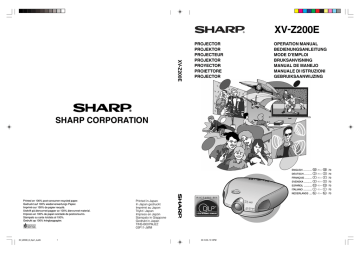
PROJECTOR
PROJEKTOR
PROJECTEUR
PROJEKTOR
PROYECTOR
PROIETTORE
PROJECTOR
XV-Z200E
OPERATION MANUAL
BEDIENUNGSANLEITUNG
MODE D’EMPLOI
BRUKSANVISNING
MANUAL DE MANEJO
MANUALE DI ISTRUZIONI
GEBRUIKSAANWIJZING
SHARP CORPORATION
Printed on 100% post-consumer recycled paper.
Gedruckt auf 100% wiederverwertungs Papier.
Imprimé sur 100% de papier recyclé.
Utskrift på återvunnet papper av 100% återvunnet material.
Impreso en 100% de papel reciclado de postconsumo.
Stampato su carta riciclata al 100%.
Gedrukt op 100% kringlooppapier.
XV_Z200E_E_Hyo1_4.p65
1
Printed in Japan
In Japan gedruckt
Imprimé au Japon
Triykt i Japan
Impreso en Japón
Stampato in Giappone
Gedrukt in Japan
TINS-B007WJZZ
03P11-JWM
03.10.30, 13:12PM
ENGLISH .............
DEUTSCH ............
FRANÇAIS ...........
SVENSKA ............
ESPAÑOL ............
ITALIANO .............
NEDERLANDS ....
-1 –
-1 –
-1 –
-1 –
-1 –
-1 –
-1 –
-70
-70
-70
-70
-70
-70
-70
This equipment complies with the requirements of Directive 89/336/EEC and 73/23/EEC as amended by 93/68/EEC.
Dieses Gerät entspricht den Anforderungen der EG-Richtlinien 89/336/EWG und 73/23/EWG mit
Änderung 93/68/EWG.
Ce matériel répond aux exigences contenues dans les directives 89/336/CEE et 73/23/CEE modifiées par la directive 93/68/CEE.
Dit apparaat voldoet aan de eisen van de richtlijnen 89/336/EEG en 73/23/EEG, gewijzigd door 93/68/
EEG.
Dette udstyr overholder kravene i direktiv nr. 89/336/EEC og 73/23/EEC med tillæg nr. 93/68/EEC.
Quest’ apparecchio è conforme ai requisiti delle direttive 89/336/EEC e 73/23/EEC come emendata dalla direttiva 93/68/EEC.
Η εγκατάσταση αυτή ανταποκρίνεται στις απαιτήσεις των οδηγιών της Ευρωπαϊκής Ενωσης 89/
336/ΕΟΚ και 73/23/ΕΟΚ, #πως οι κανονισµοί αυτοί συµπληρώθηκαν απ# την οδηγία 93/68/ΕΟΚ.
Este equipamento obedece às exigências das directivas 89/336/CEE e 73/23/CEE, na sua versão corrigida pela directiva 93/68/CEE.
Este aparato satisface las exigencias de las Directivas 89/336/CEE y 73/23/CEE, modificadas por medio de la 93/68/CEE.
Denna utrustning uppfyller kraven enligt riktlinjerna 89/336/EEC och 73/23/EEC så som kompletteras av 93/68/EEC.
Dette produktet oppfyller betingelsene i direktivene 89/336/EEC og 73/23/EEC i endringen 93/68/EEC.
Tämä laite täyttää direktiivien 89/336/EEC ja 73/23/EEC vaatimukset, joita on muutettu direktiivillä 93/
68/EEC.
SPECIAL NOTE FOR USERS IN THE U.K.
The mains lead of this product is fitted with a non-rewireable (moulded) plug incorporating a 10A fuse.
Should the fuse need to be replaced, a BSI or ASTA approved BS 1362 fuse marked or
ASA
and of the same rating as above, which is also indicated on the pin face of the plug, must be used.
Always refit the fuse cover after replacing the fuse. Never use the plug without the fuse cover fitted.
In the unlikely event of the socket outlet in your home not being compatible with the plug supplied, cut off the mains plug and fit an appropriate type.
DANGER
The fuse from the cut-off plug should be removed and the cut-off plug destroyed immediately and disposed of in a safe manner.
Under no circumstances should the cut-off plug be inserted elsewhere into a 10A socket outlet, as a serious electric shock may occur.
To fit an appropriate plug to the mains lead, follow the instructions below:
WARNING:
THIS APPARATUS MUST BE EARTHED.
IMPORTANT:
The wires in this mains lead are coloured in accordance with the following code:
Green-and-yellow
Blue
: Earth
: Neutral
Brown : Live
As the colours of the wires in the mains lead of this apparatus may not correspond with the coloured markings identifying the terminals in your plug proceed as follows:
•
The wire which is coloured green-and-yellow must be connected to the terminal in the plug which is marked by the letter E or by the safety earth symbol or coloured green or green-and-yellow.
•
The wire which is coloured blue must be connected to the terminal which is marked with the letter N or coloured black.
•
The wire which is coloured brown must be connected to the terminal which is marked with the letter L or coloured red.
IF YOU HAVE ANY DOUBT, CONSULT A QUALIFIED ELECTRICIAN.
XV_Z200E_E_pi_ii.p65
1 03.10.30, 13:12PM
Before using the projector, please read this operation manual carefully.
Introduction
ENGLISH
IMPORTANT
For your assistance in reporting the loss or theft of your
Projector, please record the Serial Number located on the bottom of the projector and retain this information.
Before recycling the packaging, please be sure that you have checked the contents of the carton thoroughly against the list of “Supplied accessories” on page 12.
Model No.: XV-Z200E
Serial No.:
WARNING:
Intense light source. Do not look into the beam or view it directly. Be especially careful that children do not look directly into the beam.
WARNING: To reduce the risk of fire or electric shock, do not expose this product to rain or moisture.
CAUTION:
To reduce the risk of electric shock, do not remove cabinet. No user-serviceable parts are inside.
Refer servicing to qualified service personnel.
WARNING:
The cooling fan in this projector continues to run for about 90 seconds after the projector enters the standby mode.
During normal operation, when putting the projector into the standby mode always use the STANDBY button on the projector or on the remote control. Ensure the cooling fan has stopped before disconnecting the power cord.
DURING NORMAL OPERATION, NEVER TURN THE PROJECTOR OFF BY DISCONNECTING THE POWER CORD.
FAILURE TO OBSERVE THIS WILL RESULT IN PREMATURE LAMP FAILURE.
WARNING:
This is a Class A product. In a domestic environment this product may cause radio interference in which case the user may be required to take adequate measures.
XV_Z200E_E_p01_03.p65
1 03.10.30, 13:13PM
-1
Caution Concerning the Lamp Replacement
There is potential glass particles hazard if the lamp ruptures.
LAMP REPLACEMENT
CAUTION
BEFORE REMOVING THE SCREW, DISCONNECT POWER CORD.
HOT SURFACE INSIDE. ALLOW 1 HOUR TO COOL BEFORE
REPLACING THE LAMP. REPLACE WITH SAME SHARP LAMP
UNIT TYPE BQC-XVZ200++1 ONLY. UV RADIATION : CAN CAUSE
EYE DAMAGE. TURN OFF LAMP BEFORE SERVICING.
HIGH PRESSURE LAMP : RISK OF EXPLOSION.
POTENTIAL HAZARD OF GLASS PARTICLES IF LAMP HAS
RUPTURED. HANDLE WITH CARE. SEE OPERATION MANUAL.
PRECAUTIONS A OBSERVER LORS
DU REMPLACEMENT DE LA LAMPE.
DEBRANCHER LE CORDON D’ALIMENTATION AVANT DE RETIRER LES VIS.
L’INTERIEUR DU BOITIER ETANT EXTREMEMENT CHAUD, ATTENDRE
1 HEURE AVANT DE PROCEDER AU REMPLACEMENT DE LA LAMPE.
NE REMPLACER QUE PAR UNE LAMPE SHARP DE TYPE BQC-XVZ200++1.
RAYONS ULTRAVIOLETS : PEUVENT ENDOMMAGER LES YEUX.
ETEINDRE LA LAMPE AVANT DE PROCEDER A L’ENTRETIEN.
LAMPE A HAUTE PRESSION : RISQUE D’EXPLOSION.
DANGER POTENTIEL DE PARTICULES DE VERRE EN CAS D’ECLATEMENT DE LA LAMPE.
A MANIPULER AVEC PRECAUTION, SE REPORTER AU MODE D’EMPLOI.
WARNING:
Some IC chips in this product include confidential and/or trade secret property belonging to Texas Instruments.
Therefore you may not copy, modify, adapt, translate, distribute, reverse engineer, reverse assemble or discompile the contents thereof.
-2
XV_Z200E_E_p01_03.p65
2 03.10.30, 13:13PM
Contents
Introduction
Contents ............................................................... 3
IMPORTANT SAFEGUARDS ............................... 4
Quick Guide ......................................................... 7
Part Names .......................................................... 8
Operating the Remote Control ......................... 11
Accessories ....................................................... 12
Connections & Setup
Connecting the Projector to Other Devices .... 14
Connecting the Power Cord ................................... 14
Connecting to Video Equipment .......................... 15
Connecting to a DVD Player and DTV Decoder ... 17
Connecting to a Computer .................................. 21
Controlling the Projector by a Computer ............. 23
Setup .................................................................. 24
Using the Swivel Stand ............................................ 24
Removing the Swivel Stand ..................................... 24
Attaching the Swivel Stand ..................................... 25
Focusing and Zooming ........................................... 25
Using the Lens Shift ................................................ 25
Adjusting the Projection Distance .......................... 26
Image Projection ...................................................... 28
Basic Operation
Image Projection ............................................... 30
Basic Procedure ...................................................... 30
Selecting the On-screen Display Language ........... 31
Turning the Power off .............................................. 32
Keystone Correction ................................................ 33
Placement of the Projected Image
Using the Keystone Correction ............................ 34
Freezing a Moving Image ....................................... 35
Adjusting the Picture Aspect Ratio .......................... 35
Adjustments and Settings
Using the Menu Screen .................................... 38
Menu Selections (Adjustment) ................................ 38
Menu Selections (Settings) ..................................... 40
Menu Bar Items ................................................. 42
Adjusting the Picture ........................................ 44
Adjusting Image Preferences .................................. 44
Adjusting the Colour Temperature .......................... 45
Gamma Correction Function ................................... 46
Emphasizing the Contrast ....................................... 46
Picture Setting Function ........................................... 47
Adjusting the Computer and
DVD/DTV Images ......................................... 48
When Auto Sync is OFF ........................................... 48
Special Modes Adjustment ..................................... 49
Auto Sync Adjustment ............................................. 50
Checking the Input Signal ....................................... 50
Using the “Options” Menu ............................... 51
Checking the Lamp Life Status .............................. 51
Turning on/off the On-screen Display ...................... 51
Selecting the Signal Type ....................................... 52
Setting the Video Signal (VIDEO menu only) ........... 52
Selecting a Background Image .............................. 53
Setting the Eco Mode .............................................. 53
Automatic Power Shut-off Function ........................ 54
Selecting the Menu Screen Position ........................ 54
Selecting the Menu Colour ..................................... 55
Reversing/Inverting Projected Images ............ 56
Appendix
Maintenance Indicators .................................... 58
Regarding the Lamp ......................................... 59
Lamp ...................................................................... 59
Caution Concerning the Lamp ................................ 59
Replacing the Lamp ................................................ 59
Removing and Installing the Lamp Unit ................. 60
Resetting the Lamp Timer ....................................... 61
Cleaning the Ventilative Holes ......................... 62
Using the Kensington Lock .............................. 63
Troubleshooting ................................................ 63
Connecting Pin Assignments .......................... 64
(RS-232C) Specifications and Command Settings .............................. 65
Computer Compatibility Chart ......................... 66
Specifications .................................................... 67
Dimensions ........................................................ 68
Glossary ............................................................. 69
Index ................................................................... 70
-3
XV_Z200E_E_p01_03.p65
3 03.10.30, 13:13PM
IMPORTANT SAFEGUARDS
ATTENTION
: Please read all of these instructions before you operate your Projector for the first time. Save these instructions for future reference.
For your own protection and prolonged operation of your Projector, be sure to read the following “IMPORTANT
SAFEGUARDS” carefully, before use.
This projector has been engineered and manufactured to ensure your personal safety. But IMPROPER USE
CAN RESULT IN POTENTIAL ELECTRICAL SHOCK OR FIRE HAZARDS. In order not to defeat the safeguards incorporated into this Projector, observe the following basic rules for its installation, use and servicing.
1. Unplug the Projector from the wall outlet before cleaning.
2. Do not use liquid cleaners or aerosol cleaners.
Use a damp cloth for cleaning.
3. Do not use attachments not recommended by the Projector manufacturer, as they may cause hazards.
4. Do not use the Projector near water; for example, near a bathtub, washbowl, kitchen sink, laundry tub, in a wet basement, near a swimming pool, etc. Never spill liquid into the projector.
5. Do not place the Projector on an unstable cart, stand, or table. The Projector may fall, which may cause serious injury to a child or an adult, and/or serious damage to the unit.
6. Wall or Ceiling Mounting—The product should be mounted to a wall or ceiling only as recommended by the manufacturer.
7. Projector equipment and cart combinations should be moved with care.
Quick stops, excessive force, and uneven surfaces may cause the equipment and cart combination to overturn.
8. Slots and openings in the cabinet back and bottom are provided for ventilation. To ensure reliable operation of the Projector and to protect it from overheating, these openings must not be blocked or covered. The openings should never be covered with cloth or other material.
9. This Projector should never be placed near or over a radiator or heating vent. The Projector should not be placed in a built-in installation such as a bookcase unless proper ventilation is provided.
10. The Projector should be operated only from the type of power source indicated on the back of the projector or in the specifications. If you are not sure of the type of power supplied to your home, consult your Projector dealer or local power company.
11. Do not place the Projector where the cord will be abused by persons walking on it.
12. Follow all warnings and instructions marked on the Projector.
13. To prevent damage to the projector due to lightning and power-line surges, unplug the projector from the power outlet, when not in use.
14. Do not overload wall outlets and extension cords with too many products, because this can result in fire or electric shock.
15. Never push objects of any kind into the Projector through the cabinet slots as they may touch highvoltage points or cause a short circuit. This could result in a fire or electric shock.
16. Do not attempt to service the Projector yourself.
Opening or removing covers may expose you to dangerous voltage or other hazards. Refer all servicing to qualified service personnel.
17. Unplug the Projector equipment from the wall outlet and refer servicing to qualified service personnel under the following conditions: a. When the power cord or plug is damaged or frayed.
b. If liquid has been spilled into the Projector.
c. If the Projector has been exposed to rain or water.
d. If the Projector does not operate normally when you follow the operating instructions.
Adjust only those controls that are covered by the operating instructions, as improper adjustment of other controls may cause damage and will often require extensive work by a qualified technician to restore the
Projector to normal operation.
e. If the Projector has been dropped or the cabinet has been damaged.
f. When the Projector exhibits a distinct change in performance—this indicates a need for service.
18. When replacement parts are required, be sure the service technician has used replacement parts specified by the manufacturer that have the same characteristics as the original parts.
Unauthorised substitutions may result in fire, electric shock, or other hazards.
-4
XV_Z200E_E_p04_12.p65
4 03.10.30, 13:13PM
19. This Projector is provided with one of the following types of plugs. If the plug should fail to fit into the power outlet, please contact your electrician.
Do not defeat the safety purpose of the plug.
a. Two-wire type mains plug.
b. Three-wire grounding type mains plug with a grounding terminal.
This plug will only fit into a grounding type power outlet.
• Digital Light Processing, DLP, Digital Micromirror Device and DMD are trademarks of Texas Instruments.
• Microsoft and Windows are registered trademarks of Microsoft Corporation in the United States and/or other countries.
• PC/AT is a registered trademark of International Business Machines Corporation in the United States.
• Macintosh is a registered trademark of Apple Computer, Inc. in the United States and/or other countries.
• All other company or product names are trademarks or registered trademarks of their respective companies.
XV_Z200E_E_p04_12.p65
5 03.10.30, 13:13PM
-5
IMPORTANT SAFEGUARDS
Be sure to read the following safeguards when setting up your projector.
Caution concerning the lamp unit
■ There is a potential hazard of glass particles if the lamp ruptures. In case of lamp rupture, contact your nearest Sharp Authorised Projector
Dealer or Service Centre for replacement.
See “Replacing the Lamp” on page 59.
CAUTION
PRECAUCIÓN
PRÉCAUTION
BQC-XVZ200++1
Cautions concerning the setup of the projector
■ For minimal servicing and to maintain high image quality, SHARP recommends that this projector be installed in an area free from humidity, dust and cigarette smoke.
When the projector is subjected to these environments, the lens and part of filter must be cleaned more often than usual. As long as the projector is properly maintained in this manner, use in these environments will not reduce the overall operation life. Please note that all internal cleaning must be performed by a Sharp
Authorised Projector Dealer or Service Centre.
Do not set up the projector in places exposed to direct sunlight or bright light.
■ Position the screen so that it is not in direct sunlight or room light. Light falling directly on the screen washes out the colours, making viewing difficult. Close the curtains and dim the lights when setting up the screen in a sunny or bright room.
Do not subject the projector to hard impact and/ or vibration.
■ Take care with the lens so as not to hit or damage the surface of the lens.
Rest your eyes occasionally.
■ Watching the screen for long hours continuously will make your eyes tired. Be sure to occasionally rest your eyes.
Do not expose the projector to extreme heat or cold.
■ Operating temperature:
+5°C to 35°C
■ Storage temperature:
–20°C to +60°C
+35˚C
+5˚C
Notes on Operation
■ The exhaust ventilative holes, the lamp unit cover and adjacent areas may get extremely hot during projector operation. To prevent injury, do not touch these areas until they have sufficiently cooled down.
■ Allow at least 30 cm of space between the exhaust ventilative hole and the nearest wall or obstruction.
■ If the cooling fan becomes obstructed, a protection device will automatically turn off the projector lamp. This does not indicate a malfunction. Remove the projector power cord from the wall outlet and wait at least 10 minutes. Then turn on the power by plugging the power cord back in. This will return the projector to the normal operating condition.
Cautions regarding the transportation of the projector
■ When transporting the projector, be sure not to subject it to hard impact and/or vibration, as this can result in damage. Take extra caution with the lens. Before moving the projector, be sure to unplug the power cord from the wall outlet, and disconnect any other cables connected to it.
Other connected equipment
■ When connecting other audio-visual equipment or a computer to the projector, make the connections AF-
TER turning off the projector and the equipment to be connected.
■ Please read the operation manuals of the projector and the equipment to be connected for instructions on how to make the connections.
Temperature monitor function
■ If the projector starts to overheat due to setup problems or blockage
“ of the air vents, “ ” and
” will blink in the lower left corner of the picture. If the temperature continues to rise, the lamp will turn off, the temperature warning indicator on the projector will blink, and after a 90-second cooling-off period the projector will enter the standby mode. Refer to “Maintenance Indicators” on page 58 for details.
Info
• The cooling fan regulates the internal temperature, and its performance is automatically controlled. The sound of the fan may change during projector operation due to changes in the fan speed. This does not indicate malfunction.
-6
XV_Z200E_E_p04_12.p65
6 03.10.30, 13:13PM
Quick Guide
In this page, connection of the projector and the video equipment is explained as an example for the procedure from setup to projection. Refer to each page for details.
Required equipments
Projector Remote control
• Insert the batteries.
(Page 11)
Power cord
Video equipment
Video cable
1. Place the projector facing a wall or a screen.
2. Connect to video equipment. (Page 16)
6. Turn the projector on using on the remote control. (Page 30)
INPUT 4 button
ON button
The power indicator illuminates green.
7. Press on the remote control to select the
INPUT 4 mode. (Page 31)
"On-screen Display
Video cable
To INPUT 4 terminal
8. Turn on the video equipment.
ON
To video out put terminal
3. Connect the output terminal of the video equipment to the input terminal of the audio equipment using an audio cable.
4. Plug the power cord into the AC socket of the projector and into the wall outlet. (Page 14)
5. Remove the lens cap from the lens.
Lens cap
9. Play the video.
10.Adjust the image size, image position and the focus. (Page 25)
Adjust the zooming by moving the zoom knob.
Adjust the height of the image by rotating the lens shift dial.
Power cord
Adjust the focus by rotating the focus ring.
Note
• This projector can also be connected to a computer as well as to video equipment. (Page 21)
-7
XV_Z200E_E_p04_12.p65
7 03.10.30, 13:13PM
Part Names
Numbers in refer to the main pages in this operation manual where the topic is explained.
Projector (Front and Top View)
Lens shift dial 25
Zoom knob 25
Exhaust ventilative hole 6
Focus ring 25
Remote control sensor 11
58
58
TEMPERATURE
WARNING indicator
LAMP indicator
30 POWER indicator
6 Exhaust ventilative hole
Lens cap
Attaching the Lens Cap
The lens cap can be attached to the projector using commercially available straps (for cellular phones etc.), as shown in the figure.
Projector (Side and Rear View)
ADJUSTMENT buttons
(ƒ/∂/ß/©)
39
KEYSTONE button
UNDO button 39
33
38 MENU button
32 STANDBY button
30 ON button
31 INPUT button
PICTURE SETTING button 47
ENTER button 39 35 RESIZE button
24 Swivel Stand
LOCK/UNLOCK lever
-8
XV_Z200E_E_p04_12.p65
8 03.10.30, 13:13PM
Projector (Rear View)
Remote control sensor 11
62 Intake ventilative hole
Intake ventilative hole 62
INPUT 2/DIGITAL INPUT terminal
18 INPUT 3 S-VIDEO terminal
(4-pin Mini DIN)
15 23
RS-232C terminal
(9-pin D-sub)
14 AC socket
INPUT 1 COMPONENT terminals (RCA)
17
INPUT 4 VIDEO terminal (RCA) 16 20 DIGITAL INPUT
TYPE switch
Using the Terminal Cover
When the projector is used on a desktop, high mounted or ceiling mounted, attach the terminal cover (supplied) to hide the connecting cables.
Attaching the Terminal
Cover
1 Align with the tabs on the projector and then press the terminal cover in the direction of the arrow.
2 Tighten the two screws on the bottom of the projector.
1
Removing the Terminal
Cover
1 Loosen the two screws on the bottom of the projector.
2 Raise the terminal cover and pull it out in the direction of the arrow.
2
2 Tighten the screws 1 Loosen the screws
-9
XV_Z200E_E_p04_12.p65
9 03.10.30, 13:13PM
Part Names
Remote Control (Front View)
STANDBY button 32
KEYSTONE button 33
ENTER button 39
UNDO button
INPUT 1 button
39
31
INPUT 2 button
INPUT 4 button
AUTO SYNC button
31
31
50
RGB/COMP. button 52
30 ON button
38 MENU button
39 ADJUSTMENT buttons
(ƒ/∂/ß/©)
31
31
35
47
INPUT 3 button
DIGITAL INPUT button
RESIZE button
PICTURE SETTING button
35 FREEZE button
Remote Control (Top View)
Remote control signal transmitters
-10
XV_Z200E_E_p04_12.p65
10 03.10.30, 13:13PM
Operating the Remote Control
Available Range of the Remote Control
■ The remote control can be used to control the projector within the ranges shown in the illustration.
Note
• The signal from the remote control can be reflected off a screen for easy operation. However, the effective distance of the signal may differ due to the screen material.
When using the remote control:
• Be sure not to drop, or expose to moisture or high temperature.
• The remote control may malfunction under a fluorescent lamp.
Under that circumstance, move the projector away from the fluorescent lamp.
30˚
45˚
Remote control
Remote control
7 m
45˚ 30˚
30˚
Inserting the Batteries
The batteries (two “AA” size) are included in the package.
1
Pull down the tab on the cover and remove the cover towards the direction of the arrow.
2
Insert the included batteries.
• Insert the batteries making sure the polarities correctly match the and
marks inside the battery compartment.
3
Insert the lower tab of the cover into the opening, and lower the cover until it clicks in place.
Incorrect use of the batteries may cause them to leak or explode. Please follow the precautions below.
Caution
• Insert the batteries making sure the polarities correctly match the and marks inside the battery compartment.
• Batteries of different types have different properties, therefore do not mix batteries of different types.
• Do not mix new and old batteries.
This may shorten the life of new batteries or may cause old batteries to leak.
• Remove the batteries from the remote control once they have run out, as leaving them can cause them to leak.
Battery fluid from leaked batteries is harmful to your skin, therefore be sure to first wipe them and then remove them using a cloth.
• The batteries included with this projector may exhaust over a short period, depending on how they are kept.
Be sure to replace them as soon as possible with new batteries when they have run out.
• Remove the batteries from the remote control if you will not be using the remote control for a long time.
-11
XV_Z200E_E_p04_12.p65
11 03.10.30, 13:13PM
Accessories
Supplied accessories
Power cord
(For Europe except U.K.)
Remote control Two AA size batteries
(For U.K., Hong Kong and Singapore)
(For Australia and New Zealand)
Note
• Depending on the region, projectors are shipped with only one power cord (see above). Use the power cord that corresponds to the wall outlet in your country.
21 pin RCA conversion adaptor
(Supplied for Europe only)
Video cable Terminal cover
Screws for terminal cover Lens cap
Projector Operation manual
Optional accessories
3 RCA to 15-pin D-sub cable (3.0 m)
DVI to 15-pin D-sub adaptor (20 cm)
DVI cable (3.0 m)
AN-C3CP
AN-A1DV
AN-C3DV
Note
• Some of the cables may not be available depending on the region. Please check with your nearest Sharp
Authorised Projector Dealer or Service Centre for replacement.
-12
XV_Z200E_E_p04_12.p65
12 03.10.30, 13:13PM
Connections and Setup
XV_Z200E_E_p13_24.p65
13 03.10.30, 13:13PM
Connecting the Projector to Other Devices
Before Connecting
Note
• Before connecting, be sure to unplug the power cord of the projector from the AC outlet and turn off the devices to be connected. After making all connections, turn on the projector and then the other devices.
When connecting a computer, be sure that it is the last device to be turned on after all the connections are made.
• Be sure to read the operation manuals of the devices to be connected before making connections.
This projector can be connected to:
Video equipment:
■ A VCR, DVD player or other video equipment (See page 15.)
■ A DVD player or DTV* decoder (See page 17.)
*DTV is the umbrella term used to describe the new digital television system in the United States.
A computer using:
■ DVI to 15-Pin D-sub adapter (See page 21.)
■ A DVI cable (See page 22.)
■ An RS-232C cable (See page 23.)
Connecting the Power
Cord
Plug in the supplied power cord into the AC socket on the rear of the projector.
Supplied accessory
Power cord
XV_Z200E_E_p13_24.p65
14 03.10.30, 13:13PM
Connecting to Video Equipment
Connecting to Video
Equipment Using an
S-video Cable (INPUT 3)
Using an S-video cable, a VCR, DVD player or other video equipment can be connected to
INPUT 3 input terminal.
1
Connect an S-video cable to the projector.
2
Connect the S-video cable to the video equipment.
Note
• The INPUT 3 (S-VIDEO) terminal uses a video signal system in which the picture is separated into color and luminance signals to realize a higher-quality image. To view a higher-quality image, use a commercially available S-video cable to connect the INPUT 3 terminal on the projector and the S-video output terminal on the video equipment.
S-video cable
(commercially available)
To INPUT 3 terminal
To S-video output terminal
VCR or other video equipment
XV_Z200E_E_p13_24.p65
15 03.10.30, 13:13PM
-15
Connecting the Projector to Other Devices
Connecting to Video
Equipment Using a
Composite Video Cable
(INPUT 4)
Using a composite video cable, a VCR, DVD player or other video equipment can be connected to INPUT 4 input terminal.
1
Connect a composite video cable to the projector.
2
Connect the composite video cable to the video equipment.
Composite video cable
To video output terminal
To INPUT 4 terminal
VCR or other video equipment
-16
XV_Z200E_E_p13_24.p65
16 03.10.30, 13:13PM
Connecting to a DVD Player and DTV Decoder
Connecting to
Component Video
Equipment Using a
Component Cable
(INPUT 1)
Use a component cable when connecting component video equipment such as DVD players and DTV decoders to INPUT 1 terminals.
1
Connect a component cable to the projector.
2
Connect the above cable to the component video equipment.
Note
• Make sure to turn both the projector and the video equipment off before connecting.
To INPUT 1 terminals
Component cable
(commercially available)
To analog component output terminal
DVD player or
DTV decoder
XV_Z200E_E_p13_24.p65
17 03.10.30, 13:13PM
-17
Connecting the Projector to Other Devices
Connecting to Component Video Equipment
Using a 3 RCA to 15-pin
D-sub Cable and the
DVI to 15-pin D-sub
Adaptor (INPUT 2)
Use a 3 RCA to 15-pin D-sub cable and the
DVI to 15-pin D-sub adaptor when connecting component video equipment such as DVD players and DTV decoders to INPUT 2 terminal.
1
Connect a DVI to 15-pin D-sub adaptor to the projector.
2
Connect a 3 RCA to 15-pin Dsub cable to the above adaptor.
• Secure the connectors by tightening the thumbscrews.
3
Connect the above cable to the video equipment.
Note
• When connecting this projector to component output terminal of the DTV decoder, select “Component” for “Signal
Type” on the OSD menu or press on the remote control. (See page 52.)
• Make sure to turn both the projector and the video equipment off before connecting.
Optional accessories
To INPUT 2 terminal
3 RCA to 15-pin
D-sub cable
Type: AN-C3CP
(3.0 m)
DVI to 15-pin
D-sub adaptor
Type: AN-A1DV
(20 cm)
DVI to 15-pin
D-sub adaptor
(sold separately)
3 RCA to 15-pin
D-sub cable
(sold separately)
To analog component output terminal
DVD player or
DTV decoder
-18
XV_Z200E_E_p13_24.p65
18 03.10.30, 13:13PM
Connecting to RGB
Video Equipment Using the DVI to 15-pin D-sub
Adaptor and the RGB
Cable (INPUT 2)
Use the DVI to 15-pin D-sub adaptor and the
RGB cable when connecting RGB video equipment such as DVD players and DTV decoders to INPUT 2 terminal.
1
Connect a DVI to 15-pin D-sub adaptor to the projector.
2
Connect the above adaptor to an RGB cable.
3
Connect the above cable to the video equipment.
• Secure the connectors by tightening the thumbscrews.
Note
• When connecting this projector to DVI output of the DTV decoder, select “RGB” for
“Signal Type” on the OSD menu or press on the remote control. (See page 52.)
Optional accessory DVI to 15-pin D-sub adaptor
Type: AN-A1DV (20 cm)
To INPUT 2 terminal
DVI to 15-pin
D-sub adaptor
(sold separately)
RGB cable
(commercially available)
To RGB output terminal
DVD player or
DTV decoder
-19
XV_Z200E_E_p13_24.p65
19 03.10.30, 13:13PM
Connecting the Projector to Other Devices
Connecting to Video
Equipment with the DVI
Output Terminal Using a DVI Cable (DIGITAL
INPUT)
Use the DVI cable when connecting video equipment with the DVI output terminal such as DVD players and DTV decoders to DIGITAL
INPUT terminal.
1
Slide the “DIGITAL INPUT
TYPE” switch on the back terminal board to “VIDEO”.
2
Connect the DVI cable to the
DIGITAL INPUT terminal.
3
Connect the other end to the corresponding terminal on the
DVD player or DTV decoder.
• Secure the connectors by tightening the thumbscrews.
Note
• Select DIGITAL INPUT mode when connecting to video equipment with the digital output terminal. (See page 31.)
• Make sure to turn both the projector and the video equipment off before switching the “DIGITAL INPUT TYPE” switch and connecting.
Optional accessory
To DIGITAL INPUT terminal
DVI cable
Type: AN-C3DV
(3.0 m)
DIGITAL INPUT
TYPE switch
DVI cable
(sold separately)
To DVI digital output terminal
DVD player or
DTV decoder
-20
XV_Z200E_E_p13_24.p65
20 03.10.30, 13:13PM
Connecting to a Computer
Optional accessory
Connecting to a Computer
Using the DVI to 15-pin
D-sub Adaptor and the
RGB Cable (INPUT 2)
1
Connect a DVI to 15-pin D-sub adaptor to the projector.
2
Connect the above adaptor to an RGB cable.
3
Connect the above cable to the computer.
• Secure the connectors by tightening the thumbscrews.
Note
• Refer to “Computer Compatibility Chart” on page 66 for a list of computer signals compatible with the projector. Use with computer signals other than those listed may cause some of the functions not to work.
• When connecting the projector to a computer in this way, select “RGB” for “Signal Type” on the OSD menu or press on the remote control. (See page 52.)
• A Macintosh adaptor may be required for use with some Macintosh computers. Contact your nearest Sharp Authorised Projector Dealer or
Service Centre.
• Depending on the computer you are using, an image may not be projected unless the signal output setting of the computer is switched to the external output. Refer to the computer operation manual for switching the computer signal output settings.
DVI to 15-pin D-sub adaptor
Type: AN-A1DV (20 cm)
To INPUT 2 terminal
DVI to 15-pin D-sub adaptor
(sold separately)
RGB cable
(commercially available)
To RGB output terminal
Notebook computer
Connecting the thumbscrew cables
■ Connect the thumbscrew cable making sure that it fits correctly into the terminal. Then, firmly secure the connectors by tightening the screws on both sides of the plug.
■ Do not remove the ferrite core attached to the RGB cable.
Ferrite core
-21
XV_Z200E_E_p13_24.p65
21 03.10.30, 13:13PM
Connecting the Projector to Other Devices
Connecting to a computer with DIGITAL
RGB output Terminal
(DIGITAL INPUT)
1
Slide the “DIGITAL INPUT
TYPE” switch on the back terminal board to “PC”.
2
Connect a DVI cable to the projector.
3
Connect the above cable to the computer.
• Secure the connectors by tightening the thumbscrews.
Note
• Select DIGITAL INPUT mode when connecting to digital output terminal of the computer. (See page 31.)
• Before switching the “DIGITAL INPUT
TYPE” switch and connecting, be sure to unplug the power cord of the projector from the AC outlet and turn off the computer to be connected. After making all connections, turn on the projector and then the computer.
• Be sure that the computer is the last device to be turned on after all the connections are made.
Optional accessory
To DIGITAL INPUT terminal
DVI cable
(sold separately)
DVI cable
Type: AN-C3DV
(3.0 m)
DIGITAL INPUT
TYPE switch
To DVI digital output terminal
Desktop computer
“Plug and Play” function
■ This projector is compatible with VESA-standard DDC 1/DDC 2B. The projector and a VESA DDC compatible computer will communicate their setting requirements, allowing for quick and easy setup.
■ Before using the “Plug and Play” function, be sure to turn on the projector first and the con- nected computer last.
Note
• The DDC “Plug and Play” function of this projector operates only when used in conjunction with a VESA
DDC compatible computer.
-22
XV_Z200E_E_p13_24.p65
22 03.10.30, 13:13PM
Controlling the Projector by a Computer
Controlling the
Projector Using an
RS-232C Cable
When the RS-232C terminal on the projector is connected to a computer with an RS-232C cable (null modem, cross type, commercially available), the computer can be used to control the projector and check the status of the projector. See page 65 for details.
1
Connect an RS-232C cable to the projector.
2
Connect the above cable to the computer.
Note
• Do not connect or disconnect an RS-232C cable to or from the computer while it is on. This may damage your computer.
• The RS-232C function may not operate if your computer terminal is not correctly set up. Refer to the operation manual of the computer for details.
• Refer to “Computer Compatibility Chart” on page 66 for a list of computer signals compatible with the projector. Use with computer signals other than those listed may cause some of the functions not to work.
To RS-232C terminal
RS-232C cable
(commercially available)
To RS-232C terminal
Desktop computer
03.10.30, 13:13PM
-23
XV_Z200E_E_p13_24.p65
23
Setup
Using the Swivel Stand
You can adjust the angle and direction of the projected image by using the Swivel Stand.
1
Unlock the lever on the Swivel
Stand.
2
Adjust the angle and direction of the projected image as you want by lifting up the projector and rotating the projector on the Swivel Stand.
Caution
• Do not hold the lens when lifting, lowering or rotating the projector.
• When lowering the projector, be careful not to get your fingers caught in the area between the Swivel Stand and the projector.
Note
• When the height or direction of the projector is adjusted, the image may become distorted (keystoned), depending on the relative positions of the projector and the screen. See page 33 for details on the keystone correction.
3
Lock the lever on the Swivel
Stand.
1
2
3
Removing the Swivel
Stand
1
Lift the projector (2 ) with pressing the removing-stand button on the back of the pro-
jector (1).
2
1
Removingstand button
03.10.30, 13:13PM XV_Z200E_E_p13_24.p65
24
Swivel Stand
LOCK/UNLOCK lever
Adjustable up to
±10° from the standard position.
Adjustable up to
±25° from the standard position.
Adjustable up to
±3° from the standard position.
Attaching the Swivel
Stand
1
Align the tabs on the front bot-
tom of the projector (1).
2
While holding down the button
(2), place the projector onto
the Swivel Stand (3) to attach.
3
Press the projector down firmly to attach it to the Swivel
Stand to make sure it is securely attached to the Swivel
Stand.
Focusing and Zooming
The picture can be focused and zoomed in or out by using the Focus ring and the Zoom knob.
1
Rotate the Focus ring until the image on the screen comes into focus.
2
Slide the Zoom knob. The image can be adjusted to the desired size within the zoom range.
Using the Lens Shift
The picture can be adjusted within the shift range of the lens by rotating the lens shift dial on the top of the projector using your finger.
1
3
2
Projected Image
UP
Zoom knob
Focus ring
Lens shift dial
DOWN
-25
XV_Z200E_E_p25_28.p65
25 03.10.30, 13:13PM
Setup
Adjusting the Projection Distance
• Refer to pages 33 and 34 about the function of Keystone correction and placement of projector using the correction.
• Decide the placement of the projector referring to the figures on the table and the diagram below according to the size of your screen and input signal.
Centre of the screen
Placement range
(a) Maximum projection distance
(b) Minimum projection distance
(c) Horizontal placement range when projection distance is maximum.
(d) Horizontal placement range when projection distance is minimum.
(e) Vertical placement range when projection distance is maximum.
( f ) Vertical placement range when projection distance is minimum.
(d)
(c)
±10°
(e)
(f)
(b)
(a)
Note
• The aspect ratio of the projected image shifts slightly when the lens shift is at a position other than the top position.
• The aspect ratio of the projected image also shifts slightly when the “H Keystone” and “V Keystone” functions are adjusted simultaneously.
• When adjusting “H Keystone” and “V Keystone” at the same time, the values of adjustable angles for each setting become smaller.
• Keystone correction cannot be applied to On-screen
Display.
• When Keystone correction is applied, the resolution of image can be deteriorated to some extent.
• There are errors of ±3% in the formulas below.
When using a wide screen (16:9)
In case of displaying the 16:9 picture on the whole of the 16:9 screen.
16
: Picture area
9
Screen size
(16:9)(x)
Maximum projection distance
Projection distance and Keystone correction
Minimum projection distance
Diag.
200" (508cm)
150" (381cm)
133" (338cm)
Projection distance (a)
10.5m (34' 6'')
Horizontal Placement range (c)
Composite, S-video
480 I /P, 1080 I
3.2m (10'6'')
720P
3.6m (11'10'')
RGB
2.6m (8' 6'')
Vertical placement range
(e)
1.8m (5' 11'')
Projection distance (b)
Horizontal Placement range (d)
Composite, S-video
480 I /P, 1080 I
720P RGB
8.7m (28' 7'') 2.3m (7' 7'') 2.5m (8' 2'') 1.8m (5' 11'')
7.9m (25'10'')
7.0m (22'11'')
2.4m (7' 10'')
2.1m (6' 11'')
2.7m (8' 10'') 2.0m (6' 7'')
2.4m (7' 10'') 1.7m (5' 7'')
1.3m (4' 3'')
1.2m (3' 11'')
6.5m (21' 5'') 1.7m (5' 7'') 1.9m (6' 3'')
5.8m (18' 12'') 1.5m (4' 11'') 1.7m (5' 7'')
1.3m (4' 3'')
1.2m (3' 11'')
Vertical placement range
(f)
1.5m (4' 11'')
1.1m (3' 7'')
1.0m (3' 3'')
106" (269cm)
100" (254cm)
92" (234cm)
84" (213cm)
72" (183cm)
60" (152cm)
5.6m (18' 3'') 1.7m (5' 7'')
5.2m (17' 2'') 1.6m (5' 3'' )
4.8m (15'10'')
4.4m (14' 5'')
3.8m (12' 4'')
3.1m (10' 3'')
1.4m (4' 7'')
1.3m (4' 3'')
1.1m (3' 7'')
0.9m (2' 11'')
1.9m (6' 3'') 1.4m (4' 7'') 0.9m (2' 11'')
1.8m (5' 11'')
1.6m (5' 3'' )
1.3m (4' 3'') 0.9m (2' 11'')
1.2m (3' 11'') 0.8m (2' 7'')
1.5m (4' 11'')
1.3m (4' 3'')
1.0m (3' 3'')
1.1m (3' 7'')
0.7m (2' 4'')
0.7m (2' 4'')
0.9m (2' 11'') 0.6m (1' 12'')
0.5m (1' 8'')
0.3m ( ' 12'') 40" (102cm) 2.1m ( 6' 10'') 0.6m (1' 12'') 0.7m (2' 4'')
(a) = (0.052833802
x - 0.038639669) x : Screen size (diag.) (in)
(b) =(0.043798292 x - 0.038804856)
0.5m (1' 8'')
4.6m (15' 1'') 1.2m (3' 11'') 1.3m (4' 3'')
4.3m (14' 3'') 1.1m (3' 7'')
4.0m (13' 1'') 1.0m (3' 3'')
3.1m (10' 3'') 0.8m (2' 7'')
2.6m (8' 6'') 0.7m (2' 4'')
1.7m (5' 7'') 0.4m (1' 4'')
1.2m (3' 11'')
1.1m (3' 7'')
3.6m (11' 11'') 0.9m (2' 11'') 1.0m (3' 3'')
0.9m (2' 11'')
0.7m (2' 4'')
0.4m (1' 4'')
0.9m (2' 11'')
0.9m (2' 11'')
0.8m (2' 7'')
0.7m (2' 4'')
0.8m (2' 7'')
0.7m (2' 4'')
0.7m (2' 4'')
0.6m (1' 12'')
0.6m (1' 12'') 0.5m (1' 8'')
0.5m (1' 8'') 0.4m (1' 4'')
0.3m ( 1' 12'') 0.2m ( ' 8'')
When using a normal screen (4:3)
In case of setting the
16:9 picture to the full horizontal width of the
4:3 screen.
4
3
Screen size
(4:3)(x)
Maximum projection distance
Projection distance and Keystone correction
Minimum projection distance
Diag.
200" (508cm)
150" (381cm)
100" (254cm)
84" (213cm)
72" (183cm)
60" (152cm)
Projection distance (a)
–
7.2m (23' 9'')
4.8m (15' 9'')
4.0m (13' 3'')
3.5m (11' 4'')
2.9m (9' 5'')
1.9m (6' 3'')
–
Horizontal Placement range (c)
Composite, S-video
480 I /P, 1080 I
2.2m (7' 3'')
1.4m (4' 7'')
1.2m (3' 11'')
1.0m (3' 3'')
0.8m (2' 7'')
0.5m (1' 8'')
–
720P
2.5m (8' 2'')
1.6m (5' 3'' )
1.4m (4' 7'')
1.2m (3' 11'')
0.9m (2' 11'')
0.4m (1' 4'')
–
RGB
1.8m (5' 11'')
1.2m (3' 11'')
1.0m (3' 3'')
0.8m (2' 7'')
0.7m (2' 4'')
0.4m (1' 4'')
Vertical placement range
(e)
–
Projection distance (b)
8.0m (26' 3'')
6.0m (19' 8'')
Horizontal Placement range (d)
Composite, S-video
480 I /P, 1080 I
720P RGB
2.1m (6' 11'')
1.6m (5' 3'')
2.3m (7' 7'')
1.7m (5' 7'')
1.6m (5' 3'')
1.2m (3' 11'')
Vertical placement range
(f)
1.4m (4' 7'')
1.0m (3' 3'') 1.2m (3' 11'')
0.8m (2' 7'')
0.7m (2' 4'')
0.6m (1' 12'')
0.5m (1' 8'')
0.3m ( ' 12'')
4.0m (13' 1'') 1.0m (3' 3'')
3.3m (10' 11'') 0.9m (2' 11'')
2.9m (9' 4'')
2.4m (7' 9'')
1.6m (5' 2'')
0.7m (2' 4'')
0.6m (1' 12'')
0.4m (1' 4'')
1.1m (3' 7'')
0.9m (2' 11'')
0.8m (2' 7'')
0.6m (1' 12'')
0.4m (1' 4'')
0.8m (2' 7'')
0.6m (1' 12'')
0.5m (1' 8'')
0.4m (1' 4'')
0.3m ( 1' 12'')
0.7m (2' 4'')
0.5m (1' 8'')
0.5m (1' 8'')
0.4m (1' 4'')
0.2m ( 1' 8'') 40" (102cm)
(a) = (0.04849498
x - 0.038639669) x : Screen size (diag.) (in)
(b) =(0.040201488
x - 0.038804856)
: Screen area
: Picture area
-26
XV_Z200E_E_p25_28.p65
26 03.10.30, 13:13PM
Upper and Lower Lens Shift Position
• This projector is equipped with a lens shift function that lets you adjust the projection height.
• Adjust the projection height to match the setup configuration.
• The screen can be moved maximum the length of one screen vertically using the lens shift.
Note
• Optimal image quality is produced with the projector positioned perpendicular to the screen with all feet flat and level.
Tilting or angling the projector will reduce the effectiveness of the lens shift function.
Screen size: 254 cm
Aspect ratio: 16:9
Screen
Lens centre
Lower lens shift position
(High mount setup)
90 °
Lens centre
90
°
Upper lens shift position
(Desktop setup)
Lower edge of screen (White portion) =
Standard (0) point
Upper and Lower Lens Shift Position (Ceiling Mount)
When the projector is in the inverted position, use the upper edge of the screen as the base line, and exchange the lower and upper lens shift values.
Screen size: 254 cm
Aspect ratio: 16:9
Screen
90
°
90
°
XV_Z200E_E_p25_28.p65
27 03.10.30, 13:13PM
-27
Setup
Image Projection
Rear Projection
■ Place a translucent screen between the projector and the audience.
■ Use the projector’s menu screen to reverse the projected image. (See page 56 for use of this function.)
When using the default setting.
▼On-screen Display
Note
• Optimal image quality can be achieved when the projector is positioned perpendicular to the screen with all feet flat and leveled.
Projection using a mirror
■ Place a mirror (normal flat type) in front of the lens.
The image is reversed.
Info
• When using a mirror, be sure to carefully position both the projector and the mirror so the light does not shine into the eyes of the audience.
Ceiling-mount setup
■ It is recommended that you use the optional Sharp ceiling-mount bracket for this installation.
■ Before mounting the projector, remove the
Swivel Stand. (See pages
24 and 25 for removing and attaching the Swivel Stand.)
■ Before mounting the projector, contact your nearest Sharp Authorised
Projector Dealer or Service
Centre to obtain the recommended ceiling-mount bracket (sold separately). (AN-TK202 ceiling-mount bracket, AN-TK201 extension tube, AN-60KT ceiling adaptors for AN-TK202 or AN-
TK201)
■ When the projector is in the inverted position, use the upper edge of the screen as the base line.
■ Use the projector’s menu screen to select the appropriate projection mode. (See page 56 for use of this function.)
-28
XV_Z200E_E_p25_28.p65
28
When using the default setting.
▼On-screen Display
The image is inverted.
03.10.30, 13:13PM
Basic Operation
XV_Z200E_E_p29_43.p65
29 03.10.30, 13:14PM
Image Projection
Basic Procedure
Connect the required external equipment to the projector before operating the following procedures.
Info
• The language preset at the factory is English.
If you want to change the on-screen display to another language, reset the language according to the procedure on page 31.
1
Plug the power cord into the wall outlet.
• The POWER indicator illuminates red, and the projector enters standby mode.
2
Press on the remote control or on the projector.
• The blinking green LAMP indicator shows that the lamp is warming up.
Wait until the indicator stops blinking before operating the projector.
• If the power is turned off and then immediately turned on again, it may take a short while before the lamp turns on.
Note
• After the projector is unpacked and turned on for the first time, a slight odour may be emitted from the exhaust ventilative holes. This odor will soon disappear with use.
When the power is on, the LAMP indicator illuminates, indicating the status of the lamp.
Green: Lamp is ready.
Green blinking: Warming up. / Cooling down.
Red: Change the lamp.
XV_Z200E_E_p29_43.p65
30 03.10.30, 13:14PM
LAMP indicator
TEMP.
LAMP POWER
POWER indicator
ON button
INPUT button
ON button
INPUT buttons
3
Press , , , or on the remote control or on the projector to select the IN-
PUT mode.
• After pressing once on the projector, use to select the desired input mode.
Note
• When no signal is received, “NO SIG-
NAL” will be displayed. When a signal that the projector is not preset to receive is received, “NOT REG.” will be displayed.
About the INPUT modes
INPUT 1
(Component)
Used for projecting images from equipment connected to INPUT 1 terminals.
INPUT 2
(Component/RGB)
Used for projecting images from equipment connected to INPUT 2 terminal.
INPUT 3
(S-Video)
INPUT 4
(Video)
Used for projecting images from equipment connected to INPUT 3 terminal.
Used for projecting images from equipment connected to INPUT 4 terminal.
DIGITAL Used for projecting images from equipment connected to DIGITAL
INPUT terminal.
Selecting the Onscreen Display Language
English is the preset language for the Onscreen Display; however, this can be changed to German, Spanish, Dutch, French, Italian,
Swedish, Portuguese, Chinese, Korean or
Japanese.
Display the “Language” menu and select the desired Language.
➝For operating the menu screen, see pages 38 to 41.
"On-screen Display (Example)
INPUT 1 Mode
INPUT 2 Mode
INPUT 3 Mode
INPUT 4 Mode
DIGITAL INPUT Mode
On-screen Display
XV_Z200E_E_p29_43.p65
31 03.10.30, 13:14PM
-31
Image Projection
Turning the Power off
1
Press on the remote control or on the projector, then press or again while the confirmation message is displayed, to put the projector into the standby mode.
• A dimly-lit screen is displayed for a short time to reduce lamp damage.
Note
• If you accidentally pressed and do not want to put the projector into the standby mode, wait until the confirmation message disappears.
STANDBY button
STANDBY button
2
Unplug the power cord from the
AC outlet after the cooling fan stops.
Info
• Do not unplug the power cord during projection or cooling fan operation. This can cause damage due to the rise in internal temperature, as the cooling fan also stops.
• When connected to equipment such as an amplifier, be sure to turn off the power to the equipment connected first and then to the projector.
XV_Z200E_E_p29_43.p65
32 03.10.30, 13:14PM
KEYSTONE button
Keystone Correction
This function can be used to adjust the Keystone settings.
Note
• For details about using the menu screen, see pages 38 to 41.
1
Press on the projector or on the remote control.
2
Press / to select “H Keystone” or “V Keystone”.
Selected Item Description
H Keystone Horizontally adjusts the keystone settings.
V Keystone Vertically adjusts the keystone settings.
Reset V and H Keystone adjustments are returned to the factory preset settings.
3
Press / to move the mark on the selected adjustment item to the desired setting.
Note
• Straight lines and the edges of the displayed image may appear jagged, when adjusting the Keystone setting.
• When adjusting “H Keystone” and
“V Keystone” at the same time, the values of adjustable angles for each setting become smaller.
• The adjustable value of the “V Keystone” becomes extremely small when “H Keystone” is made to be the maximum value.
• Keystone correction is disabled while the picture mode is set to
“SMART STRETCH”. (See page
35.)
4
To return to the normal screen, press again.
KEYSTONE button
Horizontal Keystone Correction
Vertical Keystone Correction
", ',\, | buttons
", ',\, | buttons
-33
XV_Z200E_E_p29_43.p65
33 03.10.30, 13:14PM
Image Projection
Placement of the Projected Image Using the
Keystone Correction
Place the projector at a distance from the screen that allows images to be projected onto the screen by referring to “Adjusting the Projection Distance” on pages 26 and 27.
1
Project the test pattern of the
Keystone correction function onto the screen. Rotate the Focus ring until the image on the screen comes into focus. (See page 25.)
2
Change the projection angle using the Swivel Stand to properly project images onto the screen. (See page 24).
3
Align the edge of the screen closest to the projector with the test pattern by adjusting the zoom and the Swivel Stand.
(See pages 24 and 25.)
4
Adjust the Keystone function so that the size of the projected image matches the screen size. (See page 33.)
5
Align the image on the screen by adjusting the zoom function and the Swivel Stand.
6
Adjust the focus so that the projected image is in focus at the centre of the screen. (See page 25.)
Note
• The aspect ratio of the projected image shifts slightly when the lens shift is at a position other than the top position.
• The aspect ratio of the projected image also shifts slightly when the “H Keystone” and “V Keystone” functions are adjusted simultaneously.
XV_Z200E_E_p29_43.p65
34
: Screen area
03.10.30, 13:14PM
Freezing a Moving
Image
You can instantly freeze a moving image with the remote control.
1
Press .
• The projected image is frozen.
2
Press again to return to the moving image from the currently connected device.
Adjusting the Picture
Aspect Ratio
This function allows you to modify or customize the picture display mode to enhance the input image. Depending on the input signal, you can choose SIDE BAR, SMART STRETCH,
CINEMA ZOOM or STRETCH image.
Press . Each time is pressed, the picture mode changes as shown on the next page.
FREEZE button
RESIZE button
RESIZE button
03.10.30, 13:14PM
-35
XV_Z200E_E_p29_43.p65
35
Image Projection
SIDE BAR
SMART
STRETCH
CINEMA
ZOOM
For 4:3
aspect ratio
480 I
480P
576 I
576P
NTSC
PAL
SECAM
VGA
SVGA
XGA
768
⳯ 576
1024
⳯ 576
1024
⳯ 576
480P 768
⳯ 576
1024
⳯ 576
1024
⳯ 576
For 16:9 aspect ratio
720P – – –
1080 I – – –
• “STRETCH” is fixed when 540P, 720P or 1080 I signal is entered.
• “SMART STRETCH” cannot be selected while input signal from a computer (VGA, SVGA or XGA) is entered.
Input Signal
SIDE BAR
Output screen image
SMART STRETCH CINEMA ZOOM
STRETCH
1024
⳯ 576
1024
⳯ 576
1024
⳯ 576
1024
⳯ 576
STRETCH
4:3 aspect ratio
480 I
480P
576 I
576P
NTSC
PAL
SECAM
Letterbox
Squeeze
540P
1080 I
16:9 aspect ratio
720P
VGA
SVGA
XGA
4:3 aspect ratio
-36
Note
• “SMART STRETCH” cannot be selected while the Keystone correction (page 33) is being adjusted.
• Keystone correction (page 33) is disabled while the picture mode is set to “SMART STRETCH”.
• 580 I /580P is displayed on the screen when signal 576 I /576P is input.
XV_Z200E_E_p29_43.p65
36 03.10.30, 13:14PM
Adjustments and Settings
XV_Z200E_E_p29_43.p65
37 03.10.30, 13:14PM
Using the Menu Screen
The menu screens allow you to adjust the image and various projector settings.
The menu can be operated to achieve two functions, adjustment and setting.
(For adjusting the menu items, see pages 38 and 39. For setting the menu items, see pages
40 and 41.)
Menu screen (example)
Menu Selections
(Adjustments)
1
Press .
• The menu screen is displayed.
Note
• The “Picture” menu screen for the selected input mode is displayed.
UNDO button
", ', \, | buttons
MENU button
ENTER button
-38
XV_Z200E_E_p29_43.p65
38
", ', \, | buttons
UNDO button
MENU button
ENTER button
03.10.30, 13:14PM
2
Press \ other menu screens.
• The menu icon for the selected menu screen is highlighted.
Menu icon Menu screen
Picture
Fine Sync
Options
Language
PRJ Mode
Note
• The “Fine Sync” menu is not available for INPUT 3 or 4.
• For items on the menus, see the tree charts on pages 42 and 43.
3
Press " you want to adjust.
Note
• To display a single adjustment item, press after selecting the item.
Only the menu bar and the selected adjustment item will be displayed.
Then if you press " or ', the following item (“Bright” after “Contrast”) will be displayed.
• Press to return to the previous screen.
4
Press \ selected.
• The adjustment is stored.
Select the item.
Select the menu icon.
Adjust the item.
5
Press .
• The menu screen will disappear.
XV_Z200E_E_p29_43.p65
39 03.10.30, 13:14PM
-39
Using the Menu Screen
Menu Selections
(Settings)
1
Press .
• The menu screen is displayed.
Note
• The “Picture” menu screen for the selected input mode is displayed.
", ', \, | buttons
UNDO button MENU button
ENTER button
2
Press \ other menu screens.
• The menu icon for the selected menu screen is highlighted.
Menu icon Menu screen
Picture
Fine Sync
Options
Language
PRJ Mode
Note
• The “Fine Sync” menu is not available for INPUT 3 or 4.
• For items on the menus, see the tree charts on pages 42 and 43.
", ', \, | buttons
UNDO button
MENU button
ENTER button
Select the menu icon.
-40
XV_Z200E_E_p29_43.p65
40 03.10.30, 13:14PM
3
Press " item you want to set.
Note
• Press to return to the previous screen.
• In some menus, select the icon using “ ”.
4
Press |
• The sub menu is displayed.
Select the item.
5
Press " ting of the item displayed in the sub menu.
6
Press .
• The item selected is set.
7
Press .
• The menu screen will disappear.
Sub menu
Sub menu
XV_Z200E_E_p29_43.p65
41 03.10.30, 13:14PM
-41
Menu Bar Items
■ INPUT 1 / 2 / DIGITAL INPUT Mode
Main menu
Picture ( )
Fine Sync ( )
Options ( )
Sub menu
Contrast
Bright
Color
Tint
Sharp
Red
Blue
Reset
CLR Temp ⳮ30 ⳮ30 ⳮ30 ⳮ30 ⳮ30 ⳮ30 ⳮ30
Ⳮ30
Ⳮ30
Ⳮ30
Ⳮ30
Ⳮ30
Ⳮ30
Ⳮ30
Gamma
5500k
6500k
7500k
8500k
9300k
10500k
Standard
Cinema 1
Cinema 2
Cinema 3
White Emphasis [ON/OFF]
Picture Setting Memory 1
Memory 2
Memory 3
Memory 4
Memory 5
Memory OFF
Clock
Phase
H-Pos
V-Pos
Reset
Special Modes ⳮ30 ⳮ15 ⳮ30 ⳮ30
Ⳮ30
Ⳮ15
Ⳮ30
Ⳮ30
Auto Sync [ON/OFF]
Signal Info
640
⳯480
720
⳯480
480P
Resolution
Hor Freq
Vert Freq
640
⳯480
37.5 kHz
72 Hz
Lamp Timer (Life)
OSD Display [ON/OFF]
Signal Type RGB
Component
Background [None/Blue]
Eco Mode [Eco/Standard]
Auto Power Off [ON/OFF]
Menu Position Center
Upper Right
Lower Right
Menu Color [Opaque/Translucent]
Upper Left
Lower Left
0
0
0
0
0
0
10
10
10
10
10
10
Main menu
Language ( )
PRJ Mode ( )
English
Deutsch
Español
Nederlands
Français
Italiano
Svenska
Português
Front
Ceiling ⳭFront
Rear
Ceiling
ⳭRear
Note
• The resolution, vertical frequency and horizontal frequency figures displayed above are for example purposes only.
• “Color”, “Tint”, and “Sharp” do not appear when
“RGB” is selected in INPUT 2 mode.
• “Signal Type” is not displayed when using
INPUT 1.
• “Color”, “Tint”, “Sharp”, “Clock”, “Phase”, “H-
Pos”, “V-Pos”, “Special Modes” and “Auto Sync” cannot be used in the DIGITAL INPUT mode.
• “Clock”, “Phase” and “Auto Sync” cannot be used in the Component mode.
-42
XV_Z200E_E_p29_43.p65
42 03.10.30, 13:14PM
■ INPUT 3 / 4 Mode
Main menu
Picture ( ) Contrast
Bright
Color
Tint
Sharp
Red
Blue
Reset
CLR Temp ⳮ30 ⳮ30 ⳮ30 ⳮ30 ⳮ30 ⳮ30 ⳮ30
Ⳮ30
Ⳮ30
Ⳮ30
Ⳮ30
Ⳮ30
Ⳮ30
Ⳮ30
5500K
Sub menu
0
0
0
0
0
0
10
10
10
10
10
10
Gamma
Main menu
Language ( )
PRJ Mode ( )
English
Deutsch
Español
Nederlands
Français
Italiano
Svenska
Português
Front
Ceiling
ⳭFront
Rear
Ceiling
ⳭRear
White Emphasis [ON/OFF]
Picture Setting
Options ( ) Lamp Timer (Life)
OSD Display [ON/OFF]
Video System Auto
PAL
NTSC3.58
SECAM
NTSC4.43
PAL–M
PAL–N
PAL–60
Background [None/Blue]
Eco Mode [Eco/Standard]
Auto Power Off [ON/OFF]
Menu Position Center
Upper Right
Lower Right
Upper Left
Lower Left
Menu Color [Opaque/Translucent]
Note
• “Tint” cannot be used with PAL, SECAM, PAL-M,
PAL-N or PAL-60.
-43
XV_Z200E_E_p29_43.p65
43 03.10.30, 13:14PM
Adjusting the Picture
You can adjust the projector’s picture to your preferences with the following picture settings.
On-screen Display
Adjusting Image Preferences
Note
• First select “Memory 1-5” or “Memory
OFF” when you want to save the “Picture” menu settings. See page 47 for details.
Adjust the “Picture” menu on the menu screen.
➝For operating the menu screen, see pages 38 to 41.
Selected Item
Contrast
Bright
Color
Tint
Sharp
Red
Blue
Description
\ button
For adjusting the contrast level
For adjusting the brightness of an image
For adjusting the colour intensity of an image
For adjusting the tones of an image
For making sharper or softer the contour of an image
For adjusting the redness of an image
For adjusting the blueness of an image
For less contrast
For less brightness
For less colour intensity
Skin tones become purplish
For less sharpness
For weaker red
For weaker blue
| button
For more contrast
For more brightness
For more colour intensity
Skin tones become greenish
For more sharpness
For stronger red
For stronger blue
Note
• “Color”, “Tint” and “Sharp” do not appear for RGB input in INPUT 2 mode.
• To reset all adjustment items, select “Reset” on the “Picture” menu screen and press .
• “Tint” cannot be used with PAL, SECAM,
PAL-M, PAL-N or PAL-60.
• “Color”, “Tint” and “Sharp” cannot be used in the DIGITAL INPUT mode.
XV_Z200E_E_p44_50.p65
44 03.10.30, 13:14PM
Adjusting the Colour
Temperature
This function allows for selecting the desired colour temperature. With the lower value selected, the projected image becomes warmer, reddish and incandescent-like while with the higher value, the image becomes cooler, bluish and fluorescent-like.
Select “CLR Temp” in the “Picture” menu on the menu screen.
➝For operating the menu screen, see pages 38 to 41.
Selected Item
5500K
6500K
7500K
8500K
9300K
10500K
Description
The less the value is set to, the warmer, reddish, incandescent-like the image becomes.
The more the value is set to, the cooler, bluish, fluorescent-like the image becomes.
“CLR Temp” is fine adjusted by following the procedure below.
1
Select “CLR Temp” in the “Picture” menu on the menu screen and press .
• A single menu bar of “CLR Temp” is displayed.
2
Press ' colour temperature.
• With the lower value selected, the projected image becomes magentatinged. With the higher value selected, the projected image becomes greentinged.
• Pressing \ or | changes the value of the colour temperature in the sub menu.
Note
•Values on “CLR Temp” are only for general standard purposes.
On-screen Display
03.10.30, 13:14PM
-45
XV_Z200E_E_p44_50.p65
45
Adjusting the Picture
Gamma Correction
Function
Gamma is an image quality enhancement function.
Four gamma settings are available to allow for differences in the brightness of the room.
Select “Gamma” in the “Picture” menu on the menu screen.
➝For operating the menu screen, see pages 38 to 41.
Selected Item Description
Standard
Cinema 1
Cinema 2
Cinema 3
Standard picture without gamma correction
Gives greater depth to darker portions of images.
Brightness is toned down and the image becomes more balanced.
Brighten the darker portions of images for easier viewing in a dimly lit room.
Emphasizing the
Contrast
This function emphasizes the bright portions of images to obtain a higher contrast image.
Select “White Emphasis” in the “Picture” menu on the menu screen.
➝For operating the menu screen, see pages 38 to 41.
Selected Item Description
(ON)
(OFF)
For emphasizing the bright portions of images
For disabling “White Emphasis”
On-screen Display
On-screen Display
XV_Z200E_E_p44_50.p65
46 03.10.30, 13:14PM
Picture Setting
Function
This function stores all items set in “Picture”.
Five settings can be stored separately in
“Memory 1” to “Memory 5”. Each stored setting is reassigned to each input mode (INPUT
1 to INPUT 4 and DIGITAL).
Even when the input mode or signal is changed, you can easily select optimal settings from the stored settings.
■Storing the Adjustment Values for Each Memory Number
Select “Picture Setting” on the “Picture” menu and the memory location where you want to store the settings. Then adjust the setting items on the “Picture” menu.
➝For operating the menu screen, see pages 38 to 41.
Selected Item
Memory
1-5
Memory
OFF
Description
Settings of all items in “Picture” can be stored for the respective input modes.
The stored settings can be selected in any input modes.
Besides “Memory 1” to “Memory 5”, other settings on the “Picture” menu can be stored for each input mode.
The settings stored in “Memory OFF” cannot be applied when another input mode is selected.
■Applying the Stored Settings
If you want to apply the stored settings on the “Picture” menu, select “Picture
Setting” on the “Picture” menu and the memory location where you have stored the settings.
Note
• This function can be operated using the
on the projector or on the remote control, as well as the OSD menu screen.
Each time or is pressed, the memory number changes as shown below.
Memory 1 Memory 2 Memory 3
Memory OFF Memory 5 Memory 4
XV_Z200E_E_p44_50.p65
47
On-screen Display
PICTURE SETTING button
03.10.30, 13:14PM
PICTURE SETTING button
-47
Adjusting the Computer and DVD/DTV Images
Use the Fine Sync function in case of irregularities such as vertical stripes or flickering in portions of the screen.
On-screen Display
When Auto Sync is OFF
When “Auto Sync” is “OFF”, interference such as flickering or vertical stripes may occur if displaying tilings or vertical stripes. Should this occur, adjust “Clock”, “Phase”, “H-Pos” and “V-Pos” for obtaining an optimum image.
Select “Clock”, “Phase”, “H-Pos” or “V-
Pos” in the “Fine Sync” menu on the menu screen.
➝For operating the menu screen, see pages 38 to 41.
Clock
Phase
H-Pos
Selected Item
V-Pos
Description
Adjusts vertical noise.
Adjusts horizontal noise (similar to tracking on your VCR).
Centres the on-screen image by moving it to the left or right.
Centres the on-screen image by moving it up or down.
Note
• “Clock”, “Phase”, “H-Pos” and “V-Pos” cannot be used in the DIGITAL INPUT mode.
• “Clock” and “Phase” cannot be used in the
Component mode.
• Computer image adjustments can be made easily by pressing
AUTO SYNC
on the remote control. See page 50 for details.
• To reset all adjustment items, select “Reset” on the “Fine Sync” menu screen and press .
• The adjustable area of each item may be changed according to the input signal.
XV_Z200E_E_p44_50.p65
48 03.10.30, 13:14PM
Special Modes Adjustment
Ordinarily, the type of input signal is detected and the correct resolution mode is automatically selected. However, for some signals, the optimal resolution mode in “Special Modes” on the “Fine Sync” menu screen may need to be selected to match the computer display mode.
Set the resolution by selecting “Special
Modes” in the “Fine Sync” menu on the menu screen.
➝For operating the menu screen, see pages 38 to 41.
Note
• Avoid displaying computer patterns which repeat every other line (horizontal stripes). (Flickering may occur, making the image hard to see.)
• When inputting DTV 1080 I signal, select the corresponding type of signal.
• When inputting 720P signal from the video equipment, select “720P”. When inputting 1280 × 720 signal from the computer, select “HTPC”.
• “Special Modes” cannot be used in the
DIGITAL INPUT mode.
On-screen Display
XV_Z200E_E_p44_50.p65
49 03.10.30, 13:14PM
-49
Adjusting the Computer and DVD/DTV Images
On-screen Display
Auto Sync Adjustment
Used to automatically adjust a computer image.
Select whether the image is to be synchronized automatically when switching the signal with “ON” or “OFF”.
Select “Auto Sync” in the “Fine Sync” menu on the menu screen.
➝For operating the menu screen, see pages 38 to 41.
Selected Item
(ON)
(OFF)
Description
Auto Sync adjustment will occur when the projector is turned on or when the input signals are switched, when connected to a computer.
Auto Sync adjustment is not automatically performed.
Note
• When the optimum image cannot be achieved with Auto Sync adjustment, use manual adjustments. (See page 48.)
• The Auto Sync adjustment may take some time to complete, depending on the image of the computer connected to the projector.
• “Auto Sync” cannot be used in the DIGI-
TAL INPUT mode.
• Auto Sync adjustment is also performed by pressing AUTO SYNC on the remote control.
Checking the Input Signal
This function allows you to check the current input signal information.
Select “Signal Info” in the “Fine Sync” menu on the menu screen.
➝For operating the menu screen, see pages 38 to 41.
Note
• 540P is displayed on the screen when signal 1080 I is inputted during DVI connection.
-50
XV_Z200E_E_p44_50.p65
50
AUTO SYNC button
On-screen Display
03.10.30, 13:14PM
Using the “Options” Menu
Checking the Lamp Life
Status
You can confirm the cumulative lamp usage time and the remaining lamp life (percentage).
Display the “Options” menu to check the lamp life status.
➝For operating the menu screen, see pages 38 to 41.
Lamp usage condition
Remaining lamp life
100% 5%
Operated exclusively in Eco mode ( )
Operated exclusively in Standard mode ( )
Approx.
4,000 hours
Approx.
200 hours
Approx.
Approx.
3,000 hours 150 hours
Note
• It is recommended that the lamp be changed when the remaining lamp life becomes 5%.
For lamp replacement, contact your nearest Sharp Authorised Projector Dealer or
Service Centre.
• The table above indicates rough estimates in the case of using only in each mode shown. Remaining lamp life changes within the range of the values shown depending on the frequency at which “Eco Mode” is switched to “ ” (Eco mode) and “ ”
(Standard mode) (see page 53).
Turning on/off the Onscreen Display
This function allows you to turn on or off the on-screen messages that appear during input select.
Select “OSD Display” in the “Options” menu on the menu screen.
➝For operating the menu screen, see pages 38 to 41.
Selected Item Description
(ON)
(OFF)
All On-screen Displays are displayed.
INPUT/FREEZE/AUTO SYNC/
“An invalid button has been pressed.” are not displayed.
On-screen Display
On-screen Display
03.10.30, 13:15PM XV_Z200E_E_p51_56.p65
51
-51
Using the “Options” Menu
Selecting the Signal
Type
This function allows you to select the input signal type Component or RGB for INPUT 2.
Select “Signal Type” in the “Options” menu on the menu screen.
➝For operating the menu screen, see pages 38 to 41.
Selected Item
RGB
Component
Description
Set when RGB signals are received.
Set when Component signals are received.
Note
• “RGB” or “Component” can be selected with on the remote control only in
INPUT 2.
Setting the Video Signal
(VIDEO menu only)
The video input system mode is preset to
“Auto”; however, it can be changed to a specific system mode if the selected system mode is not compatible with the connected audiovisual equipment.
Select “Video System” in the “Options” menu on the menu screen.
➝For operating the menu screen, see pages 38 to 41.
Note
• When the system mode is set to “Auto”, you may not receive a clear picture due to signal differences. Should this occur, switch to the video system of the source signal.
• “Auto” cannot be set for PAL-M and PAL-
N input signals. Select “PAL-M” or “PAL-
N” in “Video System” menu for PAL-M and
PAL-N input signals.
XV_Z200E_E_p51_56.p65
52
On-screen Display
RGB/COMP. button
On-screen Display
03.10.30, 13:15PM
Selecting a
Background Image
This function allows you to select the image displayed when no signal is being sent to the projector.
Select “Background” in the “Options” menu on the menu screen.
➝For operating the menu screen, see pages 38 to 41.
Selected Item Description
(Blue) Blue screen
(None) Black screen
Setting the Eco Mode
This function allows you to select the desired power consumption mode.
Select “Eco Mode” in the “Options” menu on the menu screen.
➝For operating the menu screen, see pages 38 to 41.
Selected Item Brightness Power consumption
(Eco mode)
80%
(Standard mode)
100%
230 W
285 W
Lamp life
Approx.
4,000 hours
Approx.
3,000 hours
Note
• Although lamp life and noise are improved when “Eco Mode” is set to “ ” (Eco mode), brightness decreases by 20%.
• “Eco Mode” is factory preset to “ ” (Standard mode).
On-screen Display
On-screen Display
XV_Z200E_E_p51_56.p65
53 03.10.30, 13:15PM
-53
Using the “Options” Menu
Automatic Power Shutoff Function
When no input signal is detected for more than
15 minutes, the projector will automatically enter the standby mode if set to “ ” (ON).
Select “Auto Power Off” in the “Options” menu on the menu screen.
➝For operating the menu screen, see pages 38 to 41.
Selected Item Description
Projector automatically enters the standby mode after 15 minutes without an input signal.
Automatic Power Shut-off disabled.
Note
• “Auto Power Off” is factory preset to “ ”.
• When the Auto Power Off function is set to
“ (ON)”, 5 minutes before the projector enters the standby mode, the message “Enter STANDBY mode in X min.” will appear on the screen to indicate the remaining minutes.
Selecting the Menu
Screen Position
This function allows you to select the desired position of the menu screen.
Select “Menu Position” in the “Options” menu on the menu screen.
➝For operating the menu screen, see pages 38 to 41.
Selected Item
Center
Upper
Right
Lower
Right
Upper
Left
Lower
Left
Description
The menu is displayed on the center of the image.
The menu is displayed on the upper right of the image.
The menu is displayed on the lower right of the image.
The menu is displayed on the upper left of the image.
The menu is displayed on the lower left of the image.
XV_Z200E_E_p51_56.p65
54
On-screen Display
On-screen Display
03.10.30, 13:15PM
Selecting the Menu
Colour
This function allows you to select the colour of the menu screen.
Select “Menu Color” in the “Options” menu on the menu screen.
➝For operating the menu screen, see pages 38 to 41.
Selected Item Description
(Opaque) The menu is displayed opaquely.
(Translucent)
The menu is displayed translucently. The part of the menu on the image becomes transparent.
On-screen Display
XV_Z200E_E_p51_56.p65
55 03.10.30, 13:15PM
-55
Reversing/Inverting Projected Images
This projector is equipped with a reverse/invert image function that allows you to reverse or invert the projected image for various applications.
On-screen Display
Setting the Projection
Mode
Display the “PRJ Mode” menu and select the desired projection mode.
➝For operating the menu screen, see pages 38 to 41.
Selected Item Description
Front
Ceiling + Front
Rear
Ceiling + Rear
Normal image
Inverted image
Reversed image
Reversed and inverted image
Note
• This function is used for the reversed image and ceiling-mount setups. See page 28 for these setups.
XV_Z200E_E_p51_56.p65
56 03.10.30, 13:15PM
Appendix
XV_Z200E_E_p57_66.p65
57 03.10.30, 13:15PM
Maintenance Indicators
■ The warning lights on the projector indicate problems inside the projector.
■ If a problem occurs, either the temperature warning indicator or the lamp indicator will illuminate red, and the projector will enter the standby mode. After the projector has entered the standby mode, follow the procedures given below.
About the lamp indicator
TEMP.
LAMP POWER
TEMPERATURE
WARNING indicator
LAMP indicator
POWER indicator
About the temperature warning indicator
If the temperature inside the projector increases, due to blockage of the air vents, or the setting location, “ ” will illuminate in the lower left corner of the picture. If the temperature keeps on rising, the lamp will turn off and the temperature warning indicator will blink, the cooling fan will run for a further 90 seconds, and then the projector will enter the standby mode. After
“ ” appears, be sure to perform the following measures.
■ The lamp life becomes 0%, when used for approximately 4,000 hours with “Eco mode” or when used for approximately
3,000 hours with “Standard mode” (see page 53).
■ When the remaining lamp life becomes
5% or less, “ ” (yellow) will be displayed on the screen. When the percentage becomes 0%, “ ” will change to “ ” (red), the lamp will automatically turn off and then the projector will automatically enter the standby mode. At this time, the lamp indicator will illuminate in red.
■ If you try to turn on the projector a fourth time without replacing the lamp, the projector will not turn on.
Maintenance indicator
Normal
Temperature warning indicator
Lamp indicator
Power indicator
Off
Green on
Green blinks when the lamp is warming up.
Green on/
Red on
Red on/
Standby
Red on
Red on/
Standby
Off
Condition
The internal temperature is abnormally high.
Time to change the lamp.
The lamp does not illuminate.
The power is not turned on.
Problem Possible Solution
• Blocked air intake • Relocate the projector to an area with proper ventilation.
• Cooling fan breakdown
• Internal circuit failure
• Clogged air intake
• Take the projector to your nearest
Sharp Authorised Projector Dealer or Service Centre for repair.
• Remaining lamp life becomes 5% or less.
• Burnt-out lamp
• Lamp circuit failure
• Carefully replace the lamp. (See page 59.)
• Take the projector to your nearest
Sharp Authorised Projector Dealer or Service Centre for repair.
• Please exercise care when replacing the lamp.
• The lamp unit cover is open.
• Securely install the cover.
• If the power is not turned on even when the lamp unit cover is securely installed, contact your nearest Sharp Authorised Projector Dealer or Service Centre for advice.
-58
XV_Z200E_E_p57_66.p65
58 03.10.30, 13:15PM
Info
• If the temperature warning indicator illuminates, and the projector enters the standby mode, follow the possible solutions on the previous page and then wait until the projector has cooled down completely before plugging in the power cord and turning the power back on. (At least 5 minutes.)
• If the power is turned off for a brief moment due to power outage or some other cause while using the projector, and the power supply recovers immediately after that, the lamp indicator will illuminate in red and the lamp may not be lit. In this case, unplug the power cord from the AC outlet, replace the power cord in the
AC outlet and then turn the power on again.
• If you want to clean the air vents during projector operation, be sure to put the projector into the standby mode. After the cooling fan has stopped, clean the vents.
• The cooling fan keeps the internal temperatures of the projector constant and this function is controlled automatically. The sound of the cooling fan may change during operation because the fan speed may change and this is not a malfunction.
• Do not unplug the power cord after the projector has entered the standby mode and while the cooling fan is running. The cooling fan runs for about 90 seconds.
Regarding the Lamp
Lamp
■ It is recommended that the lamp (sold separately) be replaced when the remaining lamp life be- comes 5% or less, or when you notice a significant deterioration in the picture and color quality.
The lamp life (percentage) can be checked with the on-screen display. See page 51.
■ For lamp replacement, please consult your nearest Sharp Authorised Projector Dealer or Service Centre.
Caution Concerning the Lamp
■ This projector utilizes a pressurized mercury lamp. A loud sound may indicate lamp failure. Lamp failure can be attributed to numerous sources such as: excessive shock, improper cooling, surface scratches or deterioration of the lamp due to a lapse of usage time. The period of time up to failure largely varies depending on the individual lamp and/or the condition and the frequency of use. It is important to note that failure can often result in the bulb cracking.
■ When the lamp replacement indicator and on-screen display icon are illuminated, it is recommended that the lamp be replaced with a new one immediately, even if the lamp appears to be operating normally.
■ Should the lamp break, the glass particles may spread inside the lamp unit or gas contained in the lamp may be vented into the room from the exhaust vent. Because the gas in this lamp includes mercury, ventilate the room well if the lamp breaks and avoid all exposure to the released gas. In case of exposure to the gas, consult a doctor as soon as possible.
■ Should the lamp break, there is also a possibility that glass particles may spread inside of the projector. In such a case, it is recommended you contact your nearest Sharp Authorised Projector
Dealer or Service Centre to remove the damaged lamp and assure safe operation.
Replacing the Lamp
Caution
• Do not remove the lamp unit immediately after operation of the projector. The lamp will be hot and touching it can lead to burn or injury.
• Wait at least one hour after the power cord is disconnected to allow the surface of the lamp unit to fully cool before removing the lamp unit.
■ If the new lamp does not light after replacement, take your projector to the nearest Sharp Authorised
Projector Dealer or Service Centre for repair. Purchase a replacement lamp unit of type BQC-
XVZ200++1 from your nearest Sharp Authorised Projector Dealer or Service Centre. Then carefully change the lamp by following the instructions described in this section. If you wish, you may have the lamp replaced at your nearest Sharp Authorised Projector Dealer or Service Centre.
-59
XV_Z200E_E_p57_66.p65
59 03.10.30, 13:15PM
Regarding the Lamp
Removing and Installing the Lamp Unit
Caution
• Be sure to remove the lamp unit by the handle.
Do not touch the glass surface of the lamp unit or the inside of the projector.
• To avoid injury to yourself and damage to the lamp, carefully follow the steps below.
• Replace the lamp after turning off the power and unplugging the power cord.
1
Put the projector into the standby mode.
• Press .
• Wait until the cooling fan stops.
2
Unplug the power cord.
• Unplug the power cord from the AC socket.
• Leave the lamp until it has fully cooled down (about 1 hour).
3
Remove the Swivel Stand. (See page 24.)
4
Remove the lamp unit cover.
• Loosen the user service screw that secures the lamp unit cover.
• Slide the lamp unit cover in the direction of the arrow.
Lamp unit
5
Remove the lamp unit.
• Loosen the securing screws from the lamp unit. Hold the lamp unit by the handle and pull it in the direction of the arrow.
BQC-XVZ200++1
STANDBY button
Power cord
User service screw
XV_Z200E_E_p57_66.p65
60 03.10.30, 13:15PM
6
Insert the new lamp unit.
• Press the lamp unit firmly into the lamp unit compartment. Fasten the securing screws.
7
Attach the lamp unit cover.
• Slide the lamp unit cover in the direction of the arrow.
• Fasten the user service screw.
Resetting the Lamp
Timer
Reset the lamp timer after replacing the lamp.
1
Plug the power cord.
• Confirm that the POWER indicator illuminates red.
2
Reset the lamp timer.
• Press , , , , and in order. Then press .
• “LAMP 0000H” is displayed on the screen.
Info
• Make sure to reset the lamp timer only when replacing the lamp. If you reset the lamp timer and continue to use the same lamp, the lamp may become damaged or explode.
UNDO button
Power cord
ON button
INPUT button
ENTER button
-61
XV_Z200E_E_p57_66.p65
61 03.10.30, 13:15PM
Cleaning the Ventilative Holes
• This projector is equipped with ventilative holes to ensure the optimal operating condition of the projector.
• Periodically clean the ventilative hole by vacuuming it off with a vacuum cleaner.
• The ventilative holes should be cleaned every 100 hours of use. Clean the ventilative holes more often when the projector is used in a dirty or smoky location.
Side and Rear view
Intake ventilative holes
Swivel stand
Bottom view
Intake ventilative holes
Cleaning the
Ventilative Holes
1
Put the projector into the standby mode.
• Press .
• Wait until the cooling fan stops.
2
Unplug the power cord.
Intake ventilative holes
STANDBY button
3
Clean the dust off by putting the cleaner hose on the intake ventilative holes.
Power cord
Cleaner hose
XV_Z200E_E_p57_66.p65
62 03.10.30, 13:15PM
Using the Kensington Lock
This projector has a Kensington Security Standard connector for use with a
Kensington MicroSaver Security System. Refer to the information that came with the system for instructions on how to use it to secure the projector.
Rear View
Kensington Security
Standard connector
Troubleshooting
Problem
No picture appears.
Colour is faded or poor.
Picture is blurred.
No OSD appears.
An unusual sound is occasionally heard from the cabinet.
Maintenance indicator illuminates.
Picture noise appears.
Image is green on INPUT 2
Component.
Image is pink (no green) on
INPUT 2 RGB.
Check
• Projector power cord is not plugged into the wall outlet.
• Selected input is wrong. (See page 31.)
• Cables incorrectly connected to back panel of the projector. (See pages
14–23.)
• “Contrast” and “Bright” adjustments are set to minimum position. (See page 44.)
• Picture adjustments are not correct. (See page 44.)
• Adjust the focus. (See page 25.)
• Projection distance is too long or too short to allow for proper focus. (See pages 26 and 27.)
• OSD Display is set to “OFF”, preventing to display some or all On-screen
Displays. (See page 51.)
• If the picture is normal, the sound is due to cabinet shrinkage caused by temperature changes. This will not affect operation or performance of the projector.
• Refer to “Maintenance Indicators” on page 58.
• Adjust the “Phase” setting. (See page 48.)
• Change the input signal type. (See page 52.)
XV_Z200E_E_p57_66.p65
63 03.10.30, 13:15PM
-63
Connecting Pin Assignments
DVI-I (INPUT 2 / DIGITAL INPUT) port : 29 pin connector
9 • • • • • • • • • ~ • • • • • • • • • 16
1 2 • • • • ~ • • • • 7 8
17
18 • • • • ~ • • • • 23
24
C1
C2
C4
C5
C3
• DVI Digital INPUT
12
13
14
15
8
9
10
11
Pin No. Signal
1 T.M.D.S data 2–
2
3
T.M.D.S data 2+
T.M.D.S data 2 shield
6
7
4
5
Not connected
Not connected
DDC clock
DDC data
Not connected
T.M.D.S data 1–
T.M.D.S data 1+
T.M.D.S data 1 shield
Not connected
Not connected
+5V power
Ground
23
24
C1
C2
C3
C4
C5
Pin No. Signal
16 Hot plug detection
17
18
T.M.D.S data 0–
T.M.D.S data 0+
19
20
21
22
T.M.D.S data 0 shield
Not connected
Not connected
T.M.D.S clock shield
T.M.D.S clock+
T.M.D.S clock–
Not connected
Not connected
Not connected
Not connected
Ground
• DVI Analog RGB Input
12
13
14
15
8
9
10
11
Pin No. Signal
1 Not connected
2
3
Not connected
Not connected
6
7
4
5
Not connected
Not connected
DDC clock
DDC data
Vertical sync
Not connected
Not connected
Not connected
Not connected
Not connected
+5V power
Ground
23
24
C1
C2
C3
C4
C5
Pin No. Signal
16 Hot plug detection
17
18
Not connected
Not connected
19
20
21
22
Not connected
Not connected
Not connected
Not connected
Not connected
Not connected
Analog input Red
Analog input Green
Analog input Blue
Horizontal sync
Ground
• DVI Analog Component Input
12
13
14
15
8
9
10
11
Pin No. Signal
1 Not connected
2
3
Not connected
Not connected
6
7
4
5
Not connected
Not connected
Not connected
Not connected
Not connected
Not connected
Not connected
Not connected
Not connected
Not connected
Not connected
Ground
Pin No. Signal
16 Not connected
17
18
Not connected
Not connected
19
20
21
22
Not connected
Not connected
Not connected
Not connected
23
24
Not connected
Not connected
C1 Analog input Pr/Cr
C2 Analog input Y
C3 Analog input Pb/Cb
C4 Not connected
C5 Ground
RS-232C Port: 9-pin D-sub male connector
1 2 3 4 5
6 7 8 9
Pin No.
Signal Name
1
2
3
RD
SD
Receive Data
Send Data
6
7
4
5
8
9
SG
Reserved
Signal Ground
Reserved
Reserved
Reserved
I/O
Input
Output
Reference
Not connected
Connected to internal circuit
Connected to internal circuit
Connected to internal circuit
Connected to internal circuit
Connected to internal circuit
Connected to internal circuit
Connected to internal circuit
Not connected
-64
XV_Z200E_E_p57_66.p65
64 03.10.30, 13:15PM
(RS-232C) Specifications and Command Settings
PC control
A computer can be used to control the projector by connecting an RS-232C cable (null modem, cross type, commercially available) to the projector. (See page 23 for connection.)
Communication conditions
Set the serial port settings of the computer to match that of the table.
Signal format: Conforms to RS-232C standard.
Baud rate: 9,600 bps
Data length: 8 bits
Parity bit: None
Stop bit: 1 bit
Flow control: None
Basic format
Commands from the computer are sent in the following order: command, parameter, and return code. After the projector processes the command from the computer, it sends a response code to the computer.
Command format
C1 C2 C3 C4 P1 P2 P3 P4 Return code ( 0DH )
Command 4-digit
Response code format
Normal response
O K Return code ( 0DH )
Parameter 4-digit
Problem response (communication error or incorrect command)
E R R Return code ( 0DH )
Info
• When more than one code is being sent, send each command only after the OK response code for the previous command from the projector is verified.
Note
• When using the computer control function of the projector, the projector’s operating status cannot be read by the computer. Therefore, confirm the status by transmitting the display commands for each adjustment menu and checking the status with the on-screen display.
Commands
Example:
• When power on.
P O W R
Computer
_ _ _ 1
→
←
Projector
O K
CONTROL CONTENTS
POWER ON
STANDBY
INPUT 1 (COMPONENT 1)
INPUT 2 (COMPONENT 2)
INPUT 3 (S-VIDEO)
INPUT 4 (VIDEO)
DIGITAL INPUT MODE
COMMAND PARAMETER RETURN
P O W R _ _ _ 1 OK OR ERR
P O W R _ _ _ 0 OK OR ERR
I V E D _ _ _ 1 OK OR ERR
I V E D _ _ _ 2 OK OR ERR
I V E D _ _ _ 3 OK OR ERR
I V E D _ _ _ 4 OK OR ERR
I V E D _ _ _ 5 OK OR ERR
Note
• If an underbar (_) appears in the parameter column, enter a space.
-65
XV_Z200E_E_p57_66.p65
65 03.10.30, 13:15PM
Computer Compatibility Chart
Horizontal Frequency: 15–70 kHz
Vertical Frequency: 43–75 Hz
Pixel Clock: 12–80 MHz
Compatible with sync on green
XGA compatible in intelligent compression
PC/
MAC/
WS
PC
PC/
MAC 13"
MAC 16"
PC/
MAC 19"
VGA
SVGA
XGA
—
Resolution
640
720
640
720
640
800
⳯ 350
⳯ 350
⳯ 400
⳯ 400
⳯ 480
⳯ 600
1,024 ⳯ 768
1,280
⳯ 720
31.4
35.1
37.9
44.5
48.1
46.9
35.5
40.3
56.5
58.1
27.0
31.5
26.2
31.5
34.7
37.9
37.5
45.0
Horizontal
Frequency
(kHz)
27.0
31.5
27.0
31.5
27.0
31.5
72
75
43
50
70
72
50
56
60
70
60
70
50
60
70
72
75
60
Vertical
Frequency
(Hz)
60
70
60
70
60
70
VESA
Standard
✔
✔
✔
✔
✔
✔
✔
✔
✔
VGA 640 ⳯ 480 34.9
67
SVGA
XGA
832 ⳯ 624
1,024 ⳯ 768
46.8
49.6
48.4
60.0
75
75
60
75
✔
✔
DVI
Support
✔
✔
✔
✔
✔
✔
✔
✔
✔
✔
✔
✔
✔
✔
✔
✔
Display
Upscale
Intelligent
Compression
Upscale
Intelligent
Compression
Note
• This projector may not be able to display images from notebook computers in simultaneous (CRT/LCD) mode. Should this occur, turn off the LCD display on the notebook computer and output the display data in
“CRT only” mode. Details on how to change display modes can be found in your notebook computer’s operation manual.
-66
XV_Z200E_E_p57_66.p65
66 03.10.30, 13:15PM
Specifications
Product type
Model
Video system
Display method
DLP panel
Lens
Projection lamp
Video input signal
S-video input signal
Component input signal
(INPUT 1)
Component input signal
(INPUT 2)
Horizontal resolution
RGB input signal
Pixel clock
Vertical frequency
Horizontal frequency
Computer control signal
Rated voltage
Input current
Rated frequency
Power consumption
Heat dissipation
Operating temperature
Storage temperature
Cabinet
I/R carrier frequency
Dimensions (approx.)
Weight (approx.)
Supplied accessories
Replacement parts
Projector
XV-Z200E
PAL/PAL 60/PAL-M/PAL-N/SECAM/NTSC 3.58/NTSC 4.43
DTV 480 I/480P/720P/1080I
DLP chip, RGB optical shutter method
Panel size: 0.6
⬙
Display method: Single Panel Digital Micromirror Device (DMD™) by Texas Instruments
Drive method: Digital Light Processing (DLP™)
No. of dots: 589,824 dots (1,024 [H] ⳯ 576 [V])
1–1.2
⳯ zoom lens, F1.75–2.04 f=28.0–33.5 mm
210 W/168 W SHP lamp
RCA Connector: VIDEO (INPUT 4), composite video, 1.0 Vp-p, sync negative, 75
Ω terminated
4-pin Mini DIN connector (INPUT 3)
Y (luminance signal): 1.0 Vp-p, sync negative, 75
Ω terminated
C (chrominance signal): Burst 0.286 Vp-p, 75
Ω terminated
RCA Connector
Y: 1.0 Vp-p, sync negative, 75
Ω terminated
P
B
: 0.7 Vp-p, 75
Ω terminated
P
R
: 0.7 Vp-p, 75 Ω terminated
29-pin connector
DVI input signal: Digital 250–1,000 mV 50 Ω
Analog 0.7 Vp-p 75
Ω
Y: 1.0 Vp-p, sync negative, 75 Ω terminated
P
B
: 0.7 Vp-p, 75
Ω terminated
P
R
: 0.7 Vp-p, 75
Ω terminated
520 TV lines (NTSC 3.58 input)
DVI-I terminal
<Digital>
Input impedance 50
Ω
Input level 250-1000 mV
<Analog>
Input impedance 75
Ω
Input level 0.7 Vp-p
<Synchronization signal>
• Separate sync/Composite sync
Input level TTL level
Input impedance 1 K
Ω
• Green on sync
Input level (Synchronizing input) 0.286 Vp-p
Input impedance 75
Ω
12–80 MHz
43–75 Hz
15–70 kHz
9-pin D-sub connector (RS-232C Port)
AC 100–240 V
3.2 A
50/60 Hz
285 W
1,070 BTU/hour
Ⳮ5°C to Ⳮ35°C ⳮ20°C to Ⳮ60°C
Plastic
38 kHz
368 (W)
⳯ 153.8 (H) ⳯ 327 (D) mm (including swivel stand)
368 (W)
⳯ 118 (H) ⳯ 327 (D) mm (main body only)
4.6 kg (including swivel stand)
4.1 kg (main body only)
Remote control, Two AA size batteries, Power cord, 21 pin RCA conversion adaptor,
Video cable, Terminal cover, Screws for terminal cover, Lens cap (attached on the body), Operation manual
Lamp unit (Lamp/cage module) (BQC-XVZ200++1), Remote control
(RRMCGA218WJSA), AA size batteries, Power cord for Europe except U.K.
(QACCV4002CEZZ), Power cord for U.K., Hong Kong and Singapore
(QACCBA012WJPZ), Power cord for Australia and New Zealand (QACCLA018WJPZ),
21 pin RCA conversion adaptor (QSOCZ0361CEZZ), Video cable (QCNWGA001WJZZ),
Terminal cover (GCOVAA116WJKB), Screws for terminal cover (XBBSN40P10000), Lens cap (CCAPHA004WJ01), Operation manuals; for European 7 languages (TINS-
B007WJZZ) / for Chinese, Korean and Arabic (TINS-B008WJZZ)
This SHARP projector uses a DMD chip. This very sophisticated chip contains 589,824 pixels. As with any high technology electronic equipment such as large screen TVs, video systems and video cameras, there are certain acceptable tolerances that the equipment must conform to.
Specifications are subject to change without notice.
-67
XV_Z200E_E_p67_70.p65
67 03.10.30, 13:15PM
Dimensions
Units: mm
Rear View
Side View Top View Side View
Front View
Bottom View
-68
XV_Z200E_E_p67_70.p65
68
368
03.10.30, 13:15PM
Glossary
Aspect Ratio
Width and height ratio of an image. The normal aspect ratio of a computer and video image is 4:3.
There are also wide images with an aspect ratio of 16:9 and 21:9.
Auto Sync
Optimizes projected computer images by automatically adjusting certain characteristics.
Background
Initial setting image projected when no signal is being output.
Clock
Clock adjustment is used to adjust vertical noise when clock level is incorrect.
CLR Temp (Colour temperature)
Function that can be used to adjust the colour temperature to suit the type of image input to the projector. Decrease the colour temperature to create warmer, reddish images for natural flesh tones, or increase to create cooler, bluish images for a brighter picture.
Composite sync
Signal combining horizontal and vertical sync pulses.
Digital keystone correction
Function to digitally correct a distorted image when the projector is set up at an angle, smoothes out jaggies on keystone images and compresses the image not only horizontally but vertically keeping the 16 : 9 aspect ratio.
DVI (Digital Visual Interface)
Display digital interface that also supports analog interfaces.
Gamma
Image quality enhancement function that offers a richer image by brightening the darker portions of the image without altering the brightness of the brighter portions. You can select from four different modes: Standard, Cinema 1, Cinema 2 and
Cinema 3.
Intelligent compression and expansion
High quality resizing of lower and higher resolution images to fit the projector’s native resolution.
Phase
Phase shift is a timing shift between isomorphic signals with the same resolution. When phase level is incorrect, the projected image typically displays horizontal flicker.
Resize
Allows you to modify or customize the picture display mode to enhance the input image. You can select from four different modes: SIDE BAR,
SMART STRETCH, CINEMA ZOOM and
STRETCH.
RS-232C
Function to control the projector from the computer by using the RS-232C ports on the projector and computer.
Stretch
Mode that stretches the 4:3 image horizontally to display it on the wide screen.
Sync on green
Video signal mode of a computer which overlaps horizontal and vertical sync signal to green colour signal pin.
XV_Z200E_E_p67_70.p65
69 03.10.30, 13:15PM
-69
Index
A
AC socket ............................................................. 14
Adjusting the Picture ............................................ 44
ADJUSTMENT buttons ........................................ 39
Aspect ratio .......................................................... 35
Automatic power shut-off function ........................ 54
Auto sync adjustment ........................................... 50
AUTO SYNC button ............................................. 50
B
Background .......................................................... 53
C
Ceiling-mount ....................................................... 28
Ceiling+Rear ........................................................ 56
Clock .................................................................... 48
COMPONENT terminals ...................................... 17
D
DIGITAL INPUT terminal ...................................... 20
DVI ....................................................................... 20
E
Eco mode ............................................................. 53
ENTER button ...................................................... 39
Exhaust ventilative hole ......................................... 6
F
Focus ring ............................................................ 25
FREEZE button .................................................... 35
I
INPUT buttons ...................................................... 31
K
Kensington Lock .................................................. 63
KEYSTONE button ............................................... 33
L
LAMP indicator ..................................................... 58
Lens shift .............................................................. 25
M
MENU button ........................................................ 38
O
ON button ............................................................. 30
On-screen display ................................................ 51
On-screen display language ................................ 31
P
Phase ................................................................... 48
Power cord ........................................................... 14
POWER indicator ................................................. 30
R
Rear projection ..................................................... 28
Remote control ..................................................... 10
Remote control sensor ......................................... 11
Remote control signal transmitter ........................ 10
RESIZE button ..................................................... 35
RS-232C terminal ................................................ 23
S
STANDBY button ................................................. 32
STRETCH ............................................................ 36
S-VIDEO INPUT terminal ..................................... 15
Sync on green ...................................................... 66
T
TEMPERATURE WARNING indicator ................. 58
U
UNDO button ........................................................ 39
V
VIDEO INPUT terminal ........................................ 16
Video System ....................................................... 52
Z
Zoom knob ........................................................... 25
-70
XV_Z200E_E_p67_70.p65
70 03.10.30, 13:15PM
PROJECTOR
PROJEKTOR
PROJECTEUR
PROJEKTOR
PROYECTOR
PROIETTORE
PROJECTOR
XV-Z200E
OPERATION MANUAL
BEDIENUNGSANLEITUNG
MODE D’EMPLOI
BRUKSANVISNING
MANUAL DE MANEJO
MANUALE DI ISTRUZIONI
GEBRUIKSAANWIJZING
SHARP CORPORATION
Printed on 100% post-consumer recycled paper.
Gedruckt auf 100% wiederverwertungs Papier.
Imprimé sur 100% de papier recyclé.
Utskrift på återvunnet papper av 100% återvunnet material.
Impreso en 100% de papel reciclado de postconsumo.
Stampato su carta riciclata al 100%.
Gedrukt op 100% kringlooppapier.
XV_Z200E_E_Hyo1_4.p65
1
Printed in Japan
In Japan gedruckt
Imprimé au Japon
Triykt i Japan
Impreso en Japón
Stampato in Giappone
Gedrukt in Japan
TINS-B007WJZZ
03P11-JWM
03.10.30, 13:12PM
ENGLISH .............
DEUTSCH ............
FRANÇAIS ...........
SVENSKA ............
ESPAÑOL ............
ITALIANO .............
NEDERLANDS ....
-1 –
-1 –
-1 –
-1 –
-1 –
-1 –
-1 –
-70
-70
-70
-70
-70
-70
-70
advertisement
Key Features
- Home cinema
- 700 ANSI lumens
- Lamp 4000 h
- XGA (1024x768) 2000:1
- Screen size compatibility: 635 - 5080 mm (25 - 200")
- 285 W
Related manuals
Frequently Answers and Questions
How do I replace the lamp in the Sharp XV-Z200E projector?
How do I adjust the keystone on the Sharp XV-Z200E projector?
How do I connect my laptop to the Sharp XV-Z200E projector?
How do I turn on the closed captioning on the Sharp XV-Z200E projector?
How do I mount the Sharp XV-Z200E projector to the wall?
advertisement
Table of contents
- 5 Contents
- 6 IMPORTANT SAFEGUARDS
- 9 Quick Guide
- 10 Part Names
- 13 Operating the Remote Control
- 14 Accessories
- 16 Connecting the Projector to Other Devices
- 16 Connecting the Power Cord
- 17 Connecting to Video Equipment
- 19 Connecting to a DVD Player and DTV Decoder
- 23 Connecting to a Computer
- 25 Controlling the Projector by a Computer
- 26 Setup
- 26 Using the Swivel Stand
- 26 Removing the Swivel Stand
- 27 Attaching the Swivel Stand
- 27 Focusing and Zooming
- 27 Using the Lens Shift
- 28 Adjusting the Projection Distance
- 30 Image Projection
- 32 Basic Procedure
- 33 Selecting the On-screen Display Language
- 34 Turning the Power off
- 35 Keystone Correction
- 36 Using the Keystone Correction
- 37 Freezing a Moving Image
- 37 Adjusting the Picture Aspect Ratio
- 40 Using the Menu Screen
- 40 Menu Selections (Adjustment)
- 42 Menu Selections (Settings)
- 44 Menu Bar Items
- 46 Adjusting the Picture
- 46 Adjusting Image Preferences
- 47 Adjusting the Colour Temperature
- 48 Gamma Correction Function
- 48 Emphasizing the Contrast
- 49 Picture Setting Function
- 50 DVD/DTV Images
- 50 When Auto Sync is OFF
- 51 Special Modes Adjustment
- 52 Auto Sync Adjustment
- 52 Checking the Input Signal
- 53 Using the “Options” Menu
- 53 Checking the Lamp Life Status
- 53 Turning on/off the On-screen Display
- 54 Selecting the Signal Type
- 54 Setting the Video Signal (VIDEO menu only)
- 55 Selecting a Background Image
- 55 Setting the Eco Mode
- 56 Automatic Power Shut-off Function
- 56 Selecting the Menu Screen Position
- 57 Selecting the Menu Colour
- 58 Reversing/Inverting Projected Images
- 60 Maintenance Indicators
- 61 Regarding the Lamp
- 61 Caution Concerning the Lamp
- 61 Replacing the Lamp
- 62 Removing and Installing the Lamp Unit
- 63 Resetting the Lamp Timer
- 64 Cleaning the Ventilative Holes
- 65 Using the Kensington Lock
- 65 Troubleshooting
- 66 Connecting Pin Assignments
- 67 and Command Settings
- 68 Computer Compatibility Chart
- 69 Specifications
- 70 Dimensions
- 71 Glossary
- 72 Index