advertisement
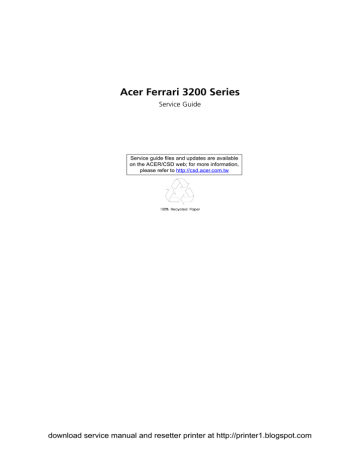
Acer Ferrari 3200 Series
Service Guide
Service guide files and updates are available on the ACER/CSD web; for more information, please refer to http://csd.acer.com.tw
download service manual and resetter printer at http://printer1.blogspot.com
Revision History
Please refer to the table below for the updates made on Ferrari 3200 service guide.
Date
2004/04/29
2004/06/25
Chapter 3
Chapter 3
Chapter Updates
Correct CPU removing SOP on page 56.
Correct tools for disassembly on page 45
Correct the tool to remove CPU on page 56
II download service manual and resetter printer at http://printer1.blogspot.com
Copyright
Copyright © 2004 by Acer Incorporated. All rights reserved. No part of this publication may be reproduced, transmitted, transcribed, stored in a retrieval system, or translated into any language or computer language, in any form or by any means, electronic, mechanical, magnetic, optical, chemical, manual or otherwise, without the prior written permission of Acer Incorporated.
Disclaimer
The information in this guide is subject to change without notice.
Acer Incorporated makes no representations or warranties, either expressed or implied, with respect to the contents hereof and specifically disclaims any warranties of merchantability or fitness for any particular purpose. Any Acer Incorporated software described in this manual is sold or licensed "as is". Should the programs prove defective following their purchase, the buyer (and not Acer Incorporated, its distributor, or its dealer) assumes the entire cost of all necessary servicing, repair, and any incidental or consequential damages resulting from any defect in the software.
Acer is a registered trademark of Acer Corporation.
Intel is a registered trademark of Intel Corporation.
Pentium and Pentium II/III are trademarks of Intel Corporation.
Other brand and product names are trademarks and/or registered trademarks of their respective holders.
download service manual and resetter printer at http://printer1.blogspot.com
III
Conventions
The following conventions are used in this manual:
SCREEN MESSAGES
NOTE
WARNING
CAUTION
IMPORTANT
Denotes actual messages that appear on screen.
Gives bits and pieces of additional information related to the current topic.
Alerts you to any damage that might result from doing or not doing specific actions.
Gives precautionary measures to avoid possible hardware or software problems.
Reminds you to do specific actions relevant to the accomplishment of procedures.
IV download service manual and resetter printer at http://printer1.blogspot.com
Preface
Before using this information and the product it supports, please read the following general information.
1.
This Service Guide provides you with all technical information relating to the BASIC CONFIGURATION decided for Acer's "global" product offering. To better fit local market requirements and enhance product competitiveness, your regional office MAY have decided to extend the functionality of a machine (e.g. add-on card, modem, or extra memory capability). These LOCALIZED FEATURES will NOT be covered in this generic service guide. In such cases, please contact your regional offices or the responsible personnel/channel to provide you with further technical details.
2.
Please note WHEN ORDERING FRU PARTS, that you should check the most up-to-date information available on your regional web or channel. If, for whatever reason, a part number change is made, it will not be noted in the printed Service Guide. For ACER-AUTHORIZED SERVICE PROVIDERS, your Acer office may have a DIFFERENT part number code to those given in the FRU list of this printed Service
Guide. You MUST use the list provided by your regional Acer office to order FRU parts for repair and service of customer machines.
download service manual and resetter printer at http://printer1.blogspot.com
V
VI download service manual and resetter printer at http://printer1.blogspot.com
Table of Contents
Chapter 1 System Specifications 1
Features . . . . . . . . . . . . . . . . . . . . . . . . . . . . . . . . . . . . . . . . . . . . . . . . . . . . . . . . . . . .1
System Block Diagram . . . . . . . . . . . . . . . . . . . . . . . . . . . . . . . . . . . . . . . . . . . . . . . . .3
Board Layout . . . . . . . . . . . . . . . . . . . . . . . . . . . . . . . . . . . . . . . . . . . . . . . . . . . . . . . .4
Top View . . . . . . . . . . . . . . . . . . . . . . . . . . . . . . . . . . . . . . . . . . . . . . . . . . . . . . . .4
Bottom View . . . . . . . . . . . . . . . . . . . . . . . . . . . . . . . . . . . . . . . . . . . . . . . . . . . . .5
Outlook View . . . . . . . . . . . . . . . . . . . . . . . . . . . . . . . . . . . . . . . . . . . . . . . . . . . . . . . . .6
Front Open View . . . . . . . . . . . . . . . . . . . . . . . . . . . . . . . . . . . . . . . . . . . . . . . . . .6
Front Panel . . . . . . . . . . . . . . . . . . . . . . . . . . . . . . . . . . . . . . . . . . . . . . . . . . . . . .7
Left Panel . . . . . . . . . . . . . . . . . . . . . . . . . . . . . . . . . . . . . . . . . . . . . . . . . . . . . . .8
Right Panel . . . . . . . . . . . . . . . . . . . . . . . . . . . . . . . . . . . . . . . . . . . . . . . . . . . . . .9
Rear Panel . . . . . . . . . . . . . . . . . . . . . . . . . . . . . . . . . . . . . . . . . . . . . . . . . . . . .10
Bottom Panel . . . . . . . . . . . . . . . . . . . . . . . . . . . . . . . . . . . . . . . . . . . . . . . . . . .11
Indicators . . . . . . . . . . . . . . . . . . . . . . . . . . . . . . . . . . . . . . . . . . . . . . . . . . . . . . . . . .12
Using the Keyboard . . . . . . . . . . . . . . . . . . . . . . . . . . . . . . . . . . . . . . . . . . . . . . . . . .13
Lock Keys . . . . . . . . . . . . . . . . . . . . . . . . . . . . . . . . . . . . . . . . . . . . . . . . . . . . . .13
Embedded Numeric Keypad . . . . . . . . . . . . . . . . . . . . . . . . . . . . . . . . . . . . . . . . . . . .14
Windows Keys . . . . . . . . . . . . . . . . . . . . . . . . . . . . . . . . . . . . . . . . . . . . . . . . . . . . . .15
Hot Keys . . . . . . . . . . . . . . . . . . . . . . . . . . . . . . . . . . . . . . . . . . . . . . . . . . . . . . . . . . .16
The Euro Symbol . . . . . . . . . . . . . . . . . . . . . . . . . . . . . . . . . . . . . . . . . . . . . . . . . . . .18
Launch Keys . . . . . . . . . . . . . . . . . . . . . . . . . . . . . . . . . . . . . . . . . . . . . . . . . . . . . . . .19
Touchpad . . . . . . . . . . . . . . . . . . . . . . . . . . . . . . . . . . . . . . . . . . . . . . . . . . . . . . . . . .20
Touchpad Basics . . . . . . . . . . . . . . . . . . . . . . . . . . . . . . . . . . . . . . . . . . . . . . . .20
Hardware Specifications and Configurations . . . . . . . . . . . . . . . . . . . . . . . . . . . . . . .22
Chapter 2 System Utilities 31
BIOS Setup Utility . . . . . . . . . . . . . . . . . . . . . . . . . . . . . . . . . . . . . . . . . . . . . . . . . . . .31
Navigating the BIOS Utility . . . . . . . . . . . . . . . . . . . . . . . . . . . . . . . . . . . . . . . . .32
Infomation . . . . . . . . . . . . . . . . . . . . . . . . . . . . . . . . . . . . . . . . . . . . . . . . . . . . . .33
Main . . . . . . . . . . . . . . . . . . . . . . . . . . . . . . . . . . . . . . . . . . . . . . . . . . . . . . . . . .34
Advanced . . . . . . . . . . . . . . . . . . . . . . . . . . . . . . . . . . . . . . . . . . . . . . . . . . . . . .36
Security . . . . . . . . . . . . . . . . . . . . . . . . . . . . . . . . . . . . . . . . . . . . . . . . . . . . . . . .37
Boot . . . . . . . . . . . . . . . . . . . . . . . . . . . . . . . . . . . . . . . . . . . . . . . . . . . . . . . . . . .41
Exit . . . . . . . . . . . . . . . . . . . . . . . . . . . . . . . . . . . . . . . . . . . . . . . . . . . . . . . . . . .42
BIOS Flash Utility . . . . . . . . . . . . . . . . . . . . . . . . . . . . . . . . . . . . . . . . . . . . . . . . . . . .43
Chapter 3 Machine Disassembly and Replacement 45
General Information . . . . . . . . . . . . . . . . . . . . . . . . . . . . . . . . . . . . . . . . . . . . . . . . . .46
Before You Begin . . . . . . . . . . . . . . . . . . . . . . . . . . . . . . . . . . . . . . . . . . . . . . . .46
Disassembly Procedure Flowchart . . . . . . . . . . . . . . . . . . . . . . . . . . . . . . . . . . . . . . .47
Removing the Battery Pack . . . . . . . . . . . . . . . . . . . . . . . . . . . . . . . . . . . . . . . . . . . .50
Removing the Optical Module/HDD Module/Wireless Lan Card and LCD module . .51
Removing the Optical Module . . . . . . . . . . . . . . . . . . . . . . . . . . . . . . . . . . . . . . .51
Removing the HDD Module . . . . . . . . . . . . . . . . . . . . . . . . . . . . . . . . . . . . . . . .51
Removing the Wireless LAN Card . . . . . . . . . . . . . . . . . . . . . . . . . . . . . . . . . . .51
Removing the LCD Module . . . . . . . . . . . . . . . . . . . . . . . . . . . . . . . . . . . . . . . . .52
Disassembling the Main Unit . . . . . . . . . . . . . . . . . . . . . . . . . . . . . . . . . . . . . . . . . . .53
Remove the function key board and the keyboard . . . . . . . . . . . . . . . . . . . . . . .53
Separate the main unit into the logic upper and the logic lower assembly . . . . .53
Disassembling the logic upper assembly . . . . . . . . . . . . . . . . . . . . . . . . . . . . . .54
Disassembling the logic lower assembly . . . . . . . . . . . . . . . . . . . . . . . . . . . . . .55
Disassembling the LCD Module . . . . . . . . . . . . . . . . . . . . . . . . . . . . . . . . . . . . . . . . .57
VII download service manual and resetter printer at http://printer1.blogspot.com
Table of Contents
Disassembling the External Modules . . . . . . . . . . . . . . . . . . . . . . . . . . . . . . . . . . . . .59
Disassembling the HDD Module . . . . . . . . . . . . . . . . . . . . . . . . . . . . . . . . . . . . .59
Disassembling the Optical Drive Module . . . . . . . . . . . . . . . . . . . . . . . . . . . . . .59
Chapter 4 Troubleshooting 61
System Check Procedures . . . . . . . . . . . . . . . . . . . . . . . . . . . . . . . . . . . . . . . . . . . . .62
External Diskette Drive Check . . . . . . . . . . . . . . . . . . . . . . . . . . . . . . . . . . . . . .62
External CD-ROM Drive Check . . . . . . . . . . . . . . . . . . . . . . . . . . . . . . . . . . . . .62
Keyboard or Auxiliary Input Device Check . . . . . . . . . . . . . . . . . . . . . . . . . . . . .62
Memory check . . . . . . . . . . . . . . . . . . . . . . . . . . . . . . . . . . . . . . . . . . . . . . . . . . .63
Power System Check . . . . . . . . . . . . . . . . . . . . . . . . . . . . . . . . . . . . . . . . . . . . .63
Touchpad check . . . . . . . . . . . . . . . . . . . . . . . . . . . . . . . . . . . . . . . . . . . . . . . . .64
Power-On Self-Test (POST) Error Message . . . . . . . . . . . . . . . . . . . . . . . . . . . . . . .65
Index of Error Messages . . . . . . . . . . . . . . . . . . . . . . . . . . . . . . . . . . . . . . . . . . . . . . .66
POST Codes . . . . . . . . . . . . . . . . . . . . . . . . . . . . . . . . . . . . . . . . . . . . . . . . . . . . . . . .68
Index of Symptom-to-FRU Error Message . . . . . . . . . . . . . . . . . . . . . . . . . . . . . . . . .72
Intermittent Problems . . . . . . . . . . . . . . . . . . . . . . . . . . . . . . . . . . . . . . . . . . . . . . . . .76
Undetermined Problems . . . . . . . . . . . . . . . . . . . . . . . . . . . . . . . . . . . . . . . . . . . . . . .77
How to Build NAPP Master Hard Disc Drive . . . . . . . . . . . . . . . . . . . . . . . . . . . . . . . .78
CD to Disk Recovery . . . . . . . . . . . . . . . . . . . . . . . . . . . . . . . . . . . . . . . . . . . . . .78
Disk to Disk Recovery . . . . . . . . . . . . . . . . . . . . . . . . . . . . . . . . . . . . . . . . . . . . .81
Chapter 5 Jumper and Connector Locations 85
Top View . . . . . . . . . . . . . . . . . . . . . . . . . . . . . . . . . . . . . . . . . . . . . . . . . . . . . . . . . . .85
Bottom View . . . . . . . . . . . . . . . . . . . . . . . . . . . . . . . . . . . . . . . . . . . . . . . . . . . . . . . .86
Chapter 6 FRU (Field Replaceable Unit) List 87
Exploded Diagram . . . . . . . . . . . . . . . . . . . . . . . . . . . . . . . . . . . . . . . . . . . . . . . . . . .88
Appendix A Model Definition and Configuration 96
Ferrari 3200 Series . . . . . . . . . . . . . . . . . . . . . . . . . . . . . . . . . . . . . . . . . . . . . . . . . . .96
Appendix B Test Compatible Components 97
Microsoft® Windows® XP Home Environment Test . . . . . . . . . . . . . . . . . . . . . . . . . .98
Appendix C Online Support Information 101
Index 103
VIII download service manual and resetter printer at http://printer1.blogspot.com
Chapter 1
System Specifications
Features
This computer was designed with the user in mind. Here are just a few of its many features:
Performance
T
T
T
T
T
Mobile AMD Athlon
TM
64 processor
Memory upgradeable up to 2GB DDR SDRAM with 2 slots (only one slot for user accessible)
High-capacity, Enhanced-IDE hard disk
Li-Ion main battery pack
Microsoft Windows XP operating system
Display
T
T
T
T
T
T
T
Thin-Film Transistor (TFT) liquid-crystal display (LCD) displaying 32-bit true colour up to
1400X1050 Super eXtended Graphics Array (SXGA
+
) resolution for 15.0”
ATI
®
MOBILITY
TM
RADEON
TM
9700 with 128MB of video memory
3D graphics engine
Simultaneous LCD and CRT display support
S-video for output to a television or display device that supports S-video input
“Automatic LCD dim” feature that automatically decides the best settings for your display and conserves power
DualView
TM
Multimedia
T
T
T
T
T
T
T
AC’97 stereo audio
Built-in dual speakers
Built-in microphone
High-speed optical drive
Built-in slot loading optical drive (DVD Super Multi)
15.0” TFT SXGA
+
(1400x1050 resolution) panel
Audio input and output jacks
Connectivity
T
T
T
T
T
T
T
T
High-speed fax/data modem port
Gigabit Ethernet (GbE) port
Fast infrared wireless communication
Four USB 2.0 (Universal Serial Bus) ports
IEEE 1394 port
Invilink 802.11g wireless LAN (manufacturing optional)
Bluetooth ready
SD/MMC/SM/MS memory slot
Chapter 1 download service manual and resetter printer at http://printer1.blogspot.com
1
Keyboard and Pointing Device
T
84-/85-/88-key Windows keyboard
T
T
T
Sleek, smooth and stylish design
Acer FinTouch full-sized curved keyboard
Ergonomically-centered touchpad pointing device with four-way scroll button
Expansion
T
T
One type II CardBus PC Card slot
Upgradeable memory
I/O Ports
T
T
T
T
T
T
T
T
T
T
T
T
T
T
One Card bus type II slot
One RJ-11 jack for 56Kbps fax/modem
One RJ-45 jack for LAN
One DC-in jack for AC adapter
One ECP/EPP compliant 25-pin parallel port
One external 15-pin VGA port
One speaker/headphone/line-out jack
One audio line-in jack
One microphone-in jack
Four USB 2.0 ports
One IEEE 1394 port
One S-video (NTSC/PAL) output port
4-in-1 Card Reader (Manufacture optional)
FIR (Fast Infred) port
2 Chapter 1 download service manual and resetter printer at http://printer1.blogspot.com
System Block Diagram
Chapter 1 3
download service manual and resetter printer at http://printer1.blogspot.com
Board Layout
Top View
17
16
15
1
7
8
5
6
9
3
4
1
2
CPU socket
S-video port
CRT
Printer port
RJ45
RJ11
Power jack
LCD connector
DIMM Socket
14
2 3 4
8
10
11
9
12
13
14
15
16
17
10
11
12
13
Optical drive connector
Keyboard connector
Main battery connector
IR
HDD connector
PCMCIA slot
IEEE 1394 port
Four USB ports
5 6
7
4 Chapter 1 download service manual and resetter printer at http://printer1.blogspot.com
Bottom View
1
2
3
4
3
4
1
2
5
Line-in connector
Microphone-in connector
Line-out connector
Mini PCI connector
DIMM socket
5
Chapter 1 download service manual and resetter printer at http://printer1.blogspot.com
5
Outlook View
A general introduction of ports allow you to connect peripheral devices, as you would with a desktop PC.
Front Open View
5
6
7
2
3
#
1
4
8
9
Icon Item
Display screen
Power button
Touchpad
Click buttons (left, center and right)
Palmrest
Keyboard
Status indicators
Microphone
Launch keys
Description
Also called LCD (liquid-crystal display), displays computer output.
Turns on the computer.
Touch-sensitive pointing device which functions like a computer mouse.
The left and right buttons function like the left and right mouse buttons; the center button serves as a 4-way scroll button.
Comfortable support area for your hands when you use the computer.
Inputs data into your computer.
LEDs (light-emitting diode) that turn on and off to show the status of the computer, its functions and components.
Internal microphone for sound recording.
Special keys for launching Internet browser, E-mail program and frequently used programs. Located at the top of the keyboard are five buttons. They are designated as P1, P2, P3, E-mail button and Web browser button. P1, P2 and P3 launch user-programmable applications; Email and Web browser launch E-mail and
Internet browser applications.
6 Chapter 1 download service manual and resetter printer at http://printer1.blogspot.com
Front Panel
#
1
2
3
4
7
8
5
6
Icon Item
Outputs sound.
Description
Speaker
4-in-1 memory reader Reads cards from Smart Media, Memory
Stick, MultiMedia, and Secure Digital cards.
4-in-1 status indicator Displays activity of 4-in-1 memory reader.
Infrared port
Interfaces with infrared devices (e.g., infrared printer, IR-aware computer).
Bluetooth button
Bluetooth indicator
Starts Bluetooth functionality.
Indicates that (optional) Bluetooth is enabled.
InviLink button
InviLink indicator
Enables or disables wireless connectivity.
Indicates status of wireless communication
9 Latch
Latch for opening and closing the laptop.
NOTE: Only one card can operate at any given time.
Chapter 1 download service manual and resetter printer at http://printer1.blogspot.com
7
Left Panel
4
5
6
7
2
3
#
1
Icon Item Description
Four (4) USB 2.0 ports Connect to Universal Serial Bus devices
(e.g., USB mouse, USB camera).
IEEE 1394 port
PC Card slot
Connects to IEEE 1394 devices.
The slot supports a standard Type II
CardBus PC Card.
PC Card eject button
Line-in jack
Ejects the PC Card from the slot.
Accepts audio line-in devices (e.g., audio
CD player, stereo walkman).
Microphone jack Accepts input from external microphone.
Headphone/Speaker/
Line-out jack
Connects to headphones or other line-out audio devices (speakers).
8 Chapter 1 download service manual and resetter printer at http://printer1.blogspot.com
Right Panel
2
3
#
1
4
5
Icon Item
Slot loading optical drive eject button
Optical disc access indicator
Optical drive eject button
Optical drive emergency eject hole
Power jack
Description
Press the eject button to remove a disc from the slot loading optical drive.
LED that indicates when an optical disc is being read or written.
Press the eject button to remove a disc from the optical drive.
Used to eject an optical disc when the computer is turned off.
Connects to an AC adapter.
Chapter 1 download service manual and resetter printer at http://printer1.blogspot.com
9
Rear Panel
4
5
6
2
3
#
1
Icon Item
Modem jack
Description
Connects to a phone line.
Network jack
Parallel port
Connect to an Ethernet 10/100-based network.
Connects to a parallel device (e.g., parallel printer).
External display port Connects to a display device (e.g., external monitor, LCD projector).
S-video
Security keylock
Connects t a television or display device with S-video input.
Connects to a Kensington-compatible computer security lock.
10 Chapter 1 download service manual and resetter printer at http://printer1.blogspot.com
Bottom Panel
3
4
5
#
1
2
6
7
8
9
Icon Item
Battery bay
Battery release latch
Battery lock
Mini-PCI slot
Hard disk protector
Hard disk bay
Description
Houses the computer’s battery pack.
Unlatches the battery to remove the battery pack.
Locks the battery in place.
Slot for adding mini-PCI cards.
Protects the hard disk from accidental bumps and vibration.
Houses the computer’s hard disk (secured by a screw).
Memory compartment Houses th computer’s main memory.
Cooling fan Helps keep the computer cool.
Note: Don’t cover or obstruct the opening of the fan.
Personal identification slot
Insert a business card or similar-sized indentification card to presonalize your computer.
Chapter 1 download service manual and resetter printer at http://printer1.blogspot.com
11
Indicators
The computer has three easy-to-read status indicators below the display screen. And two on the front of the computer.
The Power and Battery status indicators are visible even when the display is closed.
Icon Function
Caps lock
Description
Lights when Caps Lock is activated.
Num lock
Media Activity
Power
Battery
Lights when Num Lock is activated.
Lights when the disc or optical drive is activated.
Lights gree when the power is on and orange when the computer is in standby mode.
Lights orange when the battery is charging.
12 Chapter 1 download service manual and resetter printer at http://printer1.blogspot.com
Using the Keyboard
The full-sized keyboardincludes an embedded numeric keypad, separate cursor keys, two Windows keys and twelve function keys.
Lock Keys
The keyboard has three lock keys which you can toggle on and off.
Lock Key
Caps Lock
Num lock
(Fn-F11)
Scroll lock
(Fn-F12)
Description
When Caps Lock is on, all alphabetic characters are typed in uppercase. Toggle on and off by pressing the
Caps Lock key on the left of the keyboard.
When Num Lock is on, the embedded numeric keypad can be used. Toggle on and off by pressing the Fn +
F11 keys simultaneously.
When Scroll Lock is on, the screen moves one line up or down when you press w and y respectively.
Chapter 1 download service manual and resetter printer at http://printer1.blogspot.com
13
Embedded Numeric Keypad
The embedded numeric keypad functions like a desktop numeric keypad. It is indicated by small characters located on the upper right corner of the keycaps. To simplify the keyboard legend, cursor-control key symbols are not printed on the keys.
Desired Access
Number keys on embedded keypad
Cursor-control keys on embedded keypad
Main keyboard keys
Num Lock On
Type numbers in a normal manner.
Hold j while using cursor-control keys.
Hold Fn while typing letters on embedded keypad.
Num Lock Off
Hold Fn while using cursorcontrol keys.
Type the letters in a normal manner.
14 Chapter 1 download service manual and resetter printer at http://printer1.blogspot.com
Windows Keys
The keyboard has two keys that perform Windows-specific functions.
Key
Windows logo key
Icon
Application key
Description
Start button. Combinations with this key perform special functions. Below are a few examples:
+ Tab (Activates next taskbar button)
+ E (Explores My Computer)
+ F (Finds Document)
+ M (Minimizes All) j + Windows logo key + M (Undoes Minimize All)
+ R (Displays the Run... dialog box)
Opens a context menu (same as a right-click).
Chapter 1 download service manual and resetter printer at http://printer1.blogspot.com
15
Hot Keys
Using the Fn key with another key creates a hot key, providing a quick and convenient method for controlling various functions.
To activate hot keys, first hold down the Fn key. Next, press the second key in the combination. Finally, release both keys.
Fn-F4
Fn-F5
Fn-F6
Hot Key
Fn-F1
Fn-F2
Fn-F3
Fn-F7
Fn-F8
Fn-w
Icon Function
Hot key help
Description
Displays help on hot keys.
Setup Accesses the computer’s configuration utility.
Power management scheme toggle
Switches the power management scheme used by the computer (function available if supported by operating system).
Sleep Puts the computer in Sleep mode.
Display toggle
Screen blank
Touchpad toggle
Switches display output between the display screen, external monitor (if connected) and both the display screen and external monitor.
Turns the display screen backlight off to save power.
Press any key to return.
Turns the internal touchpad on and off.
Speaker toggle Turns the speakers on and off.
Volume up Increases the speaker volume.
16 Chapter 1 download service manual and resetter printer at http://printer1.blogspot.com
Hot Key
Fn-y
Fn-x
Fn-z
Icon Function
Volume down
Description
Decreases the speaker volume.
Brightness up Increases the screen brightness.
Brightness down Decreases the screen brightness
Chapter 1 download service manual and resetter printer at http://printer1.blogspot.com
17
The Euro Symbol
If your keyboard layout is set to United States-International or United Kingdom or if you have a keyboard with a
European layout, you can type the Euro symbol on your keyboard.
NOTE: For US keyboard users: The keyboard layout is set when you first set up Windows. For the Euro symbol to work, the keyboard layout has to be set to United States-International.
To verify the keyboard type in Windows XP, follow the steps below:
1.
Click on Start, Control Panel.
2.
Double-click on Regional and Language Options.
3.
Click on the Language tab and click on Details.
4.
Verify that the keyboard layout used for "En English (United States)" is set to United States-International.
If not, select and click on ADD; then select United States-International and click on OK.
5.
Click on OK.
To type the Euro symbol:
1.
Locate the Euro symbol on your keyboard.
2.
Open a text editor or word processor.
3.
Hold Alt Gr and press the Euro symbol.
NOTE: Some fonts and software do not support the Euro symbol. Please refer to www.microsoft.com/ typography/faq/faq12.htm for more information.
18 Chapter 1 download service manual and resetter printer at http://printer1.blogspot.com
Launch Keys
Located at the top of keyboard are five buttons. The left-most button is the power button. To the right of the power button are the four launch keys. They are designated as the mail button, the web browser button, and two programmable buttons (P1 and P2).
NOTE: To the left of these five launch keys is the wireless communication button. This wireless communication button works for model with 802.11b wireless LAN only.
Launch Key
Web browser
P1
P2
Default application
Email application
Internet browser application
User-programmable
User-programmable
E-mail Detection
Click right button at the Launch Manager icon on the taskbar and click on E-mail Detection. In this dialog box, you have the option to enable disable mail checking, set the time interval for mail checking, etc. If you already have an email account, you can fill in User Name. Password and POP3 Server in the dialog box. The POP3
Server is the mail server where you get your email.
Chapter 1 download service manual and resetter printer at http://printer1.blogspot.com
19
Touchpad
The built-in touchpad is a pointing device that senses movement on its surface. This means the cursor responds as you move your finger on the surface of the touchpad. The central location on the palmrest provides optimal comfort and support.
NOTE: If you are using an external USB mouse, you can press Fn-F7 to disable the touchpad.
Touchpad Basics
The following items teache you how to use the touchpad:
T
T
T
Move your finger across the touchpad to move the cursor.
Press the left (1) and right (3) buttons located on the edge of the touchpad to do selection and execution functions. These two buttons are similar to the left and right buttons on a mouse.
Tapping on the touchpad produces similar results.
Use the 4-way scroll (2) button (top/bottom/left/and right) to scrolla page up, down, left or right.
This button mimics your cursor pressing on the vertical and horizontal scroll bars of Windows applications.
Function
Execute
Select
Drag
Access context menu
Left Button
Click twice quickly
Click once
Click and hold, then use finger to drag the cursor on the touchpad
Right Button
Click once
Scroll Button Tap
Tap twice (at the same speed as double-clicking the mouse button)
Tap once
Tap twice (at the same speed as double-clicking a mouse button) then hold finger to the touchpad on the second tap to drag the cursor
20 Chapter 1 download service manual and resetter printer at http://printer1.blogspot.com
Function
Scroll
Left Button Right Button Scroll Button
Click and hold the button in the desired direction (up/ down/left/right)
Tap
NOTE: Keep your fingers dry and clean when using the touchpad. Also keep the touchpad dry and clean. The touchpad is sensitive to finger movements. Hence, the lighter the touch, the better the response.
Tapping too hard will not increase the touchpad’s responsiveness.
Chapter 1 download service manual and resetter printer at http://printer1.blogspot.com
21
Hardware Specifications and Configurations
Processor
Item
CPU type
CPU package
CPU core voltage
AMD Mobile Athlon
TM
64
0.9V/1.2V
Specification
BIOS
Item
BIOS vendor
BIOS Version
BIOS ROM type
BIOS ROM size
BIOS package
Supported protocols
Specification
Phneoix
Ver.3B23
Flash ROM
512KB
PLCC
ACPI 1.0b, PC Card 95, SM BIOS 2.3, EPP/IEEE 1284, ECP/IEEE 1284
1.7 & 1.9, PCI 2.2, PnP 1.0a, DMI 2.0, PS/2 keyboard and mouse, USB
2.0, VGA BIOS, CD-ROM bootable, IEEE 1394
Set by setup manual BIOS password control
Second Level Cache
Item
Cache controller
Cache size
1st level cache control
2st level cache control
Cache scheme control
System Memory
Item
Memory controller
Memory size
DIMM socket number
Supports memory size per socket
Supports maximum memory size
Supports DIMM type
Supports DIMM Speed
Supports DIMM voltage
Supports DIMM package
Memory module combinations
Built-in CPU
512KB
Always enabled
Always enabled
Fixed in write-back
Specification
Specification
AMD Mobile Athlon TM 64 built-in
0MB (no on-board memory)
2 sockets
1024MB
2048MB (by two 1024MB SO-DIMM module)
DDR Synchronous DRAM
333 MHz
2.5V
200-pin soDIMM
You can install memory modules in any combinations as long as they match the above specifications.
22 Chapter 1 download service manual and resetter printer at http://printer1.blogspot.com
Memory Combinations
Slot 1 Slot 2 Total Memory
0MB
0MB
0MB
256MB
256MB
256MB
512MB
512MB
512MB
1024MB
1024MB
256MB
512MB
1024MB
256MB
512MB
1024MB
256MB
512MB
1024MB
256MB
512MB
256MB
512MB
1024MB
512MB
768MB
1280MB
768MB
1024MB
1536MB
1280MB
1536MB
1024MB 1024MB 2048MB
NOTE: Above table lists some system memory configurations. You may combine DIMMs with various capacities to form other combinations. On above table, the configuration of slot 1 and slot 2 could be reversed.
LAN Interface
Chipset
Supports LAN protocol
Item
LAN connector type
LAN connector location
Modem Interface
Item
Chipset
Broadcom BCM5788M
10/100/1000 Mbps
RJ45
Rear panel
Specification
Data modem data baud rate (bps)
Supports modem protocol
Modem connector type
Modem connector location
Specification
South bridge/VIA VT8235CE--controller on the main board
International Agere LU 97 Scorpio+CSP1037B--chipset on modem board itself
56K
V.92 MDC
RJ11
Rear panel
Bluetooth-MODEM Interface
Item
Chipset
Data throughput
Protocol
Interface
Connector type
Specification
South bridge/VIA VT8235CE--controller on the mainboard
CSR BC212615BEN-E4/Agere Scorpio solution--chipset on the combo module itself
200k bps (Blue-tooth)/56K bps (MODEM)
Blue-tooth 1.1
USB 1.1+MDC
RJ11 (MODEM)
Chapter 1 download service manual and resetter printer at http://printer1.blogspot.com
23
Wireless Module 802.11g (optional device)
Item
Chipset
Data throughput
Protocol
Interface
BCM4306KFB
11M bps
802.11g
Mini-PCI type II
Four-in-One Card Reader
Item
Chipset
Data throughput
Protocol
Specification
M220V0315
USB 1.1
SMC, MS, MMC, and SD
Specification
Hard Disc Drive Interface
Item
Vendor &
Model Name
Capacity
(MB)
Physical Layout
HGST MORAGA
IC25N008ATMR04
80000
512 Bytes per sector
Number of data heads
4
2 Number of disks
Logical heads
Logical sectors/track
Logical cylinders
16
63
16,383
Spindle speed
(RPM)
4200 RPM
Performance Specifications
Buffer size 8192KB
ATA-6
350Mb/s
Interface
Media data transfer rate
Data transfer rate
(host~buffer,
Mbytes/s)
100 MB/Sec.
DC Power Requirements
Voltage tolerance
5V(DC) +/- 5%
TOSHIBA PLUTO
MK8025GAS
80000
2
16
512
4
63
16,383
4200 RPM
8192KB
ATA-6
342Mb/s
100 MB/Sec.
5V(DC) +/- 5%
24 Chapter 1 download service manual and resetter printer at http://printer1.blogspot.com
DVD Interface
Item
Vendor & model name
Performance Specification
Transfer rate (KB/sec)
Data Buffer
Interface
Applicable disc format
Loading mechanism
Specification
MKE-825-CQB
N/A
N/A
The UJ-825-CQB drive has a data buffer that is implemented as a ring buffer.
The buffer has a size of 2 Mbyte.
IDE/ATAPI (compliant to ATA/ATAPI-5)
DVD: DVD-ROM (DVD-5, DVD-9, DVD-10, DVD-18), DVD-R (3.95G/4.7G),
DVD-RAM (2.6G/4.7G), DVD-RW, +R, +RW
CD: CD-Audio, CD-ROM (mode 1 and mode 2), CD-ROM XA (mode 2, form 1 and form 2), CD-I (mode 2, form 1 and form 2), CD-I Ready, CD-I Bridge, CD-
R, CD-RW, Photo CD, Video CD Enhanced Music CD, CD-TEXT
Load: semi-automatically
(To load the disc in the drive, it is needed to push the disc manually.)
Release: (a) Electrical Release (Eject Button)
(b) Release by ATAPI command
(c) Emergency Release
5 V +/- 5 % (Operating)
Power Requirement
Input Voltage
Audio Interface
Item
Audio Controller
Audio onboard or optional
Mono or Stereo
Resolution
Compatibility
Mixed sound source
Voice channel
Sampling rate
Internal microphone
Internal speaker / Quantity
Supports PnP IRQ
Speakers
Number of speaker
Rating
Connector type
Item
Video Interface
Item
Chipset
Package Specifications
Specification
Realtek ALC202
Built-in
Stereo
20 bit stereo Digital to analog converter
18 bit stereo Analog to Ditial converter
AC97
Line-in, CD
8/16-bit, mono/stereo
44,1 KHz (48K byte for AC97 interface)
Yes
Yes/2
IRQ10
Specification
2
1W, max; 4 ohm
Headphone out, microphone in and line-in
Specification
ATI
®
MOBILITY
TM
RADEON 9700 (ATI M11P)
Package, Size: 708 BGA
Chapter 1 download service manual and resetter printer at http://printer1.blogspot.com
25
Video Interface
Item
Supports ZV (Zoomed Video) port
Resolution Support
Bus Specifications
Memory Type
VGA Ram Size
Specification
No
Support for fixed resolution displays (e.g. panels) from VGA
(640x480) to wide UXGA (1600x1200) resolution
LVDS: support LCD panels up to QXGA (2048x1536) 60Hz resolution
TMDS: 1600x1200 at 60Hz
AGP bus support / PCI bus support:
AGP2.0: 2X (3.3V)/
AGP 3.0: 4X (1.5V) /8X (1.5V)/ PCI 2.3
Hynix 8MBx32 DDR SDRAM
128MB
Parallel Port
Item
Parallel port controller
Number of parallel port
Location
Connector type
Parallel port function control
Supports ECP/EPP/Bi-directional/Output only
(PS/2 compatible)
Optional ECP DMA channel (in BIOS Setup)
Optional parallel port I/O address (in BIOS
Setup)
Optional parallel port IRQ (in BIOS Setup)
Specification
PC87393
1
Rear side
25-pin D-SUB
Enable/Disable/Auto (BIOS or operating system chooses configuration) by BIOS Setup
Note: Depending on your operating system, disabling an unused device may help free system resources for other devices.
Yes (set by BIOS setup)
Note: When Mode is selected as EPP mode, “3BCh” will not be available.
DMA channel 3
378h, 278h, 3BCH
IRQ7, IRQ5
USB Port
Item
Chipset
USB Compliancy Level
OHCI
Number of USB port
Serial port function control
IEEE 1394 Port
Item
Chipset
Interface USB Compliancy Level
Number of IEEE 1394 port
Connector type
Specification
VIA VT8235CE
2.0
USB 2.0
4
Enable/Disable by BIOS Setup
TI PCI4510
IEEE 1394 1.0
1
IEEE 1394
Specification
26 Chapter 1 download service manual and resetter printer at http://printer1.blogspot.com
PCMCIA Port
Item
PCMCIA controller
Supports card type
Number of slots
Access location
Supports ZV (Zoomed Video) port
Supports 32 bit CardBus
System Board Major Chips
Item
Core logic
VGA
LAN
IEEE 1394
USB 2.0
Super I/O controller
MODEM
Blue tooth
Wireless 802.11g
PCMCIA
Audio
Four-in-one card reader
Touchpad
IR
Keyboard
Item
Keyboard controller
Keyboard vendor & model name
Total number of keypads
Windows logo key
Internal & external keyboard work simultaneously
Battery
Item
Vendor & model name
Battery Type
Pack capacity
Cell voltage
Number of battery cell
Package configuration
TI PCI4510
Type-II
One type-II
Left panel
No ZV support
Yes (IRQ10)
Controller
VIA K8T800 (AMD Athlon
TM
64-M processor, VIA K8T800+VIA
VT8235CE)
ATI
®
MOBILITY TM RADEON 9700 (ATI M11P)
Broadcom BCM5788M
TI PCI4510
VIA VT8235CE embedded USB controller
NS PC87393
South bridge/VIA VT8235CE
South bridge/VIA VT8235CE
BCM4306KFB
TI PCI4510
RealTek ALC202
M220V0315
Synaptics TM41P-353
Vishay TFU6102F
NS 87570 C4
DARFON
84-/85-/88- key
Yes
Yes
Specification
Specification
Specification
Simplo/Sanyo
Li-ion
4400 Ah
3.7V/cell
8
4 cells in series, 2 series in parallel
Chapter 1 download service manual and resetter printer at http://printer1.blogspot.com
27
Battery
Package voltage
Item Specification
14.8V
LCD
Item
Vendor & model name
Screen Diagonal (mm)
Active Area (mm)
Display resolution (pixels)
Pixel Pitch
Pixel Arrangement
Display Mode
Typical White Luminance (cd/m
2
) also called Brightness
Luminance Uniformity
Contrast Ratio
Response Time (Optical Rise Time/Fall
Time)
Nominal Input Voltage VDD
Typical Power Consumption (watt)
Weight
Physical Size(mm)
Electrical Interface
Support Color
CMO IDT N150P3
380.625
304.5 (H) x 228.375 (V)
1400x1050 SXGA+
0.2175x0.2175
R.G.B. Vertical Stripe
Normally Black
200
N/A
400
60/120msec
HSD 150PK17
N/A
304.5 (H) x 228.375 (V)
1400x1050 SXGA+
0.21750.2175
R.G.B. Vertical Stripe
Normally White
200
N/A
350
7/15
+3.3V Typ.
6.1 typ./7.0 max.
575
317.3x242.0x6.2
8 pairs LVDS (Even/Odd
R/G/B Data (6 bit), 3 sync singals, Clock)
262K colors (RGB 6-bit data driver)
+3.3V Typ.
4.1(B/L system)
610
317.3x242.0x6.3
2 channel LVDS
262,144 colors
Viewing Angle (degree)
Horizontal: Right/Left
Vertial: Upper/Lower
85/85
85/85
55/55
35/55
Operating
Storage (shipping)
0 to +50
-20 to +60
0 to +50
-20 to +60
AC Adaptor
Model number
Input rating
Output rating
Item Specification
LITE- ON PA-1900-05QA, 3pins
LSE 0202C1990, 3pins
90VAC to 264VAC, 47Hz to 63Hz
75W, 19V (18.8V, min to 20V, max), 4A (0A, min to 4A, max)
System Power Management
ACPI mode
Mech. Off (G3)
Soft Off (G2/S5)
Power Management
All devices in the system are turned off completely.
OS initiated shutdown. All devices in the system are turned off completely.
28 Chapter 1 download service manual and resetter printer at http://printer1.blogspot.com
System Power Management
Working (G0/S0)
ACPI mode
Suspend to RAM (S3)
Save to Disk (S4)
Power Management
Individual devices such as the CPU and hard disk may be power managed in this state.
CPU set power down
VGA Suspend
PCMCIA Suspend
Audio Power Down
Hard Disk Power Down
CD-ROM Power Down
Super I/O Low Power mode
Also called Hibernate state. System saves all system states and data onto the disk prior to power off the whole system.
Power Management
Power Saving Mode
Standby Mode
Enter Standby Mode when
1.Standby/Hibernation hot-key is pressed and system is not ready to enter Hibernation mode.
2.System standby/ Hibernation timer expires and system is not ready to enter Hibernation mode.
Hibernation Mode
Enter Hibernation Mode (suspend to HDD) when
1.Hibernation hot-key is pressed and system is ready to enter Hibernation mode
2.System Hibernation timer expires and system is ready to enter Hibernation mode.
Display Standby Mode
Keyboard, built-in touchpad, and an external
PS/2 pointing device are idle for a specified period.
Hard Disk Standby Mode
Hard disk is idle within a specified period of time.
T
T
Phenomenon
The buzzer beeps
The Sleep indicator lights up
T
All power shuts off
T
The display shuts off
T
Hard disk drive is in standby mode.
(spindle turned-off)
Environmental Requirements
Temperature
Operating
Non-operating
Humidity
Operating
Item
Non-operating
Non-operating
Vibration
Operating
Non-operating (unpacked)
+5~+35
-20~+65
° C
° C
Specification
20% to 80% RH, non-condensing without diskette
20% to 80% RH, non-condensing with diskette
20% to 80% RH, non-condensing (Unpacked)
20% to 80% RH, non-condensing (Storage package)
5~250Hz 0.5Grms, 15mins per axis
1.04 Grms, 2-200Hz 15 mins per axis
Chapter 1 download service manual and resetter printer at http://printer1.blogspot.com
29
Environmental Requirements
Item
Non-operating (packed)
Specification
1.04 Grms, 2-200Hz 15 mins per axis
Mechanical Specification
Item
Dimensions
Weight
I/O Ports
Drive Bays
Material
Indicators
Switch
Specification
330(W) x 272(D) x 31.8(H)mm
6.64lbs (3.01kg) for 15.1”LCD model with battery
Two Type II CardBus PC Card slot
One IEEE 1394 port
One FIR port (IrDA)
One RJ-11 modem jack (V.92, 56K)
One RJ-45 network jack (Gigabit Ethernet)
One DC-in jack
One parallel port (ECP/EPP)
One S-video TV-out port
One VGA port for external monitor
One speaker/headphone-out jack (3.5 mm mini jack)
One audio line-in jack (3.5mm mini jack)
One microphone-in jack (3.5mm mini jack)
Four USB 2.0 ports
4-in-1 Card Reader
One
Plastic
There are 9 LEDs totally:
Power-on, 4-in-1 card active LED, Battery Status, HDD/CD-ROM Active LED,
Wireless, Bluetooth, E-mail, CapsLock and NumLock
Power
30 Chapter 1 download service manual and resetter printer at http://printer1.blogspot.com
Chapter 2
System Utilities
BIOS Setup Utility
The BIOS Setup Utility is a hardware configuration program built into your computer’s BIOS (Basic Input/
Output System).
Your computer is already properly configured and optimized, and you do not need to run this utility. However, if you encounter configuration problems, you may need to run Setup. Please also refer to Chapter 4
Troubleshooting when problem arises.
To activate the BIOS Utility, press
m
during POST (when “Press <F2> to enter Setup” message is prompted on the bottom of screen).
Press m to enter setup. Press <F12> during POST to enter multi-boot menu. In this menu, user can change boot device without entering BIOS SETUP Utility.
. Info.
PhoenixBIOS Setup Utility
Main Advanced Security Boot Exit
CPU Speed:
HDD Model Name:
HDD Serial Number:
ATAPI Device:
System BIOS Ver:
VGA BIOS Ver:
KBC Ver:
Serial Number
Asset Tag Number:
Product
Manufacturer Name:
UUID:
AMD Athlon(tm) 64
1800 MHz
IC25N080ATMR04-0
MRG408K4GY5HUH
MATSHITADVD-RAM UJ-825S
S3A16
ATi 008.017M.123.000
1A25 xxxxxxxxxxxxxxxxxxxxxx
N/A
Ferrari 3200
Acer xxxxxxxxxxxxxxxxxxxxxxxxxxxxxxxx
22 Byte
32 Byte
16 Byte
16 Byte
16 Byte
F1 Help ↑ ↓ Select Item F5/F6 Change Values F9 Setup Defaults
Esc Exit → Select Menu Select 4 Sub - Menu F10 Save and Exit
Chapter 2 31 download service manual and resetter printer at http://printer1.blogspot.com
Navigating the BIOS Utility
There are six menu options: Info., Main, System Devices, Security, Boot, and Exit.
Follow these instructions:
T
T
To choose a menu, use the cursor left/right keys (zx).
To choose a parameter, use the cursor up/down keys ( wy).
T
T
T
T
To change the value of a parameter, press por q.
A plus sign (+) indicates the item has sub-items. Press e to expand this item.
Press ^ while you are in any of the menu options to go to the Exit menu.
In any menu, you can load default settings by pressing t. You can also press u to save any changes made and exit the BIOS Setup Utility.
NOTE: You can change the value of a parameter if it is enclosed in square brackets. Navigation keys for a particular menu are shown on the bottom of the screen. Help for parameters are found in the Item
Specific Help part of the screen. Read this carefully when making changes to parameter values.
This menu provides you the information of the system.
32 Chapter 2 download service manual and resetter printer at http://printer1.blogspot.com
Infomation
. Info.
PhoenixBIOS Setup Utility
Main Advanced Security Boot Exit
CPU Speed:
HDD Model Name:
HDD Serial Number:
ATAPI Device:
System BIOS Ver:
VGA BIOS Ver:
KBC Ver:
Serial Number
Asset Tag Number:
Product
Manufacturer Name:
UUID:
AMD Athlon(tm) 64
1800 MHz
IC25N080ATMR04-0
MRG408K4GY5HUH
MATSHITADVD-RAM UJ-825S
S3A16
ATi 008.017M.123.000
1A25 xxxxxxxxxxxxxxxxxxxxxx
N/A
Ferrari 3200
Acer xxxxxxxxxxxxxxxxxxxxxxxxxxxxxxxx
22 Byte
32 Byte
16 Byte
16 Byte
16 Byte
F1 Help ↑ ↓ Select Item F5/F6 Change Values F9 Setup Defaults
Esc Exit → Select Menu Select 4 Sub - Menu F10 Save and Exit
Parameter
HDD Model Name
HDD Serial Number
ATAPI Device
ATAPI Serial Number
Serial Number
UUID Number
Description
This field shows the model name of HDD installed on primary IDE master.
This field displays the serial number of HDD installed on primary IDE master.
This field displays the mofel name of devices installed on secondary IDE master. The hard disk drive or optical drive model name is automatically detected by the system.
This field shows the serial number of devices installed on secondary IDE master.
This field displays the serial number of this unit.
This will be visible only when there is an internal LAN device present.
UUID=16bytes in length
Chapter 2 download service manual and resetter printer at http://printer1.blogspot.com
33
Main
The Main screen displays a summary of your computer hardware information, and also includes basic setup parameters. It allows the user to specify standard IBM PC AT system parameters.
PhoenixBIOS Setup Utility
Info.
Main
Advanced Security Boot Exit
Item Specific Help
[02:19:31]
[04/21/2004]
624 KB
<Tab>, <Shift-Tab>, or
<Enter> selects field.
Shows system base memory size
522240 KB
128 MB
Shows extended memory size
VGA memory size
[Enabled]
[Auto ]
[Enabled]
[Disabled]
System Time:
System Date:
System Memory:
Extended Memory:
Video Memory
Quiet Boot:
Power on Display:
LCD Auto Dim:
F12 Boot Menu:
F1 Help ↑ ↓ Select Item Change Values F9 Setup Defaults
Esc Exit ← Select Menu Enter Select 4 Sub -Menu F10 Save and Exit
NOTE: The screen above is for reference only. Actual values may differ.
34 Chapter 2 download service manual and resetter printer at http://printer1.blogspot.com
The table below describes the parameters in this screen. Settings in boldface are the default and suggested parameter settings.
Parameter
System Time
System Date
System Memory
Extended Memory
Video Memory
Quiet Boot
Power on display
LCD Auto Dim
F12 Boot Menu
Description
Sets the system time.
Sets the system date.
Format/Option
Format: HH:MM:SS
(hour:minute:second) System Time
Format MM/DD/YYYY (month/day/ year)
System Date
This field reports the memory size of system base memory. Memory size is fixed to 640KB
This field reports the memory size of the extended memory in the system.
Extended Memory size=Total memory size-1MB
Shows the VGA memory size. The default value is set to 128MB
Determines if Customer Logo will be displayed or not; shows Summary Screen is disabled or enabled.
Enabled: Customer Logo is displayed, and
Summary Screen is disabled.
Disabled: Customer Logo is not displayed, and
Summary Screen is enabled.
Auto: During power process, the system will detect if any display device is connected on external video port. If any external display device is connected, the power on display will be in CRT
(or projector) only mode. Otherwise it will be in
LCD only mode.
Both: Simultaneously enable both the integrated
LCD screen and the system’s external video port
(for an external CRT or projector).
Determines if the system will automatically dim the LCD brightness in order to save power when
AC power is not present.
Enables or disables Boot Menu function during
POST.
Option: Enabled or Disabled
Option: Auto or Both
Option: Enabled or Disabled
Option: Disabled or Enabled
NOTE: The sub-items under each device will not be shown if the device control is set to disable or auto. This is because the user is not allowed to control the settings in these cases.
Chapter 2 download service manual and resetter printer at http://printer1.blogspot.com
35
Advanced
The Advanced menu screen contains parameters involving your hardware devices. It also provides advanced settings of the system.
PhoenixBIOS Setup Utility
Info.
Main
Advanced
Security Boot Exit
Item Specific Help
Infrared Port:
Base I/O address:
Interrupt:
DMA channel
[Enabled]
[2F8]
[IRQ 3]
[DMA1]
Configure Infrared Port using options:
Parallel port:
Mode:
Base I/O address:
Interrupt:
DMA channel
[Enabled]
[ECP]
[378]
[IRQ 7]
[DMA3]
[Disable]
No configuration
[Enabled]
User configuration
[Auto]
BIOS or OS chooses
configuration
(OS Controlled)
Displayed when controlled
by OS
F1 Help ↑ ↓ Select Item F5/F6 Change Values F9 Setup Defaults
Esc Exit ← → 4 Sub - Menu F10 Save and Exit
The table below describes the parameters in the screen. Settings in boldface are the default and suggested parameter settings.
Parameter
Infrared Port (FIR)
Parallel Port
Mode
Base I/O address
Interrupt
DMA channel
Description
Enables, disables or auto detects the infrared port.
Enables, disables or auto detects the parallel port.
Sets the operation mode of the parallel port.
Sets the I/O address of the parallel port. This parameter is enabled only if Mode is set to ECP or
Bi-directional. This parameter is enabled only if
Mode is set to ECP.
Sets the interrupt request of the parallel port.
Sets a DMA channel for the printer to operate in
ECP mode. This parameter is enabled only if Mode is set to ECP.
Options
Disabled /EnabledDisabled/Auto
Enabled /Disabled/Auto
ECP , EPP, Normal or Bi-directional
378h /278h/3BCH
IRQ7 /IRQ5
DMA3 /DMA1
36 Chapter 2 download service manual and resetter printer at http://printer1.blogspot.com
Security
The Security screen contains parameters that help safeguard and protect your computer from unauthorized use.
PhoenixBIOS Setup Utility
Info.
Main Advanced
Security
Supervisor Password Is:
User Password Is:
HDD Password Is:
HDD Master ID:
Set Supervisor Password
Set User Passord
Set HDD Password
Password on Boot
Clear
Clear
Clear
47874073
[Enter]
[Enter]
[Enter]
[Disabled]
Boot Exit
Item Specific Help
Supervisor Password controls accesses of the whole setup utility.
It can be used to boot up when Password on boot is enabled.
F1 Help ↑ ↓ Select Item F5/F6 Change Values F9 Setup Defaults
Esc Exit ← → 4 Sub -Menu F10 Save and Exit
Chapter 2 download service manual and resetter printer at http://printer1.blogspot.com
37
The table below describes the parameters in this screen. Settings in boldface are the default and suggested parameter settings.
Parameter
Supervisor Password is
User Password is
HDD Password is
HDD Master ID
Set Supervisor Password
Set User Password
Set HDD Password
Password on Boot
Description
Shows the setting of the Supervisor password
Shows the setting of the uer password.
This feature is available to user when
Supervisor password is set. Password can be written on HDD only when Supervisor password or user password is set and password on HDD is set to enabled.
Supervisor Password is written to HDD only when Supervisor password is being set. User password is written to HDD when both passwords are set. When both Supervisor and user password are present, both passwords can unlock the HDD.
You can use HDD Master ID and MasterID program together to remove HDD password.
Note: Remove HDD password SOP wll not be released in service guide because of security concern. Please request Remove HDD SOP via tracking system--http://csd.acer.com.tw
Press Enter to set the supervisor password.
When set, this password protects the BIOS
Setup Utility from unauthorized access.
Press Enter to set the user password. When set, this password protects the BIOS Setup
Utility from unauthorized access.
Note: The user password may not be set unless the supervisor password is set. If the user wishes to have only one password, please set supervisor password.
Press Enter to set the HDD password. When set, this password protects the internal hard disk from unauthorized access.
Defines whether a password is required or not while the events defined in this group happened. The following sub-options are all requires the Supervisor password for changes and should be grayed out if the user password was used to enter setup.
Option
Clear or Set
Clear or Set
Disabled or Enabled
Disabled or Enabled
NOTE: When you are prompted to enter a password, you have three tries before the system halts. Don’t forget your password. If you forget your password, you may have to return your notebook computer to your dealer to reset it.
Setting a Password
Follow these steps as you set the user or the supervisor password:
1.
Use the w andy keys to highlight the Set Supervisor Password parameter and press the e key. The
Set Supervisor Password box appears:
38 Chapter 2 download service manual and resetter printer at http://printer1.blogspot.com
2.
Type a password in the “Enter New Password” field. The password length can not exceeds 8 alphanumeric characters (A-Z, a-z, 0-9, not case sensitive). Retype the password in the “Confirm New
Password” field.
IMPORTANT:Be very careful when typing your password because the characters do not appear on the screen.
3.
Press e.
After setting the password, the computer sets the User Password parameter to “Set”.
4.
If desired, you can opt to enable the Password on boot parameter.
5.
When you are done, press u to save the changes and exit the BIOS Setup Utility.
Removing a Password
Follow these steps:
1.
Use the w and y keys to highlight the Set Supervisor Password parameter and press the e key. The
Set Password box appears:
2.
Type the current password in the Enter Current Password field and press e.
3.
Press e twice without typing anything in the Enter New Password and Confirm New Password fields.
The computer then sets the Supervisor Password parameter to “Clear”.
4.
When you have changed the settings, press u to save the changes and exit the BIOS Setup Utility.
Changing a Password
1.
Use the w and y keys to highlight the Set Supervisor Password parameter and press the e key. The
Set Password box appears:
2.
Type the current password in the Enter Current Password field and press e.
Chapter 2 download service manual and resetter printer at http://printer1.blogspot.com
39
3.
Type a password in the Enter New Password field. Retype the password in the Confirm New Password field.
4.
Press e. After setting the password, the computer sets the User Password parameter to “Set”.
5.
If desired, you can enable the Password on boot parameter.
6.
When you are done, press u to save the changes and exit the BIOS Setup Utility.
If the verification is OK, the screen will display as following.
The password setting is complete after the user presses u.
If the current password entered does not match the actual current password, the screen will show you the
Setup Warning.
If the new password and confirm new password strings do not match, the screen will display the following message.
40 Chapter 2 download service manual and resetter printer at http://printer1.blogspot.com
Boot
This menu allows the user to decide the order of boot devices to load the operating system. Bootable devices includes the distette drive in module bay, the onboard hard disk drive and the CD-ROM in module bay.
PhoenixBIOS Setup Utility
Info.
Main Advanced Security
Boot
Exit
Item Specific Help
CD-ROM/DVD Drive
+Hard Drive
Removable Devices
Network Boot
+ and - indicate device categories. Use <Enter> to expand/collapses.
Boot order is top-down using only the top device in each category.
Use <F6> and <F5> to move highlighted item up and down.
F1 Help ↑ ↓ Select Item F5/F6 Change Values F9 Setup Defaults
Esc Exit ← → Enter F10 Save and Exit
Chapter 2 download service manual and resetter printer at http://printer1.blogspot.com
41
Exit
The Exit screen contains parameters that help safeguard and protect your computer from unauthorized use.
Info.
Exit Saving Changes
Exit Dicarding Changes
Load Setup Defaults
Discard Changes
Save Changes
PhoenixBIOS Setup Utility
Main Advanced Security Boot
Exit
Item Specific Help
Exit System Setup and save your changes to CMOS.
F1 Help ↑ ↓ Select Item F5/F6 Change Values F9 Setup Defaults
Esc Exit ← → Enter F10 Save and Exit
The table below describes the parameters in this screen.
Parameter
Exit Saving Changes
Exit Discarding Changes
Load Setup Default
Discard Changes
Save Changes
Description
Exit System Setup and save your changes to CMOS.
Exit utility without saving setup data to CMOS.
Load default values for all SETUP item.
Load previous values from CMOS for all SETUP items.
Save Setup Data to CMOS.
42 Chapter 2 download service manual and resetter printer at http://printer1.blogspot.com
BIOS Flash Utility
The BIOS flash memory update is required for the following conditions:
T
New versions of system programs
T
T
New features or options
Restore a BIOS when it becomes corrupted.
Use the Phlash utility to update the system BIOS flash ROM.
NOTE: If you do not have a crisis recovery diskette at hand, then you should create a Crisis Recovery
Diskette before you use the Phlash utility.
NOTE: Do not install memory-related drivers (XMS, EMS, DPMI) when you use the Phlash.
NOTE: Please use the AC adaptor power supply when you run the Phlash utility. If the battery pack does not contain enough power to finish BIOS flash, you may not boot the system because the BIOS is not completely loaded.
Fellow the steps below to run the Phlash.
1.
Prepare a bootable diskette.
2.
Copy the Phlash utilities to the bootable diskette.
3.
Then boot the system from the bootable diskette. The Phlash utility has auto-execution function.
Chapter 2 download service manual and resetter printer at http://printer1.blogspot.com
43
44 Chapter 2 download service manual and resetter printer at http://printer1.blogspot.com
Chapter 3
Machine Disassembly and Replacement
This chapter contains step-by-step procedures on how to disassemble the notebook computer for maintenance and troubleshooting.
To disassemble the computer, you need the following tools:
T
Wrist grounding strap and conductive mat for preventing electrostatic discharge
T
T
T
T
Small Philips screwdriver
Philips screwdriver
Flat blade screwdriver
Plastic flat blade screwdriver
T
Hex wrench (2.5mm)
T
Tweezers
NOTE: The screws for the different components vary in size. During the disassembly process, group the screws with the corresponding components to avoid mismatch when putting back the components.
When you remove the stripe cover, please be careful not to scrape the cover.
Chapter 3 45 download service manual and resetter printer at http://printer1.blogspot.com
General Information
Before You Begin
Before proceeding with the disassembly procedure, make sure that you do the following:
1.
Turn off the power to the system and all peripherals.
2.
Unplug the AC adapter and all power and signal cables from the system.
3.
Remove the battery pack.
NOTE: Ferrari 3 200 series product uses mylar or tape to fasten the FFC/FPC/connectors/cable, you may need to tear the tape or mylar before you disconnect different FFC/FPC/connectors.
46 Chapter 3 download service manual and resetter printer at http://printer1.blogspot.com
Disassembly Procedure Flowchart
The flowchart on the succeeding page gives you a graphic representation on the entire disassembly sequence and instructs you on the components that need to be removed during servicing. For example, if you want to remove the system board, you must first remove the keyboard, then disassemble the inside assembly frame in that order.
Start
Battery
Hx2
HDD Door
Hx2
Dimm Door
Ox4
Middle Cover
Hx2
PCI Door ODD Module
HDD Module
Touchpad
Memory
Hx2
Mx3
Keyboard
Sx4
LCD Module
Hx3
Function Key
Board
Wireless LAN
Card
Logic Upper
Assembly
Qx4
Touchpad
Shielding
Main Unit
Assembly
Front Bezel
Sx19
Hx2
Ux3
Logic Lower
Assembly
Ax4
Hx1
Hx1
Main Board
Cx4
ODD Bracket
Fx2
ODD Board ODD
Touchpad
Board
Hx4
Touchpad
Holder
CPU
Dimm
Tx2
HDD
Bracket
Dx3
4-in-1 Card
Rearder
Hx2
Modem/
Bluetooth
Combo Card
Fx2
Smart Card
Reader
Ex4
Thermal
Module
Hx1
Top Cover
Shielding
Touchpad
Cable (FFC)
Antenna Line Modem Cable
Chapter 3 download service manual and resetter printer at http://printer1.blogspot.com
47
LCD Module
6 LCD
Cushions
Jx6
LCD Bezel
LCD Inverter
Hx4
LCD
LCD
Assembly
Hx4
LCD Coaxial
Cable
Dx4
LCD Brackets
Wireless
Antenna
LCD Panel
Hx2
LCD Latch Kit
Bracket
Dx1
LCD Latch Kit
Screw List
F
G
D
E
Item
A
B
C
J
K
H
I
Description
NUT-I/O
SCREW M1.6X4.0-I-NI-NYLOK
SCREW M2.0X2.5-I-NI-NYLOK
SCREW M2.0X3.0-I-NI-NYLOK
SCREW M2.0X3.5-I-NI-NYLOK
SCREW M2.0X5-I-NI-NYLOK
SCREW M2.5X3-I-NI-NYLOK
SCREW M2.5X4.0-B-NI-NYLOK
SCREW M2.5X4-I-NYLOK
SCREW M2.5X5.0-I-NI-NYLOK
SCREW M2.5X5.5-P-NI-NYLOK
48 Chapter 3 download service manual and resetter printer at http://printer1.blogspot.com
Item
L
M
P
Q
N
O
T
U
R
S
Description
SCREW M2.5X0.45+7I-NYLOK
SCREW M1.7X3.5-I-BZN
SCREW M2X3-I-BNI-NYLOK
SCREW M2.0X5.0-I-BNI-NYLOK
SCREW M2.0X6.0-I-NI-NYLOK
SCREW M2.5X2-I-NI-NYLOK
SCREW M2.5X4-I-BNI
SCREW M2.5X7
SCREW M3.0X3.5
SCREW M2.5X5 (BLACK)
Chapter 3 download service manual and resetter printer at http://printer1.blogspot.com
49
Removing the Battery Pack
1.
Release the battery lock.
2.
Slide the battery latch then remove the battery.
50 Chapter 3 download service manual and resetter printer at http://printer1.blogspot.com
Removing the Optical Module/HDD Module/Wireless Lan Card and LCD module
Removing the Optical Module
1.
Slide the optical disk drive latch.
2.
Remove the ODD module.
Removing the HDD Module
1.
Remove the two screws holding the HDD cover.
2.
Remove the HDD cover.
3.
Remove the HDD module.
Removing the Wireless LAN Card
1.
Remove the screw that secures the PCI door then remove the PCI door.
2.
Disconnect the right and the left wireless antenna.
3.
Pop out the wireless LAN card then remove it.
Chapter 3 download service manual and resetter printer at http://printer1.blogspot.com
51
Removing the LCD Module
1.
Remove the four screws that secures the middle cover; two one each side.
2.
Detach middle cover with the assistance of a plastic flat head screw driver.
3.
Disconnect the LCD cable then take out the cable from the upper case.
4.
Disconnect the left wireless LAN antenna line. Then take out the antenna from the upper case with a tweezers.
5.
Unscrew the four screws holding the LCD hinges; two on each side.
6.
Then remove the entire LCD module.
52 Chapter 3 download service manual and resetter printer at http://printer1.blogspot.com
Disassembling the Main Unit
Remove the function key board and the keyboard
1.
Take the wireless antenna out of the hook on the function key board.
2.
Disconnect function key board connector
3.
Unscrew the three screws holding the function key board.
4.
Remove the three screws that secure the keyboard.
5.
Turn over the unit and remove the two screws as the picture shows.
6.
Turn over the keyboard. Disconnect the keyboard FFC then remove the keyboard.
Separate the main unit into the logic upper and the logic lower assembly
1.
Remove the three screws on the rear panel.
2.
Unscrew the 19 screws on the bottom panel.
3.
Detach the front bezel from the main unit.
4.
Remove the two screws. Then take the right and the left antenna off the main unit.
5.
Disconnect the touchpad cable.
6.
Pull out the right and the left wireless LAN antenna, then detach the logic upper assembly from the logic lower assembly.
Chapter 3 download service manual and resetter printer at http://printer1.blogspot.com
53
Disassembling the logic upper assembly
1.
Take out the touchpad cable from the small hook on touchpad holder.
2.
Remove the four screws holding the touchpad shielding and the touchpad board.
3.
Disconnect the touchpad FFC from the touchpad board.
4.
Remove the touchpad board.
5.
Remove the wireless and bluetooth button off the touchpad board.
6.
Remove the four screws that fasten the touchpad holder.
7.
Remove the touchpad off the logic upper assembly.
8.
Disconnect touchpad FFC.
54 Chapter 3 download service manual and resetter printer at http://printer1.blogspot.com
Disassembling the logic lower assembly
1.
In order to take out the main board from the upper case, first remove the four screws that fasten the top cover shielding.
2.
Remove the three screws holding the 4-in-1 card reader, then remove it.
3.
Unscrew the four screws that secure the thermal module.
4.
Disconnect the fan connector then remove the thermal module.
5.
Remove one screw that secures the main board as picture shows.
6.
Remove another screw that fastens the main board.
7.
Take out the bluetooth antenna.
8.
Disconnect the speaker set cable.
9.
To remove the main board from the lower case assembly, first press the PCMCIA card button.
10. Then take the main board off the lower case assembly.
11. Unscrew the two screws that fasten the HDD bracket.
12. Remove one screw holding the top cover shielding.
Chapter 3 download service manual and resetter printer at http://printer1.blogspot.com
55
13. Disconnect the microphone cable. Then remove the top cover shielding.
14. Use a hex wrench (2.5mm) to turn the CPU lock counter clock-wise. Then remove the CPU.
15. Put the CPU back to the socket then use a hex wrench (2.5mm) to fasten the CPU lock as shown.
16. Pop out the memory then remove it.
17. Unscrew the two screws that secure the modem/bluetooth combo card. Remove the modem/bluetooth combo card then disconnect the connector.
18. Disconnect the bluetooth antenna and the modem cable.
19. Disconnect the smart card reader FPC.
20. Unscrew the two screws holding the smart card reader then remove it.
56 Chapter 3 download service manual and resetter printer at http://printer1.blogspot.com
Disassembling the LCD Module
1.
Remove the six screw pad and the six screws.
2.
Detach the LCD bezel carefully.
3.
Disconnect LCD inverter.
4.
Remove the two screws holding the LCD to LCD panel.
5.
Then remove the LCD.
6.
Remove the four screws that fasten the right and the left LCD brackets. Then remove the right and the left
LCD brackets.
.
7.
Tear off the electric conductive tape that fastens the LCD coaxial cable.
8.
Tear off another electric conductive tape that fastens the LCD coaxial cable.
9.
Disconnect the LCD coaxial cable.
10. Detach the wireless antenna from the LCD panel.
11. Remove the two screws holding the LCD latch kit.
12. Remove the LCD latch kit bracket.
Chapter 3 download service manual and resetter printer at http://printer1.blogspot.com
57
13. Unhook the spring.
14. Remove the screw that fastens the LCD latch kit.
15. Then remove the LCD latch kit.
58 Chapter 3 download service manual and resetter printer at http://printer1.blogspot.com
Disassembling the External Modules
Disassembling the HDD Module
1.
Remove the four screws holding the HDD bracket; two on each side.
2.
Take out the HDD from the HDD bracket.
Disassembling the Optical Drive Module
1.
Remove the two screws holding the ODD bracket.
2.
Remove another screw as the picture shows.
3.
Then remove the last two screws on the back side of the ODD module.
4.
Slide the ODD from the ODD bracket.
5.
Then remove the optical bracket.
6.
In order to open the ODD, use an uncurved pin to press the emergency eject hole.
7.
Remove the three screws that fasten the ODD door.
8.
Then detach the ODD door.
Chapter 3 download service manual and resetter printer at http://printer1.blogspot.com
59
60 Chapter 3 download service manual and resetter printer at http://printer1.blogspot.com
Chapter 4
Troubleshooting
Use the following procedure as a guide for computer problems.
NOTE: The diagnostic tests are intended to test this model. Non-Acer products, prototype cards, or modified options can give false errors and invalid system responses.
1.
Duplicate symptom and obtain the failing symptoms in as much detail as possible.
2.
Distinguish symptom. Verify the symptoms by attempting to re-create the failure by running the diagnostic test or by repeating the same operation.
3.
Disassemble and assemble the unit without any power sources.
4.
If any problem occurs, you can perform visual inspection before you fellow this chapter’s instructions. You can check the following: power cords are properly connected and secured; there are no obvious shorts or opens; there are no obviously burned or heated components; all components appear normal.
5.
Use the following table with the verified symptom to determine which page to go to.
Symptoms (Verified)
Power failure. (The power indicator does not go on or stay on.)
POST does not complete. No beep or error codes are indicated.
POST detects an error and displayed messages on screen.
Other symptoms (i.e. LCD display problems or others).
Symptoms cannot be re-created (intermittent problems).
Go To
“Power System Check” on page 63.
“Power-On Self-Test (POST) Error Message” on page 65
“Undetermined Problems” on page 77
“Error Message List” on page 66
“Power-On Self-Test (POST) Error Message” on page 65
Use the customer-reported symptoms and go to
“Power-On Self-Test (POST) Error Message” on page 65
“Intermittent Problems” on page 76
“Undetermined Problems” on page 77
Chapter 4 61 download service manual and resetter printer at http://printer1.blogspot.com
System Check Procedures
External Diskette Drive Check
Do the following to isolate the problem to a controller, driver, or diskette. A write-enabled, diagnostic diskette is required.
NOTE: Make sure that the diskette does not have more than one label attached to it. Multiple labels can cause damage to the drive or cause the drive to fail.
Do the following to select the test device.
1.
Boot from the diagnostics diskette and start the diagnostics program.
2.
See if FDD Test is passed as the program runs to FDD Test.
3.
Follow the instructions in the message window.
If an error occurs with the internal diskette drive, reconnect the diskette connector on the system board.
If the error still remains:
1.
Reconnect the external diskette drive/DVD-ROM module.
2.
Replace the external diskette drive/CD-ROM module.
3.
Replace the main board.
External CD-ROM Drive Check
Do the following to isolate the problem to a controller, drive, or CD-ROM. Make sure that the CD-ROM does not have any label attached to it. The label can cause damage to the drive or can cause the drive to fail.
Do the following to select the test device:
1.
Boot from the diagnostics diskette and start the diagnostics program.
2.
See if CD-ROM Test is passed when the program runs to CD-ROM Test.
3.
Follow the instructions in the message window.
If an error occurs, reconnect the connector on the System board. If the error still remains:
1.
Reconnect the external diskette drive/CD-ROM module.
2.
Replace the external diskette drive/CD-ROM module.
3.
Replace the main board.
Keyboard or Auxiliary Input Device Check
Remove the external keyboard if the internal keyboard is to be tested.
If the internal keyboard does not work or an unexpected character appears, make sure that the flexible cable extending from the keyboard is correctly seated in the connector on the system board.
If the keyboard cable connection is correct, run the Keyboard Test.
If the tests detect a keyboard problem, do the following one at a time to correct the problem. Do not replace a non-defective FRU:
1.
Reconnect the keyboard cables.
2.
Replace the keyboard.
3.
Replace the main board.
The following auxiliary input devices are supported by this computer:
T
Numeric keypad
T
External keyboard
If any of these devices do not work, reconnect the cable connector and repeat the failing operation.
62 Chapter 4 download service manual and resetter printer at http://printer1.blogspot.com
Memory check
Memory errors might stop system operations, show error messages on the screen, or hang the system.
1.
Boot from the diagnostics diskette and start the doagmpstotics program (please refer to main board.
2.
Go to the diagnostic memory in the test items.
3.
Press F2 in the test items.
4.
Follow the instructions in the message window.
NOTE: Make sure that the DIMM is fully installed into the connector. A loose connection can cause an error.
Power System Check
To verify the symptom of the problem, power on the computer using each of the following power sources:
1.
Remove the battery pack.
2.
Connect the power adapter and check that power is supplied.
3.
Disconnect the power adapter and install the charged battery pack; then check that power is supplied by the battery pack.
If you suspect a power problem, see the appropriate power supply check in the following list:
T
“Check the Battery Pack” on page 64
Chapter 4 download service manual and resetter printer at http://printer1.blogspot.com
63
Check the Battery Pack
To check the battery pack, do the following:
From Software:
1.
Check out the Power Management in control Panel
2.
In Power Meter, confirm that if the parameters shown in the screen for Current Power Source and Total
Battery Power Remaining are correct.
3.
Repeat the steps 1 and 2, for both battery and adapter.
4.
This helps you identify first the problem is on recharging or discharging.
From Hardware:
1.
Power off the computer.
2.
Remove the battery pack and measure the voltage between battery terminals 1(+) and 6(ground). See the following figure
3.
If the voltage is still less than 7.5 Vdc after recharging, replace the battery.
To check the battery charge operation, use a discharged battery pack or a battery pack that has less than 50% of the total power remaining when installed in the computer.
If the battery status indicator does not light up, remove the battery pack and let it return to room temperature.
Re-install the battery pack.
If the charge indicator still does not light up, replace the battery pack. If the charge indicator still does not light up, replace the DC/DC charger board.
Touchpad check
If the touchpad doesn’t work, do the following actions one at a time to correct the problem. Do not replace a non-defective FRU:
1.
After rebooting, run Tracking Pad PS2 Mode Driver. For example, run Syn touch driver.
2.
Run utility with the PS/2 mouse function and check if the mouse is working.
3.
If the the PS/2 mouse does not work, then check if the main board to switch board FPC is connected O.K.
4.
If the main board to switch board FPC is connected well, then check if the FCC on touch pad PCB connects properly.
5.
If the FFC on touch pad PCB connects properly, then check if LS851 JP1 Pin6=5V are pulese. If yes, then replace switch board. If no, then go to next step.
6.
Replace touch pad PCB.
7.
If the touch pad still does not work, then replace FPC on Track Pad PCB.
After you use the touchpad, the pointer drifts on the screen for a short time. This self-acting pointer movement can occur when a slight, steady pressure is applied to the touchpad pointer. This symptom is not a hardware problem. No service actions are necessary if the pointer movement stops in a short period of time.
64 Chapter 4 download service manual and resetter printer at http://printer1.blogspot.com
Power-On Self-Test (POST) Error Message
The POST error message index lists the error message and their possible causes. The most likely cause is listed first.
NOTE: Perform the FRU replacement or actions in the sequence shown in FRU/Action column, if the FRU replacement does not solve the problem, put the original part back in the computer. Do not replace a non-defective FRU.
This index can also help you determine the next possible FRU to be replaced when servicing a computer.
If the symptom is not listed, see “Undetermined Problems” on page 77.
The following lists the error messages that the BIOS displays on the screen and the error symptoms classified by function.
NOTE: Most of the error messages occur during POST. Some of them display information about a hardware device, e.g., the amount of memory installed. Others may indicate a problem with a device, such as the way it has been configured.
NOTE: If the system fails after you make changes in the BIOS Setup Utility menus, reset the computer, enter
Setup and install Setup defaults or correct the error.
Chapter 4 download service manual and resetter printer at http://printer1.blogspot.com
65
Index of Error Messages
Error Message List
Struck Key
Error Messages
System CMOS checksum bad - Default configuration used
Real time clock error
Previous boot incomplete - Default configuration used
Invalid System Configuration Data
Operating system not found
FRU/Action in Sequence
See ““Keyboard or Auxiliary Input Device Check” on page 62
RTC battery
Run BIOS Setup Utility to reconfigure system, then reboot system.
RTC battery
Run BIOS Setup Utility to reconfigure system time, then reboot system.
Main board
“Load Default Settings” in BIOS Setup Utility.
RTC batter
Main baord.
“Load Default Settings” in BIOS Setup Utility.
Main board.
Enter Setup and see if fixed disk and drive A are properly identified.
Dikette drive
Hard disk drive
Main board.
66 Chapter 4 download service manual and resetter printer at http://printer1.blogspot.com
Error Message List
No beep Error Messages
Power-on indicator turns off and LCD is blank.
Power-on indicator turns on and LCD is blank.
Power-on indicator turns on and LCD is blank.
But you can see POST on an external CRT.
Power-on indicator turns on and a blinking cursor shown on LCD during POST.
FRU/Action in Sequence
Power source (battery pack and power adapter.) See “Power
Ensure every connector is connected tightly and correctly.
Reconnect the DIMM.
Main board.
Power source (battery pack and power adapter.) See “Power
Reconnect the LCD connector
Hard disk drive
LCD cable
LCD inverter
LCD
Main board
Reconnect the LCD connectors.
LCD cable
LCD inverter
LCD
Main board
Ensure every connector is connected tightly and correctly.
Main board
Chapter 4 download service manual and resetter printer at http://printer1.blogspot.com
67
POST Codes
28h
29h
2Ah
2Ch
2Eh
20h
22h
24h
26h
17h
18h
1Ah
1Ch
12h
13h
14h
16h
08h
09h
0Ah
0Bh
02h
03h
04h
06h
0Ch
0Eh
0Fh
10h
11h
2Fh
30h
3Ch
3Dh
42h
45h
46h
32h
33h
36h
38h
3Ah
Code
1-2-2-3
1-3-1-1
1-3-1-3
1-3-4-1
1-3-4-3
1-4-1-1
Beeps POST Routine Description
Verify Real Mode
Disable Non-Maskable Interrupt (NMI)
Get CPU type
Initialize system hardware
Initialize chipset with initial POST values
Set IN POST flag
Initialize CPU registers
Enable CPU cache
Initialize caches to initial POST values
Initialize I/O component
Initialize the local bus IDE
Initialize Power Management
Load alternate registers with initial POST values
Restore CPU control word during warm boot
Initialize PCI Bus Mastering devices
Initialize keyboard controller
BIOS ROM checksum
Initialize cache before memory autosize
8254 timer initialization
8237 DMA controller initialization
Reset Programmable Interrupt Controller
Test DRAM refresh
Test 8742 Keyboard Controller
Set ES segment register to 4 GB
Enable A20 line
Autosize DRAM
Initialize POST Memory Manager
Clear 215 KB base RAM
RAM failure on address line xxxx
RAM failure on data bits xxxx of low byte of memory bus
Enable cache before system BIOS shadow
RAM failure on data bits xxxx of high byte of memory bus
Test CPU bus-clock frequency
Initialize Phoenix Dispatch Manager
Warm start shut down
Shadow system BIOS ROM
Autosize cache
Advanced configuration of chipset registers
Load alternate registers with CMOS values
Initialize interrupt vectors
POST device initialization
Check ROM copyright notice 2-1-2-3
68 Chapter 4 download service manual and resetter printer at http://printer1.blogspot.com
7Eh
80h
81h
82h
70h
72h
76h
7Ch
83h
84h
85h
86h
87h
88h
89h
8Ah
8Bh
8Ch
5Ah
5Bh
5Ch
60h
52h
54h
58h
59h
4Ch
4Eh
50h
51h
48h
49h
4Ah
4Bh
68h
69h
6Ah
6Bh
62h
64h
66h
67h
6Ch
6Eh
Code
2-2-3-1
Beeps POST Routine Description
Check video configuration against CMOS
Initialize PCI bus and devices
Initialize all video adapters in system
QuietBoot start (optional)
Shadow video BIOS ROM
Display BIOS copyright notice
Display CPU type and speed
Initialize EISA board
Test keyboard
Set key click if enabled
Test for unexpected interrupts
Initialize POST display service
Display prompt “Press F2 to enter SETUP”
Disable CPU cache
Test RAM between 512 and 640 KB
Test extended memory
Test extended memory address lines
Jump to User Patch1
Configure advanced cache registers
Initialize Multi Processor APIC
Enable external and CPU caches
Setup System Management Mode (SMM) area
Display external L2 cache size
Load custom defaults (optional)
Display shadow-area message
Display possible high address for UMB recovery
Display error messages
Check for configuration errors
Check for keyboard errors
Set up hardware interrupt vectors
Initialize coprocessor if present
Disable onboard Super I/O ports and IRQs
Late POST device initialization
Detect and install external RS232 ports
Configure non-MCD IDE controllers
Detect and install external parallel ports
Initialize PC-compatible PnP ISA devices
Re-initialize onboard I/O ports
Configure Motherboard Configurable Devices
(optional)
Initialize BIOS Area
Enable Non-Maskable Interrupts (NMIs)
Initialize Extended BIOS Data Area
Test and initialize PS/2 mouse
Initialize floppy controller
Chapter 4 download service manual and resetter printer at http://printer1.blogspot.com
69
C3h
C4h
C5h
C6h
BFh
C0h
C1h
C2h
C7h
C8h
C9h
D2h
B5h
B6h
B9h
BAh
BBh
BCh
BDh
BEh
A4h
A8h
AAh
ACh
AEh
B0h
B2h
B4h
9Eh
9Fh
A0h
A2h
99h
9Ah
9Ch
9Dh
93h
95h
96h
97h
98h
8Fh
90h
91h
92h
Code
1-2
1
Beeps POST Routine Description
Determine number of ATA drives (optional)
Initialize hard-disk controllers
Initialize local-bus hard-disk controllers
Jump to UserPatch2
Build MPTABLE for multi-processor boards
Install CD ROM for boot
Clear huge ES segment register
Fixup Multi Processor table
Search for option ROMs. One long, two short beeps on checksum failure.
Check for SMART drive (optional)
Shadow option ROMs
Set up Power Management
Initialize security engine (optional)
Enable hardware interrupts
Determine number of ATA and SCSI drives
Set time of day
Check key lock
Initialize Typematic rate
Erase F2 prompt
Scan for F2 key stroke
Enter SETUP
Clear Boot flag
Check for errors
POST done- prepare to boot operating system
One short beep before boot
Terminate QuietBoot (optional)
Check password (optional)
Prepare Boot
Initialize DMI parameters
Initialize PnP Option ROMs
Clear parity checkers
Display MultiBoot menu
Clear screen (optional)
Check virus and backup reminders
Try to boot with INT 19
Initialize POST Error Manager (PEM)
Initialize error logging
Initialize error display function
Initialize system error handler
PnPnd dual CMOS (optional)
Initialize notebook docking (optional)
Initialize notebook docking late
Force check (optional)
Extended checksum (optional)
Unknown interrupt
70 Chapter 4 download service manual and resetter printer at http://printer1.blogspot.com
E8h
E9h
EAh
EBh
ECh
EDh
EEh
EFh
E4h
E5h
E6h
E7h
E0h
E1h
E2h
E3h
F4h
F5h
F6h
F7h
F0h
F1h
F2h
F3h
Code
1
Beeps For Boot Block in Flash ROM
Initialize the chipset
Initialize the bridge
Initialize the CPU
Initialize the system timer
Initialize system I/O
Check force recovery boot
Checksum BIOS ROM
Go to BIOS
Set Huge Segment
Initialize Multi Processor
Initialize OEM special code
Initialize PIC and DMA
Initialize Memory type
Initialize Memory size
Shadow Boot Block
System memory test
Initialize interrupt vectors
Initialize Run Time Clock
Initialize video
Initialize System Management Mode
Output one beep before boot
Boot to Mini DOS
Clear Huge Segment
Boot to Full DOS
Chapter 4 download service manual and resetter printer at http://printer1.blogspot.com
71
Index of Symptom-to-FRU Error Message
LCD-Related Symptoms
Symptom / Error
LCD backlight doesn't work
LCD is too dark
LCD brightness cannot be adjusted
Unreadable LCD screen
Missing pels in characters
Abnormal screen
Wrong color displayed
LCD has extra horizontal or vertical lines displayed.
Action in Sequence
First, plug a monitor to CRT port. Next, enter BIOS utility to running
“Load Default Settings” then reboot the system.
Reconnect the LCD connectors.
Keyboard (if the brightness function key doesn't work).
LCD cable
LCD inverter
LCD
Main board
Enter BIOS Utility to execute “Load Setup Default Settings”, then reboot system.
Reconnect the LCD connectors.
Keyboard (if the brightness function key doesn't work).
LCD cable
LCD inverter
LCD
Main board
Reconnect the LCD cable
LCD cable
LCD
Main board
Indicator-Related Symptoms
Symptom / Error
Indicator incorrectly remains off or on, but system runs correctly
HDD/CD-ROM active indicators cannot work
Main board
HDD/CD-ROM drive
Device driver
Main board
Action in Sequence
Power-Related Symptoms
Symptom / Error
Power shuts down during operation
The system cannot power-on.
The system cannot power-off.
Action in Sequence
Power source (battery pack and power adapter). See “Power
Battery pack
AC adapter
See if the thermal module is overheat (Heat sink or fan).
Main board
Power source (battery pack and power adapter). See “Power
Battery pack
Power adapter
CPU
Main board
In Windows XP operating system, hold and press the power switch for more than 4 seconds. If the system can power off, then the main board is OK. Verify OS in the HDD.
Main board
72 Chapter 4 download service manual and resetter printer at http://printer1.blogspot.com
Power-Related Symptoms
Symptom / Error
Battery can’t be charged or discharged
System hang during POST
Action in Sequence
See “Check the Battery Pack” on page 64.
Battery pack
Main board
ODD/HDD/FDD/RAM module
Main board
PCMCIA-Related Symptoms
Symptom / Error
System cannot detect the PC Card (PCMCIA)
PCMCIA slot pin is damaged.
PC Card cannot be inserted or ejected
Action in Sequence
PCMCIA slot assembly
Main board
PCMCIA slot assembly
Check if the PCMCIA slot is blocked
Main board
Memory-Related Symptoms
Symptom / Error
Memory count (size) appears different from actual size.
System can power on, but you hear two long beeps: “B--, B--” and the LCD is blank.
Action in Sequence
Enter BIOS Setup Utility to execute “Load Default Settings” then reboot system.
RAM module
Main board
Check BIOS revision
Reinsert DIMM
DIMM
Main board
Speaker-Related Symptoms
Symptom / Error
In Windows, multimedia programs, no sound comes from the computer.
OS volume control
Audio driver
Speaker
Main board
Action in Sequence
Internal speakers make noise or emit no sound.
Speaker
Main board
Microphone cannot work Audio driver
Volume control in Windows XP
Main board
Power Management-Related Symptoms
Symptom / Error
The system will not enter hibernation mode
The system doesn’t enter standby mode after closing the lid of the portable computer.
Action in Sequence
Power option in Windows XP
Hard disk drive
Main board
Driver of Power Option Properties
Lid close switch in upper case
Main board
Chapter 4 download service manual and resetter printer at http://printer1.blogspot.com
73
Power Management-Related Symptoms
The system doesn't resume from hibernation/ standby mode.
Symptom / Error
The system doesn't resume from standby mode after opening the lid of the portable computer.
Battery fuel gauge in Windows doesn’t go higher than 90%.
System hangs intermittently.
Action in Sequence
Connect AC adapter then check if the system resumes from
Standby/Hibernation mode.
Check if the battery is low.
Hard disk drive
Main board
LCD cover switch
Main board
Refresh battery (continue use battery until power off, then charge battery).
Battery pack
Main board
Reconnect hard disk/CD-ROM drives.
Main board
Peripheral-Related Symptoms
Symptom / Error
System configuration does not match the installed devices.
External display does not work correctly.
USB does not work correctly
Print problems.
Parallel port device problems
Action in Sequence
Enter BIOS Setup Utility to execute “Load Setup defaults”, then reboot system.
Reconnect hard disk/CD-ROM drives/FDD or other peripherals.
Main board
Press Fn+F5, LCD/CRT/Both display switching
Keyboard
Main board
Main board
Enter BIOS Setup Utility to execute “Load Default Settings” then reboot the system.
Run printer self-test.
Printer driver
Printer cable
Printer
Main board
Enter BIOS Setup Utility to execute “Load Default Settings” then reboot the system.
Device driver
Device cable
Device
Main board
Keyboard/Touchpad-Related Symptoms
Symptom / Error
Keyboard (one or more keys) does not work.
Touchpad does not work.
Action in Sequence
Reconnect the keyboard cable.
Keyboard
Main board
Reconnect touchpad cable.
Touchpad board
Main board
74 Chapter 4 download service manual and resetter printer at http://printer1.blogspot.com
Modem/LAN-Related Symptoms
Symptom / Error
Internal modem does not work correctly.
Internal LAN does not work correctly
Action in Sequence
Phone cable
Driver
Reconnect the Internal modem cable to the main board tightly.
Main board
Lan cable
Driver
Main board
Chapter 4 download service manual and resetter printer at http://printer1.blogspot.com
75
Intermittent Problems
Intermittent system hang problems can be caused by a variety of reasons that have nothing to do with a hardware defect, such as: cosmic radiation, electrostatic discharge, or software errors. FRU replacement should be considered only when a recurring problem exists.
When analyzing an intermittent problem, do the following:
1.
Run the diagnostic test for the system board in loop mode at least 10 times.
2.
If no error is detected, do not replace any FRU.
3.
If any error is detected, replace the FRU. Rerun the test to verify that there are no more errors.
76 Chapter 4 download service manual and resetter printer at http://printer1.blogspot.com
Undetermined Problems
The diagnostic problems does not identify which adapter or device failed, which installed devices are incorrect, whether a short circuit is suspected, or whether the system is inoperative.
Follow these procedures to isolate the failing FRU (do not isolate non-defective FRU).
NOTE: Verify that all attached devices are supported by the computer.
1.
Power-off the computer.
2.
Visually check them for damage. If any problems are found, replace the FRU.
3.
Remove or disconnect all of the following devices:
T
Non-Acer devices
T
T
T
T
Printer, mouse, and other external devices
Battery pack
Hard disk drive
DIMM
T
PC Cards
4.
Power-on the computer.
5.
Determine if the problem has changed.
6.
If the problem does not recur, reconnect the removed devices one at a time until you find the failing FRU.
7.
If the problem remains, replace the following FRU one at a time. Do not replace a non-defective FRU:
T
System board
T
LCD assembly
Chapter 4 download service manual and resetter printer at http://printer1.blogspot.com
77
How to Build NAPP Master Hard Disc Drive
CD to Disk Recovery
1.
Prepare NAPP CD, Recovery CD and System CD.
2.
Put NAPP CD into the optical drive. Then boot up the system.
3.
The system will ask you if you want to build NAPP Master HDD. Please press any key to continue.
4.
NAPP CD will start to preload the system, please click [Y].
5.
Select CD to Disk Revocery.
78 Chapter 4 download service manual and resetter printer at http://printer1.blogspot.com
6.
Put the Recovery CD to the optical drive. This step is to create image files to the system, you do not have to put the Recovery CD to the optical drive in order. Place one Recovery CD to the drive at one time till you finish all Recovery CDs.
After you place the Recovery CD to the optical drive, you will see the display below.
Chapter 4 download service manual and resetter printer at http://printer1.blogspot.com
79
7.
Then insert the System CD to the optical drive.
8.
You will see the screen displaying “PASS” when the system has buit NAPP Master hard disc drive.
80 Chapter 4 download service manual and resetter printer at http://printer1.blogspot.com
Disk to Disk Recovery
1.
Prepare NAPP CD, Recovery CD and System CD.
2.
Put NAPP CD into the optical drive. Then boot up the system.
3.
The system will ask you if you want to build NAPP Master HDD. Please press any key to continue.
4.
NAPP CD will start to preload the system, please click [Y].
Chapter 4 download service manual and resetter printer at http://printer1.blogspot.com
81
5.
Select Disk to Disk Recovery. Then choose Single Language or Multi-Languages Recovery.
NOTE: For Multi-Languages Recovery, not more than five languages could be loaded to the system.
6.
Put the Recovery CD to the optical drive. This step is to create image files to the system, you do not have to put the Recovery CD to the optical drive in order. Place one Recovery CD to the drive at one time till you finish all Recovery CDs.
82 Chapter 4 download service manual and resetter printer at http://printer1.blogspot.com
After you place the Recovery CD to the optical drive, you will see the display below.
7.
Then insert the System CD to the optical drive.
Chapter 4 download service manual and resetter printer at http://printer1.blogspot.com
83
8.
You will see the screen displaying “PASS” when the system has buit NAPP Master hard disc drive.
84 Chapter 4 download service manual and resetter printer at http://printer1.blogspot.com
Jumper and Connector Locations
Top View
2 3 4 5 6
7
8
5
6
3
4
1
2
9
17
16
15
1
8
10
11
9
12
14
13
U4
CN1
CN4
CN3
CN2
CN2
CN6
CN8
CPU socket
S-video port
CRT
Printer port
LAN Connector (RJ45)
Modem Connector (RJ11)
Power jack
LCD connector
14
15
16
17
10
11
12
13
CN17
CN19
CN20
U14
CN21
CON1
CN16
CN9,
CN11,
CN13,
CN14
Optical drive connector
Keyboard connector
Main battery connector
IR
HDD connector
PCMCIA slot
IEEE 1394 port
Four USB ports
CN15 DIMM socket
7
Chapter 5
Chapter 5 85 download service manual and resetter printer at http://printer1.blogspot.com
Bottom View
1
2
3
4
3
4
1
2
5
CN26
CN28
CN29
CN27
CN25
Line-in connector
Microphone-in connector
Line-out connector
Mini PCI connector
DIMM socket
5
86 Chapter 5 download service manual and resetter printer at http://printer1.blogspot.com
Chapter 6
FRU (Field Replaceable Unit) List
This chapter gives you the FRU (Field Replaceable Unit) listing in global configurations of Ferrari 3200 series products. Refer to this chapter whenever ordering for parts to repair or for RMA (Return Merchandise
Authorization).
Please note that WHEN ORDERING FRU PARTS, you should check the most up-to-date information available on your regional web or channel. For whatever reasons a part number change is made, it will not be noted on the printed Service Guide. For ACER AUTHORIZED SERVICE PROVIDERS, your Acer office may have a
DIFFERENT part number code from those given in the FRU list of this printed Service Guide. You MUST use the local FRU list provided by your regional Acer office to order FRU parts for repair and service of customer machines.
NOTE: To scrap or to return the defective parts, you should follow the local government ordinance or regulations on how to dispose it properly, or follow the rules set by your regional Acer office on how to return it.
NOTE: Exploded diagram is not ready as service CD released. We will update the service guide to CSD website, please download the exploded diagram from the website if you need the files
Chapter 6 87 download service manual and resetter printer at http://printer1.blogspot.com
Exploded Diagram
1
12
7
14
9
8
6
10
11
13
3
4
5 2
88 Chapter 6 download service manual and resetter printer at http://printer1.blogspot.com
.
Adapter
Picture
NS
No.
Partname And Description Part Number
ADAPTER LITE- ON PA-1900-05QA 3PIN W/
LED 90W
ADAPTER LSE 0202C1990 3PIN W/LED 90W
AP.A1003.001
AP.A1007.001
Battery
13 BATTERY SANYO LI-ION 8CELL (4UR18650F-
2-QC-ZG1, 4400mAH)
BATTERY SIMPLO LI-ION 8CELL (LI-ION
BATTERY PACK ZG14S2P, 4400mAH)
BT.FR103.001
BT.FR107.001
Boards
NS MODEM CARD (Ambit T60M283.10) 54.T29V7.001
NS
NS
MODEM /BLUETOOTH COMBO BOARD AMBIT
T60M665.00
54.T23V7.002
WIRELESS LAN BOARD (802.11g) WNC KM8-1 54.A13V7.001
4 LAUNCH BOARD 55.T23V7.001
NS TOUCH PAD BOARD W/CABLE 55.T23V7.002
Cables
NS TOUCHPAD CABLE 50.T23V7.001
Chapter 6 download service manual and resetter printer at http://printer1.blogspot.com
89
Picture
NS
No.
Partname And Description
MODEM CABLE
NS COVER SWITCH CABLE
NS
NS
NS
Case/Cover/Bracket Assembly
3
NS
NS
NS
NS
NS
POWER CORD US (3 pin)
POWER CORD EU ( 3 Pin)
POWER CORD PRC ( 3 Pin)
POWER CORD UK (3 PIN)
POWER CORD ITALIAN (3 PIN)
POWER CORD DANISH (3 PIN)
POWER CORD AU (3 PIN)
MIDDLE COVER W/ NAME PLATE
DIMM DOOR W/SCREW
Part Number
50.FR2V7.001
50.T23V7.003
27.A03V7.001
27.T23V7.002
27.T23V7.003
27.A03V7.004
27.A03V7.005
27.A03V7.006
27.A03V7.008
42.FR1V7.001
42.FR1V7.002
10 LOWER CASE W/SPEAKER AND ANTENNA 60.FR2V7.001
5 UPPER CASE W/TOUCHPAD HOLDER 60.FR2V7.002
NS FRONT BEZEL FOR 4 IN 1 MODEL 42.T23V7.003
NS TOUCH PAD SHIELDING FOR TOUCH PAD
BOARD
33.T23V7.001
90 Chapter 6 download service manual and resetter printer at http://printer1.blogspot.com
Picture
NS
No.
Partname And Description
WIRELESS BOARD COVER
Part Number
42.FR1V7.003
8
NS
Communication Module
NS
I/O BRACKET W/MICROPHONE
TOUCHPAD BOARD BUTTON
NS
BLUETOOTH ANTENNA
WIRELESS LAN ANTENNA Y CABLE
33.FR2V7.001
33.T41V7.00142.T23V7.103
50.T23V7.004
50.A13V7.001
CPU
NS
HDD/ Hard Disk Drive
12
NS
AMD Athlon64 2800+(REV cg) 35W Low-
Voltage OPGA
HDD 2.5 IN. 80G HGST MORAGA
IC25N008ATMR04-0 AD4A
HDD 2.5 IN. 80G TOSHIBA PLUTO
MK8025GAS
HDD COVER
KC.A2802.35W
KH.08007.007
KH.08004.001
42.FR1V7.005
Keyboard
NS
NS
2
HDD CASE
HDD HOLDER
KEYBOARD DARFON US INTERNATIONAL
33.FR1V7.002
33.FR2V7.003
KB.T4107.001
KEYBOARD DARFON CHINESE
KEYBOARD DARFON SPANISH
KEYBOARD DARFON THAI
KEYBOARD DARFON BRAZILIAN
PROTUGESE
KB.T4107.002
KB.T4107.003
KB.T4107.004
KB.T4107.005
Chapter 6 download service manual and resetter printer at http://printer1.blogspot.com
91
LCD
Picture
1
NS
No.
Partname And Description
KEYBOARD DARFON UK
KEYBOARD DARFON GERMAN
KEYBOARD DARFON ITALIAN
KEYBOARD DARFON FRENCH
KEYBOARD DARFON SWISS/G
KEYBOARD DARFON PORTUGUESE
KEYBOARD DARFON ARABIC
KEYBOARD DARFON BELGIUM
KEYBOARD DARFON SWEDEN
KEYBOARD DARFON CZECH
KEYBOARD DARFON HUNGAIAN
KEYBOARD DARFON NORWAY
KEYBOARD DARFON DANISH
KEYBOARD DARFON TURKISH
KEYBOARD DARFON CANADIAN FRENCH
KEYBOARD DARFON GREEK
KEYBOARD DARFON RUSSIAN
Part Number
KB.T4107.007
KB.T4107.008
KB.T4107.009
KB.T4107.010
KB.T4107.011
KB.T4107.012
KB.T4107.013
KB.T4107.014
KB.T4107.015
KB.T4107.016
KB.T4107.017
KB.T4107.018
KB.T4107.019
KB.T4107.020
KB.T4107.021
KB.T4107.023
KB.T4107.024
LCD MODULE 15" TFT SXGA+ HSD 150PK17
W/ANTENNA
LCD MODULE 15" TFT SXGA+ CMO IDT
N150P3 W/ANTENNA
LCD MODULE 15" TFT SXGA+ CPT CLAA
150PB01 W/ANTENNA
6M.FR2V7.002
6M.FR2V7.003
6M.FR2V7.004
LCD 15" TFT SXGA+ HSD 150PK17
LCD 15" TFT SXGA+ CMO IDT N150P2-L04
LCD 15" TFT SXGA+ CPT CLAA 150PB01
LK.15007.007
LK.1500D.003
LK.1500A.003
NS INVERTER BOARD W/MAYLAR E SUMIDA
53261-0590
19.T23V7.011
NS LCD BRACKET 15" RIGHT W/HINGE 33.T23V7.007
NS LCD BRACKET 15” LEFT W/HINGE 33.T23V7.008
92 Chapter 6 download service manual and resetter printer at http://printer1.blogspot.com
Picture
NS
No.
Partname And Description
LCD PANEL WITH LOGO-15”
Part Number
60.FR1V7.003
NS LCD BEZEL 15" 42.FR1V7.006
NS LCD COAXIAL CABLE FOR 15" XGA spwg-B 50.T23V7.021
Main Board
9 MAINBOARD 128MB VGA W/SMART CARD
READER,PCMCI SLOT,W/O CPU MEMORY
LB.FR206.001
NS PCMCIA SLOT 22.A13V7.001
Memory
NS 256MB DDR333 NT256D64SH8BAGM-6K
NANYA
KN.25603.009
256MB DDR333 MT8VDDT3264HDG-335C3
MICRON
MEMORY DDR333 256MB INFINEON
HYS64D32020HDL-6-C (.11u)
SODIMM 256M M470L3224FT0-CB3
KN.25604.009
KN.25602.012
512MB DDR333 HYS64D64020GBDL-6-B
INFINEON
512MB DDR333 NT512D64S8HBAFM-6K
NANYA
KN.2560B.008
KN.51202.007
KN.51203.005
512MB DDR333 EBD52UC8AARA-6B ELPIDA KN.51209.002
Optical Drive
Chapter 6 download service manual and resetter printer at http://printer1.blogspot.com
93
Picture
11
No.
Partname And Description
DVD SUPER MULTI MODULE 4X MKE-825-
CQB
Part Number
6M.FR2V7.001
NS DVD SUPER MULTI 4X MKE-825-CQB KU.00407.004
NS
NS
DVD SUPER MULTI BEZEL FOR MKE
OPTICAL DEVICE BRACKET
42.FR1V7.004
33.FR2V7.002
Pointing Device
NS TOUCHPAD 56.FR1V7.001
Speaker
Heatsink
14
7
FERRARI 3200 MOUSE
SPEAKER SET
THERMAL MODULE
NS VGA MEMORY HEATSINK
NB HEATSINK
CHIP SINK
MS.FR207.001
6K.T23V7.002
60.FR2V7.004
34.A13V7.002
34.FRV7.001
34.FRV7.002
Reader
94 Chapter 6 download service manual and resetter printer at http://printer1.blogspot.com
Others
Screws
Picture
NS
No.
Partname And Description
4 IN 1 READER
Part Number
6K.FR2V7.001
NS
NS
NS
NS
NS
NS
NS
NS
NS
NS
NS
NS
NS
NS
NS
NS
NS
NS
NS
NS
NS
LCD LATCH W/O SPRING
LCD SCREW RUBBER UPPER
LCD SCREW RUBBER LOWER
6K.FR1V7.001
47.FR1V7.001
47.FR1V7.002
NUT-I/O 86.T23V7.001
SCREW M1.6X4.0-I-NI-NYLOK 86.T23V7.002
SCREW M2.0X2.5-I-NI-NYLOK
SCREW M2.0X3.0-I-NI-NYLOK
86.A03V7.007
86.A03V7.012
SCREW M2.0X3.5-I-NI-NYLOK
SCREW M2.0X5-I-NI-NYLOK
SCREW M2.5X3-I-NI-NYLOK
SCREW M2.5X4.0-B-NI-NYLOK
86.T23V7.005
86.T23V7.006
86.A03V7.010
86.T23V7.008
SCREW M2.5X4-I-NYLOK
SCREW M2.5X5.0-I-NI-NYLOK
SCREW M2.5X5.5-P-NI-NYLOK
SCREW M2.5X0.45+7I-NYLOK
SCREW M1.7X3.5-I-BZN
SCREW M2X3-I-BNI-NYLOK
SCREW M2.0X5.0-I-BNI-NYLOK
SCREW M2.0X6.0-I-NI-NYLOK
SCREW M2.5X2-I-NI-NYLOK
SCREW M2.5X4-I-BNI
86.T23V7.009
86.T23V7.010
86.T23V7.011
86.T23V7.012
86.A03V7.009
86.T23V7.014
86.T23V7.015
86.T23V7.017
86.T23V7.018
86.T23V7.019
Chapter 6 download service manual and resetter printer at http://printer1.blogspot.com
95
Appendix A
Model Definition and Configuration
Ferrari 3200 Series
Model
Number
3200LMi
CPU
Athlon 64
2800+ 35W
LCD
15.0"
SXGA+200 nit
Memory
DDR333
2x256MB
HDD
(GB)
80
ODD
Slot 4x
DVD-SMulti
Card
Reader
4 in 1
Wireless
LAN
11g
Model
Number
3200LMi
MDC(Bluet ooth)
Modem+BT
-FR3200
VGA
ATI Mobility
Radeon
9700
128MB
Appendix A 96 download service manual and resetter printer at http://printer1.blogspot.com
Appendix B
Test Compatible Components
This computer’s compatibility is tested and verified by Acer’s internal testing department. All of its system functions are tested under Windows
®
XP Home.
Refer to the following lists for components, adapter cards, and peripherals which have passed these tests.
Regarding configuration, combination and test procedures, please refer to the Ferrari 3200 series
Compatibility Test Report released by the Acer Mobile System Testing Department.
Appendix B 97 download service manual and resetter printer at http://printer1.blogspot.com
Microsoft
®
Windows
®
XP Home Environment Test
Item
Processor
Memory
LCD
Hard Disk Drive
DVD Super Multi
AC Adapter
Battery
Network Adapters
Gigabit LAN Hub
LAN Ethernet/10baseT/100base
Multifunction Card (Combo)
Wireless LAN Card
Modem Adapters
Modem (up to 56K)
I/O Peripheral
I/O - Display(LCD)
I/O - Display(CRT)
I/O - Projector
Specifications
AMD Athlon64 2700+( Rev. CG) 35W
AMD Athlon64 2800+(Rev. CG) 35W
AMD Athlon64 3000+(Rev. CG) 35W
256MB Infineon HYS64D32020HDL-6-C
256MB Nanya NT256D64SH8BAGM-6K
256MB Micron MT8VDDT3264HDG-335C3
512MB Infineon HYS64D64020GBDL-6-B
512MB Nanya NT512D64S8HBAFM-6K
512MB Micron MT16VDDF6464HG-335C2
1GB Elpida EBD11UD8ABDA-6B
15” SXGA+ TFT
HannStar HSD150PK14-A
CMO N150P2-L04
80GB
HGST Moraga IC25N080ATMR04-0
Toshiba PLUTO MK8025GAS
Panasonic UJ-825-CQB
Lite_On PA-1900-05QA(PFC), 3pins 90W
Li_Shin 0202C1990(PFC), 3pins 90W
Sanyo LiIon 4.4AHr 8cell
SIMPLO LiIon 4.4AHr 8cell (Panasonic cell)
3COM SUPER STACK II \ 3C16611 24port
3COM Lan Card (3CCFE574BT)
D-Link Fast Ethernet DFE-650
D-Link CardBus DFE-660
Xircom CardBus (CBEM56G-100)
Quanta Wireless LAN Card \ WL-211F
Intel(R) PRO / Wireless 2011B LAN PC Card
D-Link Air Pro 5GHZ Wireless CardBus DWL-A650
3Com 56K Modem (3CXM756)
Xircom 56K Modem (CM-56G)
Psion - Gold Card Glabal 56K+Fax
Akia KX1 Moniter
Compaq TFT 5004
Compaq FP745A
ViewSonic GS790
Dell Trinitron 21'
ViewSonic GS773
ViewSonic GT7755
ViewSonic PF775
Acer 7755C
Panasonic PT-L757EA
98 Appendix B download service manual and resetter printer at http://printer1.blogspot.com
Item
I/O - Legacy (Parallel) Printer/Cable
I/O - Storage Device(Parallel)
I/O - 1394
I/O - USB Hub
I/O - USB Storage Drive
I/O-USB Flash Drive
I/O - USB Keyboard/Keypad/Mouse
I/O - USB (Printer/Scanner)
I/O - USB (Camera)
I/O - USB LAN
I/O - USB Speaker
I/O - USB Gamepad
I/O - USB to Serial Transfer Connector
Specifications
HP Laser Jet 5M
HP Desk Jet 840C
Canon BJC-3000
ECP Cable (LL5)
IOMega ZIP 100 (LPT Port)
1394 HDD
1394 External HDD CASE-OXFORD IDE Device
1394 CCD (APLUX C102T)
1394 DV:JVC GR-D70U
1394 Cable P to P(Pci_)
Adaptec\4 Port USB 2.0 interface
Highspeed\4 Port USB 2.0 interface
VIPower(Smart Family Disk) HDD USB interface
YAMAHA CD/RW-70 CD-ROM USB interface
Pioneer DVR-104 DVD/CD-RW combo USB interface
Ricoh MP5125A DVD/CD-RW combo USB interface
IOMega USB ZIP 650
IOMega USB ZIP 250
Acer Y-E Data FDD
Teac USB FDD
HD 530 Tested to comply with FCC Standards (external HDD case)
Iwill 6-in-1 card reader
BenQ 256MB
JMTEK USB DRIVE 128MB
Microsoft Internet Keyboard Pro
SILITEK
LUNARIS-TK-LU2BSV USB keypad
Logitech K/B+Mouse+ receiver
Tarus Genius Usb wheel mouse
Intel Agua cypress mouse
Logitech Wheel Mouse M-BJ58
Acer USB Mouse MP0930
HP psc 2110 all-in-one office machine USB port\ C8644A
HP DiskJet 3425 Colour inklet printer
HP DeskJet 840C
HP DeskJet 930C
HP DeskJet 450
Canon BJC-3000
HP ScanJet 5300c
Flexicom A300 USB web camera
Logitech QuickCam Express
Dlink WebCam DSB-C300
LINKSYS USB Network Adapter
Billionton USB-10/100 FastEthernet
Philips USB Speaker (DIGITAL Speaker System)
Logitech WingMan RUMBLEPAD
GMUS-03
Appendix B download service manual and resetter printer at http://printer1.blogspot.com
99
I/O Acess Point (802.11a/b)
PCMCIA
PCMCIA - Card Reader
PCMCIA - LAN
PCMCIA - SCSI
PCMCIA - ATA
PCMCIA - ZIP
PCMCIA - 1394
PC Cards
Item
I/O - Audio Jacks (Speaker)
I/O - Audio Jacks (Earphone)
S-Video
Specifications
DENON Amplifier AVR-1802
LOUDSPEAKER
Gateway Speaker
SANYO 3D Speaker/OTTO-301
JS 3D Speaker /J-2202
Panasonic Earphone
AIMA Earphone
AIWA HP-X121 Earphone
AOC STEREO DYNAMIC HEADPHONES AHP-850
PHILIPS Stereo Headphone SBC HP090
Condenser MIC. EM-420T
Intel Pro/Wireless 5000 LAN Dual
Apapter PCMCIA 4 in 1
PQI CF CARD Reader
PNY PCMCIA 4 in 1
3COM Lan Card (3CCFE574BT)
Xircom CardBus Ethernet II 10/100 (CBE2-100)
Adaptec SlimSCSI APA-1460D Card
Adaptec SlimSCSI 1480A CardBus UltraSCSI Card
IBM Microdrives 1GB
Adapter 4 in 1 CardReder Card+Transcend 128MB
PQI Compact Flash Card+PQI CF Card 128 MB
Zip Card:ZIOMEGA USB ZIP 250
VST FireWire CardBus Card
MMC Card:
Apacer 64MB
SanDisk 64MB
MS Card:
Apacer 128MB
Sony Memory Stick 128MB
Sony Memory Pro (MS Card) 256MB
SD Card:
Toshiba 256MB
AGIWARA SYS-COM 128MB
Apacer 128MB
SM Card:
Transcend 128MB
SanDisk 128MB
CF Card
Transcend CompactFlash (CF Card) 512MB
SanDisk 128MB
TV: Sony Trinitron 14” \ PVM-14M4U
Sony Trinitron 14” \ PVM-14M2U
100 Appendix B download service manual and resetter printer at http://printer1.blogspot.com
Appendix C
Online Support Information
This section describes online technical support services available to help you repair your Acer Systems.
If you are a distributor, dealer, ASP or TPM, please refer your technical queries to your local Acer branch office. Acer Branch Offices and Regional Business Units may access our website. However some information sources will require a user i.d. and password. These can be obtained directly from Acer CSD Taiwan.
Acer's Website offers you convenient and valuable support resources whenever you need them.
In the Technical Information section you can download information on all of Acer's Notebook, Desktop and
Server models including:
T
T
T
T
Service guides for all models
User's manuals
Training materials
Bios updates
T
T
Software utilities
Spare parts lists
T
TABs (Technical Announcement Bulletin)
For these purposes, we have included an Acrobat File to facilitate the problem-free downloading of our technical material.
Also contained on this website are:
T
Detailed information on Acer's International Traveler's Warranty (ITW)
T
T
Returned material authorization procedures
An overview of all the support services we offer, accompanied by a list of telephone, fax and email contacts for all your technical queries.
We are always looking for ways to optimize and improve our services, so if you have any suggestions or comments, please do not hesitate to communicate these to us.
Appendix C 101 download service manual and resetter printer at http://printer1.blogspot.com
102 Appendix C download service manual and resetter printer at http://printer1.blogspot.com
Combinations 23 external 51 package 22 removing 51 socket number 22
Speed 22 voltage 22
Disassembly
Battery Pack 48
CD-ROM/DVD-ROM Module 53
Floppy Disk Drive 57
Procedure Flowchart 47
Display Standby Mode 29
E
Embedded Numeric Keypad 14
Environmental Requirements 29
Error Symptom-to-Spare Part Index 65
External CD-ROM Drive Check 62
External Diskette Drive Check 62
F
Features on System Specifications 1
Flash Utility 43
Floppy Disk removing the 57
FRU (Field Replaceable Unit) List 87
Exploded Diagram 88
H
Hard Disk Standby Mode 29
Hibernation Mode 29
Hot Keys 13, 16
I
Indicators 12
Intermittent Problems 76
J
K
Jumper and Connector Locations 85
Top View 85
Keyboard 27
Keyboard or Auxiliary Input Device Check 62
Index
A
ACPI 1.0b 22
AFLASH Utility 43
AMD Mobile Athlon64 22
Audio 25
B
C
Battery on indicator 12
Battery Pack 50
BIOS 22 package 22 password control 22
ROM size 22
ROM type 22
Supports protocol 22 vendor 22
Version 22
BIOS Setup Utility 31
Advanced 36
Boot 41
Exit 42
Info. 33
Main 34
Navigating the BIOS utility 32
Security 37
BIOS Utility 31
Onboard Device Configuration 39
System Information 32
System Security 42
Board Layout
Bottom View 5
Top View 4
Cache controller 22 size 22
Caps lock on indicator 12
CardBus 27
CPU core voltage 22 package 22 type 22
D
DIMM
Index 103 download service manual and resetter printer at http://printer1.blogspot.com
L
M
L2 cache 22
LAN 23 chipset 23 connector location 23 connector type 23 support protocol 23
Launch Keys 19
Lock Keys
Using the Keyboard 13
Mail on Launch Keys 19
Mechanical Specification 30
Media Activity on indicator 12
Memory Check 63
Model Definition 96
N
Num lock on indicator 12
O
Online Support Information 101
Outlook View 6
Bottom Panel 11
Front Open View 6
Front Panel 7
Left Panel 8
Rear Panel 10
Right Panel 9
P
P1 on Launch Keys 19
P2 on Launch Keys 19
Parallel Port 26
PC Card 27
PCMCIA 27
Power on indicator 12
Power Management 29
Power System Check 63
Battery Pack 64
Processor 22
R
RMA (Return Merchandise Authorizatin) 87
S
Second Level Cache 22
Standby Mode 29
System
Block Diagram 3
System Block Diagram on System Specifications 3
System Memory 22
System Specification
Hardware Specifications and Configurations 22
System Specifications 1
Board Layout 4
System Utilities 31
T
Temperature 29
Test Compatible Components 97
The Euro Symbol 18
Touchpad Check 64
Troubleshooting 61
U
Undetermined Problems 77
USB 26
Using the Keyboard 13 utility
BIOS 31
V
W
Video 25
Web browser on Launch Keys 19
Windows 2000 Environment Test 98
Windows Keys 15
104 Index download service manual and resetter printer at http://printer1.blogspot.com
105 Index download service manual and resetter printer at http://printer1.blogspot.com
advertisement
Related manuals
advertisement
Table of contents
- 1 Acer Ferrari 3200 Series
- 2 Revision History
- 3 Copyright
- 3 Disclaimer
- 4 Conventions
- 5 Preface
- 7 Table of Contents
- 9 Ch.1 System Specifications
- 9 Features
- 11 System Block Diagram
- 12 Board Layout
- 12 Top View
- 13 Bottom View
- 14 Outlook View
- 14 Front Open View
- 15 Front Panel
- 16 Left Panel
- 17 Right Panel
- 18 Rear Panel
- 19 Bottom Panel
- 20 Indicators
- 21 Using the Keyboard
- 21 Lock Keys
- 22 Embedded Numeric Keypad
- 23 Windows Keys
- 24 Hot Keys
- 26 The Euro Symbol
- 27 Launch Keys
- 28 Touchpad
- 28 Touchpad Basics
- 30 Hardware Specifications and Configurations
- 39 Ch.2 System Utilities
- 39 BIOS Setup Utility
- 40 Navigating the BIOS Utility
- 41 Infomation
- 42 Main
- 44 Advanced
- 45 Security
- 49 Boot
- 50 Exit
- 51 BIOS Flash Utility
- 53 Ch.3 Machine Disassembly and Replacement
- 54 General Information
- 54 Before You Begin
- 55 Disassembly Procedure Flowchart
- 58 Removing the Battery Pack
- 59 Removing the Optical Module/HDD Module/Wireless Lan Card and LCD module
- 59 Removing the Optical Module
- 59 Removing the HDD Module
- 59 Removing the Wireless LAN Card
- 60 Removing the LCD Module
- 61 Disassembling the Main Unit
- 61 Remove the function key board and the keyboard
- 61 Separate the main unit into the logic upper and the logic lower assembly
- 62 Disassembling the logic upper assembly
- 63 Disassembling the logic lower assembly
- 65 Disassembling the LCD Module
- 67 Disassembling the External Modules
- 67 Disassembling the HDD Module
- 67 Disassembling the Optical Drive Module
- 69 Ch.4 Troubleshooting
- 70 System Check Procedures
- 70 External Diskette Drive Check
- 70 External CD-ROM Drive Check
- 70 Keyboard or Auxiliary Input Device Check
- 71 Memory check
- 71 Power System Check
- 72 Touchpad check
- 73 Power-On Self-Test (POST) Error Message
- 74 Index of Error Messages
- 76 POST Codes
- 80 Index of Symptom-to-FRU Error Message
- 84 Intermittent Problems
- 85 Undetermined Problems
- 86 How to Build NAPP Master Hard Disc Drive
- 86 CD to Disk Recovery
- 89 Disk to Disk Recovery
- 93 Ch.5 Jumper and Connector Locations
- 93 Top View
- 94 Bottom View
- 95 Ch.6 FRU (Field Replaceable Unit) List
- 96 Exploded Diagram
- 104 App.A Model Definition and Configuration
- 104 Ferrari 3200 Series
- 105 App.B Test Compatible Components
- 106 Microsoft(R)Windows(R)XP Home Environment Test
- 109 App.C Online Support Information