Acer TravelMate 2300-4000-4500 Owner Manual
Add to my manuals
130 Pages
Acer TravelMate 2300-4000-4500 is a high-performance laptop designed for business and professional users. It features the latest Intel® Pentium M® processor and Intel® chipset, providing exceptional speed and efficiency. With its large TFT LCD display, high-capacity hard drive, and integrated optical drive, the TravelMate 2300-4000-4500 is ideal for presentations, data analysis, and multimedia applications.
advertisement
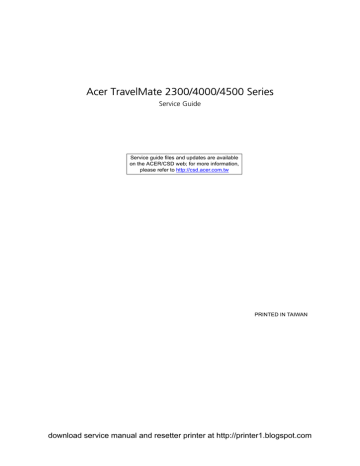
Acer TravelMate 2300/4000/4500 Series
Service Guide
Service guide files and updates are available on the ACER/CSD web; for more information, please refer to http://csd.acer.com.tw
PRINTED IN TAIWAN download service manual and resetter printer at http://printer1.blogspot.com
Revision History
Please refer to the table below for the updates made on TravelMate 2300/4000/4500 service guide.
Date
2004/10/13
2005/01/07
Chapter 1
Chapter 3
Chapter Updates
Specify core logic for TravelMate 2300 series
ODD module disassembling SOP
II download service manual and resetter printer at http://printer1.blogspot.com
Copyright
Copyright © 2004 by Acer Incorporated. All rights reserved. No part of this publication may be reproduced, transmitted, transcribed, stored in a retrieval system, or translated into any language or computer language, in any form or by any means, electronic, mechanical, magnetic, optical, chemical, manual or otherwise, without the prior written permission of Acer Incorporated.
Disclaimer
The information in this guide is subject to change without notice.
Acer Incorporated makes no representations or warranties, either expressed or implied, with respect to the contents hereof and specifically disclaims any warranties of merchantability or fitness for any particular purpose. Any Acer Incorporated software described in this manual is sold or licensed "as is". Should the programs prove defective following their purchase, the buyer (and not Acer Incorporated, its distributor, or its dealer) assumes the entire cost of all necessary servicing, repair, and any incidental or consequential damages resulting from any defect in the software.
Acer is a registered trademark of Acer Corporation.
Intel is a registered trademark of Intel Corporation.
Pentium and Pentium II/III are trademarks of Intel Corporation.
Other brand and product names are trademarks and/or registered trademarks of their respective holders.
download service manual and resetter printer at http://printer1.blogspot.com
III
Conventions
The following conventions are used in this manual:
SCREEN MESSAGES
NOTE
WARNING
CAUTION
IMPORTANT
Denotes actual messages that appear on screen.
Gives bits and pieces of additional information related to the current topic.
Alerts you to any damage that might result from doing or not doing specific actions.
Gives precautionary measures to avoid possible hardware or software problems.
Reminds you to do specific actions relevant to the accomplishment of procedures.
IV download service manual and resetter printer at http://printer1.blogspot.com
Preface
Before using this information and the product it supports, please read the following general information.
1.
This Service Guide provides you with all technical information relating to the BASIC CONFIGURATION decided for Acer's "global" product offering. To better fit local market requirements and enhance product competitiveness, your regional office MAY have decided to extend the functionality of a machine (e.g. add-on card, modem, or extra memory capability). These LOCALIZED FEATURES will NOT be covered in this generic service guide. In such cases, please contact your regional offices or the responsible personnel/channel to provide you with further technical details.
2.
Please note WHEN ORDERING FRU PARTS, that you should check the most up-to-date information available on your regional web or channel. If, for whatever reason, a part number change is made, it will not be noted in the printed Service Guide. For ACER-AUTHORIZED SERVICE PROVIDERS, your Acer office may have a DIFFERENT part number code to those given in the FRU list of this printed Service
Guide. You MUST use the list provided by your regional Acer office to order FRU parts for repair and service of customer machines.
download service manual and resetter printer at http://printer1.blogspot.com
V
VI download service manual and resetter printer at http://printer1.blogspot.com
Chapter 1
System Specifications
Features
Below is a brief summary of the computer’s many feature:
Performance
T
T
T
T
T
T
T
Intel
®
Pentium M
®
processor 705, 715, 725, 735, 745, 755 or Intel
®
Celeron M
®
processor
Intel
®
855GME or 852GM chipset (manufacturing option; Intel
®
855GME is for TM4000/4500 and
Intel
®
852GM is for TM2300)
256/512 MB of DDR333 SDRAM standard, upgradeable to 2048 MB with dual soDimm modules
30 GB and above high-capacity, Enhanced-IDE hard disk
Advanced Configuration Power Interface (ACPI) power management system.
Internal removable optical drive (AcerMedia bay)
Li-ion main battery pack
Display
T
T
T
T
T
T
The TFT LCD panel providing a lare viewing area for maximum efficiency and ease-of-use: t
14.1” XGA (1024x768) resolution t
15.0” XGA (1024x768) or SXGA+ (1400x1050) resolution t
15.4” WXGA (1200x800) or WSXGA+ (1680x1050) resolution
ATI MOBILITY
TM
RADEON
TM
9700 with 64MB of video memory (manufacturing option)
3D graphics support
Simultaneous display on LCD and CRT monitor, and other display devices like projector support
“Automatic LCD dim” feature that automatically decides the best settings for your display and conserves pwer
Dual indenpendent display
Multimedia
T
T
T
T
T
High-speed drive: DVD/CD-RW Combo, DVD-Dual or DVD-Super Multi
16-bit high-fidelity AC’97 stereo audio
Built-in microphone and dual speakers
Built-in microphone
High-speed DVD/CD-RW Combo, DVD-Dual or DVD-Super Multi drive
Connectivity
T
T
T
T
T
T
Built-in 56Kbps fax/data modem
Integrated 10/100/1000 Mbps Fast Ethernet connection (manufacturing option)
Fast infrared wireless communication (manufacturing option)
Three Universal Serial Bus (USB) 2.0 ports
IEEE 1394 port
Invilink
TM
802.11b/g or LnviLink
TM
802.11a/b/g dual-band tri-mode Wireless LAN (manufacturing option)
Chapter 1 download service manual and resetter printer at http://printer1.blogspot.com
1
Expansion
T
T
T
I/O Ports
T
T
T
T
T
T
T
T
T
T
T
T
T
T
T
T
T
Bluetooth
®
(manufacturing option)
SD/MMC/MS memory card reader (manufacturing option; for TravelMate 4500 only)
100-pin port replicator connector (manufacturing option)
Human-centric design and ergonomics
T
Rugged, yet extremely portable design
T
T
T
T
T
Stylish appearance
Full-size keyboard with four programmable launch keys
Ergonomically-centered touchpad pointing device
Acer FineTouch keyboard with a 5-degree curve
Internet 4-way scroll button
Keyboard and Pointing Device
T
88/89-key Windows keyboard
T
T
Ergonomically-centered touchpad pointing device with scroll function
Acer FineTouch
TM
keyboard with a 5-degree curve
One Type II CardBus PC Card slot
Upgradeable memory modules
Acer EasyPort (only in TravelMate 4500)
One Type II PC Card slot
One RJ-11 phone jack (V.92, 56Kbps modem)
One RJ-45 network jack
One DC-in jac (AC adapter)
One 100-pin port replicator connector (manufacturing option) for TravelMate 4500 only
One external monitor port
One speaker/headphone-out jack (3.5mm mini jack)
One audio line-in jack (3.5mm mini jack)
One microphone-in jack (3.5mm mini jack)
One Infrared (FIR) port (manufacturing option)
One IEEE 1394 port (manufacturing option)
One S-video TV-out port (manufacturing option)
Three USB 2.0 ports
3-in-1 (MS/MMC/SD) memory card reader (manufacturing option; for TravelMate 4500 only)
2 Chapter 1 download service manual and resetter printer at http://printer1.blogspot.com
System Block Diagram
Chapter 1 download service manual and resetter printer at http://printer1.blogspot.com
3
Board Layout
Top View
3
4
1
2
5
6
Keyboard Connector
Bluetooth Board Connector
LCD Cable Connector
LED Board Connector
Lid Switch
Modem Cable Connector
7
8
9
10
11
3 in 1 Connector
Speaker Connector
Internal Microphone Connector
Modem Board Connector
Touchpad Board Connector
4 Chapter 1 download service manual and resetter printer at http://printer1.blogspot.com
Bottom View
7
8
5
6
3
4
1
2
9
10
11
12
Power Jack
CRT
Docking
Audio Cable Connector
Main Battery Connector
ODD Connector
Media Bay Connector
Mini PCI Slot
Second Battery Connector
RTC Battery Connector
DDR DIMM Connector
HDD Connector
20
21
22
23
16
17
18
19
24
25
26
27
Audio Cable Connector
Line-in Connector
Headphone Out Connector
Microphone-in Connector
USB Connector
IEEE 1394 Connector
PCMCIA
USB Connector
CPU Socket
USB Connector
S-Video
RJ45 and RJ11 Connector
Chapter 1 download service manual and resetter printer at http://printer1.blogspot.com
5
13
14
15
IR
Bluetooth Switch
Wireless Switch
28
29
30
LAN Cable Connector
FAN Connector
LAN Cable Connector
6 Chapter 1 download service manual and resetter printer at http://printer1.blogspot.com
A TravelMate tour
After knowing your computer features, let us show you around your new TravelMate computer.
Front Open View
7
8
2
3
4
#
1
5
6
Icon Item
Display screen
Microphone
Keyboard
Palmrest
Click buttons (Left, center and right)
Touchpad
Status indicators
Launch keys
Description
Also called LCD (liquid-crystal display), displays computer output.
Internal microphone for sound recording.
Inputs data into your computer.
Comfortable support area for our hands when you use the computer.
The left and right buttons function like the left and right mouse buttons; the center button serves as a 4-way scroll button.
Touch-sensitive pointing device which functions like a computer mouse.
Turns on the computer power.
Light-Emitting Diodes (LEDs) that turn on and off to show the status of the computer’s function and components.
Buttons for launching frequently used programs.
Chapter 1 download service manual and resetter printer at http://printer1.blogspot.com
7
9 Power button Turns the computer on and off.
8 Chapter 1 download service manual and resetter printer at http://printer1.blogspot.com
Front Closed View
3
4
5
6
7
8
9
10
11
#
1
2
Icon
Speakers
Item
Infrared port
Power indicator
Description
Left and right speakers deliver stereo audio output.
Interfaces with infrared devices (e.g., infrared printer, IR-aware computer). The function is for TravelMate 4000 and TravelMate
4500.
Lights when the computer is on.
Battery indicator
Lights when the battery is being charged
Bluetooth
® communications
Indicates that (optional) Bluetooth is enabled.
Wireless communication
Line-in/Mic-in jack
Line-in/MIc-in jack
Indicates status of wireless LAN communication.
Accepts audio line-in devices (e.g., audio
CD player, stereo walkman).
Accepts audio line-in devices (e.g., audio
CD player, stereo walkman).
Speaker/Line-Out/
Headphone jack
Connects to audio line-out devices (e.g., speakers, headphones).
USB 2.0 port
Latch
Connects to Universal Serial Bus (USB) 2.0 devices (e.g., USB mouse, USB camera).
Locks and releases the lid.
Chapter 1 download service manual and resetter printer at http://printer1.blogspot.com
9
Left View
2
3
#
1
4
5
Icon Item
Optical drive
Description
Internal optical drive; accepts CDs or DVDs depending on the optical drive type.
Lights up when the optical drive is active.
LED indicator
Emergency eject hole Ejects the optical drive tray when the computer is turned off.
Optical drive eject button
Ejects the optical drive tray from the drive.
AcerMedia bay
(Manufacturing option)
Houses an AcerMedia drive module.
10 Chapter 1 download service manual and resetter printer at http://printer1.blogspot.com
Right Panel
2
3
#
1
4
5
6
7
8
9
Icon Item
IEEE 1394 port
(Manufacturing option)
Description
Connects to IEEE 1394 devices. The function is for TravelMate 4000 and
TravelMate 4500 only.
Ejects the PC Card from the slot.
PC Card slot eject button
PC Card slot Connects to one Type II CardBus PC Card.
3-in-1 card reader
Two USB 2.0 ports
Accepts MS, MMC and SD card.
Note: The 3-in-1 card reader is a manufacturing option, subject to configuration. Only one card can operate at any given time.
Connects to Universal Serial Bus (USB) 2.0 devices (e.g., USB mouse, USB camera).
S-video port
Network jack
Connects to a television or display device with S-video input. This is for TravelMate
4000 and TravelMate 4500 only.
Connect to an Ethernet 10/100-based network.
Modem jack
Connects to a phone line.
Ventilation slots Enable the computer to stay cool, even after prolonged use.
Chapter 1 download service manual and resetter printer at http://printer1.blogspot.com
11
Rear Panel
#
1
2
3
4
Icon Item
Power jace
External display port
Description
Connects to an AC adapter.
Connects a display device (e.g., external monitor, LCD projector).
100-pin port replicator connector
(Manufacturing option)
Connects to an I/O port replicator, or Acer
EasyPort expansion devices.(for
TravelMate 4500 only)
Security keylock Connects to a Kensington-compatible computer security lock.
12 Chapter 1 download service manual and resetter printer at http://printer1.blogspot.com
Bottom Panel
2
3
4
5
6
7
8
#
1
Item
Cooling fan
Battery bay
Description
Helps keep the computer cool.
Note: Do not cover or obstruct the opening of the fan.
Battery lock Locks the battery in place.
Memory compartment Houses the computer’s main memory.
Hard disk bay
AcerMedia bay release latch
Houses the computer’s hard disk (secured by a screw).
Unlatches the AcerMedia drive for removing the optical drive. (Only in
TravelMate 4500)
AcerMedia bay
Battery release latch
Houses an AcerMedia drive module.
Unlatches the battery to remove the battery pack.
Houses the computer’s battery pack.
Chapter 1 download service manual and resetter printer at http://printer1.blogspot.com
13
Indicators
The computer has three easy-to-read status icons on the upper-right above the keyboard.
Icon Function
Caps lock
Description
Lights when Caps Lock is activated.
Num lock
Media Activity
Lights when Num Lock is activated.
Lights when the disc or AcerMedia is activated.
14 Chapter 1 download service manual and resetter printer at http://printer1.blogspot.com
In addition, there are two indicators at the front panel. Even when the cover is closed, the state or features can still be seen.
Icon
Power
Function Description
Lights when the computer is on.
Battery indicator Lights when the battery is being charged.
Chapter 1 download service manual and resetter printer at http://printer1.blogspot.com
15
Using the Keyboard
The keyboard has full-sized keys and an embedded keypad, separate cursor keys, two Windows keys and twelve function keys.
Lock Keys
The keyboard has three lock keys which you can toggle on and off.
Lock Key
Caps Lock
Num lock
(Fn-F11)
Scroll lock
(Fn-F12)
Description
When Caps Lock is on, all alphabetic characters typed are in uppercase.
When Num Lock is on, the embedded keypad is in numeric mode. The keys function as a calculator
(complete with the arithmetic operators +, -, *, and /).
Use this mode when you need to do a lot of numeric data entry. A better solution would be to connect an external keypad.
When Scroll Lock is on, the screen moves one line up or down when you press w and y respectively.
Scroll Lock does not work with some applications.
16 Chapter 1 download service manual and resetter printer at http://printer1.blogspot.com
Embedded Numeric Keypad
The embedded numeric keypad functions like a desktop numeric keypad. It is indicated by small characters located on the upper right corner of the keycaps. To simplify the keyboard legend, cursor-control key symbols are not printed on the keys.
Desired Access
Number keys on embedded keypad
Cursor-control keys on embedded keypad
Main keyboard keys
Num Lock On
Type numbers in a normal manner.
Hold j while using cursor-control keys.
Hold Fn while typing letters on embedded keypad.
Num Lock Off
Hold Fn while using cursorcontrol keys.
Type the letters in a normal manner.
Chapter 1 download service manual and resetter printer at http://printer1.blogspot.com
17
Windows Keys
The keyboard has two keys that perform Windows-specific functions.
Key
Windows key
Application key
Icon Description
Pressed alone, this key has the same effect as clicking on the Windows Start button; it launches the
Start menu. It can also be used with other keys to provide a variety of function:
+ Tab (Activates next taskbar button)
+ E (Explores My Computer)
+ F1 (Opens Help and Support)
+ F (Opens the Find: All Files dialog box
+ M (Minimizes all windows) j
+ + M (Undoes the minimize all windows)
+ R (Displays the Run... dialog box)
This key has the same effect as clicking the right mouse button; it opens the application’s context menu.
18 Chapter 1 download service manual and resetter printer at http://printer1.blogspot.com
Hot Keys
The computer employs hot keys or key combinations to access most of the computer’s controls like sreen brightness, volume output and the BIOS utility.
To activate hot keys, press and hold the Fn key before pressing the other key in the hot key combination.
Fn-F5
Fn-F6
Fn-F7
Fn-F8
Fn-w
Hot Key
Fn-F1
Fn-F2
Fn-F3
Fn-F4
Icon Function
Hot key help
Description
Displays help on hot keys.
Acer eSetting Launches the Acer eSetting in the Acer eManager set by the Acer Empowering key.
Acer ePowerManagement
Launches the Acer ePowerManagement in the Acer eManager set by the Acer Empowering key.
Sleep Puts the computer in Sleep mode.
Display toggle
Screen blank
Touchpad toggle
Switches display output between the display screen, external monitor (if connected) and both the display screen and external monitor.
Turns the display screen backlight off to save power.
Press any key to return.
Turns the internal touchpad on and off.
Speaker toggle Turns the speakers on and off.
Volume up Increases the speaker volume.
Chapter 1 download service manual and resetter printer at http://printer1.blogspot.com
19
Hot Key
Fn-y
Fn-x
Fn-z
Alt Gr-$
Icon Function
Volume down
Description
Decreases the speaker volume.
Brightness up Increases the screen brightness.
Brightness down Decreases the screen brightness
US dollar Types the US dollar sign.
Alt Gr-Euro Euro Types the Euro symbol.
20 Chapter 1 download service manual and resetter printer at http://printer1.blogspot.com
Special Key
You can locate the Euro symbol and US dollar sign at the upper-center and/or bottom-right of your keyboard.
To type:
The Euro symbol
1.
Open a text editor or word processor.
2.
Either directly press the Euro symbol at the bottom-right of the keyboard, or hold Alt Gr and then press the Euro symbol at the upper-center of the keyboard.
The US dollar sign
1.
Open a text editor or word processor.
2.
Either directly press the dollar sign at the bottom-right of the keyboard, or hold Alt Gr and then press the
dollar sign at the upper-center of the keyboard.
NOTE: This function varies by the operating system version.
Chapter 1 download service manual and resetter printer at http://printer1.blogspot.com
21
Launch Keys
Located at the upper-right above the keyboard are four buttons. These buttons are called launch keys. They are designated as the mail, Web browser, Empowering and programmable keys.
Press the Acer Empowering Key to run the Acer EManager. The mail and Web browser are default for Email and Internet programs, but can be reset by users. To set the mail, Web browser and programmable keys, run the acer Launch Manager.
e
P
Launch Key
Web browser
Default application
Email application (user-programmable)
Internet browser application (user programmable)
Acer eManager application (userprogrammable)
User-programmable
22 Chapter 1 download service manual and resetter printer at http://printer1.blogspot.com
In addition, there are two launch keys at the front panel. Even when the cover is closed, you can easily access the features of Wireless and Bluetooth
®
. However, the Wireless and Bluetooth keys cannot be set by users.
Description
Bluetooth
® communications
Default application
Lights to indicate the status of Bluetooth
(optional) communications.
Wireless communications
Lights to indicate the status of wireless LAN
(optional) communications.
Chapter 1 download service manual and resetter printer at http://printer1.blogspot.com
23
Touchpad
The built-in touchpad is a PS/2-compatible pointing device that senses movement on its surface. This means the cursor responds as you move your finger on the surface of the touchpad. The central location on the palmrest provides optimum comfort and support.
NOTE: If you are using an external USB or serial mouse, you can press Fn-F7 to disable the touchpad.
Touchpad Basics
The following teaches you how to use the touchpad:
T
T
T
Move your finger across the touchpad to move the cursor.
Press the left (1) and right (3) buttons located on the edge of the touchpad to do selection and execution functions. These two buttons are similar to the left and right buttons on a mouse.
Tapping on the touchpad produces similar results.
Use the 4-way scroll (2) button (top/bottom/left/and right) to scroll.
Function
Execute
Select
Drag
Access context menu
Left Button
Click twice quickly
Click once
Click and hold, then use finger to drag the cursor on the touchpad
Right Button
Click once
Scroll Button Tap
Tap twice (at the same speed as double-clicking the mouse button)
Tap once
Tap twice (at the same speed as double-clicking a mouse button) then hold finger to the touchpad on the second tap to drag the cursor
24 Chapter 1 download service manual and resetter printer at http://printer1.blogspot.com
Function
Scroll
Left Button Right Button Scroll Button
Click and hold the button in the desired direction (up/ down/left/right)
Tap
NOTE: Keep your fingers dry and clean when using the touchpad. Also keep the touchpad dry and clean. The touchpad is sensitive to finger movements. Hence, the lighter the touch, the better the response.
Tapping too hard will not increase the touchpad’s responsiveness.
Chapter 1 download service manual and resetter printer at http://printer1.blogspot.com
25
Hardware Specifications and Configurations
Processor
Item
CPU type
Core logic
CPU package
CPU core voltage
Specification
Intel
®
Celeron M processor at 1.3GHz~1.4GHZ for TravelMate 2300
Intel
®
Pentium M processor at 1.5GHz~1.6GHz (Dothan) for TravelMate
4000
Intel
®
Pentium M processor at 1.8GHz (Dothan) for TravelMate 4500
Inte
I
®
855GME+ICH4 for TravelMate 4000/4500
Intel
®
852GM+ICH4 for TravelMate 2300
Intel socketable 478pin Micro-BGA
1.308V (highest frequency mode) to 0.956V (low frequency mode)
0.748V (deeper sleep mode)
BIOS
Item
BIOS vendor
BIOS Version
BIOS ROM type
BIOS ROM size
BIOS package
Supported protocols
Specification
Phneoix
3A03
SST 39SF040A, 512KX8 CMOS Boot Block Flash Memory
512KB
32-pin PLCC
ACPI 1.0b, PC Card 95, SM BIOS 2.3, IEEE1284-ECP/EPP, PCI 2.2, PnP
1.0a, DMI 2.0, PS/2 keyboard and mouse, USB 2.0, VGA BIOS, CD-ROM bootable, IEEE 1394
Set by setup manual BIOS password control
Second Level Cache
Item
Cache controller
Cache size
1st level cache control
2st level cache control
Cache scheme control
System Memory
Item
Memory controller
Specification
Built-in CPU
512K for Intel
®
Celeron M processor at 1.3~1.4GHz-TravelMate 2300
2MB for Intel
®
Pentium M processor at 1.5~1.6GHz (Dothan)-TravelMate
4000
2MB for Intel
®
Pentium M processor at 1.8GHz (Dothan)-TravelMate 4500
Always enabled
Always enabled
Fixed in write-back
Memory size
DIMM socket number
Supports memory size per socket
Supports maximum memory size
Supports DIMM type
Supports DIMM Speed
Supports DIMM voltage
Specification
Intel
®
855GME built-in (TravelMate 4000/4500);
Intel
®
852GM built-in (TravelMate 2300)
0MB (no on-board memory)
2 sockets
1024MB
2G (by two 1024MB SO-DIMM module)
DDR Synchronous DRAM
333 MHz
2.5V and 1.25V
26 Chapter 1 download service manual and resetter printer at http://printer1.blogspot.com
System Memory
Item
Supports DIMM package
Memory module combinations
Specification
200-pin soDIMM
You can install memory modules in any combinations as long as they match the above specifications.
Memory Combinations
Slot 1
256MB
256MB
256MB
256MB
512MB
512MB
512MB
512MB
0MB
0MB
0MB
0MB
128MB
128MB
128MB
1284MB
1024MB
1024MB
1024MB
1024MB
1024MB
128MB
256MB
512MB
1024MB
128MB
256MB
512MB
1024MB
128MB
256MB
512MB
1024MB
128MB
256MB
512MB
1024MB
0MB
128MB
256MB
512MB
1024MB
Slot 2
384MB
512MB
768MB
1280MB
640MB
768MB
1024MB
1536MB
128MB
256MB
512MB
1024MB
256MB
384MB
640MB
1152MB
1024MB
1125MB
1280MB
1536MB
2048MB
Total Memory
NOTE: Above table lists some system memory configurations. You may combine DIMMs with various capacities to form other combinations. On above table, the configuration of slot 1 and slot 2 could be reversed.
LAN Interface
Item
Chipset
Supports LAN protocol
LAN connector type
LAN connector location
Features
Specification
Broadcom BCM4401 (10/100M) ; BroadCom BCM5788M (1G)-
BroadCom BCM5788M chipset is manufacturing option
10/100/1000Mbps
RJ45
Right panel
Integrated 10/100 BASE-T transceiver
Wake on LAN support compliant with ACPI 2.0
PCI v2.2
IR Interface
Item Specification
Part name
Package
VISHAY TFU6102F
8-pin SMT type
Chapter 1 download service manual and resetter printer at http://printer1.blogspot.com
27
IR Interface
Item
Performance
Compliant
Modem Interface
Item
Data modem data baud rate (bps)
Supports modem protocol
Modem connector type
Modem connector location
Bluetooth Interface
Item
Chipset
Data throughput
Protocol
Interface
Connector type
4Mbit/s
IrDA 1.1
56K
V.90/V.92
RJ11
Right panel
Specification
Specification
Specification
Broadcom BCM2035
723 bps (full speed data rate)
Bluetooth 1.1 (Upgradeable to Bluetooth 1.2 when SIG specification is ratified).
USB 1.1
Mini-USB
Wireless Module 802.11b/g (optional device)
Item
Chipset
Data throughput
Protocol
Interface
Intel
®
11~54 Mbps
802.11b+g
Mini-PCI type II
Specification
Wireless Module 802.11a/b/g (optional device)
Item
Chipset
Data throughput
Protocol
Interface
Intel
®
11~54 Mbps
802.11 a+b+g
Mini-PCI type II
3-in-1 card reader
Chipset
Protocol
Item
Specification
Specification
TI PC7411 support Smart Media, Multi-Media Card and Security Digital
28 Chapter 1 download service manual and resetter printer at http://printer1.blogspot.com
Hard Disk Drive Interface
Item
Vendor &
Model Name
Data heads
Drive Format
HGST
HTS424030M9AT00/
Toshiba Pluto
MK3025GAS/
Capacity (MB) 30000
Bytes per sector
512
2
Disks
Spindle speed
(RPM)
1
4200 RPM
Performance Specifications
Buffer size 2048KB/
Interface
Max. media transfer rate
(disk-buffer,
Mbytes/s)
ATA/ATAPI-6; ATA-6
372
Data transfer rate
(host~buffer,
Mbytes/s)
100 MB/Sec.
Ultra DMA mode-5
DC Power Requirements
Voltage tolerance
5V(DC) +/- 5%
Specification
HGST
HTS424040M9AT00/
Toshiba Pluto
MK4025GAS/
HGST MORAGA
IC25N060ATMR04-0
Toshiba Pluto
MK6025GAS
40000
512
60000
512
HGST MORAGA
IC25N080ATMR04-0
Toshiba Pluto
MK8025GAS
80000
512
2
1
4200 RPM
2048KB
ATA/ATAPI-6; ATA-6
372
100 MB/Sec.
Ultra DMA mode-5
5V(DC) +/- 5%
3/4 (for Toshiba)
2
4200 RPM
8192KB
ATA/ATAPI-6; ATA-6
350
100 MB/Sec.
Ultra DMA mode-5
5V(DC) +/- 5%
4
2
4200 RPM
8192KB
ATA/ATA-6; ATA-6
350
100 MB/Sec.
Ultra DMA mode-5
5V(DC) +/- 5%
Combo Drive Interface
Item
Vendor & model name
Performance Specification
Transfer rate (KB/sec)
Buffer Memory
Interface
Applicable disc format
Loading mechanism
Power Requirement
Input Voltage
Specification
DVD/CDRW KME UIDA760 (24x24x8x24x)
DVD/CDRW QSI SBW-242C (24x24x8x24x)
With CD Diskette With DVD Diskette
Sustained:
Max 3.6Mbytes/sec
2MB
Enhanced IDE(ATAPI) compatible
Sustained:
Max 10.8Mbytes/sec
DVD: DVD-ROM, (DVD-5, DVD-9, DVD-10, DVD-18),DVD-R (read, single border), DVD-RW, DVD-RAM (2.6GB, 4.7GB)
CD: CD-DA, CD-ROM, CD-ROM XA, CD-R, CD-RW Photo (Multisession)
Video CD, CD-Extra, (CD+), CD-test
Load: Manual
Release: (a) Electrical Release (Release Button)
(b) Release by ATAPI command
(c) Emergency Release
5 V +/- 5 % (Operating)
Chapter 1 download service manual and resetter printer at http://printer1.blogspot.com
29
DVD-Dual Interface
Item
Vendor & model name
Performance Specification
Transfer rate (KB/sec)
Buffer Memory
Interface
Applicable disc format
Loading mechanism
Power Requirement
Input Voltage
Audio Interface
Item
Audio Controller
Audio onboard or optional
Mono or Stereo
Resolution
Compatibility
Mixed sound source
Voice channel
Sampling rate
Internal microphone
Internal speaker / Quantity
Audio Jack
Number of audio jack
Item
Rated input
Connector type
Specification
DVD Dual HLDS GWA-4040N
With CD Diskette
Sustained:
Max 3.6Mbytes/sec
With DVD Diskette
Sustained:
Max 10.8Mbytes/sec
2MB
Enhanced IDE(ATAPI) compatible
Support disc formats
1. Reads data in each CD-ROM, CD-ROM XA, CD-1, Video CD, CD-Extra and
CD-Text
2. Reads data in Photo CD (single and Multi-session)
3. Reads standard CD-DA
4. Reads and writes CD-R discs
5. Reads and writes CD-RW discs
6. Reads and writes in each dVD+R/RW (Ver. 1.1)
7. Reads data in each DVD-ROM and DVD-R (Ver. 2.0 for Authoring)
8. Reads and writes in each DVD-R (Ver. 2.0 for general), DVD-RW and
DVD+R/RW (Ver1.1)
Load: Manual
Release: (a) Electrical Release (Release Button)
(b) Release by ATAPI command
(c) Emergency Release
5 V +/- 5 % (Operating)
Specification
Conexant CX20468-31
Built-in
Stereo
18 bit stereo digital to analog converter
18 bit stereo analog to digital converter
AC97
Line-in, CD
8/16-bit, mono/stereo
44,1 KHz (48K byte for AC97 interface)
Yes
Yes/2
Specification
Internal: 2
External:3
1W
Internal: two 1W speakers
External: Headphone out, microphone in and line-in
30 Chapter 1 download service manual and resetter printer at http://printer1.blogspot.com
Video Interface
Item
Chipset
Package
Interface
Supports ZV (Zoomed Video) port
Video Memory
Item
Chipset
Memory size
Interface
Specification
ATI Mobility RADEON 9700 (optional for TM4000/4500)
MBGA 708 pin
AGP8X
Yes
Specification
TM4000 and TM4500 has two types of PCBAs. One is with Intel
855GME and the other is ATI M11 (ATI Mobility RADEON 9700)
TM2300 Intel 852GM integrated
UMA 16/32/64MB for TM2300
UMA 16/32/64MB or ATI M11-P 64MB for TM4000
UMA 16/32/64MB or ATI M11-P 64MB for TM4500
DDR
USB Port
Item
Chipset
USB Compliancy Level
OHCI
Number of USB port
Location
Serial port function control
IEEE 1394 Port
Item
Chipset
Number of IEEE 1394 port
Connector type
PCMCIA Port
Item
PCMCIA controller
Supports card type
Number of slots
Access location
Supports ZV (Zoomed Video) port
Supports 32 bit CardBus
Specification
ICH4-M
2.0
USB 1.1 and USB 2.0 Host controller
3 two on the right side; one on the front side
Enable/Disable by BIOS Setup
TI PC7411
1
IEEE 1394
TI PC7411
Type-II
One type-II
Right panel
No ZV support
Yes
Specification
Specification
Chapter 1 download service manual and resetter printer at http://printer1.blogspot.com
31
System Board Major Chips
Item
Core logic
VGA
LAN
IEEE 1394
USB 2.0
Super I/O controller
MODEM
Bluetooth
Wireless 802.11 b
Wireless 802.11 b+g
PCMCIA
Audio
3-in-1 card reader
Keyboard
Item
Keyboard controller
Total number of keypads
Windows logo key
Internal & external keyboard work simultaneously
Battery
Item
Vendor & model name
Battery Type
Pack capacity
Number of battery cell
Package configuration
Normal voltage
Charge voltage
LCD 14.1 inch
Item
Vendor & model name
Screen Diagonal (mm)
Active Area (mm)
Display resolution (pixels)
Controller
Intel
®
855GME+ICH4 (TravelMate 4000/4500)
Intel
®
852GM+ICH4 (TravelMate 2300)
ATI Mobility RADEON 9700 (optional for TravelMate 4000/4500)
BroadCom BCM4401 (10/100M); BCM5788M(1G)
TI PC7411
ICH4-M
NS 87383
Conexant RD01-D620
Broadcom BCM2035
Intel
®
Intel
®
TI PC7411
Conexant CX20468-31
TI PC7411
Specification
NS PC97551
88-/89-key
Yes
1. Plug USB keyboard to the USB port directly: Yes
2. Use port replicator then plug a USB/PS 2 keyboard to the USB port/PS 2 port on the port replicator: Yes
Specification
Sanyo 4UR18650F-2-QC140
Panasonic CGR-B/8B5AE
Simplo 916-3020
Li-ion
4400 mAh
8
4 cells in series, 2 series in parallel
14.4V
16.8+-0.2v
Specification
AU B141XG05
357(14.1inch)
285.7(H)x214.3(V)
XGA (1024x768)
CMO N141XB-L01
14inch
285.7(H)x214.3(V)
XGA (1024x768)
QDI QD141XLH12
360(14.1inch)
285.7(H)x214.3(V)
XGA (1024x768)
32 Chapter 1 download service manual and resetter printer at http://printer1.blogspot.com
LCD 14.1 inch
Pixel Pitch
Item
Pixel Arrangement
Display Mode
Typical White Luminance (cd/m
2
) also called Brightness
Luminance Uniformity
Weight
Physical Size(mm)
Electrical Interface
Support Color
Viewing Angle (degree)
Horizontal: Right/Left
Vertial: Upper/Lower
Specification
0.279(H)x0.279(H) mm
RGB vertical stripe
Normally white
150
Contrast Ratio
Response Time (Optical Rise Time/Fall
Time)msec
Nominal Input Voltage VDD
Typical Power Consumption (watt)
1.2(5 points)
1.5(13 points)
250 (min)/ 300 (typ)
15/10
+3.3V
5.3
400g (w/o inverter)
299(W)x228(H)x5.5
(D)
R/G/B Data, 3Sync,
Signals, Clock (4 pairs LVDS)
Native 262K colours
45/45
15/35
0.279(H)x0.279(H) mm
RGB vertical stripe
Normally white
130(min)/160(typ) not show
300(min)/450(typ)
6/17(typ)
10/25(max) not show
4.03 (for backlight unit)
420g
299(W)x228(H)x5.2
(D)
1 channel LVDS
262K colours
45/45
15/35
Operating
Storage (shipping)
0 to +50
-20 to +60
0 to +50
-20 to +60
0.279(H)x0.279(H) mm
RGB vertical stripe
Normally white
120
1.45(5 points)
2(13 points)
300(min)
12.5/22.5
+3.3V
N/A
460g
299(W)x228(H)x6.2
(D)
1 channel LVDS
262K colours
40/40
10/30
0 to +50
-25 to +60
LCD 15 inch
Item
Vendor & model name
Screen Diagonal (mm)
Active Area (mm)
Display resolution (pixels)
Pixel Pitch
Pixel Arrangement
Display Mode
Typical White Luminance (cd/m
2
) also called Brightness
Luminance Uniformity
Contrast Ratio
Response Time (Optical Rise Time/Fall
Time)msec
Nominal Input Voltage VDD
Specification
AU:
B150XG01
381
304.1x228.1
1024x768 XGA
0.297x0.297
R.G.B. Vertical
Stripe
Normally White
180 (5 point average)
150 (5 point average)
N/A
300
24/11
15/35
+3.3V Typ.
QDI
QD15XL06-01
15.0 inches
304.1x228.1
1024x768 XGA
0.099x0.297
R.G.B. Vertical
Stripe
Normally White
160
N/A
300
8/17
+3.3V
Hannstar
HSD150PX14-A07
15.0 inches
304.1x228.1
1024x768 XGA
0.297x0.297
R.G.B. Vertical
Stripe
Normally White
150
70
250
10/25
3.3V
Chapter 1 download service manual and resetter printer at http://printer1.blogspot.com
33
LCD 15 inch
Item
Typical Power Consumption (watt)
Weight
Physical Size(mm)
Electrical Interface
Support Color
Viewing Angle (degree)
Horizontal: Right/Left
Vertial: Upper/Lower
Operating
Storage (shipping)
Specification
5.6/5.7
550
317.3x242.0x6.0
1 channel LVDS
262K colors (RGB
6-bit data driver)
40/40
10/30
0 to +50
-20 to +60
3.96
570
317.3x242.0x5.9
1 channel LVDS
262,144
45/45
15/35
0 to +50
-25 to +60
N/A
600
317.3x242.0x6.5
1 channel LVDS
262,144
40/40
20/40
0 to +50
-20 to +60
LCD 15 inch and 15.4 inch
Item
Vendor & model name
Screen Diagonal (mm)
Active Area (mm)
Display resolution (pixels)
Pixel Pitch
Pixel Arrangement
Display Mode
Specification
SAMSUNG
LTN150XB-L03
304.1x228.1
1024x768 XGA
0.297x0.297
R.G.B. Vertical
Stripe
Normally White
Hitachi
TX38D81VC1CAB
15.0 inches, 381
304.1x228.1
1024x768 XGA
0.297x0.297
R.G.B. Vertical
Stripe
Transmissive & normally White
170
Typical White Luminance (cd/m
2
) also called Brightness
Luminance Uniformity
Contrast Ratio
Response Time (Optical Rise Time/Fall
Time)msec
Nominal Input Voltage VDD
Typical Power Consumption (watt)
Weight
Physical Size(mm)
160
N/A
200
10/30(typ)
+3.3V
4.6 for backlight unit only
585
317.3x242.1x6.0
40
200
30/30
+3.3V
N/A
580
317.3x242.1x6.0
Electrical Interface
Support Color
Viewing Angle (degree)
Horizontal: Right/Left
Vertial: Upper/Lower
1 channel LVDS
262K
45/45
25/45
N/A
1 channel LVDS
262K
40/40
20/40
Operating
Storage (shipping)
0 to +40
-20 to +60
LCD 15.4" WXGA
QDI
390.1
331.2x207.0
1280x800 WXGA
0.2588x0.2588
R.G.B. Vertical
Stripe
Normally White
185
1.4 (5pts)
400
5/20
+3.3V Typ.
4.38
585
344x222.0x6.35 max
1 channel LVDS
262K colors (RGB
6-bit data driver)
15/35
45/45
0 to +50
-25 to +60
34 Chapter 1 download service manual and resetter printer at http://printer1.blogspot.com
LCD Inverter
Item
Vendor & model name
Brightness conditions
Input voltage (V)
Input current (mA)
Output voltage (V, rms)
Output current (mA, rms)
Output voltage frequency (k Hz)
AC Adaptor
Item
Input rating
Maximum input AC current
Inrush current
Efficiency
System Power Management
ACPI mode
Mech. Off (G3)
Soft Off (G2/S5)
Working (G0/S0)
Suspend to RAM (S3)
Save to Disk (S4)
SUMIDA TWS-449-147
Vadj=3.3V
8~20
350 (max)
1600 (no load)
5.6~5.4
55~58K Hz
Specification
Specification
90V AC to 264V AC, 47Hz to 63Hz
1.7A
220A@115VAC
220A@230VAC
82% min. @115VAC input full load
Power Management
All devices in the system are turned off completely.
OS initiated shutdown. All devices in the system are turned off completely.
Individual devices such as the CPU and hard disc may be power managed in this state.
CPU set power down
VGA Suspend
PCMCIA Suspend
Audio Power Down
Hard Disk Power Down
CD-ROM Power Down
Super I/O Low Power mode
Also called Hibernate state. System saves all system states and data onto the disc prior to power off the whole system.
Chapter 1 download service manual and resetter printer at http://printer1.blogspot.com
35
36 Chapter 1 download service manual and resetter printer at http://printer1.blogspot.com
Chapter 2
System Utilities
BIOS Setup Utility
The BIOS Setup Utility is a hardware configuration program built into your computer’s BIOS (Basic Input/
Output System).
Your computer is already properly configured and optimized, and you do not need to run this utility. However, if you encounter configuration problems, you may need to run Setup. Please also refer to Chapter 4
Troubleshooting when problem arises.
To activate the BIOS Utility, press
m
during POST (when “Press <F2> to enter Setup” message is prompted on the bottom of screen).
Press m to enter setup. The default parameter of F12 Boot Menu is set to “disabled”. If you want to change boot device without entering BIOS Setup Utility, please set the parameter to “enabled”.
Press <F12> during POST to enter multi-boot menu. In this menu, user can change boot device without entering BIOS SETUP Utility.
. Info.
PhoenixBIOS Setup Utility
Main Advanced Security Boot Exit
CPU Type:
CPU Speed:
Intel (R) Pentium (R) M processor 1.70Ghz
1700 MHz
HDD1 Model Name:
HDD1 Serial Number:
HDD2 Model Name:
HDD2 Serial Number:
ATAPI Device:
System BIOS Ver:
VGA BIOS Ver:
KBC Ver:
Serial Number
IC25N080ATMR04-0
MPAA01Q2G0746A
MATSHITADVD-RAM UJ-825S
3A01
Montara-GME3360
PQ1A24
1234567890123456789012
Asset Tag Number: 1234567890
Product Aspire1680
Manufacturer Name: Acer
UUID: xxxxxxxxxxxxxxxxxxxxxxxxxxxxxxxx
F1 Help ↑ ↓ Select Item F5/F6 Change Values F9 Setup Defaults
Esc Exit
→
Select Menu Enter Select
4
Sub - Menu F10 Save and Exit
Chapter 2 37 download service manual and resetter printer at http://printer1.blogspot.com
Navigating the BIOS Utility
There are six menu options: Info., Main, System Devices, Security, Boot, and Exit.
Follow these instructions:
T
T
To choose a menu, use the cursor left/right keys (zx).
To choose a parameter, use the cursor up/down keys ( wy).
T
T
T
T
To change the value of a parameter, press por q.
A plus sign (+) indicates the item has sub-items. Press e to expand this item.
Press ^ while you are in any of the menu options to go to the Exit menu.
In any menu, you can load default settings by pressing t. You can also press u to save any changes made and exit the BIOS Setup Utility.
NOTE: You can change the value of a parameter if it is enclosed in square brackets. Navigation keys for a particular menu are shown on the bottom of the screen. Help for parameters are found in the Item
Specific Help part of the screen. Read this carefully when making changes to parameter values. Please
note that system information vary in models.
38 Chapter 2 download service manual and resetter printer at http://printer1.blogspot.com
Information
. Info.
PhoenixBIOS Setup Utility
Main Advanced Security Boot Exit
CPU Type:
CPU Speed:
Intel (R) Pentium (R) M processor 1.70Ghz
1700 MHz
HDD1 Model Name:
HDD1 Serial Number:
HDD2 Model Name:
HDD2 Serial Number:
ATAPI Device:
System BIOS Ver:
VGA BIOS Ver:
IC25N080ATMR04-0
MPAA01Q2G0746A
MATSHITADVD-RAM UJ-825S
3A01
Montara-GME3360
KBC Ver:
Serial Number
PQ1A24
1234567890123456789012
Asset Tag Number: 1234567890
Product Aspire1680
Manufacturer Name: Acer
UUID: xxxxxxxxxxxxxxxxxxxxxxxxxxxxxxxx
F1 Help
↑ ↓
Select Item F5/F6 Change Values F9 Setup Defaults
Esc Exit → Select Menu Enter Select
4
Sub - Menu F10 Save and Exit
NOTE: The system information is subject to different models.
Parameter
Floppy Disk Drive
HDD Model Name
HDD Serial Number
ATAPI Model Name
ATAPI Serial Number
Serial Number
UUID Number
Description
Shows floppy drive type informaiton only when this model has floppy disk drive.
This field shows the model name of HDD installed on primary IDE master.
This field displays the serial number of HDD installed on primary IDE master.
This field displays the mofel name of devices installed on secondary IDE master. The hard disk drive or optical drive model name is automatically detected by the system.
This field shows the serial number of devices installed on secondary IDE master.
This field displays the serial number of this unit.
This will be visible only when an internal LAN device is presenting.
UUID=32bytes
Chapter 2 download service manual and resetter printer at http://printer1.blogspot.com
39
Main
The Main screen displays a summary of your computer hardware information, and also includes basic setup parameters. It allows the user to specify standard IBM PC AT system parameters.
PhoenixBIOS Setup Utility
Info.
Main
Advanced Security Boot Exit
Item Specific Help
System Time:
System Date:
Quiet Boot:
System Memory:
Extended Memory:
Video Memory
Power on Display:
Network boot:
F12 Boot Menu:
D2D recovery:
[05:34:07]
[07/23/2004]
640 KB
<Tab>, <Shift-Tab>, or
<Enter> selects field.
Shows system base memory size
238MB
[16MB]
Shows extended memory size
VGA memory size
[Enabled]
[Auto ]
[Enabled]
[Disabled]
[Enabled]
F1 Help
↑ ↓
Select Item Change Values F9 Setup Defaults
Esc Exit ← Select Menu Enter Select
4
Sub -Menu F10 Save and Exit
NOTE: The screen above is for your reference only. Actual values may differ.
40 Chapter 2 download service manual and resetter printer at http://printer1.blogspot.com
The table below describes the parameters in this screen. Settings in boldface are the default and suggested parameter settings.
Parameter
System Time
System Date
System Memory
Extended Memory
VGA Memory
Fast Boot
Power on display
LCD Auto Dim
Network Boot
F12 Boot Menu
D2D Recovery
Description
Sets the system time. The hours are displayed with 24-hour format.
Sets the system date.
Format/Option
Format: HH:MM:SS
(hour:minute:second) System Time
Format MM/DD/YYYY (month/day/ year)
System Date
This field reports the memory size of the system.
Memory size is fixed to 640MB
This field reports the memory size of the extended memory in the system.
Extended Memory size=Total memory size-1MB
Shows the VGA memory size. VGA Memory size=64/128MB
Determines if Customer Logo will be displayed or not; shows Summary Screen is disabled or enabled.
Enabled: Customer Logo is displayed, and
Summary Screen is disabled.
Disabled: Customer Logo is not displayed, and
Summary Screen is enabled.
Auto: During power process, the system will detect if any display device is connected on external video port. If any external display device is connected, the power on display will be in CRT
(or projector) only mode. Otherwise it will be in
LCD only mode.
Both: Simultaneously enable both the integrated
LCD screen and the system’s external video port
(for an external CRT or projector).
Determines if the system will automatically dim the LCD brightness in order to save power when
AC is not present.
The system will support an automatic dimming of the LCD backlight when the AC power is NOT available (running on battery power).
Enables, disables the system boot from LAN
(remote server).
Enables, disables Boot Menu during POST.
Enables, disables D2D Recovery function. The function allows the user to create a hidden partition on hard disc drive to store operation system and restore the system to factory defaults.
Option:
Enabled
or Disabled
Option:
Auto
or Both
Option:
Enabled
or Disabled
Option:
Enabled
or Disabled
Option:
Disabled
or Enabled
Option:
Enabled
or Disabled
NOTE: The sub-items under each device will not be shown if the device control is set to disable or auto. This is because the user is not allowed to control the settings in these cases.
Chapter 2 download service manual and resetter printer at http://printer1.blogspot.com
41
Advanced
The Advanced menu screen contains parameters involving your hardware devices. It also provides advanced settings of the system.
PhoenixBIOS Setup Utility
Info.
Main
Advanced
Security Boot Exit
Item Specific Help
Internal Touchpad:
[Both]
Infrared Port (FIR):
[Enabled]
Configure Infrared Port using options:
[Disable]
No configuration
[Enabled]
User configuration
[Auto]
BIOS or OS chooses
configuration
(OS Controlled)
Displayed when controlled
by OS
F1 Help ↑ ↓ Select Item F5/F6 Change Values F9 Setup Defaults
Esc Exit
← →
Enter
4
Sub - Menu F10 Save and Exit
The table below describes the parameters in the screen. Settings in boldface are the default and suggested parameter settings.
.
Parameter
Infrared Port
Parallel Port
Mode
Base I/O address
Interrupt
DMA channel
Description
Enables, disables or auto detects the infrared port.
Enables, disables or auto detects the parallel port.
Sets the operation mode of the parallel port.
Sets the I/O address of the parallel port.
Sets the interrupt request of the parallel port.
Sets a DMA channel for the printer to operate in
ECP mode. This parameter is enabled only if Mode is set to ECP.
Options
Disabled
/Disabled/Auto
Enabled
/Disabled/Auto
ECP
, EPP, Output only or Bidirectional
378
/278
IRQ7
/IRQ5
DMA3
/DMA1
42 Chapter 2 download service manual and resetter printer at http://printer1.blogspot.com
Parameter
Legacy USB Support
Hard Disk Recovery
Description
Enables, disables USB interface devices support.
(Enable for use with a non-USB aware Operating
System such as DOS or UNIX).
Enables or disables Hard Disk to Hard Disk system
Recovery by pressing Fn+F10 key during POST.
Options
Option:
Disabled
or Enabled
Option:
Disabled
or Enabled
Chapter 2 download service manual and resetter printer at http://printer1.blogspot.com
43
Security
The Security screen contains parameters that help safeguard and protect your computer from unauthorized use.
PhoenixBIOS Setup Utility
Info.
Main Advanced
Security
Boot Exit
Supervisor Password Is:
User Password Is:
Primary HardDisk Security:
HDD Master ID:
Set Supervisor Password
Set User Passord
Set HDD Password
Password on Boot
Clear
Clear
Clear
43883445
[Enter]
[Enter]
[Enter]
[Disabled]
Item Specific Help
When shown as [Locked], the hard drive password currently can not be changed or disabled.
To change or disable it, turn off the system and enter Setup immediately after turning it back on.
Press [Enter] to input, change, or disable hard drive passwords.
F1 Help ↑ ↓ Select Item F5/F6 Change Values F9 Setup Defaults
Esc Exit
← →
Enter
4
Sub -Menu F10 Save and Exit
44 Chapter 2 download service manual and resetter printer at http://printer1.blogspot.com
The table below describes the parameters in this screen. Settings in boldface are the default and suggested parameter settings.
Parameter
User Password is
Supervisor Password is
Set User Password
Set Supervisor Password
Primary Harddisk Security
Password on Boot
Description
Shows the setting of the user password.
Shows the setting of the Supervisor password
Press Enter to set the user password. When user password is set, this password protects the BIOS Setup Utility from unauthorized access. The user can enter Setup menu only and does not have right to change the value of parameters.
Press Enter to set the supervisor password.
When set, this password protects the BIOS
Setup Utility from unauthorized access. The user can not either enter the Setup menu nor change the value of parameters.
This feature is available to user when
Supervisor password is set. Password can be written on HDD only when Supervisor password or user password is set and password on HDD is set to enabled.
Supervisor Password is written to HDD only when Supervisor password is being set. User password is written to HDD when both passwords are set. When both Supervisor and user password are present, both passwords can unlock the HDD.
Defines whether a password is required or not while the events defined in this group happened. The following sub-options are all requires the Supervisor password for changes and should be grayed out if the user password was used to enter setup.
Option
Clear
or Set
Clear
or Set
Disabled
Disabled
or Enabled
or Enabled
NOTE: When you are prompted to enter a password, you have three tries before the system halts. Don’t forget your password. If you forget your password, you may have to return your notebook computer to your dealer to reset it.
Setting a Password
Follow these steps as you set the user or the supervisor password:
1.
Use the w andy keys to highlight the Set Supervisor Password parameter and press the e key. The
Set Supervisor Password box appears:
2.
Type a password in the “Enter New Password” field. The password length can not exceeds 8 alphanumeric characters (A-Z, a-z, 0-9, not case sensitive). Retype the password in the “Confirm New
Password” field.
IMPORTANT:Be very careful when typing your password because the characters do not appear on the screen.
Chapter 2 download service manual and resetter printer at http://printer1.blogspot.com
45
3.
Press e.
After setting the password, the computer sets the User Password parameter to “Set”.
4.
If desired, you can opt to enable the Password on boot parameter.
5.
When you are done, press u to save the changes and exit the BIOS Setup Utility.
Removing a Password
Follow these steps:
1.
Use the w and y keys to highlight the Set Supervisor Password parameter and press the e key. The
Set Password box appears:
2.
Type the current password in the Enter Current Password field and press e.
3.
Press e twice without typing anything in the Enter New Password and Confirm New Password fields.
The computer then sets the Supervisor Password parameter to “Clear”.
4.
When you have changed the settings, press u to save the changes and exit the BIOS Setup Utility.
Changing a Password
1.
Use the w and y keys to highlight the Set Supervisor Password parameter and press the e key. The
Set Password box appears:
2.
Type the current password in the Enter Current Password field and press e.
3.
Type a password in the Enter New Password field. Retype the password in the Confirm New Password field.
4.
Press e. After setting the password, the computer sets the User Password parameter to “Set”.
5.
If desired, you can enable the Password on boot parameter.
6.
When you are done, press u to save the changes and exit the BIOS Setup Utility.
46 Chapter 2 download service manual and resetter printer at http://printer1.blogspot.com
If the verification is OK, the screen will display as following.
The password setting is complete after the user presses u.
If the current password entered does not match the actual current password, the screen will show you the
Setup Warning.
If the new password and confirm new password strings do not match, the screen will display the following message.
Chapter 2 download service manual and resetter printer at http://printer1.blogspot.com
47
Boot
This menu allows the user to decide the order of boot devices to load the operating system. Bootable devices includes the distette drive in module bay, the onboard hard disk drive and the CD-ROM in module bay.
PhoenixBIOS Setup Utility
Info.
Main Advanced Security
Boot
Exit
Item Specific Help
CD-ROM/DVD Drive
Floppy Devices
+Hard Drive
Network Boot
+ and - indicate device categories. Use <Enter> to expand/collapses.
Boot order is top-down using only the top device in each category.
Use <F6> and <F5> to move highlighted item up and down.
F1 Help
↑ ↓
Select Item F5/F6 Change Values F9 Setup Defaults
Esc Exit
← →
Enter
4 Sub-Menu
F10 Save and Exit
48 Chapter 2 download service manual and resetter printer at http://printer1.blogspot.com
Exit
The Exit screen contains parameters that help safeguard and protect your computer from unauthorized use.
Info.
PhoenixBIOS Setup Utility
Main Advanced Security Boot
Exit
Item Specific Help
Exit Saving Changes
Exit Dicarding Changes
Load Setup Defaults
Discard Changes
Save Changes
Exit System Setup and save your changes to CMOS.
F1 Help ↑ ↓ Select Item F5/F6 Change Values F9 Setup Defaults
Esc Exit
← →
Enter
4 Sub-Menu
F10 Save and Exit
The table below describes the parameters in this screen.
Parameter
Exit Saving Changes
Exit Discarding Changes
Load Setup Default
Discard Changes
Save Changes
Description
Exit System Setup and save your changes to CMOS.
Exit utility without saving setup data to CMOS.
Load default values for all SETUP item.
Load previous values from CMOS for all SETUP items.
Save Setup Data to CMOS.
Chapter 2 download service manual and resetter printer at http://printer1.blogspot.com
49
BIOS Flash Utility
The BIOS flash memory update is required for the following conditions:
T
New versions of system programs
T
T
New features or options
Restore a BIOS when it becomes corrupted.
Use the Phlash utility to update the system BIOS flash ROM.
NOTE: If you do not have a crisis recovery diskette at hand, then you should create a Crisis Recovery
Diskette before you use the Phlash utility.
NOTE: Do not install memory-related drivers (XMS, EMS, DPMI) when you use the Phlash.
NOTE: Please use the AC adaptor power supply when you run the Phlash utility. If the battery pack does not contain enough power to finish BIOS flash, you may not boot the system because the BIOS is not completely loaded.
Fellow the steps below to run the Phlash.
1.
Prepare a bootable diskette.
2.
Copy the Phlash utilities to the bootable diskette.
3.
Then boot the system from the bootable diskette. The Phlash utility has auto-execution function.
50 Chapter 2 download service manual and resetter printer at http://printer1.blogspot.com
Chapter 3
Machine Disassembly and Replacement
This chapter contains step-by-step procedures on how to disassemble the notebook computer for maintenance and troubleshooting.
To disassemble the computer, you need the following tools:
T
Wrist grounding strap and conductive mat for preventing electrostatic discharge
T
T
Small Philips screw driver
Philips screwdriver
T
Plastic flat head screw driver
T
Tweezers
NOTE: The screws for the different components vary in size. During the disassembly process, group the screws with the corresponding components to avoid mismatch when putting back the components.
When you remove the stripe cover, please be careful not to scrape the cover.
Chapter 3 51 download service manual and resetter printer at http://printer1.blogspot.com
General Information
Before You Begin
Before proceeding with the disassembly procedure, make sure that you do the following:
1.
Turn off the power to the system and all peripherals.
2.
Unplug the AC adapter and all power and signal cables from the system.
3.
Remove the battery pack.
NOTE: The screws used to secure bottom case and upper case are more than one type. Please group same type of screw together as you disassemble the system for service purpose. The image below is for your reference. Please pay attention to the explanation below.
IO Bezel
Battery
The screws that secure heatsink cover, MIni PCI cover and HDD cover are with the covers. There is no need to worry about mix them up. However, please notice that you have to group the screws on the following locations together. There are twenty screws holding the bottom case to upper case but some screws are inside the system. You may have to remove the HDD, the heatsink cover to see these screws. Mini PCI cover here also called RAM/Wireless cover.
Screw Type
M2.5*6
(Part number: 86.T23V7.010)
Location
Bottom case and IO bezel
(hightlight with yellow circle)
14
Quantity
52 Chapter 3 download service manual and resetter printer at http://printer1.blogspot.com
Screw Type
M2.5*6
(Part number: 86.T23V7.010)
M2.5*6
(Part number: 86.T23V7.010)
M2.5*6
(Part number: 86.T23V7.010)
M2.5*3
(Part number: 86.T25V7.012)
M2.5*3
(Part number: 86.T25V7.012)
Location
Remove the IO bezel then you will see.
Remove the heatsink cover then you will see.
Remove the HDD cover then you will see.
Detach the HDD module then you will see.
Remove the battery then you will see.
2
1
1
1
1
Quantity
Chapter 3 download service manual and resetter printer at http://printer1.blogspot.com
53
Disassembly Procedure Flowchart
The flowchart on the succeeding page gives you a graphic representation on the entire disassembly sequence and instructs you on the components that need to be removed during servicing. For example, if you want to remove the system board, you must first remove the keyboard, then disassemble the inside assembly frame in that order.
Start
Battery
*2
HDD Cover
HDD Module
Wireless LAN
Card
*2
RAM/Wireless
Cover
Memory
CPU
E*2
IO Bezel ODD Module
*2 back side
*4 left/right side
Heatsink
Cover
*2
ODD
Connector
Board special screw for thermal*3
Ex1
Thermal
Module
ODD Drive
ODD Holder
E*3
Middle Cover
B*2
Keyboard
*4
(right and left hinges)
LCD Module
B*2
Switch Board
B*5
E*16+B*2
Lower and
Upper Case
Assembly
Lower Case
Assembly
VGA Heatsink
*3
E*2
*2 screw nuts
Main Board 3-in-1 Cover
*4
Speaker Set
B*2
Modem Board
Upper Case
Assembly
Touchpad
Touchpad
Bracket
B*2
Bluetooth
Module
Touchpad
Board
54 Chapter 3 download service manual and resetter printer at http://printer1.blogspot.com
LCD Module
4 screw pads
M*4
LCD Bezel
Antenna set
Screw List
F
G
D
E
Item
A
B
C
H
I
J
Description
SCREW M2.0X3.0-I-NI-NYLOK
SCREW I2.5*3M-BNIH(M2.5L3)
SCREW M2.5*4L-BZN-NYLOK
SCREW M2.0X5-I-NI-NYLOK
SCREW MM25060IL69
SCREW M2.0*5-I(NI)(NYLOK)
SCREW M2.0X2.5-I-NI-NYLOK
SCREW I2*3M-NIHY (M2L3)
SCREW M1.7*3.0-I (BK)
SCREW I3*3.5M-NIH(M3L3.5)
LCD
LCD Cover
*6 hinges
*2 brackets
LCD
Assembly
*4
LCD Inverter
LCD Cable LCD Brackets
Chapter 3 download service manual and resetter printer at http://printer1.blogspot.com
55
Removing the Battery Pack
1.
Unlock the battery lock.
2.
Slide the battery latch as shown then remove the battery pack.
56 Chapter 3 download service manual and resetter printer at http://printer1.blogspot.com
Removing the HDD Module/the Memory and the Wireless LAN Card/the
Thermal Module and the CPU/ODD Module and LCD Module
Removing the HDD Module
1.
Remove the two screws holding the HDD cover.
2.
Remove the HDD cover.
3.
Detach the HDD module then remove it.
Removing the Memory and the Wireless LAN Card
1.
Remove the two screws that secure the RAM/Wireless cover.
2.
Remove the RAM/Wireless cover.
.
3.
Pop up the memory then remove it.
4.
Disconnect the auxiliary and the main wireless antennae.
5.
Pop the wireless LAN card then remove it.
Removing the Thermal Module and CPU
1.
Remove the two screws holding the IO bezel.
2.
Then remove the IO bezel.
3.
Remove the two screws that secure the heatsink cover.
Chapter 3 download service manual and resetter printer at http://printer1.blogspot.com
57
4.
Remove the heatsink cover from the main unit.
5.
Disconnect the fan cable.
6.
Remove the four screws that secure the thermal module.
7.
Pull the thermal module outwards then remove it.
NOTE: The edge of the thermal module as shown is very sharp. Be very careful as you remove the thermal module.
8.
Use a flat-bladed screwdriver to release the CPU lock.
9.
Remove the CPU from the socket carefully.
58 Chapter 3 download service manual and resetter printer at http://printer1.blogspot.com
Removing the ODD Module
1.
Remove the three screws holding the middle cover.
2.
Detach the middle cover carefully.
3.
Turn over the keyboard as shown.
4.
Disconnect the keyboard cable from the main board then remove the keyboard.
.
5.
Remove the screw that fastens the ODD module.
6.
Turn over the notebook computer then detach the ODD module carefully.
NOTE: When you reattach the ODD, please make sure you attach the ODD module completely to the main unit. Otherwise, you can not fasten the screw and the screw may damage the main board.
Removing the LCD Module
1.
Remove the three screws holding the keyboard cover.
2.
Open the LCD module as the picture shown then detach the keyboard cover from the main unit.
Chapter 3 download service manual and resetter printer at http://printer1.blogspot.com
59
.
.
3.
Remove the two screws that secure the keyboard as shown.
4.
Turn over the keyboard as shown and disconnect the keyboard cable then remove the keyboard.
5.
Pull out the antenna set with a tweezers then take out the antenna set from the main unit.
.
6.
Disconnect the LCD coaxial cable.
7.
Remove the four screws holding the right and the left hinge. Two on each side.
8.
Then detach the LCD module from the main unit.
60 Chapter 3 download service manual and resetter printer at http://printer1.blogspot.com
Disassembling the Main Unit
Separate the Main Unit Into the Upper and the Lower Case Assembly
1.
Remove the two screws holding the switch board.
2.
Remove the switch board.
3.
Disconnect the touchpad FFC from the main board.
4.
Disconnect the bluetooth cable.
5.
Remove the five screws that secure the upper case.
6.
Remove the eighteen screws on the bottom as shown.
7.
Detach the upper case assembly and place it next to the lower case assembly.
8.
Disconnect the microphone cable then remove the upper case assembly.
Disassembling the Upper Case Assembly
1.
Disconnect the touchpad board to touchpad FFC.
2.
Disconnect the touchpad board to main board FFC.
3.
Then detach the touchpad board to main board FFC from the touchpad board.
Chapter 3 download service manual and resetter printer at http://printer1.blogspot.com
61
4.
Remove the three screws that secure the touchpad board.
5.
Remove the touchpad board from the upper case.
6.
Disconnect the touchpad board to touchpad FFC.
7.
Remove the touchpad board to touchpad FFC from the uppwer case assembly.
8.
Remove the four screws holding the touchpad bracket.
9.
Detach the touchpad bracket from the upper case assembly.
10. Remove the touchpad from the upper case.
11. Remove the two screws that secure the bluetooth module.
12. Disconnect the bluetooth module then remove it.
Disassembling the Lower Case Assembly
62 Chapter 3 download service manual and resetter printer at http://printer1.blogspot.com
1.
Disconnect the MDC cable from the modem board.
2.
Detach the MDC cable from the main board.
3.
Remove the two screws holding the modem board.
4.
Remove the modem board from the lower case.
5.
Disconnect the speaker cable from the main board.
6.
Remove the two screws that secure the main board.
7.
Remove the two screw nuts as shown.
8.
The you can detach the main board from the upper case.
9.
Remove the three screws that secure the VGA heatsink.
10. Remove the VGA heatsink from the main board as shown.
11. Remove the three in one cover from the lower case.
12. Remove the two screws that secure the speaker set on one side.
13. Then remove another two screws holding the speaker set on the other side.
14. Then take out the speaker set from the lower case.
Chapter 3 download service manual and resetter printer at http://printer1.blogspot.com
63
64 Chapter 3 download service manual and resetter printer at http://printer1.blogspot.com
Disassembling the LCD Module
1.
Remove the four screw caps as shown.
2.
Remove the four screws holding the LCD bezel.
3.
Then detach the LCD bezel from the LCD module.
4.
Disconnect the inverter board then remove it.
5.
Remove the three screws holding the right hinge.
6.
Then remove the three screws that secure the left hinge.
.
7.
Remove one screw that secure the LCD bracket.
8.
Remove another screw holding the LCD bracket on the other side.
9.
Then detach the LCD panel from the LCD cover carefully.
10. Remove the two screws holding the right bracket.
11. Then remove the right bracket.
12. Remove another two screws that tighten the left bracket.
Chapter 3 download service manual and resetter printer at http://printer1.blogspot.com
65
13. Remove the left bracket as the picture shows.
14. Tear off the tape fastening the LCD cable.
15. Tear off the the LCD cable fastening the LCD cable, then remove it..
66 Chapter 3 download service manual and resetter printer at http://printer1.blogspot.com
Disassembling the External Modules
Disassembling the HDD Module
1.
Remove the two screws holding the HDD bracket on one side.
2.
Remove another two screws holding the HDD bracket on the other side.
3.
Then take the hard disc drive out from the HDD bracket.
Disassembling the Optical Drive Module
1.
Remove the four screws as the picture shows.
2.
Remove the two screws that secure the optical disc drive and the ODD holder.
3.
Push the ODD holder as shown.
4.
Detach the ODD holder.
5.
Disconnect the ODD connector board then remove it.
Chapter 3 download service manual and resetter printer at http://printer1.blogspot.com
67
68 Chapter 3 download service manual and resetter printer at http://printer1.blogspot.com
Chapter 4
Troubleshooting
Use the following procedure as a guide for computer problems.
NOTE: The diagnostic tests are intended to test this model. Non-Acer products, prototype cards, or modified options can give false errors and invalid system responses.
1.
Duplicate symptom and obtain the failing symptoms in as much detail as possible.
2.
Distinguish symptom. Verify the symptoms by attempting to re-create the failure by running the diagnostic test or by repeating the same operation.
3.
Disassemble and assemble the unit without any power sources.
4.
If any problem occurs, you can perform visual inspection before you fellow this chapter’s instructions. You can check the following: power cords are properly connected and secured; there are no obvious shorts or opens; there are no obviously burned or heated components; all components appear normal.
5.
Use the following table with the verified symptom to determine which page to go to.
Symptoms (Verified)
Power failure. (The power indicator does not go on or stay on.)
POST does not complete. No beep or error codes are indicated.
POST detects an error and displayed messages on screen.
Other symptoms (i.e. LCD display problems or others).
Symptoms cannot be re-created (intermittent problems).
Go To
“Power System Check” on page 71.
“Power-On Self-Test (POST) Error Message” on page 73
“Undetermined Problems” on page 85
“Error Message List” on page 74
“Power-On Self-Test (POST) Error Message” on page 73
Use the customer-reported symptoms and go to
“Power-On Self-Test (POST) Error Message” on page 73
“Intermittent Problems” on page 84
“Undetermined Problems” on page 85
Chapter 4 69 download service manual and resetter printer at http://printer1.blogspot.com
System Check Procedures
External Diskette Drive Check
If an error occurs with the internal diskette drive, reconnect the diskette connector on the system board.
If the error still remains:
1.
Reconnect the external diskette drive/DVD-ROM module.
2.
Replace the external diskette drive/CD-ROM module.
3.
Replace the main board.
External CD-ROM Drive Check
Do the following to isolate the problem to a controller, drive, or CD-ROM. Make sure that the CD-ROM does not have any label attached to it. The label can cause damage to the drive or can cause the drive to fail.
Do the following to select the test device:
1.
Boot from the diagnostics diskette and start the diagnostics program.
2.
See if CD-ROM Test is passed when the program runs to CD-ROM Test.
3.
Follow the instructions in the message window.
If an error occurs, reconnect the connector on the System board. If the error still remains:
1.
Reconnect the external diskette drive/CD-ROM module.
2.
Replace the external diskette drive/CD-ROM module.
3.
Replace the main board.
Keyboard or Auxiliary Input Device Check
Remove the external keyboard if the internal keyboard is to be tested.
If the internal keyboard does not work or an unexpected character appears, make sure that the flexible cable extending from the keyboard is correctly seated in the connector on the system board.
If the keyboard cable connection is correct, run the Keyboard Test.
If the tests detect a keyboard problem, do the following one at a time to correct the problem. Do not replace a non-defective FRU:
1.
Reconnect the keyboard cables.
2.
Replace the keyboard.
3.
Replace the main board.
The following auxiliary input devices are supported by this computer:
T
Numeric keypad
T
External keyboard
If any of these devices do not work, reconnect the cable connector and repeat the failing operation.
Memory check
Memory errors might stop system operations, show error messages on the screen, or hang the system.
1.
Boot from the diagnostics diskette and start the doagmpstotics program (please refer to main board.
2.
Go to the diagnostic memory in the test items.
3.
Press F2 in the test items.
4.
Follow the instructions in the message window.
NOTE: Make sure that the DIMM is fully installed into the connector. A loose connection can cause an error.
70 Chapter 4 download service manual and resetter printer at http://printer1.blogspot.com
Power System Check
To verify the symptom of the problem, power on the computer using each of the following power sources:
1.
Remove the battery pack.
2.
Connect the power adapter and check that power is supplied.
3.
Disconnect the power adapter and install the charged battery pack; then check that power is supplied by the battery pack.
If you suspect a power problem, see the appropriate power supply check in the following list:
T
“Check the Battery Pack” on page 72
Chapter 4 download service manual and resetter printer at http://printer1.blogspot.com
71
Check the Battery Pack
To check the battery pack, do the following:
From Software:
1.
Check out the Power Management in control Panel
2.
In Power Meter, confirm that if the parameters shown in the screen for Current Power Source and Total
Battery Power Remaining are correct.
3.
Repeat the steps 1 and 2, for both battery and adapter.
4.
This helps you identify first the problem is on recharging or discharging.
From Hardware:
1.
Power off the computer.
2.
Remove the battery pack and measure the voltage between battery terminals 1(+) and 6(ground). See the following figure
3.
If the voltage is still less than 7.5 Vdc after recharging, replace the battery.
To check the battery charge operation, use a discharged battery pack or a battery pack that has less than 50% of the total power remaining when installed in the computer.
If the battery status indicator does not light up, remove the battery pack and let it return to room temperature.
Re-install the battery pack.
If the charge indicator still does not light up, replace the battery pack. If the charge indicator still does not light up, replace the DC/DC charger board.
Touchpad check
If the touchpad doesn’t work, do the following actions one at a time to correct the problem. Do not replace a non-defective FRU:
1.
After rebooting, run Tracking Pad PS2 Mode Driver. For example, run Syn touch driver.
2.
Run utility with the PS/2 mouse function and check if the mouse is working.
3.
If the the PS/2 mouse does not work, then check if the main board to switch board FPC is connected O.K.
4.
If the main board to switch board FPC is connected well, then check if the FCC on touch pad PCB connects properly.
5.
If the FFC on touch pad PCB connects properly, then check if LS851 JP1 Pin6=5V are pulese. If yes, then replace switch board. If no, then go to next step.
6.
Replace touch pad PCB.
7.
If the touch pad still does not work, then replace FPC on Track Pad PCB.
After you use the touchpad, the pointer drifts on the screen for a short time. This self-acting pointer movement can occur when a slight, steady pressure is applied to the touchpad pointer. This symptom is not a hardware problem. No service actions are necessary if the pointer movement stops in a short period of time.
72 Chapter 4 download service manual and resetter printer at http://printer1.blogspot.com
Power-On Self-Test (POST) Error Message
The POST error message index lists the error message and their possible causes. The most likely cause is listed first.
NOTE: Perform the FRU replacement or actions in the sequence shown in FRU/Action column, if the FRU replacement does not solve the problem, put the original part back in the computer. Do not replace a non-defective FRU.
This index can also help you determine the next possible FRU to be replaced when servicing a computer.
If the symptom is not listed, see “Undetermined Problems” on page 85.
The following lists the error messages that the BIOS displays on the screen and the error symptoms classified by function.
NOTE: Most of the error messages occur during POST. Some of them display information about a hardware device, e.g., the amount of memory installed. Others may indicate a problem with a device, such as the way it has been configured.
NOTE: If the system fails after you make changes in the BIOS Setup Utility menus, reset the computer, enter
Setup and install Setup defaults or correct the error.
Chapter 4 download service manual and resetter printer at http://printer1.blogspot.com
73
Index of Error Messages
Error Message List
Struck Key
Error Messages
System CMOS checksum bad - Default configuration used
Real time clock error
Previous boot incomplete - Default configuration used
Invalid System Configuration Data
Operating system not found
FRU/Action in Sequence
See “Keyboard or Auxiliary Input Device Check” on page 70
RTC battery
Run BIOS Setup Utility to reconfigure system, then reboot system.
RTC battery
Run BIOS Setup Utility to reconfigure system time, then reboot system.
Main board
“Load Default Settings” in BIOS Setup Utility.
RTC battery
Main baord
“Load Default Settings” in BIOS Setup Utility.
Main board
Enter Setup and see if fixed disk and drive A are properly identified.
Dikette drive
Hard disk drive
Main board
74 Chapter 4 download service manual and resetter printer at http://printer1.blogspot.com
Error Message List
No beep Error Messages
Power-on indicator turns off and LCD is blank.
Power-on indicator turns on and LCD is blank.
Power-on indicator turns on and LCD is blank.
But you can see POST on an external CRT.
Power-on indicator turns on and a blinking cursor shown on LCD during POST.
FRU/Action in Sequence
Power source (battery pack and power adapter.) See “Power
Ensure every connector is connected tightly and correctly.
Reconnect the DIMM.
Main board.
Power source (battery pack and power adapter.) See “Power
Reconnect the LCD connector
Hard disk drive
LCD cable
LCD inverter
LCD
Main board
Reconnect the LCD connectors.
LCD cable
LCD inverter
LCD
Main board
Ensure every connector is connected tightly and correctly.
Main board
Chapter 4 download service manual and resetter printer at http://printer1.blogspot.com
75
Phoenix BIOS Beep Codes
28h
29h
2Ah
2Ch
2Eh
20h
22h
24h
26h
17h
18h
1Ah
1Ch
12h
13h
14h
16h
08h
09h
0Ah
0Bh
02h
03h
04h
06h
0Ch
0Eh
0Fh
10h
11h
2Fh
30h
3Ch
3Dh
42h
45h
46h
32h
33h
36h
38h
3Ah
Code
1-2-2-3
1-3-1-1
1-3-1-3
1-3-4-1
1-3-4-3
1-4-1-1
Beeps POST Routine Description
Verify Real Mode
Disable Non-Maskable Interrupt (NMI)
Get CPU type
Initialize system hardware
Initialize chipset with initial POST values
Set IN POST flag
Initialize CPU registers
Enable CPU cache
Initialize caches to initial POST values
Initialize I/O component
Initialize the local bus IDE
Initialize Power Management
Load alternate registers with initial POST values
Restore CPU control word during warm boot
Initialize PCI Bus Mastering devices
Initialize keyboard controller
BIOS ROM checksum
Initialize cache before memory autosize
8254 timer initialization
8237 DMA controller initialization
Reset Programmable Interrupt Controller
Test DRAM refresh
Test 8742 Keyboard Controller
Set ES segment register to 4 GB
Enable A20 line
Autosize DRAM
Initialize POST Memory Manager
Clear 215 KB base RAM
RAM failure on address line xxxx
RAM failure on data bits xxxx of low byte of memory bus
Enable cache before system BIOS shadow
RAM failure on data bits xxxx of high byte of memory bus
Test CPU bus-clock frequency
Initialize Phoenix Dispatch Manager
Warm start shut down
Shadow system BIOS ROM
Autosize cache
Advanced configuration of chipset registers
Load alternate registers with CMOS values
Initialize interrupt vectors
POST device initialization
Check ROM copyright notice 2-1-2-3
76 Chapter 4 download service manual and resetter printer at http://printer1.blogspot.com
7Eh
80h
81h
82h
70h
72h
76h
7Ch
83h
84h
85h
86h
87h
88h
89h
8Ah
8Bh
8Ch
5Ah
5Bh
5Ch
60h
52h
54h
58h
59h
4Ch
4Eh
50h
51h
48h
49h
4Ah
4Bh
68h
69h
6Ah
6Bh
62h
64h
66h
67h
6Ch
6Eh
Code
2-2-3-1
Beeps POST Routine Description
Check video configuration against CMOS
Initialize PCI bus and devices
Initialize all video adapters in system
QuietBoot start (optional)
Shadow video BIOS ROM
Display BIOS copyright notice
Display CPU type and speed
Initialize EISA board
Test keyboard
Set key click if enabled
Test for unexpected interrupts
Initialize POST display service
Display prompt “Press F2 to enter SETUP”
Disable CPU cache
Test RAM between 512 and 640 KB
Test extended memory
Test extended memory address lines
Jump to User Patch1
Configure advanced cache registers
Initialize Multi Processor APIC
Enable external and CPU caches
Setup System Management Mode (SMM) area
Display external L2 cache size
Load custom defaults (optional)
Display shadow-area message
Display possible high address for UMB recovery
Display error messages
Check for configuration errors
Check for keyboard errors
Set up hardware interrupt vectors
Initialize coprocessor if present
Disable onboard Super I/O ports and IRQs
Late POST device initialization
Detect and install external RS232 ports
Configure non-MCD IDE controllers
Detect and install external parallel ports
Initialize PC-compatible PnP ISA devices
Re-initialize onboard I/O ports
Configure Motherboard Configurable Devices
(optional)
Initialize BIOS Area
Enable Non-Maskable Interrupts (NMIs)
Initialize Extended BIOS Data Area
Test and initialize PS/2 mouse
Initialize floppy controller
Chapter 4 download service manual and resetter printer at http://printer1.blogspot.com
77
C3h
C4h
C5h
C6h
BFh
C0h
C1h
C2h
C7h
C8h
C9h
D2h
B5h
B6h
B9h
BAh
BBh
BCh
BDh
BEh
A4h
A8h
AAh
ACh
AEh
B0h
B2h
B4h
9Eh
9Fh
A0h
A2h
99h
9Ah
9Ch
9Dh
93h
95h
96h
97h
98h
8Fh
90h
91h
92h
Code
1-2
1
Beeps POST Routine Description
Determine number of ATA drives (optional)
Initialize hard-disk controllers
Initialize local-bus hard-disk controllers
Jump to UserPatch2
Build MPTABLE for multi-processor boards
Install CD ROM for boot
Clear huge ES segment register
Fixup Multi Processor table
Search for option ROMs. One long, two short beeps on checksum failure.
Check for SMART drive (optional)
Shadow option ROMs
Set up Power Management
Initialize security engine (optional)
Enable hardware interrupts
Determine number of ATA and SCSI drives
Set time of day
Check key lock
Initialize Typematic rate
Erase F2 prompt
Scan for F2 key stroke
Enter SETUP
Clear Boot flag
Check for errors
POST done- prepare to boot operating system
One short beep before boot
Terminate QuietBoot (optional)
Check password (optional)
Prepare Boot
Initialize DMI parameters
Initialize PnP Option ROMs
Clear parity checkers
Display MultiBoot menu
Clear screen (optional)
Check virus and backup reminders
Try to boot with INT 19
Initialize POST Error Manager (PEM)
Initialize error logging
Initialize error display function
Initialize system error handler
PnPnd dual CMOS (optional)
Initialize notebook docking (optional)
Initialize notebook docking late
Force check (optional)
Extended checksum (optional)
Unknown interrupt
78 Chapter 4 download service manual and resetter printer at http://printer1.blogspot.com
E8h
E9h
EAh
EBh
ECh
EDh
EEh
EFh
E4h
E5h
E6h
E7h
E0h
E1h
E2h
E3h
F4h
F5h
F6h
F7h
F0h
F1h
F2h
F3h
Code
1
Beeps POST Routine Description
Initialize the chipset
Initialize the bridge
Initialize the CPU
Initialize the system timer
Initialize system I/O
Check force recovery boot
Checksum BIOS ROM
Go to BIOS
Set Huge Segment
Initialize Multi Processor
Initialize OEM special code
Initialize PIC and DMA
Initialize Memory type
Initialize Memory size
Shadow Boot Block
System memory test
Initialize interrupt vectors
Initialize Run Time Clock
Initialize video
Initialize System Management Mode
Output one beep before boot
Boot to Mini DOS
Clear Huge Segment
Boot to Full DOS
Chapter 4 download service manual and resetter printer at http://printer1.blogspot.com
79
Index of Symptom-to-FRU Error Message
LCD-Related Symptoms
Symptom / Error
LCD backlight doesn't work
LCD is too dark
LCD brightness cannot be adjusted
Unreadable LCD screen
Missing pels in characters
Abnormal screen
Wrong color displayed
LCD has extra horizontal or vertical lines displayed.
Action in Sequence
First, plug a monitor to CRT port. Next, enter BIOS utility to running
“Load Default Settings” then reboot the system.
Reconnect the LCD connectors.
Keyboard (if the brightness function key doesn't work).
LCD cable
LCD inverter
LCD
Main board
Enter BIOS Utility to execute “Load Setup Default Settings”, then reboot system.
Reconnect the LCD connectors.
Keyboard (if the brightness function key doesn't work).
LCD cable
LCD inverter
LCD
Main board
Reconnect the LCD cable
LCD cable
LCD
Main board
Indicator-Related Symptoms
Symptom / Error
Indicator incorrectly remains off or on, but system runs correctly
HDD/CD-ROM active indicators cannot work
Main board
HDD/CD-ROM drive
Device driver
Main board
Action in Sequence
Power-Related Symptoms
Symptom / Error
Power shuts down during operation
The system cannot power-on.
The system cannot power-off.
Action in Sequence
Power source (battery pack and power adapter). See “Power
Battery pack
AC adapter
See if the thermal module is overheat (Heat sink or fan).
Main board
Power source (battery pack and power adapter). See “Power
Battery pack
Power adapter
CPU
Main board
In Windows XP operating system, hold and press the power switch for more than 4 seconds. If the system can power off, then the main board is OK. Verify OS in the HDD.
Main board
80 Chapter 4 download service manual and resetter printer at http://printer1.blogspot.com
Power-Related Symptoms
Symptom / Error
Battery can’t be charged or discharged
System hang during POST
Action in Sequence
See “Check the Battery Pack” on page 72.
Battery pack
Main board
ODD/HDD/FDD/RAM module
Main board
PCMCIA-Related Symptoms
Symptom / Error
System cannot detect the PC Card (PCMCIA)
PCMCIA slot pin is damaged.
PC Card cannot be inserted or ejected
Action in Sequence
PCMCIA slot assembly
Main board
PCMCIA slot assembly
Check if the PCMCIA slot is blocked
Main board
Memory-Related Symptoms
Symptom / Error
Memory count (size) appears different from actual size.
System can power on, but you hear two long beeps: “B--, B--” and the LCD is blank.
Action in Sequence
Enter BIOS Setup Utility to execute “Load Default Settings” then reboot system.
RAM module
Main board
Check BIOS revision
Reinsert DIMM
DIMM
Main board
Speaker-Related Symptoms
Symptom / Error
In Windows, multimedia programs, no sound comes from the computer.
OS volume control
Audio driver
Speaker
Main board
Action in Sequence
Internal speakers make noise or emit no sound.
Speaker
Main board
Microphone cannot work Audio driver
Volume control in Windows XP
Main board
Power Management-Related Symptoms
Symptom / Error
The system will not enter hibernation mode
The system doesn’t enter standby mode after closing the lid of the portable computer.
Action in Sequence
Power option in Windows XP
Hard disk drive
Main board
Driver of Power Option Properties
Lid close switch in upper case
Main board
Chapter 4 download service manual and resetter printer at http://printer1.blogspot.com
81
Power Management-Related Symptoms
The system doesn't resume from hibernation/ standby mode.
Symptom / Error
The system doesn't resume from standby mode after opening the lid of the portable computer.
Battery fuel gauge in Windows doesn’t go higher than 90%.
System hangs intermittently.
Action in Sequence
Connect AC adapter then check if the system resumes from
Standby/Hibernation mode.
Check if the battery is low.
Hard disk drive
Main board
LCD cover switch
Main board
Refresh battery (continue use battery until power off, then charge battery).
Battery pack
Main board
Reconnect hard disk/CD-ROM drives.
Main board
Peripheral-Related Symptoms
Symptom / Error
System configuration does not match the installed devices.
External display does not work correctly.
USB does not work correctly
Print problems.
Parallel port device problems
Action in Sequence
Enter BIOS Setup Utility to execute “Load Setup defaults”, then reboot system.
Reconnect hard disk/CD-ROM drives/FDD or other peripherals.
Main board
Press Fn+F5, LCD/CRT/Both display switching
Keyboard
Main board
Main board
Enter BIOS Setup Utility to execute “Load Default Settings” then reboot the system.
Run printer self-test.
Printer driver
Printer cable
Printer
Main board
Enter BIOS Setup Utility to execute “Load Default Settings” then reboot the system.
Device driver
Device cable
Device
Main board
Keyboard/Touchpad-Related Symptoms
Symptom / Error
Keyboard (one or more keys) does not work.
Touchpad does not work.
Action in Sequence
Reconnect the keyboard cable.
Keyboard
Main board
Reconnect touchpad cable.
Touchpad board
Main board
82 Chapter 4 download service manual and resetter printer at http://printer1.blogspot.com
Modem/LAN-Related Symptoms
Symptom / Error
Internal modem does not work correctly.
Internal LAN does not work correctly
Action in Sequence
Phone cable
Driver
Reconnect the Internal modem cable to the main board tightly.
Main board
Lan cable
Driver
Main board
Chapter 4 download service manual and resetter printer at http://printer1.blogspot.com
83
Intermittent Problems
Intermittent system hang problems can be caused by a variety of reasons that have nothing to do with a hardware defect, such as: cosmic radiation, electrostatic discharge, or software errors. FRU replacement should be considered only when a recurring problem exists.
When analyzing an intermittent problem, do the following:
1.
Run the diagnostic test for the system board in loop mode at least 10 times.
2.
If no error is detected, do not replace any FRU.
3.
If any error is detected, replace the FRU. Rerun the test to verify that there are no more errors.
84 Chapter 4 download service manual and resetter printer at http://printer1.blogspot.com
Undetermined Problems
The diagnostic problems does not identify which adapter or device failed, which installed devices are incorrect, whether a short circuit is suspected, or whether the system is inoperative.
Follow these procedures to isolate the failing FRU (do not isolate non-defective FRU).
NOTE: Verify that all attached devices are supported by the computer.
1.
Power-off the computer.
2.
Visually check them for damage. If any problems are found, replace the FRU.
3.
Remove or disconnect all of the following devices:
T
Non-Acer devices
T
T
T
T
Printer, mouse, and other external devices
Battery pack
Hard disk drive
DIMM
T
PC Cards
4.
Power-on the computer.
5.
Determine if the problem has changed.
6.
If the problem does not recur, reconnect the removed devices one at a time until you find the failing FRU.
7.
If the problem remains, replace the following FRU one at a time. Do not replace a non-defective FRU:
T
System board
T
LCD assembly
Chapter 4 download service manual and resetter printer at http://printer1.blogspot.com
85
Use NAPP CD to Build Master Hard Disc Drive
CD to Disk Recovery
1.
Prepare NAPP CD, Recovery CD and System CD.
2.
Put NAPP CD into the optical drive. Then boot up the system.
3.
The system will ask you if you want to build NAPP Master HDD. Please press any key to continue.
4.
NAPP CD will start to preload the system, please click [Y].
5.
Select CD to Disk Revocery.
86 Chapter 4 download service manual and resetter printer at http://printer1.blogspot.com
6.
Put the Recovery CD to the optical drive. This step is to create image files to the system, you do not have to put the Recovery CD to the optical drive in order. Place one Recovery CD to the drive at one time till you finish all Recovery CDs.
After you place the Recovery CD to the optical drive, you will see the display below.
Chapter 4 download service manual and resetter printer at http://printer1.blogspot.com
87
7.
Then insert the System CD to the optical drive.
8.
You will see the screen displaying “PASS” when the system has buit NAPP Master hard disc drive.
88 Chapter 4 download service manual and resetter printer at http://printer1.blogspot.com
Disk to Disk Recovery
1.
Prepare NAPP CD, Recovery CD and System CD.
2.
Put NAPP CD into the optical drive. Then boot up the system.
3.
The system will ask you if you want to build NAPP Master HDD. Please press any key to continue.
4.
NAPP CD will start to preload the system, please click [Y].
Chapter 4 download service manual and resetter printer at http://printer1.blogspot.com
89
5.
Select Disk to Disk Recovery. Then choose Single Language or Multi-Languages Recovery.
NOTE: For Multi-Languages Recovery, not more than five languages could be loaded to the system.
6.
Put the Recovery CD to the optical drive. This step is to create image files to the system, you do not have to put the Recovery CD to the optical drive in order. Place one Recovery CD to the drive at one time till you finish all Recovery CDs.
90 Chapter 4 download service manual and resetter printer at http://printer1.blogspot.com
After you place the Recovery CD to the optical drive, you will see the display below.
7.
Then insert the System CD to the optical drive.
Chapter 4 download service manual and resetter printer at http://printer1.blogspot.com
91
8.
You will see the screen displaying “PASS” when the system has buit NAPP Master hard disc drive.
92 Chapter 4 download service manual and resetter printer at http://printer1.blogspot.com
Jumper and Connector Locations
Top View
Chapter 5
3
4
1
2
Keyboard Connector
Bluetooth Board Connector
LCD Cable Connector
LED Board Connector
CN5
CN6
CN2
CN3
7
8
9
10
3 in 1 Connector
Speaker Connector
Internal Microphone Connector
Modem Board Connector
CN10
CN12
CN11
CN9
Chapter 5 93 download service manual and resetter printer at http://printer1.blogspot.com
5
6
Lid Switch
Modem Cable Connector
SW2
CN4
11 Touchpad Board Connector CN8
94 Chapter 5 download service manual and resetter printer at http://printer1.blogspot.com
Bottom View
7
8
5
6
3
4
1
2
9
10
11
12
13
Power Jack
CRT
Docking
Audio Cable Connector
Main Battery Connector
ODD Connector
Media Bay Connector
Mini PCI Slot
Second Battery Connector
RTC Battery Connector
DDR DIMM Connector
HDD Connector
IR
CN13
CN14
CN15
CN16
CN18
CN19
CN23
CN24
CN26
CN31
CN32
CN33
U53
20
21
22
23
16
17
18
19
24
25
26
27
28
Audio Cable Connector
Line-in Connector
Headphone Out Connector
Microphone-in Connector
USB Connector
IEEE 1394 Connector
PCMCIA
USB Connector
CPU Socket
USB Connector
S-Video
RJ45 and RJ11 Connector
LAN Cable Connector
CN34
CN39
CN37
CN38
CN36
CN35
CN30
CN28
U41
CN27
CN25
CN22
CN21
Chapter 5 download service manual and resetter printer at http://printer1.blogspot.com
95
14
15
Bluetooth Switch
Wireless Switch
SW4
SW3
29
30
FAN Connector
LAN Cable Connector
CN20
CN17
96 Chapter 5 download service manual and resetter printer at http://printer1.blogspot.com
Chapter 6
FRU (Field Replaceable Unit) List
This chapter gives you the FRU (Field Replaceable Unit) listing in global configurations of TravelMate 4000/
4500 series products. Refer to this chapter whenever ordering for parts to repair or for RMA (Return
Merchandise Authorization).
Please note that WHEN ORDERING FRU PARTS, you should check the most up-to-date information available on your regional web or channel. For whatever reasons a part number change is made, it will not be noted on the printed Service Guide. For ACER AUTHORIZED SERVICE PROVIDERS, your Acer office may have a
DIFFERENT part number code from those given in the FRU list of this printed Service Guide. You MUST use the local FRU list provided by your regional Acer office to order FRU parts for repair and service of customer machines.
NOTE: To scrap or to return the defective parts, you should follow the local government ordinance or regulations on how to dispose it properly, or follow the rules set by your regional Acer office on how to return it.
Chapter 6 97 download service manual and resetter printer at http://printer1.blogspot.com
Exploded Diagram
98 Chapter 6 download service manual and resetter printer at http://printer1.blogspot.com
TravelMate 4000
Adapter
Picture
Battery
N/S
N/S
N/S
N/S
No.
Boards
9
Partname And Description
ADAPTER 65W 3 PIN DELTA SADP-65KB BF
19V
ADAPTER 65W 3 PIN LITE-ON PA-1650-02
QA 19V
ADAPTER 65W 3 PIN LI-SHIN SLS0335A 19V
TBD
TBD
TBD
BATTERY SANYO LI-ION 4S2P 4.4A
4UR18650F-2-QC140
BATTERY PANASONIC LI-ION 4S2P 4.4A
CGR-B/8B5AE
BATTERY SIMPLO LI-ION 4S2P 4.4A 916-
3020
TBD
TBD
TBD
Part Number
MODEM BOARD 54.T50V7.001
14 BLUETOOTH MODULE W/ANTENNA 54.T48V7.001
N/S WIRELESS LAN BOARD (802.11b+g) INTEL KI.CAX01.005
12 LAUNCH BOARD
31 TOUCH PAD BOARD
55.T50V7.001
55.T50V7.002
Chapter 6 download service manual and resetter printer at http://printer1.blogspot.com
99
TravelMate 4000
Picture
Cables
N/S
No.
Partname And Description
FFC CABLE - TP/B TO MB
N/S MODEM CABLE
Part Number
50.T50V7.001
50.T50V7.002
Case/Cover/Bracket Assembly
13
10
1
N/S POWER CORD US (3 PIN)
POWER CORD PRC (3 PIN)
POWER CORD KOERA ( Pin)
POWER CORD EU (3 PIN)
POWER CORD UK (3 PIN)
POWER CORD ITALIAN (3 PIN)
POWER CORD- SWISS
POWER CORD AU (3 PIN)
POWER CORD DANISH (3 PIN)
POWER CORD AF (3 PIN)
MIDDEL COVER ERGO W/BUTTON
Note: The middle cover on the exploded diagram is non-ergo for Aspire series.
UPPER CASE ERGO W/TP, TP BRACKET,
TP TO TP BOARD FFC CABLE
Note: The upper case on the exploded diagram is non-ergo for Aspire series.
LOWER CASE W/SPEAKER
27.A03V7.001
27.A03V7.003
27.T23V7.006
27.A03V7.002
27.A03V7.004
27.A03V7.005
27.A03V7.007
27.A03V7.008
27.A03V7.006
27.T48V7.001
42.T50V7.001
60.T50V7.001
60.T51V7.001
37 I/O BEZEL
23 DIMM/WIRELESS COVER
42.T51V7.001
42.T50V7.002
100 Chapter 6 download service manual and resetter printer at http://printer1.blogspot.com
TravelMate 4000
Picture
22
No.
Partname And Description
HEATSINK COVER
Part Number
42.T50V7.003
26 HDD COVER 42.T50V7.004
36
25
3 IN 1 DUMMY COVER
Note: The image on the left is 3 in 1 cover. If that is 3 in 1 dummy cover, there is no card insert space on the cover.
HDD BRACKET
42.T51V7.002
33.T50V7.001
Communication Module
N/S WIRELESS LAN ANTENNA 50.T50V7.003
CPU
N/S
Optical Disc Drive Module
N/S
INTEL PENTIUM M 1.5G 2M 400FSB uFCPGA2 SL6F9 B-1 STEPPING
INTEL PENTIUM M 1.6G 2M 400FSB uFCPGA2 SL7EG B-1 STEPPING
INTEL PENTIUM M 1.7G 2M 400FSB uFCPGA2 SL7EP B-1 STEPPING
INTEL PENTIUM M 1.8G 2M 400FSB uFCPGA2 SL7EN B-1 STEPPING
INTEL PENTIUM M 2.0G 2M 400FSB uFCPGA2 SL7EM B-1 STEPPING
KC.N0001.715
KC.N0001.725
KC.N0001.735
KC.N0001.745
KC.N0001.755
DVD-ROM MODULE 8X QSI SDR-083
DVD/CDRW COMBO MODULE 24X QSI
SBW-242C
DVD/CDRW COMBO MODULE KME UIDA-
760
DVD DUAL MODULE QSI SDW-042
DVD DUAL MODULE PIONEER DVR-K14RA
DVD DUAL MODULE LITE-ON SOSW-852S
DVD SUPER MULTI MODULE KME UJ-830B
DVD SUPER MULTI MODULE HLDS GSA-
4080N
6M.T51V7.008
6M.T51V7.001
6M.T51V7.002
6M.T51V7.003
6M.T51V7.004
6M.T51V7.005
6M.T51V7.006
6M.T51V7.007
Chapter 6 101 download service manual and resetter printer at http://printer1.blogspot.com
TravelMate 4000
Picture
27
No.
29
Partname And Description
DVD-ROM DRIVE 8X QSI SDR-083
DVD/CDRW COMBO DRIVE 24X QSI SBW-
242C
DVD/CDRW COMBO DRIVE 24X KME UIDA-
760
DVD DUAL DRIVE QSI SDW-042
DVD DUAL DRIVE PIONEER DVR-K14RA
DVD DUAL DRIVE LITE-ON SOSW-852S
DVD SUPER MULTI DRIVE KME UJ-830B
DVD SUPER MULTI DRIVE HLDS GSA-
4080N
Part Number
KV.00803.003
KO.02407.014
KO.02406.008
KU.00403.001
KU.00805.001
KU.00805.001
KU.00807.003
TBD
OPTICAL DEVICE HOLDER-FIX 42.T51V7.003
28
HDD/Hard Disk Drive
24
DVD-ROM BEZEL FOR QSI
DVD/CDRW BEZEL FOR QSI
DVD/CDRW BEZEL FOR KME
DVD DUAL BEZEL FOR QSI
DVD DUAL BEZEL FOR PIONEER
DVD DUAL BEZEL FOR LITE-ON
DVD SUPER MULTI BEZEL FOR KME
DVD SUPER MULTI BEZEL FOR HLDS
30G HGST 2.5" 4200 Moraga+
HTS424030M9AT00 13G1486 fw:DA1017
Toshiba Pluto 30G 4200rpm MK3025GAS
Seagate 30G ST93015A,2MB F/W:4.05
40G HGST 2.5" 4200 Moraga+
HTS424040M9AT00 13G1132 fw:DA1017
Toshiba PLUTO 40G 4200rpm MK4025GAS
,KA100A F/W:KA100A
SEAGATE 40G 4200rpm ST94019A, 2MB F/
W:3.05
HGST 60G 4200rpm MORAGA
IC25N060ATMR04-0 08K0634 F/W:AD4A
Toshiba PLUTO 60G 4200rpm MK6025GAS
(phase in Mar/Apr) F/W:KA200A
HGST 80G 4200rpm MORAGA
IC25N080ATMR04-0 08K635 F/W:AD4A
TOSHIBA PLUTO 80G 4200rpm
MK8025GAS, 8MB F/W:KA023A
42.T51V7.004
42.T50V7.008
42.T50V7.009
42.T50V7.010
42.T50V7.011
42.T50V7.012
42.T50V7.013
42.T50V7.014
KH.03007.006
KH.03004.002
KH.03001.001
KH.04007.010
KH.04004.002
KH.04001.010
KH.06007.006
KH.06004.003
KH.08007.007
KH.08004.001
Keyboard
102 Chapter 6 download service manual and resetter printer at http://printer1.blogspot.com
TravelMate 4000
Picture
11
No.
Partname And Description
TM4500/TM4000/TM2300 KEYBOARD
DARFON US International
Note: The keyboard on the exploded diagram is non-ergo for Aspire series.
TM4500/TM4000/TM2300 KEYBOARD
DARFON Chinese
TM4500/TM4000/TM2300 KEYBOARD
DARFON Spanish
TM4500/TM4000/TM2300 KEYBOARD
DARFON Thai
TM4500/TM4000/TM2300 KEYBOARD
DARFON Brazilian Protugese
TM4500/TM4000/TM2300 KEYBOARD
DARFON Korea
TM4500/TM4000/TM2300 KEYBOARD
DARFON UK
TM4500/TM4000/TM2300 KEYBOARD
DARFON German
TM4500/TM4000/TM2300 KEYBOARD
DARFON Italian
TM4500/TM4000/TM2300 KEYBOARD
DARFON French
TM4500/TM4000/TM2300 KEYBOARD
DARFON Swiss/G
TM4500/TM4000/TM2300 KEYBOARD
DARFON Portuguese
TM4500/TM4000/TM2300 KEYBOARD
DARFON Arabic
TM4500/TM4000/TM2300 KEYBOARD
DARFON Belgium
TM4500/TM4000/TM2300 KEYBOARD
DARFON Sweden
TM4500/TM4000/TM2300 KEYBOARD
DARFON Czech
TM4500/TM4000/TM2300 KEYBOARD
DARFON Hungaian
TM4500/TM4000/TM2300 KEYBOARD
DARFON Norway
TM4500/TM4000/TM2300 KEYBOARD
DARFON Danish
TM4500/TM4000/TM2300 KEYBOARD
DARFON Turkish
TM4500/TM4000/TM2300 KEYBOARD
DARFON Canadian French
TM4500/TM4000/TM2300 KEYBOARD
DARFON Japanese
TM4500/TM4000/TM2300 KEYBOARD
DARFON Greek
TM4500/TM4000/TM2300 KEYBOARD
DARFON Hebrew
TM4500/TM4000/TM2300 KEYBOARD
DARFON Russian
Part Number
KB.T5007.001
KB.T5007.010
KB.T5007.011
KB.T5007.012
KB.T5007.013
KB.T5007.014
KB.T5007.015
KB.T5007.016
KB.T5007.017
KB.T5007.002
KB.T5007.003
KB.T5007.004
KB.T5007.005
KB.T5007.006
KB.T5007.007
KB.T5007.008
KB.T5007.009
KB.T5007.018
KB.T5007.019
KB.T5007.020
KB.T5007.021
KB.T5007.022
KB.T5007.023
KB.T5007.024
KB.T5007.025
Chapter 6 103 download service manual and resetter printer at http://printer1.blogspot.com
TravelMate 4000
Picture
LCD Module
N/S
No.
Partname And Description
LCD MODULE 14.1 IN. XGA AU B141XG05
Part Number
6M.T51V7.011
20
LCD MODULE 14.1 IN. XGA QDI
QD141XLH12
LCD MODULE 14.1 IN. XGA CMO N141XB-
L01
LCD MODULE 15 IN. XGA AU B150XG01
LCD MODULE 15 IN. XGA QDI QDI150XL06-
01
LCD MODULE 15 IN. XGA HANNSTAR
HSD150PX14-A07
LCD MODULE 15 IN. XGA SAMSUNG
LTN150XB-L03
LCD MODULE 15 IN. XGA HITACHI
TX38D81VC1CAB
LCD MODULE 15.4 IN. WXGA QDI
QD15TL02-01
LCD 14.1 IN. TFT XGA AU B141XG05
6M.T51V7.012
6M.T51V7.013
6M.T50V7.011
6M.T50V7.012
6M.T50V7.013
6M.T50V7.014
6M.T50V7.015
6M.T50V7.019
LK.14105.006
17
LCD 14.1 IN. TFT XGA QDI QD141XLH12
LCD 14.1 IN. TFT XGA CMO N141XB-L01
LCD 15" TFT XGA AU B150XG01 V2 (spwg-
B)
LCD 15 IN. XGA QDI QDI150XL06-01
LCD 15 IN. XGA HANNSTAR HSD150PX14-
A07
LCD 15 IN. XGA SAMSUNG LTN150XB-L03
LCD 15 IN. TFT XGA HITACHI
TX38D81VC1CAB (SPWG-B)
LCD 15.4 IN. WXGA QDI QD15TL02-01
LCD INVERTER BOARD
LK.14109.003
LK.1410D.003
LK.15005.001
LK.15009.002
LK.15007.009
LK.15006.004
LK.15004.006
LK.15409.001
19.T50V7.001
104 Chapter 6 download service manual and resetter printer at http://printer1.blogspot.com
TravelMate 4000
Picture
16
No.
Partname And Description
LCD CABLE - 14.1 IN. XGA
LCD CABLE - 15 IN. XGA
LCD CABLE - 15.4 IN. WXGA
Part Number
50.T51V7.001
50.T50V7.004
50.T50V7.006
19
18
38
LCD BRACKET W/HINGE 14 IN. - L
LCD BRACKET W/HINGE 14 IN. - R
LCD BRACKET W/HINGE 15 IN. - L
LCD BRACKET W/HINGE 15 IN. - R
LCD BRACKET W/HINGE 15.4 IN. - L
LCD BRACKET W/HINGE 15.4 IN. - R
LCD PANEL W/LOGO ANTENNA 14/15 IN.
LCD PANEL W/LOGO ANTENNA 15.4 IN.
33.T51V7.001
33.T51V7.002
33.T50V7.002
33.T50V7.003
33.T50V7.004
33.T50V7.005
60.T50V7.003
60.T50V7.005
20 LCD BEZEL W/RUBBER PAD 14 IN.
LCD BEZEL W/RUBBER PAD 15 IN.
LCD BEZEL W/RUBBER PAD 15.4 IN.
60.T51V7.002
60.T50V7.004
60.T50V7.006
Main Board
2 MAINBOARD 855GME M11 64MB W/PCMCIA
SLOT W/O CPU MEMORY
MAINBOARD 855GME UMA W/PCMCIA
SLOT W/O CPU MEMORY
LB.T5206.001
LB.T5306.001
Memory
N/S 256MB NANYA SO-DIMM DDR333 256MB
NT256D64SH8BAGM-6K (.14u)
256M Infineon SO-DIMM DDR333
HYS64D32020GDL-6-C (.11u/B) (Sample
April/M, 09/04' by firm PO)
256M Infineon SO-DIMM DDR333 256MB
HYS64D32020HDL-6-C 32x64 (.11u/G) (MP in
Sept.)
256M Micron SO-DIMM DDR333 256MB
MT4VDDT3264HG-335C2
256M Samsung SO-DIMM DDR333 256MB
M470L3224FT0-CB3 (.13u)
256M Hynix SO-DIMM DDR333 256MB
HYMD232M646D6-J AA
KN.25603.009
KN.25602.022
KN.25602.012
KN.25604.016
KN.2560B.008
KN.2560G.001
Chapter 6 105 download service manual and resetter printer at http://printer1.blogspot.com
TravelMate 4000
Picture
N/S
No.
Partname And Description
512M Infineon SO-DIMM DDR333 512MB
HYS64D64020GBDL-6-C (.11u/B)
Part Number
KN.51202.013
Speaker
N/S
N/S
N/S
512MB NANYA SO-DIMM DDR333 512MB
NT512D64SH8A0FM-6K
512MB Micron SO-DIMM DDR333 512MB
MT8VDDT6464HDG-335C1 (.11u),
SPEAKER SET
KN.51203.011
KN.51204.013
23.T50V7.001
Heatsink
21 THERMAL MODULE 60.T50V7.007
4 VGA HEATSINK W/PAD
Miscellaneous
Screw
K
I
G
A
N/S
C
N/S
N/S
D
N/S
7
N/S
N/S
32
NAME PLATE
RUBBER FOOT
LCD SCREW RUBBER PAD
LCD BEZEL RUBBER PAD
SCREW M2.0X3.0-I-NI-NYLOK
SCREW I2.5*3M-BNIH(M2.5L3)
SCREW M2.5*4L-BZN-NYLOK
SCREW M2.0X5-I-NI-NYLOK
SCREW MM25060IL69
SCREW M2.0*5-I(NI)(NYLOK)
SCREW M2.0X2.5-I-NI-NYLOK
SCREW I2*3M-NIHY (M2L3)
SCREW M1.7*3.0-I (BK)
SCREW I3*3.5M-NIH(M3L3.5)
34.T50V7.001
47.T51V7.001
47.T50V7.002
47.T50V7.003
47.T50V7.004
86.A03V7.012
86.T25V7.012
86.A03V7.006
86.T23V7.006
86.A08V7.004
86.T23V7.010
86.A03V7.007
86.T25V7.008
86.T50V7.001
86.A03V7.011
106 Chapter 6 download service manual and resetter printer at http://printer1.blogspot.com
TravelMate 4500
Adapter
Picture
Battery
Boards
Cable
Case/Cover/Bracket Assembly
No.
Partname And Description
ADAPTER 65W 3 PIN DELTA SADP-65KB BF
19V
ADAPTER 65W 3 PIN LITE-ON PA-1650-02
QA 19V
ADAPTER 65W 3 PIN LI-SHIN SLS0335A 19V
TBD
TBD
TBD
BATTERY SANYO LI-ION 4S2P 4.4A
4UR18650F-2-QC140
BATTERY PANASONIC LI-ION 4S2P 4.4A
CGR-B/8B5AE
BATTERY SIMPLO LI-ION 4S2P 4.4A 916-
3020
TBD
TBD
TBD
Part Number
MODEM BOARD
BLUETOOTH MODULE W/ANTENNA
WIRELESS LAN BOARD (802.11b+g) INTEL
LAUNCH BOARD
TOUCH PAD BOARD
54.T50V7.001
54.T48V7.001
KI.CAX01.005
55.T50V7.001
55.T50V7.002
FFC CABLE - TP/B TO MB
MODEM CABLE
POWER CORD US (3 PIN)
POWER CORD PRC (3 PIN)
POWER CORD KOERA ( Pin)
POWER CORD EU (3 PIN)
POWER CORD UK (3 PIN)
POWER CORD ITALIAN (3 PIN)
POWER CORD- SWISS
POWER CORD AU (3 PIN)
POWER CORD DANISH (3 PIN)
POWER CORD AF (3 PIN)
MIDDEL COVER ERGO W/BUTTON
UPPER CASE ERGO W/TP, TP BRACKET,
TP TO TP BOARD FFC CABLE
LOWER CASE FOR SWAP W/SPEAKER
I/O BEZEL FOR DOCKING
DIMM/WIRELESS COVER
HEATSINK COVER
HDD COVER
3 IN 1 COVER
HDD BRACKET
WIRELESS LAN ANTENNA
50.T50V7.001
50.T50V7.002
27.A03V7.001
27.A03V7.003
27.T23V7.006
27.A03V7.002
27.A03V7.004
27.A03V7.005
27.A03V7.007
27.A03V7.008
27.A03V7.006
27.T48V7.001
42.T50V7.001
60.T50V7.001
60.T50V7.002
42.T50V7.005
42.T50V7.002
42.T50V7.003
42.T50V7.004
42.T50V7.006
33.T50V7.001
50.T50V7.003
Communication Module
CPU
Chapter 6 107 download service manual and resetter printer at http://printer1.blogspot.com
TravelMate 4500
Picture
Combo Module
No.
Partname And Description
INTEL PENTIUM M 1.5G 2M 400FSB uFCPGA2 SL6F9 B-1 STEPPING
INTEL PENTIUM M 1.6G 2M 400FSB uFCPGA2 SL7EG B-1 STEPPING
INTEL PENTIUM M 1.7G 2M 400FSB uFCPGA2 SL7EP B-1 STEPPING
INTEL PENTIUM M 1.8G 2M 400FSB uFCPGA2 SL7EN B-1 STEPPING
INTEL PENTIUM M 2.0G 2M 400FSB uFCPGA2 SL7EM B-1 STEPPING
Part Number
KC.N0001.715
KC.N0001.725
KC.N0001.735
KC.N0001.745
KC.N0001.755
DVD/CDRW COMBO MODULE 24X QSI
SBW-242C SWAP
DVD/CDRW COMBO DRIVE 24X QSI SBW-
242C
OPTICAL DEVICE CONNECTOR BOARD W/
MYLARY
OPTICAL DEVICE HOLDER-SWAP
DVD/CDRW BEZEL FOR QSI
6M.T50V7.001
KO.02407.014
55.T50V7.003
42.T50V7.007
42.T50V7.008
DVD/CDRW COMBO MODULE KME UIDA-
760 SWAP
DVD/CDRW COMBO DRIVE 24X KME UIDA-
760
OPTICAL DEVICE CONNECTOR BOARD W/
MYLARY
OPTICAL DEVICE HOLDER-SWAP
DVD/CDRW BEZEL FOR KME
6M.T50V7.002
KO.02406.008
55.T50V7.003
42.T50V7.007
42.T50V7.009
DVD DUAL MODULE QSI SDW-042 SWAP
DVD DUAL DRIVE QSI SDW-042
OPTICAL DEVICE CONNECTOR BOARD W/
MYLARY
OPTICAL DEVICE HOLDER-SWAP
DVD DUAL BEZEL FOR QSI
6M.T50V7.003
KU.00403.001
55.T50V7.003
42.T50V7.007
42.T50V7.010
DVD DUAL MODULE PIONEER DVR-K14RA
SWAP
DVD DUAL DRIVE PIONEER DVR-K14RA
OPTICAL DEVICE CONNECTOR BOARD W/
MYLARY
OPTICAL DEVICE HOLDER-SWAP
DVD DUAL BEZEL FOR PIONEER
6M.T50V7.004
KU.00805.001
55.T50V7.003
42.T50V7.007
42.T50V7.011
DVD DUAL MODULE LITE-ON SOSW-852S
SWAP
DVD DUAL DRIVE LITE-ON SOSW-852S
OPTICAL DEVICE CONNECTOR BOARD W/
MYLARY
OPTICAL DEVICE HOLDER-SWAP
6M.T50V7.005
KU.00804.007
55.T50V7.003
42.T50V7.007
108 Chapter 6 download service manual and resetter printer at http://printer1.blogspot.com
TravelMate 4500
Picture
HDD/Hard Disk Drive
Keyboard
No.
Partname And Description
DVD DUAL BEZEL FOR LITE-ON
Part Number
42.T50V7.012
DVD SUPER MULTI MODULE KME UJ-830B
SWAP
DVD SUPER MULTI DRIVE KME UJ-830B
OPTICAL DEVICE CONNECTOR BOARD W/
MYLARY
OPTICAL DEVICE HOLDER-SWAP
DVD SUPER MULTI BEZEL FOR KME
6M.T50V7.006
KU.00807.003
55.T50V7.003
42.T50V7.007
42.T50V7.013
DVD SUPER MULTI MODULE HLDS GSA-
4080N SWAP
DVD SUPER MULTI DRIVE HLDS GSA-
4080N
OPTICAL DEVICE CONNECTOR BOARD W/
MYLARY
OPTICAL DEVICE HOLDER-SWAP
DVD SUPER MULTI BEZEL FOR HLDS
6M.T50V7.007
TBD
55.T50V7.003
42.T50V7.007
42.T50V7.014
30G HGST 2.5" 4200 Moraga+
HTS424030M9AT00 13G1486 fw:DA1017
Toshiba Pluto 30G 4200rpm MK3025GAS
Seagate 30G ST93015A,2MB F/W:4.05
40G HGST 2.5" 4200 Moraga+
HTS424040M9AT00 13G1132 fw:DA1017
Toshiba PLUTO 40G 4200rpm MK4025GAS
,KA100A F/W:KA100A
SEAGATE 40G 4200rpm ST94019A, 2MB F/
W:3.05
HGST 60G 4200rpm MORAGA
IC25N060ATMR04-0 08K0634 F/W:AD4A
Toshiba PLUTO 60G 4200rpm MK6025GAS
(phase in Mar/Apr) F/W:KA200A
HGST 80G 4200rpm MORAGA
IC25N080ATMR04-0 08K635 F/W:AD4A
TOSHIBA PLUTO 80G 4200rpm
MK8025GAS, 8MB F/W:KA023A
TM4500/TM4000/TM2300 KEYBOARD
DARFON US International
TM4500/TM4000/TM2300 KEYBOARD
DARFON Chinese
TM4500/TM4000/TM2300 KEYBOARD
DARFON Spanish
TM4500/TM4000/TM2300 KEYBOARD
DARFON Thai
TM4500/TM4000/TM2300 KEYBOARD
DARFON Brazilian Protugese
TM4500/TM4000/TM2300 KEYBOARD
DARFON Korea
KH.03007.006
KH.03004.002
KH.03001.001
KH.04007.010
KH.04004.002
KH.04001.010
KH.06007.006
KH.06004.003
KH.08007.007
KH.08004.001
KB.T5007.001
KB.T5007.002
KB.T5007.003
KB.T5007.004
KB.T5007.005
KB.T5007.006
Chapter 6 109 download service manual and resetter printer at http://printer1.blogspot.com
TravelMate 4500
Picture
LCD
No.
Partname And Description
TM4500/TM4000/TM2300 KEYBOARD
DARFON UK
TM4500/TM4000/TM2300 KEYBOARD
DARFON German
TM4500/TM4000/TM2300 KEYBOARD
DARFON Italian
TM4500/TM4000/TM2300 KEYBOARD
DARFON French
TM4500/TM4000/TM2300 KEYBOARD
DARFON Swiss/G
TM4500/TM4000/TM2300 KEYBOARD
DARFON Portuguese
TM4500/TM4000/TM2300 KEYBOARD
DARFON Arabic
TM4500/TM4000/TM2300 KEYBOARD
DARFON Belgium
TM4500/TM4000/TM2300 KEYBOARD
DARFON Sweden
TM4500/TM4000/TM2300 KEYBOARD
DARFON Czech
TM4500/TM4000/TM2300 KEYBOARD
DARFON Hungaian
TM4500/TM4000/TM2300 KEYBOARD
DARFON Norway
TM4500/TM4000/TM2300 KEYBOARD
DARFON Danish
TM4500/TM4000/TM2300 KEYBOARD
DARFON Turkish
TM4500/TM4000/TM2300 KEYBOARD
DARFON Canadian French
TM4500/TM4000/TM2300 KEYBOARD
DARFON Japanese
TM4500/TM4000/TM2300 KEYBOARD
DARFON Greek
TM4500/TM4000/TM2300 KEYBOARD
DARFON Hebrew
TM4500/TM4000/TM2300 KEYBOARD
DARFON Russian
LCD MODULE 15 IN. XGA AU B150XG01
LCD 15" TFT XGA AU B150XG01 V2 (spwg-
B)
LCD INVERTER BOARD
LCD CABLE - 15 IN. XGA
LCD BRACKET W/HINGE 15 IN. - L
LCD BRACKET W/HINGE 15 IN. - R
LCD PANEL W/LOGO ANTENNA 14/15 IN.
LCD BEZEL W/RUBBER PAD 15 IN.
6M.T50V7.011
LK.15005.001
19.T50V7.001
50.T50V7.004
33.T50V7.002
33.T50V7.003
60.T50V7.003
60.T50V7.004
LCD MODULE 15 IN. XGA QDI QDI150XL06-
01
6M.T50V7.012
Part Number
KB.T5007.007
KB.T5007.008
KB.T5007.009
KB.T5007.010
KB.T5007.011
KB.T5007.012
KB.T5007.013
KB.T5007.014
KB.T5007.015
KB.T5007.016
KB.T5007.017
KB.T5007.018
KB.T5007.019
KB.T5007.020
KB.T5007.021
KB.T5007.022
KB.T5007.023
KB.T5007.024
KB.T5007.025
110 Chapter 6 download service manual and resetter printer at http://printer1.blogspot.com
TravelMate 4500
Picture No.
Partname And Description
LCD 15 IN. XGA QDI QDI150XL06-01
LCD INVERTER BOARD
LCD CABLE - 15 IN. XGA
LCD BRACKET W/HINGE 15 IN. - L
LCD BRACKET W/HINGE 15 IN. - R
LCD PANEL W/LOGO ANTENNA 14/15 IN.
LCD BEZEL W/RUBBER PAD 15 IN.
LCD MODULE 15 IN. XGA HANNSTAR
HSD150PX14-A07
LCD 15 IN. XGA HANNSTAR HSD150PX14-
A07
LCD INVERTER BOARD
LCD CABLE - 15 IN. XGA
LCD BRACKET W/HINGE 15 IN. - L
LCD BRACKET W/HINGE 15 IN. - R
LCD PANEL W/LOGO ANTENNA 14/15 IN.
LCD BEZEL W/RUBBER PAD 15 IN.
LCD MODULE 15 IN. XGA SAMSUNG
LTN150XB-L03
LCD 15 IN. XGA SAMSUNG LTN150XB-L03
LCD INVERTER BOARD
LCD CABLE - 15 IN. XGA
LCD BRACKET W/HINGE 15 IN. - L
LCD BRACKET W/HINGE 15 IN. - R
LCD PANEL W/LOGO ANTENNA 14/15 IN.
LCD BEZEL W/RUBBER PAD 15 IN.
LCD MODULE 15 IN. XGA HITACHI
TX38D81VC1CAB
LCD 15 IN. TFT XGA HITACHI
TX38D81VC1CAB (SPWG-B)
LCD INVERTER BOARD
LCD CABLE - 15 IN. XGA
LCD BRACKET W/HINGE 15 IN. - L
LCD BRACKET W/HINGE 15 IN. - R
LCD PANEL W/LOGO ANTENNA 14/15 IN.
LCD BEZEL W/RUBBER PAD 15 IN.
LCD MODULE 15 IN. SXGA CMO N150P2-
L04
LCD 15" TFT SXGA+ CMO N150P2-L04
LCD INVERTER BOARD
LCD CABLE - 15 IN. SXGA
LCD BRACKET W/HINGE 15 IN. - L
LCD BRACKET W/HINGE 15 IN. - R
6M.T50V7.015
LK.15004.006
19.T50V7.001
50.T50V7.004
33.T50V7.002
33.T50V7.003
60.T50V7.003
60.T50V7.004
6M.T50V7.016
LK.1500D.003
19.T50V7.001
50.T50V7.005
33.T50V7.002
33.T50V7.003
Part Number
LK.15009.002
19.T50V7.001
50.T50V7.004
33.T50V7.002
33.T50V7.003
60.T50V7.003
60.T50V7.004
6M.T50V7.013
LK.15007.009
19.T50V7.001
50.T50V7.004
33.T50V7.002
33.T50V7.003
60.T50V7.003
60.T50V7.004
6M.T50V7.014
LK.15006.004
19.T50V7.001
50.T50V7.004
33.T50V7.002
33.T50V7.003
60.T50V7.003
60.T50V7.004
Chapter 6 111 download service manual and resetter printer at http://printer1.blogspot.com
TravelMate 4500
Picture
Mainboard
Memory
No.
Partname And Description
LCD PANEL W/LOGO ANTENNA 14/15 IN.
LCD BEZEL W/RUBBER PAD 15 IN.
LCD MODULE 15 IN. SXGA AU B150PG01
LCD 15" TFT SXGA+ AU B150PG01
LCD INVERTER BOARD
LCD CABLE - 15 IN. SXGA
LCD BRACKET W/HINGE 15 IN. - L
LCD BRACKET W/HINGE 15 IN. - R
LCD PANEL W/LOGO ANTENNA 14/15 IN.
LCD BEZEL W/RUBBER PAD 15 IN.
LCD MODULE 15 IN. SXGA SAMSUNG
LTN150P4-L03
LCD 15 IN. TFT SXGA+ SAMSUNG
LTN150P4-L03 (150nit)
LCD INVERTER BOARD
LCD CABLE - 15 IN. SXGA
LCD BRACKET W/HINGE 15 IN. - L
LCD BRACKET W/HINGE 15 IN. - R
LCD PANEL W/LOGO ANTENNA 14/15 IN.
LCD BEZEL W/RUBBER PAD 15 IN.
LCD MODULE 15.4 IN. WXGA QDI
QD15TL02-01
LCD 15.4 IN. WXGA QDI QD15TL02-01
LCD INVERTER BOARD
LCD CABLE - 15.4 IN. WXGA
LCD BRACKET W/HINGE 15.4 IN. - L
LCD BRACKET W/HINGE 15.4 IN. - R
LCD PANEL W/LOGO ANTENNA 15.4 IN.
LCD BEZEL W/RUBBER PAD 15.4 IN.
MAINBOARD 855GME M11 64MB DOCKING
3 IN 1 W/PCMCIA SLOT W/O CPU MEMORY
MAINBOARD 855GME UMA DOCKING 3 IN 1
W/PCMCIA SLOT W/O CPU MEMORY
LB.T5006.001
LB.T5106.001
256MB NANYA SO-DIMM DDR333 256MB
NT256D64SH8BAGM-6K (.14u)
256M Infineon SO-DIMM DDR333
HYS64D32020GDL-6-C (.11u/B) (Sample
April/M, 09/04' by firm PO)
256M Infineon SO-DIMM DDR333 256MB
HYS64D32020HDL-6-C 32x64 (.11u/G) (MP in
Sept.)
256M Micron SO-DIMM DDR333 256MB
MT4VDDT3264HG-335C2
KN.25603.009
KN.25602.022
KN.25602.012
KN.25604.016
Part Number
60.T50V7.003
60.T50V7.004
6M.T50V7.017
LK.15005.002
19.T50V7.001
50.T50V7.005
33.T50V7.002
33.T50V7.003
60.T50V7.003
60.T50V7.004
6M.T50V7.018
LK.15006.006
19.T50V7.001
50.T50V7.005
33.T50V7.002
33.T50V7.003
60.T50V7.003
60.T50V7.004
6M.T50V7.019
LK.15409.001
19.T50V7.001
50.T50V7.006
33.T50V7.004
33.T50V7.005
60.T50V7.005
60.T50V7.006
112 Chapter 6 download service manual and resetter printer at http://printer1.blogspot.com
TravelMate 4500
Picture
Speaker
Heatsink
No.
Partname And Description
256M Samsung SO-DIMM DDR333 256MB
M470L3224FT0-CB3 (.13u)
256M Hynix SO-DIMM DDR333 256MB
HYMD232M646D6-J AA
512M Infineon SO-DIMM DDR333 512MB
HYS64D64020GBDL-6-C (.11u/B)
512MB NANYA SO-DIMM DDR333 512MB
NT512D64SH8A0FM-6K
512MB Micron SO-DIMM DDR333 512MB
MT8VDDT6464HDG-335C1 (.11u),
SPEAKER SPEAKER SET
Miscellaneous
THERMAL MODULE
VGA HEATSINK W/PAD
NAME PLATE
RUBBER FOOT
LCD SCREW RUBBER PAD
LCD BEZEL RUBBER PAD
Weights Saver
2nd HDD Base
WEIGHT SAVER
2nd HDD BASE W/CONNECT
2nd HDD Cover
2nd HDD Bracket Kit
2nd HDD COVER
2nd HDD BRACKET KIT
Screw
SCREW M2.0X3.0-I-NI-NYLOK
SCREW I2.5*3M-BNIH(M2.5L3)
SCREW M2.5*4L-BZN-NYLOK
SCREW M2.0X5-I-NI-NYLOK
SCREW MM25060IL69
SCREW M2.0*5-I(NI)(NYLOK)
SCREW M2.0X2.5-I-NI-NYLOK
SCREW I2*3M-NIHY (M2L3)
SCREW M1.7*3.0-I (BK)
SCREW I3*3.5M-NIH(M3L3.5)
Part Number
KN.2560B.008
KN.2560G.001
KN.51202.013
KN.51203.011
KN.51204.013
23.T50V7.001
60.T50V7.007
34.T50V7.001
47.T50V7.001
47.T50V7.002
47.T50V7.003
47.T50V7.004
60.T50V7.008
60.T50V7.009
42.T50V7.015
6K.T50V7.001
86.A03V7.012
86.T25V7.012
86.A03V7.006
86.T23V7.006
86.A08V7.004
86.T23V7.010
86.A03V7.007
86.T25V7.008
86.T50V7.001
86.A03V7.011
Chapter 6 113 download service manual and resetter printer at http://printer1.blogspot.com
114 Chapter 6 download service manual and resetter printer at http://printer1.blogspot.com
Chapter 6 115 download service manual and resetter printer at http://printer1.blogspot.com
Appendix A
Model Definition and Configuration
TravelMate 4000 Series
Model Number
4001WLCi
4001WLMi
4001WFLMi
4001WFLCi
4001WNLCi
4001WNLMi
LCD
15.4"
WXGA
15.4"
WXGA
15.4"
WXGA
15.4"
WXGA
15.4"
WXGA
15.4"
WXGA
XGA
XGA
CPU
PM 715
(1.5GHz/2M)
PM 715
(1.5GHz/2M)
PM 715
(1.5GHz/2M)
PM 715
(1.5GHz/2M)
PM 715
(1.5GHz/2M)
PM 715
(1.5GHz/2M)
(1.5GHz/2M)
(1.5GHz/2M)
Memory
DDR333 1 or
2x256MB
DDR333 1 or
2x256MB
DDR333
1x256MB
DDR333
1x256MB
DDR333
1x256MB
DDR333
1x256MB
DDR333
2x256MB
DDR333
2x256MB
HDD
40GB
40/
60GB
40GB
40GB
40GB
40GB
40GB
40/
60GB
ODD
24x Combo
Wireless
LAN
11b/g
OS
XPH
4x DVD-
Dual
4x DVD-
Dual
24x Combo
24x Combo
4x DVD-
Dual
24x Combo
4x DVD-
Dual
11b/g
11b/g
11b/g
11b/g
11b/g
11b/g
11b/g
XPH
IBM DOS
IBM DOS
Linux
Linux
XPH
XPH
Appendix A 116 download service manual and resetter printer at http://printer1.blogspot.com
Appendix B
Test Compatible Components
This computer’s compatibility is tested and verified by Acer’s internal testing department. All of its system functions are tested under Windows
®
XP Home environment.
Refer to the following lists for components, adapter cards, and peripherals which have passed these tests.
Regarding configuration, combination and test procedures, please refer to the TravelMate 2300/4000/4500 series Compatibility Test Report released by the Acer Mobile System Testing Department.
NOTE: Test Compatible List is NOT ready when the service guide is released. We will update test compatible list accordingly once we got test report.
Appendix B 119 download service manual and resetter printer at http://printer1.blogspot.com
Microsoft
®
Windows
®
XP Pro Environment Test
Item
Processor
Memory
LCD
LCD
LCD
LCD
Specifications
Intel Celeron 1.3GHz
Intel Celeron 1.4GHz
Intel PMP 705Banias 1.5 GHz, Tj85
Intel Dothan 715/1.5GHz
Intel Dothan 725/1.6GHz
Intel Dothan 735/1.7GHz
Intel Dothan 745/1.8GHz
Intel Dothan 755/2.0GHz
256MB NANYA SO-DIMM DDR333 NT256D64SH8BAGM
256MB Infineon SO-DIMM DDR333 HYS64D32020GDL
256MB Infineon SO-DIMM DDR333 HYS64D32020HDL
256MB Micron SO-DIMM DDR333 MT4VDDT3264HG
256MB Samsung SO-DIMM DDR333 M470L3224FT0
256MB Hynix SO-DIMM DDR333 HYMD232M646D6
512M Infineon SO-DIMM DDR333 HYS64D64020GBDL
512MB Micron SO-DIMM DDR333 MT8VDDT6464HDG
1GMB Elpida SO-DIMM DDR333 EBD11UD8ADDA
14.1"XGA B141XG05 (AU)
14.1"XGA QD141X1LH12 (QDI)
14.1"XGA N141XB-L01 (CMO)
15.0"XGA B150XG01 V. 2 (AU)
15.0"XGA B150XG02 V.2 170 nits (AU)
15.0"XGA QD150XL06-01 160nits (QDI)
15.0"XGA LP150X08-A3 160nits (LG)
15.0"XGA HSD150PX14-A07 (Hannstar)
15.0"XGA LTN150XB-L03-C00 (Samsung)
15.0"XGA TX38D81VC1CAB Rev.B (Hitachi)
15.0"XGA N150X3-L07 (CMO/IDT)
15.0"XGA CLAA150XH01-N (CPT)
15.0"SXGA+ B150PG01 with NEC driver IC (AU)
15.0"SXGA+ N150P2-L04 (200nit) (IDT(CMO)
15.0"SXGA+ B150PG03 (200nit) (AU)
15.0"SXGA+ LTN150P4-L03 (Samsung)
15.0"SXGA+ QD15FL02 RV.01 (200nit) (QDI)
15.4"WXGA B154EW01 V.5 (170nit) (AU)
15.4"WXGA QD15TL02-01 (TN type) (185nit) (QDI)
15.4"WXGA N154I1-L09 (185nit) (CMO/IDT)
15.4"WXGA LTN154X2-L02 Low cost (Samsung)
15.4"WXGA Low cost TN TYPE (CPT)
15.4"WXGA Low Cost TN TYPE (LG)
15.4"WXGA TX39D85VC1FAA Low Cost (Hitachi)
15.4"WSXGA+ LP154W02-B1 (185nit) (LG)
15.4"WSXGA+ TX39D99VC1FAA (Hitachi)
15.4"WSXGA+ Low cost (Samsung)
120 Appendix B download service manual and resetter printer at http://printer1.blogspot.com
Hard Disk Drive
Item
DVD-ROM Drive 8X
DVD/CD-RW Combo
DVD-dual
DVD-Super Multi
AC Adapter (3 pin)
Power Cord
Battery Li-Ion, 8 cells
CRT Port
Parallel Port
Specifications
30G HGST Moraga+ HTS424030M9AT00
30G Toshiba MK3025GAS30GB
30G Seagate 30G ST93015A
40G HGST Moraga+ HTS424040M9AT0040GB
40G Toshiba PLUTO MK4025GAS
40G SEAGATE ST94019A40G
60G HGST Moraga IC25N060ATMR04-0
60G TOSHIBA Neptune MK6021GAS
80G HGST Moraga IC25N080ATMR04
80G TOSHIBA Pluto MK8025GAS
DVD-ROM QSI SDR-083
KME UJDA-760
QSI SBW-242C
DVR-K14RA
Lite-on SOSW-852S
QSI SDW-042
QSI SDW-082
KME UJ-830B
HLDS GSA-4080N
Delta NB Asapter 65W, SADP-65KB BF
Lite-on NB Adapter 65W, PA-1650-02
LSE NB Adapter 65W, P0335A1965
King Cord
Sanyo 4UR18650F-2-QC140 ZL1,4S2P,4.4A / AHA842223I4
Panasonic CGR-B/8B5AE,ZL1,4S2P,14.8V,4.4A / AHA84222050
Simplo 916-3020 4S2P,4.4A / AHA842221I0
Sanyo 4UR18650F-QC141 ZL1,4S1P,2.2A / AHA44122A01
Panasonic CGR-B/423AE,ZL1,4S1P,14.8V,2.2A / AHA44122712
Simplo 916-2990 4S1P,2.2A / AHA44122909
Sanyo 3UF103450P-2-QC148 ZL1,3S2P,3.8A 6cell 2nd Bat /
AHA63217219
CRT Monitor:
ViewSonic PF775
Philips Brilliance 109P 19"
LCD Monitor:
LCD Quanta ADT 20"
LCD akia KX1
Projector:
Panasonic PT-LC80U
Printer:
HP Desk Jet 840C
HP Laser Jet 5M
HP Deskjet 450
Cable:
LL5 cable
Appendix B 121 download service manual and resetter printer at http://printer1.blogspot.com
1394 Port
Item
USB 2.0
USB Port
Specifications
HDD:
IEEE 1394 (Fire Wire)/USB 1.1 Combo Hard Drive
CCD:
1394 CCD (APLUX C102T)
1394 CardBus Card:
IEEE 1394 CardBus Card \DV Magician\UPMOST
Cable:
1394 four to four cable
HUB:
Highspeed\4 Port
UNION START UH-364
W-FORCE 4 Port USB2.0 Super Mini Hub
HDD:
USB HDD:VIPower(Smart Family Disk)
DVD/CD-RW:
Pioneer DVR-104
Ricoh MP5125A
YAMAHA CD/RW-70
Printer:
HP3425 Printer
Handy Drive:
SanDisk Cruzer USB 2.0 Handy Drive 256MB
USB Mouse:
BenQ M102-G80
Logitech Mouse M-BE58
Microsoft Wheel Mouse Optical USB & PS2 Compatible
Acer MP0930
USB Keyboard:
Microsoft Internet Keyboard Pro
BenQ 6511-ME
KILITEK
USB KeyPad:
LUNARIS TK-LU2BSV USB Keypad
122 Appendix B download service manual and resetter printer at http://printer1.blogspot.com
USB Port
Item
GB LAN HUB
PS/2 Port
COM Port
S-Video
PC Card
Specifications
USB CCD:
ViewQuest NB330
USB HDD:
HD 530 Tested to comply with FCC Standards
USB FDD:
Teac USB FDD
Yano USB FDD UFD-04
NEC USB FDD
Mitsumi USB FDD D353FUE
USB Speaker:
J-S USB 3D Speaker /J1321
USB Printer:
Canon BJC-3000
HD DeskJet 930C
HP DeskJet 840C
USB Hub:
PCI_ USB HUB\UH-400
USB Hub /UH-9124Z
USB LAN:
BUFFALO USB-10/100M Ethernet LUX-TX
USB Handy Drive:
JMTEK USB 1.1 Handy Drive 128MB
3COM SUPER STACK II \ 3C16611 24port
Keyboard:
Microsoft Internet Keyboard Pro
BTC Keyboard
PS/2 Keypad:
PC Keypad KB-5640
Mouse:
Logitech M-C48
Mouse:
Logitech Serial Mouse M-MM43
TV:
SONY Trinitron 14"\PVM-14M2U
Modem Card:
Psion - Gold Card Glabal 56K+Fax
SyCard:
16bit
32bit
16 bit LAN Card:
3COM 10M LAN Card (3CCFE589ET)
Xircom EtherNet 10/100+Modem56 CEM56-100
CardBus LAN Card:
3COM 10/100 CardBus LAN Card (3CCFE575CT)
SCSI:
Adaptec SlimSCSI APA-1460D Card
Adaptec SlimSCSI 1480A CardBus UltraSCSI Card
RATOC REX-CB80
Appendix B 123 download service manual and resetter printer at http://printer1.blogspot.com
PC Cards
Item
Memory Card
Audio Jacks
Access Point
Bluetooth
HDD
ODD
Specifications
LAN+Modem card:
Xircom CreditCard Ethernet + Modem 56k (CEM56-100)
ATA Card:
4 in1 WIN&MAC Card reader+Transcend 128MB
Apapter CF Card Read + PNY CF CARD 128MB
Wireless LAN Card:
CISCO AIRONET 350 SERIES\AIR-PCM350
Linksys WPC11ver.4
Intel(R)PRO / Wireless 2011B LAN PC Card
MMC:
SanDisk 64MB
Compact Flash Card:
PNY 128MB
Memory Stick:
SONY 256MB
SD Memory Card:
Apacer 128MB
Toshiba 256MB
Smart Media:
Transcend 128 MB
Fuji 128 MB
Speaker:
J-S 3D Speaker /J-2202
Headphone:
PHILIPS Stereo Headphone SBC HP090
Labtec Stereo Headphone Elite-840
Earphone:
Philips Earphone
Microphone:
Condenser MIC. EM-420T
Labtec deskmic 524 Microphone
Intel 802.11B
Linksys 54G
HP Deskjet 450 with Ericsson bluetooth card
Toshiba 40G
Toshiba 60G
Toshiba 80G
HITACHI 60G
MATSHITA UJDA755 DVD/CDRW
124 Appendix B download service manual and resetter printer at http://printer1.blogspot.com
Appendix C
Online Support Information
This section describes online technical support services available to help you repair your Acer Systems.
If you are a distributor, dealer, ASP or TPM, please refer your technical queries to your local Acer branch office. Acer Branch Offices and Regional Business Units may access our website. However some information sources will require a user i.d. and password. These can be obtained directly from Acer CSD Taiwan.
Acer's Website offers you convenient and valuable support resources whenever you need them.
In the Technical Information section you can download information on all of Acer's Notebook, Desktop and
Server models including:
T
T
T
T
Service guides for all models
User's manuals
Training materials
Bios updates
T
T
Software utilities
Spare parts lists
T
TABs (Technical Announcement Bulletin)
For these purposes, we have included an Acrobat File to facilitate the problem-free downloading of our technical material.
Also contained on this website are:
T
Detailed information on Acer's International Traveler's Warranty (ITW)
T
T
Returned material authorization procedures
An overview of all the support services we offer, accompanied by a list of telephone, fax and email contacts for all your technical queries.
We are always looking for ways to optimize and improve our services, so if you have any suggestions or comments, please do not hesitate to communicate these to us.
Appendix C 125 download service manual and resetter printer at http://printer1.blogspot.com
126 Appendix C download service manual and resetter printer at http://printer1.blogspot.com
advertisement
* Your assessment is very important for improving the workof artificial intelligence, which forms the content of this project
Key Features
- Intel® Pentium M® processor for exceptional performance
- Large TFT LCD display for clear and vibrant visuals
- High-capacity hard drive for ample storage space
- Integrated optical drive for reading and writing CDs and DVDs
- Built-in webcam and microphone for video conferencing
- Fast Ethernet and Wi-Fi connectivity for seamless network access
- Long battery life for extended use away from power outlets
Related manuals
Frequently Answers and Questions
What type of processor does the TravelMate 2300-4000-4500 have?
How much RAM does the TravelMate 2300-4000-4500 have?
What is the size of the hard drive in the TravelMate 2300-4000-4500?
Does the TravelMate 2300-4000-4500 have a built-in optical drive?
What type of display does the TravelMate 2300-4000-4500 have?
Does the TravelMate 2300-4000-4500 have a built-in webcam?
What type of connectivity options does the TravelMate 2300-4000-4500 have?
advertisement
Table of contents
- 1 TravelMate 2300/4000/4500 Service Guide
- 2 Revision History
- 3 Copyright
- 4 Conventions
- 5 Preface
- 7 Ch.1 System Specifications
- 7 Features
- 9 System Block Diagram
- 10 Board Layout
- 10 Top View
- 11 Bottom View
- 13 A TravelMate tour
- 13 Front Open View
- 15 Front Closed View
- 16 Left View
- 17 Right Panel
- 18 Rear Panel
- 19 Bottom Panel
- 20 Indicators
- 22 Using the Keyboard
- 22 Lock Keys
- 23 Embedded Numeric Keypad
- 24 Windows Keys
- 25 Hot Keys
- 27 Special Key
- 28 Launch Keys
- 30 Touchpad
- 30 Touchpad Basics
- 32 Hardware Specifications and Configurations
- 43 System Utilities
- 43 BIOS Setup Utility
- 44 Navigating the BIOS Utility
- 45 Information
- 46 Main
- 48 Advanced
- 50 Security
- 54 Boot
- 55 Exit
- 56 BIOS Flash Utility
- 57 Machine Disassembly and Replacement
- 58 General Information
- 58 Before You Begin
- 60 Disassembly Procedure Flowchart
- 62 Removing the Battery Pack
- 63 Removing the HDD Module/the Memory and the Wireless LAN Card/the Thermal Module and the CPU/ODD M...
- 63 Removing the HDD Module
- 63 Removing the Memory and the Wireless LAN Card
- 63 Removing the Thermal Module and CPU
- 65 Removing the ODD Module
- 65 Removing the LCD Module
- 67 Disassembling the Main Unit
- 67 Separate the Main Unit Into the Upper and the Lower Case Assembly
- 67 Disassembling the Upper Case Assembly
- 68 Disassembling the Lower Case Assembly
- 71 Disassembling the LCD Module
- 73 Disassembling the External Modules
- 73 Disassembling the HDD Module
- 73 Disassembling the Optical Drive Module
- 75 Troubleshooting
- 76 System Check Procedures
- 76 External Diskette Drive Check
- 76 External CD-ROM Drive Check
- 76 Keyboard or Auxiliary Input Device Check
- 76 Memory check
- 77 Power System Check
- 78 Touchpad check
- 79 Power-On Self-Test (POST) Error Message
- 80 Index of Error Messages
- 82 Phoenix BIOS Beep Codes
- 86 Index of Symptom-to-FRU Error Message
- 90 Intermittent Problems
- 91 Undetermined Problems
- 92 Use NAPP CD to Build Master Hard Disc Drive
- 92 CD to Disk Recovery
- 95 Disk to Disk Recovery
- 99 Jumper and Connector Locations
- 99 Top View
- 101 Bottom View
- 103 FRU (Field Replaceable Unit) List
- 104 Exploded Diagram
- 122 Model Definition and Configuration
- 123 Test Compatible Components
- 122 TravelMate 4000 Series
- 124 Microsoft® Windows® XP Pro Environment Test
- 129 Online Support Information