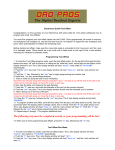ZL electronics Technology | User manual | Wizard 900/900E Digital Readout Operations Manual
Add to my manuals
198 Pages
advertisement
▼
Scroll to page 2
of 198

Wizard 900/900E Digital Readout Operations Manual WIZARD 900 7 8 9 ENT 4 5 6 RCL 1 2 3 ADV +- C L 0 SET F MM ABS INCH INCR P/N 70000423B Warranty Anilam warrants its products to be free from defects in material and workmanship for three (3) years from date of installation. At our option, we will repair or replace any defective product upon prepaid return to our factory. This warranty applies to all products when used in a normal industrial environment. Any unauthorized tampering, misuse, or neglect will make this warranty null and void. Under no circumstances will Anilam, any affiliate, or related company assume any liability for loss of use or for any direct or consequential damages. The foregoing warranties are in lieu of all other warranties expressed or implied, including, but not limited to, the implied warranties of merchantability and fitness for a particular purpose. System Purchased From: ____________________________ Console Part Number: _______________________________ Console Serial Number: _____________________________ Date of Installation: _________________________________ Feature, Operation, and Technology WIZARD Digital Readouts provide the absolute latest in ease of operation, capability, and technology. As a result, Anilam Inc. may alter and enhance operation, features, and capabilities without notice. © Copyright 2004 ACU-RITE Companies, Inc. iii Contents Contents ................................................................................................................................. v Introducing the Wizard............................................................................................................1 The ANILAM Wizard 450/450L Keypad and Display Windows ....................................2 The ANILAM Wizard 450/450L Back Panel..................................................................3 First-Time User Checklist .......................................................................................................5 About This Manual..................................................................................................................7 Function Code List..................................................................................................................8 Beeper OFF/ON – F 21 ........................................................................................................11 Keyboard Entry Error ............................................................................................................12 Inch/Metric Conversion.........................................................................................................13 Decimal Degree to Degree-Minutes-Seconds Conversion...................................................14 Plus/Minus (±) Key................................................................................................................15 Absolute/Incremental (ABS/INCR) Key ................................................................................16 Presetting a Dimension ........................................................................................................17 Recalling a Preset Dimension ..............................................................................................18 Clearing a Preset Dimension................................................................................................19 Resetting an Axis to Zero .....................................................................................................20 Axis Reset Only – F 16 .........................................................................................................21 Absolute Zero Set – F 01......................................................................................................23 Absolute Zero Set at Reference Mark – F 90.......................................................................24 EverTrackTM Mode – F 02.....................................................................................................25 Last Position Save/Recall – F 10/F 11 .................................................................................30 Adding/Subtracting Values ...................................................................................................31 Dividing an Axis Value by 2 ..................................................................................................32 Centering Key .......................................................................................................................33 Radius/Diameter per Axis – F 05..........................................................................................35 Setting a Correction Factor – F 03 .......................................................................................37 100-Point Axis Error Compensation – F 80/F 81..................................................................39 Measure the Axis ........................................................................................................39 v Contents (Continued) Selecting the Compensation Table, Entering an Axis Compensation ........................41 Key Functions for Compensation Table......................................................................44 Deleting a Compensation Value Table .......................................................................45 Axis Error Compensation ON/OFF .............................................................................46 Correction Factor OFF/ON – F 04 ........................................................................................47 Approaching Zero Indicator ..................................................................................................48 Approaching Zero – F 06......................................................................................................49 Approaching Zero Range – F 07 ..........................................................................................51 Approaching Zero Audio ON/OFF – F 08 .............................................................................53 Connecting the Edge Sensor Probe .....................................................................................54 Edge Sensor Probe – F 09 ...................................................................................................55 Feedrate ON/OFF – F 26 .....................................................................................................57 Job Clock ON/OFF – F 34 ....................................................................................................58 Parameter Settings – F 20....................................................................................................60 Setting Up Encoder Parameters...........................................................................................60 Metric Linear Encoders.........................................................................................................62 Inch Linear Encoders (BT or JB Linear Encoders)...............................................................67 Rotary Encoders ...................................................................................................................68 Display Dim OFF/ON – F 22/ F 23 .......................................................................................72 Axis Designation – F 24........................................................................................................73 Select Language – F 99 .......................................................................................................74 Linear Encoder Error Detect OFF/ON – F 40/F 41...............................................................75 Diagnostics – F 45 ................................................................................................................76 Advanced (ADV) Functions Key ...........................................................................................78 Help Function..............................................................................................................78 Bolt-Hole Pattern Function (450 Only)........................................................................80 Partial Bolt-Hole Pattern .............................................................................................82 Full Bolt-Hole Pattern (450 Only)................................................................................86 Recalling Bolt-Hole Pattern Function (450 Only)........................................................90 vi Contents (Continued) Linear-Hole/Frame-Hole Pattern Function (450 Only)................................................93 Recalling Linear-Hole/Frame-Hole Function (450 Only).............................................98 Taper Calculator Function (450L Only).....................................................................101 Datum Key (450 Only) ........................................................................................................103 Enter Datum..............................................................................................................103 Enter Datum (Alternate Method)...............................................................................106 Recall Datum ............................................................................................................108 Clear Datum – F 31...................................................................................................109 Tool Offset Key (450L Only) ...............................................................................................110 Enter Tool Offset.......................................................................................................110 Recall Tool Offset .....................................................................................................112 Modify Tool Offset – F 35 .........................................................................................113 Clear Tool Offset – F 32............................................................................................114 Axis Coupling (450L, 3-Axis Only) - F 18 ...........................................................................115 Output Connections (With I/O Option Only) .......................................................................116 Input Connections (With I/O Option Only) ..........................................................................117 Zero Output ON/OFF (With I/O Option Only) – F 33 .........................................................118 Approaching Zero Output Axis (With I/O Option Only) – F 14 ...........................................119 Zero Output Time Select (With I/O Option Only) – F 25.....................................................120 RS-232 Interface (With I/O Option Only) ............................................................................121 RS-232 Setup (With I/O Option Only) – F 27 .....................................................................122 RS-232 ON/OFF (With I/O Option Only) – F 28 .................................................................125 Printing Axis Values (With I/O Option Only) .......................................................................126 Remote Operation (With I/O Option Only)..........................................................................127 Relay 1/Relay 2 Setup (With I/O Option Only) – F 38/F 39................................................128 Output Test (With I/O Option Only) – F 42 .........................................................................131 Constant Surface Speed (CSS) Setup (450L With CSS and I/O Options).........................132 DAC Output Voltage Setup (450L With CSS and I/O Options) – F 96 ..............................133 DAC Output Voltage Offset Adjustment (450L With CSS and I/O Options) – F 97 ..........135 vii Contents (Continued) DAC Output Voltage Test (450L With CSS and I/O Options) – F 98 ................................136 Constant Surface Speed (CSS)/Direct RPM Operation (450L With CSS and I/O Options)137 CSS/Direct RPM Input (450L With CSS and I/O Options) – F 48 .....................................138 DAC Output Voltage ON/OFF (450L With CSS and I/O Options) – F 50 ..........................142 Troubleshooting ..................................................................................................................143 Index-1..........................................................................................................................Index-1 viii Introducing the Wizard Thank you for purchasing the ANILAM Wizard 900/900E Digital Readout (DRO). Review these pages carefully to learn how to properly operate your new DRO. The new DRO offers many features and capabilities never before used in conventional DRO systems. Two models are available: the standard Wizard 900 DRO and the special EDM version Wizard 900E DRO. The 900E includes EDM features such as three Z-axis EDM Mode during the spark cycle, spark out, and **SparkArrestTM, a useful safety feature. The following three options are available with the 900 DRO. q Input/Output Module (I/O) q Constant Surface Speed (CSS) q Spindle Speed Display (SSD) Includes a DA 15 output connector, a DE 9 input connector, and a DE 9 connector for RS-232 serial communication. Allows you to control the spindle speed to maintain a constant surface speed independent of diameter. Allows you to display the spindle speed (rotary encoder required). The 900E provides the Input/Output Module option as standard. This manual was written with you, the operator, in mind. Please take the time to study it. A little well-spent time now will ensure many years of trouble-free operation. For additional information, contact your local authorized ANILAM distributor, or call us directly: ANILAM, Inc. One Precision Way Jamestown, New York, U.S.A., 14701 Phone: (716) 661-1700 FAX: (716) 661-1884 E-mail: [email protected] www.anilam.com **SparkArrestTM SparkArrestTM is a trademark of ACU-RITE Companies, Inc. 1 Introducing the Wizard (Continued) The ANILAM Wizard 900/900E Keypad and Display Windows NOTE: The Wizard 900 DRO is available in 2-axis, 3-axis, and 4-axis models; the Wizard 900E DRO is available only in 3-axis models. For simplicity, most of the procedures in this manual describe a 3-axis model. WIZARD 900 * Message Window Axis Keys 7 8 9 ENT 4 5 6 RCL 1 2 3 ADV _+ CL Axis Displays 0 SET F MM INCH ABS INCR Numeric Keys SET Key Function Key MM/INCH Key ABSolute/INCRemental Key Plus/Minus Key Datum/Tool Offset Key Centering Key * The 900 DRO on the front cover is a 4-axis model and has the message window over the keypad on the right side. ADVanced Functions Key ReCaLl Key ENTer Key 2 Introducing the Wizard (Continued) The ANILAM Wizard 900/900E Back Panel I/O Outputs Connection ( * I/O Option) Encoder Connections RS 232 Connection ( * I/O Option) Cover Slot I/O Inputs Connection ( * I/O Option) I O Edge Sensor Connection ON/OFF Switch Power Cord Connection Ground Connection * I/O Option is standard on 900E. 3 Introducing the Wizard (Continued) Your Wizard’s display was designed to be easy to read: Axis Indicator Indicates X1 or Z1 ABS RST Coarse Resolution Diameter Mode Absolute Mode Axis Reset Only Correction Factor Reference Indicator MM or INCH Mode Edge Sensor Approaching Zero Indicator 4 CF RI MM INCH First-Time User Checklist Your new DRO has many preset values. Before you proceed, please review the following list to verify default settings. If you need to change any setting(s), refer to Parameter Settings – F 20. Description of Setting Factory Setting 900 DRO 1. Mill/Lathe/EDM Operation 2. Linear Encoder Resolution 3. Direction of Count MILL LATHE Axis 1 5 µm Axis 2 5 µm Axis 3 5 µm Axis 4 5 µm Axis 1 + + + + Axis 2 Axis 3 Axis 4 4. Position Tolerance Indicator Axis 1 Set to Zero Axis 2 Set to Zero Axis 3 Set to Zero Axis 4 Set to Zero 5. Audible Keyboard Tone 6. Display Resolution EDM ON Axis 1 .0002 inches (.005mm) Axis 2 .0002 inches (.005mm) Axis 3 .0002 inches (.005mm) Axis 4 .0002 inches (.005mm) 7. Display Dimming 8. Radius/Diameter Mode Your Setting 900E DRO 15 Minutes Axis 1 Radius Diameter Radius Axis 2 Radius Diameter Radius Axis 3 Radius Diameter Radius Axis 4 Radius Diameter Radius 5 First-Time User Checklist (Continued) For your safety, and to prevent damage to the machine, please verify the following: 9. Yes/No DRO arm and DRO are securely mounted to the machine. 10. The DRO Input-voltage switch on the power-entry module (back panel) is set to the correct input voltage. Yes/No 11. DRO is properly grounded. (Earth ground to wall conduit or water pipe, for example, not grounded to the machine). Yes/No 12. All cables are off the floor and out of the range of moving parts. Yes/No 6 About This Manual This manual contains limited text and enlarged graphics for easy use. Actual keystrokes are represented by graphics. The format is as follows: Function Heading Function Description Example with Keystrokes Explanation of Procedures and Observations NOTE: Indicates you must use caution. 7 Function Code List You can access most DRO features using function codes. Function codes are codes entered by pressing the Function key (F) and then pressing the two-digit code for the feature. The following table lists the function codes available with your DRO. The page number indicates where the function is described in this manual. Code F 01 Description Absolute Zero Set TM Page 23 F 02 EverTrack Mode 25 F 03 Setting a Correction Factor 37 F 04 Correction Factor OFF/ ON 47 F 05 Radius/Diameter per Axis 35 F 06 Approaching Zero 49 F 07 Approaching Zero Range 51 F 08 Approaching Zero Audio ON/OFF 53 F 09 Edge Sensor Probe 55 F 10 Last Position Save 30 F 11 Last Position Recall 30 F 14 Approaching Zero Output Axis Select (900 With I/O Option Only) 140 F 16 Axis Reset Only 21 F 17 Mirror Image 135 F 18 Axis Coupling (900, 3-/4-Axis Only) 120 F 19 Axis Coupling (900, 4-Axis Only) 120 F 20 Parameter Settings 60 F 21 Beeper OFF/ ON 11 F 22 Display Dim OFF 71 F 23 Display Dim ON 71 8 Function Code List (Continued) F 24 Axis Designation 72 F 25 Zero Output Time Select (With I/O Option Only) 141 F 26 Feedrate ON/OFF 57 F 27 RS-232 Setup (With I/O Option Only) 143 F 28 RS-232 ON/OFF (With I/O Option Only) 146 F 29 Mill/Lathe Setup (900 Only) 77 F 31 Clear Datum (N/A For 900, Lathe Mode) 114 F 32 Clear Tool Offset (900, Lathe Mode Only) 119 F 33 Zero Output ON/OFF (With I/O Option Only) 139 F 34 Job Clock ON/OFF 58 F 35 Modify Tool Offset (900, Lathe Mode Only) 118 F 37 Entering Target Z-Depth and Spark-Out Time (900E Only) 181 F 38 Relay 1 Setup (900 With I/O Option Only) 152 Z-Depth Guard Setup, Relay 1 (900E Only) 177 Relay 2 Setup (900 With I/O Option Only) 152 F 39 TM Spark-Out/SparkArrest Setup, Relay 2 (900E Only) 179 F 40 Linear Encoder Error Detect OFF 74 F 41 Linear Encoder Error Detect ON 74 F 42 Output Test (With I/O Option Only) 155 F 45 Diagnostics 75 F 46 First Spark Detection Setup (900 With CSS and I/O Options) 171 F 48 CSS/Direct RPM Input (900 With CSS and I/O Options) 161 F 50 DAC Output Voltage ON/OFF (900 With CSS and I/O Options) 164 9 Function Code List (Continued) F 60 Send Program to External Device (With I/O Option Only) 149 F 61 Recall Program from External Device (With I/O Option Only) 150 F 62 Print Program to External Printer (With I/O Option Only) 151 F 63 Select Axis for Recall 134 F 80 100-Point Axis Error Compensation 39 F 81 100-Point Axis Error Compensation – Exit 46 F 90 Absolute Zero Set at Reference Mark 24 F 96 DAC Output Voltage Setup (900 With CSS and I/O Options) 157 F 97 DAC Output Voltage Offset Adjustment (900 With CSS and I/O Options) 158 F 98 DAC Output Voltage Test (900 With CSS and I/O Options) 159 F 99 Select Language 73 10 Beeper OFF/ON – F 21 The beeper is a standard feature on all ANILAM DROs. Use the beeper to acknowledge a keystroke. For correct keystrokes, a short tone sounds. For incorrect keystrokes, a long tone sounds. F 21 allows you to enable/disable the beeper in the DRO (Default: ON). To turn the beeper OFF: 1. Press The DRO displays the following in the message window: Beep off To turn the beeper ON: 1. Press The DRO displays the following in the message window: Beep on 11 Keyboard Entry Error If you enter an incorrect value, press the axis key again to clear the axis display. If you enter too many numbers on an axis, the DRO display reverts to zero on that axis. When this happens, enter the correct number again. 12 Inch/Metric Conversion This feature allows you to convert inch values to metric values and vice-versa on all axes. Example: Change 1.000 in. to its metric (mm) equivalent. 1. Press the desired axis key to select the axis. 2. Press The DRO displays the following: X i.0000 ABS 3. Press INCH MM INCH The DRO displays the following: X 25.400 ABS MM NOTE: The DRO displays the INCH or MM symbol under each axis display. 13 Decimal Degree to Degree-Minutes-Seconds Conversion You can use every axis to display angular position when you connect a rotary encoder to the DRO. The display range is ± 360 degrees. NOTE: The axis must be set to rotary using Parameter Settings – F 20. To convert all angular axis displays from decimal-degree display to degree-minutesseconds display: 1. Press _ + 14 Plus/Minus (±) Key The ± key allows you to: q Change the sign of a preset value. q Change the direction of travel on a linear encoder while in parameter setting. q Add and subtract values. q Scroll through options lists while making selections. q Scroll through the Advanced Functions (ADV) list. WIZARD 900 7 8 9 ENT 4 5 6 RCL 1 2 3 ADV +- CL 0 SET 15 F MM ABS INCH INCR Plus/Minus Key Absolute/Incremental (ABS/INCR) Key When the Absolute Mode indicator is OFF, the DRO measures in increments and internally tracks the corresponding absolute (ABS) dimensions. This is a safeguard and serves to measure the total distance being moved along a given axis. Press ABS/INCR to switch the display to Absolute Mode. The DRO displays the Absolute dimension from the starting point on the axis display. Example: If a series of six 2.00 in. (50.8 mm) incremental moves are made, change to ABS Mode to display the total distance moved, which is 12.000 in. (304.80 mm). WIZARD 900 7 8 9 ENT 4 5 6 RCL 1 2 3 ADV +- CL 0 SET F MM ABS INCH INCR Absolute/Incremental Key 16 Presetting a Dimension Presetting allows you to enter a dimension into an axis display. After you have preset the dimension, you can move the machine until the axis indicates zero. You can also use the preset feature as a one-line recall mode if the display is set in Incremental Mode. Example 1: Preset the dimension 1.2500 (31.75 mm) on the axis display. 1. Press the desired axis key. 2. Press to enter the dimension. 3. Press to preset the dimension. Example 2: Preset the dimension - 1.2500 in. (- 31.75 mm) on one axis display and .5000 (12.7 mm) on another axis display. 1. Press the desired axis key. 2. Press _ + to enter the dimension. 3. Press the desired axis key. 4. Press to enter the dimension. 5. Press to preset the dimension. NOTE: As a safety feature, the preset axis does not display movement until you press SET. If you press SET after you move the machine, the DRO automatically updates to the new position. 17 Recalling a Preset Dimension This feature allows you to recall a preset dimension to the axis display. Use this feature when making multiple moves of the same dimension. NOTE: This feature works only in Incremental Mode. To recall a preset dimension: 1. Press ABS INCR to set the display to Incremental Mode. 2. Press the desired axis key(s) to select the axes. 3. Enter the incremental dimension. 4. Move the machine to zero. 5. Press the desired axis key twice to recall the dimension. NOTE: You can recall a dimension after you reset absolute zero or when you have regained power after a power loss. To clear a preset dimension while in Incremental Mode: 1. Press the desired axis key(s) to select the axes. 2. Press 18 Clearing a Preset Dimension When you clear a dimension, you automatically zero the previously entered dimension in an axis. To clear preset dimensions, one axis at a time: 1. Press the desired axis key to select the axis. 2. Press To clear entered dimensions for all axes: 1. Press the desired axis key(s) to select the axes. 2. Press 19 Resetting an Axis to Zero When you reset an axis, the display for that axis reverts to zero Use the reset feature when establishing part zero (datum) or clearing the axis at each part location (making incremental moves). To reset one axis (X, Y, or Z): 1. Press the desired axis key to select the axis. 2. Press To reset two or more axes at the same time: 1. Press the desired axis key(s) to select the axes. 2. Press NOTE: See also Absolute Zero Reset – F 01. 20 Axis Reset Only – F 16 F 16 is useful for quick positioning. Press the axis key once to zero the display in either ABS or INCR Mode. Example 1: Set one axis as Axis Reset Only – for example, X-axis: 1. Press to select the feature. The DRO displays the following in the message window: Axis reset 2. Press the desired axis key to toggle axis reset only ON (or OFF). The DRO turns ON the RST symbol in the axis display: X f i6 RST 3. Press to set the feature. 4. Press the X-axis key to zero the axis display in either ABS or INCR Mode. NOTE: Perform the same procedure to turn OFF Axis Reset Only. 21 Axis Reset Only – F 16 (Continued) Example 2: Set two or more axes as Axis Reset Only – for example, X-axis and Y-axis: 1. Press to select the feature. The DRO displays the following in the message window: Axis reset 2. Press the desired axis key to toggle Axis Reset Only ON (or OFF). The DRO turns ON the RST symbol in the axis displays. Axis Reset Only Indicator X RST Axis Reset Only Indicator RST 3. Press .00000 .00000 to set the feature. 4. Press the X-axis key to zero the axis display in either ABS or INCR Mode. NOTE: Perform the same procedure to turn OFF Axis Reset Only. 22 Absolute Zero Set – F 01 F 01 allows you to establish a part zero. The DRO clears all axis counters, both absolute and incremental, to zero. NOTE: This feature does not clear a preset dimension entered in Incremental Mode. To clear a dimension entered in Incremental Mode; refer to Recalling a Preset Dimension. To reset all axes to zero: 1. Press The DRO temporarily displays the following in the message window: Abs set X .0000 .0000 23 and then clears the axis displays. Absolute Zero Set at Reference Mark – F 90 F 90 allows you to reset one or more axes to zero at the reference mark. You must use this feature when you use 100-point axis error compensation (F 80/F 81). To reset all axes at the reference mark: 1. Press The DRO resets all axis displays and displays the following in the message window: marker To reset one axis at the reference mark: 1. Press 2. Press the desired axis key. 3. Press The DRO resets the specified axis display and displays the following in the message window: marker 24 EverTrackTM Mode – F 02 F 02 allows you to permanently store a part zero position (machine home, tool-change position, or datum). This allows you to return to a specific location on a workpiece such as when power fails before the work is complete. NOTE: This feature works ONLY with RBS-T and RBM-T linear encoders, which contain absolute reference marks. If your application uses linear encoders without absolute reference marks, disable EverTrackTM Mode (NO E-TRAC) using Parameter Settings – F 20. EverTrackTM Mode can be set either one axis at a time or all axes at a time. If you have a three-axis application but require fewer than three axes, we recommend that you set the part zero positions one axis at a time. Setting a Part Zero - One Axis To set up a part zero position for one axis: 1. Press to select the feature. The DRO displays the following in the message window: evertrack 2. Press the desired axis key. 3. Press The axis display resets to zero and the Reference Indicator (RI) begins to blink. CAUTION: During the following step, do not change the machine axis travel direction. This will cause an error. 4. Move the machine axis approximately 1 in. (25.4 mm) in one direction until the RI stops blinking and the display starts to count. 25 EverTrackTM Mode – F 02 (Continued) 5. Move the machine axis to the part zero position. 6. Press This will be the absolute part zero position. CAUTION: If you require a temporary datum while in EverTrackTM Mode, we recommend you exit the feature before you set the temporary datum. To exit EverTrackTM Mode: 7. Press 8. Press The DRO turns off the RI and stores the absolute part zero position. Now you can perform an absolute reset (Axis key + SET key) on an axis or an absolute reset (F 01). Setting a Part Zero – All Axes To set up a part zero position for all axes: 1. Press to select the feature. The DRO displays the following in the message window: evertrack 2. Press The axis displays reset to zero and the RIs begin to blink for each axis. 26 EverTrackTM Mode – F 02 (Continued) CAUTION: During the following step, do not change the machine axis travel direction. This will cause an error. 3. Move each machine axis approximately 1 in. (25.4 mm) in one direction until the RIs stop blinking and the display starts to count. 4. Move each machine axis to the part zero position. 5. Press This will be the absolute part zero position. To exit EverTrackTM Mode: 6. Press The DRO displays the following in the message window: evertrack 7. Press The RI turns off and the DRO stores the absolute part zero position. 8. Continue with normal operations. 27 EverTrackTM Mode – F 02 (Continued) Recalling a Part Zero Position To recall a part zero position activate the RI as follows: One Axis 1. Press to select the feature. 2. Press the desired axis key. 3. Press The axis display resets to zero and the RI begins to blink. All Axes 1. Press to select the feature. 2. Press to select all axes. The axis displays reset to zero and the RIs begin to blink for each axis. CAUTION: During the following step, do not change the machine axis travel direction. This will cause an error. 3. Move the machine axis approximately 1 in. (25.4 mm) in one direction until the display starts counting. The value displayed on the axis display indicates the exact distance from the absolute part zero position. 4. Move the machine axis until the display indicates zero. Zero indicates the exact absolute part zero position. 28 EverTrackTM Mode – F 02 (Continued) To exit EverTrackTM Mode: 5. Press 6. Press 29 Last Position Save/Recall – F 10/F 11 F 10 allows you to save the machine’s last position before turning OFF the machine; F 11 allows you to recall the saved position after turning ON the machine. NOTE: If you have EverTrackTM Mode, you can always recall all datum points, even if you move the table during power-off. IMPORTANT: Lock all axes of machine movement first. To select the feature and save the last position: 1. Press The DRO displays the following in the message window: Save pos 2. Turn OFF the DRO power. To recall the saved position: 1. Turn ON the DRO power. 2. Press to recall the last machine position. The DRO displays the following in the message window: recall pos 3. Unlock the machine and continue with the job. NOTE: This feature stores display information only. It does not track table movement when power is turned OFF. 30 Adding/Subtracting Values This feature allows you to add or subtract values using the axis display values. You can add/subtract a value to/from a value displayed for a machine position or for values you enter in an axis display. Example 1: The axis display indicates 3.425 in. (87 mm). To add 1.259 in. (32 mm) to this value: 1. Press the desired axis key to select the axis. 2. Press The axis display now indicates 4.684 (119 mm). Example 2: To subtract 1.259 in. (32 mm) from 3.425 in. (87 mm) in the axis display: 1. Press the desired axis key to select the axis. 2. Press 3. Press the desired axis key to select the axis. 4. Press _ + The axis display now indicates 2.166 in. (55 mm). 31 Dividing an Axis Value by 2 This feature allows you to divide a value on an axis display by 2. You can also divide any values entered in an axis display by 2. Example 1: The axis display indicates 7.126 in. (181 mm). To divide this value by 2: 1. Press 2. Press the desired axis key. The axis display now indicates 3.563 in. (90.5 mm). Example 2: To divide 1.260 in. (32 mm) by 2 in the axis display: 1. Press the desired axis key. 2. Press 3. Press 4. Press the desired axis key. The axis display now indicates .630 in. (16 mm). NOTE: You can use this feature to find the center point of a workpiece by zeroing the tool at one edge of the workpiece, then moving the tool to the opposite edge and dividing by 2. 32 Centering Key The Centering Key allows you to center the tool on the centerline of the workpiece, or on a specific position on the workpiece. Example: To center the tool on the centerline of the workpiece: Position 3 Position 1 Position 3 Position 2 Position 1 Position 2 Position 4 Position 4 1. Press to activate the feature. The DRO displays the following in the message window: Edge xi 2. Move the tool to position 1. ENT 3. Press The DRO displays the following in the message window: Edge x2 4. Move the tool to position 2. ENT 5. Press 33 Centering Key (Continued) The DRO displays the following in the message window: Edge i 6. Move the tool to position 3. ENT 7. Press The DRO displays the following in the message window: Edge 2 8. Move the tool to position 4. ENT 9. Press 10. Move both axes until the displays indicate 0 (zero). This is the centerline of the workpiece. To exit the centering feature: 11. Press NOTE: To center the tool on the centerline of the X-axis only, skip the steps for the Y-axis entries. To center the tool on the centerline of the Y-axis only, press the Y-axis key after you press the centering key. 34 Radius/Diameter per Axis – F 05 F 05 allows you to display a specified axis in Radius or Diameter Mode. The DRO doubles axis movement and resolution In Diameter Mode. (Default for Lathe Mode: ON) Example 1: Set one axis display in Diameter Mode. 1. Press to select the feature. The DRO displays the following in the message window: Rad -- dia 2. Press the desired axis key to select the axis. The DRO displays the radius-diameter mode indicator in the selected axis display. Radius-Diameter Mode Indicator X f 05 3. Press to activate the feature. Example 2: Set two or more axis displays in Diameter Mode. 1. Press to select the feature. The DRO displays the following in the message window: Rad -- dia 35 Radius/Diameter per Axis – F 05 (Continued) 2. Press the desired axis key(s) to select the axes. The DRO displays the radius-diameter mode indicator in the selected axis displays. Radius-Diameter Mode Indicator X f 05 Radius-Diameter Mode Indicator 3. Press to activate the feature. To turn Diameter Mode OFF: 1. Press 2. Press the axis key(s). The DRO turns OFF the radius-diameter mode indicator symbol(s), indicating the radiusdiameter mode is turned off. 36 Setting a Correction Factor – F 03 F 03 allows you to compensate for nominal linear inaccuracies due to your machine or for adding material shrinkage/expansion, as in mold work. The maximum allowable settings are ± 40%. Example: Consider a 1.325-in. (33.655 mm) travel on the display that is only 1.320 in. (33.528 mm) actual distance moved on the axis. To set a correction factor for the axis: to activate the CF feature. 1. Press The DRO displays the following in the message window: Set corfct 2. Press the desired axis key to select the axis. The DRO displays the following in the axis display: X 00000 3. Move the machine axis to 1.325 on the display. 4. Press the desired axis key again. 5. Press to enter the actual distance. 6. Press 37 Setting a Correction Factor – F 03 (Continued) The Correction Factor (CF) indicator in the displayed axis turns ON indicating the Correction Factor is active. X CF 38 i.320 100-Point Axis Error Compensation – F 80/F 81 F 80/F 81 allow you to correct non-linear errors. The DRO allows setting a compensation table with a maximum of 100 different points per axis. This feature allows you to compensate for machine tool inaccuracies. To determine the compensation values it is necessary to measure the axis with a Laser Interferometer or other measuring device. Axis Error Compensation is only possible if the Reference mark evaluation is activated (EverTrackTM). 1. Press 2. Press the desired axis key and Move the linear encoder for the axis across the reference mark until RI stops blinking and the display starts to count. Measure the Axis To measure the axis, switch the DRO to mode “REFERENCE DISPLAY”. 1. Press The DRO displays the following in the message window: SEL AXIS 39 100-Point Axis Error Compensation F 80/F 81 (Continued) Measure the Axis (Continued) 2. Press the desired axis key. 3. Press ABS INCR key. The DRO displays the following in the message window: REF.DISPLAY The decimal point in the left display field indicates that the display values are referenced to the Reference mark. If the decimal point blinks, the Reference mark has not been traversed. Now, if required, you can set a zero to datum point for the “Reference Display”. For example, press the desired axis and Press to set zero point for “Reference Display”. Measure the axis and note the compensation values for later programming. As the compensation is always related to the “Reference Display”, you are not allowed to change the zero or datum point for the “Reference Display” after measuring. Press to leave the “Reference Display” mode. 40 100-Point Axis Error Compensation F 80/F 81 (Continued) Selecting the Compensation Table, Entering an Axis Compensation 1. Press The DRO displays the following in the message window: SEL AXIS 5. Press the desired axis key. The DRO displays the following in the message window: AXIS X 6. Press The DRO displays the following in the message window: Datum X Datum point for the axis to be corrected. Here you enter the start point at which the axis with error is to be corrected. This point indicates the distance to the zero position for the “Reference Display”. 41 100-Point Axis Error Compensation F 80/F 81 (Continued) Selecting the Compensation Table, Entering an Axis Compensation (Continued) Enter, for example: 0 mm Press The DRO displays the following in the message window: SPacing X Enter the spacing between the compensation points. Factory setting: 10 mm Enter, for example: 5 mm Press The DRO displays the following in the message window: X NO. oo . 0.000 X-axis display shows compensation point no. 0 0.000 Y-axis display shows compensation value no. 0 NOTE: Compensation point 0 always has the compensation value 0 and cannot be changed. 42 100-Point Axis Error Compensation F 80/F 81 (Continued) Selecting the Compensation Table, Entering an Axis Compensation (Continued) Press The DRO displays the following in the message window: X . NO. o1 5.000 X-axis display shows compensation point no. 1 --------- Y-axis display shows compensation value no. 0 Enter the associated compensation value for point no. 1 and confirm with SET. For example: 0.002 mm Press Press The DRO displays the following in the message window: X NO. o2 Repeat this procedure for all further compensation points (no. 2 – no. 99). 43 100-Point Axis Error Compensation F 80/F 81 (Continued) Selecting the Compensation Table, Entering an Axis Compensation (Continued) NOTE: For 1-axis version, the compensation point displays only briefly in axis display, before compensation value is shown. If you press, the CE key, the compensation point is shown again. Key Functions for Compensation Table SET key: Confirm entry and page forward in the compensation table MM INCH ABS INCR MM/INCH key: Page backward in the compensation table. ABS/INCR key: Change to “REFERENCE DISPLAY” mode. ADV ADV key: Direct selection of compensation points. Press the ADV key and the two-digit number of the desired compensation point. Exit the compensation table. 44 100-Point Axis Error Compensation F 80/F 81 (Continued) Deleting a Compensation Value Table To delete a compensation value table: 1. Press The DRO displays the following in the message window: SEL AXIS 2. Select the table for the specified axis with the axis key. The DRO displays the following in the message window: AXIS X 3. Press c The DRO displays the following in the message window: DELETE X Delete the compensation value table with key, or cancel with 45 c key. 100-Point Axis Error Compensation F 80/F 81 (Continued) Axis Error Compensation ON/OFF 1. Press The DRO displays the following in the message window: 99 - pt.activ A programmed error compensation can be switched ON or OFF for each axis with the axis key. If compensation is active, the red symbol “CF” in the corresponding display is on. 46 Correction Factor OFF/ON – F 04 F 04 allows you to turn the Correction Factor (CF) OFF or ON selectively and store the values in memory. To turn the correction factor ON or OFF: 1. Press to select the feature. The DRO displays the following in the message window: Cf on--off 2. Press the desired axis key to select the axis to enable or disable CF. 3. If necessary, turn the correction factor ON or OFF for any axis. To clear the correction factor from memory: 1. Press The DRO displays the following in the message window: Set corfct 2. Press the desired axis key to select the axis to clear. 3. Press the axis key twice to clear the CF. 4. Press 47 Approaching Zero Indicator This feature indicates that the machine is within a set range and is approaching zero. The approaching zero indication range must be set using Approaching Zero Range – F 07. Apz set X .0000 48 Approaching Zero Indicator Approaching Zero – F 06 F 06 indicates when an axis is within a set range and approaching zero, or at zero. 1. Press to select the feature. The DRO displays the following in the message window and axis displays: Apz set X f 06 2. Press the desired axis key(s) to select the axes. The DRO displays the approaching zero indicator(s) on the selected axis display(s). Apz set X f 06 3. Press to activate the feature. 49 Approaching Zero – F 06 (Continued) To turn the approaching zero indicator OFF: 1. Press to select the feature. 2. Press the desired axis key to deselect the axis. 3. Press NOTE: The following example shows an axis with an approaching zero position tolerance set to .5. The symbols in the lower right corner of the display indicate the axis is approaching zero, at zero, or past zero. The arrows indicate the direction of travel toward zero only if you preset a range using Approaching Zero Range – F 07. X .50000 X .00000 X -.50000 50 Approaching zero. At zero. Past zero. Approaching Zero Range – F 07 F 07 allows you to set the range for approaching zero indication in one or more axes. Example: To set the range for the X-axis to .5: 1. Press to select the feature. The DRO displays the following in the message window: Apz range The axis displays indicate the current approaching zero range. 2. Press axis 1 key to select the axis. The DRO displays the following in the axis display: x 0 The X is blinking. 3. Press The DRO displays the following in the axis display: x .5 51 Approaching Zero Range – F 07 (Continued) To set the range for another axis: 4. Repeat steps 2 and 3 for each axis. 5. Press to activate the feature. 52 Approaching Zero Audio ON/OFF – F 08 F 08 enables/disables an audible beep to notify you when the selected axis is within the approaching zero range. (Default: OFF) To turn on audio notification for the selected axis: 1. Press The DRO displays the following in the message window: Apz audio To turn off audio notification for the selected axis: 1. Press The DRO displays the following in the message window: Apz--no--aud 53 Connecting the Edge Sensor Probe CAUTION: To avoid electrical shock, unplug the DRO from the power source. 1. Connect the ground wire on the back of the DRO to a proper earth ground. 2. Place the round spring clip in the appropriate groove on the probe. NOTE: Ensure that the round spring clip on the probe cable is connected to the probe below the LED. 3. Plug the other end of the probe cable into the circular jack on the back of the DRO. The red LED on the probe should glow dimly, indicating a proper connection. When you touch the probe tip to the workpiece, the red LED should glow brightly. 54 Edge Sensor Probe – F 09 F 09 allows you to position the spindle on the edge of the workpiece. To activate the edge sensor probe: 1. Press The DRO displays the following in the message window: Probe edge NOTE: When you move the X-axis from left to right enter a positive diameter; when you move the X-axis from right to left enter a negative diameter (See Figure 1). YX+ X- Y+ Center of Spindle Figure 1: Selecting Direction of Movement Example: To enter a probe diameter of .2 in. (5.08 mm) for the X-axis (moving from left to right): 2. Press the axis key to select the axis. The DRO displays the following in the message window: Probe dia 55 Edge Sensor Probe – F 09 (Continued) To enter the probe diameter: 3. Press _ + to toggle to plus or minus, for the desired direction of movement (See Figure 1). 4. Press The DRO displays the following in the message window and axis display: Probe x + X .0000 Edge Sensor Indicator 5. Move the edge sensor until it touches the edge of the workpiece and the edge sensor indicator turns off. 6. Move the spindle until the axis display indicates zero. This is the edge of the workpiece. 56 Feedrate ON/OFF – F 26 F 26 allows you to display the maximum feedrate for all axes in the message window (if feedrate is greater than 0.4 inches per minute or greater than 10 mm per minute). The DRO displays the feedrate in inches per minute if set to INCH Mode and mm per minute if set to MM Mode. If you move two or more axes at the same time, the DRO displays the feedrate for the fastest moving axis. (Default: OFF) To turn on the feedrate: 1. Press The DRO displays the following in the message window: Feed on To turn off the feedrate: 1. Press The DRO displays the following in the message window: Feed off 57 Job Clock ON/OFF – F 34 F 34 allows you to toggle the DROs integrated job clock ON or OFF. When activated, the job clock displays the time in hours, minutes, and seconds in the message window. (Default: OFF) To turn the job clock ON: 1. Press The DRO temporarily displays the following in the message window: Clock on The DRO resets the axis display windows to zero and displays the job clock in the message window. Jc 00.00.00 To start or stop the job clock: 2. Press To reset the job clock to 0 (zero): 3. Press To redisplay the message window and run the job clock in the background or to redisplay the job clock: 4. Press _ + 58 Job Clock ON/OFF – F 34 (Continued) To turn the job clock OFF: 1. Press The DRO temporarily displays the following in the message window: Clock off The DRO clears the job clock display in the message window and resets the axis display windows to 0 (zero). 59 Parameter Settings – F 20 F 20 allows you to set up encoder parameters and axis display resolutions. The following section describes two different types of resolution: q q Encoder Resolution Display Resolution the resolution of the measurement, an encoder parameter. the resolution of displayed values. You can vary the resolution of the values displayed in the linear axis displays for both INCH and MM Mode. For a rotary axis, you can set up the display resolution for degrees in both decimal and minutes/seconds format. You can set the display resolution individually for each axis. F 20 allows you to enter parameters for the encoders used for feedback. These can be set up individually for each axis. Your DRO will support three different types of encoders: q q q Metric Linear Encoders (encoders with grating pitch measured in microns, µm) Inch-Based Linear Encoders (encoders with grating pitch measured in inches) Rotary Encoders All modern linear encoders are of the Metric type. NOTE: F 20 is also used to specify the parameters of the spindle encoder used for feedback for Spindle Speed Display (SSD). See Parameter Setting for SSD (2Axis and 3-Axis With SSD Option Only). Setting Up Encoder Parameters To enter encoder and axis display parameter settings: 1. Press to select the feature. The DRO displays the following in the message window: parameter 2. Press the desired axis key(s) to select the axes. 60 Parameter Settings – F 20 (Continued) NOTE: You can select one or more axes to set up simultaneously as long as they use the same encoders and the same display format is desired. You must repeat the F 20 feature and select the appropriate axis (axes) for each different type of encoder setup. The DRO displays the following in the message window: Met--In--rot The axis display indicates the encoder type (default Metric). The available encoder types are: q Metric Metric Linear Encoders q Inch Inch-Based Linear Encoders q Rot Rotary Encoders 3. Press _ + repeatedly to scroll through the encoder type options. 4. Press to set the desired encoder type option. NOTE: Most linear encoders, and all modern ANILAM encoders are metric, i.e., they have a grating pitch measured in microns (µm). Some older linear encoders (for example, BT and JB type encoders) are inch-based, i.e., they have a grating pitch measured in inches. Select rot if the encoder is a rotary encoder. Go to the section for the selected type of encoder: q Metric Linear Encoders q Inch Linear Encoders Rotary Encoders q 61 Parameter Settings – F 20 (Continued) Metric Linear Encoders If you have performed steps 1 through 4 in the Setting Up Encoder Parameters section and selected Metric Linear Encoder, the DRO prompts for the encoder resolution and direction of positive travel in the message window, and displays the default encoder resolution (5µm) in the axis display: Res -- dir + -- X 5.000000 ABS MM The axis designation (in this example, X) is blinking, indicating that you can enter a value. The default value for the encoder resolution is 5µm. The encoder resolution value must be set for the linear encoder type you are using. The following table lists the encoder resolution (in microns) for common ANILAM encoders: Encoder Resolution .5 Linear Encoder Type RBS-05T, RBM-05T RBS-1, RBS-1T, RBM-1T, B-1, E-1 1 RBS-2, A-2, C-2, E-2, F-2, 2 RBS-5, RBS-5T, RBM-5T, PGS-E, PGS-P, B-5, C-5, E-5, KM-5, 5 5 micron resolution Rack and Pinion RBS-10, A-10, C-10, D-10, KM-10 10 micron resolution Rack and Pinion 62 10 Parameter Settings – F 20 (Continued) Setting Encoder Resolution If you need to change the encoder resolution setting – for example, 1µm: 1. Press If you need to change the direction of positive travel: 2. Press _ + to change the direction of positive travel. 3. Press and direction of travel. to set the encoder resolution Setting Display Resolution (MM Mode) The DRO displays the following in the message window and axis display(s): Resol mm Coarse Resolution Symbol X .005 ABS MM This is the display resolution measured in MM for the axis display(s) when the MM/INCH key has been toggled to MM Mode only. The axis designation (in this example, X) is blinking, indicating that you can enter a value. The DRO will default the same display resolution as the encoder resolution. ANILAM recommends that you use the same display resolution as you use for the encoder resolution. NOTE: The DRO turns on the Coarse Resolution Symbol in the axis display(s) if the selected display resolution is coarser than the encoder resolution. 63 Parameter Settings – F 20 (Continued) 1. Press _ + repeatedly to scroll through the display resolution options in MM Mode. 2. Press to select the desired display resolution in MM Mode. Setting Display Resolution (INCH Mode) The DRO displays the following in the message window and axis display: Resol inch X Coarse Resolution Symbol .0002 ABS INCH This is the display resolution measured in inches for the axis display(s) when the MM/INCH key has been toggled to INCH Mode only. The axis designation (in this example, X) is blinking, indicating that you can enter a value. The DRO will default the same display resolution as the encoder resolution. ANILAM recommends that you use the same display resolution as you use for the encoder resolution. NOTE: The DRO turns on the Coarse Resolution Symbol in the axis display(s) if the selected display resolution is coarser than the encoder resolution. 1. Press _ + repeatedly to scroll through the display resolution options in INCH Mode. 64 Parameter Settings – F 20 (Continued) To change the Resolution Setting: 2. Press to select the desired display resolution in INCH Mode. Setting EverTrackTM Mode The DRO prompts for the EverTrackTM Mode in the message window and displays the default EverTrackTM Mode in the axis display: E--trac set ABS 20 INCH 5 The available settings are: Setting i20 r05 i20 r1 i20 r5 no E-trac 1. Press Linear Encoder RBS-05T and RBM-05T RBS-1T and RBM-1T RBS-5T and RBM-5T (default) All other linear encoders _ + repeatedly to scroll through the options. 2. Press to set the option and exit. 65 Parameter Settings – F 20 (Continued) Inch Linear Encoders (BT or JB Linear Encoders) If you have performed steps 1 through 4 in the Setting Up Encoder Parameters section and selected Inch Linear Encoder, the DRO prompts for the encoder resolution and direction of positive travel in the message window: Res -- dir + -- X i.000000 ABS MM The axis designation (in this example, X) is blinking, indicating that you can enter a value. The default value for the encoder resolution is .0001 in. (display resolution is in ten thousands of an inch). The encoder resolution value must be set for the linear encoder type you are using. NOTE: If you do not know the encoder resolution for the linear encoder(s) you are using, call ANILAM at the number listed on page 1. Setting Encoder Resolution If you need to change the encoder resolution setting – for example, .0002 in.: 1. Press If you need to change the direction of positive travel: 2. Press _ + to change the direction of positive travel and to set the encoder resolution. 3. For the remainder of the inch linear encoder parameter setup procedures, proceed with Setting Display Resolution (MM Mode) after step 7 of the Metric Linear Encoders section. 66 Parameter Settings – F 20 (Continued) Rotary Encoders If you have performed steps 1 through 4 in the Setting Up Encoder Parameters section and selected rot (Rotary Encoder), the DRO prompts for the Line Count in the message window. The default rotary encoder line count (9000) is displayed in the axis display: Line count X 9000 ABS The axis designation (in this example, X) is blinking, indicating that you can enter a value. The default value for the encoder resolution is 9000. The encoder resolution value must be set for the linear encoder type you are using. Changing the Line Count and Direction of Positive Rotation If you need to change the line count – for example: 18000: 1. Press If you need to change the direction of positive rotation: 2. Press 3. _ + to change the direction of positive rotation. Press to select the direction of rotation and line count. 67 Parameter Settings – F 20 (Continued) Setting Display Resolution (Display Degrees in Decimal Mode) The DRO displays the following in the message window and the axis display: Resol deg w Coarse Resolution Symbol .0i ABS MM This is the display resolution for the axis display(s) when you set the DRO to display degrees in Decimal Mode only. The axis designation (in this example, W) is blinking, indicating that you can enter a value. The DRO will default the same display resolution as the encoder resolution (in this example, .0I Degrees). ANILAM recommends that you use the same display resolution as you use for the encoder resolution. The available display options are: Display Resolution Options in Decimal Degree Mode .0005, .001, .002, .005, .01, .02, .05, .1, .2, .5, 1 NOTE: The DRO turns on the Coarse Resolution Symbol in the axis display(s) if the selected display resolution is coarser than the encoder resolution. 1. Press _ + repeatedly to scroll through the options. To select the display resolution: 2. Press 68 Parameter Settings – F 20 (Continued) The DRO displays the following in the message window and the axis display: Min--sec w .00.30 ABS This is the display resolution for the axis display(s) when you set the DRO to display degrees in minutes and seconds mode only. The axis designation (in this example, W) is blinking, indicating that you can enter a value. The DRO will default the same display resolution as the encoder resolution (in this example, 30 seconds). ANILAM recommends that you use the same display resolution as you use for the encoder resolution. The available display options are: Display Resolution Options in Minutes and Seconds Mode .00.01, .00.02, .00.05, .00.10, .00.20, .00.30, .01, .02, .05, .10, .20 NOTE: The DRO turns on the Coarse Resolution Symbol in the axis display(s) if the selected display resolution is coarser than the encoder resolution. 3. Press _ + repeatedly to scroll through the options. To select the display resolution: 4. Press 69 Parameter Settings – F 20 (Continued) Resetting Parameters to Factory Settings To reset all parameter settings to their original factory settings: 1. Press for approximately 5 seconds. To cancel the reset: 2. Press again. OR To reset all parameters: 1. Press 70 Display Dim OFF/ON – F 22/F 23 F 22 allows you to activate Dim Mode; F 23 allows you to deactivate Dim Mode. To increase the life of the display, the DRO automatically dims if it is not used for 15 minutes (similar to a computer terminal’s screen-saver mode). When you activate Dim Mode the axis displays show blinking decimal points. The DRO remains in Dim Mode until you press a key or move one or more linear encoders. (Default: ON) To select DIM ON: 1. Press The DRO displays the following in the message window: Dim on To select DIM OFF: 1. Press The DRO displays the following in the message window: Dim off NOTE: You can disable this feature, however the DRO still goes into Dim Mode after standing idle for one hour. 71 Axis Designation – F 24 F 24 allows you to assign an axis to each display you select. You can change the assignment of any axis to X, Y, Z, W, Z1, X1 or no axis designation. 1. Press to select the feature. The DRO displays the following in the message window and axis display: Name axis X f 24 2. Press the desired axis key to scroll through the available settings. 3. Press to activate the axis assignment. OR 4. Press to exit without changing the axis assignment. 72 Select Language – F 99 F 99 allows you to select the language the DRO will use to display text and messages. The available languages are: q q q q q q q q English German French Italian Spanish Swedish Czech Portuguese To select the language: 1. Press The DRO displays the selected language in the message window: english 73 Linear Encoder Error Detect OFF/ON – F 40/F 41 Your DRO has advanced Linear Encoder error-checking capability. This feature determines if there are any Linear Encoder miscounts or repeatability problems. F 40 allows you to turn OFF Linear Encoder Error Detect; F 41 allows you to turn ON Linear Encoder Error Detect. (Default: ON) To turn OFF the Linear Encoder Error Detect feature and deactivate all axes: 1. Press The DRO momentarily displays the following in the message window: Encerr off To turn ON Linear Encoder Error Detect and activate all axes: 1. Press The DRO momentarily displays the following in the message window: Encerr on If the DRO detects an error, it displays the error in that axis display. The other axis displays remain blank for a short time and then the beeper sounds. For example: X error 74 Diagnostics – F 45 F 45 allows you to perform system diagnostic tests on the keyboard, internal EEPROM, and internal counters. If any of these tests fail, contact your local distributor or ANILAM Customer Services. You do not need to unplug the linear encoders for these tests. Display Test 1. Press to display all segments of the display and message window. EEProm Test to activate the internal EEPROM test. 2. Press The DRO displays the results in the axis window: EEProm nF (no fail). EEPR. FAIL Counters Test 3. Press to activate the internal counters test. The DRO displays the results in the axis window: Count nF (no fail). CNT FAIL 75 Diagnostics – F 45 (Continued) Keyboard Test 4. Press to activate the keyboard test. 5. Press any key on the DRO to display the key on the DRO display. Blank Test 6. Press for 2 seconds to blank all segments of the display. 7. Press to end the system diagnostics test. 76 Mill/Lathe Setup (900 Only) – F 29 F 29 allows you to set up the DRO to operate in Mill or Lathe Mode. (Default is Mill) To set up the DRO in Mill or Lathe Mode: 1. Press The DRO displays one of the following in the message window: mill 2. Press lathe _ + to toggle between the Mill and Lathe Mode setting. 3. Press to activate the setting. 77 Advanced (ADV) Functions Key The Advanced Functions Key allows you to access the following DRO advanced functions: q Help for DRO Features Bolt-Hole Patterns (N/A for 900, Lathe Mode) Linear-Hole/Frame Hole Patterns (N/A for 900, Lathe Mode) Taper Calculation (900, Lathe Mode Only) q Skew Compensation (900, Mill Mode Only) q q q NOTE: To select Mill or Lathe Mode for a 900, use Mill/Lathe Setup – F 29. To access the Advanced functions: ADV 1. Press The DRO displays the following in the message window: HELP ADV 2. Press repeatedly to scroll through the functions list. Help Function HELP allows you to scroll through a list of feature names and their codes or quickly access a DRO feature from the list. To display the list of features and their codes: ENT 1. Press 78 Advanced (ADV) Functions Key (Continued) The DRO displays the following in the message window: PRESS + -2. Press _ + repeatedly to scroll through the feature list. The DRO displays the following in the message window and axis display 1: ABS SET F0I Each time you press the plus/minus key, the DRO displays the next feature code in axis display 1 and the feature name in the message window. To reverse the scrolling direction: _ + 3. Press To activate a displayed feature: ENT 4. Press To exit the Help function: 5. Press 79 Advanced (ADV) Functions Key (Continued) Bolt-Hole Pattern Function (N/A for 900, Lathe Mode) The Bolt-Hole Pattern function allows you to program the X and Y positions for a maximum of 10 different bolt-hole patterns (maximum 360 holes each) around the circumference of a specified circle. The DRO can program the following types of bolthole patterns: q Partial Pattern In a partial pattern, the holes do not cover the entire circumference of the circle. Instead they form an arc, called a partial pattern. (See Figure 2) q Full Pattern In a full pattern, the holes cover the entire circumference of the circle. (See Figure 3) Y Hole 3 Diameter: Beginning Angle: End Angle: Holes: X Center: Y Center: Hole 2 90 o -10 o 1.00 Inch 0 Hole 1 X 1.00 Inch Figure 2: Partial Bolt-Hole Pattern 80 1.00 Inch (25.4 mm) -10 o 80 o 3 1.00 Inch (25.4 mm) 1.00 Inch (25.4 mm) Advanced (ADV) Functions Key (Continued) Diameter: Beginning Angle: Holes: X Center: Y Center: Hole 2 Y Hole 3 2.00 inches (50.8 mm) -10 o 4 +1.00 inch (25.4 mm) +1.00 inch (25.4 mm) 0o -10 o Hole 1 1.00 Inch 0 1.00 Inch X Hole 4 Figure 3: Full Bolt-Hole Pattern To access the Bolt-Hole pattern function: ADV 1. Press repeatedly to scroll through the Advanced Functions list. When the DRO displays the following in the message window: BOLT HOLE ENT 2. Press The DRO displays the following in the message window: BHP NUMBER 81 Advanced (ADV) Functions Key (Continued) NOTE: If you are entering a full bolt-hole pattern, skip this section and go to the Full Bolt-Hole Pattern section. Partial Bolt-Hole Pattern To enter a partial bolt-hole pattern for program number 1 (Range is 0 through 9): ENT 1. Press The DRO displays the following in the message window: FULL To enter a partial bolt-hole pattern: 2. Press _ + The DRO displays the following in the message window: Partial ENT 3. Press The DRO displays the following in the message window and axis display 1: X CENTER X .0000 82 Advanced (ADV) Functions Key (Continued) To enter the X dimension for the center of the pattern – for example, 1.00 in. (25.4 mm): ENT 4. Press The DRO displays the following in the message window and axis display 2: CENTER .0000 To enter the Y dimension for the center of the pattern – for example, 1.00 in. (25.4 mm): ENT 5. Press The DRO displays the following in the message window and axis display 1: BHP DIA X .0000 To enter the diameter of the bolt-hole pattern – for example, 1.00 in. (25.4 mm): ENT 6. Press 83 Advanced (ADV) Functions Key (Continued) The DRO displays the following in the message window and axis display 1: QT X HOLE 0 To enter the number of bolt-hole patterns (maximum 360 holes) – for example, 3: ENT 7. Press The DRO displays the following in the message window and axis display 1: BEG ANGLE X .0000 To enter the beginning angle for the first hole (measured in a counter clockwise direction) – for example, -10 degrees: 8. Press _ + ENT The DRO displays the following in the message window and axis display 1 END ANGLE X 360.0 84 Advanced (ADV) Functions Key (Continued) To enter the end angle for the pattern (measured in a counter clockwise direction) – for example, for 80 degrees: ENT 9. Press The DRO temporarily displays the following in the message window: Bhp done 85 Advanced (ADV) Functions Key (Continued) Full Bolt-Hole Pattern (N/A for 900, Lathe Mode) To access the Full Bolt-Hole Pattern function: ADV 1. Press repeatedly to scroll through the Advanced Functions list. When the DRO displays the following in the message window: BOLT HOLE ENT 2. Press The DRO displays the following in the message window: BHP NUMBER To enter a full bolt-hole pattern for program number 2 (Range is 0 through 9): ENT 3. Press The DRO displays the following in the message window: partial 4. Press _ + 86 Advanced (ADV) Functions Key (Continued) The DRO displays the following in the message window: full ENT 5. Press The DRO displays the following in the message window and axis display 1 X CENTER X .0000 To enter the X dimension for the center of the pattern – for example, 1.00 in. (25.4 mm): ENT 6. Press The DRO displays the following in the message window and axis display 2 CENTER .0000 To enter the Y dimension for the center of the pattern – for example, 1.00 in. (25.4 mm): ENT 7. Press 87 Advanced (ADV) Functions Key (Continued) The DRO displays the following in the message window and axis display 1 BHP DIA X .0000 To enter the diameter of the bolt-hole pattern – for example, 2.00 in. (50.8 mm): ENT 8. Press The DRO displays the following in the message window and axis display 1 QT X HOLE 0 To enter the number of bolt-hole patterns (maximum 360 holes) – for example, 4: ENT 9. Press The DRO displays the following in the message window and axis display 1 BEG ANGLE X .0000 88 Advanced (ADV) Functions Key (Continued) To enter the beginning angle for the first hole (measured in a counter clockwise direction) – for example, -10 degrees: 10. Press _ + ENT The DRO temporarily displays the following in the message window: Bhp done 89 Advanced (ADV) Functions Key (Continued) Recalling Bolt-Hole Pattern Function (N/A for 900, Lathe Mode) The Recall Key (RCL) allows you to recall a maximum of 10 previously programmed bolt–hole patterns. To recall bolt-hole pattern number 1 programmed in the previous section: ADV 1. Press repeatedly to scroll through the Advanced Functions list. When the DRO displays the following in the message window: Bolt hole 2. Press The DRO displays the following in the message window: BHP NUMBER ENT 3. Press 90 Advanced (ADV) Functions Key (Continued) The DRO displays the following in the message window and the axis displays: I HOLE 00i X - i.4924 - .9i32 The message window indicates bolt-hole pattern number 1 and hole number 1. The axis displays show the distance to hole number 1. 4. Move the machine until the axis displays indicate zero and drill the hole. To recall the distance to hole number 2: 5. Press The DRO displays the following in the axis displays and the message window: 2 HOLE 002 X + .0828 - .3736 91 Advanced (ADV) Functions Key (Continued) The message window indicates bolt-hole pattern number 2 and hole number 2. The axis displays show the distance to hole number 2. 6. Move the machine until the axis displays indicate zero and drill the hole. To recall the distance to hole number 3: 7. Press The DRO displays the following in the axis displays and the message window: 2 HOLE 003 X +.3228 - .2056 After you drill the last hole in the pattern the DRO returns to hole 1 and displays the following in the message window: BHP--end The DRO displays the incremental distance from the absolute zero position in the axis displays. To exit the Recall function: 8. Press 92 Advanced (ADV) Functions Key (Continued) Linear-Hole/Frame-Hole Pattern Function (N/A for 900, Lathe Mode) The Linear Hole pattern function allows you to program a combination of 10 different linear-hole patterns or frame-hole patterns. Each pattern can include a maximum of 999 holes. To access the Linear-Hole function: ADV repeatedly to scroll through the Advanced Functions list. When the DRO displays the following in the message window: 1. Press LIN HOLE ENT 2. Press The DRO displays the following in the message window: Lhp NUMBER Y X Figure 4: Linear-Hole Pattern 93 Advanced (ADV) Functions Key (Continued) To program a linear-hole pattern (Range is 0 through 9) – for example, linear-hole pattern number 3: 3. Press The DRO displays the following in the message window: lin hole If you are programming a linear-hole pattern go to step 5. Y X Figure 5: Frame-Hole Pattern To select Frame-Hole Pattern: 4. Press _ + The DRO displays the following in the message window: frame hole 94 Advanced (ADV) Functions Key (Continued) To enter a frame-hole pattern: ENT 5. Press The DRO displays the following in the message window: X hole i To enter the dimension for hole 1 on the X-axis – for example, 1.00 in. (25.4 mm): ENT 6. Press The DRO displays the following in the message window: hole i To enter the dimension for hole 1 on the Y-axis – for example, 1.00 in. (25.4 mm): ENT 7. Press 95 Advanced (ADV) Functions Key (Continued) The DRO displays the following in the message window: Qt hole x To enter the number of holes on the X-axis – for example, 4: ENT 8. Press The DRO displays the following in the message window: X -- X cent To enter the incremental distance between holes on the X-axis – for example, 1.00 in. (25.4 mm): ENT 9. Press The DRO displays the following in the message window: Qt hole To enter the number of holes on the Y-axis – for example, 4: ENT 10. Press 96 Advanced (ADV) Functions Key (Continued) The DRO displays the following in the message window: -- cent To enter the incremental distance between holes on the Y-axis – for example, 1.00 in. (25.4 mm): ENT 11. Press The DRO displays the following in the message window: X004 004 The message window indicates the calculated holes in the X-axis (4 holes) and the Y-axis (4 holes). This equals a total of 16 holes (4 X-holes x 4 Y-holes). The maximum number of holes you can program is 999 holes. To activate the settings and exit the Frame Hole function: 12. Press OR To exit the Frame-Hole function without activating the settings: ENT 13. Press 97 Advanced (ADV) Functions Key (Continued) Recalling Linear-Hole/Frame-Hole Function (N/A for 900, Lathe Mode) The Recall Key (RCL) allows you to recall a maximum of 10 previously programmed linear bolt–hole patterns. To recall linear-hole pattern number 3 programmed in the previous section: ADV 1. Press repeatedly to scroll through the Advanced Functions list. When the DRO displays the following in the message window: Lin HOLE 2. Press The DRO displays the following in the message window: lHP NUMBER To recall linear-hole pattern number 3 programmed in the previous section: 3. Press 98 Advanced (ADV) Functions Key (Continued) The DRO displays the following in the axis displays and the message window: I HOLE 00i X - i.9848 - .8264 The message window indicates bolt-hole pattern number 1 and hole number 1. The axis displays show the distance to hole number 1. 4. Move the machine until the axis displays indicate zero and drill the hole. To recall the distance to hole number 2: 5. Press The DRO displays the following in the axis displays and the message window: 2 HOLE 002 X +.8 I I 0 - i. i584 99 Advanced (ADV) Functions Key (Continued) The message window indicates bolt-hole pattern number 2 and hole number 2. The axis displays show the distance to hole number 2. 6. Move the machine until the axis displays indicate zero and drill the hole. 7. Repeat these procedures until you have completed all holes in the linear-hole pattern. To exit the Recall Linear-Hole Pattern function: 8. Press 100 Advanced (ADV) Functions Key (Continued) Taper Calculator Function (900, Lathe Mode Only) The Taper Calculator function allows you to preset a taper angle on the lathe cross slide attachment without having to make a test cut. This function can also be used to calculate the taper on a workpiece. To access the Taper Calculator function: ADV 1. Press repeatedly to scroll through the Advanced Functions list. When the DRO displays the following in the message window: Taper calc ENT 2. Press The DRO displays the following in the message window: XZ Pos i Example: Position 1 Position 2 To calculate the taper angle for this example: 3. Move to position 1. 101 Advanced (ADV) Functions Key (Continued) ENT 4. Press The DRO displays the following in the message window: XZ Pos 2 5. Move to position 2. ENT 6. Press The DRO displays the taper angle in the message window: + 28.i38 deg Position 1 Position 2 Calculated angle: 28.138 degrees To exit the Taper Calculator function: ENT 7. Press or 102 Advanced (ADV) Functions Key (Continued) Skew Compensation (900, Mill Mode Only) Skew compensation allows you to drill holes on a workpiece without aligning the workpiece on the machine. This feature can electronically align the workpiece on the machine for setup. Use this feature only for drilling holes. To access the Skew Compensation function: ADV 1. Press repeatedly to scroll through the Advanced Functions list. When the DRO displays the following in the message window: Skew comp ENT 2. Press Example: Y Position 4 Position 3 Position 1 Position 2 Machine home can be anywhere in this area. Corner of the Workpiece (P) X The DRO displays the following in the message window: Tool dia 103 Advanced (ADV) Functions Key (Continued) To enter the diameter of the tool or edge sensor probe – for example, .25 in. (6.35 mm): ENT 3. Press The DRO turns off the axis displays and displays the following in the message window: Home pos 4. Move to the machine home position. ENT 5. Press The DRO displays the following in the message window: Xi pos 6. Move to position 1 and touch the workpiece with the tool or edge sensor probe. ENT 7. Press The DRO displays the following in the message window: X2 pos 8. Move to position 2 and touch the workpiece with the tool or edge sensor probe. ENT 9. Press 104 Advanced (ADV) Functions Key (Continued) The DRO displays the following in the message window: I pos 10. Move to position 3 and touch the workpiece with the tool or edge sensor probe. ENT 11. Press The DRO displays the following in the message window: 2 pos 12. Move to position 4 and touch the workpiece with the tool or edge sensor probe. ENT 13. Press The DRO displays the following in the message window: Skew on 14. Move the quill to the up position. 15. Move the machine until the X-axis and Y-axis indicate zero. This is the corner of the workpiece (P). 16. Recall information from the Electronic Notepad and move to zero. 105 Advanced (ADV) Functions Key (Continued) The DRO automatically compensates for the misaligned workpiece on the machine. To exit the Skew Compensation feature: 17. Press NOTE: When you recall a program with activated skew compensation, the DRO displays a blinking S on the left side of the message window. 106 Datum/Tool Offset Key The Datum/Tool Offset Key is a dual-function key. When you set the DRO in 900, Mill Mode or 900E, the key functions as the Datum Key. When you set the DRO in 900, Lathe Mode, the key functions as the Tool Offset Key. WIZARD 900 7 8 9 ENT 4 5 6 RCL 1 2 3 ADV +- CL 0 SET 107 F MM ABS INCH INCR Datum/Tool Offset Key Datum Key (N/A for 900, Lathe Mode) The Datum Key allows you to enter a datum table (maximum 99 datum points). A datum is a point or reference location, from which you can machine a part. Datum points allow you to machine similar programs on different parts. After you machine a group of parts, you can place a new group on the machine and machine the same programs on the new parts. NOTE: Before you enter a datum table, establish a machine home position using Absolute Zero Set – F 01 or activate EverTrackTM Mode – F 02. Example: Y Part 3 2 Inches (50.8 mm) Part 2 Part 1 1 Inch (25.4 mm) Machine Home Position X 1 Inch (25.4 mm) 2 Inches (50.8 mm) 3 Inches 4 Inches (76.2 mm) (101.6 mm) Enter Datum To enter a datum table for the above example: 1. After power on, establish a machine home position using Absolute Zero Set – F 01 or activate EverTrackTM Mode – F 02. 2. Move the tool to the home position (indicated by the black dot). 3. Establish a part zero using Absolute Zero Set – F 01. Datum 0, machine home is set. 4. Move the tool to the corner of part 1 (indicated by the black dot). 108 Datum (N/A for 900, Lathe Mode) (Continued) 5. Press The DRO displays the following in the message window: Datum 00 6. Press The DRO displays the following in the message window: Datum 0i 7. Establish a part zero using Absolute Zero Set – F 01. Datum 1 is set. 8. Move the tool to the corner of part 2 (indicated by the black dot). 9. Press The DRO displays the following in the message window: Datum 0i 10. Press 109 Datum Key (N/A for 900, Lathe Mode) (Continued) The DRO displays the following in the message window: Datum 02 11. Establish a part zero using Absolute Zero Set – F 01. Datum 2 is set. 12. Move the tool to the corner of part 3 (indicated by the black dot). 13. Press The DRO displays the following in the message window: Datum 02 14. Press The DRO displays the following in the message window: Datum 03 15. Establish a part zero using Absolute Zero Set – F 01. Datum 3 is set. 110 Datum Key (N/A for 900, Lathe Mode) (Continued) Enter Datum (Alternate Method) If you know the axis locations for the corner of the parts, you can enter the datum table for the previous example without moving the tool from the machine home position as follows: 1. After power on, establish a machine home position using Absolute Zero Set – F 01 or activate EverTrackTM Mode – F 02. To enter datum 1: 2. Press 3. Press the axis key for the X-axis. to enter the X-axis value, .5 in. (12.7 mm). 4. Press 5. Press the axis key for the Y-axis. 6. Press to enter the Y-axis value, .5 in. (12.7 mm). 7. Press to set datum 1. To enter datum 2: 8. Press 111 Datum Key (N/A for 900, Lathe Mode) (Continued) 9. Press the axis key for the X-axis. 10. Press to enter the X-axis value, 2 in. (50.8 mm). 11. Press the axis key for the Y-axis. 12. Press to enter the Y-axis value, 1 in. (25.4 mm). 13. Press to set datum 2. To enter datum 3: 14. Press 15. Press the axis key for the X-axis. 16. Press to enter the X-axis value, 3.5 in. (88.9 mm). 17. Press the axis key for the Y-axis. 18. Press to enter the Y-axis value, 1.5 in. (38.1 mm). 19. Press to set datum 3. 112 Datum Key (N/A for 900,Lathe Mode) (Continued) Recall Datum Recall Datum allows you to recall a preset datum. Example: To recall datum 1 from the previous example: 1. Press While the datum is activated, the DRO displays the following in the message window: Datum 0i 2. Move the X-axis and Y-axis until the axis displays indicate 0 (zero). This is the location for Datum 1. 3. Perform the machine process on part 1. To return to the machine home position (datum 0): 4. Press 5. Move the X-axis and Y-axis until the axis displays indicate zero (0). This is the location for the machine home position (datum 0). 113 Datum Key (N/A for 900, Lathe Mode) (Continued) Clear Datum – F 31 Clear Datum (F 31) allows you to clear all preset datum points (maximum 99) before entering new information. To clear all datum points: 1. Press The DRO temporarily displays the following in the message window: Del datum When the DRO resets the message window and axis displays, it clears all preset datum values from memory. 114 Tool Offset Key (900, Lathe Mode Only) The Tool Offset Key allows you to preset X and Z offsets for each tool into a tool table (maximum 99). This feature requires an interchangeable tool system. NOTE: Before entering a tool offset, establish a machine home position using Absolute Zero Set – F 01 or activate EverTrackTM Mode – F 02. Z Tool Number 1 Tool Holder at Home Position Workpiece X Tool Number 2 Enter Tool Offset Example: To enter an offset for a tool: 1. Press The DRO displays the following in the message window: Tool 00 To select the tool number – for example, tool number 1: 2. Press The DRO displays the following in the message window: Tool 0i 115 Tool Offset Key (900, Lathe Mode Only) (Continued) Z Axis Zero Reference Point 1.00 Inch (25.4 mm) 2.376 Inches (56.35 mm) Tool Number 1 Inside Workpiece Tool Number 1 at Corner of Workpiece 3. Move the tool to the workpiece and make a skim cut on the diameter, about 1 in. (25.4 mm), to allow a micrometer to measure the workpiece. 4. Measure the diameter of the workpiece. The measurement in the example is 2.376 in. (56.35 mm). 5. Move the tool to the corner of the workpiece or any known position as illustrated in the example. To preset the tool offset: 6. Press the axis key for the X-axis. 7. Press 8. Move the tool to the Z-axis reference point. To store this reference point: 9. Press the axis key for the Z-axis. 10. Press The offset for tool number 1 is preset. 116 Tool Offset Key (900, Lathe Mode Only) (Continued) 11. Repeat these procedures by touching each tool on the same reference point on the workpiece. If you do not require tool offset for a tool: 12. Press The DRO displays the following in the message window: Tool 00 Recall Tool Offset Recall Tool Offset allows you to recall a previously set tool offset (Range: 1 through 99). Example: To recall the preset tool offset for tool number 18: 1. Press While the tool is activated, the DRO displays the following in the message window: Tool i8 117 Tool Offset Key (900, Lathe Mode Only) (Continued) Modify Tool Offset – F 35 Modify Tool Offset (F 35) allows you to modify the Z-axis tool-offset value for all tools without reentering values. If you place a new part with a different length in the chuck, you must modify all the Z-axis tool offsets in the tool table. . NOTE: To modify the tool offset, a tool number must be activated. Example: To modify the Z offset to .25 in. (6.35 mm): 1. Press The DRO displays the following in the message window: Tool mod 2. Press the axis key for the Z-axis. 3. Press to activate the feature. 118 Tool Offset Key (900, Lathe Mode Only) (Continued) Clear Tool Offset – F 32 Clear Tool Offset (F 32) allows you to clear all preset tool offset values (99 tools) before entering new information. To clear all preset tool offset values: 1. Press The DRO displays the following in the message window: Del Tool When the DRO resets the message window and axis displays, all preset tool offset values are cleared from memory. 119 Axis Coupling (900, 3-/4-Axis Only) – F 18/F 19 F 18 and/or F 19 allow you to sum 2 parallel axes on 1 axis display. This allows you to move the coupled axes independently while the DRO automatically calculates the true tool position. The following table lists which axes are summed by F 18 and F 19 for a 3axis DRO and a 4-axis DRO. 3-Axis DRO 4-Axis DRO F 18 Axis 2 + Axis 3 Axis 3 + Axis 4 F 19 N/A Axis 1 + Axis 2 The DRO displays the summed axes in the message window. Example: For a 4-axis 900 DRO set to Lathe Mode with axis designations X, X1, Z, and Z1: 1. Press to set coupling of axis 3 and axis 4. The DRO temporarily displays the following in the message window: Coup on The DRO clears the COUP ON message and displays the following in the message window. Z + zi indicating the summed axes. 2. Press to set coupling of axis 1 and axis 2. 120 Axis Coupling (900, 3-/4-Axis Only) – F 18/F 19 (Continued) The DRO temporarily displays the following in the message window: Coup on The DRO clears the COUP ON message and displays the following in the message window. X + Xi Z + zi indicating the summed axes. To turn off axis coupling axis 3 and axis 4: 1. Press AND/OR To turn off axis coupling axis 1 and axis 2: 2. Press The DRO temporarily displays the following in the message window: Coup off 121 Electronic Notepad The Electronic Notepad allows you to program information into the DRO memory. You can program a maximum of 500 lines. Each line contains the desired position, which datum point it refers to (Mill Mode) or which tool (Lathe Mode), and whether the move is in Absolute or Incremental Mode. One line also can contain an entire preprogrammed hole pattern. You can store separate programs consecutively. You can store the program directly by entering the data for desired positions or you can generate it through a teach-In process. Teach-In allows you to store the program while you perform the moves and operations to make the first part. When you recall the programmed information the DRO sets ABS or INCR, prompts for Datum or Tool, and displays the axis dimensions as a distance-to-go. The Electronic Notepad retains the entered information, even after you turn off the power, for as long as 10 years. You can enter the following information into the Electronic Notepad: q ABSolute or INCRemental Mode q Datums (Mill Mode) or Tools (Lathe Mode) Axis Dimensions Circular-Hole Patterns Linear-Hole/Frame-Hole Patterns q q q To enter information into the Electronic Notepad: ENT 1. Press The DRO displays the following in the message window: Enter prog 122 Electronic Notepad (Continued) Entering Axis Dimensions To enter axis dimensions into the Electronic Notepad: 2. Press ABS INCR to select the Absolute or Incremental Mode. NOTE: In all cases, set the first line of a program to ABS (Absolute) Mode. If required, you can specify a new Datum (Mill Mode) or Tool (Lathe Mode) – for example, Datum 1: 3. Press Example: To program dimensions (10, 5.1, and 5) for axes 1 through 3 respectively: 4. Press axis key 1. 5. Press 6. Press axis key 2. 7. Press 8. Press axis key 3. 9. Press ENT 10. Press 123 Electronic Notepad (Continued) The DRO displays the following in the message window: Ent 000 indicating memory location 000. The DRO, by default, indicates the first empty memory location as the first line of a new program. To store the entered axis dimensions into line 000: ENT 11. Press OR To start the program in a different memory location – for example, line 026: ENT Press The DRO displays the following in the message window: Enter prog NOTE: Always note the first memory location for a new program. This is the location you specify later when you need to recall the program. 12. Repeat steps 2 through 11 to enter additional axis dimensions. NOTE: The DRO indicates memory locations consecutively. 124 Electronic Notepad (Continued) To exit Axis Dimension Entry: 13. Press NOTE: When you exit, the DRO automatically stores a PRG END in the first memory location after the last line. This allows you to exit the axis dimension entry mode, before you finish the program and return later to complete the program by specifying one less than the memory location prompted by the DRO. 125 Electronic Notepad (Continued) Entering Axis Dimensions by Teach-In As an alternative to manually entering the axis dimensions, you can store the program the first time you machine the workpiece. 1. Make sure you properly zero the DRO or set the datum for the starting position. 2. Perform the steps described in Entering Axis Dimensions except when the DRO instructs you to enter an axis dimension, move the table to the desired location on the workpiece. The axis displays will indicate the axis dimension values. To automatically enter the values into the Electronic Notepad: ENT 3. Press The DRO prompts for the correct memory location in the message window. 4. Make sure this is the correct location or change it. To store the values into the Electronic Notepad: ENT 5. Press 126 Electronic Notepad (Continued) Entering Bolt-Hole/Linear-Hole Patterns The DRO allows you to store a bolt-hole or linear-hole pattern on one line in the Electronic Notepad (only in Absolute Mode). NOTE: To use a bolt-hole or linear/frame-hole pattern in the Electronic Notepad, you must first program the hole pattern using the Advanced Functions, Bolt-Hole Pattern function. If you are not already in the enter program mode: ENT 1. Press to enter information into the Electronic Notepad: The DRO displays the following in the message window: Enter prog To enter a hole pattern into the Electronic Notepad: ADV 2. Press The DRO displays one of the following in the message window: Bolt hole 3. Press Lin hole _ + to toggle between bolt-hole pattern and linear-hole pattern. 127 Electronic Notepad (Continued) ENT 4. Press to select the desired type of hole pattern. The DRO displays one of the following in the message window: Bhp number Lhp number To enter the desired pattern number – for example, BHP number 1: 5. Press The DRO prompts for the memory location in the message window: Ent 003 NOTE: If necessary, change the specified memory location by entering the desired location. To store the pattern: ENT 6. Press The DRO stores bolt-hole pattern number 1 in line 3 of the Electronic Notepad. 128 Electronic Notepad (Continued) Recalling Dimensions The DRO allows you to recall programmed information from the Electronic Notepad. You must know the memory location for the first line in the program you want to recall. NOTE: Before you recall information from the Electronic Notepad, establish a machine home position using Absolute Zero Set – F 01 or activate EverTrackTM Mode – F 02. To recall information from the Electronic Notepad: to activate the feature. 1. Press The DRO displays the following memory location in the message window: Rcl 000 To specify a program – for example, memory location 036: 2. Press The DRO displays one of the following in the message window: M036 d00 Line Number M036 t00 Tool Number (Lathe Mode) Datum Point (Mill Mode) NOTE: If the D (Mill Mode) or T (Lathe Mode) is blinking, you must reset the specified datum or tool number. Press the Datum/Tool Offset key and enter the correct number. The blinking stops when the correct datum or tool number has been reset. 129 Electronic Notepad (Continued) The values displayed on the axis displays indicate the distance to the programmed position. 3. Move the machine axis until the displays indicate zero. This is the first position stored in the Electronic Notepad. 4. Press to recall the next line in the Electronic Notepad. The DRO displays the following in the message window: rcl D0i When the DRO has displayed the last program line in the Electronic Notepad and the next line is recalled, the DRO displays the following in the message window: Prg end To recall a specific line of information from the Electronic Notepad – for example, line 001: 5. Press 6. Press 7. Press 130 Electronic Notepad (Continued) To exit the recall feature: 8. Press 131 Electronic Notepad (Continued) Clearing the Electronic Notepad You can clear all 500 lines (including bolt-hole and linear-hole patterns) from the Electronic Notepad before you enter new information. To clear information from the Electronic Notepad: 1. Press The DRO momentarily displays the following in the message window: Mem clear The DRO clears the message window, axis displays, and all 500 Electronic Notepad lines. Inserting/Deleting a Line You can insert a line of information in the Electronic Notepad or delete a line of information from the Electronic Notepad. To insert or delete a line from the Electronic Notepad: ENT 1. Press for approximately 2 seconds. The DRO displays one of the following in the message window: Del 000 2. Press ins 000 _ + to toggle between Delete and Insert. 132 Electronic Notepad (Continued) To insert/delete a line to/from the Electronic Notepad – for example, line 003: 3. Press ENT 4. Press If you selected Delete, the DRO deletes the line from the Electronic Notepad. If you selected insert, you can program a line on the new line number in the Electronic Notepad. 133 Select Axis for Recall – F 63 F 63 allows you to specify which axis dimensions the DRO recalls from the Electronic Notepad when you press the RCL key. You can recall dimensions for all axes or for one or more specific axes. To select axis dimensions for recall: 1. Press The DRO displays the following in the message window and axis displays: Axis rcl on on on 2. Press the desired axis key(s) to toggle the axis recall ON or OFF. 3. Press The DRO will update only the axis dimensions set to ON when you recall from the Electronic Notepad. 134 Mirror Image – F 17 After you enter dimensions in the Electronic Notepad, F 17 allows you to reverse or mirror all positions on the X-axis and/or Y-axis without re-entering the positions. Example 1: To set the X-axis as a mirror image: 1. Press The DRO displays the following in the message window: No mirror 2. Press axis key 1. The DRO displays the following in the message window: Mirror x 3. Press Example 2: To set the X-axis and Y-axis as a mirror image: 1. Press The DRO displays the following in the message window: No mirror 135 Mirror Image – F 17 (Continued) 2. Press axis key 1. The DRO displays the following in the message window: Mirror x 3. Press axis key 2. The DRO displays the following in the message window: Mirror x 4. Press NOTE: When you recall a program with mirror image activated, the DRO displays a blinking M on the left side of the message window. 136 Output Connections (With I/O Option Only) Output connections are located on the back of the DRO. When DRO functions are activated, the DRO generates signals through these connections to operate external devices. Each output can sink 500 mA of current when active. The output load of Relay 1 and Relay 2 should be a maximum of 10 VA (maximum 20 Volts, 0.75 A). 1 2 3 4 5 6 7 8 9 10 11 12 13 14 15 DA 15 Connector (Male) Pin 1 Pin 2 Pin 3 Pin 4 Pin 5 Pin 6 Pin 7 Pin 8 Relay 1 Output Relay 1 Output X-Axis Zero Z-Axis Zero W-Axis Zero Ground +24 Volts Analog Ground for DAC Output Pin 9 Pin 10 Pin 11 Pin 12 Pin 13 Pin 14 Pin 15 Relay 2 Output Approaching Zero Y-Axis Zero Relay 2 Output Ground +24 Volts DAC Output for CSS (0-10 Volt/10mA, 12 Bit, galv. isolated) The output connections, X-axis zero, Y-axis zero, Z-axis zero, W-axis zero, and approaching zero are enabled by applying a constant +24 VDC, 50 mA source to pin 7 and pin 14 and a ground to any of two ground pins. When outputs are enabled, pin 3, pin 4, pin 5, and pin 11 generate a 24-V common signal as the corresponding axis value is zero. Pin 10 generates a 24-V common signal within a set range of an axis zero. The 24-V common output is generally used to complete a relay control circuit. 137 Input Connections (With I/O Option Only) Input connections are located on the back of the DRO. These connections allow signals from external devices to activate specific DRO functions. DRO functions are activated by applying a +24 VDC, 10 mA signal for a minimum of 100 ms. Inputs to the DRO are optically coupled for protection. The Ground pin is the reference ground for the inputs and should always be used. 1 2 6 3 7 4 8 5 9 DE 9 Connector (Male) Pin 1 Pin 2 Pin 3 Pin 4 Pin 5 Pin 6 Pin 7 Pin 8 Pin 9 X-Axis Zero Z-Axis Zero Recall (RCL Key for remote operations) First-Spark Detection (900E Only) Ground Y-Axis Zero Store (ENT Key for remote operations) Print W-Axis Zero 138 Zero Output ON/OFF (With I/O Option Only) – F 33 F 33 allows you to toggle the zero output ON or OFF. (Default: OFF) To turn the zero output ON: 1. Press The DRO displays the zero output setting in each axis display and the following in the message window: Zero out 2. Press the desired axis key to toggle the zero output setting ON or OFF. 3. Press to activate the setting. 139 Approaching Zero Output Axis Select (900 With I/O Option Only) – F 14 F 14 allows you to specify which axis the DRO will use for approaching zero (APZ) output. When the selected axis is within the range preset using Approaching Zero Range – F 07, the DRO turns on the output. To specify the axis for APZ output: 1. Press The DRO displays the following in the message window: Apz out NOTE: You can select only one axis for APZ output. 2. Press the desired axis key to toggle the axis ON. The DRO displays the following in the selected axis display: To exit without specifying the axis for APZ output: 3. Press To set the axis for APZ output: 4. Press 140 Zero Output Time Select (With I/O Option Only) – F 25 F 25 allows you to specify the time for which a remote device is turned on when the selected axis crosses zero. (Default: 100 ms) Zero Output – F 33 must be ON. To change the setting: to select the feature. 1. Press The DRO displays the following in the message window: i00 ms The DRO displays the last-entered setting in the message window. The available settings are: Zero Output Time Settings 30 ms, 100 ms (default), 200 ms, 300 ms, 400 ms, 500 ms, 600 ms, 700 ms, 800 ms, 900 ms, and 1 second 141 RS-232 Interface (With I/O Option Only) The RS-232 Interface connection is located on the back of the DRO. This connection allows you to exchange data with other RS-232 devices. 5 4 3 9 8 2 7 1 6 DE 9 Connector (Female) Pin 1 Pin 2 Pin 3 Pin 4 Pin 5 Pin 6 Pin 7 Pin 8 Pin 9 Not Used TxD (Transmit Data) RxD (Receive Data) Not Used Ground Not Used CTS (Clear-To-Send) RTS (Request-To-Send) Not Used NOTE: Clear-To-Send (CTS) and Request-To-Send (RTS) are connected but have no function. 142 RS-232 Setup (With I/O Option Only) – F 27 F 27 allows you to set up the following parameters for the RS-232 port: q Baud Rate q Parity q Data Bits q Printer or Computer Output To set up RS-232 port parameters: 1. Press The DRO displays the following in the message window: 300 baud The available baud rates are: RS-232 Baud Rates 300 (default), 600, 1200, 2400, 4800, 9600, 19200, 38400 143 RS-232 Setup (With I/O Option Only) – F 27 (Continued) The available selections are: q NO PARITY (default) EVEN PARITY q ODD PARITY q 4. Press _ + repeatedly to scroll through the options. 5. Press to set the parity. The DRO displays the following in the message window: 8 data--bit The available selections are: q 8 Data Bit (default) q 7 Data Bit NOTE: If you selected NO PARITY, you can only select 8 DATA-BIT. 6. Press _ + repeatedly to scroll through the options. 7. Press to set the data bits. 144 RS-232 Setup (With I/O Option Only) – F 27 (Continued) The DRO displays one of the following in the message window: printer computer The available selections are:: q PRINTER (default) q COMPUTER 8. Press Each output of a string ends with a Carriage Return (CR) and a Line Feed (LF). Each output of a string ends with a Carriage Return (CR). _ + to toggle between the options. 9. Press to set the output. OR 10. Press to exit without change. 145 RS-232 ON/OFF (With I/O Option Only) – F 28 F 28 allows you to toggle the RS-232 port ON or OFF. (Default: OFF) To toggle the RS-232 port ON: 1. Press The DRO displays the following in the message window: Rs 232 on To toggle the RS-232 port OFF: 1. Press The DRO displays the following in the message window: Rs 232 off 146 Printing Axis Values (With I/O Option Only) NOTE: Before sending data to the printer, ensure that the DRO is not in the Preset Mode. To print axis values to a printer: 1. Press to print the data from axis 1. 2. Press to print the data from axis 2. 3. Press to print the data from axis 3. 4. Press to print the data from axis 4. 5. Press to print the data from all axes. Printed Axis Value Format The DRO prints the axis values in the following format: Axis value unit of measurement counting mode diameter mode Examples: X Y W -123.456 mm 454.902 in -235.12.30 dms 147 ABS D INC (dms = degree-min-sec) Remote Operation (With I/O Option Only) You can remotely operate the DRO from an IBM-compatible computer running a terminal program via the RS-232 Interface connection. The baud rate, parity, and data bit settings of the DRO and the terminal (or computer) must agree, and RS-232 must be ON. After you activate the RS-232 link, you can operate the DRO by pressing the computer keyboard. DRO Keypad Computer Keyboard Equivalent DRO Keypad Computer Keyboard Equivalent DRO Keypad Computer Keyboard Equivalent Axis Key 1 X T 4 Axis Key 2 Y C 5 Axis Key 3 Z ABS INCR I 6 Axis Key 4 W MM INCH M 7 S - 8 E . 9 R 0 Reset all Axes P F 1 XON J D 2 XOFF N ADV A 3 ABS INCR G90 (Absolute) MM INCH (Inch) G91 ABS INCR (Incremental) G70 G71 MM INCH (Metric) 148 Send Program to External Device (With I/O Option Only) – F 60 F 60 allows you to send a program to an external device (such as a PC or disk drive) using the RS-232 port. NOTE: The RS-232 port must be toggled ON using RS-232 ON/OFF – F 28. To send a program to an external device: 1. Press The DRO displays the following in the message window: Send prog Example: Output Format * 001 00 A N N +00001.000 –00001.000 +00002.000 –00005.000 002 01 I N N +00010.500 –00030.880 +00062.440 –00020.500 003 01 A N N +00030.000 –00020.200 -00005.020 +00030.000 004 00 A 2 N 005 00 A N 1 * * 001 00 A N N Axis Value 1 Axis Value 2 Axis Value 3 Axis Value 4 * Beginning of Program Line Number Tool (Lathe)/Datum (Mill) Number Absolute/Incremental Mode Number of Bolt-Hole Pattern Number of Linear-Hole Pattern (3-axis DRO Only) (4-axis DRO Only) End of Program (Hex 2A) 3 Characters – 000-500 2 Characters – 00-99 1 Character – A or I 1 Character – 0-9 or N 1 Character – 0-9 or N (No) ±, 10 Characters, Decimal Point ±, 10 Characters, Decimal Point ±, 10 Characters, Decimal Point ±, 10 Characters, Decimal Point (Hex 2A) Terminate every output line with LF (line feed). Separate every data block in a line with a Space (Hex 20). 149 Recall Program from External Device (With I/O Option Only) – F 61 F 61 allows you to recall a program from an external device (such as a PC or disk drive) using the RS-232 port. NOTE: The RS-232 port must be toggled ON using RS-232 ON/OFF – F 28. To recall a program from an external device: 1. Press The DRO displays the following in the message window: read prog 150 Print Program to External Printer (With I/O Option Only) – F 62 F 62 allows you to print a program to an external printer or PC using the RS-232 port. NOTE: The RS-232 port must be toggled ON using RS-232 ON/OFF – F 28. To print a program to an external device: 1. Press The DRO displays the following in the message window: print prog 151 Relay 1/Relay 2 Setup (900 With I/O Option Only) – F 38/F 39 F 38 and F 39 allow you to set up the parameters for Relay 1 and Relay 2. The following procedures for setting up parameters for Relay 1 also can be used to set up parameters for Relay 2. Substitute F 39 to set up Relay 2. To set up Relay 1: 1. Press The DRO displays the following in the message window: Rela i off 2. Press _ + to toggle Relay 1 ON. 3. Press The DRO displays the following in the message window: Cont close 4. Press _ + to toggle contact OPEN. 5. Press The DRO displays the following in the message window: Dir signal 152 Relay 1/Relay 2 Setup (900 With I/O Option Only) – F 38/F 39 (Continued) 6. Press _ + to toggle between Direct Signal and Coincidence Pulse. 7. Press If you select Coincidence Pulse, you can change the output time. The available output times for Coincidence Pulse are: Coincidence Pulse Output Time 100 ms (default), 500 ms, 1 sec, 2 sec, 3 sec, 4 sec, 5 sec, 10 sec, 30 sec, 1 min, 2 min, 5 min, 10 min 8. Press _ + repeatedly to scroll through the options. 9. Press to select the Coincidence Pulse output time. The DRO displays the following in the message window: Sel axis 153 Relay 1/Relay 2 Setup (900 With I/O Option Only) – F 38/F 39 (Continued) 10. Press the desired axis key. to enter the value for the switch off point. 11. Press NOTE: You can assign each relay to each axis. Direction Signal Switch off Value Coincidence Pulse Switch off Value + - 154 Selectable Output Time Output Test (With I/O Option Only) – F 42 F 42 allows you to test the following available DRO outputs: q X ZERO OUT q Y ZERO OUT Z ZERO OUT W ZERO OUT q q q APZ OUT RELAY 1 q RELAY 2 q If any of these tests fail, contact your local distributor or ANILAM Customer Services. To start the output tests: 1. Press The DRO turns on each available output for approximately 1 second. The message window displays the name of each output test and the beeper sounds a short beep when each test is complete. To return to normal operation: 2. Press 155 Constant Surface Speed (CSS) Setup (900 With CSS and I/O Options) If your DRO has the CSS option, you can use the DAC (Digital/Analog Converter) output voltage to control the spindle speed. You can vary the DAC output voltage between 0V and 10V with 12-bit resolution. A maximum of 5 different gears can be set up. Use the following F-codes to set up the CSS feature: F 96 DAC Output Voltage Setup F 97 F 98 DAC Output Voltage Offset Adjustment DAC Output Voltage Test 156 DAC Output Voltage Setup (900 With CSS and I/O Options) – F 96 F 96 allows you to set up the DAC output voltage. To set up the CSS feature: to select DAC voltage setup. 1. Press The DRO displays the following in the message window: Rpm 0v gi prompting for the spindle speed at 0V for Gear 1. To enter the spindle speed at 0V for Gear 1 (For example, 0 RPM): 2. Press The DRO displays the following in the message window: Rpm i0v gi prompting for the spindle speed at 10V for Gear 1. To enter the spindle speed at 10V for Gear 1 (For example, 2000 RPM): 3. Press 4. Repeat steps 1 through 3 for each existing gear range (maximum 5). NOTE: Spindle speed refers to the speed of the spindle, not the spindle motor. 157 DAC Output Voltage Offset Adjustment (900 With CSS and I/O Options) – F 97 F 97 allows you to adjust the DAC output voltage offset. You will require a digital multimeter to perform this feature. To set up the CSS feature: 1. Connect a multimeter to Pin 15 and Pin 8 and measure the DAC output voltage. 2. Press The DRO displays the following in the message window: Dac offset The DRO displays a value between 0 and 50 in the axis display. To change the output voltage, change this value. To adjust the DAC offset to exactly 0mV: 3. Press _ + repeatedly until the multimeter indicates 0 mV. To reverse the scrolling direction: 4. Press _ + To enter the adjusted DAC output voltage: 5. Press 158 DAC Output Voltage Test (900 With CSS and I/O Options) – F 98 F 98 allows you to verify the DAC output voltage setting. To verify DAC output voltage setting: 1. Connect a multimeter between Pin 15 and Pin 8 and measure the DAC output voltage. 2. Press The DRO displays the following in the message window: Dac test 3. Press to display 0V on the axis display. 4. Press to display 5V on the axis display. 5. Press to display 10V on the axis display. NOTE: The displayed DAC output voltage must be within 100mV of the nominal values. 159 Constant Surface Speed (CSS)/Direct RPM Operation (900 With CSS and I/O Options) If your DRO has the CSS option, you can use the DAC (Digital/Analog Converter) output voltage to control the spindle speed. You can use this feature in Lathe Mode to obtain a constant surface speed as the tool changes the workpiece diameter. Use the following F-codes to operate the CSS feature: F 48 F 50 CSS/Direct RPM Input DAC Output Voltage On/Off NOTE: The CSS feature must be set up properly. NOTE: Do not start the spindle with the DRO (For example, using F 50). The machine should have a separate switch for this purpose. 160 CSS/Direct RPM Input (900 With CSS and I/O Options) – F 48 F 48 allows you to specify the desired Constant Surface Speed (CSS), which is entered in Feet per Minute (INCH Mode) or Meters per Minute (MM Mode). The DRO maintains the specified constant surface speed as the diameter of the workpiece changes. You can specify a maximum spindle speed (MAX SPEED) to restrict the spindle speed from exceeding this speed as the diameter decreases, or a specific spindle speed (DIRECT RPM) to maintain the spindle speed at a constant RPM. To program a CSS operation: 1. Select a tool by using the Tool Offset. 2. Press The DRO displays the following in the message window: Max speed NOTE: You can limit the spindle speed to either the top speed (preset spindle speed at maximum DAC output voltage) or the specified maximum speed (MAX SPEED), whichever is lower. To limit the spindle speed (For example, to 2500 RPM): 3. Press NOTE: The decimal point at the left of the X-axis display will blink if the spindle speed is limited by MAX SPEED. 161 CSS/Direct RPM Input (900 With CSS and I/O Options) – F 48 (Continued) The DRO displays one of the following in the message window (depending on the number of available gears): Gear i 4. Press Gear 2 _ + to toggle and select the desired gear. The DRO displays one of the following in the message window: Css on Direct rpm The available selections are: q CSS ON q DIRECT RPM 5. Press Activates the CSS feature. The DRO varies the spindle speed to maintain a constant surface speed as the workpiece diameter changes. The DRO maintains the spindle speed at a constant RPM. _ + to toggle between the settings and to set the feature. If you select CSS ON, the DRO displays the following in the message window: Cs--speed 162 CSS/Direct RPM Input (900 With CSS and I/O Options) – F 48 (Continued) The X-axis display indicates the previously used surface speed. The X designation is blinking, indicating you can enter a value. If the displayed surface speed is acceptable: to continue. 6. Press OR To set a new surface speed (For example, 200 RPM): to set the surface speed. 7. Press NOTE: Surface speed must be entered in Feet per Minute when the DRO is set to INCH Mode or Meters per Minute when the DRO is set to MM Mode. If you select DIRECT RPM, the DRO displays the following in the message window: Speed MAN prompting for the desired spindle speed. To set the spindle speed (For example, 2500 RPM): 8. Press to set the spindle speed. 163 DAC Output Voltage ON/OFF (900 With CSS and I/O Options) – F 50 F 50 allows you to turn the DAC output voltage ON or OFF: To turn the DAC output voltage ON or OFF: 1. Press The DRO displays one of the following in the message window: DAC off 2. Press DAC OUt on _ + to turn the DAC output voltage ON or OFF. NOTE: Do not turn the spindle ON or OFF using F 50. The machine should have a separate switch for this purpose. 164 Parameter Setting for Spindle Speed Display (2-Axis and 3-Axis, With SSD Option Only) If your DRO has the SSD Option, it includes a separate display in addition to the regular axis displays. For example, a 2-axis DRO with the SSD Option has 3 axis displays. The extra display (at the bottom of the DRO) indicates the spindle speed in revolutions per minute (RPM). The machine spindle must be fitted with a rotary encoder. The DRO back panel includes an additional encoder input connector to connect the rotary encoder. You must set up the spindle speed display axis parameters for the rotary encoder using Parameter Settings - F 20. To enter parameters for spindle speed display (SSD): 1. Press to select the feature. The DRO displays the following in the message window: parameter 2. Press the bottom Axis Key to select the SSD display. The DRO displays the following in the message window and in the SSD display: rpm rpm 3. Press 165 Parameter Setting for SSD (2-Axis and 3-Axis, With SSD Option Only) (Continued) The DRO displays the following in the message window and in the SSD display: Line count X i000 ABS indicating the default line count. To enter the line count for the rotary encoder – for example, 1500 lines: 4. Press 5. Press to set the line count and exit. 166 EDM Features (900E Only) The Wizard 900E is a high-performance programmable DRO designed for EDM applications. The 900E includes the I/O Option as standard. NOTE: The Z-axis (Axis 3) must be used as the spark erosion axis for the EDM functions to work correctly. The 900E includes the following EDM features: q EDM Mode (Three Z-Axis Display Mode) q First Spark Detection Setup Z-Depth Guard q q q Spark Out SparkArrestTM EDM Mode allows you to change the display mode for axis displays 1, 2, and 3 to display three different Z-axis values during the sparking cycle. When you activate EDM Mode, the DRO turns off the X and Y designations and turns on the leftmost decimal point for each axis. The following table lists what each axis displays in Normal Mode and EDM Mode. Axis 1 Axis 2 Axis 3 Normal Mode Actual X-Position Actual Y-Position Actual Z-Position EDM Mode Z-Depth to Go Target Z-Depth Actual Z-Position 167 EDM Features (900E Only) (Continued) For Example: The DRO is in EDM Mode and the axis displays indicate the following: . i.4i5 . 5.200 z 3.785 168 Remaining distance to Target Depth Desired Z-Depth Actual position relative to the zero position EDM Features (900E Only) (Continued) First Spark Detection Setup allows you to define how you activate the EDM Mode. It can be either manually activated or automatically activated if the DRO receives a signal from a first spark detector. The position at which the first spark occurs is the Zero position. Z-Depth Guard allows you to track the depth of the erosion relative to the Zero position. A relay will switch when the desired Z-depth is reached, to terminate the main sparking cycle. Spark Out allows you to specify an additional sparking cycle that allows sparking to continue for a selectable period of time in order to obtain a quality finish. SparkArrestTM is a safety feature that allows you to set a limiting distance above the workpiece over which the DRO disables sparking. This can be used to avoid sparking if the electrode should move in the wrong direction during the sparking cycle, well before the electrode has moved out of the electrolyte. You can set up the EDM features using the following F-codes: q First Spark Detection Setup – F 46 q Relay 1 (Z-Depth Guard) – F 38 q Relay 2 (Spark Out/SparkArrestTM) Setup – F 39 Relay 1 is used to limit the movement of the Z-axis when the target Z-Depth is reached. Relay 2 is used to turn off sparking, either after a preset Spark-Out time or if the electrode rises over the SparkArrestTM limit. You can enter the parameters for the sparking cycle using the following F-code: q Entering Target Z-depth and Spark-Out time – F 37 Figure 6 illustrates the terms used in the following setup procedures for the EDM features. 169 EDM Features (900E Only) (Continued) ELECTRODE ELECTROLYTE SparkArrestTM Limit Zero Position Z Target Z-Depth WORKPIECE Z-Depth to Go Figure 6: EDM Setup 170 First Spark Detection Setup (900E Only) – F 46 F 46 allows you to define how you activate the EDM Mode. It can be either manually activated or automatically activated if the DRO receives a signal from a first spark detector. The position at which the first spark occurs is the Zero position. 1. Press to select the feature. The DRO displays the following in the message window: Spark off 2. Press _ + to scroll through the options. The available options are: q q q SPARK OFF SPARK MAN SPARK AUTO No First Spark Detection Manual First Spark Detection Automatic First Spark Detection First Spark Detection EDM Display Mode Z Depth Guard Spark Out SparkArrestTM SPARK OFF SPARK MAN SPARK AUTO No Manual Manual Manual No Manual Manual Automatic Automatic Automatic Automatic Automatic Automatic Automatic Automatic NOTE: Automatic first spark detection requires a sensor input. NOTE: Automatic features require that you set up Relay 1 and Relay 2. 3. Press to select the desired option. 4. Position the electrode in the desired X and Y positions. 171 First Spark Detection Setup (900E Only) – F 46 (Continued) SPARK OFF – No First Spark Detection NOTE: Lower the electrode until it touches the workpiece or the first spark occurs. This is the zero position. 5. Press the Z-axis key to zero the axis display. 6. Press to activate EDM Mode. q q q Axis 1 display now indicates the distance to the target depth. Axis 2 display indicates the target depth. Z-axis display indicates the actual Z-position relative to the zero position. 7. Start the sparking cycle. 8. Press to toggle between EDM Mode and X-, Y-, and Z-axis display mode. 9. Terminate the sparking cycle when the Axis 1 display indicates zero and the Z-axis display equals the Target Z-Depth displayed in the Axis 2 display. 10. Press to exit EDM Mode. 172 First Spark Detection Setup (900E Only) – F 46 (Continued) SPARK MAN – Manual First Spark Detection NOTE: You must also set up the desired EDM features using the procedures described in Relay 1 (Z-Depth Guard) Setup – F 38 and Relay 2 (SparkOut/SparkArrestTM) Setup – F 39. 1. Position the electrode in the desired X and Y positions. to activate EDM Mode. 2. Press The DRO displays the following in the message window: Wait spark 3. Lower the electrode until it touches the workpiece or the first spark occurs. This is the zero position. 4. Press the Z-axis key q q q to manually activate EDM Mode. Axis 1 display now indicates the distance to the target depth. Axis 2 display indicates the target depth. Z-axis display indicates the actual Z-position relative to the zero position. 5. Start the sparking cycle. 6. Press to toggle between EDM Mode and X-, Y-, and Z-axis display mode. When the electrode reaches the Target Z-Depth, Relay 1 will switch. This can be used to terminate the main sparking cycle. 173 First Spark Detection Setup (900E Only) – F 46 (Continued) If Spark-Out is activated, Relay 2 switches at the same time as Relay 1. After the countdown of the preset Spark-Out time, Relay 2 will switch again. This can be used to perform a Spark-Out cycle for a specified duration. If SparkArrestTM is activated and the electrode should move in the wrong direction and reach the SparkArrestTM level, then Relay 2 will switch allowing the EDM machine to turn off the sparking cycle for safety reasons. The DRO also disables Spark-Out if Relay 2 switches because the electrode reaches the SparkArrestTM level. When the cycle is finished, you can repeat the same cycle again. To repeat the cycle: 7. Press the Z-axis key. To exit EDM Mode: 8. Press 174 First Spark Detection Setup (900E Only) – F 46 (Continued) SPARK AUTO – Automatic First Spark Detection SPARK AUTO Mode requires a First Spark Detection signal from the EDM machine. Refer to Input Connections (With I/O Option Only). NOTE: You must also set up the desired EDM features using the procedures described in Relay 1 (Z-Depth Guard) Setup – F 38 and Relay 2 (SparkOut/SparkArrestTM) Setup – F 39. 1. Position the electrode in the desired X and Y positions. 2. Press to activate EDM Mode. The DRO displays the following in the message window: Wait spark 3. Lower the electrode until it touches the workpiece or the first spark occurs. The DRO automatically activates EDM Mode. q q q Axis 1 display now indicates the distance to the target depth. Axis 2 display indicates the target depth. Z-axis display indicates the actual Z-position relative to the zero position. 4. Start the sparking cycle. If necessary: 5. Press to toggle between EDM Mode and X-, Y-, and Z-axis display mode. 175 First Spark Detection Setup (900E Only) – F 46 (Continued) When the electrode reaches the Target Z-Depth, Relay 1 will switch. This can be used to terminate the main sparking cycle. If Spark-Out is activated, Relay 2 switches at the same time as Relay 1. After the countdown of the preset Spark-Out time, Relay 2 will switch again. This can be used to perform a Spark-Out cycle for a specified duration. If SparkArrestTM is activated and the electrode should move in the wrong direction and reach the SparkArrestTM level, then Relay 2 will switch allowing the EDM machine to turn off the sparking cycle for safety reasons. The DRO also disables Spark-Out if Relay 2 switches because the electrode reaches the SparkArrestTM level. To exit EDM Mode: 6. Press 176 Z-Depth Guard Setup, Relay 1 (900E Only) – F 38 F 38 allows you to set up Relay 1 to control the maximum electrode depth from the zero position (Target Z-Depth). NOTE: For proper operation of the EDM functions, you must enter Target Z-Depth and Spark-Out time using Entering Target Z-depth and Spark-Out time – F 37. NOTE: Refer to the instructions provided by the EDM machine builder for the appropriate setup parameters. To set up Relay 1: 1. Press to select the feature. The DRO displays one of the following in the message window: Rela I off 2. Press Rela I on _ + to toggle Relay 1 ON and set the feature. NOTE: Z-Depth Guard is activated only if Relay 1 is ON. The DRO displays one of the following in the message window: Cont open 3. Press Cont close _ + to toggle between the settings and to set the feature. 177 Z-Depth Guard Setup, Relay 1 (900E Only) – F 38 (Continued) The DRO displays one of the following in the message window: Dir signal 4. Press Coin pulse _ + to toggle between the settings and to set the feature. If you select COIN PULSE (Coincidence Pulse): 5. Press _ + to scroll through the settings and set the output time. 178 Spark-Out/SparkArrestTM Setup, Relay 2 (900E Only) – F 39 F 39 allows you to set up Relay 2 to control the Spark-Out time and SparkArrestTM limit. NOTE: For proper operation of the EDM functions, you must enter Target Z-Depth and Spark-Out time using Entering Target Z-depth and Spark-Out time – F 37. NOTE: Refer to the instructions provided by the EDM machine builder for the appropriate setup parameters. To set up Relay 2: to select the feature. 1. Press The DRO displays one of the following in the message window: Rela 2 off 2. Press Rela 2 on _ + to toggle Relay 2 ON and set the feature. NOTE: Spark-Out and SparkArrestTM are activated only if Relay 2 is ON. The DRO displays the following in the message window: S--arrest The Z-axis begins to blink prompting for a value. 179 Spark-Out/SparkArrestTM Setup, Relay 2 (900E Only) – F 39 (Continued) To set up the SparkArrestTM limit (For example, -1.1): NOTE: The SparkArrestTM limit is a negative value because it is located above the zero position. 3. Press _ + to set the SparkArrestTM limit to –1.1 and exit Relay 2 setup. The DRO displays one of the following in the message window: Cont open 4. Press Cont close _ + to toggle between the settings and set the feature. The DRO displays one of the following in the message window: Dir signal 5. Press Coin pulse _ + to toggle between the settings and set the feature. If you select COIN PULSE (Coincidence Pulse): 6. Press _ + to scroll through the settings and select the dwell time. 180 Entering Target Z-Depth and Spark-Out Time (900E Only) – F 37 F 37 is used before a sparking cycle to set up the Target Z-Depth (the maximum electrode depth from the zero position at which the main sparking cycle stops). EDM Mode also allows you to set up the desired time duration for a Spark-Out cycle when you reach the Target Z-Depth. This allows you to obtain a quality finish on the workpiece. NOTE: You must first set up the desired EDM features using the procedures described in Relay 1 (Z-Depth Guard) Setup – F 38 and Relay 2 (SparkOut/SparkArrestTM) Setup – F 39. You must also select an EDM Mode option using First Spark Detection Setup – F 46. To set up the Target Z-Depth: 1. Press to select the feature. The DRO displays the following in the message window: Target z--d The DRO displays the last-entered Target Z-Depth in the axis display: If the displayed Target Z-Depth is acceptable: 9. Press to continue. OR To set a new Target Z-Depth (For example, 4.75): 10. Press to set the Target Z-Depth. 181 Entering Target Z-Depth and Spark-Out Time (900E Only) – F 37 (Continued) The DRO displays the following in the message window: Sparkout T The DRO displays the last-entered Spark-Out time in the axis display: If the displayed Spark-Out time is acceptable: 11. Press to exit the feature. OR To set a new Spark-Out time (For example, 2-hours and 30 minutes): to set the Spark-Out time. 12. Press To exit the feature: 13. Press The DRO is now prepared for the sparking cycle. Proceed according to the spark detection procedure selected, as described in First Spark Detection Setup – F 46. 182 Troubleshooting This section lists problems that could arise with the DRO, and provides possible solutions to correct these problems. Solution Symptom q Axis display does not illuminate. 1. Check that the power cord is properly connected and the DRO is turned on. 2. Check the AC voltage where the power cord is connected. 3. If all of the above are checked and OK, contact your local distributor or ANILAM Customer Services. q When you move any axis, the displays do not update. 1. Check that the linear encoders are properly connected. 2. Run the system diagnostic tests (F 45). 3 If the DRO fails the diagnostics tests, contact your local distributor or ANILAM Customer Services. 4. If the DRO passes the diagnostics tests, turn on Linear Encoder Error Check (F 41). 5. Move the axis that is not updating. 6. If the DRO displays ERROR in the axis display, contact your local distributor or ANILAM Customer Services. q When you press a key, the beeper does not sound. 1. Verify that the Beeper (F 21) is enabled. 2. If the Beeper is enabled, but still does not sound, contact your local distributor or ANILAM Customer Services. 183 Troubleshooting (Continued) Symptom q When the power is turned OFF, information in memory is lost. q The DRO does not retain the set parameters as they were entered. q Information recalled is incorrect. q The DRO does not respond when you press a key or several keys. Solution 1. Contact your local distributor or ANILAM Customer Services. 184 Index 100-point axis error compensation – F 80/F 81, 24, 39 B back panel, Wizard 900, 3 baud rate, 143, 148 beeper, 74, 183 beeper OFF/ON – F 21, 11 beginning angle, 84 blank test, 76 bolt-hole pattern, 78, 80 BT or JB Linear Encoders, 66 A ABS/INCR key, 16 absolute zero set, 23 absolute zero set at reference mark – F 90, 24 absolute/incremental key, 16 ABSolute/INCRemental key, 2 acknowledging, a keystroke, 11 adding values, 15 adding/subtracting values, 31 ADVanced functions key, 2, 78 approaching zero – F 06, 49 audio on/off – F 08, 53 indicator, 48 output axis select – F 14, 140 range – F 07, 51 symbol, 50 APZ OUT, 155 APZ output, specify axis, 140 at zero, symbol, 50 audible keyboard tone, 5 automatic first spark detection, 171, 175 avoiding, electrical shock, 54 axis coupling – F 18/F 19, 120 designation – F 24, 72 displays, 2 error compensation, ON/OFF, 46 keys, 2 reset only – F 16, 21 to measure, 39 C cables, 6 calculating the taper on a workpiece, 101 centering key, 2, 33 CF feature, 37 CF indicator, 38 changing direction of travel in parameter setting, 15 line count and direction of positive rotation, 67 sign of a preset value, 15 checklist, first-time user, 5 circular-hole patterns, 122 clear correction factor from memory, 47 datum – F 31, 114 tool offset – F 32, 119 clearing electronic notepad, 132 preset dimension, 19 coarse resolution symbol, 63, 64, 69 coincidence pulse, 178, 180 coincidence pulse output time options, 153 Index-1 compensation table key functions, description, 44 selecting, 41 to delete, 45 computer keyboard equivalent, 148 computer output, 143 computer output options, 145 connecting, the edge sensor probe, 54 console display, 4 constant surface speed (CSS), 1, 161 constant surface speed, setup, 156 convert inch values to metric values, 13 correct keystrokes, 11 correction factor, 37 correction factor indicator, 38 correction factor off/on – F 04, 47 counters test, 75 course resolution symbol, 68 CSS ON, 162 CSS option, 156 CSS, constant surface speed, 1, 161 CSS/direct RPM input – F 48, 161 Czech, 73 D DA 15 connector (male), 137 DAC output voltage ON or OFF – F 50, 164 offset adjustment – F 97, 158 setup – F 96, 157 test – F 98, 159 data bit settings, 148 data bits, 143 data-bit options, 144 datum, 20 datum key, 2, 108 Index-2 datum, clear – F 31, 114 datum/tool offset key, 107 DE 9 connector (female), 142 DE 9 connector (male), 138 decimal degree to degree-minutesseconds conversion, 14 default line count, 166 rotary encoder line count, 67 settings, 5 delete, compensation table, 45 deleting a line from the electronic notepad, 132 diagnostics – F 45, 75 diameter mode, 35 disclaimer, iii dim mode, 71 DIRECT RPM, 162 direct RPM input – F 48, 161 direction of count, 5 direction of travel, 50 display console, illustration, 4 dim OFF/ON – F 22/F 23, 71 dimming, 5 languages, 73 resolution, 5, 60 resolution options in decimal degree mode, 68 in minutes and seconds mode, 69 test, 75 windows, 2 dividing an axis value by 2, 32 dividing values, 32 DRO arm, 6 DRO keypad, 148 F 02, 25 F 03, 37 F 04, 47 F 05, 35 F 06, 49 F 07, 51 F 08, 53 F 09, 55 F 10, 30 F 11, 30 F 14, 140 F 16, 21 F 17, 135 F 18, 120 F 19, 120 F 20, 60 F 21, 11 F 22, 71 F 23, 71 F 24, 72 F 25, 141 F 26, 57 F 27, 143 F 28, 146 F 29, 77 F 31, 114 F 32, 119 F 33, 139 F 34, 58 F 35, 118 F 37, 169, 181 F 38, 152, 169, 177 F 39, 152, 169, 179 F 40, 74 F 41, 74 F 42, 155 F 45, 75 F 46, 169, 171 F 48, 161 E earth ground, 6, 54 edge sensor connection, 3 indicator, 56 probe, 104, 105 probe – F 09, 55 EDM display mode, 171 EDM features, 1, 167 EDM mode, 167 EDM setup, 170 EEProm test, 75 electronic notepad, 122 encoder resolution, 60, 62 encoder types, 61 end angle, 85 English, 73 ENTer key, 2 entering a datum, 108 a datum (alternate method), 111 axis dimensions, 123 axis dimensions by teach-in, 126 bolt-hole patterns in the electronic notepad, 127 linear-hole patterns in the electronic notepad, 127 target Z-depth and spark-out time – F 37, 181 error-checking capability, 74 establishing part zero, 20 even parity, 144 EverTrack mode settings, 65 EverTrackTM mode, 65 EverTrackTM mode – F 02, 25 F F 01, 23 Index-3 F 50, 164 F 60, 149 F 61, 150 F 62, 151 F 63, 134 F 80, 24, 39 F 81, 24, 39, 46 F 90, 24 F 96, 156, 157 F 97, 156, 158 F 98, 156, 159 F 99, 73 factory settings, 5 feedrate on/off – F 26, 57 first spark detection, 171 first spark detection setup, 167 first spark detection setup – F 46, 169, 171 frame-hole pattern, 93, 94 frame-hole patterns, 122 frame-hole/linear-hole patterns, 78 French, 73 full bolt-hole pattern, 80, 81, 86 function code list, 8 Function key, 2 inch linear encoders, 66 inch/metric conversion, 13 inch-based linear encoders, 60, 61 incremental moves, 16 input connections, 138 input voltage switch, 6 input/output module (I/O), 1 inserting, a line in the electronic notepad, 132 internal counters, 75 internal EEPROM, 75 introducing, the Wizard, 1 Italian, 73 G L German, 73 ground, 6 ground connection, 3 ground wire, 54 language, selection, 73 last position save/recall – F 10/F 11, 30 lathe mode, 107 line count, 67 linear encoder connections, illustration, 3 error check, 183 miscounts, 74 resolution, 5 setting, 65 type, 62 J job clock ON/OFF – F 34, 58 K key functions for compensation table, 44 keyboard, 75 keyboard entry error, 12 keyboard test, 76 keypad, 2 keys, 2 H help, 78 I /O inputs connection, 3 I/O option, 167 I/O outputs connection, 3 Index-4 P linear inaccuracies, 37 linear-hole pattern, 93 linear-hole patterns, 122 linear-hole/frame-hole patterns, 78 parameter setting for spindle speed display, 165 parameter settings – F 20, 25, 60 parity, 143, 148 parity options, 144 part zero, 23 partial bolt-hole pattern, 80, 82 pin assignments DA 15 connector, 137 DE 9 connector (male), 138 plus/minus (±) key, 15 plus/minus key, 2 Portuguese, 73 position tolerance indicator, 5 power cord, 183 cord, connection, 3 loss, 18 preset values, 5 presetting, a dimension, 17 print program to external printer – F 62, 151 printer output, 143 printer output options, 145 printing axis values, 147 probe cable, 54 M machine home, 25 making, incremental moves, 20 making, multiple moves of the same dimension, 18 manual first spark detection, 171, 173 manual format, 7 material shrinkage/expansion, 37 maximum, electrode depth, 181 maximum, spindle speed, 161 measure, the axis, 39 message window, 2 metric linear encoders, 60, 61, 62 mill/lathe setup (900 only) –F 29, 77 mill/lathe/EDM operation, 5 mirror image – F 17, 135 MM/INCH key, 2 modify tool offset, 118 N no first spark detection, 171 No First Spark Detection, 172 no parity, 144 numeric keys, 2 Q quick positioning, 21 O R odd parity, 144 on/off switch, 3 one-line recall mode, 17 output connections, 137 output test – F 42, 155 radius mode, 35 radius/diameter mode, 5 radius/diameter per axis – F 05, 35 radius-diameter mode indicator, 35 RBM-T linear encoders, 25 RBS-T linear encoders, 25 RCL key, 90 Index-5 recall a dimension, 18 datum, 113 key, 90 last position, 30 program from external device – F61, 150 tool offset, 117 ReCaLl key, 2 recalling a bolt-hole pattern, 90 a linear-hole pattern, 98 a part zero position, 28 a preset dimension, 18 dimensions from the electronic notepad, 129 reference indicator (RI), 25 referenced display, mode, 39 relay 1, 137, 169, 171, 173, 174, 176, 177 RELAY 1, 155 relay 1 setup – F 38, 152 relay 2, 137, 169, 171, 174, 176, 179, 180 RELAY 2, 155 relay 2 (spark-out/SparkArrestTM) setup, 179, 180 relay 2 setup – F 39, 152 remote operation, 148 resetting absolute zero, 18 an axis to zero, 20 parameters to factory settings, 70 resolution, 5 rotary encoder, 1, 60, 61, 67, 165 round spring clip, 54 RS-232 connection, 3 interface, 148 Index-6 interface connector, pin assignments, 142 ON/OFF – F 28, 146 setup – F 27, 143 RST symbol, 21, 22 S scrolling, 15 select axis for recall – F 63, 134 select language – F 99, 73 selecting, direction of movement, 55 send program to external device – F 60, 149 SET key, 2 setting a correction factor – F 03, 37 a part zero - all axes, 26 a part zero - one axis, 25 display resolution (display degrees in decimal mode), 68 display resolution (INCH mode), 64 display resolution (MM mode), 63 encoder resolution, 63, 66 EverTrackTM mode, 65 up encoder parameters, 60, 62 skew compensation, 78, 103 Spanish, 73 SPARK AUTO, 171, 175 spark cycle, 1 spark detection options, 171 spark erosion axis, 167 SPARK MAN, 171, 173 SPARK OFF, 172 spark out, 1 SparkArrestTM, 1, 167, 169, 171, 174, 176, 179, 180 SPARK-OFF, 171 spark-out, 167, 169, 171 spark-out cycle, 174, 176, 181 W spark-out time, 169, 177, 179 spindle speed, 157 spindle speed display (SSD), 1 SSD option, 165 subtracting values, 15 Swedish, 73 system diagnostic tests, 75, 183 warranty, iii W ZERO OUT, 155 Wizard 900 DRO, 1, 2 Wizard 900E, 167 Wizard 900E DRO, 1, 2 X T X ZERO OUT, 155 taper calculation, 78 taper calculator, 101 target Z-depth, 169, 173, 176, 177, 179, 181 teach-In, 126 temporary datum while in EverTrackTM mode, 26 tool offset clear – F 32, 119 key, 2, 107, 115 modify – F 35, 118 troubleshooting, 183 turning the machine OFF, 30 Y Y ZERO OUT, 155 Z Z depth guard, 171 Z ZERO OUT, 155 Z-depth guard, 167, 169 zero output ON/OFF – F 33, 139, 141 time select – F 25, 141 time settings, list, 141 zero position, 171 Index-7 U.S.A. ANILAM One Precision Way Jamestown, NY 14701 (716) 661-1899 (716) 661-1884 [email protected] ANILAM, CA 16312 Garfield Ave., Unit B Paramount, CA 90723 (562) 408-3334 (562) 634-5459 [email protected] Dial “011” before each number when calling from the U.S.A. China Acu-Rite Companies Inc. (Shanghai Representative Office) Room 1986, Tower B City Center of Shanghai No. 100 Zunyi Lu Road Chang Ning District 200051 Shanghai P.R.C. +86 21 62370398 +86 21 62372320 [email protected] France ANILAM S.A.R.L. 2 Ave de la Cristallerie B.P. 68-92316 Sevres Cedex, France +33-1-46290061 +33-1-45072402 [email protected] P/N 70000423B 6-February-04 Germany ANILAM GmbH Fraunhoferstrasse 1 D-83301 Traunreut Germany +49 8669 856110 +49 8669 850930 [email protected] Italy ANILAM Elettronica s.r.l. 10043 Orbassano Strada Borgaretto 38 Torino, Italy +39 011 900 2606 +39 011 900 2466 [email protected] Taiwan ANILAM, TW No. 246 Chau-Fu Road Taichung City 407 Taiwan, ROC +886-4 225 87222 +886-4 225 87260 [email protected] United Kingdom ACI (UK) Limited 16 Plover Close, Interchange Park Newport Pagnell Buckinghamshire, MK16 9PS England +44 (0) 1908 514 500 +44 (0) 1908 610 111 [email protected] www.anilam.com
advertisement
* Your assessment is very important for improving the workof artificial intelligence, which forms the content of this project
Related manuals
advertisement